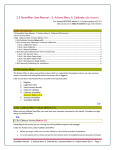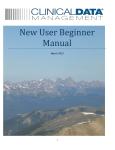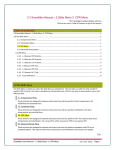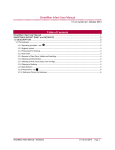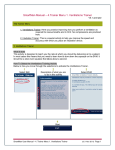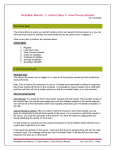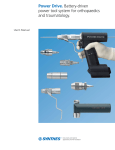Download SmartMan Code User Manual – 5.0 Results Table of Contents
Transcript
SmartMan Code User Manual – 5.0 Results For SmartMan Code, Megacode and Megacode ROC V1.1.0 current at 1 October 2013 Table of Contents SmartMan Code User Manual – 5.0 Results .............................................................................. 1 SMARTMAN CODE SMARTMAN MEGACODE SMARTMAN MEGACODE ROC ..................... 2 5.0 RESULTS ............................................................................................................................ 2 5.1 RESULTS ON-SCREEN ...........................................................................................................................................2 5.1 1 Information Area (Results) ...........................................................................................................................2 5.1.2 Current Progress Area (Results) ...................................................................................................................2 4.1.3 Intervention and Timer Area (Results) .........................................................................................................3 4.1 4 Real Time Feedback Area (Results) ..............................................................................................................3 4.1.5 Health Status Area (Results) ........................................................................................................................3 4.1.6 Compliant Compressions Button: ................................................................................................................4 4.1.7 Print Results Button .....................................................................................................................................4 4.1.8 Advanced Analysis Button............................................................................................................................4 4.2 RESULTS IN AFTER ACTION REPORT - AHA ..........................................................................................................7 4.2.1 Generating the After Action Report .............................................................................................................7 4.2.2 Overview of The Sections of the AAR ..........................................................................................................8 4.2.3 Title Section .................................................................................................................................................8 4.2.4 Intervention Timeline ..................................................................................................................................9 4.2.5 Code Summary Stats ....................................................................................................................................9 4.2.6 Megacode Stages .......................................................................................................................................10 4.2.7 Compliant Compressions By Stages ...........................................................................................................11 4.2.8 Analysis of Compressions ...........................................................................................................................12 4.2.9 Analysis of Ventilations ..............................................................................................................................13 4.3 ARCHIVE RESULTS ..............................................................................................................................................14 4.3.1 Print After Action Report ...........................................................................................................................14 4.3.1 Store After Action Report as pdf ................................................................................................................14 SmartMan Megacode Manual 5.0 Results v1.4.3 Oct 2013 Page 1 SMARTMAN CODE SMARTMAN MEGACODE SMARTMAN MEGACODE ROC 5.0 RESULTS Some information in this manual applies ONLY to ROC protocols. That information is clearly marked. ROC ROC ONLY appears in an orange shade like this. Difference in ROC: What is performed whenever BLS CPR is required.. Thus On-screen in the feedback area, what is displayed as the code is going on will display lower volume for ventilations and they will displayed during continuous compressions. In Results, there will be two appropriate volumes for reporting; 1. During the Code: The low volume of BLS CPR 2. Results: The normal volume when/if the patient is intubated. 5.1 RESULTS ON-SCREEN The screen changes once the code is completed and you move to review results. Once results are displayed you are able to: See a quick summary on the screen 5.1 1 Information Area (Results) This area disappears and it becomes the area to display an advanced analysis of the skills performed. See the section on Advanced Analysis below. 5.1.2 Current Progress Area (Results) See right side of the picture below. This now displays summary information related to the total number of chest compressions performed during the code. It also provides the duration of the code. Below this is a percentage of how well the total of compressions performed were correct for Depth and Rate. The last percentage is the percentage of the total compressions performed which were totally compliant with the current AHA guidelines. Top SmartMan Megacode Manual 5.0 Results v1.4.3 Oct 2013 Page 2 4.1.3 Intervention and Timer Area (Results) The Intervention Buttons will disappear and here you will see which buttons you pressed and at what times. See next picture. 4.1 4 Real Time Feedback Area (Results) This area contains each cycle of CPR. At the top left of the area it will tell you how many cycles of 30 you can scroll through. Each cycle shows you the quality of each chest compressions and ventilation. Click on the Next Button on the left edge of the display to show the next cycle. When you are showing a particular cycle, click on the “Compliant Compressions” button to display only those compressions which are fully compliant. This ONLY displays the compliant status for the cycle which is currently showing. Click the “Compliant Compressions” button again to return to the normal display. Click the next cycle button to display results for the next cycle. Top 4.1.5 Health Status Area (Results) This area now shows the completed quick graph as a timeline. Color: The color shows the oxygen available to the patient. In the above case it shows the decrease in oxygenated blood as the code continues. By performing perfect CPR you can greatly slow down how quickly oxygenated blood is used up. That is, the better you perform the more gradual the decline. Maintenance Threshold: This is the Horizontal Yellow Line. The following picture is an example of a Health Status Display. The use of external heart massage cannot provide the SmartMan Megacode Manual 5.0 Results v1.4.3 Oct 2013 Page 3 same oxygenation as present in normal breathing. The “Maintenance Threshold” line indicates the maximum you can aim for. You will notice that stopping chest compressions reduces the health status. By performing better compressions (in accordance with the current AHA Guidelines) the health Status will improve. Stages: This timeline also indicates when each stage started (a solid vertical line). This is triggered by use of the AED. Currently this Health Status Display will only show results for the first 10 minutes of the code. Labels: The labels indicate when key events took place. Top 4.1.6 Compliant Compressions Button: During CPR, our aim is to provide more compressions (less hands off the chest time) and better compressions (fully meeting the guidelines). This button shows you only the compressions which are fully compliant with the current 2010 AHA Guidelines. They are perfect for depth, rate and recoil. When you press the button, all of the colored compressions bars showing on the screen which are NOT bright green will disappear. This only applies to the set which are currently displayed on the screen. 4.1.7 Print Results Button Click this button and an html page will load. It will show you a summary of the performance. Active X must be turned on for you to see the numbers in this form. You can then save the page, print it, or attach it to an email. See below for more details. Top 4.1.8 Advanced Analysis Button To display the advanced information relating to the performance of skills during the code, go to the far left edge of the window and click on the “Press To Open/Close” Button. It will open a window and it will display the summary information of the current code. Summary Button The following picture is an example of the summary information displayed: Top SmartMan Megacode Manual 5.0 Results v1.4.3 Oct 2013 Page 4 Click on one of the buttons at the bottom of the window to see more information. Compressions Button The total number of compressions and how they were performed will be grouped according to each parameter and the level at which they were performed. Those performed to the target level are shown in green. Line 1 Depths are categorized in groups of ½ inch. Line 2 Rates are categories as described in the headings in the table. Line 3 Non-release of the chest are categorized in groups of 0.1 of an inch. As SmartMan records even minor non-releases you may see a couple of categoriey slight non releases. If these are bright green and 0.1 inch or less then these are acceptable. Top Top SmartMan Megacode Manual 5.0 Results v1.4.3 Oct 2013 Page 5 Ventilations Button The total number of ventilations and how they were performed will be grouped according to parameter and the level at which they were performed. Those performed to the target level are shown in green. Line 1: Vol (litres) refers to the volume of the ventilations provided. Line 2 Inspirations refers to the rate at which the ventilation was delivered. These are put into categories with the target volumes being in green. Line 3 Intervals refers to the time between ventilations. Top Top Report Button The report button provides information on the performance as related to the expected stages and the expected idealized time within each stage. It provides the time spent in that stage and a percentage for the health score. SmartMan Megacode Manual 5.0 Results v1.4.3 Oct 2013 Page 6 Top 4.2 RESULTS IN AFTER ACTION REPORT - AHA The report will be generated from the data that was stored as the code was performed. It is created from the data each time you press the print report. The After Action Report will open your default browser. You may receive a message from your browser, saying that an application is trying to make a change to your page. You must allow this, or the numbers (the data) will not be permitted to be entered into your browser page. 4.2.1 Generating the After Action Report The main screen provides real time feedback as the code is being performed. Once the code is finished it displays the results. To generate the After Action Report, you must have the Results on your screen. The Print Results button is located in the middle of the screen. See the picture below. Since the report will be displayed in your default browser, it must open your browser. This may take a few seconds if it is not already open. NOTE: You will have to allow the program to put the data into your browser page. If the page loads but there are no numbers in it, then your browser has been set to prevent the program from allowing it to be changed by another program. You must allow this. Top SmartMan Megacode Manual 5.0 Results v1.4.3 Oct 2013 Page 7 Health Status Area Feedback and Quality of Skills area Summary Area Press the “Print Results” button to generate the After Action Report. Top 4.2.2 Overview of The Sections of the AAR There are 7 sections to the After Action Report. Each section provides specific information related to the code. 1. Title Section 2. Intervention Timeline 3. Codes Summary Stats 4. Megacode Stages 5. Compliant Compressions By Stages 6. Analysis of Compressions 7. Analysis of Ventilations Each section is described in detail below. 4.2.3 Title Section Results are recorded on the local computer under the login name. It is possible to copy and delete results from the local computer. SmartMan Megacode Manual 5.0 Results v1.4.3 Oct 2013 Page 8 The time and date information used in the files is the time and date as set on the computer when the activity was performed. To make sure this file has the correct date and time, check the computer date and time settings before you begin the activity. The following information is contained in this section. Name: This contains identifying name that was used for Login. If you created a Login name, it is much easier to keep track of what was done. File Name: This is the file name as stored on the hard drive. It will identify which activity was performed and the date it was performed (according to the computer it was performed on), Activity: This will identify which activity was performed. Date/Login ID: This reports the date the activity was performed and the name used for the login. Health Score: This is the health score of the patient when the code was stopped. A good health score is close to 20% Top 4.2.4 Intervention Timeline This contains a graph from the beginning of the code until it is stopped. Each stage of the code is marked. Each time an intervention button was pressed, an identifying marker and the time is put onto the graph. For example the graph indicates each time the defibrillator was used to analyze the heart rhythm, when an IV is established, when epinephrine was given, etc. 4.2.5 Code Summary Stats This section gives a overall evaluation of how well skills were performed during the code. rd Key points might indicate areas where improvement needs to be made or in fact where it is being performed very well Total Time in Activity 362 seconds Hands Off Time in Activity 129.3 seconds Total Compressions 550 Average Rate of Compressions 105/min Overall Compressions Compliant 57.5% Total Ventilations 41 Ventilations Compliant 10 Note: 1/3 of code not performing compressions Note the overall low level for compliant compressions Top SmartMan Megacode Manual 5.0 Results v1.4.3 Oct 2013 Page 9 4.2.6 Megacode Stages This section provides a table of the running time, a list of the stages of the code with the critical event that occurred, and details on performance during each stage. It also provides detail on the total number of chest compressions were performed during that stage of the code along with how many of those were compliant with the protocol being practiced. Below is an example of the report produced during this stage of the After Action Report. A couple of points are highlighted below to draw your attention to the information. These highlights are not a part of the report but are a part of this explanation. Time from Start Critical Event 4 Stage1 22 Stage2 71 Defib1 178 Defib2 272 Defib3 285 Intub. 363 Defib4 368 Stop called Details Initial Response = first compression detected 94% health score Initial ventilation = BVM arrived. 17 compliant of 30 compressions 0 compliant of 1 ventilations 85% health score Defibrillation Analysis. 50 compliant of 68 compressions 1 compliant of 5 ventilations 71s to defib. analysis 56% health score Defibrillation Analysis. 130 compliant of 154 compressions 6 compliant of 10 ventilations 107s to defib. analysis 15% health score Defibrillation Analysis. 24 compliant of 151 compressions 3 compliant of 10 ventilations 94s to defib. analysis 7% health score Intubation Recorded Defibrillation Analysis. 95 compliant of 147 compressions 0 compliant of 15 ventilations 91s to defib. analysis 14% health score SCA response ended. 14% health score SmartMan Megacode Manual 5.0 Results st Analysis of CPR from 1 Defibrillator use until Defibrillator used again v1.4.3 Oct 2013 Note the difference in quality during the different stages Page 10 4.2.7 Compliant Compressions By Stages This provides an at a glance view of how well compressions during each stage were performed. All compressions during each stage are displayed. Only two colors are used; bright green for all correct (compliant) or dark grey for not correct. Each compression is a single bar. This allows you to instantly see whether it is a mostly compliant performance or not. In a situation where there is a change of team, you can instantly see if one team was much better than another. Top Very good set of compressions What happened during this set of Compressions? Top SmartMan Megacode Manual 5.0 Results v1.4.3 Oct 2013 Page 11 4.2.8 Analysis of Compressions This section provides detail on the overall performance of chest compressions. It provides each of the following statistics: Total compressions performed: Average depth of compression: Average duration of compressions Average rate of compression Total time in activity: Hands off time (activity) Also there is a statistic for the total compressions by depth, rate and release. There is also a percentage for fully compliant compressions. See the picture below: Top Further Details on Compressions The total number of compressions and how they were performed will be grouped according to parameter and the level at which they were performed. Those performed to the target level are shown in green. Line 1: Depths are categorized in groups of ½ inch. The target depth (2.0 – 2.5 inches) are shown in green. The percentage of compressions performed within this target range is also provided. Line 2: Rates are categories as number performed per minute. The target rate of 100 – 120 per minute noted in green. Also the percentage of compressions performed at the target rate is provided. Line 3: Non-releases of the chest are shown in tenths of inches. As SmartMan records even minor non-releases you see that a non-release of up to 0.1 of an inch is acceptable and hence the compression bar is shown in green. The percentage of chest compressions performed with full release of the chest is also provided. SmartMan Megacode Manual 5.0 Results v1.4.3 Oct 2013 Page 12 Below is an example of this section of the After Action Report. Top 4.2.9 Analysis of Ventilations This section provides detail on the overall performance of ventilations. It provides each of the following statistics: Total ventilations performed: Average volume of ventilation (low vol): Average volume of ventilation (normal volume): Average duration of inspiration (low vol): Average duration of inspiration (normal vol): Also there is a statistic for the total ventilations by volume and duration of inspiration. There is also a total percent for fully compliant ventilations. See the picture below for an example of this information Top Further Details on Ventilations The total number of ventilations and how they were performed will be grouped according to parameter and the level at which they were performed. Those performed to the target level are shown in green. SmartMan Megacode Manual 5.0 Results v1.4.3 Oct 2013 Page 13 Line 1: Volumes of air given in each breath are categorized in 100ml stages. The target ventilation is provided in green. The percentage of ventilations performed within the range is also provided. ROC ONLY In the example below, there are two target volumes because ROC protocol uses a low volume ventilation when the patient is not intubated. If you were performing AHA protocols there would be no information relating to low volume breaths as all breaths are provided at the same target range. Line 2 Inspiration refers to the rate at which the ventilation was delivered. These are categorized as show in the picture below. The target volumes are shown in green and the percentage of ventilations delivered within the target range is also provided. ROC ONLY In the example below, there are two target inspiration rates because ROC protocol uses a low volume ventilation provided on a non-intubated patient while chest compressions are ongoing. This ventilation must be provided on release of the chest. Top 4.3 ARCHIVE RESULTS It is always possible to return to the results on your computer but there may be times when you want to keep a print copy of the code results and/or you may want to keep a convenient copy of the after action report in a pdf. Pdf’s are easy to print and easy to attach to an email. 4.3.1 Print After Action Report The results displayed on your screen are in html format (the same format as a normal web page). Simply go to print in your browser. 4.3.1 Store After Action Report as pdf You must be viewing performance results to print them. Results will appear as soon as you press the Stop Button. Or from the Main Menu, select the View Previous Results, select Megacode, then select the particular results you wish to view. Print Results SmartMan Megacode Manual 5.0 Results v1.4.3 Oct 2013 Page 14 Click “Print Results” button near the middle of the screen. The results will be generated in an html page. Note: If your browser is not yet running, it may take a few seconds to load before you see the results. Active X must be turned on in your browser for you to see the numbers on this page. The print page will show you a summary of the performance. Once it is displayed you can print the page and save it as an mht or maff file or it can be attached to an email. Top SmartMan Megacode Manual 5.0 Results v1.4.3 Oct 2013 Page 15