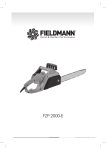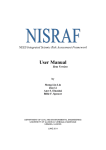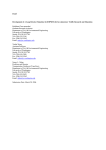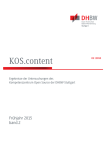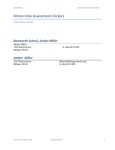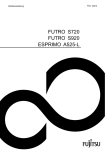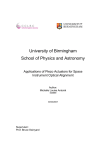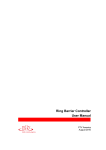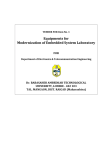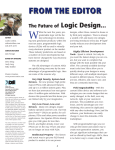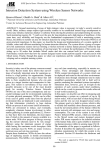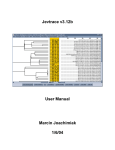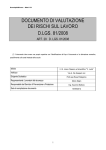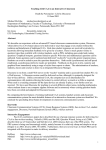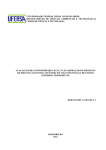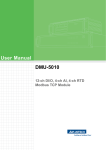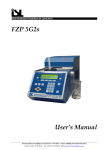Download KLK718_N12-09 - University of Idaho
Transcript
USING VISUAL SIMULATION TOOLS AND LEARNING OUTCOMES-BASED CURRICULUM TO HELP TRANSPORTATION ENGINEERING STUDENTS AND PRACTITIONERS TO BETTER UNDERSTAND AND DESIGN TRAFFIC SIGNAL CONTROL SYSTEMS Final Report KLK718 N12-09 National Institute for Advanced Transportation Technology University of Idaho Michael Kyte, John Anderson June 2012 DISCLAIMER The contents of this report reflect the views of the authors, who are responsible for the facts and the accuracy of the information presented herein. This document is disseminated under the sponsorship of the Department of Transportation, University Transportation Centers Program, in the interest of information exchange. The U.S. Government assumes no liability for the contents or use thereof. 1. Report No. 2. Government Accession 3. Recipient’s Catalog No. 5. Report Date No. 4. 7. Title and Subtitle Using Visual Simulation Tools And Learning Outcomes-Based Curriculum To Help Transportation Engineering Students And Practitioners To Better Understand And Design Traffic Signal Control Systems 6. Performing Organization Code KLK718 Author(s) 8. Performing Organization June 2012 Kyte, Michael, Anderson, John Report No. N12-09 9. Performing Organization Name and Address 10. Work Unit No. (TRAIS) National Institute for Advanced Transportation Technology University of Idaho PO Box 440901; 115 Engineering Physics Building Moscow, ID 83844-0901 11. Contract or Grant No. DTRT07-G-0056 12. Sponsoring Agency Name and Address 13. Type of Report and Period Covered US Department of Transportation Research and Special Programs Administration 400 7th Street SW Washington, DC 20509-0001 Final Report: August 2010 – June 2012 14. Sponsoring Agency Code USDOT/RSPA/DIR-1 15. Supplementary Notes: 16. Abstract The use of visual simulation tools to convey complex concepts has become a useful tool in education as well as in research. This report describes a project that developed curriculum and visualization tools to train transportation engineering students to more deeply understand complex traffic control systems and to have an increased ability to prepare designs to improve these systems. Prototype tools and curriculum developed as part of this project addresses several traffic signal operations modes including actuated control, coordination, and railroad preemption. 17. Key Words 18. Distribution Statement traffic operations; traffic signal control systems; education and training; curriculum 19. Security Classif. (of this report) Unclassified Form DOT F 1700.7 (8-72) Unrestricted; Document is available to the public through the National Technical Information Service; Springfield, VT. 20. Security Classif. (of this page) 21. No. of Unclassified Reproduction of completed page authorized 22. Price Pages 81 … TABLE OF CONTENTS Figures............................................................................................................................................. ii Tables ............................................................................................................................................. iii Project Team ................................................................................................................................... 1 1. Background and Statement of Problem ...................................................................................... 2 Pedagogical Background ............................................................................................................ 2 Previous University of Idaho Work ............................................................................................ 4 VISSIM Simulation Environment............................................................................................... 7 New Work ................................................................................................................................... 9 2. Curriculum ................................................................................................................................ 11 Coordinated Signal Systems ..................................................................................................... 11 Railroad Preemption ................................................................................................................. 14 3. Traffic Sense – Concepts and Prototypes ................................................................................. 16 4. Real Time TrafficSense –Concepts and Prototypes.................................................................. 20 Tool Specifications ................................................................................................................... 20 Prototype Implementation ......................................................................................................... 31 5. Conclusions ............................................................................................................................... 35 References ..................................................................................................................................... 38 Appendix 1 – Traffic Sense User’s Manual .................................................................................. 40 Getting Started .......................................................................................................................... 40 Using TrafficSense.................................................................................................................... 43 Necessary VISSIM output files and configuration ................................................................... 48 Troubleshooting VISSIM input file creation ............................................................................ 53 Appendix 2 – Assessment of Traffic Sense .................................................................................. 54 Introduction ............................................................................................................................... 54 User’s manual ........................................................................................................................... 54 Traffic errors in TrafficSense and potential trends ................................................................... 54 Aesthetic issues and improvements .......................................................................................... 63 Conclusion ................................................................................................................................ 67 Appendix 3 – Operations Guide ................................................................................................... 68 Dynamic Data Environment ..................................................................................................... 68 Using Visual Simulation Tools And Learning Outcomes-Based Curriculum . . . i Known Issues: ........................................................................................................................... 72 FIGURES Figure 1: Example MOST visualization of traffic flow and timing processes. .............................. 6 Figure 2: Excerpt from MOST curriculum. .................................................................................... 6 Figure 3: Traffic Control Process Diagram. ................................................................................... 7 Figure 4: Standard VISSIM simulation window. ........................................................................... 8 Figure 5: Standard VISSIM window with other visualization information. ................................... 9 Figure 6: Standard VISSIM window with evaluation windows. .................................................... 9 Figure 7: Added complexity for college transportation coursework (Kyte and Brown, 2009) .... 12 Figure 8: TrafficSense railroad preemption event timer. .............................................................. 15 Figure 9: Prototypes from Spring-Summer 2010.......................................................................... 16 Figure 10: Prototypes from 2010-2011 academic year. ................................................................ 17 Figure 11: TrafficSense................................................................................................................. 18 Figure 12: TrafficSense prototype showing signal coordination. ................................................. 19 Figure 13: TrafficSense showing railroad preemption. ................................................................ 19 Figure 14: Phase Timing Window. ............................................................................................... 21 Figure 15: Performance Window. ................................................................................................. 22 Figure 16: Time-Space Diagram Window. ................................................................................... 23 Figure 17: Purdue Coordination Diagram..................................................................................... 24 Figure 18: Multiple views of traffic control system operation and performance (option 1). ....... 25 Figure 19: Multiple views of traffic control system operation and performance (option 2). ....... 25 Figure 20: Class diagram. ............................................................................................................. 32 Figure 21: File organization. ......................................................................................................... 33 Figure 22: Time space diagram..................................................................................................... 34 Figure 23: Performance graphics. ................................................................................................. 34 Figure 24: Current vehicle extension timer process. .................................................................... 55 Figure 25: Corrected vehicle extension timer process .................................................................. 56 Figure 26: Actual detector locations and TrafficSense detector locations. .................................. 57 Figure 27: Max green timer operating incorrectly. ....................................................................... 57 Figure 28: Incorrect signal head highlighting. .............................................................................. 60 Using Visual Simulation Tools And Learning Outcomes-Based Curriculum . . . ii Figure 29: Event timeline missing "check in." ............................................................................. 61 Figure 30: Potential railroad preemption trend. ............................................................................ 61 Figure 31: Traffic system’s blue dot. ............................................................................................ 65 Figure 32: Unselected phase issue. ............................................................................................... 65 TABLES Table 1: Architectural View.......................................................................................................... 32 Table 2: Configuration for the .fzp File ........................................................................................ 49 Table 3: Configuration for the .ldp File ........................................................................................ 49 Table 4: Configuration for the .fzp File ........................................................................................ 50 Table 5: Configuration for the .ldp File ........................................................................................ 50 Table 6: Configuration for the .fzp File ........................................................................................ 52 Table 7: Configuration for the Standard Intersection .ldp File ..................................................... 52 Table 8: Configuration for the Railroad Crossing .ldp File .......................................................... 53 Using Visual Simulation Tools And Learning Outcomes-Based Curriculum . . . iii PROJECT TEAM Michael Kyte and John Anderson, Principal Investigators Dave Sherman Samantha Campbell Christopher DeLorto Jorge Luis Jordan-Zamalloa Bryan Foutch Devin Abolins Jake Lauer Kevin Lewis J.J. Peterson Using Visual Simulation Tools And Learning Outcomes-Based Curriculum . . . 1 1. BACKGROUND AND STATEMENT OF PROBLEM The use of visual simulation tools to convey complex concepts has become a useful tool in education as well as in research. This is most evident in the sciences and engineering where the animated expression of concepts allows students to more easily visualize and understand complex and interrelated events and processes. Too often, however, visual simulation tools have been designed without the pedagogical foundation of sound curriculum design practices. This report describes a project that developed curriculum and visualization tools to train transportation engineering students to more deeply understand complex traffic control systems and to have an increased ability to prepare designs to improve these systems. These goals were accomplished by using visual simulations of traffic scenarios that are integrated with pedagogically sound curriculum. This first chapter describes the pedagogical background for this work, the previous work in this area completed at the University of Idaho (UI), the VISSIM simulation environment and its current capabilities, and a summary of the work completed as part of this project. Pedagogical Background Generally, the approach taken by most universities and engineering programs to learning and teaching is not learner centered and does not address the complex problems faced by engineers in practice. Previous educational beliefs supported the notion that providing students with information was all that was required for successful learning. However, educators cannot expect students to learn how to problem solve solely through demonstrating and assigning homework problem sets (McDermott, 1993). Research in the field of physics instruction (Leonard, et.al., 1999; Mestre, 1994) argues that educators need to understand “the mental processes involved in the acquisition of knowledge and in the use of knowledge to solve complex problems” (Mestre, 1994). To encourage the development of future engineers’ high-level problem solving skills that will be required for success in practice, instructors must engage students in rich, inductive, and active learning environments. The current state of engineering education places substantial emphasis on the coverage of expansive bodies of knowledge rather than placing the emphasis on teaching students the thinking skills required to solve complex problems (Wales, Nordi, and Stager, 1989). In an endeavor to teach engineering, instructors attempt to cover encyclopedic textbooks in a short time period such as a quarter or semester. This approach to education is antiquated, assuming that knowledge can simply be transmitted to a receiver. In response to the Using Visual Simulation Tools And Learning Outcomes-Based Curriculum . . . 2 large amounts of material students are faced with, they end up “learning nothing about everything” and begin to refine their dead-end strategies in an attempt to survive the course (Wales, 1989). Kyte (2002) notes that existing textbooks include problems that are “narrowly based, have simplistic solutions, and only require students to substitute numbers into equations to produce single and simplistic ‘correct answers.’” Kyte (2007) further notes that the lack of active learning environments is evident across transportation engineering, the narrowly based problems presented in textbooks use single-answer problems and do not often apply best practices in engineering education. Wales (1989) elaborates on this idea, “The engineering workplace is characterized by open ended problem solving, with little given information and a multitude of potential solutions. In contrast, students in current engineering courses solve well-defined problems only with one correct numerical solution.” It is difficult for students to apply concepts that were presented in educational settings to a workplace environment and this may pose a problem to employers. Students are not adequately prepared for the workplace when they are only required to answer single-answer questions and often times they may feel overwhelmed. “Research has shown that in order for engineering students to be innovative and productive practicing professionals, their learning environment must simulate the environments in which they will practice” (Kyte, Bertini and Brown, 2007 and Kyte and Brown, 2009). The problems presented in the workplace require more knowledge and problem solving skills than students are required to develop during their university education. Murphy (2002) and Prinz (2004) state that “knowledge necessary for engineering design and innovation refers to more than just the ability to search for an equation that suits the situation, but the ability to understand, apply, and transfer information to new situations.” The success of a student when making the transition to a workplace setting is dependent upon their ability to adapt and innovate. Research has been conducted on the learning that will allow students to be most successful in their future endeavors. Brown, Collins, et.al (1989) state “the context in which a student learns has much to do with the kind and quality of learning; there is substantial evidence that the learning context be consistent with that utilized in practice.” Providing students the experience of learning in a realistic environment one that successfully duplicates the environment in which they will practice transportation engineering is essential (Kyte, 2009). Redish and Smith (2008) Using Visual Simulation Tools And Learning Outcomes-Based Curriculum . . . 3 note that “students learn the practice of science and engineering not only the knowledge needed but how to use that knowledge in authentic contexts.” This approach can be referred to as student-center learning. Burke, et.al defines this as “a performance-based philosophy of education which integrates many different theories, processes, and tools in emphasizing the continuous development of learning skills through the use of assessment principles in order to produce learner self-development. Felder also notes that “problem-based learning…creates opportunities for students to engage in practices similar to those of experts.” Liao, Liu, and Levinson (2009) show evidence that the use of simulation allows learners to be actively engaged through running experiments, testing different strategies, and building a better understanding of the aspects of the real-world the simulator depicts. The current state of engineering education does not provide students with a rich, active, learning environment from which they will benefit. There must be significant changes made to the approach of engineering education to bring the emphasis to student-centered learning environments focused on the cultivation of knowledge and understanding of the topics. Nicholas (2011) has recently studied the impacts on the use of animation of signalized intersection traffic flow and signal system operation on the depth of understanding of engineering students of these systems. Her study showed that visual representations aid in student learning because the majority of people do not think in words, but rather in visual images. The visual representation of a problem can be more effective in illustrating the connections that are present within a process. Nicholas also found that animation is a useful tool to illustrate a process; it attracts attention and maintains student interest in the learning tasks. Animation is also able to show relationships in a process more obviously than standard static representations. Previous University of Idaho Work The University of Idaho has a long history of research and educational work in traffic signal control systems. During the past decade, UI has lead four projects in which hardware, software, and curriculum have been combined to provide richer learning experiences for transportation engineers and students. Using Visual Simulation Tools And Learning Outcomes-Based Curriculum . . . 4 From 1998 to 2002, a University of Idaho-led team developed and licensed the Controller Interface Device (CID), a real time communications device connecting a microscopic simulation model (such as VISSIM or CORSIM) and a NEMA or 170 traffic controller. This technology is often called hardware-in-the-loop simulation (HILS). More than 100 CIDs were sold to the Federal Highway Administration and to over thirty university and research organizations throughout the United States. The UI maintains a traffic controller laboratory in which more than ten CIDs are used for research and educational purposes. The University of Idaho, as well as many of these research organizations, has completed a number of research projects and published journal articles using HILS technology. From 2000 to 2007, UI delivered a week long Traffic Signal Summer Workshop in which over 80 students from universities from around the United States and Canada spent one week in intensive study of traffic signal control systems. Extensive use was made of the CID and HILS technologies during the workshop. In 2005, the UI partnered with PTV America, Econolite, Purdue University, and others to develop a software-in-the-loop simulation (SILS) environment and a curriculum of 37 laboratory experiments in which students could learn about traffic control systems by observing both traffic flow conditions and traffic control processes. This product, both the simulation environment and the curriculum, is known as MOST (Mobile Signal Timing Training). MOST, funded through the Federal Highway Administration, consists of a simulation environment and an accompanying set of 37 laboratory experiments in which students can visualize traffic flow and controller timing processes as they learn how traffic control systems operate. Figure 1 shows an example screenshot from a MOST animation in which students view two conditions (low volume on the left and high volume on the right) to learn how a phase times and terminates. Using Visual Simulation Tools And Learning Outcomes-Based Curriculum . . . 5 Figure 1: Example MOST visualization of traffic flow and timing processes. Figure 2 shows example text from one of the MOST laboratory experiments, including the learning objectives, an overview of the experiment, the questions that students will consider when they have completed the experiment, and the steps that they will follow during the experiment. Figure 2: Excerpt from MOST curriculum. Using Visual Simulation Tools And Learning Outcomes-Based Curriculum . . . 6 The UI is now leading a five member consortium to develop a set of active-based learning courses on transportation. The University of Idaho team has developed and tested a one semester course in traffic signal timing based on two books, one on isolated intersections and the other on coordinated signal systems. This project is funded through the Federal Highway Administration’s Transportation Education Development Pilot Program. The first book includes 65 activities, some based on the MOST experiments described above and others using field data and observations to better understand traffic signal systems. The culminating activity in both cases is a signal timing design that is developed and tested using VISSIM. Static visualizations of controller operations are provided through the use of the Traffic Control Process Diagram illustrated here in Figure 3. Figure 3: Traffic Control Process Diagram. VISSIM Simulation Environment The visualization environment that was used in the MOST project and the FHWA TransEd project is based on the VISSIM micro-simulation model. VISSIM is a microscopic traffic simulation model that has been in use throughout the world for more than twenty years. It provides sophisticated modeling of driver behavior, roadway geometry, and traffic control Using Visual Simulation Tools And Learning Outcomes-Based Curriculum . . . 7 systems (both signal and stop controlled) to produce a realistic animation of arterial systems and intersections, as well as a rich array of quantitative data that can be used to describe the operations and performance of a traffic system. Figure 4 shows a standard VISSIM window of a traffic simulation. Visible are the vehicles, the detection zones, and the signal heads (showing the display color). VISSIM is a mature simulation and animation model that, in addition to the animation, produces a rich set of detailed (microscopic) vehicle, detector, signal timing, and display data. Figure 4: Standard VISSIM simulation window. The MOST experiments are currently limited to a two-dimensional representation of traffic flow; this limits the realism of the display. The signal controller display used in MOST (the status display screen of the ASC/3 controller) shows a sometimes overwhelming amount of data that is changing in real time. It is sometimes difficult for the student to focus on the critical areas of the display screen. Figure 5 shows a VISSIM simulation with an evaluation window that includes the signal displays (display color shown over time) and detector status (on/off sequences over time). The window follows this information as the simulation is run enabling the user to more clearly visualize how these two important processes are related to the traffic flow. The user can also follow the signal status display for one type of traffic controller, the Econolite ASC/3. Here the user can observe the active phase, the vehicle and pedestrian calls, and the timing processes for each ring in a tabular format over time. Using Visual Simulation Tools And Learning Outcomes-Based Curriculum . . . 8 Figure 5: Standard VISSIM window with other visualization information. Figure 6 shows four other tables that can be viewed during a VISSIM simulation including vehicle specific data, travel times, signal changes, and timer and detector records. While each of these windows shows important data that can be viewed during the simulation, the tabular format makes it difficult to integrate the richness of the data (including the state of the system and aspects of its performance) for most users. Figure 6: Standard VISSIM window with evaluation windows. New Work Based on the previous work conducted at the University of Idaho described above, the project team has developed the following materials and tools: Using Visual Simulation Tools And Learning Outcomes-Based Curriculum . . . 9 A prototype of a new visualization tool called TrafficSense. One form of the prototype is a standalone tool that uses post-processed VISSIM data while the second form is one that can run with VISSIM in real time producing an array of new visualizations. The tools have the ability to show performance measures including delay, alongside the vehicle and timing processes, alternative visual displays of these data flows to include more complex conditions such as the flows and timing data for an entire intersection or a system of intersections, and visual displays that represent traffic flow at an intersection that includes an adjacent rail line (so that preemption can be displayed). A complete curriculum for railroad preemption operation that can be integrated with VISSIM and the TrafficSense visualization tool. Basic operational material on volume/density control and control using the dynamic max signal setting that can be used for future curriculum materials. The concept of the canvas, a visual representation that can be used to develop curriculum for coordinated traffic signal systems. Chapter 2 of this report describes the curriculum that was developed. Chapter 3 describes the development of the prototype standalone TrafficSense tool, one that uses post-processed VISSIM data. Chapter 4 describes the real time version of TrafficSense, runs with VISSIM through the COM module. Chapter 5 provides a summary of the conclusions and the next steps. Appendices include a user’s manual for TrafficSense, software documentation for TrafficSense, and an evaluation of the prototype TrafficSense tool. Screenshots illustrating TrafficSense are shown in the fourth appendix. Using Visual Simulation Tools And Learning Outcomes-Based Curriculum . . . 10 2. CURRICULUM Three topic areas were selected for study and curriculum development as part of this project. Studies of operational effects of volume/density control were completed and are available for future curriculum development projects. A visual environment for better understanding coordinated traffic control systems, known as the canvas, was developed and will be the basis for future curriculum development. For railroad preemption, a complete curriculum was developed as part of this project. The work on coordinated signal systems and railroad preemption are reported in this chapter. Coordinated Signal Systems The biggest challenge in learning about arterial traffic systems is that the relationship between the traffic processes and the resulting performance is very intricate, with many small factors influencing how a system operates. In addition, the technology of intelligent transportation systems (ITS) is constantly evolving, making it difficult for practitioners and instructors to stay on top of the best practices. Kyte and Brown (2009) state that “the development of new control systems technologies generates the need to assess how we educate transportation engineers. The situation today is not unlike the 1950’s when new skills in civil engineering were needed to design, construct, and maintain the interstate highway system. To design and operate traffic signal control systems, new skills in systems engineering, electronics, and communications are needed.” Despite the challenge of designing complex transportation systems, many university courses and agency training modules over simplify these complex concepts by using very basic scenarios to represent the intricacy of arterial systems. For instance, in introductory classes offered at the University of Idaho, “the street is represented by a straight line on which an idealized vehicle (point) travels at a constant speed from one signalized intersection to the next, with each intersection operating at a fixed cycle length (Kyte and Brown, 2009).” The crude ways that arterials are modeled in the required classes for freshmen and juniors fail to represent the environment that practicing engineers design traffic systems for, adding to the problem of “illprepared” engineers entering the industry. In particular, uniform flow and fixed time systems with the absence of actuation are not common in reality. In order for quality learning to take Using Visual Simulation Tools And Learning Outcomes-Based Curriculum . . . 11 place, students should learn in an environment that “duplicates the environment in which [students] will practice transportation engineering (Kyte and Brown, 2009).” The senior level transportation class at the University of Idaho approaches this level of learning with the introduction of random flow and actuated signal operation. They show the levels of presentation of the complexity of arterial traffic systems at different college level courses in Figure 7. Freshman Juniors Seniors Flow Single Vehicle Uniform Flow Random Flow Geometry Single Lane Multiple Lanes Traffic Signal Control Fixed Time Fixed Time Practitioners Traffic Actuated Figure 7: Added complexity for college transportation coursework (Kyte and Brown, 2009). They identify the material that should be covered in transportation engineering teaching materials so that students have an adequate foundation to learn about arterials as a system. “To be able to effect a change, the transportation engineer must have knowledge of several interconnected elements that together produce the quality of traffic flow experienced by travelers on the city street. These elements include: The composition and volume of users of the street (pedestrians, bicyclists, automobiles, buses, light rail trains). The geometry of the intersections and the street, including the number and width of lanes, the presence of turning lanes, the angles in which the streets intersect, and the horizontal and vertical curves present on the street. The method of traffic control at the intersections (stop signs, yield signs, traffic signals) and whether, in the case of traffic signal control, the control is coordinated between intersections. The detection or sensor technology used to determine the presence of users at each intersection. The kind and placement of other relevant infrastructure including lighting, signal displays, signage, striping, and crosswalks (Kyte and Brown, 2009).” Using Visual Simulation Tools And Learning Outcomes-Based Curriculum . . . 12 A different perspective of the challenge is to teach at a level that is easy to understand by including enough information without oversimplifying the material, yet being careful to not overwhelm the learner. Recently, efforts to meet the criteria listed by Kyte have been developed and tested in both the classroom and in the form of mobile learning modules. The MOST program and its predecessor, the “one-week hands-on summer workshop on traffic signal design and operations” (Kyte and Brown, 2009), have shown “an increase in the level of interest in transportation and a significant degree of improvement in signal timing design skills (Kyte, 2009, and Kyte, Dixon, Abdel-Rahim, Brown, 2009). The MOST program laid the groundwork for providing learners with an environment that both displays the inner workings of traffic controllers, and immediately reveals the effects of variable traffic timing plans in simulated traffic models. MOST is the closest learning environment to actual field controllers, where learners can experiment with the multitude of controller settings and witness their effect on arterial systems. Though the MOST program has been successful, more structure needs to be added regarding learning the relationships between the controller processes, traffic, and the overall system performance. Sherman (2011) identified ways in which arterial signal system operation and performance can be described and integrated so that students and professionals can better understand both how the system operates (its various components) and how it is performing. The integration of various kinds of information (written descriptions based on observations, visual displays both static and dynamic, and numeric data) that will provide students with a deep understanding of system operation and performance is emphasized in this work. A case study is presented of an arterial that consists of three signalized intersections. Three operation modes are considered that illustrate system operation and performance including fixed time free operation, fixed time coordinated optimized, and actuated coordinated with floating force-offs. The operation and performance of each case study were analyzed with the aforementioned visual displays and numerical data, and conclusions are drawn about how important transportation engineering concepts reveal themselves in these media. One tool central to this work was the development of the “canvas concept.” The canvas is a versatile tool that is intended for educational use in university level transportation courses. The canvas is divided into four elements: operations, physical representations, traffic view, and performance. These elements were defined as the major components of an arterial traffic system and thus the canvas is a visual representation of Using Visual Simulation Tools And Learning Outcomes-Based Curriculum . . . 13 each component. The canvas also shows links between the elements, with each link representing one way to visualize a relationship between the elements. The process of seeing and describing the links between elements results in learning more about how complex traffic systems operate and perform. Railroad Preemption There are numerous state and federal agencies that operate traffic control systems that include railroad preemption. However, it is generally agreed that many of these agencies do not have sufficiently trained staff to design a safe, effective, and efficient railroad preemption phase. The currently available materials do not provide a comprehensive tool for learning the concepts and relationships present in railroad preemption. This lack of available information results in railroad preemption phases that are not designed properly and may put the public in danger. A more comprehensive learning tool is clearly needed to teach the process of railroad preemption. The goal of this report is to present a new curriculum and the supporting visual tools that will provide both university students and practicing professionals with a means to better understand the railroad preemption process. The materials presented in this report provide an overview of the process of railroad preemption as well as visual based learning tools to develop complicated concepts. Campbell (2011) created an activity-activity based curriculum for teaching the process of railroad preemption to students and professionals. This activity-based curriculum uses visual tools to communicate intricate and often confusing concepts related to the process of railroad preemption. This thesis includes ten chapters. The first chapter provides an introduction to the topic of railroad preemption, justification of the approaches taken using activity-based learning and visualization, the general method followed in TrafficSense, and the problem statement and methodology used to create the curriculum. Chapter 2 provides an overview of the railroad preemption process and describes the learning objectives and activities developed for each chapter. Chapters 3 through 10 consist of the 31 activities that were developed. The visualizations and materials contained in these eight chapters provide a tool for students to learn about the process of railroad preemption. Chapters 8 through 10 provide design problems that students can complete to apply their knowledge gained from the curriculum. The solutions to Using Visual Simulation Tools And Learning Outcomes-Based Curriculum . . . 14 each of the 31 activities, from which an instructor guide can be established, are included in the appendix. The activities created present a process that students can follow to learn about the railroad preemption process. The activities consist of five main components: Purpose – presents a general overview of the topic addressed in the activity Learning Objectives – identifies the major concepts that should be taken from the activity Required Resources – any additional materials that are needed to complete the activity, this may include videos, tables, graphs, readings, or computer software Questions to Consider – major points that should be considered and focused on when the activity is being performed Tasks – components that must be performed to complete the learning objectives of the activity The layout of the activities was developed to facilitate the student and the instructor in the learning process. The activities developed in the curriculum provide an outline for teaching and learning the concepts associated with railroad preemption. The TrafficSense event timer (Figure 8) displays the major events and processes of preemption as they occur in real time. The event timer lines up with the detector, signal, and timer displays and progresses with the simulation. With the presence of the event timer, it is possible to visualize the entire preemption process as it occurs as well as view the upcoming events. TrafficSense provides a very useful tool to aide in the understanding of railroad preemption and would be a useful supplement in the learning process. Figure 8: TrafficSense railroad preemption event timer. Using Visual Simulation Tools And Learning Outcomes-Based Curriculum . . . 15 3. TRAFFIC SENSE – CONCEPTS AND PROTOTYPES In September 2009, teams of students from the University of Idaho’s Departments of Civil Engineering and Virtual Technology Design (VTD) began to develop tools and example curricula to enable transportation engineering students to more effectively learn about traffic signal control systems. The teams developed a series of prototypes that provided unique ways of visualizing processes that operate simultaneously: traffic flow patterns, traffic detectors, signal timing processes, signal displays, and performance measures. The teams focused their work on four control types: standard actuated traffic control, volume density control, signal coordination, and railroad preemption. During Spring 2010, as part of VTD’s junior studio, the team developed four prototypes, each subject to intense review by the team members. Examples of the prototypes are shown in Figure 9. Each of the visual representations shown in Figure 9 show a maturing of the students’ understanding of the processes and how different visual representations can tell a different story of traffic control systems. For example, the first prototype developed by the students showed only the traffic control processes themselves. Representations of traffic flow were added in the second prototype. Flexibility in moving and re-arranging the various elements of the visualizations were added in the third and fourth prototypes. For each of the representations, the team members used output data from the VISSIM simulation model to create the traffic flow and control processes. Figure 9: Prototypes from Spring-Summer 2010. Using Visual Simulation Tools And Learning Outcomes-Based Curriculum . . . 16 During the second year of the project, coinciding with VTD’s senior design studio, the student teams (consisting of Bryan Foutch, Devin Abolins, and Jake Lauer) experimented with several new displays, including adding time slicer functions, a more dynamic visual environment, and showing multi-dimensional data that could be added to the VISSIM output data. Examples of these displays are shown in Figure 10. Figure 10: Prototypes from 2010-2011 academic year. The final product, TrafficSense, was completed in time for presentation to the NIATT advisory board meeting and the University of Idaho Engineering Expo, held in April 2011. The Traffic Sense tool combines six displays that all operate together. The main window (center of Figure 11) shows a representation of traffic flow during a railroad preemption sequence. The detection, timing, and displays are shown in the left portion of the figure. A time space diagram for the northbound vehicles is shown at the right. On the lower portion of the figure, various elements of the control process elements are shown in sequence. Using Visual Simulation Tools And Learning Outcomes-Based Curriculum . . . 17 Figure 11: TrafficSense. Two other examples from the final version of the TrafficSense prototype illustrate other information that can be displayed. Figure 12 shows an example of two intersections operating in coordination. In addition to the other information already described, the Purdue Coordination Diagram is shown for one cycle in the upper right of the figure. And Figure 13 shows railroad preemption with a train running just to the east (right) of the intersection shown. In addition, in the bottom of the figure, the preemption processes and their duration are shown for each of these processes. Using Visual Simulation Tools And Learning Outcomes-Based Curriculum . . . 18 Figure 12: TrafficSense prototype showing signal coordination. Figure 13: TrafficSense showing railroad preemption. Using Visual Simulation Tools And Learning Outcomes-Based Curriculum . . . 19 4. REAL TIME TRAFFICSENSE –CONCEPTS AND PROTOTYPES Tool Specifications A second approach to the visualization tool development is a real time tool that runs as part of the VISSIM simulation model. While there are a number of possible ways to display these data and information, one set of views that could replace the existing VISSIM evaluation windows is described here, along with a description of the data required to realize these views. The views, in combination with the animation that is the main visual element of VISSIM, provide a much richer view of traffic signal operations, particularly for students who are learning about how such systems work. The five evaluation windows are: Phase Timing window Performance window Time-Space Diagram window Purdue Coordination Diagram window Event Diagram window Phase Timing Window One of the important elements of TrafficSense, as well as the previous work contained in the MOST project, is the ability of the user (student) to see the interrelationships between the traffic flow, the detector status, the basic actuated timing processes, and the signal displays (and then the feedback to the traffic flow). The interrelationships were captured in a static way in the Traffic Control Process Diagram shown earlier in Figure 3. An example of the proposed Phase Timing Window is shown in Figure 14. The Phase Timing Window is built with timing data that is now available in VISSIM’s LDP file for the ASC/3 controller and the RBC controller, through a funded request from the University of Idaho to PTV. While only the three of the most common actuated timing parameters (minimum green time, passage time, and maximum green time) are shown, it is possible to build flexibility into this window and show other timing processes such as those related to volume/density control, signal coordination, and railroad preemption. The detector status data and the signal Using Visual Simulation Tools And Learning Outcomes-Based Curriculum . . . 20 display data are available from VISSIM’s LDP file. The proposed layout for this window communicates signal timing process data in a far more useful and appealing way than either the current Signal Times Table view or the tabular views available in the current version of VISSIM. The Phase Timing Window could consist of several parts that would be combined into a single display (as per Figure 14) or “undocked” and available to be moved around at the discretion of the user. The user should also have the ability to select which phases to display, based on the topic of a particular study. Time 5 10 15 Detector status 10 Minimum Green Timer 0 3 Passage Timer 0 15 Maximum Green Timer 0 Signal Display TrafficSense animation views copyright Michael Kyte and University of Idaho, 2011 Figure 14: Phase Timing Window. Using Visual Simulation Tools And Learning Outcomes-Based Curriculum . . . 21 Performance Window VISSIM provides a rich set of text files that describe performance at the system, intersection, and approach levels using such measures as delay, vehicle stops, travel time, and queue length. The ability to view performance during the simulation allows a student to gain deeper insights to be drawn as the user is integrating his or her understanding of the system functions and the resulting performance. Figure 15 shows an example of real time displays of two of these measures, queue length and delay over time. Here the user can see the variation in queue length that is often displayed in the form of a Queue Accumulation Polygon, a fundamental tool now used in the 2010 version of the Highway Capacity Manual. Other measures can be included for different approaches or intersections, with data from VISSIM’s KNA file. Time 5 10 15 15 Queue Length 0 10 Delay TrafficSense animation views copyright Michael Kyte and University of Idaho, 2011 0 Figure 15: Performance Window. Time-Space Diagram Window A third type of display is the Time-Space Diagram Window, which shows vehicle trajectories over time and distance, as vehicles travel along an arterial or through an intersection. The example shown in Figure 16 from TrafficSense is color coded using attributes such as vehicle speed, headway to the leading vehicle, or vehicle type. The Time-Space Diagram Window is constructed using data from VISSIM’s FZP file. Using Visual Simulation Tools And Learning Outcomes-Based Curriculum . . . 22 1000 750 500 250 0 90 95 100 105 110 115 120 Figure 16: Time-Space Diagram Window. Purdue Coordination Diagram There are other ways of displaying system operation, including an innovation developed by Purdue University and the Indiana Department of Transportation. Known as the Purdue Coordination Diagram, Figure 17 shows the arrivals of vehicles at a point just upstream of an intersection (beyond the farthest extent of the queue that forms during red) during the simulation time (x-axis) over each cycle (on the y-axis). The display status is also shown so that the user can immediately see trends on whether most vehicles arrive during red (poor coordination) or during green (good coordination), or whether an obvious problem exists in the cycle length for a given intersection that is part of a coordinated system. Other innovative displays could also be shown. Using Visual Simulation Tools And Learning Outcomes-Based Curriculum . . . 23 Figure 17: Purdue Coordination Diagram. Event Diagram The event diagram shows the primary signal timing processes for basic actuated control, volumedensity control, signal coordination, and railroad preemption. It is a broad overview of the entire timing and control process. Overall Representations The various diagrams can be represented in different ways to provide a coherent view of the system operation and performance. The standalone version of the TrafficSense prototype includes a combined view with six different windows, as shown in Figure 11, Figure 12, and Figure 13. A new version of VISSIM might include a similar set of views arranged on the periphery of the animation (see Figure 18) or placed flexibly at the discretion of the user (as shown in Figure 19). Using Visual Simulation Tools And Learning Outcomes-Based Curriculum . . . 24 Figure 18: Multiple views of traffic control system operation and performance (option 1). Figure 19: Multiple views of traffic control system operation and performance (option 2). Using Visual Simulation Tools And Learning Outcomes-Based Curriculum . . . 25 More specific information for the requirements of this real time tool is described now for each of the following windows. Phase Timing window Performance window Time-Space Diagram window Purdue Coordination Diagram window Event window The discussion for each window includes: the current VISSIM display, if any the layout of the proposed window the parameters required and the files that currently generate them user actions required to select the parameters calculations needed to produce the data that will be displayed in the new evaluation window Using Visual Simulation Tools And Learning Outcomes-Based Curriculum . . . 26 Phase Timing Window Current view VISSIM currently displays the signal display for each signal group and the status of each detector using the Signal Times Table evaluation window. This display is shown below, with examples for the display for two signal groups and the detector status for three detectors. [The SC/Detector Record window shows a tabular view of these same data.] Proposed view The proposed Phase Timing evaluation window is shown below. The proposed window shows a more complete view of the signal timing control processes including the simulation time, the detector status, the three primary actuated timing processes (minimum green, passage time, and maximum green) and the signal display. Parameters The Phase Timing evaluation window would be produced with the variables that are now part of the LDP file. The values to be stored in the LDP file are selected by the user and this process could be followed to create the new Phase Timing window. Additional Information Parameter Name Simulation time Detector status Detector number Minimum green Rings 1 through 4 Passage time (vehicle extension time) Rings 1 through 4 Maximum green Rings 1 through 4 Signal display Phases 1 through 8 Active phase Rings 1 through 4 User actions Users must select the timing parameters and the phase (signal group) number to be displayed. Calculations required No intermediate calculations are needed to determine the data required for the Phase Timing window. Other issues How many phases (signal groups) should be displayed at the same time? Using Visual Simulation Tools And Learning Outcomes-Based Curriculum . . . 27 Performance Window Current view VISSIM provides a rich set of text files that describe performance at the system, intersection, and approach levels using such measures as delay, vehicle stops, travel time, and queue length. The only view available when the simulation is running is a tabular view of the travel times, shown below. Proposed view However, to be able to view system performance during the simulation allows deeper insights to be drawn as the user is integrating his or her understanding of the system functions and the resulting performance. The figure below shows an example of real time displays of two of these measures, queue length and delay over time. Here the user can see the variation in queue length that is often displayed in the form of a Queue Accumulation Polygon, a fundamental tool now used in the 2010 version of the Highway Capacity Manual. Other measures can be included for different approaches or intersections, with data from VISSIM’s KNA, KNR, RSR, and RSZ files. Parameters The Performance evaluation window would be produced with variables from the RSR and/or RSZ when travel time segments have been created, or KNA and/or KNR files when a node has been created at an intersection. If the KNA file is used, average values over small time intervals (such as 10 seconds) are displayed; if the KNR file is used, values for each vehicle are displayed at the time that the vehicle either entered or departed from the node. The values to be stored in these files are selected by the user. Either average (RSZ) or instantaneous (RSR) travel times can be displayed. Additional Information Parameter Name tStart tEnd Node Delay tStopd aveQueue Node Movement User actions Users must select the travel time section or the intersection node to be displayed as well as the performance measure (delay, stops, queue length). Calculations required No intermediate calculations are needed to determine the data required for the Performance window. Other issues How many nodes or segments should be displayed at the same time? Using Visual Simulation Tools And Learning Outcomes-Based Curriculum . . . 28 Time Space Diagram Window Current view None. Proposed view A third type of display is the Time-Space Diagram window, which shows vehicle trajectories over time and distance, as vehicles travel along an arterial or through an intersection. The example shown below is color coded allowing visualizations of attributes such as vehicle speed, headway to the leading vehicle, or vehicle type Parameters The Time-Space Diagram window would be constructed using data from the FZP file. Depending on the orientation of the intersection, a combination of the World X and Y coordinates would be used to specific the vehicle position, the y-axis of the chart. The simulation time would be used for the x-axis. Vehicle attributes such as acceleration, velocity, and time in queue could also be displayed as the color of the vehicle trajectory line. Additional Information Parameter Name Simulation time Vehicle number World X coordinate World Y coordinate Link Lane Acceleration Velocity Time in queue User actions Users would specify the Vehicle Record evaluation file and select the parameters listed above. The link number and lane number of interest would also have to be selected. The method of specifying the link and lane numbers must be determined but could include graphically selecting a link (as currently done to specify a vehicle when displaying vehicle information) or by specifying the link or lane in the evaluation window configuration. Calculations required No intermediate calculations are needed to determine the data required for the Time-Space window. Other issues How many time-space windows should be specified at the same time? Using Visual Simulation Tools And Learning Outcomes-Based Curriculum . . . 29 Purdue Coordination Diagram Window Current view None. Proposed view There are other ways of displaying system operation or performance, including an innovation developed by Purdue University and the Indiana Department of Transportation. Known as the Purdue Coordination Diagram, the figure below shows the arrivals of vehicles at a point just upstream of an intersection (beyond the farthest extent of the queue that forms during red) during the simulation time (x-axis) over each cycle (on the yaxis). The display status is also shown so that the user can immediately see trends on whether most vehicles arrive during red (poor coordination) or during green (good coordination), or whether an obvious problem exists in the cycle length for a given intersection that is part of a coordinated system. Other innovative displays could also be shown. Parameters The Purdue Coordination Diagram Window is constructed using data from VISSIM’s LDP file. The simulation time is plotted on the x-axis while the cycle second (time during the cycle) is plotted on the y-axis for each activation of the state detector (which is placed upstream of the signal, beyond the extent of the standing queue). The display color is also displayed for each portion of the cycle, as shown above. Additional Information Parameter Name Simulation seconds Cycle seconds State Detector Display User actions Users must select the link (approach) for which the Purdue Coordination Diagram will be displayed. Calculations required None. Other issues How many diagrams should be displayed at the same time? Using Visual Simulation Tools And Learning Outcomes-Based Curriculum . . . 30 Event Timeline Window Current view None. Proposed view The Event Timeline window shows the primary signal timing processes for basic actuated control, volumedensity control, signal coordination, and railroad preemption. It is a broad overview of the entire timing and control process. The example illustrated below shows part of a railroad preemption process. Parameters The Event Timeline window is constructed using data from VISSIM’s LDP file. The window includes most of the data available in the LDP file, based on the events that the user desires to show. User actions Users must select the events that they desire to show in the window. Calculations required Some calculations are required to show the beginning and end points of the events to be illustrated. Other issues The format and extent of the Event Timeline needs to be determined. Prototype Implementation As part of this project, a team from Georgia Tech University developed anext-generation visualization tool for traffic signal control systems. The first generation TrafficSense uses postprocessed VISSIM data to visually study isolated intersections, coordinated signal systems, and the railroad preemption process. This prototype was developed to provide traffic simulation outputs graphically during runtime by interfacing with PTV VISSIM. The program utilizes the COM interface provided by VISSIM and performs computations to draw various graphs depicting the traffic state. This program currently provides the following graphical outputs: time space diagram, average travel time, number of vehicles, average delay, and queue length. Currently under development are the phase-timing window and Purdue Coordination Diagram window. This program is written in C# with Silverlight as the UI framework. The software uses MVVM (Model-View-ViewModel) design pattern where views contain all the information about the Using Visual Simulation Tools And Learning Outcomes-Based Curriculum . . . 31 layout of UI elements and their binding with the backend logic. View model contain all the logic of the software and how the data from VISSIM COM must be converted into objects that the UI can read and render as graphs. Architecturally, the design can be depicted as in Table 1: Table 1: Architectural View Main View Time-space view Performance view Purdue view Phase time view … Time space view model Performance view model Purdue view model Phase time view model … Base View Model The class diagram and file organization are shown in Figure 20 and Figure 21: Figure 20: Class diagram. Using Visual Simulation Tools And Learning Outcomes-Based Curriculum . . . 32 Figure 21: File organization. Input (using the browse button to navigate and select the desired files on the program window). 1. 2. 3. 4. 5. 6. VISSIM inp file Links to monitor (two opposite directional links can be selected) Time period and resolution (optional) Window size (optional) Zoom in (optional) Data collection point (pre-defined in INP file / for performance graph only) The time space diagram is illustrated in Figure 22. The colored lines indicate the signal states as being RED, GREEN or AMBER whereas the black lines indicate each vehicle trajectory. The current plot separates opposing directions of travel on the graph. Using Visual Simulation Tools And Learning Outcomes-Based Curriculum . . . 33 Figure 22: Time space diagram. Figure 23provides an example of the performance graphics. In the current version travel time and delay are plotted as a vehicle exits a data collection segment. Figure 23: Performance graphics. Using Visual Simulation Tools And Learning Outcomes-Based Curriculum . . . 34 5. CONCLUSIONS This report presents the results from a project that developed both curriculum and prototype visualization tools to aid students and engineers in learning more about traffic signal control systems. New curriculum and support material were developed for volume/density control, coordinated traffic signal systems, and railroad preemption. Prototype visualization tools were developed for both post-processed data and for real-time simulation. So, what is the impact of this work? What are some of the directions for future development of this work? What are some of the challenges as this work moves ahead? Four such issues, forming the basic conclusions from this research, are briefly described below. 1. It is possible to develop visualization tools that illustrate traffic signal control processes in rich and informative ways. Through a multi-disciplinary collaboration between two programs at the University of Idaho (the National Institute for Advanced Transportation Technology and the program for Virtual Technology Design), a prototype visualization tool was developed. This tool, TrafficSense, illustrates the mutual interaction of traffic flow and traffic control processes. Traffic control processes including detectors, control timers, and displays are shown in various ways and levels of detail. Campbell (2011) and Sherman (2011) each showed how the TrafficSense prototype could be used to illustrate railroad preemption and signal coordination processes. The Virtual Technology Design team showed various visual prototypes for illustrating elements of traffic flow using post-processed data from the VISSIM simulation model. The Georgia Tech team showed both time space views and traffic signal control process views using VISSIM data in a real-time mode. These prototypes provide both aspirational and concrete views of what is possible. 2. Development of such visualization tools is a complex and difficult process. While the development of prototype-scale tools is the first step in the formal software development process, determining how this development process can be sustainable is a difficult question to answer. The project explored two possible options in this regard. The first was based on turning over these concepts to a private developer. This option was explored, based on discussions with one private sector simulation model developer. Unfortunately, the developer was not in the appropriate place in its product development cycle that would allow for the Using Visual Simulation Tools And Learning Outcomes-Based Curriculum . . . 35 incorporation of the ideas imbedded in TrafficSense. The second was based on continued university development. It is likely that the George Tech University team, who assisted with one of the prototype versions of TrafficSense, will continue with this work, enabling a continued enhancement of TrafficSense. Future such work must clearly define software development objectives and professional management and development processes so that a sustainable tool can result. 3. These visualization tools can improve the understanding of complex processes. Initial studies of the effect of improved transportation visualization tools have shown that visualization can enhance the learning process and understanding for transportation engineering students. Anecdotal evidence from the delivery of the MOST curriculum and visualization tools resulted in a more comprehensive and realistic understanding of traffic control processes (Kyte, Dixon, Abdel-Rahim and Brown, 2009). Nicholas (2011) showed that since most people are visual learners, animations of traffic control processes can be useful in illustrating complex traffic control processes, more so than static representations of such processes. However, much more work is needed in this area. For example, what is important about the traffic control “scene”, and what do professional transportation engineers “see” when they are in the field observing traffic flow? Particularly important is what engineers see or observe about traffic flow and how they relate these observations to the traffic controller, which they can “see” by looking into the traffic control cabinet. What is important about both that the professional knows implicitly after years of experience and what the inexperienced student is trying to learn? How can students learn the process of integrating the visual representations of traffic flow with the quantitative data that they are able to collect through simulation models or field observations? What is ultimately important to both the professional and the student as they make choices about the design of the traffic control system? And, how can the model of traffic control systems be presented in increasing levels of realism from an initial view of fixed time control and uniform traffic flow, to a more realistic (and complex) view of actuated or responsive traffic control and non-uniform traffic arrival processes? These questions are important ones to consider in future work in this area. 4. Curriculum must lead the development of visualization tools. One of the critical perspectives of this project has been that curriculum, in its various forms, must be based on sound pedagogy. One of the underlying theories used in this project is that of Wiggins and McTighe Using Visual Simulation Tools And Learning Outcomes-Based Curriculum . . . 36 (1999), in which learning objectives and the evidence that will be used to determine whether these learning objectives have been met must be established before any curriculum materials are developed. And, the visualization tools must have the context of the learning objectives and curriculum materials. If the student is to learn about signal timing processes, the content, what is to be learned, must first be developed before tools to visually illustrate these processes are designed. And, what is learned from the application of the visualization tools (such as in the study by Nicholas, 2011) must in turn be fed back into the curriculum development process. Campbell (2011) illustrated how this process can be done jointly, through the development of learning objectives, activities that can be completed by students, and applications of the TrafficSense prototype using VISSIM. The use of visualization tools in transportation education is an exciting area, and one that is guaranteed to develop in interesting and novel ways over the years. Consider the game-changing area of electronic textbooks, such as Apple’s iBook textbook initiative in which animations and other tools can be integrated directly into a book itself. And consider the massively open online courses that are now being developed at several universities in which courses are delivered to thousands, or hundreds of thousands, of students at a time via the Internet. Finally, consider the National Transportation Curriculum Project, in which a number of transportation educators throughout the U.S. are working collaboratively to develop activity-based curriculum for the introductory transportation engineering course. Clearly, there is much to do in this exciting area! Using Visual Simulation Tools And Learning Outcomes-Based Curriculum . . . 37 REFERENCES Brown, J.S., A. Collins, and P. Duguid (1989). Situated Cognition and the Culture of Learning. Educational Researcher, 1989. 18 (1): p. 32-42. Campbell, S. (2011). “A Deeper Understanding of the Railroad Preemption Process: Development of Activity-Based Learning Curricula and Visualization Tools”, Master’s Thesis, University of Idaho, December 2011. Kyte, M., G. List, D. Bullock, M. Dixon, and M. Trevisan. (2002) “Transportation Engineering Field Problems”, proposal to the National Science Foundation, Washington, D.C. Kyte, M., S. Brown, and R. Bertini (2007). “Pedagogies to Improve Learning Outcomes in Transportation (PILOT)”, proposal to the National Science Foundation, Washington, D.C. Kyte, M. and S. Brown (2009). “UDOCS: Student and Practitioner Understandings of the Design and Operation of City Streets”, proposal to the National Science Foundation, Washington, D.C. Kyte, M. (2009). MOST-A Hands on Approach to Traffic Signal Timing Education Retrieved May 1, 2012, 2012, from http://www.webs1.uidaho.edu/most/. Kyte, M., Dixon, M., Abdel-Rahim, A., & Brown, S. (2009). “A Process for Improving the Design of Transportation Curriculum Materials with Examples”, Transportation Research Record, 2199 (2010), 18-27. Leonard, W. J., Gerace, W. J., Dufresne, R. J., & Mestre, J. P. (1999). “Concept-based problem solving,” U. Mass, Dept. Physics and Sci. Reason. Inst, http://umperg.physics.umass.edu/gemsFolder/umperg2/umperg_1999_12.pdf. Liao, C.-F., H. Liu, and D. Levinson (2009). “Engaging Undergraduate Students in Transportation Studies through Simulating Transportation for Realistic Engineering Education and Training (STREET)”, in Annual Meeting of the Transportation Research Board. 2009: Washington, D.C. Using Visual Simulation Tools And Learning Outcomes-Based Curriculum . . . 38 McDermott, L.C. (1993). “How We Teach And How Students Learn- A Mismatch?”, American Journal of Physics 61(4): 1993. Available at http://unr.edu/homepage/jcannon/ejse/mcdermott.html. Mestre, J.P. (1994). “Cognitive Aspects of Learning and Teaching Science,” Teacher Enhancement for Elementary and Secondary Science and Mathematics: Status, Issues and Problems, S. J. Fitzsimmons & L. C. Kerpelman, ed. Washington, D.C.: National Science Foundation, pp. 3-1, 3-53. (NSF 94-80). Murray, M. H. (2001). “Students: Managing to Learn; Teachers: Learning to Manage,” Ch. 9 in Student-Assisted Teaching: A Guide to Faculty-Student Teamwork, Miller, Groccia & Miller. ed. Boston: Anker, 2001. Nicholas, Chelsea (2011). “Evaluating the Effectiveness of Dynamic Traffic Simulations: A Case Study in Transportation Engineering Education”, Master’s Thesis, Washington State University, December 2011. Prinz, J.J. (2004). “Furnishing the Mind: Concepts and Their Perceptual Basis”. 2004, Cambridge, MA: the MIT Press. Redish, E.F. and K.A. Smith (2008). “Looking Beyond Content: Skill Development for Engineers”, Journal of Engineering Education, 2008. 97(3): p. 295-307. Sherman, D. (2011). “Development Of Tools To Understand And Visualize The Operation Of A Coordinated Arterial Traffic System”, Master’s Thesis, University of Idaho, December 2011. Wales, C. E (1989). “Thinking about Thinking about Thinking,” Center for Guided Design Newsletter, Morgantown, WV: West Virginia University,. Dec. 1989, p.9. Wales, C.E., Nardi, A.H., Stager, R.A. (1989). “Teaching Thinking Skills: Research Supports Experience,” Center for Guided Design Newsletter, Morgantown, WV: West Virginia University, 1989. Wiggins, G., & McTighe, J. (1999). Understanding by Design. Englewood Cliffs, NJ: PrenticeHall. Using Visual Simulation Tools And Learning Outcomes-Based Curriculum . . . 39 APPENDIX 1 – TRAFFIC SENSE USER’S MANUAL Getting Started Installing and opening TrafficSense The TrafficSense application is based on Adobe’s AIR runtime. AIR must be installed before TrafficSense can be installed. If you do not already have AIR installed, visit http://get.adobe.com/air to download and install AIR before continuing. Once AIR is installed, complete the following steps to install TrafficSense: 1. Locate TrafficSense.Air 2. Open TrafficSense.Air and follow the steps ( Install > Continue ) 3. TrafficSense should now be installed. 4. TrafficSense can now be opened from: a. A shortcut from the desktop (if this option was chosen during installation) b. A shortcut from the Start Menu c. TrafficSense.exe in Program Files (usually C:\Program Files (x86)\TrafficSense or C:\Program Files \TrafficSense) Using Visual Simulation Tools And Learning Outcomes-Based Curriculum . . . 40 Creating a simulation 1. Open TrafficSense 2. Click File > New Simulation 3. Select a scenario, either “Standard Timing”, “Railroad Preemption”, “Volume Density”, or “Signal Coordination” 4. After using VISSIM to generate the necessary input files (see VISSIM configuration), click Import Data. 5. Navigate to the folder output by VISSIM and click OK. 6. TrafficSense will now import all required data. If this seems to freeze, leave it how it is, and it should eventually finish importing. If any of the items in the list turn red, the data for that item was not found and must be re-exported from VISSIM. Using Visual Simulation Tools And Learning Outcomes-Based Curriculum . . . 41 7. Once finished, TrafficSense will automatically transition into its presentation view. Opening an existing simulation 1. Open TrafficSense 2. Click File > Open… 3. Locate a previously saved .XML, click on it, and click “Open” 4. TrafficSense will load the file and automatically transition into its presentation view. Saving a simulation 1. To save a simulation, TrafficSense must be open with assets already loaded. It must be in presentation view. 2. Click File > Save As… Using Visual Simulation Tools And Learning Outcomes-Based Curriculum . . . 42 3. Determine the location you would like to save the file. Using TrafficSense Parts of the display Trends The trends view is displayed along the left side of TrafficSense. It displays data from the simulation, grouped by phase. By default, the trends view doesn’t display anything until a phase link is clicked. Once a link is clicked, the trends for that phase will display. The blue line shown vertically on the trends pane marks the current time of the simulation. It can be dragged to the left to reveal more future data, or to the right to reveal more historical data. Using Visual Simulation Tools And Learning Outcomes-Based Curriculum . . . 43 Map The map view is a geographical view of the intersection including cars, links, connectors, detectors, and signal displays similar to the VISSIM simulation map. Unlike VISSIM, cars and links can be clicked on to reveal more information. EventTimeline Using Visual Simulation Tools And Learning Outcomes-Based Curriculum . . . 44 The event timeline displays states and events related to the simulation. States are indicated by a colored line, bookended by triangles to indicate the starting and ending times for the state. Current states and events are highlighted and bolded. Time/SpaceandPurdueCoordinationDiagrams The time/space diagram shows vehicles as they travel along a corridor. The x-axis is time, and the y-axis is space, or distance travelled. A steep line indicates that a vehicle is travelling quickly. A horizontal line indicates that a vehicle has fully stopped. Once a link is selected, hovering over or clicking on a vehicle on the map will highlight that vehicle’s line on the time/space diagram. Highlighting multiple vehicles highlights each of their time/space lines. The Purdue Coordination Diagram graphs vehicles as they are detected in each cycle of a phase in the simulation. The x-axis is time for all cycles, and the y-axis is time for each cycle individually. Highlighting vehicles on the map also highlights them on the Purdue Coordination Diagram. Using Visual Simulation Tools And Learning Outcomes-Based Curriculum . . . 45 Controlling the display Controllingthemap Clicking on a vehicle highlights the vehicle on the map, as well as highlighting data related to the vehicle in the Time/Space and Purdue Coordination Diagrams. Shift-clicking additional vehicles highlights them as well. Clicking on a link highlights the link and displays data related to the link’s phase in all data representation areas. Map Controls: Action Target Function Click Vehicle Highlights vehicle Click Link Shift-click Vehicles Cltr-clickdrag Map Rotates map Mouse scroll Map Zooms map Click-drag Map Pans map Highlights link, displays relevant data Highlights multiple vehicles Using Visual Simulation Tools And Learning Outcomes-Based Curriculum . . . 46 Controllingtrends The only controllable portion of the trends pane is the blue line that represents the current time. It can be dragged horizontally to re-orient the graphs to show more future data or more historical data. ControllingtheTime/SpaceDiagram To display the time/space diagram for an entire corridor over multiple intersections, shift-click on the links for the corridor in reverse order (i.e. starting with the link by which vehicles leave the simulation and progressing toward the link by which vehicles enter the simulation). Annotationmode Annotation Mode allows users to point out areas of a simulation by making marks on top of it. Once annotation mode is enabled, any part of the display can be marked. To enable Annotation Mode, go to View > Annotation Mode. Using Visual Simulation Tools And Learning Outcomes-Based Curriculum . . . 47 Possible annotations are rectangles, lines, ellipses, and arrows. Below is a chart detailing keyboard shortcuts for all modes. Action Function Click-drag Creates annotation for current annotation mode M Rectangle (marquee) L Line E Ellipse A Arrow Mouseover + delete Deletes annotation under mouse cursor Q Deletes all annotations H (hold) Allows user to interact with map while in annotation mode To exit Annotation Mode, go to View > Presentation Mode. Necessary VISSIM output files and configuration Multiple files are required for TrafficSense to run. The files needed are the .ino, .fzp, .ldp and .mer files, the configuration of these files depends on scenario you wish to run. The .ino file if generated during the construction of a VISSIM network. The .fzp file is created by selecting to Evaluation > Files… > Vehicles and then checking “Vehicle record:.” The .ldp file is created by going to Signal Control > Edit Controllers… > LDP Config. The .mer file is created by first placing a data collection point upstream of the approaches of interest. The data collection points should be placed as close to the signal heads as possible. The .mer file is created by going to Evaluation > Files… > Vehicle and then checking “Data collection:.” To correctly configure the .mer file simply check “Raw Data” in in the Data Collector window. Standard Timing Three file types are required for the standard timing networks: .ino, .fzp, and .ldp. The .ino file requires no configuration. The .fzp file configuration can be seen in Table 2. The .ldp file configuration can be seen in Table 3. Using Visual Simulation Tools And Learning Outcomes-Based Curriculum . . . 48 Table 2: Configuration for the .fzp File Parameter t Length Head QTm v Link Coordinate Link VehNr WorldX WorldY RWorldX RWorldY Desciption Simulation Time [s] [ft] Headway to the next vehicle downstream [ft] Total Queue Time Thus Far [s] Speed [mph] [ft] Number of the Active Link Number of the Vehicle World coordinate x (vehicle front) World coordinate y (vehicle front) World coordinate x (vehicle rear) World coordinate y (vehicle rear) Table 3: Configuration for the .ldp File Parameter Phase number Simul second Sig Display SG 2468 State Det 2468 Min Green Timer 2468 Max Green Timer 2468 Vah Ext Timer 2468 Signal Coordination Four file types are required for the signal coordination networks: .ino, .mer, .fzp, and .ldp. The .ino and .mer files require no configuration. The .fzp file configuration can be seen in Table 4. One .ldp file is necessary for each intersection in the coordinated network and each must be configured separately. The .ldp file configuration can be seen in Table 5. Using Visual Simulation Tools And Learning Outcomes-Based Curriculum . . . 49 Table 4: Configuration for the .fzp File Parameter Desciption t Simulation Time [s] Length [ft] Head Headway to the next vehicle downstream [ft] QTm Total Queue Time Thus Far [s] v Speed [mph] Link Coordinate [ft] Link Number of the Active Link VehNr Number of the Vehicle WorldX World coordinate x (vehicle front) WorldY World coordinate y (vehicle front) RWorldX World coordinate x (vehicle rear) RWorldY World coordinate y (vehicle rear) Table 5: Configuration for the .ldp File Parameter Phase number Simul second Sig Display SG 12345678 Coord Split Timer 12 Coord Splitext timer 12 Coord Status Forceoffs Local Clock Master Clock Offset State Det 2468 Min Green Timer 2468 Max Green Timer 2468 Vah Ext Timer 2468 Using Visual Simulation Tools And Learning Outcomes-Based Curriculum . . . 50 Railroad preemption Three file types are required for the railroad preemption networks: .ino, .fzp, and .ldp. The .ino file requires no configuration. The .fzp file configuration can be seen in Table 6. Two .ldp files are necessary for the railroad preemption networks, one for the standard intersection and one for the railroad crossing. The .ldp file configuration for the standard intersection can be seen in Table 7. The .ldp configuration for the railroad crossing can be seen in Table 8. Using Visual Simulation Tools And Learning Outcomes-Based Curriculum . . . 51 Table 6: Configuration for the .fzp File Parameter Desciption t Simulation Time [s] VehNr Number of the Vehicle Head Headway to the next vehicle downstream [ft] QTm Total Queue Time Thus Far [s] v Speed [mph] WorldX World coordinate x (vehicle front) WorldY World coordinate y (vehicle front) RWorldX World coordinate x (vehicle rear) RWorldY World coordinate y (vehicle rear) Link Coordinate [ft] Length [ft] Link Number of the Active Link Table 7: Configuration for the Standard Intersection .ldp File Parameter Phase number Simul second Sig Display SG 124568 State Det 124568 Veh Ext Timer 124568 Min Green Timer 124568 Max Green Timer 124568 Active Phase 12 Active Preemp Preempt Call 12 Entrance Min Green Entrance Ped Clear Entrance Red Entrance Walk Entrance Yellow Track Clear Min Grn Using Visual Simulation Tools And Learning Outcomes-Based Curriculum . . . 52 Table 8: Configuration for the Railroad Crossing .ldp File Parameter Phase number Simul second Sig Display SG 202 204 208 State Det 211 611 Troubleshooting VISSIM input file creation There are two common problems that can occur when creating the necessary VISSIM files. Both of the problems can be detected either by observing the TrafficSense simulation or if the .ino file is opened with a text editing software similar to notepad. The first error occurs when vehicles in TrafficSense reach the end of the data before the rest of the simulation. This error is caused by an incorrect value on the “SIMULATION_DURATION” line of the .ino file. To correct this, the user should click the “Simulation” menu and then click “Parameters…” After the new window opens, the “Period:” time should be changed to match the period of time for which the rest of the data is collected. The second error occurs when vehicles are traveling extra fast. This is caused by an incorrect value on the “TIME_STEP” line of the .ino file. To correct this error, users should click the “Simulation” menu and then click “Parameters…” After the new window opens, the “Simulation resolution:” should be changed to match the resolution at which the rest of the data is collected. Using Visual Simulation Tools And Learning Outcomes-Based Curriculum . . . 53 APPENDIX 2 – ASSESSMENT OF TRAFFIC SENSE Introduction TrafficSense is a program written to help students learn about traffic signal timing. TrafficSense uses information gathered from a separate program called VISSIM and displays this information in a more user friendly environment while allowing students to see several of the signal timing processes and graphs. The program was originally written by students as junior and senior design projects. This report documents errors and recommends changes to be made. The recommendations are split into three sections, the first section suggests changes to the user’s manual. The second section includes traffic errors in TrafficSense. The third section includes aesthetic issues and recommendations on how to correct the issues. The conclusion of this report includes a list of the most important errors to be corrected. User’s manual The TrafficSense User’s Manual was designed as a document intended to be distributed with TrafficSense. Because of this, the user’s manual has been attached in a separate file titled “TrafficSense User’s Manual.” Traffic errors in TrafficSense and potential trends Three types of networks can currently be modeled by TrafficSense: standard timing, railroad preemption, and signal coordination. Standard timing networks model the VISSIM outputs of a single actuated intersection. Railroad preemption networks are similar to standard timing networks with the addition of a railroad periodically affecting the performance of the intersection. Signal coordination networks model a series of intersections along an arterial which are timed together. Future work will introduce volume density networks. The following sections will explain traffic related errors in TrafficSense and potential trends which could be added for standard timing, railroad preemption, and signal coordination models. Using Visual Simulation Tools And Learning Outcomes-Based Curriculum . . . 54 Standard Timing Vehicleextensiontimer Once a phase begins, the vehicle extension timer should start at its maximum value and begin timing down once there is not a vehicle being detected, at which point the timer should begin to count down. Until the timer reaches zero, every vehicle that enters the detection zone should reset the vehicle extension timer to the maximum value. At times, TrafficSense models this correctly; however typically the vehicle extension timer does not reflect the detector status. Figure 24 shows an example of how the vehicle extension timer currently is displayed. An edited version of Figure 24 showing the correct vehicle extension timing process is shown in Figure 25. Figure 24: Current vehicle extension timer process. Using Visual Simulation Tools And Learning Outcomes-Based Curriculum . . . 55 Figure 25: Corrected vehicle extension timer process Detectorlocation The location of the detectors is not properly displayed in TrafficSense. TrafficSense shows that vehicles are detected a while after they enter the detection zone and that the vehicles continue to be detected after leaving the detection zone. An example of a vehicle being detected when not in the detection zone shown by TrafficSense is shown in Figure 26. The actual locations of several of the detectors have been added to the TrafficSense model, shown in purple boxes. The orange boxes show the locations at which TrafficSense models the detectors. It should also be noted that although the vehicle is not in the detection zone shown by TrafficSense, the time trends on the left of Figure 26 show that the vehicle in the eastbound lane is currently being detected. Using Visual Simulation Tools And Learning Outcomes-Based Curriculum . . . 56 Figure 26: Actual detector locations and TrafficSense detector locations. Maxgreentimer The max green timer should begin timing once a vehicle call has been placed in an opposing phase. Currently, the max green timer begins to time as soon as a phase turns green. An example of this is shown in Figure 27, where the eastbound phase has just turned green, no vehicles have been detected in any conflicting phases, but the max green timer is timing. Figure 27: Max green timer operating incorrectly. Using Visual Simulation Tools And Learning Outcomes-Based Curriculum . . . 57 Potentialtrends There are three things that could be added to the standard timing models. First, a level of service (LOS) indicator could be added which would show the LOS for the intersection as a whole and for individual approaches depending on what was selected. For example, if the eastbound approach was selected, the LOS for that approach would be shown as well as the LOS for the intersection. The second trend which could be added is an indication of how the currently selected phase is going to terminate, either through gap out or max out. Finally, a trend could be added showing when a conflicting call has been placed. To help make room for these additional trends, the Purdue Coordination Diagram could be removed. Signal Coordination PurdueCoordinationDiagram There are four issues related to the Purdue Coordination Diagram. First, when a link is initially selected, the Purdue Coordination Diagrams do not accurately plot to scale on the x-axis. This can be fixed manually by scrolling the mouse wheel while the cursor is over the x-axis, but should automatically be done. A second issue occurs when an individual vehicle is selected. The TrafficSense User’s Manual states that when an individual vehicle is selected, its corresponding point on the Purdue Coordination Diagram should be highlighted. However, this does not happen. Because the ability to correlate a vehicle in the Purdue Coordination Diagram and the time space diagram is beneficial to a user’s understanding of coordination, this should be added. Additionally, the y-axis of the Purdue Coordination Diagram should be scaled differently so that the entire diagram can be viewed whenever a link is selected, without significantly impacting the time space diagram. For the final cycle of each simulation, the coloring used is different than the colors used for the previous cycles. Finally, whatever phase was active at the end of the simulation is shown to extend indefinitely. Detector There are two issues with the detectors. First, when there are multiple lanes traveling in one direction, vehicles are only detected in the left lane. The second issue is that the detector locations in TrafficSense do not accurately model where the detectors were placed in VISSIM. Using Visual Simulation Tools And Learning Outcomes-Based Curriculum . . . 58 This causes TrafficSense to show vehicles being detected before they reach the detector and to stop being detected before leaving the detector. Maxgreentimer Currently, TrafficSense does not show the timing process involved with the max green timer. This must be added for coordinated networks because the max green timer is what controls the duration of a phase for simple coordinated networks. Potentialtrends For the signal coordination networks, a trend showing the level or service, average queue length, or other measure of effectiveness could be shown in the unused performance trends area of TrafficSense. This would be beneficial because making improvements to the major street of an arterial typically negatively impacts the minor streets. This trend would allow users to visualize this impact. Railroad preemption Vehicleextensiontimer At the start of each cycle, the vehicle extension timer decreases to zero, remains at zero for a short duration, and then begins to time correctly. The initial timing to zero and period for which the timer remains at zero should not exist. Detector The detectors have not been mapped to the location where vehicles are actually detected. To check the detector location for the railroad, the trains should check in as the front of a train activates the farthest upstream detector. Additionally, the detectors should curve with the road rather than extending off the road in a straight line. Maxgreentimer Similar to the standard signal timing issue, the max green timer should only begin to time once a conflicting call has been placed. Using Visual Simulation Tools And Learning Outcomes-Based Curriculum . . . 59 Generalissues There are several general issues that need to be corrected for the railroad preemption simulation. First, the time space diagram and time trends are currently not supported for the westbound traffic. For the 300 second railroad preemption model, the time trend and time space diagram will appear if the westbound lane in the middle of the intersection is clicked. This may simply be caused by how the network was constructed in VISSIM. Another issue is that the simulation opens in a poor location, forcing the user to adjust the map so that the intersection is viewable. When TrafficSense loads, the intersection should be centered in the “Traffic System” area. When a movement is selected, all signal heads related to it have a glow effect added to them. However, when the westbound phase of the railroad preemption network is selected, the northbound right turn signal head and an eastbound signal head located downstream of the intersection also have a glow effect added. An example of this is shown in Figure 28, with highlighted signal heads not relating to the selected movement boxed in red. This could potentially be caused by poor signal head number and mapping in VISSIM. Figure 28: Incorrect signal head highlighting. A final issue is that the railroad “check in” is not always displayed in the event timeline. An example of this is shown in Figure 29, where the train has just reached the upstream detector. At this time, the train should check in, activating the right of way transfer phase. However, the only Using Visual Simulation Tools And Learning Outcomes-Based Curriculum . . . 60 event included in the even timeline is the right of way transfer. The portion of the even timeline which should show “check in” has been boxed in red. Figure 29: Event timeline missing "check in." Potentialtrends The unused space in the upper left of TrafficSense, currently titled “Performance Trends” could be used to plot the time until the track is clear versus the time until the train arrives. If this plot is created, the x-axis (time until the train arrives) would need to be plotted in reverse order. An Time until the track is clear (seconds) example of what this graph could look like is shown in Figure 30. Time until the train arrives versus time until the track is clear 40 30 20 10 0 50 40 30 20 10 0 Time until the train arrives (seconds) Figure 30: Potential railroad preemption trend. General errors Parsingerrors While TrafficSense is parsing the files, there are often files which TrafficSense cannot initially find and are therefore highlighted in red. However, after a short wait TrafficSense loads these Using Visual Simulation Tools And Learning Outcomes-Based Curriculum . . . 61 files and is able to create the simulation. If these files are not missing then TrafficSense should not highlight them as missing. If they are missing then there needs to be an error message saying so at the end of the parsing process. If possible, this message should include what affect the missing file will have on the simulation. Selectionorderissues The order in which links and vehicles are selected affects whether or not information will be displayed. There are two instances where this could be improved. The first is that if a user is interested in one specific vehicle they must first click the link it is on and then click the vehicle. If the vehicle is clicked first, TrafficSense responds as if only the link was selected. This should be changed so that clicking a vehicle selects the link as well. The second issue occurs when a user selects a link, then a vehicle, and the movement again. This causes TrafficSense to display no trends or diagrams although the link is still highlighted. This should be changed so that when the user selects the link the second time, the information related to the link remains, but the vehicle is no longer highlighted. Movementswhichcannotbeselected Some of the movements cannot be selected in TrafficSense. These movements are typically turning movements. Support should be added for these movements as well so that users can compare the timing processes for various phases. Additionally, once these movements are fully supported, it would be good to be able to connect the time space diagram of a turning movement with the time space diagram of the through movement it turns onto. This can currently only be done for consecutive through movements. Mapmovement To reposition the map, users must left click in the traffic system area and drag the map as desired. When the left mouse button is released, the map no longer moves with the mouse. However, if the mouse cursor is in the event timeline area of TrafficSense when the button is released, the map will move with the courser whenever the user next moves their cursor into the traffic system area. This should be updated so that releasing the left mouse button no longer moves the map regardless of mouse location. Using Visual Simulation Tools And Learning Outcomes-Based Curriculum . . . 62 Aesthetic issues and improvements Starting a model Upon opening TrafficSense, there are two drop down menus which users can interact with: “File” and “View.” Because the user has nothing to view until a simulation has been created, “View” menu should be removed until after the data has been parsed and the simulation is working. If a user selects “File,” three options are available “New Simulation,” “Open…” and “Save As…” the save function does not serve any purpose until a simulation has been created. Therefore, “Save As…” should be grayed out, allowing users to know that later they can save their simulation from the “File” menu while preventing them from trying to select “Save As…” before it serves a purpose. Starting a new simulation model has several steps which seem to be unnecessary. To start a new simulation, the user must click “File,” “New Simulation,” select a specific model type, click “…Overview” and then click “Import Data…” After clicking “Import Data…,” a new window opens prompting the user to select the folder containing the needed files. This process would be shorter and less confusing if the final three steps were combined so that when a user selects the type of model they want to open, TrafficSense automatically takes the necessary action to allow the user to browse for the folder containing their desired files. Once a model type is selected, the user has to click on “…Overview.” If the simulation creation process is not simplified as described above, this step should be removed because “…Overview” is the only thing that a user can select at this point. Parsing progress bars Once a specific model has been selected and the data are loaded, TrafficSense will parse information, showing progress bars for each set of data. While the parsing information screen is useful during the creation of the TrafficSense software, a single loading bar would allow the user to see that TrafficSense is making progress while removing excess information. The advantage of allowing the user to see the parsing progress bars is that if an error occurs, the user can identify what caused the error to occur. However, if an error message told the viewer of any potential errors at the end of the parsing process, users would still be able to identify errors. This would make the parsing process much more user friendly. Using Visual Simulation Tools And Learning Outcomes-Based Curriculum . . . 63 Interaction with interface elements A major interface obstacle that needs to be addressed is the vertical blue timing bars found on the “Time Trends,” “Event Timeline,” “Purdue Coordination” and the “Time Space” diagrams. The blue timing bars are very difficult to click on and move around. The area behind the timing bars cannot be interacted with so the clickable area for each bar should be made wider. The Purdue Coordination Diagram and the time space diagram should share a similar time bar, meaning that if you change the location on the time space diagram the Purdue Coordination Diagram should move as well. The same meshing of time diagrams should also occur with the event timeline and the time trends diagrams. In addition, the event timeline and time trends diagrams should have their x-axes scale together if one is changed. “Traffic Trends” issues The traffic trends section of the interface has multiple y-axis labeling corrections. The detector graph should be labeled “on” instead of “true” and “off” instead of “false.” The vehicle extension, minimum green, and maximum green timers should display the maximum values in addition to the “0” time. For the signal display graph, the red, yellow, and green bars should line up correctly with their respective labels. General issues In the middle of the “Traffic System” screen a blue dot is present. This blue dot does not appear to have a purpose. Additionally, the blue dot is distracting and therefore should be removed. The blue dot can be seen highlighted in Figure 31 by a red rectangle. Using Visual Simulation Tools And Learning Outcomes-Based Curriculum . . . 64 Figure 31: Traffic system’s blue dot. When a movement is selected, the phase number of the roadway appears in the upper left hand corner in the “Traffic System” area of TrafficSense, as shown in Figure 32. If a phase is selected then deselected, the phase number still displays when it should not. Figure 32: Unselected phase issue. Using Visual Simulation Tools And Learning Outcomes-Based Curriculum . . . 65 In the “Event Timeline” it is difficult to distinguish between the light blue lines that correspond with each five second interval of time, the darker blue lines that correspond with signal display changes, and the dark blue line that corresponds to the current simulation time. It is recommended that the color of the lines corresponding to signal display changes be changed to help users differentiate between the lines. TrafficSense has an annotation mode with different drawing options that can only be accessed through hotkeys. To improve the user interface, a toolbar with a button for each of the hotkeys should be added. This toolbar could also have buttons which would allow the user to switch between presentation mode and annotation mode, eliminating the need for the “View” menu. If “File” is selected followed by “View” both of the drop down menus appear. In this case the file drop down menu should have disappeared. This could be fixed by having a left click outside of the menu close the menu, similar to how the start menu works in Windows. Improvements The most difficult file to configure correctly in VISSIM is the .LDP file because the configuration must be done in a precise order or TrafficSense does not parse the data correctly. Furthermore, the way that data is currently extracted from the .LDP file limits what type of networks can be modeled in TrafficSense. Usability of TrafficSense would greatly increase if users were able to configure VISSIM so that all available data was gathered into the .LDP files, even if the information was not necessary for TrafficSense. TrafficSense could then filter the information in the .LDP files and extract only what is necessary to create the simulation model. A second improvement that could be made would be the addition of a button which would resize and center the simulation model in the “Traffic System” area of TrafficSense without changing the current sizes of the trends or diagrams. This would work similarly to the “Show entire network” button in VISSIM. A final improvement could be made to roadway and background colors which are too similar. One way to correct this problem would be to lighten the background to an off white color. Additionally, making the roadway slightly darker would also help. Using Visual Simulation Tools And Learning Outcomes-Based Curriculum . . . 66 Conclusion The recommendations in this document along with the updated TrafficSense User’s Manual document both aesthetic improvements and traffic errors in TrafficSense. A prioritized list of the most important errors that must be fixed follows: Detector locations Vehicle extension timer not being correct Purdue Coordination Diagram Max green timer Blue timing bars linked together and made bigger For the rest of the errors, in general, traffic errors should be prioritized over aesthetic issues. Using Visual Simulation Tools And Learning Outcomes-Based Curriculum . . . 67 APPENDIX 3 – OPERATIONS GUIDE Dynamic Data Environment This contains instructions for testing a “standard 5 process” traffic simulation in the “Dynamic Data Environment.” Each phase contains 5 standard processes: Detector Display Maximum Green Timer Minimum Green Timer Vehicle Extension Timer Signal Display Testing Constraints: During this test iteration, you will be limited to the simulation assets provided in the “TestDeliverables” folder. Only the “Standard Timing Process” module is active. Railroad preemption, signal coordination and other modules are under development. Flow of events: 1. Install and Start Application 2. Template Browse Mode 3. Template Configuration Mode 4. Presentation Mode 5. Video Configuration Mode 1. Install and Start Application Open the installer package provided in the test folder (TestDeliverables 9_20_2010/TrafficVisualization.air) Once installed, run the application. 2. Template Browse Mode: Using Visual Simulation Tools And Learning Outcomes-Based Curriculum . . . 68 Browse and select different simulation modes available (only standard timing is active). Select the “Standard Timing Processes” template button (stopwatch). Select Create or Double click the button to proceed with that template. 3. Template Configuration Mode: Load assets required to run the simulation template Load Data Asset – STEP 1 o Select the Data File Icon to browse for a data file o Select the Text File found in the provided assets folder (TestDeliverables 9_20_2010/assets/data.txt) Load Data Map Asset – STEP 2 o Select the Data Map File Icon to browse for a data map o Select the XML File found in the provided assets folder (TestDeliverables 9_20_2010/assets/dataMap.xml) Load Video Asset – STEP 3 o Select the Video Icon to browse for a simulation video o Select the .fla file found in the provided assets folder (TestDeliverables 9_20_2010/assets/traffic.fla) o See Known issue #2 “Video Playback Controller Load Error (00:00:00 / 0-1:0-1:00)” o If no load error occurred, select the finish button to start the simulation You can also run this simulation with the other set of test assets provided o (TestDeliverables 9_20_2010/assets-2) o *See Known issue # 1 “Must Restart Application to Open A New Template” 4. Presentation Mode: (order is not important here) Enter Video Configuration Mode (again, order is not important, you can also make graphs first) o at any time during the presentation mode, you can enter/exit video configuration mode o select the “video” tab in the ribbon Pan (move) video (must be in video configuration mode) o During video configuration mode, all other graphs are locked down so all you can modify is the video Using Visual Simulation Tools And Learning Outcomes-Based Curriculum . . . 69 o Select the “Pan Video” or hand icon in the ribbon. (the cursor will change into a hand) o Click and drag anywhere on the video to move it o unselect the Pan Video or select a new ribbon tab/tool to stop panning Zoom Video (must be in video configuration mode) o To zoom in, click the + magnification glass icon o To zoom out, click the – magnification glass icon Sync Video to Graph Data (must be in video configuration mode) o If the data on your graphs is not perfectly in sync with changes in the video o Select the “sync video” button o In the drop down menu, click and drag the blue input value to tune in the sync offset o This will offset your data from your video in .1 second increments o If you have any graphs created, you will notice their data moving independent of the video in response to the changing sync offset o Adjust the offset until your data is in sync with changes in the video o (Easiest way to tell is to make a signal display graph, and make sure it changes signal color when the video does) o Unselect the sync video button to close the menu o Note that the sync value for the test data in the assets folder is -3.5 seconds o Note that the sync value for the test data in the assets -2 folder is 2.4 seconds o Drag the input area left until you reach that amount Exit Video Configuration Mode o Select any other tab in the ribbon to return control to the graphs, and lock down the video Creating Graphs: o In the presentation tab, select the “History Graph” button o In the dropdown list that appears, check any traffic processes you want to display o Hit the “Create” button to create them on the stage o To select an entire phase, check a header button o If you select multiple processes, they will be created in a group Selecting Graphs: o Single Select: left click on an unselected graph o Add Select: Shift-click on an unselected graph to add it to the selection Using Visual Simulation Tools And Learning Outcomes-Based Curriculum . . . 70 o Subtract Select: Shift-Click on a selected graph to remove it from the selection o Select All: Ctrl + a o Unselect All: Ctrl + d or Left click the stage Moving Graphs: o Select 1 or more graphs o Left click + drag on one of the selected graphs Grouping Graphs: o Select 2 or more graphs o In the “data display tab” select the “Group” button o ***See Known Issue #3 “Grouping Groups Fails” o Graphs will be arranged from top to bottom in the order they were initially added to the selection. (shift-left clicked) – o ***See Known Issue #4 “Cant rearrange graphs in a group” Ungrouping Graphs: o Select 1 or more graphs groups o In the “data display tab” select the “Ungroup” button o Any groups contained in the selection will be ungrouped Deleting Graphs: o Select 1 or more graphs/groups o In the “data display tab” select the “Delete” button or press the “Delete” key Zoom in/out & Pan graphs not active Playback controls o Play: Begins/Continues playback (video and data animation) o Pause: Stops video and animation o Rewind: Returns video to the beginning and pauses Summary Once your standard timing process template is configured, you can: o Create as many process graphs as you wish o Zoom and move the video around as often as needed to key in on different concepts o Mix and match any graphs from any phase for useful comparison Using Visual Simulation Tools And Learning Outcomes-Based Curriculum . . . 71 o Scrub (move the timeline) through the data to find and discuss key points Known Issues: Issue #1: Must Restart Application to Open A New Template Frequency: Always. Cause: Functionality not implemented. Resolution Date: Next Development Cycle. Issue: User cannot freely navigate between presentation mode and the template browser. Once a template is chosen, configured, and made active, the user cannot open a different one. Desired Behavior: Allow user to Navigate to and from the Template Browse Page Allow user to select a new template Allow user to cancel template browsing and return to current template Current Walk-around: To Open a different Template Type Restart the application Select the desired Template To Open the same template but with different assets Restart the application Select the same template Load the new assets during the “Template Configuration” Phase Issue #2: Video Playback Controller Load Error (00:00:00 / 0-1:0-1:00) Frequency: Uncommon. Cause: Unknown Resolution Date: ASAP Issue: Using Visual Simulation Tools And Learning Outcomes-Based Curriculum . . . 72 During Template Configuration, Loading a Video asset occasionally results in a “time error” onthe Video’s Playback Controller. The Time value for the controller will show: “00:00:00 / 0-1:0-1:00” Finishing the configuration and then trying to hit the Play button will result in a flash error. Current Walk-around: When you load your video asset, check the playback control’s Time display If the erroneous time “00:00:00 / 0-1:0-1:00” is showing, select the “Back” button You are now back in template browse mode Reselect the template, and reload your assets Repeat if necessary If there is no apparent time error, select the finish button to begin the simulation Issue #3: Grouping Groups Fails Frequency: Always. Cause: Grouping a selection that contains 2 or more groups Resolution Date: Next Development Cycle. Issue: If a user selects 2 or more items from the stage, where 2 or more of those items currently exist in separate groups, trying to group those items will fail. All Ungrouped Items will add to the first group selected. All Grouped items will remain separate. Desired Behavior: Any item, no matter its group status can successfully group to another. Current Walk-around: To group 2 or more groups together Select all the items/item groups you wish to group Ungroup the selection. (this will break up any preexisting groups) Using Visual Simulation Tools And Learning Outcomes-Based Curriculum . . . 73 The order of the group is indeterminate at this point, because ungrouping changes the selection order Unselect the items, and Reselect them in the order you wish them to be arranged, top to bottom Group the selection Issue #4: Can’t Rearrange Graphs in a group Frequency: Always. Cause: Functionality not implemented. Resolution Date: Uncertain. Issue: If a user creates a group of graphs, those graphs are locked in their arrangement. A user cannot move one graph up or down within the graph group to more easily compare it. Desired Behavior: A user can move graphs up and down within a graph group to achieve optimal comparisons with other graphs in the group. Current Walk-around: Reorder the graph group Select the graph group Ungroup the graph group Unselect the ungrouped graphs (click on the stage somewhere, or ctrl + d) Shift-Select the graphs in the order you want them arranged (top to bottom) Regroup the selection Other Known issues: Line Graph Plotter Glitch: Plotter is drawing a line at the base of the graph for 0 values. Template Description Glitch: Using Visual Simulation Tools And Learning Outcomes-Based Curriculum . . . 74 Html description styling is lost from the description text if the template button is unfocused and then refocused. Well styled text turns into a large bulleted list. Need to integrate Header Rows, Sample Rate, and Index Column into the data map rather than as options on the data tab: These settings cannot change once the simulation starts, and they must be accurate for the simulation to function. They should be set during the configuration stage. Information updated September 20, 2010 by Bryan Foutch & Devin Abolins. Using Visual Simulation Tools And Learning Outcomes-Based Curriculum . . . 75