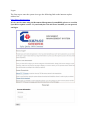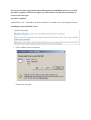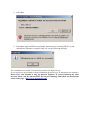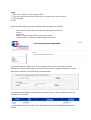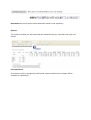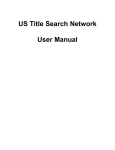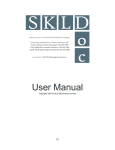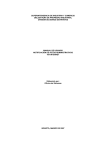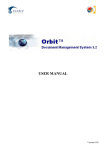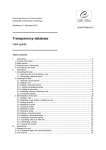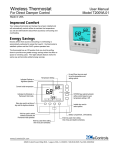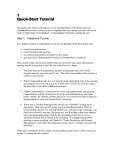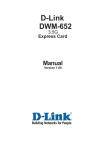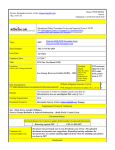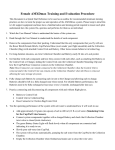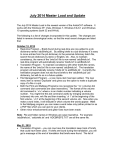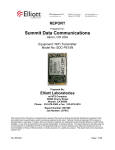Download DOCUMENT MANAGEMENT SYSTEM User Manual
Transcript
Document Management System USER MANUAL Logon The first step to enter the system is to type the following link on the internet explore address bar: http://dms.compass.za.net If it is your first time using the Document Management System(DMS) please see read the System Prerequisite section . If you already have the tiff viewer installed you can proceed and login. If it is your first time using the Document Management System(DMS) please see read the System Prerequisite section before login. If you already have the tiff viewer installed you can proceed to the login System Prerequisites AlternaTiff Viewer – This add on for Internet Explorer is needed to view Tiff image documents. Installing the Alternatiff Tiff Viewer 1. Click on Please click to download Continue on next page 2. Select Run 3. Select Run again and follow any further instructions by selecting OK/Yes or the Appropriate affirmative response until you see the following message: The installation scucceeded. You can now proceed to the login process. If you experience any problems with the installation please ask your IT department for assistance. Please Note: Our installer is only for Internet Explorer. If you are running any other browser please visit the AlternaTIFF Tiff viewer homepage and follow the instructions on the front page. http://www.alternatiff.com/ Login 1. Type your username in the username field 2. Type password in the password field (note, the password is case sensitive) 3. Click ‘Log in’ NOTE: Upon Successful login you will be asked to select a category on the left. SDC - Waste Collection Documents (WCD / Safe Disposal Certificates) Invoices Statements Reports – Report listing all SDC’s collected per month Correspondence – Training and Marketing documentation If you select SDC or Invoices your will be asked to enter search criteria for a specific document or enter a date range. You can also click on search without entering any value when like is selected. This will find all your documents. The results will be displayed underneath the Search Criteria . Click on Open to open the document you selected. A new window will open to view your document click on the View/Refresh Document button. Statements will show you the latest Statement saved on the repository. Reports This report will show you the waste that we collected from you. You select the year and month. Correspondence All customer briefs, training briefs and formal communication from Compass will be available as a download.