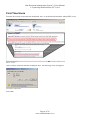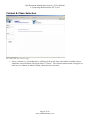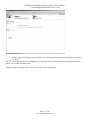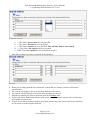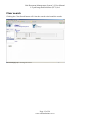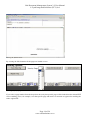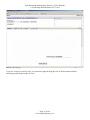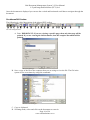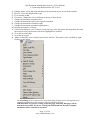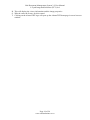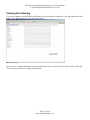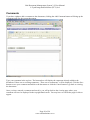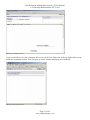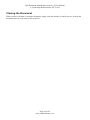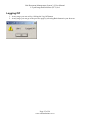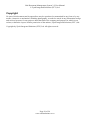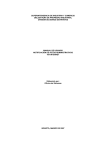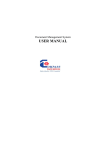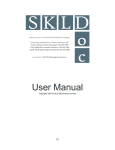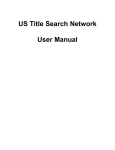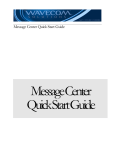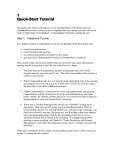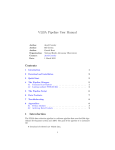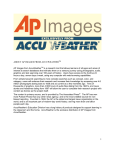Download Orbit DMS v3.2 User Manual
Transcript
USER MANUAL Version 0.90 Obit Document Management System 3.2 User Manual © Zytek Integrated Solutions (PTY) Ltd. Table of Contents TABLE OF CONTENTS.............................................................................................................................................................2 LOGON.........................................................................................................................................................................................3 FIRST TIME USERS...................................................................................................................................................................4 INSTALLATION SUCCESSFULL............................................................................................................................................5 CABINET & CLASS SELECTION ...........................................................................................................................................6 SEARCH .......................................................................................................................................................................................8 GLOBAL SEARCH ...................................................................................................................................................................11 CLEAR SEARCH ......................................................................................................................................................................12 VIEWING THE DOCUMENT .................................................................................................................................................13 THE ALTERNATIFF TOOLBAR..................................................................................................................................................16 VIEWING THE INDEXING ....................................................................................................................................................19 COMMENTS..............................................................................................................................................................................20 ATTACHING ADDITIONAL FILES......................................................................................................................................22 CLOSING THE DOCUMENT .................................................................................................................................................24 LOGGING OFF .........................................................................................................................................................................25 COPYRIGHT .............................................................................................................................................................................26 Page 2 of 26 www.orbitsolutions.co.za Obit Document Management System 3.2 User Manual © Zytek Integrated Solutions (PTY) Ltd. Logon The first step to enter the system is to double click on the icon on the desktop, alternatively type the following link on the internet explorer address bar, http://server/orbitdmsserver (as your sysadmin has setup for you) The following screen will appear. The main logon page If it is your first time using the Orbit Document Management System please see the section First Time Users before proceeding. 1. 2. 3. 4. Type your username in the username field Type password in the password field (note, the password is case sensitive) Select the repository (e.g. Growthpoint) Click ‘Logon’ NOTE: You can use tab to jump between fields, alternatively use the mouse cursor to select. Upon successful logon, you will be taken to the Cabinet and Class Selection page. Page 3 of 26 www.orbitsolutions.co.za Obit Document Management System 3.2 User Manual © Zytek Integrated Solutions (PTY) Ltd. First Time Users From the first screen click on the blue underlined “here” to download and install the AlternaTIFF viewer. Where to click After you have clicked on the blue underlined “here” the following screen will appear: Download confirmation Select Run. Page 4 of 26 www.orbitsolutions.co.za Obit Document Management System 3.2 User Manual © Zytek Integrated Solutions (PTY) Ltd. Security Warning Select Run again and follow any further instructions by selecting OK/Yes or the appropriate affirmative response until you see the following message: Installation successfull Page 5 of 26 www.orbitsolutions.co.za Obit Document Management System 3.2 User Manual © Zytek Integrated Solutions (PTY) Ltd. Cabinet & Class Selection The cabinet and class selection page 1. Select a cabinet (e.g. Growthpoint) by clicking on the word. Once selected the available classes within the selected cabinet will appear below “Classes”. The selected cabinet name will appear in bold next to Cabinets to indicate which cabinet has been selected. Page 6 of 26 www.orbitsolutions.co.za Obit Document Management System 3.2 User Manual © Zytek Integrated Solutions (PTY) Ltd. A cabinet has been selected 2. Select a class (e.g. Properties) by clicking on it. The selected class name will appear in bold next to Classes. NOTE: If you do not have access rights to view the contents of a cabinet or class, the system will not allow you to enter past this point. When you have selected a class, you will be taken to the search page. Page 7 of 26 www.orbitsolutions.co.za Obit Document Management System 3.2 User Manual © Zytek Integrated Solutions (PTY) Ltd. Search The search page. The search page allows you to search for specific documents in the current cabinet and class based on the criteria that you give the system. 1. From the criteria list you can select a field to search on by clicking on the arrow next to the field and select the name of the field you require, e.g. EOBJECTID. Criteria selection 2. From the second list select the term that you want to use as a search mechanism or comparator. Page 8 of 26 www.orbitsolutions.co.za Obit Document Management System 3.2 User Manual © Zytek Integrated Solutions (PTY) Ltd. Comparator selection a. b. c. d. e. >: The field is greater than the text provided. <: The field is less than the text provided =: The field is equal to the text provided. This will only find an exact match. <>: The field is not equal to the text provided. LIKE: The field contains the text somewhere inside it. 3. Enter the text that you want to search for in the third box. Text entry 4. When you are happy that the list contains the criteria that you want to search on click on the search button. 5. The system will display a list of results at the bottom of the screen. 6. The system will also display all relevant info regarding each record. 7. Find the record that you need to open and click on the Open> link. 8. If you leave all the fields blank and just click on the Search button the system will try and return all available records to you. 9. If there are too many records to display all of them on one page, the system will tell you that there are too many records to display them all. Page 9 of 26 www.orbitsolutions.co.za Obit Document Management System 3.2 User Manual © Zytek Integrated Solutions (PTY) Ltd. Search results: Too many records have been returned from a “blank” search that tries to return all records. Page 10 of 26 www.orbitsolutions.co.za Obit Document Management System 3.2 User Manual © Zytek Integrated Solutions (PTY) Ltd. Global Search Clicking on the Global Search button will bring up the Global Search page. The global search page A global search is similar to an ordinary search except that it searches throughout all cabinets and all classes, not just the current cabinet and class. Page 11 of 26 www.orbitsolutions.co.za Obit Document Management System 3.2 User Manual © Zytek Integrated Solutions (PTY) Ltd. Clear search Clicking the Clear Search button will clear the search criteria and the results. The search page after clearing the search Page 12 of 26 www.orbitsolutions.co.za Obit Document Management System 3.2 User Manual © Zytek Integrated Solutions (PTY) Ltd. Viewing the Document Initial View Document page without any pages selected When one starts to view a document, initially a grey section will appear. This is the AlternaTIFF viewer for TIFF files. The documents are presented within this TIFF viewer. There are two ways to view a document, either by clicking the View Full Document button or by selecting a page number from the dropdown box. Page 13 of 26 www.orbitsolutions.co.za Obit Document Management System 3.2 User Manual © Zytek Integrated Solutions (PTY) Ltd. Viewing the full document By viewing the full document all the pages are loaded at once. Selecting a specific page to view If you select a page number from the drop-down box only that specific page will be loaded into the AlternaTIFF viewer enabling you to, for example, save that specific page and email it to someone as opposed to emailing the entire original file. Page 14 of 26 www.orbitsolutions.co.za Obit Document Management System 3.2 User Manual © Zytek Integrated Solutions (PTY) Ltd. Viewing a specific page If you are viewing a specific page, you cannot navigate through the rest of the document without choosing another page number to view. Page 15 of 26 www.orbitsolutions.co.za Obit Document Management System 3.2 User Manual © Zytek Integrated Solutions (PTY) Ltd. Once the document is displayed you can use the vertical and horizontal scroll bars to navigate through the document. The AlternaTIFF Toolbar The following is a brief description of the AlternaTIFF toolbar. The AlternaTiff Toolbar A. Print. IMPORTANT: If you are viewing a specific page, then only that page will be printed. If you are viewing the full document, then the complete document will be printed. The Print dialogue B. Save a copy of the file to the computer that you are using to view the file. The file in the system is not overwritten by using this command. The Save File dialogue C. Copy to clipboard D. Zooming mode, select and click on the document to zoom in. Page 16 of 26 www.orbitsolutions.co.za Obit Document Management System 3.2 User Manual © Zytek Integrated Solutions (PTY) Ltd. E. F. G. H. I. J. K. L. M. N. Panning mode, select and click and drag on the document to pan across the document. Best fit – fits to the height of the page Fit to window width Fixed size. Change the size by clicking on the up or down arrow. Change the document orientation left. Change the document back to the original orientation. Change the document orientation right. Change the document orientation upside down. Display the negative of image Choose which page to view. If there is only one page in the document, this dropdown box and the next/previous page buttons will not be highlighted or enabled. O. Go to the previous page. P. Go to the next page. Q. Menu, will display a list of items found on the tool bar. This menu is also available by right clicking on the image. The AlternaTIFF menu The Send Image option can be used to attach the displayed image to an e-mail application (if installed,) typically Microsoft Outlook or Microsoft Outlook Express. IMPORTANT: If you are viewing a specific page, then only that page will be attached to an email. If you are viewing the full document, then the complete document will be attached to an email. Page 17 of 26 www.orbitsolutions.co.za Obit Document Management System 3.2 User Manual © Zytek Integrated Solutions (PTY) Ltd. R. This will display the viewer information and the image properties. S. Who the owns the licence for this control. T. Clicking on the AlternaTIFF logo will open up the AlternaTIFF homepage in a new browser window. Page 18 of 26 www.orbitsolutions.co.za Obit Document Management System 3.2 User Manual © Zytek Integrated Solutions (PTY) Ltd. Viewing the Indexing If you have rights to edit the indexing information of a document, clicking the View Indexing button will bring up the indexing page for the current document. The Indexing page Once you have finished editing the indexing information for a document click the Save button. Click the View button to go back to viewing the document. Page 19 of 26 www.orbitsolutions.co.za Obit Document Management System 3.2 User Manual © Zytek Integrated Solutions (PTY) Ltd. Comments If you have rights to add a comment to the document, clicking the Add Comment button will bring up the comments page for the current document. The Add Comment page Type your comment in the top box. The bottom box will display the comments already added to the document. If there are no existing comments, “There are no comments!” will be displayed. Click the Save button to save your comment and add it to the document or click the Cancel button to go back to viewing the document. Once you have entered a comment and saved it, you will go back to the viewing page where your comment will now be displayed in the top right hand corner. You may have to refresh the page for this to appear. Page 20 of 26 www.orbitsolutions.co.za Obit Document Management System 3.2 User Manual © Zytek Integrated Solutions (PTY) Ltd. Viewing the added comment If you would like to view the comments full screen, click View Fullscreen in the top right of the screen, inside the comments section. This will open up a new window displaying the comments. Viewing comments fullscreen Page 21 of 26 www.orbitsolutions.co.za Obit Document Management System 3.2 User Manual © Zytek Integrated Solutions (PTY) Ltd. Attaching Additional Files If you have rights to attach a file to the same class as the file that you are viewing, clicking the Attach Files button will bring up the file attachment page. The File Attachment page Edit the required information in the yellow textboxes and then click on the Browse button to select the file that you want to attach. The initial information that will be in the textboxes will be that same information that is about the current file. Clicking on the Browse button will bring up the Choose File dialogue box: The Choose File dialogue box Page 22 of 26 www.orbitsolutions.co.za Obit Document Management System 3.2 User Manual © Zytek Integrated Solutions (PTY) Ltd. Select your file and click on the Open button. After you have selected your file, click on the Upload File button to upload the file. If successful, you will see a success confirmation fialogue box. The success confirmation dialogue box Page 23 of 26 www.orbitsolutions.co.za Obit Document Management System 3.2 User Manual © Zytek Integrated Solutions (PTY) Ltd. Closing the Document When you have finished viewing the document, simply close the window in which you are viewing the document and you will return to the result list. Page 24 of 26 www.orbitsolutions.co.za Obit Document Management System 3.2 User Manual © Zytek Integrated Solutions (PTY) Ltd. Logging Off 1. At any stage you can exit by clicking the Log Off button 2. At any stage you can go to the previous page by selecting Back button in your browser. Page 25 of 26 www.orbitsolutions.co.za Obit Document Management System 3.2 User Manual © Zytek Integrated Solutions (PTY) Ltd. Copyright No part of this document and its appendices may be reproduced or transmitted in any form or by any means, electronic or mechanical, including photography, recorded or stored in any information storage and retrieval systems, for any purpose other than that of the company and purpose for which it was written, without the express written permission of the authors, Zytek Integrated Solutions (PTY) Ltd. Copyright by Zytek Integrated Solutions (PTY) Ltd. All rights reserved. Page 26 of 26 www.orbitsolutions.co.za