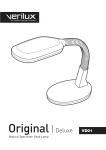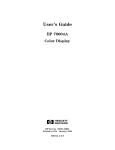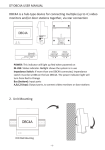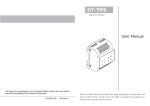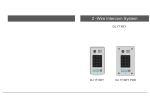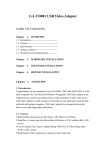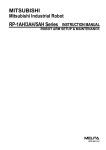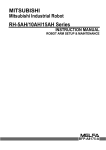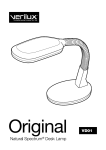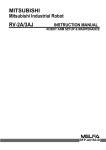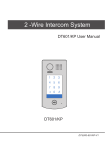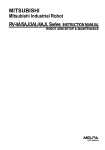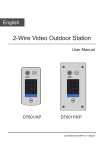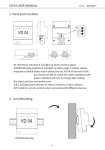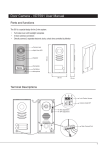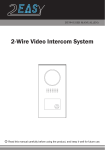Download DJ 1T/DJ 2T User Manual DJ 1T DJ 2T
Transcript
DJ 1T/DJ 2T User Manual DJ 1T DJ 2T CONTENTS 1.Parts and Functions............................................................................................. 1 2.Terminal Descriptions .......................................................................................... 1 3.Specifications ...................................................................................................... 2 4.Mounting.............................................................................................................. 2 4.1 Mounting Without Rainy Cover...................................................................... 2 4.2 Mounting With Rainy Cover........................................................................... 3 4.3 Placing Name Label ...................................................................................... 3 4.4 Adjusting Camera Angle ................................................................................ 4 5.System Wiring and Connections ......................................................................... 4 5.1 Basic Connection........................................................................................... 4 5.2 Electric Lock Connection ............................................................................... 5 5.2.1 Door Lock Controlled with Internal Power ............................................ 5 5.2.2 Door Lock Controlled with Dry Contact ................................................ 5 5.2.3 How to setup the unlock parameter time and unlocking in Monitor....... 6 5.3 Multi Doorstations Connection....................................................................... 7 5.4 Multi Monitors Connection ............................................................................. 8 5.4.1 Basic IN-OUT Wiring Mode ................................................................. 8 5.4.2 With VD 04 Wiring Mode .................................................................... 9 6.Setup ................................................................................................................... 10 6.1 DIP Switches Settings of Doorstation............................................................ 10 6.2 DIP Switches Settings of Monitor .................................................................. 10 6.3 Notices........................................................................................................... 12 7.Cables Requirements .......................................................................................... 13 1.Parts and Functions Camera Lens Speaker 176 mm Night View LED Nameplate Microphone Rainy Cover 90 mm 23 mm Note: DJ 2T has two call buttons. 2.Terminal Descriptions 1 2 3 1 2 Doorstation Code DIP 1 2 O N ON Lock Control Jumper MIC adjustment SPK adjustment Main Connect Port -1- • • • • • • • Lock Control Jumper: To select the lock type: see 5.2.1 , 5.2.2 Doorstation Code DIP: Total 4 doorstations can be supported,see 6.1 Main Connect Port: To connect the bus line and the electronic locks. BUS: Connect to the bus line, no polarity. PL: External lock power input, connect to the power positive(power +). S1+, S2+: Lock power(+) output, to connect 2 locks. S-: Lock power(-) output, connect to the power(-) input of locks(only when using the camera to power the locks, if using the external power supply for the locks, the S- will not be connected). 3.Specifications Lock Power supply: 12Vdc, 300mA(Internal Power) Power Consumtion: 1W in standby, 12W in working NO, COM dry contact: Max. 48V dc 1.5A Unlocking time: 1 to 9 seconds, set by Monitor Working temperature: -10ºC ~ 45ºC 4.Mounting 4.1 Mounting Without Rainy Cover 1 2 3 1 2 160-165cm -2- 4 4.2 Mounting With Rainy Cover 1 2 3 4 1 2 160-165cm 4.3 Placing Name Label O N 1 2 Move the plastic cover away to open the transparent name label cover, insert a name paper, then put the plastic cover back to the panel. name label -3- 4.4 Adjusting Camera Angle use a screwdriver to loosen the screw and then adjust the angle of the camera ,then fix the screw. 5.System Wiring and Connections 1 2 ON 5.1 Basic Connection monitor SP 18 L1 24VDC L2 PL S1+ S2+ S- + -4- 5.2 Electric Lock Connection 5.2.1 Door Lock Controlled with Internal Power Note: 1. Electronic lock of Power-on-to-unlock type should be used. 2. The door lock is limited to 12V, and holding current must be less than 250mA. 3. The door lock control is not timed from Exit Button(EB) 4. The Unlock Mode Parameter of Monitor must be set to 0 (by default) connect one lock BUS 2 3 1 ON Jumper position in 1-2 BUS S2+ S- PL S1+ S2+ S- 12 ON 1 2 1 connect two locks 3 2 Jumper position in 1-2 PL S1+ - - EB EB + 5.2.2 Door Lock Controlled with Dry Contact Note: 1. The external power supply must be used according to the lock 2. The inside relay contact is restricted to AC or DC 24V/3A 3. The jumper must be taken off before connecting 4. Setup the Unlock Mode of Monitor for different lock types • • + - EB Power-on-to-unlock type:Unlock Mode=0 (by default) Power-off-to-unlock type:Unlock Mode=1 -5- lock #2 + lock #1 connect one lock O12N BUS - 1 2 3 Take off the Jumper O12N 1 connect two locks BUS PL S1+ S2+ S- 2 3 Take off the Jumper PL S1+ S2+ S- + + - - + - Power supply lock #2 + Power supply + lock #1 - 5.2.3 How to setup the unlock time and unlocking parameter in Monitor Outdoor Tone -- 01 monitor Intercom Tone -- 05 intercom Monitor Time -- 1min Password: Advanced Set... setup exit 0 *** Exit 1 .Press MENU button two times to enter the MAIN MENU page,then press setup item Unlock Time 1 Unlock Mode 0 Exit 6.Use to select the item, / use to change the value / of the item.select Exit item,press MENU button to save the settings automatically. 2.Select Advanced Set...item and press MENU button to enter,a password will be asked 3.The default password is **** press / button to increase/ decrease the value,Press / button to select the location,after finishing,press MENU button to enter next step. Hardware ver 0302 Slave AddrSet -- 0 Software ver 0168 Guard Unit Set -- 0 Voltage 22.4V Date/Time Set... Manufacture 00.0T Other Settings... Restore to default Information... Exit Exit 5.Press UNLOCK button and hold for 2s 4.Select Information...itemand press MENU button to enter next page. Note: 1.must connect DJ 1T/2T completely before setting 2.the parameter will be saved in doorstation automatically,so you need only set on one monitor -6- 5.3 Multi Doorstations Connection monitors SP18 VD 04 24VDC A B C D BUS 85~260VAC O12N O12N ON L1 L2 PL S1+ S2+ S- 1# Camera ID=10 ON 1 1 2 L1 L2 PL S1+ S2+ S- 2# Camera ID=01 2 ID=00 ON ON ON 12 3# Camera ID=11 O12N 4# Camera 1 2 L1 L2 PL S1+ S2+ S- 1 2 L1 -7- L2 PL S1+ S2+ S- 5.4 Multi Monitors Connection 5.4.1 Basic IN-OUT Wiring Mode ON monitor 1 2 3 4 56 Code=31, DIP-6=on ON monitor 1 2 3 4 5 6 Code=14, DIP-6=off ON monitor 1 2 3 4 5 6 Code=32, DIP-6=off SP18 24VDC 85~260AC ID=00 ON 1 2 -8- 5.4.2 With VD 04 Wiring Mode ON ON 1 2 3 4 5 6 monitor 1 2 3 45 6 monitor HI OUT D Code=14, DIP-6=on Code=15, DIP-6=on IN VD 04 A B C ON ON 1 2 3 4 5 6 monitor monitor Code=12, DIP-6=on Code=13, DIP-6=on ON ON 1 2 3 4 5 6 1 2 3 45 6 monitor 1 2 3 45 6 HI monitor OUT D Code=2, DIP-6=on Code=3, DIP-6=on IN A B C 1 2 3 4 5 6 Code=1, DIP-6=on monitor 1 2 3 45 6 monitor Code=32, DIP-6=on SP18 24VDC 85~260AC ID=00 ON 1 -9- 2 VD 04 ON ON 6.Setup ON(1) OFF(0) = = 6.1 DIP Switches Settings of Doorstation Total 2 bits on the DIP switches can be configured.The switches can be modified etther before or after installation. Bit state Descriptions Default setting, ID = 0(00), set to the first Door Station. ON 1 2 ID = 1(10), set to the second Door Station. ON 1 2 ON ID = 2(01), set to the third Door Station. 1 2 ID = 3(11), set to the fourth Door Station. ON 1 2 6.2 DIP Switches Settings of Monitor There are 6 bit switches in total. The DIP switches are used to configure the User Code for each Monitor. Bit-6 is line terminal switch, which have to be set to ON if the Monitor is in the end of the line(bus), otherwise set to OFF. Bit state ON 1 2 3 4 5 6 Setting The monitor is not at the end of the bus. Bit state ON 1 2 3 4 5 6 -10- Setting The monitor is at the end of the bus. Bit-1 to Bit-5 are used to User Code setting. The value is from 1 to 32, which have 32 different codes . Note:Monitors response button A must set the user code to 32, and button B set the user code to 16. B A A -11- 6.3 Notices Name Discription Useage 24VDC Power supply,85~260Vac input,24Vdc/>3A output, Connect with multi doorstations or multi monitors(up to 2 or above) PS 1A Power supply,85~260Vac input,24Vdc/1A output,for C onnect with one doorstation and on basic kit only,4 DIN modules e monitor(VM 35 can be connected two) -12- 7.Cables Requirements The maximum distance of the wiring is limited in the easydoor system. Using different cables may also effect the maximum distance the system can reach. The farest monitor monitor with two or four monitors monitor monitor VD01/VD04 B C When Monitor quantity < 20 Cable Usage A SP18 B C Twisted cable 2x0.75 mm2 60 60 30 Twisted cable 2x1 mm2 80 80 40 A When Monitor quantity > 20 Cable Usage A 24VDC B C Twisted cable 2x1 mm2 70 30 20 Twisted cable 2x1.5 mm2 70 50 30 -13- -14-