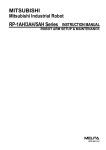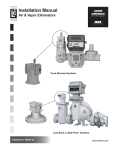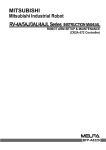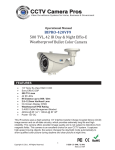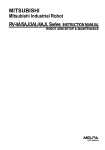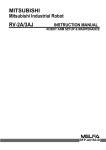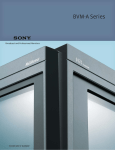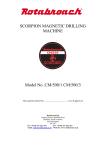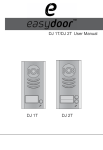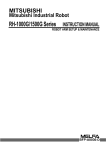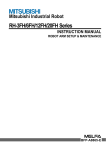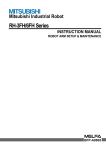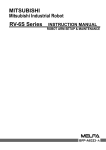Download (Arm Setup, Maintenance) BFP-A8175-A (10.01)
Transcript
MITSUBISHI Mitsubishi Industrial Robot RH-5AH/10AH/15AH Series INSTRUCTION MANUAL ROBOT ARM SETUP & MAINTENANCE BFP-A8175-A Safety Precautions Always read the following precautions and the separate "Safety Manual" before starting use of the robot to learn the required measures to be taken. CAUTION CAUTION WARNING CAUTION WARNING CAUTION CAUTION CAUTION All teaching work must be carried out by an operator who has received special training. (This also applies to maintenance work with the power source turned ON.) → Enforcement of safety training For teaching work, prepare a work plan related to the methods and procedures of operating the robot, and to the measures to be taken when an error occurs or when restarting. Carry out work following this plan. (This also applies to maintenance work with the power source turned ON.) → Preparation of work plan Prepare a device that allows operation to be stopped immediately during teaching work. (This also applies to maintenance work with the power source turned ON.) → Setting of emergency stop switch During teaching work, place a sign indicating that teaching work is in progress on the start switch, etc. (This also applies to maintenance work with the power source turned ON.) → Indication of teaching work in progress Provide a fence or enclosure during operation to prevent contact of the operator and robot. → Installation of safety fence Establish a set signaling method to the related operators for starting work, and follow this method. → Signaling of operation start As a principle turn the power OFF during maintenance work. Place a sign indicating that maintenance work is in progress on the start switch, etc. → Indication of maintenance work in progress Before starting work, inspect the robot, emergency stop switch and other related devices, etc., and confirm that there are no errors. → Inspection before starting work The points of the precautions given in the separate "Safety Manual" are given below. Refer to the actual "Safety Manual" for details. CAUTION Use the robot within the environment given in the specifications. Failure to do so could lead to a drop or reliability or faults. (Temperature, humidity, atmosphere, noise environment, etc.) CAUTION Transport the robot with the designated transportation posture. Transporting the robot in a non-designated posture could lead to personal injuries or faults from dropping. CAUTION Always use the robot installed on a secure table. Use in an instable posture could lead to positional deviation and vibration. CAUTION Wire the cable as far away from noise sources as possible. If placed near a noise source, positional deviation or malfunction could occur. CAUTION Do not apply excessive force on the connector or excessively bend the cable. Failure to observe this could lead to contact defects or wire breakage. CAUTION Make sure that the workpiece weight, including the hand, does not exceed the rated load or tolerable torque. Exceeding these values could lead to alarms or faults. WARNING WARNING CAUTION WARNING Securely install the hand and tool, and securely grasp the workpiece. Failure to observe this could lead to personal injuries or damage if the object comes off or flies off during operation. Securely ground the robot and controller. Failure to observe this could lead to malfunctioning by noise or to electric shock accidents. Indicate the operation state during robot operation. Failure to indicate the state could lead to operators approaching the robot or to incorrect operation. When carrying out teaching work in the robot's movement range, always secure the priority right for the robot control. Failure to observe this could lead to personal injuries or damage if the robot is started with external commands. CAUTION Keep the jog speed as low as possible, and always watch the robot. Failure to do so could lead to interference with the workpiece or peripheral devices. CAUTION After editing the program, always confirm the operation with step operation before starting automatic operation. Failure to do so could lead to interference with peripheral devices because of programming mistakes, etc. CAUTION Make sure that if the safety fence entrance door is opened during automatic operation, the door is locked or that the robot will automatically stop. Failure to do so could lead to personal injuries. CAUTION Never carry out modifications based on personal judgments, or use non-designated maintenance parts. Failure to observe this could lead to faults or failures. WARNING CAUTION When the robot arm has to be moved by hand from an external area, do not place hands or fingers in the openings. Failure to observe this could lead to hands or fingers catching depending on the posture. Do not stop the robot or apply emergency stop by turning the robot controller's main power OFF. If the robot controller main power is turned OFF during automatic operation, the robot accuracy could be adversely affected. WARNING For using RH-5AH/10AH/15AH. While pressing the brake releasing switch on the robot arm, beware of the arm which may drop with its own weight. Dropping of the hand could lead to a collision with the peripheral equipment or catch the hands or fingers. Revision history Date of print BFP No. Details of revisions 2001-09-06 BFP-A8175Z First print. 2001-09-25 BFP-A8175 Formal style. 2001-10-22 BFP-A8175-A The explanation of the RH-5AH series was added. Error in writing correction. ■ Introduction Thank you for purchasing the Mitsubishi industrial robot. This instruction manual explains procedures to be taken for unpacking, installing, servicing and inspecting the robot arm. Always read through this manual before starting use to ensure correct usage of the robot. ・ No part of this manual may be reproduced by any means or in any form, without prior consent from Mitsubishi. ・ The details of this manual are subject to change without notice. ・ The information contained in this document has been written to be accurate as much as possible. Please interpret that items not described in this document "cannot be performed.". Please contact your nearest dealer if you find any doubtful, wrong or skipped point. Copyright(C) 2001 MITSUBISHI ELECTRIC CORPORATION Contents Page 1 Before starting use ......................................................................................................................................................................... 1.1 Using the instruction manuals ............................................................................................................................................ 1.1.1 The details of each instruction manuals ................................................................................................................ 1.1.2 Symbols used in instruction manual ........................................................................................................................ 1.2 Safety Precautions ................................................................................................................................................................. 1.2.1 Precautions given in the separate Safety Manual ............................................................................................. 1-1 1-1 1-1 1-2 1-3 1-4 2 Unpacking to Installation .............................................................................................................................................................. 2-5 2.1 Confirming the product ......................................................................................................................................................... 2-5 2.2 Installation .................................................................................................................................................................................. 2-6 2.2.1 Unpacking ............................................................................................................................................................................ 2-6 (1) RH-5AH series ............................................................................................................................................................. 2-6 (2) RH-10AH/15AH series ............................................................................................................................................. 2-7 2.2.2 Transportation procedures .......................................................................................................................................... 2-8 (1) RH-5AH series (Transportation by people) ..................................................................................................... 2-8 (2) RH-10AH/15AH series (Transporting with a crane) .................................................................................... 2-9 2.2.3 Installation procedures ................................................................................................................................................ 2-10 2.2.4 Grounding procedures .................................................................................................................................................. 2-11 (1) Grounding methods ................................................................................................................................................... 2-11 (2) Grounding procedures ............................................................................................................................................. 2-11 2.2.5 Connecting with the controller ................................................................................................................................ 2-12 2.3 Setting the origin ................................................................................................................................................................... 2-13 2.3.1 Installing the teaching pendant (T/B) ................................................................................................................... 2-13 (1) Installing with the control power OFF .............................................................................................................. 2-13 2.3.2 Setting the origin with the origin data input method ...................................................................................... 2-14 (1) Confirming the origin data ..................................................................................................................................... 2-14 (2) Turning ON the control power ............................................................................................................................. 2-14 (3) Preparing the T/B ..................................................................................................................................................... 2-15 (4) Selecting the origin setting method ................................................................................................................... 2-16 (5) Inputting the origin data ......................................................................................................................................... 2-17 (6) Installing the J1 cover ............................................................................................................................................. 2-18 2.4 Confirming the operation .................................................................................................................................................... 2-19 (1) JOINT jog operation ................................................................................................................................................. 2-22 (2) XYZ jog operation ...................................................................................................................................................... 2-24 (3) TOOL jog operation .................................................................................................................................................. 2-26 (4) 3-axis XYZ jog operation ....................................................................................................................................... 2-28 (5) CYLNDER jog operation ......................................................................................................................................... 2-30 3 Installing the option devices ..................................................................................................................................................... 3.1 Installing the solenoid valve set (general enveronment specifications) ......................................................... (1) RH-5AH (1E-VD01/VD01E/VD02/VD02E/VD03/VD03E/VD04/VD04E) ...................................... (2) RH-10AH/15AH (1N-VD01/VD01E/VD02/VD02E/VD03/VD03E/VD04/VD04E) ...................... 3.2 Installing the solenoid valve set (protection enveronment specifications) ................................................... 3.3 Installing the pneumatic hand interface ....................................................................................................................... 3.4 Hand output cable (1N-GR35S) ...................................................................................................................................... 3.5 Installing the hand input cable (1A-HC35C) and hand curl tube (1E-ST040*C) ....................................... 3-33 3-33 3-33 3-35 3-37 3-38 3-38 3-38 4 Basic operations ............................................................................................................................................................................ 4-39 5 Maintenance and Inspection ..................................................................................................................................................... 5.1 Maintenance and inspection interval ............................................................................................................................. 5.2 Inspection items ..................................................................................................................................................................... 5.2.1 Daily inspection items .................................................................................................................................................. 5.2.2 Periodic inspection ........................................................................................................................................................ 5.3 Maintenance and inspection procedures ..................................................................................................................... 5.3.1 Robot arm structure ..................................................................................................................................................... 5-41 5-41 5-42 5-42 5-43 5-44 5-44 i Page 5.3.2 Installing/removing the cover ................................................................................................................................... 5-45 5.3.3 Inspection, maintenance and replacement of timing belt ............................................................................ 5-46 (1) Timing belt replacement period ......................................................................................................................... 5-46 (2) Inspection, maintenance and replacement of J3-axis timing belt ........................................................ 5-47 (3) Inspection, maintenance and replacement of J4-axis timing belt ........................................................ 5-49 (4) Timing belt tension ................................................................................................................................................... 5-51 5.3.4 Replacing Bellows .......................................................................................................................................................... 5-52 (1) How to Replace the Top Bellows ....................................................................................................................... 5-52 (2) How to Replace the Bottom Bellows ................................................................................................................ 5-53 5.3.5 Lubrication ........................................................................................................................................................................ 5-54 (1) Lubrication position and specifications ............................................................................................................ 5-54 (2) Lubrication method to the J1, J2 axis ............................................................................................................. 5-55 (3) Lubrication method to the shaft ......................................................................................................................... 5-55 5.3.6 Replacing the backup battery ................................................................................................................................... 5-56 (1) Replacing the robot arm battery ......................................................................................................................... 5-56 5.4 Maintenance parts ................................................................................................................................................................. 5-57 5.5 Resetting the origin .............................................................................................................................................................. 5-58 5.5.1 Mechanical stopper method ...................................................................................................................................... 5-58 (1) Select the T/B ........................................................................................................................................................... 5-58 (2) J1 axis origin setting ................................................................................................................................................ 5-59 (3) J2 axis origin setting ................................................................................................................................................ 5-60 (4) J3 and J4 axis origin setting ................................................................................................................................ 5-61 (5) All axis origin setting ................................................................................................................................................ 5-63 5.5.2 Jig method ........................................................................................................................................................................ 5-64 (1) J1 axis origin setting ................................................................................................................................................ 5-65 (2) J2 axis origin setting ................................................................................................................................................ 5-66 (3) J3 and J4 axis origin setting ................................................................................................................................ 5-67 (4) All axis origin setting ................................................................................................................................................ 5-68 5.5.3 User origin method ........................................................................................................................................................ 5-69 5.5.4 Recording the origin data ........................................................................................................................................... 5-70 (1) Confirming the origin data label ........................................................................................................................... 5-70 (2) Confirming the origin data ..................................................................................................................................... 5-70 (3) Recording the origin data ....................................................................................................................................... 5-70 (4) Installing the J1 cover ............................................................................................................................................. 5-70 6Appendix ...............................................................................................................................................................................Appendix-71 Appendix 1 : Configuration flag ............................................................................................................................. Appendix-71 ii 1Before starting use 1 Before starting use This chapter explains the details and usage methods of the instruction manuals, the basic terminology and the safety precautions. 1.1 Using the instruction manuals 1.1.1 The details of each instruction manuals The contents and purposes of the documents enclosed with this product are shown below. Use these documents according to the application. For special specifications, a separate instruction manual describing the special section may be enclosed. Safety Manual Explains the common precautions and safety measures to be taken for robot handling, system design and manufacture to ensure safety of the operators involved with the robot. Standard Specifications Explains the product's standard specifications, factory-set special specifications, option configuration and maintenance parts, etc. Precautions for safety and technology, when incorporating the robot, are also explained. Robot Arm Setup & Maintenance Controller Setup, Basic Operation and Maintenance Detailed Explanation of Functions and Operations Troubleshooting Explains the procedures required to operate the robot arm (unpacking, transportation, installation, confirmation of operation), and the maintenance and inspection procedures. Explains the procedures required to operate the controller (unpacking, transportation, installation, confirmation of operation), basic operation from creating the program to automatic operation, and the maintenance and inspection procedures. Explains details on the functions and operations such as each function and operation, commands used in the program, connection with the external input/output device, and parameters, etc. Explains the causes and remedies to be taken when an error occurs. Explanations are given for each error No. Using the instruction manuals 1-1 1Before starting use 1.1.2 Symbols used in instruction manual The symbols and expressions shown in Table 1-1 are used throughout this User's Manual. Learn the meaning of these symbols before reading this instruction manual. Table 1-1 : Symbols in instruction manual Symbol Meaning DANGER Precaution indicating cases where there is a risk of operator fatality or serious injury if handling is mistaken. Always observe these precautions to safely use the robot. WARNING Precaution indicating cases where the operator could be subject to fatalities or serious injuries if handling is mistaken. Always observe these precautions to safely use the robot. CAUTION Precaution indicating cases where operator could be subject to injury or physical damage could occur if handling is mistaken. Always observe these precautions to safely use the robot. [ JOINT ] If a word is enclosed in brackets or a box in the text, this refers to a key on the teaching pendant. [+/ F O R W D ] + [+ X ] (A) (B) This indicates to press the (B) key while holding down the (A) key. In this example, the [+/Forward] key is pressed while holding down the [+X/ +Y] key. [ S T E P / M O V E ] + ([ C O N D ] → [ R P L ↓ ]) (A) (B) (C) This indicates to hold down the (A) key, press and release the (B) key, and then press the (C) key. In this example, the [Step/Move] key is held down, the [Condition] key is pressed and released, and the [Replace ↓ key is pressed. T /B 1-2 Using the instruction manuals This indicates the teaching pendant. 1Before starting use 1.2 Safety Precautions Always read the following precautions and the separate "Safety Manual" before starting use of the robot to learn the required measures to be taken. CAUTION CAUTION WARNING CAUTION DANGER CAUTION CAUTION CAUTION All teaching work must be carried out by an operator who has received special training. (This also applies to maintenance work with the power source turned ON.) → Enforcement of safety training For teaching work, prepare a work plan related to the methods and procedures of operating the robot, and to the measures to be taken when an error occurs or when restarting. Carry out work following this plan. (This also applies to maintenance work with the power source turned ON.) → Preparation of work plan Prepare a device that allows operation to be stopped immediately during teaching work. (This also applies to maintenance work with the power source turned ON.) → Setting of emergency stop switch During teaching work, place a sign indicating that teaching work is in progress on the start switch, etc. (This also applies to maintenance work with the power source turned ON.) → Indication of teaching work in progress Provide a fence or enclosure during operation to prevent contact of the operator and robot. → Installation of safety fence Establish a set signaling method to the related operators for starting work, and follow this method. → Signaling of operation start As a principle turn the power OFF during maintenance work. Place a sign indicating that maintenance work is in progress on the start switch, etc. → Indication of maintenance work in progress Before starting work, inspect the robot, emergency stop switch and other related devices, etc., and confirm that there are no errors. → Inspection before starting work Safety Precautions 1-3 1Before starting use 1.2.1 Precautions given in the separate Safety Manual The points of the precautions given in the separate "Safety Manual" are given below. Refer to the actual "Safety Manual" for details. CAUTION Use the robot within the environment given in the specifications. Failure to do so could lead to a drop or reliability or faults. (Temperature, humidity, atmosphere, noise environment, etc.) CAUTION Transport the robot with the designated transportation posture. Transporting the robot in a non-designated posture could lead to personal injuries or faults from dropping. CAUTION Always use the robot installed on a secure table. Use in an instable posture could lead to positional deviation and vibration. CAUTION Wire the cable as far away from noise sources as possible. If placed near a noise source, positional deviation or malfunction could occur. CAUTION Do not apply excessive force on the connector or excessively bend the cable. Failure to observe this could lead to contact defects or wire breakage. CAUTION Make sure that the workpiece weight, including the hand, does not exceed the rated load or tolerable torque. Exceeding these values could lead to alarms or faults. WARNING Securely install the hand and tool, and securely grasp the workpiece. Failure to observe this could lead to personal injuries or damage if the object comes off or flies off during operation. WARNING Securely ground the robot and controller. Failure to observe this could lead to malfunctioning by noise or to electric shock accidents. CAUTION Indicate the operation state during robot operation. Failure to indicate the state could lead to operators approaching the robot or to incorrect operation. WARNING When carrying out teaching work in the robot's movement range, always secure the priority right for the robot control. Failure to observe this could lead to personal injuries or damage if the robot is started with external commands. CAUTION Keep the jog speed as low as possible, and always watch the robot. Failure to do so could lead to interference with the workpiece or peripheral devices. CAUTION After editing the program, always confirm the operation with step operation before starting automatic operation. Failure to do so could lead to interference with peripheral devices because of programming mistakes, etc. CAUTION Make sure that if the safety fence entrance door is opened during automatic operation, the door is locked or that the robot will automatically stop. Failure to do so could lead to personal injuries. CAUTION Never carry out modifications based on personal judgments, or use non-designated maintenance parts. Failure to observe this could lead to faults or failures. WARNING When the robot arm has to be moved by hand from an external area, do not place hands or fingers in the openings. Failure to observe this could lead to hands or fingers catching depending on the posture. CAUTION 1-4 Safety Precautions Do not stop the robot or apply emergency stop by turning the robot controller's main power OFF. If the robot controller main power is turned OFF during automatic operation, the robot accuracy could be adversely affected. 2Unpacking to Installation 2 Unpacking to Installation 2.1 Confirming the product The standard configuration of the robot arm, part of the purchased product, is shown in Table 2-1. Confirm the parts. Users who have purchased optional products should refer to the separate "Standard Specifications". Table 2-1 : Standard configuration No. Part name Type Qty. RH-5AH35,45,55 series Either 1 unit Remarks RH-5AH series 1 Robot arm 2 Guarantee card 3 Installation bolts M8 x 40 4 pcs. 4 Spring washer for installation bolts For M8 4 pcs. 5 Plain washer for installation bolts For M8 4 pcs. 6 Arm fixing plates 1 set 7 Arm fixing plate installation bolt 1 set 1 copy For robot arm installation For robot arm transportation RH-10AH/15AH series 1 Robot arm RH-10AH55, 70, 85 or RH-15AH85 series Either 1 unit 2 Guarantee card 3 Installation bolts M12 x 45 4 pcs. 4 Spring washer for installation bolts For M12 4 pcs. 5 Plain washer for installation bolts For M12 4 pcs. 6 Fixing plate 1 set 7 Fixing plate installation bolts 1 set 8 Suspension fitting 1 set 9 Suspension fitting installation bolts 1 set 1 copy For robot arm installation For robot arm transportation Note) The number 3, 4 and 5 are in the attached plastic bag in the robot arm. Confirming the product 2-5 2Unpacking to Installation 2.2 Installation 2.2.1 Unpacking (1) RH-5AH series Pull out vertically. (a) Robot arm ! (b) CAUTION ! Always unpack the robot at a flat place. The robot could tilt over if unpacked at an unstable place. (c) Fixing plate A Fixing plate B (d) Note) The cushioning material will be required if the robot is transported again , so save it in a safe place. Fig.2-1 : Unpacking the robot arm (RH-5AH series) The robot is shipped from the factory in cardboard packing. Always refer to Fig. 2-2 and unpack the robot. Handle the robot arm according to "2.2.2Transportation procedures". The unpacking process is shown below. 1) Place the cardboard box on a flat floor surface. 2) Cut the tapes holding the upper and lower cardboard boxes together using a cutter or similar tool. (See (a) of Fig. 2-2.) 3) Pull out the upper box and place it vertically on the floor surface (see (b) of Fig. 2-2). At this point, be sure to support the robot by hand so that it does not roll. 4) Remove the cushioning material from the left side (as seen from the front of the robot) (see (c) of Fig. 2-2). Support the robot so that it does not roll. 5) Remove the robot from the cushioning material (see (d) of Fig. 2-2). CAUTION 2-6 Installation When repackaging the robot in the cardboard box, always use the fixtures. 2Unpacking to Installation (2) RH-10AH/15AH series Wooden frame Robot arm ! CAUTION ! Always unpack the robot at a flat place. The robot could tilt over if unpacked at an unstable place. Fig.2-2 : Unpacking the robot arm The robot is shipped from the factory in wooden frame packing. Handle the robot arm according to "2.2.2 Transportation procedures" on page 8. The unpacking process is shown below. 1) Place the wooden frame on a level floor surface. 2) Remove the nails fastening the wooden frame. 3) Remove the wooden frame and cushioning material. 4) Remove the four bolts connecting the sleeper and the base unit. CAUTION When repackaging the robot in the wooden frame, always use the fixing plate. Installation 2-7 2Unpacking to Installation 2.2.2 Transportation procedures (1) RH-5AH series (Transportation by people) No.1 arm ! CAUTION No.2 arm B The robot must always be transported by two workers. Failure to observe this could lead to falling over or dropping of the robot. Fixing plate A BU164D997H02 A Fixing plate B Base Fig.2-3 : Transportation of robot arm 1) The robot must be transported by two workers with putting the fixing plate A and B. Place the robot on a dolly, etc., and move it to near the installation place. Transporting the robot with the following grips should be limited to placing the robot on the frame or dolly, and to positioning. 2) When transporting the robot arm, one person should hold the rear part of the base area (A) and another person should hold the fixing plate A and No.1 arm (B). Never hold the robot from the left/right side or the cover. It may lead to accidents such as the cover dropping off and the robot falling over, causing damage. 3) When transporting the robot, do not apply force on the cover, or apply a strong impact on the robot. 4) Remove the fixtures after installing the robot. CAUTION CAUTION To prevent accidents, do not hold the robot from the left/right sides, or hold covers that have no grips . When installing the fixing tool again, place the robot in the posture where each axis shows the values listed in the table below. Axis RH-5AH35 RH-5AH45 RH-5AH55 J1 49.5° 25° 17° J2 -139.5° -115° -107° J3 Lower to the upper machine stopper Lower to the upper machine stopper Lower to the upper machine stopper J4 Not fixed Not fixed Not fixed 2-8 Installation 2Unpacking to Installation (2) RH-10AH/15AH series (Transporting with a crane) Brake release switch 〈RH-10AH70/85、 RH-15AH85〉 No.1 arm Suspension fitting A Brake release switch Cushioning material for ball screws Fixing plate A Cushioning material for ball screws No.1 arm No.2 arm No.2 arm Suspension fitting C Base Fixing plate B on other side Fixing plate B 〈RH-10AH55〉 Suspension fitting B Fixing plate A Suspension fitting A Self-supporting plate Base Fig.2-4 : Transportation of robot arm 1) Hook the wires to each of the four eyebolts attached to the suspension fitting. (Make sure the bolts are securely hooked.) 2) Lift with a crane to transport the robot to the designated location. 3) Be careful not to subject the robot to physical shock during transport. 4) After installing the robot (refer to Page 10, "Installation procedures"), remove the wires, the wire hooks (the robot will stand by itself as shown in Fig. 2-4), the self-supporting plate, suspension fitting A and B, and fixing plate A, B and C. CAUTION CAUTION When transporting a robot, always attach four wires. To reattach the fixing plate again, set the axes of the robot to the positions according to the table below. Axis RH-10AH55 RH-10AH70 RH-10AH85/RH-15AH85 J1 37.5° 21.4° 15.1° J2 -127.5° -111.4° -105.1° 84.5mm 84.5mm 84.5mm Not fixed Not fixed Not fixed J3 Note1) J4 Note1) The bottom surface of the shaft will interfere with the floor if the J3 axis is lowered down to the upper mechanical stopper. Position the axes as indicated when transporting the robot. Installation 2-9 2Unpacking to Installation 2.2.3 Installation procedures RH-5AH series Installation reference surface 6.3a 92 180 150 X 180 X 150 92 <2> 4-M8×40 Hexagon socket bolts (Four positions) Spring washer Plain washer 200 <1> 4-φ9 (Maintenance space) Installation holes Installation dimension details of X-X 20 RH-10AH/15AH series Installation reference surface 6.3a 122 240 X 25 200 240 X 122 200 <2> 4-M12×45 Hexagon socket bolts (Four positions) Spring washer Plain washer 240 <1> 4-φ16 (Installation holes) (Maintenance space) Installed using M12 x 45 provided Installation dimension details of X-X Fig.2-5 : Installation dimensions 1) The robot installation surface has been machine finished. Use the installation holes <1> opened at the four corners of the base, and securely fix the robot with the enclosed installation bolts <2>. 2) Install the robot on a level surface. 3) It is recommended that the surface roughness of the table onto which the robot is to be installed by 6.3a or more. If the installation surface is rough, the contact with the table will be poor, and positional deviation could occur when the robot moves. 4) When installing, use a common table to prevent the position of the devices and jigs subject to robot work from deviating. 5) The installation surface must have sufficient strength to withstand the arm reaction during operation, and resistance against deformation and vibration caused by the static (dynamic) load of the robot arm and peripheral devices, etc. 6) After installing the robot, remove the self-supporting plate, suspension fitting, and fixing plate (refer to Fig. 2-3 and Fig. 2-4). CAUTION 2-10 Installation When installing the robot, secure enough space behind the robot for future maintenance to allow the connection of cables and the replacement of the backup battery. 2Unpacking to Installation 2.2.4 Grounding procedures (1) Grounding methods Robot arm Controller and personal computer (a) Dedicated grounding (Optimum) Robot arm Controller and personal computer (b) Common grounding (Good) Robot arm Controller and personal computer (c) Common grounding (Normal) 1) There are three grounding methods as shown in Fig. 2-6 (c), but the dedicated grounding (Fig. 2-6 (a)) should be used for the robot arm and controller when possible. (Refer to the separate " Controller Setup, Basic Operation and Maintenance" for details on the controller grounding.) 2) Use Class D grounding (grounding resistance 100Ω or less). Dedicated grounding separated from the other devices should be used. 3) Use a A.W.G#14(2mm2) or more stranded wire for the grounding wire. The grounding point should be as close to the robot arm and controller as possible, and the length of the grounding wire should be short. Fig.2-6 : Grounding methods (2) Grounding procedures 1) Prepare the grounding cable (A.W.G#14(2mm2) or more) and robot side installationscrew and washer. 2) If there is rust or paint on the grounding screw section (A), remove it with a file, etc. M4×10, SW, PW 3) Connect the grounding cable to the grounding screw section. A Robot grounding cable (A.W.G#14(2mm2) or more) (Prepared by customer) Fig.2-7 : Connecting the grounding cable Installation 2-11 2Unpacking to Installation 2.2.5 Connecting with the controller RH-10AH/15AH series RH-5AH series Robot arm Controller Controller Robot arm Motor power (CN1) Motor signal (CN2) CN1 CN2 CN2 CN1 Motor power (CN1) ~ ~ ~ ~~ Motor signal (CN2) Motor power cable ( 5m ) Motor signal cable ( 5m ) Motor power cable ( 5m ) Motor signal cable ( 5m ) Fig.2-8 : Connecting the machine cables Carry out the following procedure after installing the controller referring to the separate "Controller Setup, Basic Operation and Maintenance" manual. 1) Make sure that the power switch on the front of the controller is turned OFF. 2) Connect the machine cable to the robot arm and the corresponding connector on the controller CAUTION CAUTION CAUTION 2-12 Installation The machine cable connectors are dedicated for the controller side and robot arm side, so take special care when connecting. If connected incorrectly, the connector pins could bend or break. Thus, even if connected correctly, the robot will not operate correctly, creating a dangerous situation. Take special care to the leading of the connection cable. If the cable is pulled with force or bent excessively, wires could break or the connector could be damaged. Connect cables between devices in a place where there is no risk of contamination from dust and oil mist. Also, be sure to protect the robot arm's connector area from dust and oil mist when cables between devices are disconnected, since contamination will cause failures in the robot. 2Unpacking to Installation 2.3 Setting the origin The origin is set so that the robot can be used with a high accuracy. After purchasing the robot, always carry out this step before starting work. This step must also be carried out if the combination of robot and controller being used is changed. There are several methods for setting the origin, but the origin data input method will be explained here. Refer to Page 58, "5.5 Resetting the origin" on page for the other methods. The teaching pendant is required for this operation. 2.3.1 Installing the teaching pendant (T/B) By using the "REMOVE T/B" switch, the T/B can be installed and removed while the controller's control power is ON. However, in this procedure, the teaching pendant will be installed with the control power OFF. Refer to the separate "Controller setup, basic operation, and maintenance" for details on installing the teaching pendant with the control power ON. (1) Installing with the control power OFF ENABLE/DISABLE switch Display LCD 1) Confirm that the controller's power supply switch is OFF. 2) Connect the T/B connector to the RS-422 (T/B) connector on the controller. Emergency stop switch 3) Do not pull the cable with force or bend it excessively, as the cable could break or the connector could be damaged. 4) Confirm that the [REMOVE T/B] switch on the side of the controller is not depressed (is projected). Operation keys 5) Set the T/B [ENABLE/DISABLE] switch to "DISABLE". Appearance of teaching pendant REMOVE T/B switch Connector Teaching pendant (T/B) Fig.2-9 : Installing the T/B (control power OFF) ◇◆◇ [REMOVE T/B] switch ◇◆◇ When using the robot with the T/B, this switch is used to invalidate the emergency stop from the T/B. This is also used to install the T/B with turning the controller's power supply ON. Setting the origin 2-13 2Unpacking to Installation 2.3.2 Setting the origin with the origin data input method (1) Confirming the origin data ● Origin data history table (Origin Data History) Serial No.ES804008 Date Default D V!#S29 J 1 06DTYY J 2 2?HL9X J 3 1CP55V J 4 T6!M$Y . . . . . . . . . Referring to Page 45, "5.3.2 Installing/ removing the cover" on page, remove the J1 cover, and confirm the value. J 5 J 6 Method E The origin data to be input is noted in the origin data sheet enclosed with the arm, or on the origin data history table attached to the back side of the J1 cover . (Refer to Fig. 2-10). E ・ N ・ SP E・N・ SP E ・ N ・ SP (O: AlphabetO, 0: Zero) Note) Meanings of symbols in method column E: Jig method N: Not used SP: Not used The value given in the default setting column is the origin settings set with the calibration jig method before shipment. Fig.2-10 : Origin data label an example WARNING Always install/remove the cover with the controller control power turned OFF. Failure to do so could lead to physical damage or personal injury should the robot start moving due to incorrect operations. (2) Turning ON the control power CAUTION Confirm that there are no operators near the robot before turning the power ON. 1) Turn the controller [POWER] switch ON. The control power will be turned ON, and " □ . 100" will appear on the STATUS NUMBER display on the front of the controller. 2-14 Setting the origin 2Unpacking to Installation (3) Preparing the T/B STATUS NUMBER MODE EMG.STOP CHANG DISP SVO ON START RESET SVO OFF STOP END Next, prepare to use the T/B 1) Set the [MODE] switch on the front of the controller to "TEACH". TEACH AUTO (Op.) AUTO (Ext.) REMOVE T/B MODE TEACH AUTO (Op.) AUTO (Ext.) DISABLE ENABLE 2) Set the T/B [ENABLE/DISABLE] switch to "ENABLE". The menu selection screen will appear. The following operations are carried out with the T/B. DISABLE ENABLE P8TB-TE EMG.STOP ◇◆◇ Operating from the T/B ◇◆◇ Always set the [MODE] switch (mode selection key switch) on the front of the controller to "TEACH", and then set the T/B [ENABLE/DISABLE] switch to "ENABLE". When the T/B is valid, only operations from the T/B are possible. Operations from the controller or external signals will not be accepted. ◇◆◇ When T/B operations are mistaken ◇◆◇ The displayed screen will return to the "menu selection screen" when the [MENU] key is pressed. Carry out the operations again from this screen. Operations can also be carried out again by setting the T/B [ENABLE/DISABLE] switch to "DISABLE" once and then setting to "ENABLE". Setting the origin 2-15 2Unpacking to Installation (4) Selecting the origin setting method <T/B screen> <MENU> 1.TEACH 2.RUN 3.FILE 4.MONI 5.MAINT 6.SET <MAINT> 1.PARAM 2.INIT 3.BRAKE 4.ORIGIN 5.POWER <ORIGIN> 1.DATA 2.MECH 3.JIG 4.ABS 5.USER <ORIGIN> SERVO OFF OK?(1) 1:EXECUTE [Keys used] 1) Press the [5] key on the menu screen, and display the maintenance screen. +C (J6) 5 STU 2) Press the [4] key on the maintenance screen, and display the origin setting method selection screen. -Y (J2) 4 MNO -B (J5) 1 DEF -B (J5) 1 DEF INP EXE INP 3) Press the [1] key on the origin setting method selection screen, and select the data input method. The origin data input method will be selected, and the screen for turning OFF the servo power will appear. 4) Press the [1] and [INP] keys to turn OFF the servo power. The screen for inputting the origin data will appear. EXE <DATA>D(000000) 1:000000 000000 3:000000 000000 5:000000 000000 ◇◆◇ Selecting a menu ◇◆◇ The menu can be selected with one of the following methods. A: Press the numeral key for the No. of the item to be selected. B: Using the [ ↓ ] and [ ↑ ] keys, etc., move the cursor to the item to be selected, and then press the [INP] key. 2-16 Setting the origin 2Unpacking to Installation (5) Inputting the origin data Origin data label (D,J1,J2,J3,J4,J5,J6) T/B screen <DATA> 1: J1 3: J3 5: J5 D( D ) J2 J4 J6 Input the value confirmed in section Page 14, "(1) Confirming the origin data" on page. The correspondence of the origin data label value and axis to be input is shown in Fig. 2-11. Fig.2-11 : Correspondence of origin data label and axis The method for inputting the origin data is explained below. The value shown in Fig. 2-10 will be input as an example. <T/B screen> [Keys used] <DATA>D(000000) 1:000000 000000 3:000000 000000 5:000000 000000 1) Confirm that the cursor is at the "D" position on the T/B display screen. <DATA>D(V00000) 1:000000 000000 3:000000 000000 5:000000 000000 2) Input the D value V!%S29. Inputting "V" Press the [VWX] key once while holding down the [CHAR] key. "V" will appear, so release the [CHAR] key. "V" will be set. <DATA>D(V!0000) 1:000000 000000 3:000000 000000 5:000000 000000 <DATA>D(V!0000) 1:000000 000000 3:000000 000000 5:000000 000000 POS CHAR CHAR POS CHAR POS 2 <DATA>D(V!%S29) CHANGES TO ORIGIN OK? (1) 1:EXECUTE 6 VWX + GHI + #%! + Inputting "!" Press the [#%!] key three times while holding down the [CHAR] key. "!" will appear, so release the [CHAR] key. "!" will be set. #%! SPD -A (J4) <DATA>D(V!%S29) 1:A@B&8F G#$Y5# 3:H+7%2H B="!1L 5:59A37! K8#&6P +B (J5) SPD POS CHAR <DATA>D(V!%S29) 1:000000 000000 3:000000 000000 5:000000 000000 + +C (J6) In the same manner, while holding down the [CHAR] key, press the ["%"] key twice, and the [STU] key once (input "S"). Release the [CHAR] key, and press the [2] key (input "2") and then the [9] key (input "9"). V!%S29 will appear at the "D" data on the teaching pendant screen. 5 STU +Y (J2) 9 &<> 3) Press the [ ↓ ] key, and move the cursor to the J1 input position. 4) Input the J1 value in the same manner as above. RPL 5) Input the J2, J3 and J4 values in the same manner. ↓ 6) After inputting all of the values, press the [INP] key. The origin setting confirmation screen will appear. INP EXE 7) Press [1] (-B/-P) and [INP] key to end the origin setting -B (J5) 1 DEF INP EXE Setting the origin 2-17 2Unpacking to Installation ◇◆◇ Moving the cursor ◇◆◇ Press the [ ↑ ], [ ↓ ], [ ← ] and [ → ] keys. ◇◆◇ Inputting characters ◇◆◇ Hold down the [CHAR] key and press the key with the character to be input on the lower right. Three characters will scroll each time the character key is pressed. ◇◆◇ Correcting an input ◇◆◇ After returning one character by pressing the [DEL] key, input the character again. (6) Installing the J1 cover Return the J1 cover, removed in section Page 14, "(1) Confirming the origin data" on page to its original position. This completes the setting of the origin with the origin data input method. WARNING Always remove and install the cover with the controller power turned OFF. Failure to do so could lead to the robot moving because of incorrect operations, or to physical damage or personal injury. ◇◆◇ If the origin input data is incorrect ◇◆◇ If the origin input data is incorrect, the alarm No. 1760 (origin setting data illegal) will occur when origin data input. In this case, reconfirm the value input for the origin data. 2-18 Setting the origin 2Unpacking to Installation 2.4 Confirming the operation In this section, the robot will be moved manually using the T/B to confirm that the operation is correct. Moving the robot manually is called "jog operation". This operation includes the JOINT jog that moves each axis, the XYZ jog that moves along the base coordinate system, the TOOL jog that moves along the tool coordinate system, and the CYLNDER jog that moves along the circular arc. This operation is carried out while pressing the deadman switch on the back of the T/B. CAUTION The robot will move during this operation. Make sure that there are no operators near the robot, and that there are no obstacles, such as tools, in the robot operation range. CAUTION To immediately stop the robot, release the deadman switch on the back of the T/B. The servo power will turn OFF, and the robot will stop. The robot will also stop if the [EMG.STOP] switch (emergency stop switch) on the front of the T/B or the [EMG.STOP] switch (emergency stop) on the front of the controller is pressed. CAUTION Confirm that the origin has been set. If the origin has not been set, "****" will appear at the current position display on the teaching pendant, the JOINT jog operation will take place in any jog mode selected. Refer to Page 13, "2.3 Setting the origin" on page for details on setting the origin. J4-axis J2-axis - - + + J1-axis J3-axis - + Fig.2-12 : JOINT jog operation Confirming the operation 2-19 2Unpacking to Installation +Z +Z End axis -X -Y - + +X Base coordinate system reference origin -X +Y -Y C -Z +Y +X -Z * While maintaining the posture of the end axis, the robot moves straight along the base coordinate system. The end axis rotates. Fig.2-13 : XYZ jog operation +Z End axis Tool coordinate reference origin -X -Y +Y - + +X C -Z * While maintaining the posture of the end axis, the robot moves straight along the tool coordinate system. The end axis changes directions while maintainingits position. Fig.2-14 : TOOL jog operation 2-20 Confirming the operation 2Unpacking to Installation +Z +Z End axis -X -Y - + +X Base coordinate system reference origin -X +Y -Y J4 axis -Z +Y +X -Z * The robot moves straight along the base coordinate system. The direction of the end axis is not maintained during this type. The direction of the end axis changes. At this time, the end axis position will change. Fig.2-15 : 3-axis XYZ jog operation Vertical +Z Radius Arc - + -X -Y C +Y +X -Z * With an arc using the end axis position as the center of the Z axis, the robot moves over the arc, expands and contracts in the radial direction, and moves vertically. At this time, the posture of the end axis is maintained. The direction is changed while maintaining the end axis position. Fig.2-16 : CYLINDER jog operation Confirming the operation 2-21 2Unpacking to Installation (1) JOINT jog operation Select the JOINT jog mode JOINT LOW J1 +34.50 J2 +20.00 J3 +80.00 STEP MOVE JOINT jog mode Press the [MOVE] + [JOINT] keys to select the JOINT jog mode. "JOINT" will appear at the upper left of the screen. JOINT + ( )? Each time the [MOVE] + [+] keys are pressed, the override will increase in the order of LOW → HIGH → 3 → 5 → 10 → 30 → 50 → 70 → 100%. When the [MOVE] + [-] keys are pressed, the override will decrease in the reverse order. The currently set speed will appear on the upper right of the screen. Set the override to 10% here for confirmation work. Set the jog speed JOINT LOW J1 +34.50 J2 +20.00 J3 +80.00 STEP Set the speed MOVE + - + FORWD BACKWD J1 axis jog operation STEP MOVE + -X (J1) J1 axis STEP MOVE SPACE PQR - + +X (J1) ' ; ^ + ・ When the [MOVE] + [+X (J1)] keys are pressed, the J1 axis will rotate in the plus direction. When the [MOVE] + [-X (J1)] keys are pressed, Rotate in the minus direction. J2 axis jog operation J2 axis STEP MOVE + -Y (J2) 4 MNO - + STEP MOVE + +Y (J2) 9 &< > ・ When the [MOVE] + [+Y (J2)] keys are pressed, the J2 axis will rotate in the plus direction. When the [MOVE] + [-Y (J2)] keys are pressed, Rotate in the minus direction. ◇◆◇ When the robot is in the transportation posture ◇◆◇ The axes may be outside the movement area. Move these axes toward the inner side of the movement area. If X will appear on the T/B screen, and the robot will not move. moved outward, an X 2-22 Confirming the operation 2Unpacking to Installation J3 axis jog operation STEP MOVE +Z (J3) + + 8 , @\ J3 axis STEP MOVE -Z (J3) + 3 - JKL ・ When the [MOVE] + [+Z (J3)] keys are pressed, the J3 axis will rotate in the plus direction. When the [MOVE] + [-Z (J3)] keys are pressed, Rotate in the minus direction. J4 axis jog operation J4 axis STEP MOVE + -A (J4) 2 GH I - + STEP MOVE + +A (J4) 7 YZ ・ When the [MOVE] + [+A (J4)] keys are pressed, the J4 axis will rotate in the plus direction. When the [MOVE] + [-A (J4)] keys are pressed, Rotate in the minus direction. X appears on the T/B screen display ◇◆◇ ◇◆◇ When an X If the robot is moved outside the movement area, an X X will appear. In this case, move the axis in the opposite direction. JOINT LOW X J1 +160.00 X J2 +20.00 J3 +80.00 In the example on the left, the J1 axis is at the limit of the plus side movement area. Confirming the operation 2-23 2Unpacking to Installation (2) XYZ jog operation Select the XYZ jog mode X,Y,Z LOW X +134.50 Y +220.00 Z +280.00 STEP MOVE XYZ jog mode Press the [MOVE] + [XYZ] keys to select the XYZ jog mode. "XYZ" will appear at the upper left of the screen. XYZ + $": Set the jog speed X,Y,Z LOW X +134.50 Y +220.00 Z +280.00 STEP MOVE Set the speed + + FORWD - BACKWD Each time the [MOVE] + [+] keys are pressed, the override will increase in the order of LOW → HIGH → 3 → 5 → 10 → 30 → 50 → 70 → 100%. When the [MOVE] + [-] keys are pressed, the override will decrease in the reverse order. The currently set speed will appear on the upper right of the screen. Set the override to 10% here for confirmation work. Moving along the base coordinate system STEP MOVE ・ Moving along the X axis When the [MOVE] + [+X (J 1 )] keys are pressed, the robot will move along the X axis plus direction. When the [MOVE] + [-X (J 1 )] keys are pressed, the robot will move along the minus direction. +Z (J3) + 8 , @\ +Z +Z STEP STEP -Y (J2) + MOVE MOVE + ・ Moving along the Y axis When the [MOVE] + [+Y(J2)] keys are pressed, the robot will move along the Y axis plus direction. When the [MOVE] + [-Y (J2)] keys are pressed, the robot will move along the minus direction. -X (J1) SPACE PQR -X 4 MNO -Y +Y +X STEP MOVE STEP +X (J1) + MOVE ' ; ^ + +Y (J2) -X -Y 9 &< > -Z STEP MOVE + -Z (J3) +Y +X 3 JKL -Z *The direction of the end axis will not change. ・ Moving along the Z axis When the [MOVE] + [+Z (J3)] keys are pressed, the robot will move along the Z axis plus direction. When the [MOVE] + [-Z (J3)] keys are pressed, the robot will move along the minus direction. ◇◆◇ When the robot is in the transportation posture ◇◆◇ There are directions from which linear movement is not possible from the transportation posture. In this case, an X will appear on the T/B screen, and the robot will not move. Refer to section Page 22, "(1) JOINT jog operation" X on page", and move the robot to a position where linear movement is possible, and then carry out XYZ jog. ◇◆◇ When an X X appears on the T/B screen display ◇◆◇ X will appear. In this case, move the If the robot is moved outside the movement area with any of the axes, an X axis in the opposite direction. XYZ X XX X XY XZ X LOW +360.00 +280.00 +170.00 In the example on the left, further linear movement in the same direction is not possible. 2-24 Confirming the operation 2Unpacking to Installation Changing the direction of the end axis ・ Rotating around the Z axis When the [MOVE] + [+C (J4)] keys are pressed, the Z axis will rotate in the plus direction. When the [MOVE] + [-C (J4)] keys are pressed, the Z axis will rotate in the minus direction. +Z +Z -X -Y - + +Y +X STEP MOVE + -C (J6) 0 ABC -Z -X -Y C STEP MOVE + +C (J6) 5 STU +Y +X -Z *The Position of the end axis will not change. ◇◆◇ When alarm No. 5150 occurs ◇◆◇ If alarm No. 5150 (ORIGIN NOT SET) occurs, the origin has not been set correctly. Reconfirm the value input for the origin data. ◇◆◇ Tool length ◇◆◇ The default tool length is 0mm, and the control point is the center of the end axis. After installing the hand, set the correct tool length in the parameters. Refer to the separate manual "Detailed Explanation of Functions and Operations" for details. Confirming the operation 2-25 2Unpacking to Installation (3) TOOL jog operation Select the TOOL jog mode TOOL LOW X +134.50 Y +220.00 Z +280.00 STEP MOVE TOOL jog mode TOOL + =*/ Set the jog speed TOOL LOW X +134.50 Y +220.00 Z +280.00 STEP MOVE + + FORWD Set the speed - BACKWD Press the [MOVE] + [TOOL] keys to select the TOOL jog mode. "TOOL" will appear at the upper left of the screen. Each time the [MOVE] + [+] keys are pressed, the override will increase in the order of LOW → HIGH → 3 → 5 → 10 → 30 → 50 → 70 → 100%. When the [MOVE] + [-] keys are pressed, the override will decrease in the reverse order. The currently set speed will appear on the upper right of the screen. Set the override to 10% here for confirmation work. Moving along the tool coordinate system STEP MOVE ・ Moving along the X axis When the [MOVE] + [+X (J 1 )] keys are pressed, the robot will move along the X axis plus direction of the tool coordiate system. When the [MOVE] + [-X (J 1 )] keys are pressed, the robot will move along the minus direction. +Z (J3) + 8 , @\ +Z STEP MOVE STEP MOVE -Y (J2) + SPACE PQR -X 4 MNO -Y - + +X STEP -X (J1) + +Y STEP MOVE + +Y (J2) 9 &< > ・ Moving along the Y axis When the [MOVE] + [+Y(J2)] keys are pressed, the robot will move along the Y axis plus direction of the tool coordnate system. When the [MOVE] + [-Y (J2)] keys are pressed, the robot will move along the minus direction. C +X (J1) ・ Moving along the Z axis When the [MOVE] + [+Z (J3)] keys are + MOVE pressed, the robot will move along the Z *The direction of the end axis will not change. axis plus direction of the tool coordinate system. When the [MOVE] + [-Z (J3)] keys are pressed, the robot will move along the minus direction. MOVE + -Z ' ; ^ STEP -Z (J3) 3 JKL ◇◆◇ When the robot is in the transportation posture ◇◆◇ There are directions from which linear movement is not possible from the transportation posture. In this case, X will appear on the T/B screen, and the robot will not move. Refer to section Page 22, "(1) JOINT jog operan X ation" on page, and move the robot to a position where linear movement is possible, and then carry out TOOL ◇◆◇ When an X X appears on the T/B screen display ◇◆◇ X will appear. In this case, move the If the robot is moved outside the movement area with any of the axes, an X axis in the opposite direction. TOOL X XX X XY X XZ LOW +360.00 +280.00 +170.00 2-26 Confirming the operation In the example on the left, further linear movement in the same direction is not possible. 2Unpacking to Installation Rotating the end axis ・ Rotating around the Z axis When the [MOVE] + [+C (J4)] keys are pressed, the Z axis will rotate in the plus direction of the tool coordinate system. When the [MOVE] + [-C (J4)] keys are pressed, the Z axis will rotate in the minus direction. +Z -X -Y - +X STEP MOVE +Y + C + -C (J6) 0 ABC -Z STEP MOVE + +C (J6) 5 STU *The Position of the end axis will not change. ◇◆◇ When alarm No. 5150 occurs ◇◆◇ If alarm No. 5150 (ORIGIN NOT SET) occurs, the origin has not been set correctly. Reconfirm the value input for the origin data. ◇◆◇ Tool length ◇◆◇ The default tool length is 0mm, and the control point is the center of the end axis. After installing the hand, set the correct tool length in the parameters. Refer to the separate manual "Detailed Explanation of Functions and Operations" for details. Confirming the operation 2-27 2Unpacking to Installation (4) 3-axis XYZ jog operation Select the 3-axis XYZ jog mode XYZ456 LOW X +134.50 Y +220.00 Z +280.00 STEP MOVE 3-axis XYZ jog mode XYZ Press the [MOVE] + [XYZ] keys, and then press only the [XYZ] key. "XYZ456" will appear at the upper left of the screen. XYZ + $": $": Each time the [MOVE] + [+] keys are pressed, the override will increase in the order of LOW → HIGH → 3 → 5 → 10 → 30 → 50 → 70 → 100%. When the [MOVE] + [-] keys are pressed, the override will decrease in the reverse order. The currently set speed will appear on the upper right of the screen. Set the override to 10% here for confirmation work. Set the jog speed XYZ456 LOW X +134.50 Y +220.00 Z +280.00 STEP Set the soeed MOVE + + FORWD - BACKWD Moving along the base coordinate system STEP MOVE ・ Moving along the X axis When the [MOVE] + [+X (J 1 )] keys are pressed, the robot will move along the X axis plus direction. When the [MOVE] + [-X (J 1 )] keys are pressed, the robot will move along the minus direction. +Z (J3) + 8 , @\ +Z +Z STEP STEP MOVE -Y (J2) + MOVE + ・ Moving along the Y axis When the [MOVE] + [+Y(J2)] keys are pressed, the robot will move along the Y axis plus direction. When the [MOVE] + [-Y (J2)] keys are pressed, the robot will move along the minus direction. -X (J1) SPACE PQR -X 4 MNO -Y +Y +X STEP MOVE + STEP +X (J1) MOVE ' ; ^ + +Y (J2) -X -Y 9 &< > -Z STEP MOVE + -Z (J3) 3 +Y +X JKL -Z The direction of the end axis will not change. ・ Moving along the Z axis When the [MOVE] + [+Z (J3)] keys are pressed, the robot will move along the Z axis plus direction. When the [MOVE] + [-Z (J3)] keys are pressed, the robot will move along the minus direction. ◇◆◇ Jog mode will change when only [XYZ] key is pressed again ◇◆◇ When the [MOVE] + [XYZ] keys are pressed and then only the [XYZ] key is pressed, the upper left display will change in the order of "XYZ" → "XYZ456" → "CYLNDER". Each jog mode can be selected. ◇◆◇ The end axis posture cannot be maintained with 3-axis XYZ jog ◇◆◇ With 3-axis XYZ jog, the end axis posture (orientation) is not maintained when moving linearly in the X, Y or Z axis direction. Use XYZ jog to maintain the posture. 2-28 Confirming the operation 2Unpacking to Installation Changing the direction of the end axis ・ Rotating around the Z axis When the [MOVE] + [+C (J4)] keys are pressed, the Z axis will rotate in the plus direction of the tool coordinate system. When the [MOVE] + [-C (J4)] keys are pressed, the Z axis will rotate in the minus direction. +Z +Z -X -Y - + +Y +X STEP MOVE + -A (J4) 2 GHI -Z -X -Y J4 STEP MOVE + +A (J4) 7 YZ_ +Y +X -Z *The Position of the end axis will not change. Confirming the operation 2-29 2Unpacking to Installation (5) CYLNDER jog operation Select the cylindrical jog mode CYLNDER LOW R +134.50 T +220.00 Z +280.00 STEP MOVE CYLNDER jog mode XYZ + $": Set the jog speed CYLNDER LOW R +134.50 T +220.00 Z +280.00 STEP Set the speed MOVE + + FORWD - BACKWD Press the [MOVE] + [XYZ] keys, and then press only the [XYZ] key. "CYLNDER" will appear at the upper left of the screen. Each time the [MOVE] + [+] keys are pressed, the override will increase in the order of LOW → HIGH → 3 → 5 → 10 → 30 → 50 → 70 → 100%. When the [MOVE] + [-] keys are pressed, the override will decrease in the reverse order. The currently set speed will appear on the upper right of the screen. Set the override to 10% here for confirmation work. Moving along an arc centering on the Z axis STEP + MOVE ・ Moving along an arc Assuming that the current position is on an arc centering on the Z axis, the robot moves along that arc. When the [MOVE] + [+Y (J2)] keys are pressed, the robot will move along the arc in the plus direction. When the [MOVE] + [-Y (J2)] keys are pressed, the robot will move in the minus direction. +Z (J3) 8 , @\ Vertical +Z STEP MOVE + -Y (J2) 4 MNO STEP Radius MOVE Arc STEP MOVE + +X (J1) - + ' ; ^ STEP MOVE + -X (J1) + SPACE PQR +Y (J2) 9 &< > -X -Y C STEP MOVE + -Z (J3) 3 JKL +Y +X -Z *The direction of the end axis will not change. 2-30 Confirming the operation ・ Moving in the radial direction Assuming that the current position is on an arc centering on the Z axis, the robot will expand and contract in the radial direction. When the [MOVE] + [+X (J 1 )] keys are pressed, the robot will expand in the radial direction When the [MOVE] + [+X (J 1 )] keys are pressed, the robot will contract in the radial direction ・ Moving along the Z axis When the [MOVE] + [+Z (J3)] keys are pressed, the robot will move along the Z axis plus direction. When the [MOVE] + [-Z (J3)] keys are pressed, the robot will move along the minus direction. 2Unpacking to Installation Changing the direction of the end axis ・ Rotating around the Z axis When the [MOVE] + [+C (J4)] keys are pressed, the Z axis will rotate in the plus direction of the tool coordinate system. When the [MOVE] + [-C (J4)] keys are pressed, the Z axis will rotate in the minus direction. Vertical +Z Radius Arc - + -X -Y C STEP MOVE + -C (J6) 0 ABC STEP MOVE + +C (J6) 5 STU +Y +X -Z *The Position of the end axis will not change. Confirming the operation 2-31 2Unpacking to Installation 2-32 Confirming the operation 3Installing the option devices 3 Installing the option devices 3.1 Installing the solenoid valve set (general enveronment specifications) (1) RH-5AH (1E-VD01/VD01E/VD02/VD02E/VD03/VD03E/VD04/VD04E) Bracket (11)B port (13)B port (15)2 - M4 X 10 (6)A port (9)B port (8)A port (10)A port (12)A port GR1 GR3 GR5 GR7 (7)B port (14)P round head screw (M3 x 25) (1)No.1 Solenoid valve GR2 GR4 (2)No.2 Solenoid valve GR6 (3)No.3 Solenoid valve AIR IN1 AIR IN2 AIR IN3 R port GR8 (4)No.4 Solenoid valve GR1 GR3 GR2 GR4 (5)P port Electrical wiring opening (grommet) Hand input connector AIR OUT3 AIR OUT1 When using one-row solenoid valve GR5 GR7 GR6 GR8 When using three-row solenoid valve AIR OUT2 When using two-row solenoid valve When using four-row solenoid valve Bracket Connector connection ( inside the No.2 arm ) Fig.3-1 : Solenoid valve installation procedures (RH-5AH) Fig. 3-1 shows the solenoid valve installation procedures and the solenoid valve connector connection procedures. The installation procedures are as follow. This work must be carried out with the controller power turned OFF. 1) Attach the bracket with the two screws (15) provided (M4 x 10) to the hole at the back of the No. 2 arm of the robot. Attach the solenoid valve to the bracket with the two screws (14) provided (M3 x 25). 2) Connect the quick coupling (port P) (5) for the solenoid valve and either AIR OUT1 or AIR OUT2 of the rear end of the No. 2 arm with the air hose on the primary air-supply side (φ 6, provided by the customer). 3) Connect the air hose on the primary air-supply side (φ 6, provided by the customer) to either AIR IN1 or AIR IN2 of the rear section of the base unit. 4) Connect the secondary piping couplings (6) to (13) and the hand (provided by the customer) to the secondary-piping air hose (provided by the customer) at about the 800 mm position. Installing the solenoid valve set (general enveronment specifications) 3-33 3Installing the option devices 5) Connect the GR1 plug coming from the No. 1 solenoid valve (1) to the GR1 connector in the No. 2 arm of the robot. The cover U of the No. 2 arm must be removed before performing connections. Pierce through the center area of the electrical wiring opening grommet with a knife to let the connector on the solenoid valve side feed through. (Repeat when necessary.) Connect the GR2 plug coming from the No. 1 solenoid valve (1) to the GR2 connector in the No. 2 arm of the robot. In the case of a two sets valve (1E-VD02/1E-VD02E), also connect the GR3 plug coming from the No. 2 solenoid valve (2) to the GR3 connector in the No. 2 arm of the robot. Then, connect the GR4 plug coming from the No. 2 solenoid valve (2) to the GR4 connector in the No. 2 arm of the robot. In the case of a three sets valve (1E-VD03/1E-VD03E), also connect the GR5 plug coming from the No. 3 solenoid valve (3) to the GR5 connector in the No. 2 arm of the robot. Then, connect the GR6 plug coming from the No. 3 solenoid valve (3) to the GR6 connector in the No. 2 arm of the robot. In the case of a four sets valve (1E-VD04/1E-VD04E), also connect the GR7 plug coming from the No. 4 solenoid valve (4) to the GR7 connector in the No. 2 arm of the robot. Then, connect the GR8 plug coming from the No. 4 solenoid valve (4) to the GR8 connector in the No. 2 arm of the robot. The connection correspondence after installation is as shown in Table 3-1 . Table 3-1 : Solenoid valve ports and hoses: Correspondence of couplings and hand ports Hand Hand 1 Hand 2 Hand 3 Hand 4 Hand port Solenoid valve port OPEN A CLOSE B OPEN A CLOSE B OPEN A CLOSE B OPEN A CLOSE B 3-34 Installing the solenoid valve set (general enveronment specifications) Solenoid valve used 1 st row 2 nd row 3 rd row 4 th row 3Installing the option devices (2) RH-10AH/15AH (1N-VD01/VD01E/VD02/VD02E/VD03/VD03E/VD04/VD04E) Bracket (3)No. 3 solenoid valve (4)No. 4 solenoid valve (2)No. 2 solenoid valve (1)No. 1 solenoid valve (15)2-M4 X 10 (14)P round head screw (M4 × 45) (6)(8)(10)(12)A port 4 places (5)P port AIR IN1 AIR IN2 AIR IN3 GR1~GR8 GR1 (7)(9)(11)(13)B port 4 places GR3 Electrical wiring opening (grommet) Hand input connector GR2 GR4 AIR OUT3 AIR OUT1 When using one-row solenoid valve GR5 GR7 GR6 GR8 When using three-row solenoid valve AIR OUT2 When using two-row solenoid valve When using four-row solenoid valve Bracket Connector connection(inside the No.2 arm) Fig.3-2 : Solenoid valve installation procedures (RH-10AH/15AH) Fig. 3-1 shows the solenoid valve installation procedures and the solenoid valve connector connection procedures. The installation procedures are as follow. This work must be carried out with the controller power turned OFF. 1) Attach the bracket with the two screws (15) provided (M4 x 10) to the hole at the back of the No. 2 arm of the robot. Attach the solenoid valve to the bracket with the four screws (14) provided (M4 x 45). 2) Connect the quick coupling (port P) (5) for the solenoid valve and either AIR OUT1 or AIR OUT2 of the rear end of the No. 2 arm with the air hose on the primary air-supply side (φ 6, provided by the customer). 3) Connect the air hose on the primary air-supply side (φ 6, provided by the customer) to either AIR IN1 or AIR IN2 of the rear section of the base unit. 4) Connect the secondary piping couplings (6) to (13) and the hand (provided by the customer) to the secondary-piping air hose (provided by the customer) at about the 1,200 mm position. 5) Connect the GR1 plug coming from the No. 1 solenoid valve (1) to the GR1 connector in the No. 2 arm of the robot. The cover U of the No. 2 arm must be removed before performing connections. Pierce through the center area of the electrical wiring opening grommet with a knife to let the connector on the solenoid valve side feed through. (Repeat when necessary.) Installing the solenoid valve set (general enveronment specifications) 3-35 3Installing the option devices Connect the GR2 plug coming from the No. 1 solenoid valve (1) to the GR2 connector in the No. 2 arm of the robot. In the case of a two sets valve (1N-VD02/1N-VD02E), also connect the GR3 plug coming from the No. 2 solenoid valve (2) to the GR3 connector in the No. 2 arm of the robot. Then, connect the GR4 plug coming from the No. 2 solenoid valve (2) to the GR4 connector in the No. 2 arm of the robot. In the case of a three sets valve (1N-VD03/1N-VD03E), also connect the GR5 plug coming from the No. 3 solenoid valve (3) to the GR5 connector in the No. 2 arm of the robot. Then, connect the GR6 plug coming from the No. 3 solenoid valve (3) to the GR6 connector in the No. 2 arm of the robot. In the case of a four sets valve (1N-VD04/1N-VD04E), also connect the GR7 plug coming from the No. 4 solenoid valve (4) to the GR7 connector in the No. 2 arm of the robot. Then, connect the GR8 plug coming from the No. 4 solenoid valve (4) to the GR8 connector in the No. 2 arm of the robot. The connection correspondence after installation is as shown in Table 3-1 . Table 3-2 : Solenoid valve ports and hoses: Correspondence of couplings and hand ports Hand Hand 1 Hand 2 Hand 3 Hand 4 Hand port Solenoid valve port OPEN A CLOSE B OPEN A CLOSE B OPEN A CLOSE B OPEN A CLOSE B 3-36 Installing the solenoid valve set (general enveronment specifications) Solenoid valve used 1 st row 2 nd row 3 rd row 4 th row 3Installing the option devices 3.2 Installing the solenoid valve set (protection enveronment specifications) RH-5AH series 1A-VD01M-01/VD01ME-01/VD02M-01/VD02ME-01/VD03M-01/VD03ME-01/VD04M-01/VD04ME-01 RH-10AH/15AH series 1A-VD01M-02/VD01ME-02/VD02M-02/VD02ME-02/VD03M-02/VD03ME-02/VD04M-02/VD04ME-02 Solenoid valve box M3 x 25 In the solenoid valve box 4-M3 x 8 4-M3 x 8 Two pieces on opposite sides Support for solenoid valve box 2-M4 x 10 Example of RH-5AH. Fig.3-3 : Solenoid valve installation procedures Fig. 3-3 shows how to install the solenoid valve set and how to connect the solenoid valve connector. The solenoid valve must be installed in the solenoid valve box. Turn the power supply to the controller off when performing this operation. Turn off the power supply when performing this operation. 1) Install the solenoid valve in the solenoid valve box using the two M3 x 25 screws provided. 2) Perform the wiring and piping using the same installation procedure as described in steps 2) to 5) of Section "(1) RH-5AH (1E-VD01/VD01E/VD02/VD02E/VD03/VD03E/VD04/VD04E)" on page 33. 3) Install the solenoid valve box and support for the solenoid valve box using eight M3 x 8 screws. At this point, pull out the wiring and piping of the solenoid valve from the bottom of the box so that they do not overlap. Confirm that the wiring and piping are clamped with sealant. 4) Return the plugs GR1 to 8 inside the wiring port at the rear of robot's No. 2 arm. After placing the connector inside No. 2 arm, surround the grommet with silicon rubber. 5) Install the solenoid valve box with the two M4 x 10 screws provided using the screw holes at the rear of robot's No. 2 arm. [Caution] The hand output cable is located outside the solenoid valve box at the time of shipping. Even if this hand output cable will not be used, place the GR1 to GR8 plugs inside the wiring port, attach the supplied grommet, and then fill the fringe of the grommet with silicon rubber. Installing the solenoid valve set (protection enveronment specifications) 3-37 3Installing the option devices 3.3 Installing the pneumatic hand interface Refer to the separate "Instruction Manual/Controller setup, basic operation, and maintenance", and install the pneumatic hand interface on the controller. The pneumatic hand interface is mounted on the RZ-326 or RZ-327 card in the controller. 3.4 Hand output cable (1N-GR35S) This hand output cable is used by the user to connect to the handle output connector on the rear of the robot arm. Refer to section Page 33, "(1) RH-5AH (1E-VD01/VD01E/VD02/VD02E/VD03/VD03E/VD04/VD04E)" on page, Table 3-1 for the connection methods. In the case of clean specification or protrction specification models, after connecting the plugs GR1 to 8 inside the wiring port at the rear of robot's No. 2 arm, make a cut in the center of the wiring-port grommet using a cutter or similar tool, and let the lead through to the outside. Seal the grommet area with liquid sealant or similar material. 3.5 Installing the hand input cable (1A-HC35C) and hand curl tube (1E-ST040*C) The hand input cable and hand curl tube are used to connect to the hand and sensor manufactured by the customer. This option is not used for clean specification models. There is a risk that dust will be generated by friction between the cables. Examine the location of the cable clamp in order to reduce the friction as much as possible. 3-38 Installing the pneumatic hand interface 4Basic operations 4 Basic operations The basic operations from creating the program to automatic operation are explained in section "4. Basic operations" in the "From Controller Setup to Maintenance" manual. Refer that manual as necessary. 4-39 4Basic operations 4-40 5Maintenance and Inspection 5 Maintenance and Inspection The maintenance and inspection procedures to be carried out to use the robot for a long time without trouble are described in this chapter. The types and replacement methods of consumable parts are also explained. 5.1 Maintenance and inspection interval Maintenance and inspection are divided into the inspections carried out daily, and the periodic inspections carry out at set intervals. Always carry these out to prevent unforeseen trouble, to maintain the product for a long time, and to secure safety. (1) Inspection schedule In addition to the monthly inspection, add the following inspection items every three months (estimated at 500 Hr operation hours). 0 Hr Monthly inspection Monthly inspection 5 0 0 Hr Monthly inspection 3-month inspection 1 0 0 0 Hr Daily inspection Monthly inspection Monthly inspection Monthly inspection 3-month inspection 6-month inspection Monthly inspection Monthly inspection 1 5 0 0 Hr Monthly inspection 3-month inspection Monthly inspection Monthly inspection 2 0 0 0 Hr Monthly inspection 3-month inspection 6-month inspection Yearly inspection Operating time <Guideline for inspection period> For one shift 8 Hr/day × 20 days/month × 3 months = approx. 500 Hr 10 Hr/day × 20 days/month × 3 months = approx. 600 Hr For two shifts 15 Hr/day × 20 days/month × 3 months = approx. 1000 Hr [Caution] When using two lines, the 3-month inspection, 6-month inspection and yearly inspection must be carried out when half the time has passed. Fig.5-1 : Inspection schedule Maintenance and inspection interval 5-41 5Maintenance and Inspection 5.2 Inspection items The inspection items for the robot arm are shown below. Also refer to section "5. Maintenance and inspection" in the "Controller setup, basic operation, and maintenance" manual, and inspect the controller. 5.2.1 Daily inspection items Carry out the daily inspections with the procedures given in Table 5-1. Table 5-1 : Daily inspection items (details) Procedure Inspection item (details) Remedies Before turning power ON (Check the following items before turning the power ON.) 1 Are any of the robot installation bolts loose? Securely tighten the bolts. (Visual) 2 Are any of the cover tightening screws loose? Securely tighten the screws. (Visual) 3 Are any of the hand installation bolts loose? Securely tighten the bolts (Visual) 4 Is the power supply cable securely connected? Securely connect. (Visual) 5 Is the machine cable between the robot arm and controller securely connected? Securely connect. (Visual) 6 Are there any cracks, foreign contamination or obstacles on the robot and controller cover? Replace with a new part, or take remedial measures. 7 Is any grease leaking from the robot arm? After cleaning, replenish the grease. Note) Grease component may leak out in RH-5AHC**SA as well. In this case, wipe away the grease (there is no need to replenish the grease). (Visual) 8 Is there any abnormality in the pneumatic system? Are there any air leaks, drain clogging or hose damage? Is the air source normal? (Visual) Drain the drainage, and remedy the air leaks (replace the part). 9 Are there any cracks or foreign particles on the bellows? (only for clean and protrction specification) Replace with a new bellows. (Visual) After turning the power ON (Turn the power ON while monitoring the robot.) 1 Is there any abnormal motion or abnormal noise when the power is turned ON? Follow the troubleshooting section. During operation (try running with an original program) 1 Check whether the movement points are deviated? Check the following points if there is any deviation. 1. Are any installation bolts loose? 2. Are any hand installation section bolts loose? 3. Are the positions of the jigs other than the robot deviated? 4. If the positional deviation cannot be corrected, refer to "Troubleshooting", check and remedy. Follow the troubleshooting section. 2 Is there any abnormal motion or abnormal noise? Follow the troubleshooting section. (Visual) 5-42 Inspection items 5Maintenance and Inspection 5.2.2 Periodic inspection Carry out periodic inspection with the procedures given in Table 5-2. Table 5-2 : Periodic inspection items (details) Procedure Inspection item (details) Remedies Monthly (160 hr) inspection items 1 Are any of the bolts or screws on the robot arm loose? Securely tighten the bolts. 2 Are any of the connector fixing screws or terminal block terminal screws loose? Securely tighten the screws. 3 Remove the cover at each section, and check the cables for wear damage and adherence of foreign matter. Check and eliminate the cause. If the cables are severely damaged, contact the Mitsubishi Service Department. 3-month (500 hr) inspection items 1 Is the timing belt tension abnormal? If the timing belt is loose or too tense, adjust it. 2 It runs out of grease on the shaft. Wipe the old grease off, and lubricate. 6-month (1,000 hr) inspection items 1 Is the friction at the timing belt teeth severe? If the teeth are missing or severe friction is found, replace the timing belt. Yearly (2,000 hr) inspection items 1 Replace the backup battery in the robot arm. Exchange it referring to Page 56, "5.3.6 Replacing the backup battery" 3-year (6,000 hr) inspection items 1 Lubricate the grease at the harmonic reduction gears for J1 and J2 axis. Lublicate it referring to Page 54, "5.3.5 Lubrication". 2 Replace the bellows (J3 axis) (only for clean and protrction specification). Exchange it referring to Page 52, "5.3.4 Replacing Bellows" Inspection items 5-43 5Maintenance and Inspection 5.3 Maintenance and inspection procedures The procedures for carrying out the periodic maintenance and inspection are described in this section. Thoroughly read the contents, and follow the instructions. This work can be commissioned to the Mitsubishi Service Department for a fee. (Never disassemble, etc., the parts not described in this manual.) The maintenance parts, etc., required for the user to carry out maintenance and inspection are described in Page 57, "5.4 Maintenance parts" of this manual. Always contact your dealer when parts are needed. CAUTION The origin of the machine system could deviate when this work is carried out. "Review of the position data" and "re-teaching" will be required. 5.3.1 Robot arm structure An outline structure drawing is shown in Fig. 5-2. Each part is as shown below. (9)Timing belt (8)J3 axis motor (5)J4 axis motor No.2 arm cover U (3)J2 axis motor No.2 arm (10)Ball screw spline (2)Reduction gears No.2 arm cover L No.1 arm (7)Timing belt (4)Reduction gears (6)Timing belt Base Fig.5-2 : Outline structure drawing of robot arm (Common to all type) 5-44 Maintenance and inspection procedures (1)J1 axis motor 5Maintenance and Inspection 5.3.2 Installing/removing the cover (a) (a) (1)No.2 arm cover-U (3)J1 cover (b) (b) (2)No.2 arm cover-L (a) (4)Base cover J4 axis(shaft) Fig.5-3 : Installing/removing the cover Table 5-3 : Cover names No. Cover name Q'ty Installation bolt name (1) No.2 arm cover-U 1 (a) Hexagonal socket-head cap screws, 10-M4 x 10 (RH-5AH series), , 11-M4 × 10 (RH-10AH/15AH series) (2) No.2 arm cover-L 1 (a) Hexagonal socket-head cap screws, 3-M4 × 10 (3) J1 cover 1 (b) Truss-head screws, 3-M4 × 8 (4) Base cover 1 (b) Truss-head screws, 2-M4 × 8 Remarks (1) Referring to Fig. 5-3, remove the covers. (2) Table 5-3 lists the names of the covers and installation screws. (3) Lower the J4 axis (shaft) using jog operations before removing the No.2 arm cover-U. (4) When reattaching the covers after a maintenance inspection, proceed in the reverse order of their removal. [Note] Sealant is applied to the cover joint surface of the protrction specification and clean specification models. Be sure to replace the sealant if it has been dislocated and bent or crushed and does not return to its original shape. (Use liquid gasket and Norseal in Page 57, "Table 5-6 : Spare parts list".) Moreover, in the case of protrction specification and clean specification models, it is necessary to remove the top and bottom bellows. See Section Page 52, "5.3.4 Replacing Bellows" for details on how to remove them. Maintenance and inspection procedures 5-45 5Maintenance and Inspection 5.3.3 Inspection, maintenance and replacement of timing belt This robot uses a timing belt for the drive conveyance system of the pitch axis. Compared to gears and chains, the timing belt does not require lubrication and has a low noise. However, if the belt usage method and tension adjustment are inadequate, the life could drop and noise could be generated. Sufficient aging to remove the initial elongation of the belt, and adjustment of the belt tension have been carried out before shipment from the factory. However, depending on the robot working conditions, elongation will occur gradually over a long time. The tension must be confirmed during the periodic inspection. The timing belt must be replaced in the following cases. (1) Timing belt replacement period The timing belt life is greatly affected by the robot working conditions, so a set time cannot be given. However, if the following symptoms occur, replace the belt. 1) When cracks from at the base or back of the belt teeth. 2) When the belt expands due to adherence of oil, etc. 3) When the belt teeth wear (to approx. half of the tooth width). 4) When the belt teeth jump due to belt teeth wear. 5) When the belt snaps. CAUTION CAUTION Due to the manufacturing of the timing belt, initial wear will occur. Wear chips may accumulate in the cover after approx. 300 Hr of operating the robot, but this is not a fault. If the wear chips appear soon after wiping them off, replace the belt. When the belt is replaced, the machine system origin may deviate. In this case, the position data must be reviewed. 5-46 Maintenance and inspection procedures 5Maintenance and Inspection (2) Inspection, maintenance and replacement of J3-axis timing belt (7)Shaft a (6)Shaft inatallation screw (3)J3 motor (1)J3 motor inatallation screw b (4)Timing pulley (Bottom of the J3 motor) (2)Timing belt (5)Timing pulley (Bottom of the shaft) (7)Shaft (2)Timing belt Fig.5-4 : Inspection, maintenance and replacement of J3-axis timing belt ■ Inspecting the J3 axis timing belt 1) Confirm that the robot controller power is OFF. 2) Refer to Fig. 5-3, and remove the No.2 arm cover-U. 3) Visually confirm that the symptoms indicated in "(1)Timing belt replacement period" have not occurred with the timing belt. 4) Check the belt tension as shown in "(4) Timing belt tension" on page 51. Lightly press the center of the belt, and confirm that the value of belt slack is in following. RH-5AH........................... Force to press the belt: apprpx. 2N /Flexure: approx. 2.5mm RH-10AH/15AH........... Force to press the belt: apprpx. 4N / Flexure: approx. 3.7mm ■ Adjusting the J3 axis timing belt 1) Carry out steps 1) and 2) indicated in " ■ Inspecting the J3 axis timing belt" above. 2) Lightly loosen two J3 motor installation screws (1) for RH-5AH or three J3 motor installation screws (1) for RH-10AH/15AH(Be careful not to overly loosen the screws.). 3) While checking the tension of the timing belt (2), move the J3 motor (3) in the directions of the arrows indicated in the figure above. Lightly press the center of the belt, and confirm that the value of belt slack is in following. RH-5AH........................... Force to press the belt : approx. 2N / Flexure: 2.5mm RH-10AH/15AH........... Force to press the belt: approx. 4N / Flexure: 3.7mm 4) The belt tension will increase when moved in the direction of arrow a, and will decrease when moved in the direction of arrow b. 5) If the belt is loosened too much when adjusting the tension causing it to come off the timing pulleys (4) and (5), or if the belt and pulley teeth engagement is deviated, the machine system's origin will deviate. 6) After adjusting, securely tighten the J3 motor installation screws (1). Improper tightening can cause the belt to loosen with vibration. Maintenance and inspection procedures 5-47 5Maintenance and Inspection ■ Replacing the J3 axis timing belt 1) Fig. 5-4 shows the methods for inspecting, adjusting and replacing the timing belt. 2) Move the robot posture with the teaching pendant so that the J3 axis contacts the mechanical stopper of upside. The J3 axis brakes must be released. 3) Turn off the controller power. 4) Be careful not to let the timing pulley (4) on the J3 axis motor move while the belt is being changed. 5) If the pulley (4) and (5) position relation deviates, the position could deviate. 6) Loosen the J3 motor installation screws (1) to lift the J3 motor (3) upward and remove the timing belt (2) from the timing pulley (4). 7) Loosen the shaft installation screws (6) to lift the shaft upward and remove the timing belt (2) by lifting it from the bottom spline section. (Refer to Fig. 5-4.) 8) Install a new timing belt on the timing pulleys (4) and (5) in the reverse order of the procedure described in steps 6) and 7) above. 9) With the J3 axis touching the upper mechanical stopper, hook the timing belt (2) around the timing pulleys (4) and (5). 10) Perform tension adjustment according to steps 3) to 6) in " ■ Adjusting the J3 axis timing belt" and "(4) Timing belt tension" on page 51. For more accurate tension adjustment, pull out the idler (4) with a force of 135N for RH-5AH or 115N for RH-10AH/15AH using the push-pull gauge, and then tighten the idler installation screws (3) as shown in Fig. 5-7. The use of the method as shown in Fig. 5-8 is recommended. Push the J4 axis motor (2) with a force of 65N for RH-5AH or 45N for RH-10AH/15AH using the push-pull gauge, and tighten the J4 axis motor installation screws (1). 11) For more accurate tension adjustment, the use of the method as shown in Fig. 5-5 is recommended. Loosen the J3 motor installation screws (1), and then push the J3 motor (3) with a force of 65N for RH-5AH or 90N for RH-10AH/15AH using the push-pull gauge (8). 12) The position could deviate after the belt is replaced. Confirm that the position has not deviated. If deviated, refer to Page 58, "5.5 Resetting the origin", and reset the origin position. (8)Push-pull gauge (1)J3 motor inatallation screw Remove the bracket attached vertically on the shaft fastening area. Fig.5-5 : J3 axis timing belt tension 5-48 Maintenance and inspection procedures 5Maintenance and Inspection (3) Inspection, maintenance and replacement of J4-axis timing belt b a (2)J4 axis motor (1)J4 axis installation screw (7)Timing belt (motor side) (6)Timing pulley (5)Timing pulley (4)Idler (9)Timing pulley (10)Timing belt (shaft side) b a (3)Idler installation screw (8)Timing pulley Fig.5-6 : Inspection, maintenance and replacement of J4-axis timing belt ■ Inspecting the J4 axis timing belt 1) Confirm that the robot controller power is OFF. 2) Refer to Fig. 5-3, and remove the No.2 arm cover-U and No.2 arm cover-L. 3) Visually confirm that the symptoms indicated in "(1)Timing belt replacement period" have not occurred with the timing belt. (At two locations, one at the first row and another at the second row) 4) Check the belt tension as shown in "(4) Timing belt tension" on page 51. Lightly press the center of the belt, and confirm that the value of belt slack is in following. RH-5AH series (Motor side) Force to press the belt: apprpx. 2N / Flexure: 1.2mm. (Shaft side) Force to press the belt: apprpx. 4N / Flexure: 1.2mm. RH-10AH/15AH series (Motor side) Force to press the belt: approx. 2N / Flexure: 2.1mm. (Shaft side) Force to press the belt: approx. 5N /Flexure: 1.7mm. ■ Adjusting the J4 axis timing belt 1) Carry out steps 1) and 2) indicated in " ■ Inspecting the J4 axis timing belt" above. 2) Slightly loosen the two J4 motor installation screws (1) and the three idler installation screws (3). (Be careful not to overly loosen the screws.) 3) While checking the tension of the timing belt (shaft side) (10), move the idler (4) in the directions of the arrows indicated in the figure above. Lightly press down the center section of the belt (with a force of about 4N for RH-5AH or about 5N for RH-10AH/15AH), and then move the idler (4) so that the flexure of the timing belt (10) reaches about 1.2 mm for RH-5AH or about 1.7 mm for RH-10AH/15AH. 4) While checking the tension of the timing belt (motor side) (7), move the J4 axis motor (2) in the directions of the arrows indicated in the figure above. Lightly press down the center section of the belt (with a force of about 2N), and then move the J4 axis motor (2) so that the flexure of the timing belt (7) reaches about 1.2 mm for RH-5AH or about 2.1 mm for RH-10AH/15AH. 5) The belt tension will increase when moved in the direction of arrow a, and will decrease when moved in the direction of arrow b. 6) If the belt is loosened too much when adjusting the tension causing it to come off the timing pulleys (5), (6), (8) and (9), or if the belt and pulley teeth engagement is deviated, the machine system's origin will deviate. 7) After adjusting, securely tighten the idler installation bolts (3) and J4 motor installation bolt (2). Improper tightening can cause the belt to loosen with vibration. Maintenance and inspection procedures 5-49 5Maintenance and Inspection ■ Replacing the J4 axis timing belt 1) Fig. 5-6 shows the methods for inspecting, adjusting and replacing the timing belt. 2) Turn off the controller power. 3) To reduce dislocation, try to keep the relative positions of the timing pulleys (5), (6), (8) and (9) as much as possible. 4) Loosen the three idler installation screws (3) and the two J4 axis motor installation screws (1) to remove the timing belts (7) and (10). If the hand prevents the belts from being removed, remove the hand when changing the belts. 5) Perform tension adjustment according to steps 3) to 6) in " ■ Adjusting the J4 axis timing belt" and "(4) Timing belt tension" on page 51. For more accurate tension adjustment, pull out the idler (4) with a force of 135N for RH-5AH or 115N for RH-10AH/15AH using the push-pull gauge, and then tighten the idler installation screws (3) as shown in Fig. 5-7. The use of the method as shown in Fig. 5-8 is recommended. Push the J4 axis motor (2) with a force of 65N for RH-5AH or 45N for RH-10AH/15AH using the push-pull gauge, and tighten the J4 axis motor installation screws (1). 6) The position could deviate after the belt is replaced. Confirm that the position has not deviated. If deviated, refer to Page 58, "5.5 Resetting the origin", and reset the origin position. Fig.5-7 : J4 axis timing belt tension (1) Remove the bracket attached vertically on the shaft fastening area. Fig.5-8 : J4 axis timing belt tension (2) 5-50 Maintenance and inspection procedures 5Maintenance and Inspection (4) Timing belt tension RH-5AH series s f : Pressing force s : Span d : Slack f d Axis Belt type Span : s (mm) Slack : d (mm) Pressing force : f (N) J3 351-3GT-6 159 2.5 2 J4 (Motor side) 453-3GT-6 79 1.2 2 J4(Shaft side) 303-3GT-12 75 1.2 4 Fig.5-9 : Belt tension(RH-5AH series) RH-10AH/15AH series s f : Pressing force s : Span d : Slack f d Axis Belt type Span : s (mm) Slack : d (mm) Pressing force : f (N) Remarks J3 666-3GT-12 239 3.7 4 RH-10AH55/70/85 681-3GT-12 238 3.7 4 RH-15AH85 J4 (Motor side) 540-3GT-6 134 2.1 2 J4(Shaft side) 471-3GT-15 107 1.7 5 Fig.5-10 : Belt tension(RH-10AH/15AH series) The timing belt can satisfactorily convey the drive and keep a durable force only when it has an adequate tension. The belt tension should not be too tight or too lose. Instead, it should be adjusted to a degree that elasticity is felt when the belt is pressed with the thumb. If the belt tension is too weak, the belt loosening side will vibrate. On the other hand, if the belt tension is too strong, a sharp sound will be heard and the belt tension side will vibrate. The detailed adjustment (tension) is shown in Fig. 5-9 and Fig. 5-10. Check and adjust with the belt pressing force f and the slack amount d between span s. Maintenance and inspection procedures 5-51 5Maintenance and Inspection 5.3.4 Replacing Bellows (1) How to Replace the Top Bellows Refer to Fig. 5-11 and replace the top bellows. 1) Move the J3 axis to the position where the clamp ring becomes visible. 2) Turn off the robot controller's power supply. 3) Remove the clamp ring. 4) Loosen the M4 set screws (two pieces) next to part <1> installed at the top of the ball screw, and remove the top bellows from the No. 2 arm cover-U. 5) Remove the screws (four M3 x 8 screws) of installation part <2> of the bellows, and remove the bellows. 6) Install the new bellows (four M3 x 8 screws、 Tightening torque 0.8Nm) 7) Align part <1> on the ball screw, and tighten the M4 set screws (two pieces) adjusting to the D cut surface. 8) Install the bellows on the No.2 arm cover-U with clamp ring. 9) Fill the clearance between part <1> and the ball screw with the liquid gasket described in Page 57, "Table 56 : Spare parts list" or similar material. RH-5AH series: φ20 RH-10AH/15AH series :φ25 A <1> M4 set screws x 2 <2> 10 4-M3 x 8 Top bellows D cut surface Clamp ring Details of D cut surface Liquid gasket coating position No. 2 arm cover-U 4-M3 x 8 screw Ball screw <1> <2> Section A Fig.5-11 : Replace the top bellows CAUTION Replace the bellows in a place where there is no risk of contamination by dust and oil mist. If it must be replaced in a dust-filled area, be sure to remove as much dust as possible in advance before replacing it. 5-52 Maintenance and inspection procedures 5Maintenance and Inspection (2) How to Replace the Bottom Bellows Refer to Fig. 5-12 and replace the bottom bellows. 1) Turn off the robot controller's power supply. 2) Remove the installation screws (three M4 screws) of the No. 2 arm cover-L <3>. 3) Loosen the two M4 set screws installed beside the part <4>, 30 mm above from the bottom edge of the ball screw, and remove the bottom bellows from the No. 2 arm cover-L. 4) Remove the screws (four M3 x 8 screws) of installation part <5> of the bellows, and remove the bellows. 5) Install the new bellows (four M3 x 8 screws、 Tightening torque 0.8Nm) 6) Align part <4> to 30 mm above the bottom edge of the ball screw, and tighten the M4 set screws (two pieces) adjusting to the D cut surface. 7) Install the No. 2 arm cover-L <3> with the M4 screws (three pieces). 8) Fill the clearance between part <4> and the ball screw with the liquid gasket described in Page 57, "Table 56 : Spare parts list" or similar material. [Note] Check the condition of the sealant when installing the No. 2 arm cover-L onto No. 2 arm. Be sure to replace the sealant if it is dislocated and bent or crushed and does not return to its original shape. Page 57, "Table 5-6 : Spare parts list" provides a list of names of Norseal types. <3> No. 2 arm cover-L (3-M4 screw) Bottom bellows 4-M3 x 8 screw <5> M4 set screws x 2 30mm 30mm D cut surface Details of D cut surface Liquid gasket coating position <4> 4-M3 x 8 screw B Section B Ball screw <1> <2> 図 5-12 : Replace the bottom bellows CAUTION Replace the bellows in a place where there is no risk of contamination by dust and oil mist. If it must be replaced in a dust-filled area, be sure to remove as much dust as possible in advance before replacing it. Maintenance and inspection procedures 5-53 5Maintenance and Inspection 5.3.5 Lubrication (1) Lubrication position and specifications RH-5AH series (4)J2 axis air inlet (2)J2 axis lubrication port (3)Shaft lubrication B C A (1)J1 axis lubrication port (5)J1 axis air inlet RH-10AH/15AH series (4)J2 axis air inlet (2)J2 axis lubrication port (3)Shaft lubrication B C A (1)J1 axis lubrication port (5)J1 axis air inlet Fig.5-13 : Lubrication positions Table 5-4 : Lubrication specifications No. Parts to be lubricated Oiling method Lubrication oil Lubrication interval Cover to remove Default charge amount (maker) Lubrication amount guide RH-5AH series (1) (2) (3) J1 axis reduction gears J2 axis reduction gears Grease nipple WC-610(Only addition) Grease Harmonic grease SK-1A (Japan Harmonic Systems) Shaft Wipe the old grease, and paint Marutenpu PS No.2 (KYODO YUSHI CO.,LTD. ) 6,000Hr 3g 6,000Hr 2g Every 100km movement 1g J1 cover No. 2 arm cover-U RH-10AH/15AH series (1) (2) (3) J1 axis reduction gears Grease nipple WA-610(Only addition) J2 axis reduction gears Shaft Wipe the old grease, and paint Grease Harmonic grease SK-1A (Japan Harmonic Systems) Marutenpu PS No.2 (KYODO YUSHI CO.,LTD. ) 6,000Hr 3g 6,000Hr 2g Every 100km movement. 1g J1 cover No. 2 arm cover-U The grease nipple position is shown in Fig. 5-13. The lubrication specifications for each place are shown in Table 5-4. When lubricating, remove the covers that need to be taken off by refer to "Fig.5-3 : Installing/removing the cover". 5-54 Maintenance and inspection procedures 5Maintenance and Inspection [Caution] ・ The brands of grease given in Table 5-4 are those filled when the robot is shipped. ・The lubrication time is a cumulative value of the operation at the maximum speed. If the operation has been suspended, or if the designated speed is slow, the lubrication time can be lengthened in proportion. ・ Depending on the robot operation state, the lubrication time will fluctuate, so determine the time according to the state so that the grease does not run out. ・ The numbers in the Table 5-4 correspond to the supply positions in Fig. 5-13. (2) Lubrication method to the J1, J2 axis 1) Refer to the Page 45 "Fig. 5-3Installing/removing the cover" and remove the covers. 2) Insert the grease shown in Table 5-4 using a grease gun from the lubrication grease nipple.Add only the specified amount of grease. Adding excess grease may cause grease to leak. 3) Replace the covers with the removal procedure in reverse. [Note] Sealant is applied to the cover joint surface of the protrction specification and clean specification models. Be sure to replace the sealant if it has been dislocated and bent or crushed and does not return to its original shape. (Use liquid gasket and Norseal in Page 57, "Table 5-6 : Spare parts list".) Moreover, in the case of protrction specification and clean specification models, it is necessary to remove the top and bottom bellows. See Section Page 52, "5.3.4 Replacing Bellows" for details on how to remove them. (3) Lubrication method to the shaft 1) Refer to Page 45 "Fig. 5-3Installing/removing the cover"," remove the No. 2 arm cover-U. 2) Wipe the old grease off the shaft. At this time, wipe off the grease that has been scattered inside the No. 2 arm cover-U and the bracket attached vertically to the shaft fastening area. 3) Apply the specified amount of grease to the shaft. If too much grease is applied, grease may get scattered all over inside of the No. 2 arm. If the grease reaches the timing belt inside the No. 2 arm, the timing belt may deteriorate prematurely. 4) Attach the covers in the reverse order of their removal. *In the case of protrction specification and clean specification models, it is necessary to remove the top and bottom bellows. See Section Page 52, "5.3.4 Replacing Bellows" for details on how to remove them. CAUTION Replace the bellows in a place where there is no risk of contamination by dust and oil mist. If it must be replaced in a dust-filled area, be sure to remove as much dust as possible in advance before replacing it. Maintenance and inspection procedures 5-55 5Maintenance and Inspection 5.3.6 Replacing the backup battery An absolute encoder is used for the position detector, so the position must be saved with the backup battery when the power is turned OFF. The controller also uses a backup battery to save the program, etc. These batteries are installed when the robot is shipped from the factory, but as these are consumable parts, they must be replaced periodically by the user. The guideline for replacing the battery is one year, but this will differ according to the robot's usage state. When the battery life nears, the "Battery cumulative time over alarm (Alarm No. 7520)" will occur. Once the alarm occurs, replace all batteries in the robot arm and controller as soon as possible. Lithium batteries (type: A6BAT and ER6) are used in both the controller and robot arm. The battery replacement procedures are as follow. (1) Replacing the robot arm battery CAUTION Don't disconnect connector, etc. While replacing the battery, the encoder position data is saved by the power supplied from the controller. Thus, if the cable connection is incomplete, the encoder position data will be lost when the controller power is turned OFF. Several batteries are used in the robot arm, but replace all old batteries with new batteries at the same time. (1)Installation screw x 2 (2)Battery cover Fig.5-14 : Replacing the battery 1) Confirm that the robot arm and controller are connected with a cable. 2) Turn the controller control power ON. The position data is retained by the power supplied from the controller while replacing the battery. Thus, if the cable is not connected correctly, or if the controller power is OFF, the position data will be lost. 3) Press the emergency stop button to set the robot in the emergency stop state. This is a measure for safety, and must always be carried out. 4) Remove the two installation screws (1), and remove the battery cover (2). 5) Remove the old battery from the holder, and disconnect the lead connector. 6) Insert the new battery into the holder, and connect the lead connector. Replace all batteries with new ones at the same time. 7) Carry out steps 4) to 6) in reverse to install the parts. 8) Initialize the battery consumption time. Always carry out this step after replacing the battery, and initialize the battery usage time. Refer to the separate "Instruction Manual/Detailed Explanation of Functions and Operations" for details on the operation methods. 5-56 Maintenance and inspection procedures 5Maintenance and Inspection 5.4 Maintenance parts The consumable parts that must be replaced periodically are shown in Table 5-5, and spare parts that may be required during repairs are shown in Table 5-6. Purchase these parts from the dealer when required. Some Mitsubishi-designated parts differ from the maker's standard parts. Thus, confirm the part name, robot arm and controller serial No. and purchase the parts from the dealer. Table 5-5 : Consumable part list No. Part name Type Usage place Q'ty 1 Grease SK-1A Reduction gears of each axis An needed 2 Lithium battery A6BAT In base 4 Supplier Mitsubishi Electric Table 5-6 : Spare parts list No. Part name Type Usage place Q'ty Supplier RH-5AH series 1 Timing belt 453-3GT-6 J3 axis 1 2 357-3GT-6 J4 axis motor side 1 3 303-3GT-12 J4 axis shaft side 1 BU160B365G51 J1 axis 1 5 4 BU160C366G52 J2 axis 1 6 BU149C707G63 J3 axis 1 7 BU160C366G54 J4 axis 1 8 AC servo motor Reduction gears BKO-FA0530H12 J1 axis 1 BKO-FA0530H11 J2 axis 1 Top bellows BU223C263G51 J3 axis (clean and protrction specification) 1 Bottom bellows BU160C561G51 J3 axis (clean and protrction specification) 1 Liquid gasket #1212 Bellows (clean and protrction specification) An needed Norseal V714 (3.2t x 5mm) Installation area of each cover (clean and protrction specification) An needed 666-3GT-12 J3 axis (RH-10AH55/70/85) 1 2 681-3GT-12 J3 axis (RH-15AH85) 1 3 540-3GT-6 J4 axis motor side 1 471-3GT-15 J4 axis shaft side 1 BU160B378G51 J1 axis 1 9 10 11 12 13 Mitsubishi Electric RH-10AH/15AH series 1 Timing belt 4 5 AC servo motor 6 BU160B365G52 J2 axis 1 7 BU160C379G51 J3 axis 1 8 BU160C366G54 J4 axis (RH-10AH55/70/85) 1 9 BU160C422G54 J4 axis (RH-15AH85) 1 BKO-FA0530H13 J1 axis (RH-10AH55/70) 1 BKO-FA0530H14 J1 axis (RH-10AH85/15AH85) 1 10 Reduction gears 11 12 Mitsubishi Electric BKO-FA0530H12 J2 axis 1 Top bellows BU223C265G51 J3 axis (protrction specification) 1 11 Bottom bellows BU160C562G51 J3 axis (protrction specification) 1 12 Liquid gasket #1212 Bellows (protrction specification) An needed Norseal V714 (3.2t x 5mm) Installation area of each cover (protrction specification) An needed 10 13 Note) Confirm the robot arm serial No., and contact the dealer for the type. Maintenance parts 5-57 5Maintenance and Inspection 5.5 Resetting the origin The origin is set so that the robot can be used with a high accuracy. After purchasing the robot, always carry out this step before starting work. The origin must be reset if the combination of robot and controller being used is changed or if the motor is changed causing an encoder area. The types of origin setting methods are shown in Table 5-7. Table 5-7 : Origin setting method No Method Explanation Remarks 1 Origin data input method The origin data set as the default is input from the T/B. The setting method is explained in Page 13, "2.3 Setting the origin" . 2 Mechanical stopper method This origin posture is set by contacting each axis against the mechanical stopper. The setting method is explained in Page 58, "5.5.1 Mechanical stopper method" 3 Jig method The origin posture is set with the calibration jig installed. The setting method is explained in Page 64, "5.5.2 Jig method" 4 User origin method A randomly designated position is set as the origin posture. Before using this method, the origin must be set with the origin data input method or Mechanical stopper method or jig method. The setting method is explained in Page 69, "5.5.3 User origin method". 5.5.1 Mechanical stopper method The method for setting the origin with the transportation jig is explained below. This operation is carried out with the T/B. Set the [MODE] switch on the front of the controller to "TEACH", and set the T/B [ENABLE/DISABLE] switch to "ENABLE" to validate the T/B. Move the J4 axis to the upper end with jog operation beforehand. (1) Select the T/B <MENU> 1.TEACH 2.RUN 3.FILE 4.MONI 5.MAINT 6.SET <MAINT> 1.PARAM 2.INIT 3.BRAKE 4.ORIGIN 5.POWER 1) Press the [5] key on the menu screen, and display the maintenance screen. +C (J6) Display the maintenance screen 5 STU <ORIGIN> 1.DATA 2.MECH 3.JIG 4.ABS 5.USER <MAINT> 1.PARAM 2.INIT 3.BRAKE 4.ORIGIN 5.POWER 2) Press the [4] key on the maintenance screen, and display the origin setting method selection screen. -Y (J2) Display the method selection screen 4 MNO <MECHA> SERVO OFF OK ? (1) 1:EXECUTE <ORIGIN> 1.DATA 2.MECH 3.JIG 4.ABS 5.USER -A (J4) Select the jig method 2 → GHI -B (J5) 1 DEF INP → EXE 3) Press the [2] key and select the jig method. Then, press the [1] key and the [INP] key to turn the servo OFF. Securely fix the transportation jig A to the base with the fixing bolts (M4 × 12, 2 bolts) in this state When setting the origin, all axes can be set, or only random axes can be set. The methods corresponding to the axes to be set are described below, so select the corresponding explanation and set the origin. CAUTION 5-58 Resetting the origin The brakes are released here, and the J3 axis (shaft) is moved with both hands. For safety purposes, the brakes must be released by two workers. 5Maintenance and Inspection (2) J1 axis origin setting <MECHA> 12345678 BRAKE (00000000) SET AXIS (11110000) ORIGIN :NOT DEF 1) With both hands, slowly move the J1 axis in (minus) direction , and contact the mechanical stopper. -B (J5) 1 Designate the origin setting axis DEF J1 (-) RPL Move the cursor 2) Press the [ ↓ ] key. The cursor will move to "SET AXIS". ↓ <MECHA> 12345678 BRAKE (00000000) SET AXIS (10000000) ORIGIN :NOT DEF -B (J5) 1 DEF Designate the origin setting axis <MECHA> SET ORIGIN OK?(1) 1:EXECUTE Set the origin ・ -B (J5) 1 DEF -C (J6) 0 ABC INP → INP → EXE 3) Designate the axis for which the origin is to be set. Set "1" for the 1 axis, and set "0" for the other axes. Then, press [INP] key. Next, a confirmation screen will appear. 4) Press the [1] and [INP] keys. The origin posture will be set. EXE 5) Setting of the origin is completed. <MECHA> 12345678 BRAKE (00000000) SET AXIS (10000000) ORIGIN :COMPLETED 6) Refer to Page 70, "5.5.4 Recording the origin data" in this manual, and record the origin data on the origin data seal. ◇◆◇ Origin setting axis designation ◇◆◇ Move the cursor to the "SET AXIS" axis No. in the origin setting with the [ ← ] or [ → ] key. The origin is set only for the axis for which a "1" is displayed on the screen. If the origin is not to be set, press the [0] key and display a "0". Resetting the origin 5-59 5Maintenance and Inspection (3) J2 axis origin setting <MECHA> 12345678 BRAKE (00000000) SET AXIS (11110000) ORIGIN :NOT DEF 1) With both hands, slowly move the J2 axis in + (plus) direction , and contact the mechanical stopper. -B (J5) Designate the origin setting axis 1 DEF J2 (+) RPL 2) Press the [ ↓ ] key. The cursor will move to "SET AXIS". ↓ Move the cursor <MECHA> 12345678 BRAKE (00000000) SET AXIS (01000000) ORIGIN :NOT DEF -B (J5) 1 Designate the origin setting axis <MECHA> SET ORIGIN OK?(1) 1:EXECUTE Set the origin ・ -C (J6) 0 ABC DEF INP → EXE 3) Designate the axis for which the origin is to be set. Set "1" for the 2 axis, and set "0" for the other axes. Then, press [INP] key. Next, a confirmation screen will appear. 4) Press the [1] and [INP] keys. The origin posture will be set. -B (J5) 1 DEF INP → EXE <MECHA> 12345678 BRAKE (00000000) SET AXIS (01000000) ORIGIN :COMPLETED 5) Setting of the origin is completed. 6) Refer to Page 70, "5.5.4 Recording the origin data" in this manual, and record the origin data on the origin data seal. ◇◆◇ Origin setting axis designation ◇◆◇ Move the cursor to the "SET AXIS" axis No. in the origin setting with the [ ← ] or [ → ] key. The origin is set only for the axis for which a "1" is displayed on the screen. If the origin is not to be set, press the [0] key and display a "0". 5-60 Resetting the origin 5Maintenance and Inspection (4) J3 and J4 axis origin setting Origin settings for the J3 and J4 axes must be performed at the same time. <MECHA> 12345678 BRAKE (00000000) SET AXIS (11110000) ORIGIN :NOT DEF Designate the origin setting axis -B (J5) 1 DEF 1) Press the [0] key twice and then press the [1] key. "1" will display at the 3 position to set the brake release. 2) Confirm the axis for which the brakes are to be released. 3) One worker must securely support the J3 axis (shaft) with both hands. 4) While holding down the deadman switch, hold down the [MOVE] + [+X] keys. The brakes will be released while the keys are held down. 5) With both hands, slowly move the J3 axis in Upward direction (plus), and contact the mechanical stopper. J3 (+) J3axis(shaft) CAUTION CAUTION For safety purposes, the step for releasing the brakes must be carried out by two workers. One worker must operate the T/B, and the other must support the J3 axis (shaft). Be careful when releasing the brakes, since the J3 axis may fall off by its dead load depending on the weight of the tool. If the T/B [+X] key or the deadman switch is released, the brakes will be applied immediately. 6) Hold the J4 axis with your hand and rotate it slowly to match the alignment marks. Alignment marks Alignment marks J3 View A Generarl environment A Protection and clean specifications ◇◆◇ Releasing the brakes ◇◆◇ To release the brakes, move the cursor to the "BRAKE" axis No. with the [ ← ] or [ → ] key. The brakes can be released only for the axis for which a "1" is displayed on the screen. If the brakes are not to be released, press the [0] key and display a "0". If the [+X] key on the teaching pendant or the deadman switch is pressed while the brakes are released, the brakes will be applied immediately. Resetting the origin 5-61 5Maintenance and Inspection RPL Move the cursor 7) Press the [ ↓ ] key. The cursor will move to "SET AXIS". ↓ <MECHA> 12345678 BRAKE (00000000) SET AXIS (00110000) ORIGIN :NOT DEF -B (J5) 1 Designate the origin setting axis <MECHA> SET ORIGIN OK?(1) 1:EXECUTE Set the origin DEF -C (J6) ・ 0 ABC INP → EXE 8) Designate the axis for which the origin is to be set. Set "1" for the 3 and 4 axes, and set "0" for the other axes. Then, press [INP] key. Next, a confirmation screen will appear. 9) Press the [1] and [INP] keys. The origin posture will be set. -B (J5) 1 DEF INP → EXE <MECHA> 12345678 BRAKE (00000000) SET AXIS (00110000) ORIGIN :COMPLETED 10) Setting of the origin is completed. 11) Refer to Page 70, "5.5.4 Recording the origin data" in this manual, and record the origin data on the origin data seal. ◇◆◇ Origin setting axis designation ◇◆◇ Move the cursor to the "SET AXIS" axis No. in the origin setting with the [ ← ] or [ → ] key. The origin is set only for the axis for which a "1" is displayed on the screen. If the origin is not to be set, press the [0] key and display a "0". 5-62 Resetting the origin 5Maintenance and Inspection (5) All axis origin setting 1) Perform origin settings for the J1, J2, J3 and J4 axes, by refer to Page 59, "(2) J1 axis origin setting", Page 60, "(3) J2 axis origin setting",Page 61, "(4) J3 and J4 axis origin setting". Origin setting operations will be performed with other axes later. At this point you only need to release the brakes to make each axis touch the mechanical stopper or to align the marks. 2) The robot should look like the diagram at left, once all procedures are complete. RPL ↓ Move the cursor 3) Press the [(] key to move the cursor to "SET AXIS". <MECHA> 12345678 BRAKE (00000000) SET AXIS (11110000) ORIGIN :NOT DEF Designate the origin setting axis <MECHA> SET ORIGIN OK?(1) 1:EXECUTE Set the origin -B (J5) 1 ・ DEF -B (J5) -C (J6) 0 ABC INP → INP → 1 DEF EXE 4) Select the axis whose origin is to be set. Set 1 to 4 of "SET AXIS" to 1 and then press the [INP] key. A confirmation screen will be displayed. 5) Press the [1] and [INP] keys. The origin posture will be set. EXE 6) Setting of the origin is completed. <MECHA> 12345678 BRAKE (00000000) SET AXIS (11110000) ORIGIN :COMPLETED 7) Refer to Page 70, "5.5.4 Recording the origin data" in this manual, and record the origin data on the origin data seal. ◇◆◇ Releasing the brakes ◇◆◇ To release the brakes, move the cursor to the "BRAKE" axis No. with the [ ← ] or [ → ] key. The brakes can be released only for the axis for which a "1" is displayed on the screen. If the brakes are not to be released, press the [0] key and display a "0". If the [+X] key on the teaching pendant or the deadman switch is pressed while the brakes are released, the brakes will be applied immediately. ◇◆◇ Origin setting axis designation ◇◆◇ Move the cursor to the "SET AXIS" axis No. in the origin setting with the [ ← ] or [ → ] key. The origin is set only for the axis for which a "1" is displayed on the screen. If the origin is not to be set, press the [0] key and display a "0". Resetting the origin 5-63 5Maintenance and Inspection 5.5.2 Jig method The method for setting the origin with the transportation jig is explained below. This operation is carried out with the T/B. Set the [MODE] switch on the front of the controller to "TEACH", and set the T/B [ENABLE/DISABLE] switch to "ENABLE" to validate the T/B. The following operation is carried out while lightly pressing the T/B deadman switch. <MENU> 1.TEACH 2.RUN 3.FILE 4.MONI 5.MAINT 6.SET <MAINT> 1.PARAM 2.INIT 3.BRAKE 4.ORIGIN 5.POWER 1) Press the [5] key on the menu screen, and display the maintenance screen. +C (J6) Display the maintenance screen 5 STU <ORIGIN> 1.DATA 2.MECH 3.JIG 4.ABS 5.USER <MAINT> 1.PARAM 2.INIT 3.BRAKE 4.ORIGIN 5.POWER 2) Press the [4] key on the maintenance screen, and display the origin setting method selection screen. -Y (J2) Display the method selection screen 4 MNO <MECHA> SERVO OFF OK ? (1) 1:EXECUTE <ORIGIN> 1.DATA 2.MECH 3.JIG 4.ABS 5.USER -Z (J3) Select the jig method 3 JKL -B (J5) → 1 DEF → INP EXE 3) Press the [3] key and select the jig method. Then, press the [1 ] key and the [INP] key to turn the servo OFF. Next, release the brakes of all axes, move the arms manually with both hands, and fasten them with the origin jigs. Origin setting can be performed only for the axes you wish to set instead of setting the origin for all axes. Go to the appropriate section that describes the origin setting and perform the necessary origin setting. CAUTION 5-64 Resetting the origin At this point release the brakes and move the J3 axis (shaft) with both hands. To ensure safety, the brake-release procedure described below should always be done by two persons. 5Maintenance and Inspection (1) J1 axis origin setting <MECHA> 12345678 BRAKE (00000000) SET AXIS (11110000) ORIGIN :NOT DEF 1) Move the J1 axis slowly toward the front using both hands. Align the pinhole of the No.1 arm and the pinhole at the base section, feed through the origin jig into the pinholes and fasten. -B (J5) 1 Designate the origin setting axis DEF RH-5AH series Origin jig Pinhole No.1 arm RH-10AH/15AH series Origin jig Pinhole RPL Move the cursor No.1 arm 2) Press the [ ↓ ] key. The cursor will move to "SET AXIS". ↓ <MECHA> 12345678 BRAKE (00000000) SET AXIS (10000000) ORIGIN :NOT DEF -B (J5) 1 Designate the origin setting axis <MECHA> SET ORIGIN OK?(1) 1:EXECUTE Set the origin -B (J5) 1 DEF -C (J6) ・ DEF 0 ABC INP → EXE <MECHA> 12345678 BRAKE (00000000) SET AXIS (10000000) ORIGIN :COMPLETED INP → EXE 3) Designate the axis for which the origin is to be set. Set "1" for the 1 axis, and set "0" for the other axes. Then, press [INP] key. Next, a confirmation screen will appear. 4) Press the [1] and [INP] keys. The origin posture will be set. 5) Setting of the origin is completed. 6) Refer to Page 70, "5.5.4 Recording the origin data" in this manual, and record the origin data on the origin data seal. ◇◆◇ Origin setting axis designation ◇◆◇ Move the cursor to the "SET AXIS" axis No. in the origin setting with the [ ← ] or [ → ] key. The origin is set only for the axis for which a "1" is displayed on the screen. If the origin is not to be set, press the [0] key and display a "0". Resetting the origin 5-65 5Maintenance and Inspection (2) J2 axis origin setting <MECHA> 12345678 BRAKE (00000000) SET AXIS (11110000) ORIGIN :NOT DEF -B (J5) 1 Designate the origin setting axis DEF RH-5AH series No.2 arm No.1 arm 1) Slowly rotate the J2 axis to 90 deg. clockwise with both hands, if RH-5AH series. Slowly rotate the J2 axis to 0 deg. with both hands, if RH-10AH/15AH series. Align the pinholes of the No. 1 and No. 2 arms, feed through the origin jig into the pinholes and fasten. Pinhole Origin jig RH-10AH/15AH series No.2 arm No.1 arm Pinhole Origin jig RPL ↓ Move the cursor 2) Press the [ ↓ ] key. The cursor will move to "SET AXIS". <MECHA> 12345678 BRAKE (00000000) SET AXIS (01000000) ORIGIN :NOT DEF -B (J5) 1 Designate the origin setting axis <MECHA> SET ORIGIN OK?(1) 1:EXECUTE Set the origin -B (J5) 1 DEF DEF -C (J6) ・ 0 ABC INP → EXE → INP EXE 3) Designate the axis for which the origin is to be set. Set "1" for the 2 axis, and set "0" for the other axes. Then, press [INP] key. Next, a confirmation screen will appear. 4) Press the [1] and [INP] keys. The origin posture will be set. 5) Setting of the origin is completed. <MECHA> 12345678 BRAKE (00000000) SET AXIS (01000000) ORIGIN :COMPLETED 6) Refer to Page 70, "5.5.4 Recording the origin data" in this manual, and record the origin data on the origin data seal. ◇◆◇ Origin setting axis designation ◇◆◇ Move the cursor to the "SET AXIS" axis No. in the origin setting with the [ ← ] or [ → ] key. The origin is set only for the axis for which a "1" is displayed on the screen. If the origin is not to be set, press the [0] key and display a "0". 5-66 Resetting the origin 5Maintenance and Inspection (3) J3 and J4 axis origin setting Origin settings for the J3 and J4 axes must be performed at the same time. The method of origin setting is the same as the mechanical stopper method. Refer to Page 61, "(4) J3 and J4 axis origin setting", perform the required origin setting operations. Resetting the origin 5-67 5Maintenance and Inspection (4) All axis origin setting RH-5AH series 1) Perform origin settings for the J1, J2, J3 and J4 axes, by refer to Page 59, "(2) J1 axis origin setting", Page 66, "(2) J2 axis origin setting",Page 67, "(3) J3 and J4 axis origin setting". Origin setting operations will be performed with other axes later. At this point you only need to release the brakes to make each axis touch the mechanical stopper or to align the marks. 2) The robot should look like the diagram at left, once all procedures are complete. RH-10AH/15AH series 3) Press the [(] key to move the cursor to "SET AXIS". RPL ↓ Move the cursor 4) Select the axis whose origin is to be set. Set 1 to 4 of "SET AXIS" to 1 and then press the [INP] key. A confirmation screen will be displayed. <MECHA> 12345678 BRAKE (00000000) SET AXIS (11110000) ORIGIN :NOT DEF -B (J5) 1 Designate the origin setting axis <MECHA> SET ORIGIN OK?(1) 1:EXECUTE Set the origin -C (J6) ・ DEF 0 INP → ABC EXE 5) Press the [1] and [INP] keys. The origin posture will be set. -B (J5) 1 INP → DEF EXE <MECHA> 12345678 BRAKE (00000000) SET AXIS (11110000) ORIGIN :COMPLETED 6) Setting of the origin is completed. 7) Refer to Page 70, "5.5.4 Recording the origin data" in this manual, and record the origin data on the origin data seal. ◇◆◇ Releasing the brakes ◇◆◇ To release the brakes, move the cursor to the "BRAKE" axis No. with the [ ← ] or [ → ] key. The brakes can be released only for the axis for which a "1" is displayed on the screen. If the brakes are not to be released, press the [0] key and display a "0". If the [+X] key on the teaching pendant or the deadman switch is pressed while the brakes are released, the brakes will be applied immediately. ◇◆◇ Origin setting axis designation ◇◆◇ Move the cursor to the "SET AXIS" axis No. in the origin setting with the [ ← ] or [ → ] key. The origin is set only for the axis for which a "1" is displayed on the screen. If the origin is not to be set, press the [0] key and display a "0". 5-68 Resetting the origin 5Maintenance and Inspection 5.5.3 User origin method CAUTION Before using this method, the origin must be set with the origin data input method, jig method, or mechanical stopper method. The procedure for setting the origin with the user origin method is explained below. This operation is carried out with the teaching pendant. Set the [MODE] switch on the front of the controller to "TEACH", and set the [ENABLE/DISABLE] switch on the teaching pendant to "ENABLE" to enable the teaching pendant. The operation method is shown below. When setting the origin for the first time using this method, carry out the operations in order from step 1). For the second and following time, move the robot arm to the user origin position with jog operation, and accurately position all axes. Then start the procedure from step 4). 1) Determine the user origin position Move the robot to the position to be set as the origin with jog operation. Refer to Page 19, "2.4 Confirming the operation" for details on the jog operation. CAUTION This position is left as a guideline to position all axes with jog operation when setting the origin again with this method. 2) Enter the JOINT jog mode, and display the joint coordinates on the teaching pendant screen. Record the value of the axis for which the origin is to be set. 3) Input the value recorded in the "user designated origin parameter (USERORG)". The parameter details and input methods are described in the separate "Instruction Manual/Detailed Explanation of Functions and Operations". Refer to that manual and input the user designated origin position. <MENU> 1.TEACH 2.RUN 3.FILE 4.MONI 5.MAINT 6.SET <MAINT> 1.PARAM 2.INIT 3.BRAKE 4.ORIGIN 5.POWER 4) Next, set the origin. Press the [MENU] key to display the Menu screen. 5) Press the [5] key to display the Maintenance screen. +C (J6) Display the maintenance screen 5 STU <MAINT> 1.PARAM 2.INIT 3.BRAKE 4.ORIGIN 5.POWER <ORIGIN> 1.DATA 2.MECH 3.JIG 4.ABS 5.USER 6) Press the [4] key to select the Origin Setting screen. -Y (J2) Display the origin setting method selection screen 4 <ORIGIN> 1.DATA 2.MECH 3.JIG 4.ABS 5.USER <USER> SERVO OFF OK ? ( ) 1:EXECUTE +C (J6) Select the origin method and servo OFF MNO 5 STU → 7) Press the [5] key to select the user origin method. Then, press [1] key and [INP] key to turn OFF the servo. -B (J5) 1 DEF Resetting the origin 5-69 5Maintenance and Inspection <USER> CHANGES TO ORIGIN OK?( ) 1:EXECUTE <USER> 12345678 BRAKE (00000000) SET AXIS(11110000) ORIGIN:NOT DEF RPL ↓ Designate the origin setting axis <USER> CHANGES TO ORIGIN OK?(1) 1:EXECUTE -B (J5) Set the origin 1 DEF → -B (J5) 1 DEF 8) Press the [ ↓ ] key, and input "1" for the axis for which the origin is to be set. Press the [INP] key to display the Confirmation screen. INP → EXE <USER> 12345678 BRAKE (00000000) SET AXIS(11110000) ORIGIN :NOT DEF 9) Press the [1] key and then the [INP] key. The origin will be set INP → EXE This completes the setting of the origin with the user origin method. 5.5.4 Recording the origin data When the origin has been set with the mechanical stopper method or jig method, record that origin data on the origin data label. With this, the origin can be set with the origin data input method the next time. Confirm the origin data on the teaching pendant screen (origin data input screen). The origin data label is enclosed with the arm or attached on the back of the J1cover. The teaching pendant operation method and J1cover removal method for confirming the origin data is the same as the methods for setting the origin with the origin data input method. Refer to Page 14, "2.3.2 Setting the origin with the origin data input method", and write the origin data displayed on the teaching pendant onto the origin label. (1) Confirming the origin data label Remove the J1cover. Refer to Page 45, "5.3.2 Installing/removing the cover", and remove the J1cover. (2) Confirming the origin data Confirm the value displayed on the teaching pendant's Origin Data Input screen. Refer to Page 14, "2.3.2 Setting the origin with the origin data input method""(5)Inputting the origin data" , and display the Origin Data Input screen on the teaching pendant display screen. (3) Recording the origin data Write the origin data displayed on the teaching pendant to the origin data label attached to the back of the J1cover Refer to Page 14 "Fig. 2-10Origin data label an example", and Page 17 "Fig. 2-11Correspondence of origin data label and axis" for details on the origin data label (4) Installing the J1 cover Install the J1cover removed in step "(1)Confirming the origin data label" above. Refer to Page 45, "5.3.2 Installing/removing the cover", and replace the J1cover. This completes the recording of the origin data. 5-70 Resetting the origin 6Appendix 6 Appendix Appendix 1 : Configuration flag The configuration flag indicates the robot posture. The robot hand end is saved with the position data configured of X, Y, Z, A, B and C. However, even with the same position data, there are several postures that the robot can change to. The posture is expressed by this configuration flag, and the posture is saved with FL1 in the position constant (X, Y, Z, A, B, C) (FL1, FL2). The types of configuration flags are shown below. (1) RIGHT/LEFT Indicates the location of the end axis relative to the line that passes through both the rotational center of the J1 axis and the rotational center of the J2 axis. FL1(Flag 1) &B0000 0000 ↑ 1/0 = RIGHT/LEFT RIGHT LEFT Note) "&B" is shows the binary Configuration flag Appendix-71 6Appendix Appendix-72 Configuration flag HEAD OFFICE : MITSUBISHI DENKI BLDG MARUNOUCHI TOKYO 100-8310 TELEX : J24532 CABLE MELCO TOKYO NAGOYA WORKS : 1-14, YADA-MINAMI 5, HIGASHI-KU, NAGOYA, JAPAN OCT..2001 MEE Printed in Japan on recycled paper. Specifications are subject to change without notice.