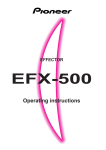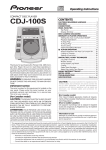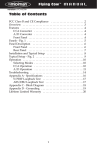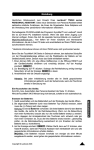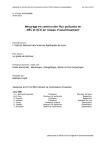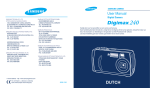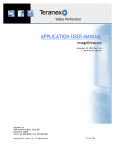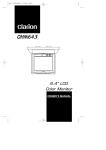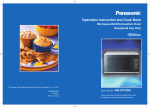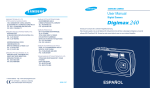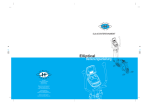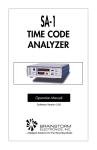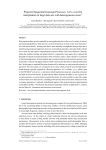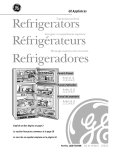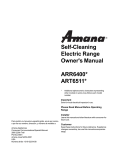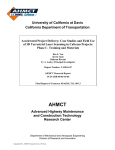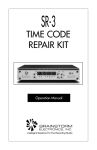Download Mac Syncman - M
Transcript
Contents Overview . . . . . . . . . . . . . . . . . . . . . . . . . . . . . . . . . . . . . . . 2 Features . . . . . . . . . . . . . . . . . . . . . . . . . . . . . . . . . . . . . . . . 4 Panel Description - Fig. 1 . . . . . . . . . . . . . . . . . . . . 6 Panel Description . . . . . . . . . . . . . . . . . . . . . . . . . . . . . 7 Dip-switch Descriptions . . . . . . . . . . . . . . . . . . . . . . . . . 9 Typical System Set-up - Fig. 2 . . . . . . . . . . . . . . 11 Typical System Set-up . . . . . . . . . . . . . . . . . . . . . . 12 Operation . . . . . . . . . . . . . . . . . . . . . . . . . . . . . . . . . . . . . 14 Recording a SMPTE Stripe . . . . . . . . . . . . . . . . . . . . . . 14 Syncing to a SMPTE Stripe . . . . . . . . . . . . . . . . . . . . . . 16 Other Tips on Syncing . . . . . . . . . . . . . . . . . . . . . . . . . . 16 Misc. Info - Remotely Writing SMPTE . . . . . . . . . . . . 17 Sync Stripe Duplication and Regeneration . . . . . . . . 17 Duplicating a Stripe . . . . . . . . . . . . . . . . . . . . . . . . . 18 Regenerating a Stripe . . . . . . . . . . . . . . . . . . . . . . . . 18 Trouble Shooting . . . . . . . . . . . . . . . . . . . . . . . . . . . . . 19 Some Popular Sequencers . . . . . . . . . . . . . . . 20 Vision . . . . . . . . . . . . . . . . . . . . . . . . . . . . . . . . . . . . . . . . . 20 Performer . . . . . . . . . . . . . . . . . . . . . . . . . . . . . . . . . . . . . . 20 Master Tracks . . . . . . . . . . . . . . . . . . . . . . . . . . . . . . . . . . 21 Cubase . . . . . . . . . . . . . . . . . . . . . . . . . . . . . . . . . . . . . . . . 22 Logic . . . . . . . . . . . . . . . . . . . . . . . . . . . . . . . . . . . . . . . . . . 22 Special Note on Tascam 238 . . . . . . . . . . . . . . . . . . . . . . 23 Lifetime Limited Warranty . . . . . . . . . . . . . . 24 Overview Mac Syncman is a professional quality, 1 Megahertz/RS-422, 2 In / 6 Out Macintosh MIDI interface and synchronization box - all built into one. Mac Syncman’s MIDI interface allows you to hook your Macintosh computer up to any MIDI equipment by way of the modem and printer ports. With 2 MIDI Ins, two different sources of MIDI information can be recorded simultaneously. Or alternately, MIDI from one source can be recorded through one MIDI In, while MIDI synchronization information is being received from the other MIDI In. Two “MIDI Thru” switches are provided which are used to switch the modem or printer ports between MIDI use and normal use. This means that you don’t have to unplug your computer or modem when you want to use your computer for MIDI applications. And the Mac Syncman’s 6 MIDI Outs can be used to interface your computer to practically any MIDI system without the need for an additional MIDI thru box or patch bay. Mac Syncman’s internal sync box can be used to stripe a tape with SMPTE information. This recorded stripe can then be read back by Mac Syncman and used to slave your computer sequencer (e.g. Performer, Vision, Master Tracks, Logic, or Cubase) to tape. IMPORTANT: Mac Syncman can ONLY read and write SMPTE when the MIDI Time Code dip-switch is Down. Mac Syncman can read and write a SMPTE stripe as long as the Off/MTC dip-switch is Down. When this switch is Down (i.e. in MTC mode), Mac Syncman can read a SMPTE stripe from tape and generate either MIDI Time Code (MTC) or (for early versions of Performer) Direct Lock. If the Off/MTC is Down and the DTL (Direct Lock)/MTC dip-switch is Down, Mac Syncman generates MIDI Time Code. If the Off/MTC is Down and the DTL/MTC dip-switch is Up, Mac Syncman generates Direct Time Lock. When using Mac Syncman, check your sequencer manual to make sure it supports either MIDI Time Code (MTC) or Direct Time Lock. If it does not you may consider updating your sequencer if you wish to sync it to tape. Mac Syncman allows you to record sync information to any reasonable quality tape recorder. Whenever syncing to tape, Mac Syncman “Jam” syncs. The “Jam” Sync feature allows Mac Syncman to reliably sync to tape even when the recorded tape sync stripe has been damaged or has drop-outs. 2 Additionally, Mac Syncman has a very high quality, built-in SMPTE regenerator. A SMPTE regenerator can take a bad SMPTE signal and regenerate it into perfect SMPTE. This regenerator can be used to recover an unreliable or damaged SMPTE stripe. Additional Mac Syncman features allow you to meet practically every common MIDI and tape synchronization need. It is well worth your while to read this manual thoroughly and familiarize yourself with all the Mac Syncman capabilities and features. If you have any questions, comments, or suggestions we invite you to contact us directly at: MIDIMAN 45 St. Joseph Street Arcadia CA 91006-2861 Sales: (626) 445-2842 Tech Assistance: (626) 445-8495 FAX: (626) 445-7564 Web: www.midiman.net E-Mail: [email protected] 3 Features Interface Features • 1 Megahertz RS-422 Mac serial interface. • A dual 1 In/3 Out MIDI interface (2 MIDI Ins and 6 MIDI Outs - supporting 32 MIDI channels in all). One of the MIDI interface channels is connected to the modem port and the other to the printer port. • One MIDI Out (modem port) and MIDI In (modem port) are into the front of the Mac Syncman making it easy to plug in your master keyboard. • Selectable MIDI routing. Mac Syncman can be set up as a 1 In/6 Out or as a dual 2 In/3 Out MIDI interface. • Serial Thru /MIDI switches. With these switches the Mac Syncman MIDI interface can be bypassed, to go to the printer or modem, without having to re-plug serial cables. • MIDI In and Out indicator LED’s for both MIDI interface channels. These indicators blink whenever MIDI is sent or received. Note: These indicators work only if the Mac Syncman’s two left Serial Thru/MIDI switches are in - enabling MIDI. Sync Features • Reads and writes with high reliability to most reasonable quality tape recorders and media. • Generates and reads all SMPTE formats including 24, 25, 30 and Drop Frame. SMPTE Formats can be selected from dip-switches on the front of Mac Syncman. • Can generate a SMPTE stripe manually (with 0 offset), or remotely with specified offset upon receipt of a MIDI Time Code Offset message. This message can be sent from your sequencer or from an appropriate DA. • Converts SMPTE to either MIDI Time Code or Direct Time Lock (for older versions of Performer). • Built-in reshaper allows you to duplicate recorded SMPTE sync stripes. • When reading a sync stripe from tape a special Tape indicator LED shows when sync is obtained or lost. • Built-in automatic “Jam” Sync allows Mac Syncman to re-cover from most normally encountered tape drop-outs. • Built-in SMPTE regenerator. The Mac Syncman has a dedicated, high quality regenerator which can be used to repair even badly damaged 4 SMPTE sync stripes. • Selectable chase Delay time. Depending on the speed of your Macintosh and program, a longer or shorter delay may be required for the sequencer to properly “chase” when syncing to tape. The Delay dip-switch allows you to set a long (when up) or short (when down) delay time. 5 T2@@@@@@@@@@@@@@@@@@@@@@@@@@@@6K @< B@ @? ?@ @? ?@ @?g@@@@@@@@@6X?he?@ @?g@?g?@)Xhe?@ @?g@?g?@V/X?h?@ @?g@?g?@?V/Xh?@ @?g@?g?@eV)X?g?@ @?g@?g?@@@@@1?g?@ @?g@?hf@?g?@ @?g@?hf@?g?@ @?g@?hf@?g?@ @?g@?hf@?g?@ @?g@?hf@?g?@ @?g@?hf@?g?@ @?g@?hf@?g?@ @?g@?hf@?g?@ @?e@@@@@?hf@@@@@?e?@ @?e@?e@?hf@?e@?e?@ @?e@?e@?hf@?e@@@??@ @?e@?e@@@@@@@@@@@@@@@?e@?@??@ @?e@? @?@??@ @?e@? @?@??@ @?e@? @@@??@ @?e@? @?e?@ @?e@? @?e?@ @?e@@@@@@@@@@@@@@@@@@@@@@@?e?@ @? ?@ @? ?@ @= C@ R4@@@@@@@@@@@@@@@@@@@@@@@@@@@@0M Thru W2@@@@@@@@@@@@@@@@@@@@@@@@@@@@6X 7< B) @? ?@ @? ?W26X??@ @? ?7<B1??@ @?fW2@6X?hf?3=C5??@ @?e?W.M?I/Xhe?/XV40Y??@ @?eW.Y?eN1he?V/Xf?@ @?e7Hf?3L?gW26XV/f?@ @??J5?f?N1?g7<B1g?@ @??7H?g@?g3=C5g?@ @??@g?J5?f/XV40Yg?@ @[email protected]?fV/X?h?@ @??3L?eW20Ye?W26XV/?h?@ @??N1?e7<f?7<B1?he?@ @?e3Le@?f?3=C5?he?@ @?eN1e3Le?/XV40Y?he?@ @?e?3L?V/X??V/X ?@ @?e?N1??V/XeV/ ?@ @?f3LeV/X?f?W2@6Kg?@ @?fV/X??V/XfW.M?I46Xf?@ @?f?V/XeV/X?e7HfI/X?e?@ @?gV/X??V/K?C5?f?N1?e?@ @?g?V/XeV4@0Y?g@?e?@ @?hV/K?he?J5?e?@ @?h?V46K?hW.Y?e?@ @?he?I46K?f?O.Yf?@ @?hf?I46K??O20Y?f?@ @? ?I4@@0M?g?@ @? ?@ @= C5 R4@@@@@@@@@@@@@@@@@@@@@@@@@@@@0Y W2@@@@@@@@@@@@@@@@@@@@@@@@@@@@6X W2@@@@@@@@@@@@@@@@@@@@@@@@@@@@6X 7< 7< B) @? @?@? ?@ ?W26X??@ @? ?W26X??@ @? ?7<B1??@ @? ?7<B1??@ @?fW2@6X?hf?3=C5??@ @?fW2@6X?hf?3=C5??@ @?e?W.M?I/Xhe?/XV40Y??@ @?e?W.M?I/Xhe?/XV40Y??@ @?eW.Y?eN1he?V/Xf?@ @?eW.Y?eN1he?V/Xf?@ @?e7Hf?3L?gW26XV/f?@ @?e7Hf?3L?gW26XV/f?@ @??J5?f?N1?g7<B1g?@ @??J5?f?N1?g7<B1g?@ @??7H?g@?g3=C5g?@ @??7H?g@?g3=C5g?@ @??@g?J5?f/XV40Yg?@ @??@g?J5?f/XV40Yg?@ @[email protected]?fV/X?h?@ @[email protected]?fV/X?h?@ @??3L?eW20Ye?W26XV/?h?@ @??3L?eW20Ye?W26XV/?h?@ @??N1?e7<f?7<B1?he?@ @??N1?e7<f?7<B1?he?@ @?e3Le@?f?3=C5?he?@ @?e3Le@?f?3=C5?he?@ @?eN1e3Le?/XV40Y?he?@ @?eN1e3Le?/XV40Y?he?@ @?e?3L?V/X??V/X ?@ @?e?3L?V/X??V/X ?@ @?e?N1??V/XeV/ @?e?N1??V/XeV/ ?@ @?f3LeV/X?f?W2@6Kg?@ @?f3LeV/X?f?W2@6Kg?@ @?fV/X??V/XfW.M?I46Xf?@ @?f?V/XeV/X?e7HfI/X?e?@ @?fV/X??V/XfW.M?I46Xf?@ @?gV/X??V/K?C5?f?N1?e?@ @?f?V/XeV/X?e7HfI/X?e?@ @?g?V/XeV4@0Y?g@?e?@ @?gV/X??V/K?C5?f?N1?e?@ @?hV/K?he?J5?e?@ @?g?V/XeV4@0Y?g@?e?@ @?h?V46K?hW.Y?e?@ @?hV/K?he?J5?e?@ @?he?I46K?f?O.Yf?@ @?h?V46K?hW.Y?e?@ @?hf?I46K??O20Y?f?@ @?he?I46K?f?O.Yf?@ @? ?I4@@0M?g?@ @?hf?I46K??O20Y?f?@ @? ?@ @?@= ?I4@@0M?g?@ C5 @? ?@ R4@@@@@@@@@@@@@@@@@@@@@@@@@@@@0Y @= C5 R4@@@@@@@@@@@@@@@@@@@@@@@@@@@@0Y ROUTING 2x3 W2@@@@@@@@@@@@@@@@@@@@@@@@@@@@6X 7< B) @? ?@ @? ?W26X??@ @? ?7<B1??@ @?fW2@6X?hf?3=C5??@ @?e?W.M?I/Xhe?/XV40Y??@ @?eW.Y?eN1he?V/Xf?@ @?e7Hf?3L?gW26XV/f?@ @??J5?f?N1?g7<B1g?@ @??7H?g@?g3=C5g?@ @??@g?J5?f/XV40Yg?@ @[email protected]?fV/X?h?@ @??3L?eW20Ye?W26XV/?h?@ @??N1?e7<f?7<B1?he?@ @?e3Le@?f?3=C5?he?@ @?eN1e3Le?/XV40Y?he?@ @?e?3L?V/X??V/X ?@ @?e?N1??V/XeV/ ?@ @?f3LeV/X?f?W2@6Kg?@ @?fV/X??V/XfW.M?I46Xf?@ @?f?V/XeV/X?e7HfI/X?e?@ @?gV/X??V/K?C5?f?N1?e?@ @?g?V/XeV4@0Y?g@?e?@ @?hV/K?he?J5?e?@ @?h?V46K?hW.Y?e?@ @?he?I46K?f?O.Yf?@ @?hf?I46K??O20Y?f?@ @? ?I4@@0M?g?@ @? ?@ @= C5 R4@@@@@@@@@@@@@@@@@@@@@@@@@@@@0Y MIDI 1x6 1. In T2@@@@@@@@@@@@@@@@@@@@@@@@@@@@6K @< B@ @? ?@ @? ?@ @?g@@@@@@@@@6X?he?@ @?g@?g?@)Xhe?@ @?g@?g?@V/X?h?@ @?g@?g?@?V/Xh?@ @?g@?g?@eV)X?g?@ @?g@?g?@@@@@1?g?@ @?g@?hf@?g?@ @?g@?hf@?g?@ @?g@?hf@?g?@ @?g@?hf@?g?@ @?g@?hf@?g?@ @?g@?hf@?g?@ @?g@?hf@?g?@ @?g@?hf@?g?@ @?e@@@@@?hf@@@@@?e?@ @?e@?e@?hf@?e@?e?@ @?e@?e@?hf@?e@@@??@ @?e@?e@@@@@@@@@@@@@@@?e@?@??@ @?e@? @?@??@ @?e@? @?@??@ @?e@? @@@??@ @?e@? @?e?@ @?e@? @?e?@ @?e@@@@@@@@@@@@@@@@@@@@@@@?e?@ @? ?@ @? ?@ @= C@ R4@@@@@@@@@@@@@@@@@@@@@@@@@@@@0M Out 9. T2@@@@@@@@@@@@@@@@@@@@@@@@@@@@6K @< B@ @? ?@ @? ?@ @?g@@@@@@@@@6X?he?@ @?g@?g?@)Xhe?@ @?g@?g?@V/X?h?@ @?g@?g?@?V/Xh?@ @?g@?g?@eV)X?g?@ @?g@?g?@@@@@1?g?@ @?g@?hf@?g?@ @?g@?hf@?g?@ @?g@?hf@?g?@ @?g@?hf@?g?@ @?g@?hf@?g?@ @?g@?hf@?g?@ @?g@?hf@?g?@ @?g@?hf@?g?@ @?e@@@@@?hf@@@@@?e?@ @?e@?e@?hf@?e@?e?@ @?e@?e@?hf@?e@@@??@ @?e@?e@@@@@@@@@@@@@@@?e@?@??@ @?e@? @?@??@ @?e@? @?@??@ @?e@? @@@??@ @?e@? @?e?@ @?e@? @?e?@ @?e@@@@@@@@@@@@@@@@@@@@@@@?e?@ @? ?@ @? ?@ @= C@ R4@@@@@@@@@@@@@@@@@@@@@@@@@@@@0M MIDI Out In Out 2. Out 3. 10. Out W2@@@@@@@@@@@@@@@@@@@@@@@@@@@@6X 7< B) @? ?@ @? ?W26X??@ @? ?7<B1??@ @?fW2@6X?hf?3=C5??@ @?e?W.M?I/Xhe?/XV40Y??@ @?eW.Y?eN1he?V/Xf?@ @?e7Hf?3L?gW26XV/f?@ @??J5?f?N1?g7<B1g?@ @??7H?g@?g3=C5g?@ @??@g?J5?f/XV40Yg?@ @[email protected]?fV/X?h?@ @??3L?eW20Ye?W26XV/?h?@ @??N1?e7<f?7<B1?he?@ @?e3Le@?f?3=C5?he?@ @?eN1e3Le?/XV40Y?he?@ @?e?3L?V/X??V/X ?@ @?e?N1??V/XeV/ ?@ @?f3LeV/X?f?W2@6Kg?@ @?fV/X??V/XfW.M?I46Xf?@ @?f?V/XeV/X?e7HfI/X?e?@ @?gV/X??V/K?C5?f?N1?e?@ @?g?V/XeV4@0Y?g@?e?@ @?hV/K?he?J5?e?@ @?h?V46K?hW.Y?e?@ @?he?I46K?f?O.Yf?@ @?hf?I46K??O20Y?f?@ @? ?I4@@0M?g?@ @? ?@ @= C5 R4@@@@@@@@@@@@@@@@@@@@@@@@@@@@0Y 4. 5. In 11. In MIDI 6. TAPE Out W2@@@@@@@@@@@@@@@@@@@@@@@@@@@@6X 7< B) @? ?@ @? ?W26X??@ @? ?7<B1??@ @?fW2@6X?hf?3=C5??@ @?e?W.M?I/Xhe?/XV40Y??@ @?eW.Y?eN1he?V/Xf?@ @?e7Hf?3L?gW26XV/f?@ @??J5?f?N1?g7<B1g?@ @??7H?g@?g3=C5g?@ @??@g?J5?f/XV40Yg?@ @[email protected]?fV/X?h?@ @??3L?eW20Ye?W26XV/?h?@ @??N1?e7<f?7<B1?he?@ @?e3Le@?f?3=C5?he?@ @?eN1e3Le?/XV40Y?he?@ @?e?3L?V/X??V/X ?@ @?e?N1??V/XeV/ ?@ @?f3LeV/X?f?W2@6Kg?@ @?fV/X??V/XfW.M?I46Xf?@ @?f?V/XeV/X?e7HfI/X?e?@ @?gV/X??V/K?C5?f?N1?e?@ @?g?V/XeV4@0Y?g@?e?@ @?hV/K?he?J5?e?@ @?h?V46K?hW.Y?e?@ @?he?I46K?f?O.Yf?@ @?hf?I46K??O20Y?f?@ @? ?I4@@0M?g?@ @? ?@ @= C5 R4@@@@@@@@@@@@@@@@@@@@@@@@@@@@0Y On MIDI Out l WRITE MIDI In T2@@@@@@@@@@@@@@@@@@@@@@@@@@@@6K @< B@ @? ?@ @? ?@ @?g@@@@@@@@@6X?he?@ @?g@?g?@)Xhe?@ @?g@?g?@V/X?h?@ @?g@?g?@?V/Xh?@ @?g@?g?@eV)X?g?@ @?g@?g?@@@@@1?g?@ @?g@?hf@?g?@ @?g@?hf@?g?@ @?g@?hf@?g?@ @?g@?hf@?g?@ @?g@?hf@?g?@ @?g@?hf@?g?@ @?g@?hf@?g?@ @?g@?hf@?g?@ @?e@@@@@?hf@@@@@?e?@ @?e@?e@?hf@?e@?e?@ @?e@?e@?hf@?e@@@??@ @?e@?e@@@@@@@@@@@@@@@?e@?@??@ @?e@? @?@??@ @?e@? @?@??@ @?e@? @@@??@ @?e@? @?e?@ @?e@? @?e?@ @?e@@@@@@@@@@@@@@@@@@@@@@@?e?@ @? ?@ @? ?@ @= C@ R4@@@@@@@@@@@@@@@@@@@@@@@@@@@@0M DTL MTC Off Delay MTC Regenerate Frames Duplicate 7. SERIAL Out 12. In 13. W2@@@@@@@@@@@@@@@@@@@@@@@@@@@@6X 7< B) @? ?@ @? ?W26X??@ @? ?7<B1??@ @?fW2@6X?hf?3=C5??@ @?e?W.M?I/Xhe?/XV40Y??@ @?eW.Y?eN1he?V/Xf?@ @?e7Hf?3L?gW26XV/f?@ @??J5?f?N1?g7<B1g?@ @??7H?g@?g3=C5g?@ @??@g?J5?f/XV40Yg?@ @[email protected]?fV/X?h?@ @??3L?eW20Ye?W26XV/?h?@ @??N1?e7<f?7<B1?he?@ @?e3Le@?f?3=C5?he?@ @?eN1e3Le?/XV40Y?he?@ @?e?3L?V/X??V/X ?@ @?e?N1??V/XeV/ ?@ @?f3LeV/X?f?W2@6Kg?@ @?fV/X??V/XfW.M?I46Xf?@ @?f?V/XeV/X?e7HfI/X?e?@ @?gV/X??V/K?C5?f?N1?e?@ @?g?V/XeV4@0Y?g@?e?@ @?hV/K?he?J5?e?@ @?h?V46K?hW.Y?e?@ @?he?I46K?f?O.Yf?@ @?hf?I46K??O20Y?f?@ @? ?I4@@0M?g?@ @? ?@ @= C5 R4@@@@@@@@@@@@@@@@@@@@@@@@@@@@0Y Out 14. Out 8. 6 Panel Description - Fig. 1. ™ Mac Syncman 9 -12vdc In 15. T2@@@@@@@@@@@@@@@@@@@@@@@@@@@@6K @< B@ @? ?@ @? ?@ @?g@@@@@@@@@6X?he?@ @?g@?g?@)Xhe?@ @?g@?g?@V/X?h?@ @?g@?g?@?V/Xh?@ @?g@?g?@eV)X?g?@ @?g@?g?@@@@@1?g?@ @?g@?hf@?g?@ @?g@?hf@?g?@ @?g@?hf@?g?@ @?g@?hf@?g?@ @?g@?hf@?g?@ @?g@?hf@?g?@ @?g@?hf@?g?@ @?g@?hf@?g?@ @?e@@@@@?hf@@@@@?e?@ @?e@?e@?hf@?e@?e?@ @?e@?e@?hf@?e@@@??@ @?e@?e@@@@@@@@@@@@@@@?e@?@??@ @?e@? @?@??@ @?e@? @?@??@ @?e@? @@@??@ @?e@? @?e?@ @?e@? @?e?@ @?e@@@@@@@@@@@@@@@@@@@@@@@?e?@ @? ?@ @? ?@ @= C@ R4@@@@@@@@@@@@@@@@@@@@@@@@@@@@0M Out 16. 17. 18. Panel Description (see Fig. 1) Front Panel 1. Serial Thru /MIDI switches. With these switches the Mac Syncman MIDI interface can be bypassed so that the Mac can be routed directly to the printer or modem without having to re-plug serial cables. There are two Thru switches - one each for the modem and printer port. When either of these switches is In, the port becomes a MIDI port. When either switch is Out, the port is routed directly to the modem or printer. Note: The MIDI indicator lights will only function when these switches are In. These switches will normally be in when using your sequencer and out when using your printer or modem. 2. Routing Switch. The Mac Syncman can be configured as either a dual 1 In /3 Out or as a single 1 In /6 Out MIDI interface. To configure the unit as a 1 In /6 Out interface using the Mac printer port, set this switch to the right position. To configure the unit as a 1 In /6 Out interface using the Mac modem port, set this switch to the left position. To configure the unit as a dual 1 In /3 Out interface using both the modem and printer port, set this switch to the center position. The most common configuration is the dual 1 In /3 Out setting (i.e. the center position). 3. MIDI In/Out Indicator LED’s. The Indicator LED’s will light whenever the Serial Thru switches are in and MIDI data is sent or received at the corresponding MIDI port. For example, if your master keyboard MIDI Out is connected to the Mac Syncman front panel MIDI In (which is the modem input) and you play your keyboard, the Modem In LED will flicker. 4. Dip-switch Group. Provides control of various Mac Syncman functions described in detail below. 5. Tape Sync Read/Write Indicator Light. This LED will light when either Mac Syncman is in Write mode and a sync stripe is being written to tape, or when Mac Syncman is in Read mode and a prerecorded sync stripe is being read from tape. 6. Write (to Tape) Switch. When first pressed the Tape Indicator Light will light and Mac Syncman will output the selected type of sync tone for recording to tape. When this switch is pressed again, the Read/Write Indicator LED will go off, and Mac Syncman will be taken out of Write mode. If you are striping SMPTE to tape the Write Switch has another useful feature. When writing SMPTE, if the Write Switch is pressed in and held for a prolonged time, the Read/Write Indicator LED will 7 blink once, twice, three times, etc. If you then let the Write Switch up the Mac Syncman will start writing SMPTE from a SMPTE offset of 1 hour, 2 hours, 3 hours, or whatever number of times the Read/Write LED blinked. This feature gives you some control of SMPTE offset right from the front panel. 7. MIDI In - modem port. The MIDI In for the modem port. This MIDI In would typically be connected to your master keyboard MIDI Out. Note: this MIDI In will only be functional if the Routing switch is set to either the left or center position. 8. MIDI Out - modem port. One of three MIDI Outs for the modem port. This MIDI Out would typically be connected to your master keyboard MIDI In. The other two MIDI Outs for the modem port are on the back of the unit. Rear Panel 9. MIDI In - printer port. The MIDI In for the printer port. This MIDI In would typically be connected to your secondary keyboard controller MIDI Out - if you have one. Note: this MIDI In will only be functional if the Routing switch is set to either the right or center position. IMPORTANT: Any MIDI sync information, such as MIDI Time Code, decoded by the Mac Syncman is sent to the Printer Port MIDI In. This MIDI sync info is merged with any other MIDI data received at the printer port MIDI In. 10. MIDI Outs (3) - printer port. The three MIDI Outs for the printer port. These MIDI Outs would typically be connected to the MIDI Ins of various synthesizer modules. 11. MIDI Outs (2) - modem port. Two of three MIDI Outs for the modem port. These MIDI Outs would typically be connected the MIDI Ins of your various sound modules. The other MIDI Out for the modem port is on the Mac Syncman. 12. Tape In Jack. RCA phono jack. This jack will usually be connected to the Line Out of the tape deck track on which the sync signal is recorded. This track is normally the last track on your deck. 13. Tape Out Jack. RCA phono jack. This jack will usually be connected to the Line In of the tape deck track on which the sync signal is recorded. 14. Serial In - modem port. This will normally be connected to the modem serial port on your Mac. The Mac Syncman sends and receives MIDI over either or both serial ports. 15. Serial Out - modem port. This will normally be connected to your modem - if you have one. When the modem Serial Thru switch on the front panel is Out, the Mac Syncman is bypassed and the Mac is 8 connected directly to your modem. Because of this unique serial Thru feature, you do not have to unplug and re-plug cables to switch between the MIDI interface and your modem. 16. Serial In - printer port. This will normally be connected to the printer serial port on your Mac. The Mac Syncman sends and receives MIDI over either or both serial ports. 17. Serial Out - printer port. This will normally be connected to your printer. When the printer Serial Thru switch on the front panel is Out, the Mac Syncman is bypassed and the Mac is connected directly to your printer. Because of this unique serial Thru feature, you do not have to unplug and re-plug cables to switch between the MIDI interface and your printer. 18. Power Supply Jack. 9 to 12 volt dc, wall mount supply. Dip-Switch Descriptions Frames (SMPTE Format). When Mac Syncman is in SMPTE Mode (i.e. when the Off/MTC switch is Down), these dip-switches allow you to select the SMPTE format that Mac Syncman will write to and read from tape. All standard SMPTE formats are supported including 24, 25, and 30 frames per second, and Drop Frame. If the Mac Syncman Off/MTC switch is up, these Frame switches are ignored. The Frame Switch positions and corresponding SMPTE formats are as follows: Frames 24 Frames Frames Frames 25 Frames Drop Frame Frames 30 Frames The most commonly used SMPTE format is 30 Frames. To set the Mac Syncman to 30 Frames both of the Frame switches should be down. Off/MIDI Time Code Switch (Off/MTC). This Switch would normally be set to MTC (Down). Mac Syncman is in SMPTE Mode whenever the Off/MTC switch is Down. Mac Syncman cannot read or write SMPTE when this switch is Up. We recommend that you leave the Off/MTC switch DOWN. Direct Lock/MIDI Time Code Switch (DTL/MTC). This Switch 9 would normally be set to MTC (Down). When this switch is Down, and the Off/MTC Switch is Down, Mac Syncman will generate MIDI Time Code whenever a SMPTE stripe is read. MIDI Time Code is used by almost all Mac sequencers including Vision, Cubase, Logic, Master Tracks and newer versions of Performer. When the DTL /MTC switch is Up, and the Off/MTC Switch is Down, Mac Syncman will generate “Direct Lock” Time Code instead of standard MIDI Time Code. Direct Lock Time Code is used by older versions of Performer, instead of MIDI Time Code. We recommend that you do not use Direct Lock unless you have a version of Performer earlier than 3.3. Delay Switch. This Switch would normally be set to Off (Up). If your sequencer sounds as if its laboring or having great difficulty starting to sync to tape but from then on seems to sync fine, there may not be enough delay between the time when Mac Syncman first sends sync information and when it sends the first MIDI Timing bytes. If this is the case, you can flip the Delay Switch Up and double the delay time. If you do set this dip-switch Up you will always experience a longer pause when syncing. We recommend you leave this switch Down unless you are experiencing some difficulty. Regenerate Switch. This Switch would normally be set to Off (Up). When switched Up, allows you to use Mac Syncman to regenerate and reconstruct SMPTE stripes. Mac Syncman is capable of regenerating even horribly damaged SMPTE stripes. When regenerating a stripe you have to play the old stripe while recording the new stripe onto another track of your tape deck. Because of this an additional track of your deck has to be free in order to regenerate. When the Mac Syncman is regenerating a stripe, NO other syncing activity is possible. So if you are not regenerating a stripe MAKE SURE this switch is Up. Duplicate Switch. This Switch would normally be set to Off (Up). When switched to Up this switch allows you to use Mac Syncman to duplicate SMPTE stripes onto another track or onto another tape deck. Mac Syncman will duplicate SMPTE stripes without any other switch selections. When Switched On (Down) any Mac Syncman tape Sync information coming in the Mac Syncman Tape In, will be reshaped and sent, at a dubbing level, out the Mac Syncman Tape Out Jack. 10 MIDI In Printer Modem Tape In Out In Out In Out In Print Modem Tape Serial Out Out Out Out Out In Modem Printer MIDI MIDI Tape Out Tape Deck (back panel) Serial Ports 11 Mac Syncman (top view) (front panel) Macintosh Typical Set-up MIDI Modem In Out MIDI Out MIDI In Master Keyboard Typical System Set-up - Figure 2 Sampler Typical System Set-up (see Figure 2) A Typical System Set-up (see Fig. 2) consists of Mac Syncman, a Mac running some sequencer program, a tape deck, a master keyboard and one or more MIDI sound modules. Additionally, you may have a printer or a modem in your set up which you occasionally use for musical or non-musical applications (as hard to believe as this may be). We suggest that this Set-up be connected as follows: 1. Connect the MIDI Out of your master keyboard to the modem MIDI In on the front panel of the Mac Syncman. 2. Connect the MIDI In of the master keyboard to the modem MIDI Out on the front panel of the Mac Syncman. 3. Connect the modem MIDI Outs on the back of the Mac Syncman to the MIDI Ins of any additional MIDI sound modules you may have. 4. Connect the Tape Out on the back of the Mac Syncman to the Tape In of the last (or sync) track of your tape deck. 5. Connect the Tape In on the back of the Mac Syncman to the Tape Out of the last (or sync) track of your tape deck. 6. Connect the Modem Serial In on the back of the Mac Syncman to the modem serial port on your Mac. 7. Connect the Printer Serial In on the back of the Mac Syncman to the printer serial port on your Mac. 8. Connect the Modem Serial Out on the back of the Mac Syncman to the your modem. 9. Connect the Printer Serial Out on the back of the Mac Syncman to the your printer. If you are ready to sequence and do not need to use your printer or modem at this instant go ahead and press in the two Serial Thru Switches on the front of the Mac Syncman. Remember, when these switches are in, the MIDI interface is selected - rather than the serial thru. We also recommend that you set the Routing switch to the 2 x 3 (center) position, since this configuration is the most common and offers the most versatility. Also, if you are using Master Tracks, Vision, newer versions of Performer, Logic, Cubase, or any other MIDI Time Code capable sequencer, we suggest you set the front dip-switches as follows. 12 Frames: Off/MTC: DTL/MTC: Delay: Regenerate: Duplicate: Both Down . . . . .for 30 frames/second Down . . . . . . . . . . . . . . . . . . . . .for MTC Down . . . . . .for MTC (not Direct Lock) Up . . . . . . . . . . . . . . . .this should be off Up . . . . . . . . . .must be Off to sync at all Up . .turn off to avoid any possibility of feed back Ordinarily, when syncing to tape you need to first record a SMPTE sync stripe. Occasionally, you may be given a tape with a SMPTE stripe already recorded onto one of its tracks. However, this is the exception, not the rule. After a SMPTE stripe has been recorded to tape you can “slave” your Mac sequencer to tape. If you are going to use Mac Syncman in a more extensive MIDI set-up with multiple MIDI Sound Modules, you should make sure that all of the various sound module MIDI Ins are connected to either the modem or printer port MIDI Outs. If you use the printer port MIDI Outs with the above set-up, you will have to make sure that your sequencer program sends the appropriate MIDI information out the printer port. If you don’t do this you won’t hear the modules which are connected to the printer port. 13 Operation To begin using Mac Syncman, make sure you have read the preceding sections of this manual. Your System should be set-up along the guidelines out-lined in the “Typical System Set-up” section above. Set the Mac Syncman switches to the positions indicated above, or which are appropriate for your application. If you are going to use Mac Syncman in SMPTE/MIDI Time Code Mode be sure the Off/MTC switch is Down. With the Macintosh there are very few sequencer programs that do not support MIDI Time Code. If you are using one of these non-MTC capable programs you will need to upgrade your program to be able to sync to tape. To use Mac Syncman to sync to SMPTE, via MIDI Time Code (MTC), you need to first have a SMPTE stripe on one track of your tape. You may have been given a tape with a previously recorded stripe or you may have to record a SMPTE stripe yourself. In any case you must be sure Mac Syncman is set to the same SMPTE format as that recorded on tape. Usually a SMPTE format of 30. However, you may be told what SMPTE format to use. In any case, make sure the Mac Syncman far left, two dip-switches are set to the desired format. If you are just starting out, use a format of 30. Next, follow these easy instructions for recording a SMPTE stripe: Recording a SMPTE Stripe 1. Set Mac Syncman to the desired SMPTE format using the two, left most dip-switches. If your work doesn’t require any specific kind of SMPTE format use a format of 30 (both switches Down). Mac Syncman will sync equally well to any of the four SMPTE formats as long as the format dip-switches are set to the same format as that recorded on tape. Make sure the Mac Syncman MTC switch is on (Down). 2. Make sure the Mac Syncman Tape Out is connected to one track of your tape deck’s Tape In. Most modern multi-track decks have one track that is designed to record the sync stripe. If you are unsure which track this is, check the user’s manual for your tape deck. 3. Put your tape deck into record. 14 4. Press the Mac Syncman Write switch. This starts Mac Syncman outputting a SMPTE signal which will be indicated by the Write LED going on. 5. Adjust your recording level to around - 5 dB. 6. Continue recording several minutes of SMPTE stripe. Naturally, you will need a stripe longer than the piece you are going to sync. 7. When done recording the stripe, again press the Mac Syncman Write switch. 8. Take your tape recorder out of record. 9. Rewind your tape to just before where you started recording the sync stripe. That’s it — that’s all there is to recording a SMPTE stripe. You now have a SMPTE stripe to sync to. If you are using an older version of Performer which uses Direct Lock (older than v 3.3), turn the DTL/MTC dip-switch Up. However, if not using Performer make sure the DTL/MTC switch is Up. NOTE: Mac Syncman transmits MIDI Time Code when the SMPTE stripe is being written (as well as when it is being read). This means you can easily trouble shoot any MIDI Time Code capable sequencer without having to go to tape. This is done by simply pressing the Write switch on Mac Syncman, generating MIDI Time Code into your sequencer and debugging it. To check the integrity of your sync tone, rewind the tape to somewhere before where you started to record the tone. Make sure your Mac Syncman is not in Write Mode and that the Tape Read/Write Indicator is Off before you try playing back the tone. Now, press play on your tape deck. When you reach the location on the tape where you began recording the sync tone, the Tape Read/Write Indicator will light, showing that a Mac Syncman sync signal is being read from tape. For the most reliable performance, you should play the entire stripe back and make sure the Read/Write Light never blinks. When playing back the sync stripe, the tape light should never flicker. If it does make sure your heads are clean, all of your cables are good, all EQ (if you have gone through a mixing board) is flat, and that your tape is good. After doing this try re-recording the sync stripe. 15 Syncing to a SMPTE Stripe IMPORTANT: Make sure to look at the “Some Popular Sequencers” section in the back of this manual to see specific details on how to best setup your sequencer. 1. Make sure the Tape Out from your tape deck is connected to the Tape In on Mac Syncman. 2. Put your sequencer in MIDI Time Code (MTC) sync mode with the MIDI Time Code coming from the printer port. 3. Make sure your sequencer MTC SMPTE format is set to the same value as that set on the front of the Mac Syncman (we recommend 30 frames - i.e. two left, most dip-switches both up). 4. In your sequencer set your SMPTE song-start to 5 seconds, i.e. so the start reads 00:00:05:00 (hours/minutes/seconds/ frames). 5. Start your tape deck playing back. 6. You should see your VU meter come up at the place you started recording your sync stripe. When you see this you should also see the Tape Read LED on Mac Syncman come on indicating that it is receiving a sync signal. 7. As SMPTE is being read from tape you should see your sequencer screen display indicate MIDI Time Code being received. At the song start time you set your sequence should start playing. 8. Now fast forward your tape deck and hit play again. Your sequencer should correctly “chase” along with your tape deck. You have now synced your sequencer to tape. Other Tips on Syncing IMPORTANT: If the Tape Read/Write Indicator goes out or flickers AT ALL during playback, you have some kind of tape reading problem which should be fixed. If you encounter such a problem consult the “Trouble Shooting” section of this Manual to find the cause. When playing back Mac Syncman sync stripes this indicator should be steadily lit or you may not achieve reliable performance. When syncing to either a SMPTE you can shuttle your tape deck forward and backward to any place you desire. IMPORTANT: When first learning to use your Mac Syncman, don’t hesi- tate adjusting the various Level settings on your tape recorder to find the best Level for your particular system. Don’t be afraid to experiment. However, keep in mind that contrary to conventional wisdom, hotter is not better. 16 Misc. Info - Remotely Writing SMPTE SYNCMAN is also capable of writing a SMPTE stripe with any specified Offset. When SYNCMAN receives a Time Code Off-set message it will automatically start writing SMPTE with the correct, specified Offset. When started remotely, SYNCMAN will continue to write SMPTE until a MIDI System Stop message is received or until the SYNCMAN Write button is pressed. Mac Syncman comes with a utility that allows you to control these and other functions right from the computer. The MIDI messages that Mac Syncman responds to have the following format: • MIDI Time Code Offset Message (in Hex): $F0-$7E-00-04-00-00-%0ffhhhhh-Mn-Sc-Fm00-00-00-$F7 where hhhhh = hours (0 to 23) and ff = SMPTE format* ........................................................ ff = 00 is 24 frames/sec ........................................................ ff = 01 is 25 frames/sec ........................................................ ff = 10 is 30 Drop frame ........................................................ ff = 11 is 30 Non-Drop frame * IMPORTANT: Bits 5 and 6 of the hours byte contains the SMPTE format of the SMPTE which will be written. Therefore these bits must be set correctly to the desired SMPTE format. • MIDI System Stop Message (in Hex): $F0-$7E-00-04-04-00-$F7 Sync Stripe Duplication and Regeneration On occasion you may have to duplicate a sync stripe. This may is sometimes required if you have to move a SMPTE stripe from one tape to another, or from one tape deck to another. The Mac Syncman Duplicate feature only reshapes, it does not repair. If you need to repair a damaged SMPTE stripe you will need to regenerate the stripe, not duplicate it. 17 Mac Syncman can regenerate or duplicate a SMPTE stripe. If the stripe is fine and you need to copy it you should probably duplicate it. If the stripe is damaged you will have to regenerate it. When Mac Syncman is regenerating, this is all it is doing - it cannot regenerate and sync at the same time. So if you need to sync to a badly damaged SMPTE stripe you need to regenerate it and then sync to the newly regenerated stripe. Duplicating a Stripe To duplicate a SMPTE stripe onto another track of your tape deck, you need to route the Tape Out of the recorded sync track on your deck to the Mac Syncman Tape In. Next, route the Mac Syncman Tape Out to the Tape In of the track on your deck you would like to duplicate the Sync stripe onto. Make sure the Mac Syncman Duplicate Switch is On (Down). You are now ready to duplicate your recorded Sync stripe. Put the track you are duplicating the sync tone to into record and put the track you are reading the sync tone from into play. Now start your tape deck and play through the entire sync tone you are duplicating. After you are done duplicating the sync stripe remember to turn the Duplicate feature off (Up). IMPORTANT: When duplicating a sync stripe, make sure your output level is high enough to “fire” Mac Syncman’s reshaping circuitry. If the Mac Syncman Tape Read LED flickers during duplication then the duplicated stripe has some error. If you duplicate the damaged stripe the error will also be duplicated. Regenerating a Stripe To regenerate a SMPTE stripe follow the instructions given above in “Duplicating a Stripe.” However, instead of setting turning the Duplicate switch On (Down), make sure to turn the Regenerator On by setting its switch Down. No matter how badly the SMPTE stripe is damaged regeneration will restore it to a usable condition. IMPORTANT: Since the Mac Syncman cannot do any syncing when the Regenerator is On (Down), you must set the Regeneration Switch back Up after you are done regenerating. 18 Trouble Shooting If you have any problems using Mac Syncman you should first check the following: 1. Are all of your cables working and plugged in properly? 2. Are you using a high quality tape deck and tape? Have you tried using high quality Metal Tape? 3. Have you discovered the best Input and Output level settings on your tape deck. You may need to spend some time playing with different playback and record levels to find the most reliable settings. If the level of the signal is too high or too low you may encounter problems. You should play with the record and playback levels until the Tape Read/Write Light does not blink, indicating tape drop out, at all during playback. 4. Is a dip-switch in the wrong position for your application? See the “Dip-Switch Descriptions” section of this manual. 5. Mac Syncman records information to tape as data. If your recorder uses noise reduction, such as DBX or Dolby, when writing or reading Mac Syncman Sync tracks, the data may be corrupted and the results may be unacceptable. We recommend that you NOT use noise reduction when writing or reading Mac Syncman Sync tracks. 6. If you are recording any kind of a sync stripe and going through a board to set levels make sure any EQ is off or flat. Should you continue to encounter any difficulties after checking all of the above items AND after reading this manual thoroughly, we suggest you contact us directly. 19 Some Popular Sequencers Vision With Vision we recommend that you use Mac Syncman in SMPTE/MIDI Time Code Mode. To do this, make sure that the OFF/MTC and DTL/MTC dip-switches are both Down. On Mac Syncman select the SMPTE format you wish to use. We suggest 30 Frames which means the two left most dip-switches should both be Down. Now, with Vision, do the following: Go into the Options Menu and: Set Receive Sync Mode to MIDI Time Code. Set Receive Sync Port to printer port. Set SMPTE Format to 30 Non-drop (or whatever other . . . . . . . . . . . . SMPTE your job may otherwise dictate) Go into the Sequence Window and: Click on the Offset Value and: Set to the desired value (we recommend that you set . . . . . . . . . . . . . this to around 5 seconds.). Press Play on the Transport. Optional - Go into the Options Menu and: Select Counter display and: Set to Both (SMPTE & Mes/Bts/Pulses). Performer With Performer versions 3.3 and later we recommend that you use Mac Syncman in SMPTE/MIDI Time Code Mode. To do this, make sure that the OFF/MTC and DTL/MTC dip-switches are both Down. On Mac Syncman select the SMPTE format you wish to use. We suggest 30 Frames which means the two left most dip-switches should both be Down. Now with Performer do the following: Open a File (or select New) Go to the Basics Menu and: Select MIDI Interface and: Make sure this isn’t set to Jam Box Select Receive Sync and: Set Sync to Port to printer. 20 Set to Type of Sync to MIDI Time Code. Set SMTPE Format to 30 fps. Now set Chunk Start Time by going to the Counter Window and clicking on the second icon from the left at the top of the window, this will access a pull-down in which you should select Set Chunk Start. In the Set Chunk Start window set the start time to: 0:00:05:00 (5 seconds). Click on OK. Press Play on the Transport. With Performer versions earlier than 3.3, we recommend that you use Mac Syncman in Direct Lock Mode. To do this, make sure that the OFF/MTC dip-switch is Down, and that the DTL/MTC dip-switch is Up. On Mac Syncman select the SMPTE format you wish to use. We suggest 30 Frames which means the two left most dip-switches should both be Down. Now with Performer do the following (v. 3.21): Open a File (or select New) Go to the Basics Menu and: Select MIDI Interface and: Make sure this isn’t set to Jam Box Select Receive Sync and: Set to Direct Lock Set which Port you want to receive sync on (with some older versions of Performer this cannot be . . . . . . . selected) Select “Slave to External Sync” (checked) Now set SMPTE format and Start Time by going to the Counter Window and clicking on the second icon from the left at the top of the window, this will access a pull-down in which: Select Frame Rate and set to desired value and Go to same menu and select Set Chunk Start and: . . . . . . . . . . . . . . . . . . . . Set the offset time in the bottom half of the window. We recommend you set this to 5 seconds. Press Play on the Transport. Master Tracks With Master Tracks we recommend that you use Mac Syncman in SMPTE/MIDI Time Code Mode. To do this make sure that the OFF/MTC and DTL/MTC dip-switches are both Down. On Mac Syncman select the SMPTE format you wish to use. We suggest 30 Frames which means the two left most dip-switches should both be 21 Down. Now with Master Tracks do the following: Go to the Goodies Menu. Select MIDI Set-up. Set the “Receive sync on port” to printer. Set “Sync Source” to MIDI Time Code. Set “SMPTE Format” to 30 fps (30 Frames/sec) Set “Start Time” to: Hr 0 Mn 0 Sc 5 Fr 0. This sets the sequence start time to 5 seconds. Exit the Goodies Menu. At the bottom right of the screen, in the small box where it says “INT Sync” click twice until it says “MTC Sync.” This switches the sync to MIDI Time Code. You are now ready to sync to SMPTE via MIDI Time Code. Cubase With Cubase we recommend that you use Mac Syncman in SMPTE/MIDI Time Code Mode. To do this make sure that the OFF/MTC and DTL/MTC dip-switches are both Down. On Mac Syncman select the SMPTE format you wish to use. We suggest 30 Frames which means the two left most dip-switches should both be Down. Now with Cubase do the following: At the bottom right of the main screen 3 boxes appear labeled: Click; Master; and Sync. Select the box labeled Sync. Under the Options Menu look at Sync. Under Sync: Select SMPTE Sync MTC Set Song Start to 00:00:05:00:00 Set the SMPTE format i.e. Frames/Sec to 30 fps. Logic With Logic we recommend that you use Mac Syncman in SMPTE/MIDI Time Code Mode. To do this make sure that the OFF/MTC and DTL/MTC dip-switches are both Down. On Mac Syncman select the SMPTE format you wish to use. We suggest 30 Frames which means the two left most dip-switches should both be Down. Since Logic automatically detects incoming MIDI Time Code and adjusts to incoming frame rate, all you have to do is: 22 Click-hold the Sync Button in either Transport area. In the flip menu that appears, choose “Open Tempo Sequence”. Change the SMPTE time position of the first (usually the only) tempo event to your desired start time (e.g.. 0: 0: 5: 0/ 0). Special Note on the Tascam 238 Tape Deck On the back of the Tascam 238 are two switches marked “Tape Sync” and “Filter.” Contrary to the instructions given in the Owner’s Manual these switches should be set as follows: “Filter” switch to OUT - so the mid range filter is NOT active; and “Sync” switch to IN - so you can adjust the recording level to around -5 dB. 23 Limited Lifetime Warranty MIDIMAN warrants that this product is free of defects in materials and workmanship under normal use so long as the product is owned by the original purchaser and that purchaser has registered his/her ownership of the product by sending in the completed warranty card. In the event that MIDIMAN receives written notice of defects in materials or workmanship from such an original purchaser, MIDIMAN will either replace the product, repair the product, or refund the purchase price at its option. In the event any repair is required, shipment to and from MIDIMAN and a nominal handling charge shall be born by the purchaser. In the event that repair is required, a Return Authorization number must be obtained from MIDIMAN. After this number is obtained, the unit should be shipped back to MIDIMAN in a protective package with a description of the problem and the Return Authorization clearly written on the package. In the event that MIDIMAN determines that the product requires repair because of user misuse or regular wear, it will assess a fair repair or replacement fee. The customer will have the option to pay this fee and have the unit repaired and returned, or not pay this fee and have the unit returned unrepaired. The remedy for breach of this limited warranty shall not include any other damages. MIDIMAN will not be liable for consequential, special, indirect, or similar damages or claims including loss of profit or any other commercial damage, even if its agents have been advised of the possibility of such damages, and in no event will MIDIMAN’s liability for any damages to the purchaser or any other person exceed the price paid for the product, regardless of any form of the claim. MIDIMAN specifically disclaims all other warranties, expressed or implied. Specifically, MIDIMAN makes no warranty that the product is fit for any particular purpose. This warranty shall be construed, interpreted, and governed by the laws of the state of California. If any provision of this warranty is found void, invalid or unenforceable, it will not affect the validity of the balance of the warranty, which shall remain valid and enforceable according to its terms. In the event any remedy hereunder is determined to have failed of its essential purpose, all limitations of liability and exclusion of damages set forth herein shall remain in full force and effect. l 45 E. St. Joseph Street • Arcadia CA 91006-2861 Tel: 626-445-2842 • Tech: 626-445-8495• FAX: 626-445-7564 www.midiman.net 24