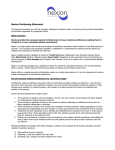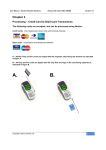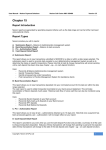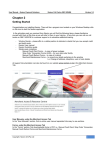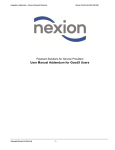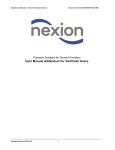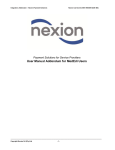Download 16. Frequently asked quesions
Transcript
User Manual – Nexion Payment Solutions Nexion Call Centre 0861 639466 Version 3.5 Chapter 16 Frequently asked questions Top 10 Problem Calls Q. Credit card machine screen is Blank and only shows the lightning sign A. Make sure that all cables are securely plugged in. If your Terminal is connected with a USB then please make sure the USB is connected to the back of of the PC or Laptop. If your Terminal is connected directly (meaning serial) then please make sure that it has been screwed in properly. Q. Credit card machine screen displays “terminal ready waiting for network” A. Make sure that all cables are securely plugged in. Make sure that the connection to the back of the PC or Laptop is plugged in. Q. Credit card machine displays “terminal ready waiting for network” A. Close the Nexion Program. Once Nexion is closed right-click on “My Computer” or “Computer” Select “Manage” and a new window will be displayed. On the left side of that window click on Services and Application and then click Services. A list will be populated on the right side of that window. Scroll down till Traderoot Merchant 4.5 and right-click on it. Click “Restart” and then look at the screen of the card machine. Once the screen goes black it should now read”Nexion Cash Flow Management Solved” After this you should be able to do payments again . If the problem still persists please call the Help Desk on 0861 639 466. Q. Credit card machine declines my cards with an error code Z1 A. Check that the Card is still valid for transactions meaning check the expiry date of the card. Process the payment manually. If the problem still persists please call the Help Desk on 0861 639 466. Q. Credit card machine declines before I swipe my card “General Failure 96” A. Check that the Card Machine /Terminal screen displays “Nexion Cash Flow Management Solved” Make sure that your Internet Connection is up and running. Q. I can’t process any cash, cheque, EFT or Medical Aid payments A. Close the Nexion Program. Once Nexion is closed right-click on “My Computer” or “Computer” Then click on “Manage” a new window will be displayed. On the left side of that window click on Services and Application and then click Services. A list will be populated on the right side of that window. Scroll down till Traderoot Merchant 4.5 and right-click on it. Click “Restart” and then look at the screen of the card machine. Once the screen goes black it should now read “Nexion Cash Flow Management Solved” After this you should be able to do payments again . If the problem still persists please call the Help Desk on 0861 639 466. Q. I can’t see my username in the drop down box A. Close Nexion down. Double click on the Nexion icon that brings up the logging screen. Once you are at the logging screen of Nexion click “Get Settings” Once that’s complete a message Copyright | Nexion SA (Pty) Ltd 1 User Manual – Nexion Payment Solutions Nexion Call Centre 0861 639466 Version 3.5 will display “ Settings file successfully downloaded” Click ok and now select your name from the drop down list and log on. If the problem still persists please call the Help Desk on 0861 639 466. Q. I get “list index out of bounds” error A. Make sure that you are selecting the Licensee or Merchant when taking payments. If you do not see the Merchant in the payments window please can the Help Desk on 0861 639 466. Q. I get “P005 could not sign on” error A. Please call the Help Desk on 0861 639 466. Q. I get “connection closed gracefully” error A. Try the Transaction again. Make sure that your Internet is up and running. If the problem still persists please call the Help Desk on 0861 639 466. Copyright | Nexion SA (Pty) Ltd 2