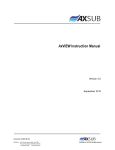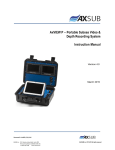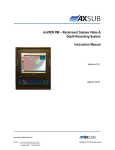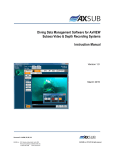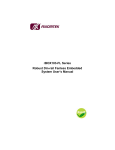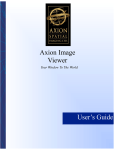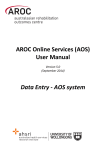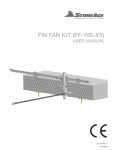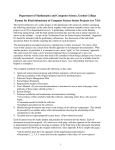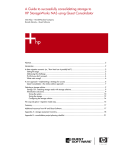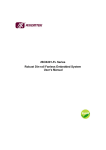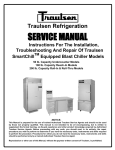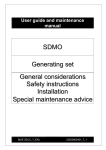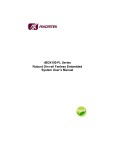Download AxDDM User Manual
Transcript
AxDDM Instruction Manual Version 1.4 April 2014 Document ID: AxDDM_IM_V1.4 AXSUB Inc. 112, Montee Industrielle, Suite 200 Rimouski (Québec) CANADA G5M 1B1 +1.418.731.1539 www.axsub.com ©AXSUB inc. 2011-2014 All rights reserved Document ID: AxDDM_IM_V1.4 AXSUB Inc. 112, Montee Industrielle, Suite 200 Rimouski (Québec) CANADA G5M 1B1 +1.418.731.1539 www.axsub.com ©AXSUB inc. 2011-2014 All rights reserved This manual and the information contained herein are provided for use as an operation and maintenance guide. No license or rights to manufacture, reproduce, or sell either the manual or articles described herein are given. AXSUB’s Quality Assurance System is certified by QUAZAR in accordance with ISO 9001:2008 in all of AXSUB Inc operations (Quality Certificate No. Q3749). AXSUB Inc. does not assume any responsibility for losses or claims by third parties, which may arise through the use of this device and accessories. Due to continuous product development, AXSUB Inc. reserves the right to change specifications without notice. This document applies to AxDDM Software Version 1.0 and to all subsequent releases. Specifications contained herein are subject to change and these changes will be reported in subsequent release notes or new editions. Copyright © 2014 AXSUB Inc. Rimouski, Quebec, Canada, and/or their licensors The name AxDDM and all AXSUB product names are either trademarks or registered trademarks of AXSUB Inc. and/or their licensors. Other company and product names mentioned herein may be trademarks of their respective owners. Use of this software is subject to adherence to AXSUB’s licensing conditions and terms. These terms are part of the product documentation, located in the root installation directory of the licensed product(s). This software may include portions of third-party products. For third-party copyright notices and license terms, please refer to "License Texts, Copyright Notices and Disclaimers of Third Party Products." This document is part of the product documentation, located in the root installation directory of the licensed product(s). Document ID: AxDDM_IM_V1.4 AXSUB Inc. 112, Montee Industrielle, Suite 200 Rimouski (Québec) CANADA G5M 1B1 +1.418.731.1539 www.axsub.com ©AXSUB inc. 2011-2014 All rights reserved Page 3 of 30 WARNING! READ THIS MANUAL CAREFULLY! Read this instruction manual in its entirety paying close attention to ALL WARNINGS listed below. Make sure that you fully understand the use, displays and limitations of the digital video recorder and dive computer because any confusion resulting from neglecting to follow this instruction manual or from improper use of this device may cause a diver to commit errors that may lead to serious injury or death. WARNING! FOR PROFESSIONAL USE! AXSUB Dive Data Management System (AxDDM) and LED Controller & Camera Viewer (AxVIEW) are intended for professional use only. Commercial or professional diving activities may expose the diver to depths and conditions that tend to increase the risk of decompression illness (DCI). Therefore, AXSUB strongly recommends that the diving supervisor use these devices in redundancy with their conventional method as a backup solution (dive profile & decompression module). WARNING! ONLY DIVERS TRAINED IN THE PROPER USE OF Surface Supplied DIVING EQUIPMENT SHOULD USE THE AXDDM! No computer can replace the need for proper Supervisory and Diver training. Insufficient or improper training may cause divers to commit errors that may lead to serious injury or death. WARNING! THERE IS ALWAYS A RISK OF DECOMPRESSION ILLNESS (DCI) FOR ANY DIVE PROFILE EVEN IF YOU FOLLOW THE DIVE PLAN PRESCRIBED BY DIVE TABLES OR A DIVE COMPUTER. NO PROCEDURE, DIVE COMPUTER OR DIVE TABLE WILL PREVENT THE POSSIBILITY OF DCI! An individual’s physiological make up can vary from day to day. The AxDDM cannot account for these variations. You are strongly advised to remain well within the exposure limits provided by the instrument to minimize the risk of DCI. As an added measure of safety, you should consult a physician regarding your fitness before diving. WARNING! USE BACK-UP INSTRUMENTS! Make sure that you use back-up instrumentation including a Pneumo gauge, submersible pressure gauge, timer or watch, and have access to decompression tables whenever diving with the Dive Profile and Decompression modules (AxVIEW and/or AxDDM). Document ID: AxDDM_IM_V1.4 AXSUB Inc. 112, Montee Industrielle, Suite 200 Rimouski (Québec) CANADA G5M 1B1 +1.418.731.1539 www.axsub.com ©AXSUB inc. 2011-2014 All rights reserved Page 4 of 30 WARNING! PERFORM PRECHECKS! Always activate and conduct a functionality check of the device before diving in order to ensure the pressure sensor reads atmospheric pressure, that the display works adequately and that the sensor is secured to the diver’s harness. We recommend using one battery pack (Product No. 011001 – B05Ah-24VDC) per diver connected to the system (AxDDM or AxVIEW) to enable the UPS battery back-up of the system. This will prevent shut down of the underwater light, computer rebooting and/or video loss (if applicable) in case a Main Power Supply shut down or voltage drop. WARNING! Although the AxDDM does not count down the NO-FLYING TIME, ALWAYS REFER TO YOUR COMPANY PROCEDURES AND METHODS or follow your diving table procedures. There can never be a flying after diving rule that is guaranteed to completely prevent decompression illness! WARNING! DO NOT DIVE AT ALTITUDES GREATER THAN 300m WITH THE AXDDM UNLESS IT IS EQUIPPED WITH AN ALTITUDE DIVING TABLES, Diving at altitude without compensation of the Actual and Decompression Stages Depth can increase the risk of DCI. WARNING! ALWAYS REFER TO YOUR COMPANY PROCEDURES AND METHODS! The Diving Data Management System is intend to be a working tool for the commercial diving supervisor to crosscheck information and log information that can be referred to later on. You must always maintain and keep the paper system & external stopwatch to control the dive in case of technical problems with the device and/or sensors. Document ID: AxDDM_IM_V1.4 AXSUB Inc. 112, Montee Industrielle, Suite 200 Rimouski (Québec) CANADA G5M 1B1 +1.418.731.1539 www.axsub.com ©AXSUB inc. 2011-2014 All rights reserved Page 5 of 30 Table of Contents 1. 2 Safety Precautions ........................................................................................................................... 8 1.1 Dive Computer Limitations ....................................................................................................... 8 1.2 Water Resistance Inspection .................................................................................................... 8 Overview of the Unit........................................................................................................................ 9 2.1 Portable versions ........................................................................................................................... 9 2.2 Rackmount versions ..................................................................................................................... 10 3 Before Starting-up the AxDDM....................................................................................................... 12 4 Starting-up the AxDDM .................................................................................................................. 13 5 Software presentation ................................................................................................................... 14 5.1 Set-up a New Dive .................................................................................................................. 15 5.1.1 Depth Meter Section ...................................................................................................... 15 5.1.2 Audio Section ................................................................................................................. 16 5.1.3 On Screen Display Section .............................................................................................. 16 5.1.4 HD/SSD Storage Section ................................................................................................. 17 5.1.5 Video Section ................................................................................................................. 17 5.1.6 INFO & TIME Set-up ........................................................................................................ 18 5.2 Pre Dive Mode (optional) ....................................................................................................... 19 5.3 Record Video with Communications ....................................................................................... 19 5.4 Record Snapshots ................................................................................................................... 20 5.5 Review Media (Videos and Snapshots) with Playback utility ................................................... 21 5.6 Dive profile menu (optional) .................................................................................................. 22 5.7 Decompression Schedule & Profile (Optional) ........................................................................ 23 5.8 Generate a PDF report for the dive (optional)......................................................................... 24 7 Copy Data on a USB drive & Delete Data on the SSD ...................................................................... 25 8 Shutting down the AxDDM............................................................................................................. 25 9 AXSUB Limited Warranty for AxDDM and Accessories .................................................................... 25 9.1 Warranty Period..................................................................................................................... 26 9.2 Exclusions and Limitations ...................................................................................................... 26 9.3 Access to AXSUB warranty service .......................................................................................... 27 9.4 Other important notices ......................................................................................................... 28 9.5 Limitation of Liability .............................................................................................................. 28 Document ID: AxDDM_IM_V1.4 AXSUB Inc. 112, Montee Industrielle, Suite 200 Rimouski (Québec) CANADA G5M 1B1 +1.418.731.1539 www.axsub.com ©AXSUB inc. 2011-2014 All rights reserved Page 6 of 30 10 AXSUB Software......................................................................................................................... 28 11 Disposal of the Device ................................................................................................................ 28 Document ID: AxDDM_IM_V1.4 AXSUB Inc. 112, Montee Industrielle, Suite 200 Rimouski (Québec) CANADA G5M 1B1 +1.418.731.1539 www.axsub.com ©AXSUB inc. 2011-2014 All rights reserved Page 7 of 30 1. Safety Precautions Do not attempt to use the Diving Data Management System (AxDDM) without reading this instruction manual in its entirety, including all the warnings. Make sure that you fully understand the use, displays and limitations of the instrument. If you have any questions about the manual or the dive computer, contact your AXSUB dealer before diving with the dive computer. Always remember that YOU ARE RESPONSIBLE FOR THE SAFETY OF YOUR DIVES! When used properly, the AxDDM is an outstanding tool for assisting properly trained, certified divers in planning and executing commercial dives. It is NOT A SUBSTITUTE FOR CERTIFIED DIVING SUPERVISOR INSTRUCTION, including training in the principles of decompression. 1.1 Dive Computer Limitations While the dive computer is based on current decompression research and technology, you must realize that the computer cannot monitor the actual physiological functions of an individual diver. All decompression schedules currently known to the authors, including the U.S. Navy and DCIEM Tables, are based on theoretical mathematical models, which are intended to serve as a guide to reduce the probability of decompression illness. CAUTION! • • • 1.2 Do not use compressed air to blow water off the AxDDM unit, or on the depth meter, AxDEPTH. Do not use solvents or other cleaning fluids that might cause damage. Do not test or use the AxDDM in pressurized air. Water Resistance Inspection AXSUB does not take any responsibility for damage caused by moisture in the AxDDM, AxDEPTH, AxSEE and AxLIGHT unless the instructions of this manual are carefully followed. In the event of a leak, immediately take the dive computer to an authorized AXSUB dealer or distributor. Document ID: AxDDM_IM_V1.4 AXSUB Inc. 112, Montee Industrielle, Suite 200 Rimouski (Québec) CANADA G5M 1B1 +1.418.731.1539 www.axsub.com ©AXSUB inc. 2011-2014 All rights reserved Page 8 of 30 2 Overview of the Unit 2.1 Portable versions Two (2) version of the product are available: it can be installed on the wall with a VESA mount arm (1) or inside a Rugged Storm transport Case with a tilting bracket and single 10’’ monitor in the lid or dual 7’’monitors in the lid. The user can use an external USB keyboard & mouse if required. On the front side of the portable unit, you will find a 12.1’’ Sun Readable Resistive TOUCHSCREEN and two waterproof speakers for audible alarms and media. On the backside of the AxDDM, there are 4 screws. A monitor arm or wall bracket can be installed using these screws (VESA Mount Type Pattern) to liberate space on the working surface. There are up to 7 connectors on the left side of the unit: 1) A male AMPHENOL connector (6 pins) to supply power to the unit. A 24 VDC power source is needed. Always use the power supply that comes with the AxDDM. An optional battery pack (Model : B05Ah-24VDC, AXSUB Part No.: 011001) can be used as a secondary power source in case of the AC main power supply failure. This battery pack will supply enough power to the AxDDM for at least 1 hour of continuous running time. 2) A female AMPHENOL connector (4 pins) to interface an external depthmeter with a special communication cable. • One Depthmeter (Model : AxDEPTH 57S, AXSUB Part No. 002001). OR • One Depthmeter (Model : AxDEPTH 57D, AXSUB Part No. 002002). 3) A female AMPHENOL connector (8 pins) to install the video cable to the diver (multi-conductors) for : • One 24 VDC LED Lamp (Model : AxLIGHT 57, AXSUB Part No. 004001) • One SMART Camera (Model : AxSEE 57i, AXSUB Part No. 005002) OR • • One 24 VDC LED Lamp (Model : AxLIGHT 57, AXSUB Part No. 004001) One Camera (Model : AxSEE 57, AXSUB Part No. 005001) Document ID: AxDDM_IM_V1.4 AXSUB Inc. 112, Montee Industrielle, Suite 200 Rimouski (Québec) CANADA G5M 1B1 +1.418.731.1539 www.axsub.com ©AXSUB inc. 2011-2014 All rights reserved Page 9 of 30 4) Two extra AMPHENOL connectors (4 pins & 8 pins) for Diver No.2 when equiped with the same pin-out as diver No.1. 5) Two VIDEO OUT RCA or BNC connector to display the video on a larger screen (including the On Screen Display (OSD) information) There are 6 devices/connectors on the right side of the unit: 1) 2) 3) 4) 5) 6) A dimmer to control 24VDC LED Lamp intensity for Diver No.1 A dimmer to control 24VDC LED Lamp intensity for Diver No.2 A RCA or BNC connector audio inlet to integrate the communication into the video recording. A dual AMPHENOL USB connector with two rubber plugs A single AMPHENOL Ethernet connector with a rubber plug A Vandal Proof ON/OFF switch for the internal embedded computer 2.2 Rackmount versions The unit is available in a 19’’ rackmount version as AxDDM with an integrated industrial computer and a external rackmount 19’’ touchpanel. The same set-up is also available as an AxVIEW unit (without internal computer) with an external 12.1’’ or 18.9’’ industrial touchpanel PC. The user can use an external USB keyboard & mouse if required. Document ID: AxDDM_IM_V1.4 AXSUB Inc. 112, Montee Industrielle, Suite 200 Rimouski (Québec) CANADA G5M 1B1 +1.418.731.1539 www.axsub.com ©AXSUB inc. 2011-2014 All rights reserved Page 10 of 30 For the AxDDM-RM version, there are up to 7 connectors on the back side of the unit: 1) A male AMPHENOL connector (6 pins) to supply power to the unit. A 24 VDC power source is needed. Always use the power supply that comes with the AxDDM. An optional battery pack (Model : B05Ah-24VDC, AXSUB Part No.: 011001) can be used as a secondary power source in case of the AC main power supply failure. This battery pack will supply enough power to the AxDDM for at least 1 hour of continuous running time. 2) Two female AMPHENOL connector (4 pins) to interface an external depthmeters with a special communication cable. • One Depthmeter (Model : AxDEPTH 57S, AXSUB Part No. 002001). OR • One Depthmeter (Model : AxDEPTH 57D, AXSUB Part No. 002002). 3) Two female AMPHENOL connector (8 pins) to install the video cable to the diver (multiconductors) for : • One 24 VDC LED Lamp (Model : AxLIGHT 57, AXSUB Part No. 004001) • One SMART Camera (Model : AxSEE 57i, AXSUB Part No. 005002) OR • • One 24 VDC LED Lamp (Model : AxLIGHT 57, AXSUB Part No. 004001) One Camera (Model : AxSEE 57, AXSUB Part No. 005001) 4) One female 4-pin connector for video output (RCA or BNC connector) audio inlet to integrate the communication into the video recording (the male connector is required to get the RCA or BNC video out). 5) One VGA out for the external monitor There are 6 devices/connectors on the front side of the unit: 1) 2) 3) 4) 5) 6) A dimmer to control 24VDC LED Lamp intensity for Diver No.1 A dimmer to control 24VDC LED Lamp intensity for Diver No.2 A RCA or BNC connector audio in to integrate the communication into the video recording. A dual AMPHENOL USB connector with two rubber plugs A single AMPHENOL Ethernet connector with a rubber plug A Vandal Proof ON/OFF switch for the internal embedded computer Document ID: AxDDM_IM_V1.4 AXSUB Inc. 112, Montee Industrielle, Suite 200 Rimouski (Québec) CANADA G5M 1B1 +1.418.731.1539 www.axsub.com ©AXSUB inc. 2011-2014 All rights reserved Page 11 of 30 3 Before Starting-up the AxDDM Before starting-up the system, install the unit a stable surface or on a VESA type mounting arm or wall bracket. CAUTION! ALWAYS USE THE SCREWS THAT ARE SUPPLIED WITH THE AxDDM TO INSTALL THE FIXATION DEVICE ON THE BACK. LONGER SCREWS CAN DAMAGE INTERNAL COMPONENT AND/OR THE SCREEN! CAUTION! ALL CABLES NEED TO BE CONNECTED BEFORE APPLYING POWER TO THE COMPUTER 1) Install the 6 pins female AMPHENOL power cable 2) Connect the Depthmeter Cable (if equipped) on the 4 pins AMPHENOL connector. If the SMART Camera is used, you do not need to install this cable. 3) Connect the Umbillical Cable (if used) on the 8 pins AMPHENOL connector. Before connecting this cable, please make sure that the pin-out matches the one on the AxDDM to avoid any damage to the lamp, camera and computer. Ensure that the pin-out on the pigtails for the lamp and the camera are compatible with the one for the AxDDM. Document ID: AxDDM_IM_V1.4 AXSUB Inc. 112, Montee Industrielle, Suite 200 Rimouski (Québec) CANADA G5M 1B1 +1.418.731.1539 www.axsub.com ©AXSUB inc. 2011-2014 All rights reserved Page 12 of 30 4) Connect the Camera, the Lamp and the Depthmeter (if required) AxSEE 57i SMART Camera with Depthmeter AxDEPTH 57S Depthmeter (single sensor) AxLIGHT 57 24 VDC LED Lamp 4 Starting-up the AxDDM To start-up the diving data management system, you need to press the ON/OFF switch ONCE and wait until the system has completed its booting sequence. Document ID: AxDDM_IM_V1.4 AXSUB Inc. 112, Montee Industrielle, Suite 200 Rimouski (Québec) CANADA G5M 1B1 +1.418.731.1539 www.axsub.com ©AXSUB inc. 2011-2014 All rights reserved Page 13 of 30 5 Software presentation This section will present the 6 main screens of the AxDDM software 1 2 3 4 5 6 7 There are 6 sections (6 buttons at top) on the software: VIDEO: to watch video, start/stop recording of video and save snapshot. DIVE: to monitor the dive profile of the diver(s), ascent/descent speed and reset Dive before start a new dive (Max Depth, Bottom Time, Diving Time) (Optional). DECO: to monitor decompression (deco profile, deco schedule and ascent/descent speed) (Optional). PROJECT: to monitor elapsed time during the project – step by step (Optional). PRE-DIVE: to set-up a new dive and enter information that will be saved on the electronic Logbook (optional) SETUP: to set-up common parameters: Depthmeter, OSD , SSD storage left, Audio start/stop, Video file length (minutes) Video select and snapshot Main screen PDF Report File manager On-screen Keyboard Document ID: AxDDM_IM_V1.4 AXSUB Inc. 112, Montee Industrielle, Suite 200 Rimouski (Québec) CANADA G5M 1B1 +1.418.731.1539 www.axsub.com ©AXSUB inc. 2011-2014 All rights reserved Page 14 of 30 5.1 Set-up a New Dive Press the SETUP menu button to get into the set-up menu. 5.1.1 Depth Meter Section This section is used when a Depthmeter or a SMART camera is used with the AxDDM system. 1. Activate the Diver 1 and Diver 2 button (if required). 2. For the Diver 1, input the last 2 digits of the serial number of the AxDEPTH 57S or AxDEPTH 57D or AxSEE 57i. For the Diver no.1 and a serial number of 006-0045, you need to input 45 for the address no.1. 3. Repeat for the Diver 2 (if needed). 4. If an AxDEPTH 57D is used, you need to click on “Dual”, to activate the dual depth reading input. 5. If there is no reading (Actual absolute pressure) after 30 seconds, then click on the button RESET COM. 6. You can read the actual absolute pressure each side of the RESET BUTTON. This pressure is used as reference for the dive and indicated in the box below (Atm Pressure) at the beginning of the dive. In the case of a computer problem / reboot during the dive, the supervisor can click USE PREVIOUS VALUE button to force the value at the beginning of the dive instead of the actual pressure at the bottom of the sea. This way the depth of the diver can be read correctly. Document ID: AxDDM_IM_V1.4 AXSUB Inc. 112, Montee Industrielle, Suite 200 Rimouski (Québec) CANADA G5M 1B1 +1.418.731.1539 www.axsub.com ©AXSUB inc. 2011-2014 All rights reserved Page 15 of 30 Diver 1 activation button Actual absolute atm. pressure 5.1.2 Audio Section This section is used to adjust the audio level on the AxDDM system. The communications between the diver(s) and the crew are recorded by default if the AUDIO IN cable is plugged to the AxDDM. 1. If the supervisor does not want to hear the diver on the AxDDM speakers, then click on STOP button. The MUTE button can be used as well. 2. The audio alarms during the decompression levels can be disabled if the MUTE DECO ALARM button is enabled (within the DECO section). 3. The sound and communication volume can be adjusted with the slide bar below the MUTE buttons. 5.1.3 On Screen Display Section This section is used to enable the OSD and input the information’s that will be displayed on the video recorded with the AxDDM system. Document ID: AxDDM_IM_V1.4 AXSUB Inc. 112, Montee Industrielle, Suite 200 Rimouski (Québec) CANADA G5M 1B1 +1.418.731.1539 www.axsub.com ©AXSUB inc. 2011-2014 All rights reserved Page 16 of 30 1. Click on the button ACTIVE (button will turn from RED to GREEN) 2. Click on any of the variables that you want to add on the OSD during the video recording: Diver Name, Date, Hour, Depth and Bottom Time. The selected variables will show-up in GREEN. The ones that are not activated are shown in RED. 3. You can add a comment as prefix to all of the above variables. This is useful to identify important findings while inspection is carried out. It is recommended to input your company name then click enter, and enter any text you want on the second line (job site, customer, problems). If you click enter again, the OSD variables selected will be displayed on the 3 rd line of the text string. 4. Press the REFRESH button(s) to enable the changes made to the OSD. 5. Check on the VIDEO screen to validate the new OSD string. 5.1.4 HD/SSD Storage Section This section is used to keep an eye on the actual storage, enable the OSD and input the information that will be displayed on the video recorded with the AxDDM system. 1. A visual bar indicates the amount of memory left before the HDD/SSD will be full. 2. The software activation code needs to be entered in the box called ACTIVATION #. This number will unlock software features of the AxDDM software. 3. The actual software version of the AxDDM is indicated. 5.1.5 Video Section This section is used to customize the video display and recording. Document ID: AxDDM_IM_V1.4 AXSUB Inc. 112, Montee Industrielle, Suite 200 Rimouski (Québec) CANADA G5M 1B1 +1.418.731.1539 www.axsub.com ©AXSUB inc. 2011-2014 All rights reserved Page 17 of 30 1. Select you camera configuration between NTSC or PAL, using the drop menu on the top of the section. 2. Enter the number of minutes you want for the audio/video files length. We recommend that you do not exceed 60 minutes duration, especially (approx 1.2 GB for a good video quality recording) if you’re intention is to work with the files and put a video report together, shorter files are easier to work with, especially with middle range computers. If the system stops suddenly, the video and dive profile will NOT be lost. The data is saved in Real Time on the internal Solid State Drive. 3. Select the quality of the recording. The higher the quality, the more space will take the data, but the more you can work with the video to document jobs or inspections. For black box functions, low quality is sufficient. For documenting most cases, the standard level offers a good compromise (STD). 4. A split screen button is available to display both diver’s camera on the screen, at the same time. 5.1.6 INFO & TIME Set-up The user can add and display company information within the reports and OSD and adjust time and date for the computer within this section. The buttons needs to be turned-on at the bottom-right side of this menu. Document ID: AxDDM_IM_V1.4 AXSUB Inc. 112, Montee Industrielle, Suite 200 Rimouski (Québec) CANADA G5M 1B1 +1.418.731.1539 www.axsub.com ©AXSUB inc. 2011-2014 All rights reserved Page 18 of 30 5.2 Pre Dive Mode (optional) The PREDIVE mode allows you to enter information related to your divers, and topside staff. Just like with a paper logbook, it gives you the possibility to document your dive and retrieve the information on an electronic database. It also allows you to print a PDF report that can be saved on another computer. The SET AS DEFAULT DATA function allows you to save information fields that don’t change for a certain period of time, preventing you from entering this information before every dive. The CLEAR DATA button will wipe all the data presented in every field. This page also features a bailout duration calculator based on IMCA rules of 40 l/min (1.4 scfm) consumption in case of emergency. 5.3 Record Video with Communications To record video, simply press the RECORD Button on the upper left corner of the screen. This starts the recording directly onto the Solid State Drive. Audio signal from the diver’s communication box are automatically recorded when connected to the external RCA AUDIO IN connection. Video Files can be exported using the USB Download Button. See the Data Download section for more information. Document ID: AxDDM_IM_V1.4 AXSUB Inc. 112, Montee Industrielle, Suite 200 Rimouski (Québec) CANADA G5M 1B1 +1.418.731.1539 www.axsub.com ©AXSUB inc. 2011-2014 All rights reserved Page 19 of 30 5.4 Record Snapshots The AxDDM is equipped with a still picture utility. When ready to take a picture, simply press the SNAPSHOT button on the upper right corner of the screen. This opens an annotation utility box allowing you to draw and add notes directly onto the picture. Annoted pictures can be downloaded to a USB drive using the USB Download Button. See the Data Download Section for more information. When the snapshot button is pressed, the picture frame is saved and the user can add notes on the image directly using the Touch Screen. When the user press OK, the picture with added notes will be saved on the hard drive for reporting. Document ID: AxDDM_IM_V1.4 AXSUB Inc. 112, Montee Industrielle, Suite 200 Rimouski (Québec) CANADA G5M 1B1 +1.418.731.1539 www.axsub.com ©AXSUB inc. 2011-2014 All rights reserved Page 20 of 30 5.5 Review Media (Videos and Snapshots) with Playback utility Saved video and snapshots can be reviewed with the Replay Video button displayed on the main screen. Simply click on REPLAY VIDEO and select the required video. When done reviewing, simply click on the EXIT button on the lower right side of the screen. A similar function is available for reviewing previous dive reports. Simply click on SHOW REPORT and select the desired dive. This will open the dive’s PDF report. Document ID: AxDDM_IM_V1.4 AXSUB Inc. 112, Montee Industrielle, Suite 200 Rimouski (Québec) CANADA G5M 1B1 +1.418.731.1539 www.axsub.com ©AXSUB inc. 2011-2014 All rights reserved Page 21 of 30 5.6 Dive profile menu (optional) The dive profiles can be monitored on the DIVE menu. Two divers are shown simultaneous. Among other important information provided with the AxDDM system: Dive profile (refresh frequency : 1 second) Max Depth Bottom Time Diving Time Water Temperature Ascent / Descent Rate Document ID: AxDDM_IM_V1.4 AXSUB Inc. 112, Montee Industrielle, Suite 200 Rimouski (Québec) CANADA G5M 1B1 +1.418.731.1539 www.axsub.com ©AXSUB inc. 2011-2014 All rights reserved Page 22 of 30 5.7 Decompression Schedule & Profile (Optional) If the Diving Data Management System is equipped with the decompression module, you can estimate the decompression schedule based on the installed diving tables.. CAUTION! This module is meant to be used as a GUIDE. The Supervisor should always calculate the decompression schedule BEFORE clicking the Ascent button. If the information matches the supervisors calculations, the DECO SCHEDULE can be used to ascent the diver(s) safely. If it doesn’t match, the DECO Schedule estimated by the supervisor MUST be used. The judgment & experience of the supervisor is MANDADORY. Select the diver to display Ascent rate gauge Planned deco schedule Deco table to be used Start Ascent button 1 2 3 4 Determine the decompression table you want to use. There can be several tables available depending on your company’s package. Enter the diver’s corresponding Decompression Factor according to your decompression table. Default decompression values are based on actual Bottom Time and the Maximum depth acquired by the sensor. These values can be bypassed by the supervisor for some indications like: Nitrox Diving (Manually adjust maximum depth to match Nitrox’s EAD); Additionnal safety factor; For Altitude Diving (When equipped); Manually entered values can also be used to display decompression stops, forecasts by clicking on the SHOW DECO STOPS Button; Document ID: AxDDM_IM_V1.4 AXSUB Inc. 112, Montee Industrielle, Suite 200 Rimouski (Québec) CANADA G5M 1B1 +1.418.731.1539 www.axsub.com ©AXSUB inc. 2011-2014 All rights reserved Page 23 of 30 5 6 To use manually entered values, click on th USE SET button corresponding to the value that needs to be modified; When the divers are ready to ascent, click the Ascent 1 (for DIVER 1) button to start the ascent, AFTER the supervisor has CROSSCHECKED the Deco Schedule proposed by the AxDDM. If there is no difference between the AxDDM and the Supervisor calculations, the calculation is considered as the good schedule. Diver’s ascent rate can be followed with the ascent rate gauge. If a mistake is made, the supervisor can always click again on the START ASCENT button. When doing so, the software will displayed the decompression stops using the TOTAL DIVE TIME as if it was the diver’s BOTTOM TIME. 5.8 Generate a PDF report for the dive (optional) A report can be generated with the Report utility. At the end of the dive, press the Generate button. This will generate the report. Old reports can be display when pressing the Show Report button. Once the Saved Files are deleted from the internal SSD, these reports are transferred outside the AxDDM and cannot be display anymore on the AxDDM screen. They can be opened with any PDF reader on a personal computer. Document ID: AxDDM_IM_V1.4 AXSUB Inc. 112, Montee Industrielle, Suite 200 Rimouski (Québec) CANADA G5M 1B1 +1.418.731.1539 www.axsub.com ©AXSUB inc. 2011-2014 All rights reserved Page 24 of 30 7 Copy Data on a USB drive & Delete Data on the SSD Once a day, it is recommanded to copy the information on the SSD of the AxDDM to an alternate source in order to avoid it becoming full during the operation of the system. 1. On the bottom left side of the screen, you will find two buttons : a) Download to USB b) Delete 2. Connect a USB Flash drive or an external Hard disk drive (HDD) onto a USB connector. Make sure that the device has enough room to copy the files. A 32 Gb or larger USB Drive is recommended. 3. Click on the Download to a USB button, in order to copy the files from the SSD to the external disk. 4. Select the files you need to copy on the USB drive. 5. Verify that the files were successefully copied to the external device. 6. Click on the Delete button to free-up space on the SSD for future data. 8 Shutting down the AxDDM To shut down the AxDDM Computer, press the ON/OFF switch on the right side of the enclosure. 9 AXSUB Limited Warranty for AxDDM and Accessories This Limited Warranty is valid as of August 1st, 2012. AXSUB Inc. (“AXSUB”) provides this limited warranty to those who have purchased the AxDDM Diving Data Management System and/or AXSUB diving accessories (“Product”). AXSUB warrants that during the Warranty Period AXSUB or an AXSUB Authorized Service Center will, at its sole discretion, remedy defects in materials or workmanship free of charge either by a) repairing the Product or the parts, or b) replacing the Product or the parts, or c) refunding the purchase price of the Product, subject to the terms and conditions of this Limited Warranty. Your mandatory legal rights under your applicable national laws relating to the sale of consumer products are not affected by this Limited Warranty. Document ID: AxDDM_IM_V1.4 AXSUB Inc. 112, Montee Industrielle, Suite 200 Rimouski (Québec) CANADA G5M 1B1 +1.418.731.1539 www.axsub.com ©AXSUB inc. 2011-2014 All rights reserved Page 25 of 30 This Limited Warranty is only valid and enforceable in the country in which you purchased the Product, provided that AXSUB has intended the Product for sale in that country. If, however, you purchased the Product in a member state of the European Union, Iceland, Norway, Switzerland or Turkey, and AXSUB originally intended the Product for sale in one of these countries, this Limited Warranty is valid and enforceable in all of these countries. The warranty service may be limited due to the possible countryspecific elements in the Products. Any service made during and after warranty subject to service fee and compensation for the shipment costs incurred by AXSUB or an AXSUB Authorized Service Centre. You can have warranty service other than in the country in which you purchased the Product. 9.1 Warranty Period The Warranty Period starts at the date of retail purchase by the original end-user purchaser. The Product may consist of several different parts, and the different parts may be covered by a different warranty period (hereinafter “Warranty Period”). The different Warranty Periods are: 1) One (1) year for the AxVIEW and AxDDM systems 2) Three (3) months for the consumable parts and accessories, including (but not limited to) chargeable batteries, chargers, cameras, lamps, depth meters, cables, power supply (whether included in the AxVIEW or AxDDM sales package or sold separately). To the extent your national laws permit, the Warranty Period will not be extended or renewed or otherwise affected due to subsequent resale, AXSUB authorized repair or replacement of the Product. However, part(s) repaired or replaced during the Warranty Period will be warranted for the remainder of the original Warranty Period or for three (3) months from the date of repair or replacement, whichever is longer. 9.2 Exclusions and Limitations This Limited Warranty does not cover: 1) a) normal wear and tear, b) defects caused by rough handling (including, without limitation, defects caused by sharp items, by bending, compressing or dropping, etc.), or c) defects or damage caused by misuse of the Product, including use that is contrary to the instructions provided by AXSUB (e.g. as set out in the Product’s user guide and/instruction manual), and/or e) other acts beyond the reasonable control of AXSUB; 2) User manuals or any third-party software (even if packed or sold with the AXSUB hardware), settings, content or data, whether included or downloaded in the Product, or whether included during installment, assembly, shipping or at any other time in the delivery chain or otherwise and in any way acquired by you; 3) Defects or alleged defects caused by the fact that the Product was used with, or connected to, any product, accessory, software and/or service not manufactured or supplied by AXSUB, or was used otherwise than for its intended use; 4) Usage with a power supply other than AXSUB product PS-24V-002; 5) Usage with a battery different than an AXSUB Battery Pack B05Ah-24VDC; Document ID: AxDDM_IM_V1.4 AXSUB Inc. 112, Montee Industrielle, Suite 200 Rimouski (Québec) CANADA G5M 1B1 +1.418.731.1539 www.axsub.com ©AXSUB inc. 2011-2014 All rights reserved Page 26 of 30 6) Usage with a power source different outside limits of the power supply: 100-240VAC 50/60Hz. This Limited Warranty is not enforceable if: 1) The Product has been opened, modified or repaired by anyone other than AXSUB or a AXSUB Authorized Service Centre; 2) The Product has been repaired using unauthorized spare parts; 3) The Product’s serial number has been removed, erased, defaced, altered or made illegible in any way - and this shall be determined at the sole discretion of AXSUB; 4) The Product has been used when surrounding temperature exceed the limits of -20…50°C; 5) The Product has been exposed to influence from chemical products including (but not limited to) mosquito repellents; 6) The Product has been used in a dust / particle contaminated air that might block ventilation orifices; 7) The Product has been cleaned with a high pressure air jet. AXSUB does not warrant that the operation of the Product will be uninterrupted or error free or that the Product will work in combination with any hardware or software provide by a third party. 9.3 Access to AXSUB warranty service Please access and review the online help resources available at www.axsub.com/FAQ or referred to in the Product manual before seeking warranty service. If a claim under this Limited Warranty appears to be necessary, please contact your local authorized AXSUB retailer – for contact information please visit the AXSUB website www.axsub.com or call the AXSUB Help Desk (national or premium rates may apply) for further details on how to make a claim. You will then be advised on how to bring your Product for warranty service. Should you wish to return the Product by shipping it to your local authorized AXSUB retailer, please use prepaid freight. When making a claim under this Limited Warranty you are required to include your name and address, proof of purchase and/or service registration card (AXSUB warranty registration at www.axsub.com is considered adequate for this purpose), as required in your country, which clearly indicates the serial number, name and address of the seller, the date and place of purchase, and the product type. The claim will be honored and the Product repaired or replaced at no charge and returned in a reasonable amount of time. This shall be determined at the sole discretion of AXSUB or a AXSUB Authorized Service Center. If the Product is found not to be covered by the terms and conditions of this Limited Warranty, AXSUB or a AXSUB Authorized Service Centre reserve the right to charge a handling fee. Any claim under this Limited Warranty is subject to you notifying AXSUB or a AXSUB Authorized Service center of the alleged defect within a reasonable time of it having come to your attention, and in any event no later than before the expiry of the Warranty Period. Document ID: AxDDM_IM_V1.4 AXSUB Inc. 112, Montee Industrielle, Suite 200 Rimouski (Québec) CANADA G5M 1B1 +1.418.731.1539 www.axsub.com ©AXSUB inc. 2011-2014 All rights reserved Page 27 of 30 9.4 Other important notices Please remember to take backup copies of all important content and data stored in your Product because content and data may be lost during repair or replacement of the Product. AXSUB or a AXSUB Authorized Service Centre is not responsible for any damage or loss of any kind whatsoever resulting from loss of, damage to, or corruption of content or data during repair or replacement of the Product. When the Product or a part is replaced, any replaced item becomes the property of AXSUB. If a refund is given, the Product for which the refund is given must be returned to an AXSUB Authorized Service Centre as it becomes the property of AXSUB and/or AXSUB Authorized Service Centre. When repairing or replacing the Product, AXSUB or an AXSUB Authorized Service Centre may use products or parts that are new, equivalent to new or re-conditioned. 9.5 Limitation of Liability TO THE MAXIMUM EXTENT PERMITTED BY APPLICABLE MANDATORY LAWS, THIS LIMITED WARRANTY IS YOUR SOLE AND EXCLUSIVE REMEDY AND IS IN LIEU OF ALL OTHER WARRANTIES EXPRESSED OR IMPLIED. AXSUB SHALL NOT BE LIABLE FOR SPECIAL, INCIDENTAL, PUNITIVE OR CONSEQUENTIAL DAMAGES, INCLUDING BUT NOT LIMITED TO LOSS OF ANTICIPATED BENEFITS OR PROFITS, LOSS OF SAVINGS OR REVENUE, LOSS OF DATA, PUNITIVE DAMAGES, LOSS OF USE OF THE PRODUCT OR ANY ASSOCIATED EQUIPMENT, COST OF CAPITAL, COST OF ANY SUBSTITUTE EQUIPMENT OR FACILITIES, DOWNTIME, THE CLAIMS OF ANY THIRD PARTIES, INCLUDING CUSTOMERS, AND INJURY TO PROPERTY RESULTING FROM THE PURCHASE OR USE OF THE PRODUCT OR ARISING FROM BREACH OF THE WARRANTY, BREACH OF CONTRACT, NEGLIGENCE, STRICT TORT, OR ANY OTHER LEGAL OR EQUITABLE THEORY, EVEN IF AXSUB KNEW OF THE POSSIBILITY OF SUCH DAMAGES. AXSUB SHALL NOT BE LIABLE FOR DELAY IN RENDERING SERVICE UNDER THE LIMITED WARRANTY, OR LOSS OF USE DURING THE TIME THE PRODUCT IS BEING REPAIRED. 10 AXSUB Software AXSUB Dive Manager Software is optional PC software that greatly enhances the functionality of your AxVIEW and AxDDM. With the software, you can record video, audio and monitor diver’s depth when equipped with a AxDEPTH sensor. The software is already installed on your AxDDM and can be uploaded remotely by AXSUB and/or AXSUB Authorized Service Centre. 11 Disposal of the Device Please dispose of the device in an appropriate way, treating it as electronic waste. Do not throw it in the garbage. If you wish, you may return the device to your nearest AXSUB dealer. Document ID: AxDDM_IM_V1.4 AXSUB Inc. 112, Montee Industrielle, Suite 200 Rimouski (Québec) CANADA G5M 1B1 +1.418.731.1539 www.axsub.com ©AXSUB inc. 2011-2014 All rights reserved Page 28 of 30 Copyright © 2014 AXSUB Inc. Rimouski, Quebec, Canada, and/or their licensors This publication and its contents are proprietary to AXSUB Inc. AXSUB, AxDDM, AxVIEW, AxSEE, AxLIGHT, AxDEPTH and their logos are registered or unregistered trademarks of AXSUB Inc. All rights reserved. While we have taken great care to ensure that information contained in this documentation is both comprehensive and accurate, no warranty of accuracy is expressed or implied. Its content is subject to change at any time without notice. Document ID: AxDDM_IM_V1.4 AXSUB Inc. 112, Montee Industrielle, Suite 200 Rimouski (Québec) CANADA G5M 1B1 +1.418.731.1539 www.axsub.com ©AXSUB inc. 2011-2014 All rights reserved Page 29 of 30 www.AXSUB.com Made in Canada © AXSUB 04/2014 Document ID: AxDDM_IM_V1.4 AXSUB Inc. 112, Montee Industrielle, Suite 200 Rimouski (Québec) CANADA G5M 1B1 +1.418.731.1539 www.axsub.com ©AXSUB inc. 2011-2014 All rights reserved Page 30 of 30