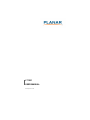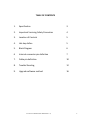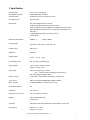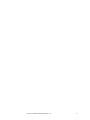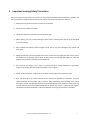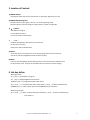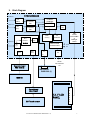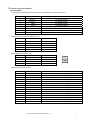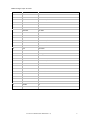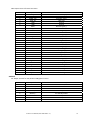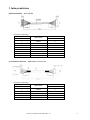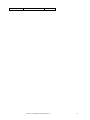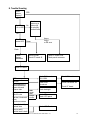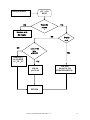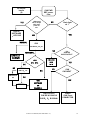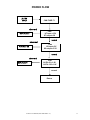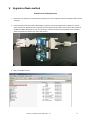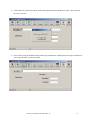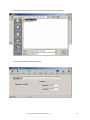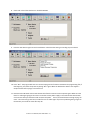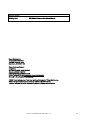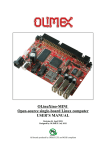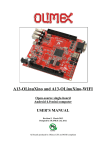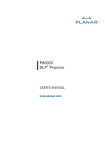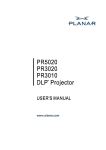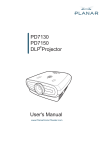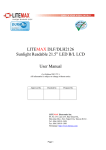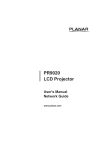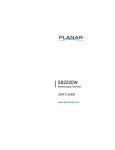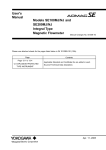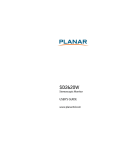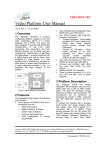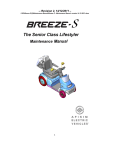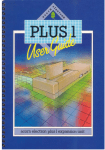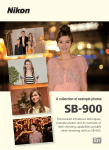Download LT1201 USER MANUAL
Transcript
LT1201 USER MANUAL www.planar.com TABLE OF CONTENTS 1. Specification 2. Important Servicing Safety Precaution 3. Location of Controls 4. Hot‐key define 5. Block Diagram 6 Internal connector pin definition 7. Cable pin definition 8. Trouble Shooting 9. Upgrade software method LT1201 User Manual (020-1080-00 Rev. A) 3 4 5 5 6 7 10 12 16 2 1. Specification LCD panel type Displayable resolution Pixel dimension LCD display color OSD control Manual control buttons Viewing angle Contrast ratio Brightness Response time Active display area AC/DC adapter Input signal Input connector Touch screen MSR (option) Power management Regulation Dimensions ( W x D x H ) Weight Accessory Temperature 12.1” TFT (12.1” Diagonal) WXGA 1280 x 800 maximum 0.204 mm horizontal x 0.204 mm vertical 262,144 Colors Exit, Positioning(Horizontal, Vertical) Image Settings(Auto Adjust, Pixel Clock, Phase) Color Setting(Auto Color, 9300K Preset, 6500K Preset, User Preset) OSD Setting(Horizontal Position, Vertical Position, OSD Hold Time, OSD Lock), Language(English, Español, Français, Deutsch) Factory Reset POWER , + , - ,SELECT , MENU Horizontal: ± 89, Vertical: ± 89. (CR>10) 500:1 (Typ.) 300 cd/m2 30 ms, Tr+Td (Typ.) 261.12 mm (H) x163.20mm (V) Input: AC 100 ~ 240V, 50 ~ 60 Hz Output: +12 Vdc / 3.0A Video: Analog 0.7 Vp‐p. 75 ohms Sync. : TTL Level, Positive/ Negative, Separate Sync. DVI : REV1.0 Digital Single T.M.D.S. 15 Pin D‐Sub. , 24Pin DVI‐D , USB B‐type , 2.5ψ DC‐Jack 3M Cap. (SCT3250 98‐0003‐3205‐0 & EXII‐7730HC) ID‐TECH (CPR60029 , USB Interface, 3 Track) Yes cUL, FCC, CE 341 mm x 280 mm x 95 mm. 220 g. (LCD Module only) 2.1 Kg. (unit) VGA cable, DVI‐D cable, USB cable, AC/DC adapter, power cord. Operation : 0 ~ 40°C Storage : ‐20 ~ 60°C LT1201 User Manual (020-1080-00 Rev. A) 3 LT1201 User Manual (020-1080-00 Rev. A) 4 2. Important Servicing Safety Precautions Prior to using this manual, please ensure that you have carefully followed all the procedures outlined in the user manual for this product. Read all of these instructions. Save these instructions for later use. • Follow all warnings and instructions marked on the product. • Do not use this product near water. • This display should be installed on a solid horizontal base. • When cleaning, use only a neutral detergent cleaner with a soft damp cloth. Do not spray with liquid or aerosol cleaners. • Do not expose this display to direct sunlight or heat. Hot air may cause damage to the cabinet and other parts. • Adequate ventilation must be maintained to ensure reliable and continued operation and to protect the display from overheating. Do not block ventilation slots and openings with objects or install the display in a place where ventilation may be hindered. • Do not install this display near a motor or transformer where strong magnetism is generated. Images on the display will become distorted and the color irregular. • Do not allow metal pieces or objects of any kind fall into the display from ventilation holes. • Slots and openings in the cabinet and the back or bottom are provided for ventilation, to ensure reliable operation of the product and to protect it from overheating, those openings muse not be blocked or covered. The openings should never be blocked by placing the product on a bed, sofa, rug, or other similar surface. This product should never be placed near or over a radiator or heat register. This product should not be placed in a built‐in installation unless proper ventilation is provided. LT1201 User Manual (020-1080-00 Rev. A) 5 3. Location of Controls 1) POWER SWITCH Pressing the power key will turn the monitor on. Pressing it again will turn it off. 2) POWER INDICATOR (green) The LED indicator lamp is green; the unit is in normal operating mode. The LED indicator lamp will change to orange when it is power‐saving mode. 3) + : ( RIGHT ) Auto Adjust in Progress to scroll down the menu to increase value of selected item 4) - : ( LEFT ) to adjust the brightness and contrast on the monitor to scroll up in the menu to decrease value of selected item 5) SELECT: To confirm the current selection. It’s also used for going back to previous menu or sub‐menu, and the changed data will be saved to memory. 6) MENU: Enters or exits the OSD (On Screen Display) menus. It also exits from the submenu back to the previous menu. This type of cancellation will not save the previous changes. 4. Hot‐key define With signal input : 1) [+] key ==> Auto adjust in progress 2) [-] key ==> Adjust Brightness and Contrast 3) [SELECT] key ==> change VGA and DVI input source 4) [+] and [-] ==> key lock & key unlock, when push [+] and [-] buttons simultaneously 5) [MENU] key ==> Factory mode, push and hold [MENU] key then power‐in Without signal input: 6) [+] and [-] ==> Burn‐in mode, when push and hold [+] and [-] buttons simultaneously, Then power‐in LT1201 User Manual (020-1080-00 Rev. A) 6 5. Block Diagram INTERFACE BOARD COMPUTE R CN2 (DB15) CN3 DDC UH1 HUB 2.0 COMPUTE X1 OSC U3 (24C02) (DVI) R SCALER DDC COMPUTE R U4 MStar TSUM5PNJ U1(24C02) XH1 OSC Flash U6 memory EEPROM GL850G SWITCH MODE PH1 POWER SUPPLY B-type PH3 PH2 5PIN 5PIN J1 8 CN5 30 PIN LVDS CABLE & Backlight control 3.3V 5V JP1 FROM A/D ADAPTOR Connector board PWB-5818 (2) JP1 12V SW BOARD PWB-5818 (1) MSR kit C Control board EXII-7730HC O 12.1” LCD PANEL 3M Touch screen LT1201 User Manual (020-1080-00 Rev. A) N N E C T 7 6. Internal connector pin definition WXGA I/F BOARD J1: Key Switch for OSD Adjustment, Power Switch and Brightness Control Input Terminal Pin No. Symbol Function 1 2 3 4 5 6 7 8 ADJUST / ‐ ADJUST / + MENU SELECT POWER LED‐GRN LED‐ORG GND PH2.PH3: Output Terminal for USB device unit Pin No. Cable Color 1 2 3 4 5 Red White Green Black Drain wire PH1: USB B‐type Input Terminals Pin No. Cable Color 1 2 3 4 Red White Green Black For OSD Adjustment For OSD Adjustment For OSD Adjustment For OSD Adjustment For POWER on/off Normal Mode: Low Save Mode : Low Ground Function VBUS(5 Volts) D‐ D+ Ground Shield ground Function VBUS(5 Volts) D‐ D+ Ground CN2: VGA Signal Input Terminals Pin No. Symbol 1 2 3 4 5 6 7 8 9 10 11 12 13 14 15 VGA R VGA G VGA B NC GND RED RETURN GREEN RETURN BLUE RETURN 5V DCC VGA CONN NC VGA SDA VGA HS VGA VS VGA SCL Function RED Video Input Signal GREEN Video Input Signal BLUE Video Input Signal GND GND for RED video signal GND for GREEN video signal GND for BLUE video signal Support DDC +5V power Detect VGA connector signal DDC data Horizontal Sync. Signal Vertical Sync. Signal DDC clock LT1201 User Manual (020-1080-00 Rev. A) 8 CON3: DVI Signal Input Terminals Pin NO. Symbol Function 1 Dat2‐ T.M.D.S Data2‐ 2 Dat2+ T.M.D.S Data2+ 3 2/4 Shield T.M.D.S Data2/4 Shield 4 Dat4‐ T.M.D.S Data4‐ 5 Dat4+ T.M.D.S Data4+ 6 DDC SCL DDC Clock 7 DDC SDA DDC Data 8 VSYNC NC 9 Dat1‐ T.M.D.S Data1‐ 10 Dat1+ T.M.D.S Data1+ 11 1/3 Shield T.M.D.S Data1/3 Shield 12 Dat3‐ T.M.D.S Data3‐ 13 Dat3+ T.M.D.S Data3+ 14 +5V +5V Power 15 SYNC GND Ground 16 HPD Hot Plug Detect 17 Dat0‐ T.M.D.S Data0‐ 18 Dat0+ T.M.D.S Data0+ 19 0/5 Shield T.M.D.S Data0/5 Shield 20 Dat5‐ T.M.D.S Data5‐ 21 Dat5+ T.M.D.S Data5+ 22 CLK Shield T.M.D.S Clock Shield 23 CLK+ T.M.D.S Clock+ 24 CLK‐ T.M.D.S Clock‐ C1 Red NC C2 Green NC C3 Blue NC C4 HSYNC NC C5 RGB GND NC LT1201 User Manual (020-1080-00 Rev. A) 9 CN5: Output Terminal for Panel Connector Pin No. Symbol 1 PANEL_VCC 2 PANEL_VCC 3 PANEL_VCC 4 LVDS_SET 5 GND 6 GND 7 RXE0‐ 8 VDD_EDID 9 RXE0+ 10 GND 11 RXE1‐ 12 CLK_EDID 13 RXE1+ 14 DATA_EDID 15 RXE2‐ 16 GND 17 RXE2+ 18 VDIM 19 RXEC‐ 20 BL ON 21 RXC+ 22 GND 23 RXE3‐ 24 Black‐light VCC 12V 25 26 27 28 29 30 RXE3+ Black‐light VCC 12V GND Black‐light VCC 12V GND Black‐light VCC 12V SW board JP1: Output Terminal for OSD, Power and Brightness control. Symbol 1 POWER 2 LED‐GRN 3 LED‐ORG 4 ADJUST / + 5 ADJUST / ‐ 6 SELECT 7 MENU 8 GND LT1201 User Manual (020-1080-00 Rev. A) Function 3.3 Power supply 3.3 Power supply 3.3 Power supply LVDS_SET Ground Ground Receiver signal (‐) VCC 3.3V Receiver signal (+) Ground Receiver signal (‐) CLK_EDID Receiver signal (+) DATA_EDID Receiver signal (‐) Ground Receiver signal (+) Adjust back‐light Clock signal (‐) Black‐light on/off Clock signal (+) Ground Receiver signal (‐) VCC 12V for back‐light device Receiver signal (+) VCC 12V for back‐light device Ground VCC 12V for back‐light device Ground VCC 12V for back‐light device Function For POWER on/off Normal Mode: Low Save Mode: Low For OSD Adjustment For OSD Adjustment For OSD Adjustment For OSD Adjustment Ground 10 7. Cable pin definition Switch board cable: WIRE 28AWG Connection relationship P1 (PHR‐8) WIRE COLOR Pin No. 1 2 3 4 5 6 7 8 BLACK BROWN RED ORANGE YELLOW GREEN BLUE PURPLE P2 (ZHR‐8) Pin No. 5 4 7 6 1 3 2 8 Int. C/B cable for 3M touch: WIRE 28AWG, Shielding cable Connection relationship P1 (PHR‐5) WIRE COLOR Pin No. 1 2 3 4 5 BLACK BROWN RED ORANGE DRAIN LT1201 User Manual (020-1080-00 Rev. A) P2 (ZHR‐5) Pin No. 1 2 3 4 5 11 Int. MSR extend cable: WIRE 28AWG, Shielding cable Connection relationship P1 (PHR-5) Pin No. P2 WIRE COLOR 1 2 3 4 5 BLACK BROWN RED ORANGE DRAIN (PHR-5) Pin No. 1 2 3 4 5 LVDS cable: WIRE UL10064 34# OD: 0.35mm CN1 housing: JAE FI-JT40C-R3000 CNC housing: ACS 87219-3000 Connection relationship CN1 1 3 4 5 6 8 9 13 14 16 17 19 20 22 23 25 26 29 34 35 36 37 40 twist twist twist twist twist WIRE COLOR BLACK BROWN RED ORANGE YELLOW BLACK WHITE BROWN WHITE RED WHITE ORANGE WHITE YELLOW WHITE GREEN BLUE PURPLE GRAY WHITE BLACK BROWN RED 10、11、15 18、21、24 twist twist twist twist twist CN2 5 1 2 3 8 12 14 7 9 11 13 15 17 19 21 18 20 22 24 26 28 30 6 10、16 GND 27、29 NC 4、23、25 28、30、31、32 2、7、12 LT1201 User Manual (020-1080-00 Rev. A) 12 27、33、38、39 LT1201 User Manual (020-1080-00 Rev. A) 13 8. Trouble Shooting Does picture display? YES NO On Back-light On or off? A dark picture or a picture full of colorfully vertical lines Off Check power LED Hsync, Vsync or DE error Green Flash Check display resolution Check inverter Check I/F board J5 Check I/F board CN5 Check panel connector Check I/F board OSD no response too dim The brightness is different between upper side and downer side. Check SW board SW1~SW4 Check I/F board Check OSD adjustment Check SW board JP1 Check I/F board partly picture without color Vertical, Horizontal none synchronousness a few of colorfully vertical lines RGB signal error H,Vsyn c error Check backlight Check I/F board Check LCD panel Check LCD Panel even(or odd) vertical lines is dark LT1201 User Manual (020-1080-00 Rev. A) 14 JP1 , +12V INPUT Debug Procedure Does the NO YES screen l Solution with No display NO Display ok ? NO Lost some bits of RGB?? CHK R1(R ), R2 (G),R3(B) C1,C2,C3 YES YES CHK U4 pin 79~86 CHK OSD U4 pin119~124 (PUSH KEY SWITCH) RETURN LT1201 User Manual (020-1080-00 Rev. A) 15 No screen handle (2) CHK PWR REF: power flow NO LED always ON or always OFF when power on ok ? YES CHK U5 SOFTWARE 、KEY PAD YES NO NORMAL Back-light ok ? CHK CN5 PIN18、20、30 NO ABNORMAL CHK Panel Backlight OK NG CHK D-SUB VGA U11、Q10、 15PIN CHK U4 NG PIN 110、111 REPLACE U4 DVI-D NG U4 SCALER INPUT/OUTPUT YES CHK CN5 INPUT OK YES CHK SOFTWARE RETURN OR CHANGE U4 CHK LCD-VCC CHK DE & D-SHCLK CHK R、G、B SIGNAL LT1201 User Manual (020-1080-00 Rev. A) CABLE CHK Panel CONNECTOR 16 POWER FLOW J9,12V INPUT CHK FUSE F1 abnormal CHK U7 input +12V U7 output +5V REPLACE U7 normal abnormal CHK U9 input +5V U9 output +3.3V REPLACE U9 normal abnormal REPLACE U4 CHK U4 Pin 21 +1.8V U4 Pin 126 +1.8V normal Return LT1201 User Manual (020-1080-00 Rev. A) 17 9. Upgrade software method Instructions for flashing firmware 1. Disconnect any peripherals connected to the parallel port on the computer. Disconnect the DVI cable from the computer 2. Connect the DVI cable to the DVI to VGA adapter, and then connect the VGA side of the adapter to the ISP board. Connect the ISP board to the computer with the supplied parallel cable. (check Jumper No.4 and No.8 of SW3 to be ON at ISP board, the rest of all to be OFF). Connect the mouse and keyboard to the computer. All PC information will show on the other VGA monitor. 3. Plug in the USB flash drive. LT1201 User Manual (020-1080-00 Rev. A) 18 4. On the flash drive you will find a folder named “ISP program for Mstar TSUM_write_code”, open it and start ISP_Tool_3.75.3.exe 5. Press connect. A pop‐up window showing “Device type is MX25L512” should appear. If the pop‐up window say “Can’t entry ISP mode” recheck the cables. LT1201 User Manual (020-1080-00 Rev. A) 19 6. Next press the big red button on the top, and then press the smaller read button 7. Select the AU5T015QT1_1E0A.BIN and open. LT1201 User Manual (020-1080-00 Rev. A) 20 8. Check and re‐check the Checksum. It should be 0x1E0A. 9. Press the Auto button right next to the read button. Check that the setting is according to picture above. 10. Press “Run”. The program will start to erase and reprogram the firmware. Sometimes the programming fails, if that happens, just restart the process by hitting “Run” again. When the ISP board is cold this can happen a couple of times before you get a successful run. 11. Disconnect the ISP board and connect the DVI cable from the monitor to the computer again. Make sure that there’s a video signal going to the screen. Locate the screens power supply. Press and hold the select button on the screen while you disconnect and reconnect AC power. The screen should show a message saying “All reset”. The screen will go into burn‐in mode if there’s no video signal. If you have problems getting a signal to the monitor you can do the reset after step 18. LT1201 User Manual (020-1080-00 Rev. A) 21 Revision Control DATE: DESCRIPTION: January 2011 Document number 020-1080-00 Rev. A Planar Systems, Inc. Corporate Headquarters 1195 NW Compton Drive Beaverton, OR 97006-1992 Planar Customer Support Telephone: US: 1-866-PLANAR1 (866) 752-6271 Outside US: (503) 748-5799 E-mail: [email protected] Online Technical Library: http://www.planar.com/support Hours: M-F, 3am-7pm ET, 11am-3am GMT © 2008 Planar Systems, Inc. Planar is a registered trademark of Planar System, Inc. Other brands and names are the property of their respective owners. Technical information in this document is subject to change without notice LT1201 User Manual (020-1080-00 Rev. A) 22