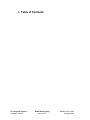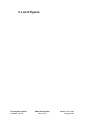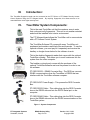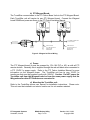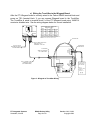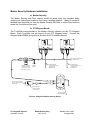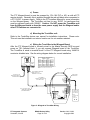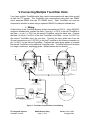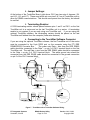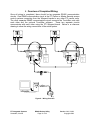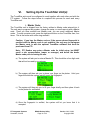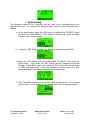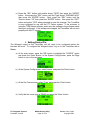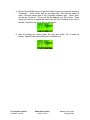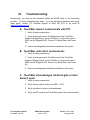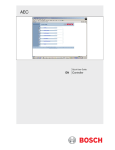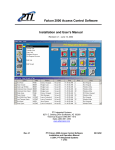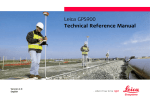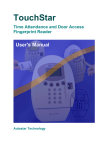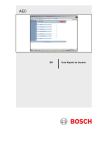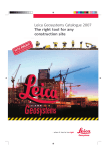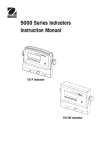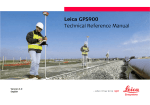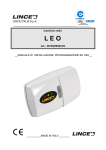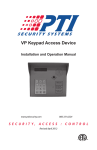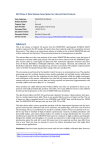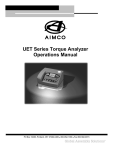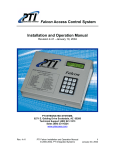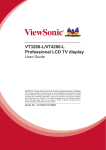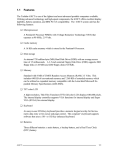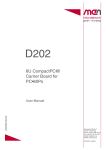Download TouchStar Fingerprint Reader
Transcript
TouchStar Fingerprint Reader Integration with PTI Access Controls Installation and Operation Manual Thank you for purchasing a PTI access controls system. Every effort has been made to ensure the accuracy of the information in this document. PTI assumes no liability for any inaccuracies contained herein. PTI reserves the right to change the information contained herein without notice. For the latest version of this document, contact: PTI Integrated Systems 8271 East Gelding Drive Scottsdale, AZ 85260 Phone 480-991-1259 Fax: 480-991-1395 Web: www.ptiaccess.com For Technical Support Contact: PTI Technical Support Phone: 480-941-1513 Email: [email protected] Web: http://www.ptiaccess.com/support/index.html PTI Integrated Systems Scottsdale, Arizona RX900 Backup Utility Page 2 of 23 Version 1.10 1/10/02 Copyright 2003 I. Table of Contents: PTI Integrated Systems Scottsdale, Arizona RX900 Backup Utility Page 3 of 23 Version 1.10 1/10/02 Copyright 2003 II. List of Figures: PTI Integrated Systems Scottsdale, Arizona RX900 Backup Utility Page 4 of 23 Version 1.10 1/10/02 Copyright 2003 III. Introduction: The TouchStar fingerprint reader can be connected to the PTI Falcon or PTI Master Security Access Control Systems using the PTI Wiegand board. By requiring fingerprints, this allows access to be controlled with a much higher security level. IV. TouchStar System Components: This is the main TouchStar unit that the customer uses to enter their code and verify fingerprints. This unit is not weather resistant and should be installed in an interior environment. The PTI Wiegand board allows the TouchStar unit to communicate with a PTI Access Control System. The TouchStar Software CD comes with every TouchStar unit purchased and contains useful help files and manuals. To use the optional software, you must pay for it separately and receive the hardkey or dongle shown below for the software to work. This is the desktop fingerprint reader that comes with the optional TouchStar software. This allows you to enroll customers into the system from the office computer. The hardkey or dongle only comes with the purchase of the optional TouchStar software and must be present in order to use the software. PTI RES RS232 – RS485 Converter Box – The RES box converts RS485 communications from the TouchStar to RS232 that can interface with the TouchStar software computer. PTI RES 9VDC Power Supply – This powers the RES Converter Box. PTI RES RS232 Cable – This cable plugs into the RES Converter box on the RS232 side and into the RS232 Serial port on the computer. PTI RES RS485 Cable – This cable plugs into the RES Converter box on the RS485 side and into the RS485 communications of the TouchStar system. Figure 1 - System Components PTI Integrated Systems Scottsdale, Arizona RX900 Backup Utility Page 5 of 23 Version 1.10 1/10/02 Copyright 2003 Installing the TouchStar Fingerprint Reader: We strongly recommend that installation and setup of all computers and any PTI equipment be done by a certified, licensed, qualified, and competent person. PTI Integrated Systems can recommend local dealers and installers, but it is up to the customer to verify their qualifications and negotiate any pricing or contracts unless PTI has been specifically contracted in writing to do so for the customer. The enclosed information represents recommended minimum guidelines. These guidelines are subject to change without notice. With any computer or electronics setup or configuration, some troubleshooting and adjustment of the configuration may be required. This will differ with every setup depending on operating system, software, quality of computer components, internet connection, modem connection, or any other variable introduced into the setup. This troubleshooting and configuration may include purchasing additional equipment. In no circumstances will PTI Integrated Systems be responsible for any damages either incidental or consequential based on these recommendations. A. System Requirements: The TouchStar fingerprint reader can be installed with the PTI Falcon access control system or the PTI Master Security access control system. Refer to the Wiring diagrams for clarification. 1. Falcon Hardware Installation: a) Falcon System: The Falcon Base Unit and Door Alarms should be wired using the standard wiring scheme and instructions located in the Falcon Installers Manual. 18awg 4 conductor shielded wire should be run from the Falcon Base Unit RS485 terminal block to each of the locations where the TouchStar will be used. PTI Integrated Systems Scottsdale, Arizona RX900 Backup Utility Page 6 of 23 Version 1.10 1/10/02 Copyright 2003 GRN WHT RED BLK SHIELD GRN DATA+ COM DATA- DC+ DCRED BLK WHT SHIELD GRN WHT RED BLK SHIELD DATA+ COM DATAGRN RED BLK ORANGE WIEGAND BOARD WHT TO OTHER PTI REMOTES (IF NECESSARY) SHIELD GRN RED TO FALCON WIEGAND BOARD BLK RED WHITE BLACK GREEN BLUE WHT SHIELD DC+ DC- b) PTI Wiegand Board: The TouchStar communicates to the PTI Falcon Base Unit via the PTI Wiegand Board. Each TouchStar unit will require its own PTI Wiegand board. Connect the Wiegand board RS485 and power as shown in the PTI Falcon Installers Manual. TO 12VDC POWER SUPPLY WIRING FROM TOUCHSTAR DEVICE (SHOWN FOR REFERENCE) WIRING FROM TOUCHSTAR DEVICE (SHOWN FOR REFERENCE) Figure 2 - Wiegand to Falcon Wiring c) Power: The PTI Wiegand board is must be powered by 12V–18V (DC or AC) as with all PTI remote devices. Generally this is supplied through the red and black wires connected to a PTI 12VDC 1a power supply. Refer to the PTI Falcon Installers Manual for more information on the Wiegand power. The TouchStar unit has its own 12VDC 1a transformer that must be powered locally with 120VAC. Caution: Do NOT power the TouchStar unit from the Wiegand board or from the same power supply that the Wiegand and/or other PTI Remotes are connected to. d) Mounting the TouchStar unit: Refer to the TouchStar device user manual for installation instructions. Please note: This unit must be installed in an interior location as it is not weather resistant. PTI Integrated Systems Scottsdale, Arizona RX900 Backup Utility Page 7 of 23 Version 1.10 1/10/02 Copyright 2003 e) Wiring the TouchStar to the Wiegand Board: After the PTI Wiegand board is correctly wired to the Falcon RS485 terminal block and power on TS1 (terminal block 1) you can connect Wiegand board to the TouchStar. The TouchStar is wired to terminal block 2 of the PTI Wiegand board using 18AWG 4 conductor shielded wire. See the wiring diagram below for correct installation. TOUCHSTAR TO WIEGAND WIRING TABLE GRN WHT RED BLK SHIELD WIEGAND BOARD DATA+ COM DATA- DC+ DC- FROM TO (Touchstar) (Wiegand) TS2-2 CN4-43 WIRE COLOR* FUNCTION GREEN DATA1 SHIELD & GROUND TS2-6 CN4-42 BLACK WHITE DATA0 TS2-3 CN4-41 RED VERIFY TS2-5 CN1-11 *NOTE: WIRE COLORS ARE SHOWN FOR REFERENCE ONLY. ACTUAL WIRE COLOR MAY VARY. TOUCHSTAR NOTE: SHIELD & BLACK WIRE GO INTO TERMINAL #6 ON TS2 WIRE WITH RED BAND Vo Vo Vin G G G 6 5 4 3 2 1 33 32 31 RED 11 12 13 14 15 16 17 S4 S3 S2 S1 CG CG CG WI 43 Gext 42 WO 41 CN1 CN4 18GA, 4 CONDUCTOR, SHIELDED CABLE (RECOMMENDED). GRN CN16 CUT SHIELD WIRE ON THIS END OF CABLE ONLY. 61 Tx 62 Rx 63 G 64 65 51 52 53 TO FALCON OR MASTER SECURITY SYSTEM WIRING BLK WHT 43 42 41 Figure 3 - Wiegand to TouchStar Wiring PTI Integrated Systems Scottsdale, Arizona RX900 Backup Utility Page 8 of 23 AC ADAPTOR (SUPPLIED W/ TOUCHSTAR) Version 1.10 1/10/02 Copyright 2003 INPUT: 120VAC 60Hz OUTPUT: 12VDC 1A Master Security Hardware Installation: a) Master Security: The Master Security and Door Alarms should be wired using the standard wiring scheme and instructions located in the Falcon Installers Manual. 18awg 4 conductor shielded wire should be run from the Master Security RES Box to each of the locations where the TouchStar will be used. GRN WHT RED BLK SHIELD DATA+ COM DATAGRN DC+ DCRED BLK WHT SHIELD GRN WHT RED BLK SHIELD DATA+ COM DATAGRN RED BLK WIEGAND BOARD WHT TO OTHER PTI REMOTES (IF NECESSARY) SHIELD GRN TO 12VDC POWER SUPPLY WIRING FROM TOUCHSTAR DEVICE (SHOWN FOR REFERENCE) WIRING FROM TOUCHSTAR DEVICE (SHOWN FOR REFERENCE) RS485 TERMINAL BLOCK (SPLICES CAN BE USED INSTEAD OF TERMINAL BLOCK) 9V DC RED GRN (-) WIEGAND BOARD BLK RED (+) WHT (COM) WHT SHIELD DC+ DC- b) PTI Wiegand Board: The TouchStar communicates to the Master Security software via the PTI Wiegand Board. Each TouchStar unit will require its own PTI Wiegand board. Connect the Wiegand board RS485 and power as shown in the PTI Installers Manual. RS232 PLUG INTO COM PORT OF MASTER SECURITY COMPUTER. RS232 TO 9-PIN FEMALE D-SUB CONVERTER RS232 TO RS485 CONVERTER BOX Figure 4 - Wiegand to Master Security Wiring PTI Integrated Systems Scottsdale, Arizona RX900 Backup Utility Page 9 of 23 Version 1.10 1/10/02 Copyright 2003 c) Power: The PTI Wiegand board is must be powered by 12V–18V (DC or AC) as with all PTI remote devices. Generally this is supplied through the red and black wires connected to a PTI 12VDC 1a power supply. Refer to the PTI Installers Manual for more information on the Wiegand power. The TouchStar unit has its own 12VDC 1a transformer that must be powered locally with 120VAC. Caution: Do NOT power the TouchStar unit from the Wiegand board or from the same power supply that the Wiegand and/or other PTI Remotes are connected to. d) Mounting the TouchStar unit: Refer to the TouchStar device user manual for installation instructions. Please note: This unit must be installed in an interior location as it is not weather resistant. e) Wiring the TouchStar to the Wiegand Board: After the PTI Wiegand board is correctly wired to the Master Security RES box and power on TS1 (terminal block 1) you can connect Wiegand board to the TouchStar. The TouchStar is wired to terminal block 2 of the PTI Wiegand board using 18AWG 4 conductor shielded wire. See the wiring diagram below for correct installation. TOUCHSTAR TO WIEGAND WIRING TABLE GRN WHT RED BLK SHIELD WIEGAND BOARD DATA+ COM DATA- DC+ DC- FROM TO (Touchstar) (Wiegand) TS2-2 CN4-43 WIRE COLOR* FUNCTION GREEN DATA1 SHIELD & TS2-6 CN4-42 GROUND BLACK TS2-3 CN4-41 WHITE DATA0 TS2-5 CN1-11 RED VERIFY *NOTE: WIRE COLORS ARE SHOWN FOR REFERENCE ONLY. ACTUAL WIRE COLOR MAY VARY. TOUCHSTAR NOTE: SHIELD & BLACK WIRE GO INTO TERMINAL #6 ON TS2 WIRE WITH RED BAND CN16 CUT SHIELD WIRE ON THIS END OF CABLE ONLY. Vo Vo Vin G G G 6 5 4 3 2 1 33 32 31 11 12 13 14 15 16 17 S4 S3 S2 S1 CG CG CG 61 Tx 62 Rx 63 G 64 65 51 52 53 RED WI 43 Gext 42 WO 41 CN1 CN4 18GA, 4 CONDUCTOR, SHIELDED CABLE (RECOMMENDED). 43 42 41 GRN TO FALCON OR MASTER SECURITY SYSTEM WIRING BLK AC ADAPTOR (SUPPLIED W/ TOUCHSTAR) WHT INPUT: 120VAC 60Hz OUTPUT: 12VDC 1A Figure 5 - Wiegand to TouchStar Wiring PTI Integrated Systems Scottsdale, Arizona RX900 Backup Utility Page 10 of 23 Version 1.10 1/10/02 Copyright 2003 V. Connecting Multiple TouchStar Units: If you have multiple TouchStar units, they need to communicate with each other as well as with the PTI system. The TouchStar units communicate using their own RS485 circuit separate RS485 from the PTI RS485 circuit. Each TouchStar unit must be connected to another in series using a separate 18AWG 2 conductor shielded wire. 1. Wiring: At the bottom of the TouchStar Board is a black terminal block (CN11). Using 18AWG 2 conductor shielded wire, connect the Data – from pin 1 of CN11 of the first TouchStar to the Data – on pin 1 of CN11 on the second TouchStar using the black wire. Connect the Data + from pin 2 of CN11 of the first TouchStar to the Data + on pin 2 of CN11 on the second TouchStar using the red wire. Connect the bare shield wire from the Ground connection on pin 3 of CN11 on the first TouchStar to the Ground connection on pin 3 of CN11 on the second TouchStar. Continue this same wiring pattern to connect the second TouchStar to any additional TouchStar units. TouchStar units must be wired in a single, continuous, sequential series. Multiple series are not allowed. TOUCHSTAR CN16 6 5 4 3 2 1 CN4 RED INPUT: 120VAC 60Hz OUTPUT: 12VDC 1A 11 12 13 14 15 16 17 S4 S3 S2 S1 CG CG CG CN1 WHT SH IE RE LD BL D AC K WI 43 Gext 42 WO 41 CN11 61 Tx 62 Rx 63 G 64 65 51 52 53 43 42 41 BLK Vo Vo Vin G G G 33 32 31 AC ADAPTOR (SUPPLIED W/ TOUCHSTAR) BLK 61 Tx 62 Rx 63 G 64 65 51 52 53 S4 S3 S2 S1 CG CG CG RED SHIELD 11 12 13 14 15 16 17 BLK RED CN1 CN4 33 32 31 WI 43 Gext 42 WO 41 TO WIEGAND 43 42 41 GRN 6 5 4 3 2 1 BLK AC ADAPTOR (SUPPLIED W/ TOUCHSTAR) WHT INPUT: 120VAC 60Hz OUTPUT: 12VDC 1A RED SHIELD Vo Vo Vin G G G GRN CN16 TO WIEGAND TOUCHSTAR TO OTHER TOUCHSTAR DEVICES (IF NECESSARY) BLK RED SHIELD GREEN (-) RED (+) WHT (COM) TERMINAL BLOCK (SPLICES CAN BE USED INSTEAD OF TERMINAL BLOCK) 61 Tx 62 Rx 63 G 64 65 CN11 COMPUTER RS232 TO 9-PIN FEMALE D-SUB CONVERTER ADD 120Ω TERMINATING RESISTOR BETWEEN TERMINALS 61 & 62 OF CN11. PLUG INTO SERIAL PORT OF COMPUTER RS232 COMPUTER FOR FALCON 2000/MASTER SECURITY/TOUCHSTAR SOFTWARE RS485 9V DC RS232 TO RS485 CONVERTER BOX Figure 6 - TouchStar Communication Circuit Wiring PTI Integrated Systems Scottsdale, Arizona RX900 Backup Utility Page 11 of 23 Version 1.10 1/10/02 Copyright 2003 2. Jumper Settings: At the bottom of the TouchStar Board, right above CN11 are two sets of Jumpers (J14 and J15, J16, and J17). These must all be set over pins 2 & 3 on all TouchStar units to allow for RS485 communications. This should come preset from the factory, but should be verified. 3. Terminating Resistor: A 120Ω terminating resistor should placed between pins 1 and 2 on CN11 on the first TouchStar unit in a series and on the last TouchStar unit in a series. A terminating resistor is not required if you are only using one TouchStar unit. If you are using the optional TouchStar software, the terminating resistor should be placed on the last TouchStar unit farthest from the computer (linear wire distance). 4. Connecting to the TouchStar Software Computer: If you are using the optional TouchStar software, the first TouchStar unit in the series must be connected to the 9-pin RS32 port on the computer using the PTI RES RS485/RS232 Converter Box. The green wire Data – wire from the RES RS485 cable should be connected to the Data – on pin 1of CN11 terminal block on the first TouchStar unit. The red Data + wire from the RES RS485 cable should be connected to the Data + on pin 2 of CN11 terminal block. The white ground wire should be connected from the RES RS485 cable should be connected to the ground connection on pin 3 of the CN11 terminal block. TOUCHSTAR CN16 Vo Vo Vin G G G 6 5 4 3 2 1 33 32 31 WHT RED INPUT: 120VAC 60Hz OUTPUT: 12VDC 1A 11 12 13 14 15 16 17 S4 S3 S2 S1 CG CG CG CN1 CN4 AC ADAPTOR (SUPPLIED W/ TOUCHSTAR) SH IE RE L D BL D AC K WI 43 Gext 42 WO 41 CN11 61 Tx 62 Rx 63 G 64 65 51 52 53 43 42 41 BLK BLK 61 Tx 62 Rx 63 G 64 65 51 52 53 S4 S3 S2 S1 CG CG CG RED SHIELD 11 12 13 14 15 16 17 BLK RED CN1 CN4 33 32 31 WI 43 Gext 42 WO 41 TO WIEGAND 43 42 41 GRN 6 5 4 3 2 1 BLK AC ADAPTOR (SUPPLIED W/ TOUCHSTAR) WHT INPUT: 120VAC 60Hz OUTPUT: 12VDC 1A RED SHIELD Vo Vo Vin G G G GRN CN16 TO WIEGAND TOUCHSTAR TO OTHER TOUCHSTAR DEVICES (IF NECESSARY) BLK RED SHIELD GREEN (-) RED (+) WHT (COM) TERMINAL BLOCK (SPLICES CAN BE USED INSTEAD OF TERMINAL BLOCK) 61 Tx 62 Rx 63 G 64 65 CN11 COMPUTER RS232 TO 9-PIN FEMALE D-SUB CONVERTER ADD 120Ω TERMINATING RESISTOR BETWEEN TERMINALS 61 & 62 OF CN11. PLUG INTO SERIAL PORT OF COMPUTER RS232 COMPUTER FOR FALCON 2000/MASTER SECURITY/TOUCHSTAR SOFTWARE RS485 9V DC RS232 TO RS485 CONVERTER BOX Figure 7 - TouchStar unit to TouchStar Software Wiring PTI Integrated Systems Scottsdale, Arizona RX900 Backup Utility Page 12 of 23 Version 1.10 1/10/02 Copyright 2003 5. Overview of Completed Wiring: Once all wiring is completed, there should be two separate RS485 communication circuits. One RS485 communication circuit is the PTI Falcon or Master Security access control systems connecting from the Wiegand boards to any other PTI remote units. The other separate RS485 communications circuit connects the TouchStar units with each other and the optional TouchStar software. These two separate circuits communicate with each other using the PTI Wiegand board. Below is a reference drawing to show the wiring connections of the entire system. WIEGAND BOARD S4 S3 S2 S1 CG CG CG COMPUTER FOR FALCON 2000/MASTER SECURITY/TOUCHSTAR SOFTWARE 43 42 41 CN4 BLK WHT RED INPUT: 120VAC 60Hz OUTPUT: 12VDC 1A RS232 11 12 13 14 15 16 17 S4 S3 S2 S1 CG CG CG RS485 Figure 8 – Wiring Overview RX900 Backup Utility Page 13 of 23 Version 1.10 1/10/02 Copyright 2003 43 42 41 GRN 6 5 4 3 2 1 WI 43 Gext 42 WO 41 CN11 9V DC PTI Integrated Systems Scottsdale, Arizona Vo Vo Vin G G G 33 32 31 AC ADAPTOR (SUPPLIED W/ TOUCHSTAR) CN1 11 12 13 14 15 16 17 61 Tx 62 Rx 63 G 64 65 51 52 53 RED CN1 CN4 33 32 31 WI 43 Gext 42 WO 41 CN16 6 5 4 3 2 1 61 Tx 62 Rx 63 G 64 65 51 52 53 Vo Vo Vin G G G GRN CN16 WIEGAND BOARD BLK AC ADAPTOR (SUPPLIED W/ TOUCHSTAR) WHT INPUT: 120VAC 60Hz OUTPUT: 12VDC 1A VI. Setting Up the TouchStar Unit(s): The TouchStar units must be configured to work together with each other and with the PTI system. Follow the steps below to complete this process for each and every TouchStar unit. 1. Master Code: The TouchStar unit is shipped from the factory without a Master code entered into it. The only way to program they system, change the setup, or enroll users is with a Master code. Once you have enrolled one Master code, you can enroll additional Master codes. To enter a master code, press the right-most button on the TouchStar face, four times. This is the button with a blue ring around it. Caution: if you lose the Master code or if the person whose fingerprint is enrolled with the Master code is not available; the only way to reprogram the Master code is with the optional TouchStar software that must be purchased from PTI. Note: PTI Dealers may enter a Master code for initial setup, but MUST enroll a site representative (owner or manager) and delete the dealer Master code prior to leaving the site. a) The system will ask you to enter a Master ID. This should be a four digit code that will not be used by a customer. b) The system will then ask you to place your finger on the platen. Hold your finger still while the system quickly scans the fingerprint. c) The system will then ask you to lift your finger briefly and then place it back on the platen for verification. d) Once the fingerprint is verified, the system will let you know that it is accepted. PTI Integrated Systems Scottsdale, Arizona RX900 Backup Utility Page 14 of 23 Version 1.10 1/10/02 Copyright 2003 2. System Setup: The Wiegand output on the TouchStar unit will need to be configured before the interface will work. To configure the Wiegand output, log on to the TouchStar with a Master. a) At the main screen, press the ‘SEL button to highlight the “CONFIG” option and press the ‘Enter’ Button. In the System Config screen, press the Page button to turn to the next page. b) Press the ‘SEL’ button to select the ‘Wiegand’ option and press ‘Enter’. c) Press the ‘SEL’ button until the format shows ’26 Bits-V1’ then press the Enter button. Then press the ‘SEL’ button until the Wiegand Out shows ‘Enable’. Press ‘Enter’ again. Last, press the ‘SEL’ button until the Site Code is ‘0000’ and press enter. Once the settings are correct, press the ‘Exit’ button and select ‘Yes’ when prompted to save the settings. d) They TouchStar should now be on the System Config Screen. If not, repeat step ‘a’ above. In the System Config screen, select ‘Ext.In’ and press enter. PTI Integrated Systems Scottsdale, Arizona RX900 Backup Utility Page 15 of 23 Version 1.10 1/10/02 Copyright 2003 e) Press the “SEL” button until enable shows “[YES]” then press the “ENTER” button. Now press the “SEL” button until the Type shows “WIEGAND ACK” then press the “ENTER” button. Next, press the “SEL” button until the Timeout shows “3.0” then press the “ENTER” button. Now press the “EXIT” button and select “YES” when prompted to save the changes. The TouchStar is now configured for use with the PTI Falcon system. If the customer is using the TDM Deluxe software, make sure the settings in the software match those just configured. If the settings are changed, the TouchStar will not work properly with the PTI system. 3. Setting Device ID’s: The Wiegand output on the TouchStar unit will need to be configured before the interface will work. To configure the Wiegand output, log on to the TouchStar with a Master. a) At the main screen, press the ‘SEL button to highlight the “CONFIG” option and press the ‘Enter’ Button. In the System Config screen, press the Page button to turn to the next page. b) At the System Config screen, select ‘comm’ and press the ‘Enter’ button. c) At the Set Comm screen, select ‘Type’ and press the ‘Enter’ button. d) Verify that the comm type is RS485 and press the ‘Enter’ button. PTI Integrated Systems Scottsdale, Arizona RX900 Backup Utility Page 16 of 23 Version 1.10 1/10/02 Copyright 2003 e) At the Config RS485 screen, press the ‘Select’ button to change the setting to ‘Customize‘. Press ‘Enter’ and set the baud rate. This must be same on every Touchstar device and in the TouchStar software also. Press ‘Enter’ and set the ‘Comm id’. This is just like the address on a PTI remote. These comm id’s must be in sequential order from the first TouchStar unit in line to the last TouchStar unit in line with no duplication. f) After all settings are correct, press the ‘Exit’ and select ‘Yes’ to save the setting. Repeat these steps with every TouchStar unit. PTI Integrated Systems Scottsdale, Arizona RX900 Backup Utility Page 17 of 23 Version 1.10 1/10/02 Copyright 2003 VII. Programming the TouchStar Software If you purchased the optional TouchStar Device Manager software, it must be installed on the computer in the office. Generally, this is the same computer that the Falcon 2000 or Master Security software is installed on. 1. Hardkey or Dongle: With each TouchStar Software purchased, you will receive a Hardkey or Dongle. This device plugs into the parallel port on the back of the computer and must be present or the software cannot be used. 2. Opening the TouchStar Software: Open the TouchStar software using the ‘Supvisor’ code. Refer to the TouchStar help files on the TouchStar software for more information. 3. Opening the TouchStar Software: Click on the TouchStar menu in the toolbar at the top of the screen and select Device Management System from the dropdown menu. In the Device Management screen, you must ‘Add Devices’ for each TouchStar unit connected to the software and you must enter the ‘Set Device Properties’ screen on each device to enable the Wiegand input, set it to 26 Bits-V1, set the site code to 0000, set the Wiegand ACK, Timeout 2.0, Baud Rate, and Comm ID, as set above for each device. 4. Using the Software: Open Refer to the TouchStar help files on the TouchStar software for further software setup and use. PTI Integrated Systems Scottsdale, Arizona RX900 Backup Utility Page 18 of 23 Version 1.10 1/10/02 Copyright 2003 VIII. Enrolling Customers into the System Because the TouchStar system maintains its own separate database, you must enroll the clients fingerprints and proximity cards in the TouchStar system and then enroll their code and unit information into the PTI Falcon, Falcon 2000, or Master Security System. 1. Reserved Codes: The TouchStar system has reserved the codes 0001 – 0010 for their own system messages. Therefore, make sure that no customers in the Falcon or Master Security system have those as assigned access codes. You must create ten false units in the Falcon system and assign those access codes. These ten false units must then be suspended to prevent accidental entry onto the site from invalid attempts. The TouchStar device will report an invalid match (fingerprints don’t match) to the Falcon as a user code of 0001. It will report an invalid card or code entry as a user code of 0002, and it will report a validation fail (no response or no match after two attempts) as a user code of 0003. To make these events meaningful, each of these codes can be assigned to false units in the Falcon 2000 or Master Security database and those units suspended. The unit description would then be entered as the description of the user code reported. For example, units of S0001 to S0003 could be used for system events. All of these units would be suspended to prevent access from being granted. Unit S0001 would be assigned access code of 0001 and the description for the unit would be entered as “No Fingerprint Match” or as “Invalid Fingerprint”. Events for this unit will then print that description on reports. Unit S0002 would be assigned access code of 0002 and the description for the unit would be entered as “Invalid ID Code” or “Invalid ID Card”. Events for this unit would then print that description on reports. Unit S0003 would be assigned access code of 0003 and the descriptions for the unit would be entered as “Validation Failed”. That description would then print on the reports. The TouchStar will report an Invalid Fingerprint code every time the finger does not match its database. The TouchStar will allow a user to try the fingerprint a second time if it does not match on the first try. It will still report the first try to the Falcon with a user code of 0001. After the second try, if the fingerprint still does not match, it will report a validation failed to the Falcon with a user code of 0003. If a user attempts to enter an invalid code on the TouchStar, it will report an Invalid ID to the Falcon with a user code of 0002. PTI Integrated Systems Scottsdale, Arizona RX900 Backup Utility Page 19 of 23 Version 1.10 1/10/02 Copyright 2003 2. Communication with the Falcon or Master Security: Because the TouchStar database is separate from the PTI database, the TouchStar will wait for the Falcon or Master Security to respond before granting access. When it sends a user code to the Falcon or Master Security that is valid in the TouchStar database, it will wait for the PTI system to respond. If that user code is valid, the PTI system will respond to the TouchStar and the user will be granted access. If the user code sent by the TouchStar is not valid in the PTI database, the PTI system will report the invalid access attempt (Unknown Code, Suspended, area denied, etc.) The PTI system will also not respond to the TouchStar. After the timeout period, the TouchStar will report a Validation Fail to the PTI system with a user code of 0003. In order for a valid TouchStar user to gain entry to the facility and have their door disarmed, the user identification that is sent out from the TouchStar via the Wiegand interface will need to be entered in the PTI system. If the data is not entered carefully, the user will get a valid access message from the TouchStar but will not be allowed access to the facility. Because of the configuration, two different systems and databases will need to be maintained for the system to operate properly. NOTE: Enrollment of fingerprints and cards will have to be done through the TouchStar system software and not the PTI Falcon or Master Security. Refer to the TouchStar manual for these instructions. The code will then need to be entered into the PTI Falcon or Master Security. PTI Integrated Systems Scottsdale, Arizona RX900 Backup Utility Page 20 of 23 Version 1.10 1/10/02 Copyright 2003 IX. Troubleshooting: Occasionally, you may run into situations where the RX900 Utility is not functioning correctly. Try these troubleshooting steps. If you are still having problems after trying these steps, contact PTI technical support at (480) 941-1513 or by email at [email protected]. A. TouchStar doesn’t communicate with PTI: 1. Verify all wiring connections. 2. Verify all settings in each TouchStar and in the TouchStar software (Wiegand input, set it to 26 Bits-V1, set the site code to 0000, set the Wiegand ACK, Timeout 2.0, Baud Rate, and Comm ID). 3. Have a knowledgeable technician troubleshoot the system. B. TouchStar units don’t communicate: 1. Verify all wiring connections. 2. Verify all settings in each TouchStar and in the TouchStar software (Wiegand input, set it to 26 Bits-V1, set the site code to 0000, set the Wiegand ACK, Timeout 2.0, Baud Rate, and Comm ID). 3. Have a knowledgeable technician troubleshoot the system. C. TouchStar acknowledges client but gate or door doesn’t open: 1. Verify all wiring connections. 2. Verify that the client’s code is not 0001 – 0010. 3. Verify that client is setup in both databases. 4. Verify that PTI system and TouchStar system are communicating. PTI Integrated Systems Scottsdale, Arizona RX900 Backup Utility Page 21 of 23 Version 1.10 1/10/02 Copyright 2003 X. Warranty & Disclaimer: For TouchStar equipment, TouchStar’s Warranty applies. All warranty issues must be referred to their company. For PTI manufactured equipment, the Warranty below qualifies: PTI Integrated Systems (PTI) warrants products and equipment manufactured by PTI to conform to its own specifications and to be free from defects in materials and workmanship, under normal use and service, for a period of two years from the date of shipment. Within the warranty period, PTI will repair or replace, at its option, all or any part of the warranted product which fails due to materials and / or workmanship. PTI will not be responsible for the dismantling and / or re-installation charges. To utilize this warranty, the User must be given a Return Material Authorization (RMA) number by PTI. The User must pay all shipping costs for returning the product to PTI. This warranty does not apply in cases of improper installation, misuse, failure to follow the installation and operating instructions, alteration, abuse, accident, tampering, natural events (lightning, flooding, storms, etc.), and repair by anyone other than PTI. This warranty is exclusive and in lieu of all other warranties, expressed or implied, including but not limited to the implied warranties of merchantability and fitness for a particular purpose. PTI will not be liable to anyone for any consequential or incidental damages for breech of this warranty or any other warranties. This warranty will not be modified, varied or extended. PTI does not authorize any person to act on its behalf to modify, vary or extend this warranty. This warranty applies to PTI products only. All other products, accessories, or attachments used in conjunction with PTI equipment, including batteries, will be covered solely by their own warranty, if any. PTI will not be liable for any direct, incidental or consequential damage or loss whatsoever, caused by the malfunction of product due to products, accessories, or attachments of other manufacturers, including batteries, used in conjunction with PTI products. This warranty does not warrant the replacement of batteries that are used to power PTI products. The User recognizes that a properly installed and maintained security system may only reduce the risk of events such as burglary, robbery, personal injury, and fire. It does not insure or guarantee that there will be no death, personal damage, and / or damage to property as a result. PTI does not claim that the Product may not be compromised and / or circumvented, or that the Product will prevent any death, personal and / or bodily injury and / or damage to property resulting from burglary, robbery, fire, or otherwise, or that the Product will in all cases provide adequate warning or protection. PTI Integrated Systems Scottsdale, Arizona RX900 Backup Utility Page 22 of 23 Version 1.10 1/10/02 Copyright 2003 PTI shall have no liability for any death, injury or damage, however incurred, based on a claim that PTI Products failed to function. However, if PTI is held liable, directly or indirectly, for any loss or damage arising under this limited warranty or otherwise, PTI’s maximum liability will not in any case exceed the purchase price of the Product, which will be fixed as liquidated damages and not as a penalty, and will be the complete and exclusive remedy against PTI. Warning: The User should follow all installation, operation, and maintenance instructions. The User is strongly advised to conduct Product and systems test at least once each week. Changes in environmental conditions, electric or electronic disruptions and tampering may cause the Product to not perform as expected. Warning, PTI warrants its Product to the User. The User is responsible for exercising all due prudence and taking necessary precautions for the safety and protection of lives and property wherever PTI Products are installed. PTI does not authorize the use of its Products in applications affecting life safety. Notice. The PTI wireless door alarm system uses 900Mhz technology. Other devices at the site such as cordless telephones or alarm components may cause interference that will disrupt the operation of the system or may be interfered with by the system. PTI assumes no liability for any problems caused by interference. It is the sole responsibility of the user to identify and correct such problems. PTI Integrated Systems Scottsdale, Arizona RX900 Backup Utility Page 23 of 23 Version 1.10 1/10/02 Copyright 2003