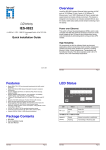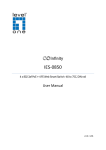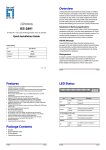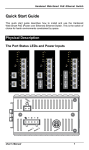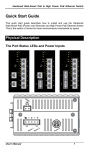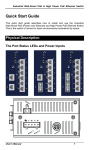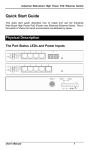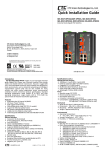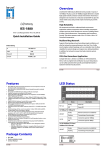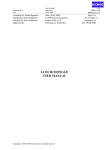Download IES-1080 Overview Features Package Contents Physical
Transcript
Overview LevelOne IES-1080 Industry Ethernet Switch provides 8 ports of 10/100Base-TX plus 2 ports of 10/100/1000Base Gigabit Ethernet to enable high speed network at mission-critical environment. This device is designed to be mounted on an industry standard DIN-rail, plus the clearly visible status LEDs provide simple monitoring of port link activity. High Reliability IES-1080 8 FE + 2 GE TX Managed Switch -40 40 to 75C, DIN DIN-rail Quick Installation Guide All components are built to withstand harsh environment applications without compromise where humidity, temperature variation and even shock vibration are concerns, including Electric & Utility, Critical Infrastructure, Transportation and Surveillance Security. This device operates under -40 to 75 Celsius (-40 to 167 Fahrenheit) temperature. Resilient Ring Network Supports Ring topology network providing simple installation and ultra fast network recovery performance, less than 15ms. Unlike much complex resilient topology, such as a redundant star, the Ring simplifies the network design and requires less cabling installation. In addition, fast network recovery time helps minimize system downtime. Default Setting IP Login Password Console 192.168.1.10 root [blank] 115200, n, 8, 1 v1.00 - 1206 IES-1080 Features Page 1 Physical Description Front Panel Rear Panel Power Input + 12 – 48VDC – Power Ground + 12 – 48VDC – Power Ground PW1 PW2 Terminal Block • Complies with EN50121-4 environmental requirements for railway applications. • Meets NEMA TS1/TS2 Environmental requirements such as temperature, shock, and vibration for traffic control equipment. • Meets EN61000-6-2 & EN61000-6-4 EMC Generic Standard Immunity for industrial environment. • Manageable via SNMP, Web-based, Telnet, and RS-232 console port. • Supports Command Line Interface in RS-232 console. • Support 802.3/802.3u/802.3ab/802.3z/802.3x. Auto-negotiation: 10/100/1000Mbps, full/half-duplex; Auto MDI/MDIX. • 100Base-FX: Multi mode SC or ST type, Single mode SC or ST type. 100Base-BX: WDM Single mode SC type. • 1000Base-SX/LX: Multi mode or Single mode SC type. 1000Base-BX: WDM Single mode SC type. • Support 8192 MAC addresses. Provides 2M bits memory buffer. • Alarms for power and port link failure by relay output. • Power Supply: Redundant DC Terminal Block power inputs or 12VDC DC JACK with 100-240VAC external power supply. • Operating voltage and max. current consumption: 0.92A @ 12VDC, 0.46A @ 24VDC, 0.23A @ 48VDC. Power consumption: 11W Max. • -40℃ to 75℃ (-40℉ to 167℉) operating temperature range. Tested for functional operation @ -40℃ to 85℃ (-40℉ to 185℉). • Supports Din-Rail or Panel Mounting installation Earth Ground Relay Output 1A @ 24VDC Relay Alarm warning arning signal disable for following: Package Contents 1. The relay contact closes if Power1 and Power2 are both failed but Power3 on 2. The relay contact closes if Power3 is failed but Power1 and Power2 are both on IES-1080 Quick Installation Guide CD User Manual / Utility • • The relay output is normal open position when there is no power to the switch. Please do not connect any power source to this terminal to prevent shorting your power supply. There are three power inputs can be used. Redundant power function is supported PW3 is DC Jack type with 12VDC 12VD input IES-1080 Page 2 IES-1080 Page 3 LED Status LED Console Configuration Status 1. Connect to the switch console: 2. Connect the DB9 straight cable to the RS-232 RS 232 serial port of the device and the RS-232 RS 232 serial port of the terminal or computer running the terminal emulation application. Direct access to the administration console is achieved by directly connecting a terminal or a PC equipped with a terminal terminalemulation program am (such as HyperTerminal) to the switch console port. 3. Configuration settings of the terminal terminal-emulation emulation program: 4. Baud rate: 115,200bps, Data bits: 8, Parity: none, Stop bit: 1, Flow control: none. 5. Press the “Enter” key. The Command Line Interface (CLI) screen een should appear as below: 6. Logon to Exec Mode (View Mode): 7. At the “switch_a a login:” prompt just type in “root” and press <Enter> to logon to Exec Mode (or View Mode). And the “switch_a>” prompt will show on the screen. Description Steady Power On Off Power Off PW 1,2,3 10/100Base-TX & 100Base-FX Steady Network connection established LNK/ACT 100 Flashing Transmitting or Receiving data Steady Connection at 100Mbps 10/100/1000Base-TX & 1000Base-FX & SFP Steady Network connection established Flashing Transmitting or Receiving data Steady Connection at 1000Mbps LNK/ACT 1000 8. Logon to Privileged Exec Mode (En (Enable Mode): 9. At the “switch_a>” prompt just type in “enable” and press <Enter> to logon to Privileged Exec Mode (or Enable Mode). And the “switch_a#” prompt will show on the screen. 10. Logon to Configure Mode (Configure Terminal Mode): 11. At the “switch_a “switch_a#” #” prompt just type in “configure terminal” and press <Enter> to logon to Configure Mode (or Configure IES-1080 Page 4 Terminal Mode). And the “switch_a(config)#” prompt will show on the screen. 12. Set new IP address and subnet mask for Switch: 13. At the “switch_a(config)#” prompt prompt just type in “interface vlan1.1” and press <Enter> to logon to vlan 1 (vlan1.1 means vlan 1). And the “switch_a(config “switch_a(config-if)#” if)#” prompt will show on the screen. 14. Command Syntax: “ip address A.B.C.D/M”. “A.B.C.D” specifies IP address. “M” specifies IP subnet mask. “M”= 8: 255.0.0.0, 16:255.255.0.0, or 24: 255.255.255.0. 15. For example, At the “switch_a(config “switch_a(config-if)#” if)#” prompt just type in “ip address 192.168.1.10/24” and press <Enter> to set new IP address (192.168.1.10) and new IP subnet mask (255.255.255.0) for Switch Sw IES-1080 Page 5 Web Configuration 1. Login the switch: 2. Specify the default IP address (192.168.1.10) of the switch in the web browser. A login window will be shown as below: 3. Enter the factory default login ID: root. 4. Enter the factory default password (no password password). 5. Then click on the “Login” button to log on to the switch. Note: Please refer to User Manual for more detailed information IES-1080 Page 6 IES-1080 Page 7