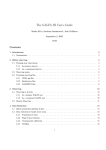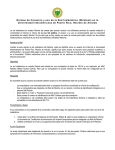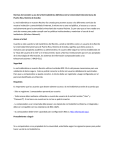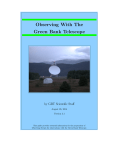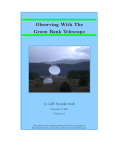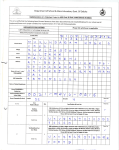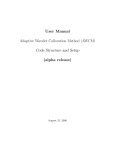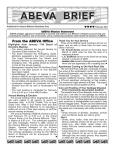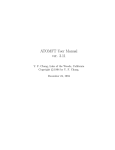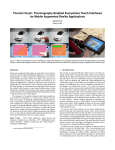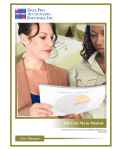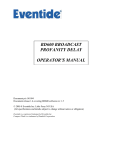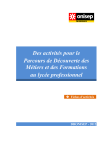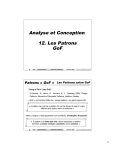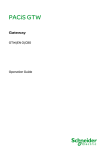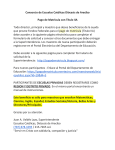Download The GALFA HI User`s Guide
Transcript
The GALFA HI User’s Guide Marko Krčo, Snežana Stanimirović, Josh Goldston September 7, 2006 (draft) Contents 1 Introduction 1.1 3 Nomenclature . . . . . . . . . . . . . . . . . . . . . . . . . . . . . . . . . . . . . . . . . . . . . . . . . . 2 Before observing 2.1 3 4 Planning your observations . . . . . . . . . . . . . . . . . . . . . . . . . . . . . . . . . . . . . . . . . . 4 2.1.1 As primary observer . . . . . . . . . . . . . . . . . . . . . . . . . . . . . . . . . . . . . . . . . . 4 2.1.2 As a commensal observer . . . . . . . . . . . . . . . . . . . . . . . . . . . . . . . . . . . . . . . 4 2.2 Observing modes . . . . . . . . . . . . . . . . . . . . . . . . . . . . . . . . . . . . . . . . . . . . . . . . 6 2.3 Preparing observing files . . . . . . . . . . . . . . . . . . . . . . . . . . . . . . . . . . . . . . . . . . . . 7 2.3.1 CIMA .gui files . . . . . . . . . . . . . . . . . . . . . . . . . . . . . . . . . . . . . . . . . . . . . 7 2.3.2 Basketweave files . . . . . . . . . . . . . . . . . . . . . . . . . . . . . . . . . . . . . . . . . . . . 8 2.3.3 GALSPECT files . . . . . . . . . . . . . . . . . . . . . . . . . . . . . . . . . . . . . . . . . . . . 8 3 Observing 3.1 3.2 10 Observing in Arecibo . . . . . . . . . . . . . . . . . . . . . . . . . . . . . . . . . . . . . . . . . . . . . . 10 3.1.1 As a primary GALFA user . . . . . . . . . . . . . . . . . . . . . . . . . . . . . . . . . . . . . . 10 3.1.2 As a commensal GALFA user . . . . . . . . . . . . . . . . . . . . . . . . . . . . . . . . . . . . . 10 Remote Observing . . . . . . . . . . . . . . . . . . . . . . . . . . . . . . . . . . . . . . . . . . . . . . . 11 4 Quick Data Checks 13 4.1 Where are data files? . . . . . . . . . . . . . . . . . . . . . . . . . . . . . . . . . . . . . . . . . . . . . . 13 4.2 Quickly plotting spectra . . . . . . . . . . . . . . . . . . . . . . . . . . . . . . . . . . . . . . . . . . . . 13 4.3 Checking if everything worked properly . . . . . . . . . . . . . . . . . . . . . . . . . . . . . . . . . . . 13 5 Software setup and paths 13 6 The GALFA Archive 14 1 6.1 Archive-dependent codes . . . . . . . . . . . . . . . . . . . . . . . . . . . . . . . . . . . . . . . . . . . . 15 A Quick Observing Checklists 16 A.1 Sample Basket-weave Observing Checklist . . . . . . . . . . . . . . . . . . . . . . . . . . . . . . . . . . 16 A.2 Sample checklist for commensal (TOGS) observing (updated on Dec 7 2005) . . . . . . . . . . . . . . . 18 B Logging into GALSPECT 19 C Description of GALFA codes and their usage 20 C.1 BW f m . . . . . . . . . . . . . . . . . . . . . . . . . . . . . . . . . . . . . . . . . . . . . . . . . . . . . 20 C.2 Using plotobserved to query GALFA Archive . . . . . . . . . . . . . . . . . . . . . . . . . . . . . . . 21 2 1 Introduction The purpose of this document is to serve as a concise how-to guide for observations using Arecibo’s GALFA spectrometer (GALSPECT). The information here is limited to the basics which are needed to operate the telescope and how to prepare observing files. This document is not intended to provide a complete understanding of the GALFA projects nor GALSPECT. More detailed information on many aspects of GALFA is located on the GALFA website1 . Some of the more commonly used documents from the website are listed here. • GALFA Spectrometer: Setup, Operation, Basics (Heiles, Tang, Mock 2004)2 • GALFA Spectrometer Operating Manual (Jeff Mock, 2004)3 • GALFA Consortium Guidelines4 • GALFA HI Data Reduction Software Page 5 For more general information on observing with the Arecibo telescope check “User’s Manual for Arecibo Observations”, “The Control Interface Module for Arecibo (CIMA)”, and “Remote Observing with the Arecibo Telescope”, available at http://www.naic.edu/˜astro/ . All GALFA’s memos, including the latest version of this document, are located at http://www.naic.edu/alfa/galfa/galfa docs.shtml . If you notice outdated information in this document please e-mail Snežana Stanimirović ([email protected]). 1.1 Nomenclature In this document we adopt the following font styles for various files/directories commonly referred to: • directory names are given in italics, • codes, as well as computers, are given in bold, • simulated typed text is given in typewriter fonts, • names of particular sample observing files are given with Sans Serif fonts. 1 http://www.naic.edu/alfa/galfa/ 2 http://www.naic.edu/alfa/galfa/docs/galspect jun06.pdf 3 http://www.naic.edu/alfa/galfa/docs/galspect/ 4 http://www.naic.edu/alfa/galfa/#consortium 5 http://astron.berkeley.edu/˜sstanimi/GALFA/galfa page.html 3 2 2.1 2.1.1 Before observing Planning your observations As primary observer The first step in planning a set of observations is to consult the GALFA Archive in order to determine whether the desired region to be observed (or a portion of it) has been observed already. In the near future it will be possible to query the Archive directly (see program plotobserved in Appendix C), for now the best is to check GALFA’s web page at UC Berkeley (http://astron.berkeley.edu/˜ sstanimi/GALFA/galfa page.html under “GALFA Status”) for a list of observed projects and positions. Alternatively, send an e-mail to Snežana Stanimirović ([email protected]), Mary Putman ([email protected]), or Carl Heiles ([email protected]). The next thing to decide is the observing mode. The preferred mode for GALFA observations is the basket-weave scanning. However, for sources that span over a small RA range, or for commensal observing with various E-ALFA projects, a drift-scanning observing mode can be used. A more detailed discussion of different observing modes can be found in Section 2.3. For the basket-weave scanning there are 6 viable gears (speeds) that can be used. Each gear will scan the sky at a different rate. If we take a Nyquist pixel to be 1.8′ on a side then the equivalent per pixel integration time and required rotation angle for ALFA (to produce a regularly sampled map) are: GEAR 6 5 4 3 2 1 Integration Time (sec) 2.4 4.1 8.3 9.6 12.0 12.4 ALFA angle (deg) 0 30 30 0 0 30 If the fastest gear is insufficient for a particular project then it is possible to use a lower gear or to re-observe the region multiple times at faster gears. Due to the nature of basket-weave scanning the former solution requires fewer days with more hours of observing per day, while the latter requires more days with fewer hours per day. It will be necessary to provide this information on an observing proposal. It should be noted that it is rather inefficient to use basketweaving to map regions which are smaller in R.A. The preferred method for obtaining a reference spectrum for GALFA observations is based on the Smart Frequency Switching (SFS) technique. SFS observations should be obtained before and after each day’s basket-weave (or a drift) scan. As eventually all GALFA observations will be combined together to produce a large map, it is necessary to complement GALFA observations with the SFS calibration. With the usual setup, once on source, the SFS calibration takes only 3–4 minutes. The need for this additional observing time should be accounted for when applying for observing time. As a general rule of thumb, the needed observing time for each day will be equal to the R.A. extent of the map and one day of observing will be required for every half degree in Declination using the fastest gear. However, the best and easiest way to get the time requirements for a particular basketweave project is to use an IDL program called BW fm (see Appendix for full desription). This program will provide starting and ending LST times for each day’s observations, and the total number of days required to cover a certain region. 2.1.2 As a commensal observer When observing commensally with another ALFA project we may not have control over the pointing of the telescope. It may be necessary to coordinate with the primary observer on a few issues: 4 • The selection of the central frequency will effect the LO1 frequency, and respectively GALSPECT’s LO2 frequency. This LO2 frequency is determined (and specified when starting datataking) in order to center the HI line properly within the GALSPECT’s narrow (science) band. An example of how to calculate GALSPECT’s LO2 frequency based on the selected central (sky) frequency is given in Section 2.3.3. A more detailed discussion on GALSPECT can be found in the document “GALFA spectrometer: Setup, Operation, Basics”. • GALFA observations require SFS calibration. This takes additional ∼ 5 mins, and both primary and commensal observers should remind the Telescope Scheduler of this need. 5 Figure 1: Example basket-weave scans. 2.2 Observing modes The preferred observing mode is basket-weave scanning (or meridian-nodding). This observing mode consists of observing at the meridian and moving the telescope only in zenith angle with a given rate, covering a zig-zag pattern on the sky as the Earth rotates. On consecutive days adjacent, shifted scans are obtained, and the whole region of interest is slowly covered. The main advantages of the basket-weave scanning technique, over other more traditional scanning techniques, are: fast coverage of a large area of the sky, the elliptical ALFA beams always have the same orientation, inter-woven scans have many crossing points that allow a fine gain adjustment, and transit observations limit contamination from variable sidelobes. Figure 1 shows an example of two basket-weave scans. The ALFA rotation angle is chosen to keep the equidistant separation between ALFA beams while scanning. A list of possible scanning rates and appropriate ALFA rotation angles is given in Section 2.1.1. While scanning spectra are recorded every second. The separation between ALFA beams is about 1.79 arcmins, close to Nyquist sampling, and it does not depend on the scanning speed. Another observing mode used often, especially when observing commensally with E-ALFA projects, is drift-scanning. The “User’s Manual for Arecibo Observations” explains the traditional drift-scanning mode. The type of drift-scans used for E-ALFA’s ALFALFA project is explained in detail in Giovanelli et al. (2005, astro-ph/0508301). The preferred way for obtaining a reference spectrum for GALFA HI observations is the SFS technique, details can be found in Heiles (2005, GALFA Technical Memo 2005-01). 6 2.3 Preparing observing files In general, you will need four observing files and they should be placed in your project’s directory in Arecibo: /share/obs4/usr/aXXXX . The first file provides the IFLO setup information (we call it .gui file), the second file provides source coordinates and velocity information (so called catalog file) — when scanning source information refers to coordinates of the starting positions for basket-weave/drift scans, and the last two files are command scripts for running the SFS calibration and basket-weave/drift scans. 2.3.1 CIMA .gui files This is a simple IFLO setup file that specifies the central frequency for your observations. At the moment, GALSPECT can be operated only together with the Wideband Arecibo Pulsar Processor (WAPP) – the traditional spectral-line backend at Arecibo. The CIMA .gui file gives the central frequency for all WAPP units (one for each ALFA beam), sets their bandwidth to 100 MHz, and the maximum number of channels allowed (4096). However, all that really matters here for GALSPECT is the central frequency. Remember that GALSPECT has a fixed configuration — a bandwidth of 7 MHz and 8192 channels — and you do not need to worry about setting these parameters. CIMA is capable of loading a pre-existing .gui file which can then be easily modified. Several sample .gui files can be found in /share/galfa/scripts/CIMAguifiles. Most likely you will be able to simply copy one of these files into your observing directory, the only parameter that matters is the central frequency for your observations. • For GALFA projects doing basket-weave scanning the appropriate central frequency to use is 1445.4057 MHz and the appropriate setup file is galfa iflo.gui. • For projects doing commensal observing with an E-ALFA project, the appropriate central frequency is 1385 MHz and the appropriate setup file is togs.gui. In the case you wish to examine the setup files and/or make some changes, please remember that you can run CIMA off-line harmlessly from any Arecibo machine. Here are some basic instructions on how to do this: 1. Copy over a sample .gui file from /share/galfa/scripts/CIMAguifiles to your project directory (/share/obs4/usr/aXXXX/). 2. Start CIMA by typing cima at the command prompt on any Arecibo machine without logging in as the observer. 3. On the window titled Start N ew CIM A Session fill in the project number, observer name, select Line Observing mode and click Accept. 4. To load the sample .gui file: (a) On the window titled CIM A Observer′ s Interf ace click on Load/Save State. (b) In the CIM A Generic Save/Load State window click on Load a Saved State and select the sample .gui file you copied to your project directory. 5. Make whatever changes need to be made in CIMA as you would for a real observing run. (a) Likely the most common change that will need to be made is to the IF/LO parameters which can be reached by: CIM A Observer′ s Interf ace −→ Receiver IF/LO Control −→ N EW Improved IF/LO Setup (b) Remember to click on Apply this Setup to apply the changes 6. Save the new configuration to a new .gui file. 7 (a) On the window titled CIM A Observer′ s Interf ace click on Load/Save State. (b) In the CIM A Generic Save/Load State window click on Save Selected Choices. (c) In the new Save Correlator Conf iguration window select a new filename and Comment and click on Save Conf iguration. 7. Exit CIMA by clicking on the Exit CIM A button in the CIM A Observer′ s Interf ace window 2.3.2 Basketweave files Program BW fm creates two CIMA command files, called pt1 and pt2, and the catalog file, called sources. In order to optimize observing time, BW fm produces several starting positions (at different LSTs) for each basket-weave scan. You can run this program at the start of your observing run, create these three files, and copy them to your observing directory /share/obs4/usr/aXXXX. When called within CIMA, the script pt2 checks the current LST when it is ready to start scanning and then chooses the most appropriate scan to observe, as well as the most appropriate starting position for the chosen scan. After each day’s run the cima log file should be examined to figure our which exact scan was run and, if satisfactory, all entries for this scan can then be deleted from the pt2 file. Alternatively, a new set of files could be created by specifying which scans (those ones that run successfully) should be excluded. It is wise to keep track of all scans that run successfully and make sure that by the end of the observing run all scans were completed with the desired number of repetitions. This way you will avoid having annoying gaps in your map. An example of running BW fm is given here: BW_fm, ’ms’, 22.73, 13.9, 13, 0.80, 5.8, 7, oe, oc, et, slst, elst, gear=5, /file, days_done=[0, 1, 2, 3], loops=2, ifloname=’galfa_iflo.gui’ but see Appendix C.1 for the explanation of all input parameters. 2.3.3 GALSPECT files Before you start observing you also need to command GALSPECT to start taking data. This involves giving several input parameters, and can be done manually. However, using a simple script for this purpose is more efficient and less error-prone. For instructions on how to log in into GALSPECT please refer to the Appendix B. It is highly recommended that you consult the “GALFA Spectrometer: Setup, Operation, Basics” document from the GALFA website for detailed documentation on running the spectrometer before writing any scripts to GALSPECT. Besides your project’s name, the only other important parameter is the central sky frequency for your observations. A selected central frequency results in the selection of a particular LO1 frequency, and this reflects on the required LO2 frequency that needs to be given to GALSPECT to position its narrow band window exactly on the hydrogen line. Remember that GALSPECT takes two spectra simultaneously: a wide (calibration) spectrum, covering 100 MHz with 512 channels, and a science spectrum covering 7.14 MHz with 8192 frequency channels. For a given central frequency you can calculate the LO2 frequency from: LO1=central_freq + 250 MHz LO2=(LO1-1420.405) - 18.75 MHz . The LO2 frequency is needed to start datataking, as well as for setting levels on GALSPECT. For example, if your central frequency is 1385 MHz, then GALSPECT’s LO2 is 195.845 MHz. To set levels, you will need to type (in an xterm window on galfa1): 8 gdiag -newdac=10 -lo2=195.845 To start taking data, for example for project togs, you will need: gdiag -galfa -vnc -scram -lo2=195.845 -sdiv=600 -proj=togs These command can be given as scripts, the above lines can be found as /var/levels togs and /var/togs, respectively, on the galfa1 computer. Other sample scripts can be found in /var/samples/ directory. You may modify these short scripts and place your own versions in the /var/ directory on galfa1. “GALFA Spectrometer: Setup, Operation, Basics” document explains what all other parameters mean (although you most likely will not need to change them). For example, -sdiv=600 specifies that a new fits file will be written every 600 sec. IMPORTANT NOTE: There is no off-line method for testing your scripts without actually executing the commands contained within them. You should not test your scripts while another user may be using the spectrometer. An easy way to check whether someone else is using GALSPECT is to issue the ps command and watch for any gdiag processes. 9 3 Observing You can conduct your observations in several ways. The most common way is by being present in Arecibo and operating the telescope from the control room. Another frequently used way is by operating the telescope remotely. Remote GALFA observations are undertaken commonly and with a great success. Once your program has started and you are for example doing a different basket scan day after day, it is possible to continue running observations in absentee. This way telescope operators will be operating the telescope and GALSPECT for you, while you can monitor data remotely. If you decide to observe in this way, you should providing detailed instructions, as well as some training, for telescope operators. Also, it is important that you call before the start of each observing run to make sure everything is working smoothly. All three methods have been used for GALFA observations frequently and successfully. 3.1 3.1.1 Observing in Arecibo As a primary GALFA user Before you start check with the telescope operator that the ALFA cover has been removed. The observing consists of several steps: 1. Log in to the main computer, observer2, and start CIMA in the usual way. 2. Run the first command file (pt1) — this will load the IFLO setup file (.gui) and drive the telescope close to the starting position. 3. In the meantime, log in to GALSPECT (this really means galfa1 computer), run the diagnostic script (/var/diag), then run the script to set GALSPECT’s levels (e.g. /var/levels), and then start the datataking script (for example with /var/togs). 4. On CIMA, load and run the 2nd command script (pt2) — this will run the calibration first (SFS) and then start the first available basket-weave scan. 5. Monitor data through either the general Arecibo’s monitoring program called Quickview or by using GALSPECT’s display software. 6. When observing is finished, stop the datataking script on GALSPECT’s xterm window (by typing Control-C), and exit from CIMA. More detailed steps are given in the Appendix A.1 (sample observing checklists). What to look for in the display? Quickview will show spectra coming from all 7 beams and having a bandwidth of 100 MHz. There are a lot of clickable options for changing display that are easy to understand on-line. The GALSPECT’s display can show either wide- or narrow-band spectra. In the wide spectrum display you will see a gray band emphasizing the part of the spectrum where narrow band is centered. This gray window should be positioned at about 1/4 of the wide band and you should be able to see the Galactic HI right in the center of this band. If the line is not positioned properly then something is not right with your LO2 setup. Also, watch the “CIMA log display window” for error messages. If you notice that information in this window is not regularly updated you may need to re-start WAPP units, Appendix A.1 shows how to do this. 3.1.2 As a commensal GALFA user At the moment there is one large commensal project going on, TOGS, running commensally with ALFALFA (a2010). The observing procedure consists of: 10 1. 2. 3. 4. A Starting GALSPECT by the Telescope Operator. Running the 1st calibration script at the start of the E-ALFA run by the current observer. Running the 2nd calibration script at the end of the E-ALFA run by the observer. Stopping GALSPECT at the end by the Telescope Operator. more detailed checklist can be found in Appendix A.2. 3.2 Remote Observing General instructions for remote observing with the Arecibo telescope apply also for remote GALFA observations. The latest instructions (general) can be found at: http://www.naic.edu/%7Eastro/ under ‘Observing’. Remember that it is required to always call the Arecibo control room 15–30 min before your observing run to let the telescope operator know your plans. Typically, you will ssh -X (username)@remote.naic.edu, then login to observer2 and start CIMA. This may be very slow though as CIMA has very complex graphics. A better and faster way is by using a vnc server. For instructions on how to get this going go to “Remote Observing with the Arecibo Telescope” web page which has instructions for both Windows and Macs. Concerning data monitoring, the general program at Arecibo is Quickview, however it is at the moment too slow to display remotely. Using GALSPECT’s display is easier, however it requires having VNC Viewer installed on your computer. Important note: it is recommended to run VNC Viewer only for a few minutes at the beginning of your remote session as this program may affect datataking. • For a Mac laptop/desktop computer you can download a free version of VNC Viewer from http://homepage.mac.com/kedoin/VNC/VNCViewer/ . In order to provide a proper channeling of information for VNC a slightly more complicated command has to be used when logging to galfa1: ssh -L 5900:galfa1:5900 [email protected] This will bring you to [email protected], then you need to get to galfa1 with: ssh -i galfa_key galfa@galfa1 When you start observing, start your VNC Viewer and open the ‘Display’ window. Make sure that the first line in this window shows: Hostname:display: localhost : 0 the rest should be set with default parameters. Then click on ‘OK’. If the datataking has already started you will see a spectrum on your screen. You can then use usual keys to change this display, check “GALFA Spectrometer: Setup, Operation, Basics” for available options. For closing the display close the window, never press ‘q’ inside this window as this will stop the datataking script. • For a Linux laptop/desktop, ask your system administrator how to download and install VNC Viewer. In an xterm type: ssh -t [email protected] ssh -t galfa@galfa1 to connect to galfa1. To start VNC Viewer, in another xterm type: vncviewer -via [email protected] galfa1:0 11 • If you do not have VNC Viewer installed on your computer, you can still run it remotely from Arecibo. This will be a bit slow, but it will work fine. In an additional xterm window connect to Arecibo with: ssh -X [email protected] then simply type vncviewer galfa1 once you start observing. If all fail and you can not get the display on your screen, you can ask the telescope operator to open GALSPECT’s display in Arecibo for you and make sure the hydrogen line is positioned in the right place. In the near future an IDL program will be provided as an alternative way to monitor data. A useful program to run during a remote observing session is monpnt. In an xterm window on observer2 just type monpnt to start it. This will show current telescope pointing and time information. 12 4 Quick Data Checks 4.1 Where are data files? All data files obtained with GALSPECT are stored in Arecibo in directory /share/galfa . If you are examining your data in Arecibo (locally or remotely), you will login to remote.naic.edu first. Make sure to ssh to fusion00 or fusion02 before you start, as remote is very slow. 4.2 Quickly plotting spectra Make sure you have source-ed the right .idlenv file (see Section 5). Start IDL. An example of how to quickly open a fits file and plot spectra is: IDL> file=’/share/galfa/galfa.20050817.togs.0011.fits’ IDL> m1= mrdfits(file, 1, hdr1) IDL> plot, m1[300].data “m1” will be an idl data structure and this will plot the 300th spectrum. 4.3 Checking if everything worked properly Several diagnostic IDL codes exist that can examine fits files. Document “Does everything work properly? Do these tests on every day’s data”, written by Carl Heiles and available at http://astron.berkeley.edu/˜sstanimi/GALFA/galfa page.html under “GALFA Software”, explains how to use these codes. On the same web page you can find the basic document describing data reduction steps, “GALFA HI Data Reduction Pipeline” written by Josh Goldston. 5 Software setup and paths All GALFA related data, codes, and documentation available in Arecibo are located within the /share/galfa/ directory and its subdirectories. In order to access data files you must have your own user account at Arecibo6 . Once you have an account set up, you should source the appropriate /share/galfa/.idlenv file from your .bashrc or .cshrc (or whatever you use) file. This will appropriately configure all the IDL paths and variables so that you may use all the GALFA related IDL procedures with ease. At the moment there are several versions (updates) of the data reduction software. The latest information is given on http://astron.berkeley.edu/˜sstanimi/GALFA/galfa page.html under “GALFA Software”. The latest software is invoked by source-ing /share/galfa/.idlenv2.0. A short description of the directory structure within /share/galfa/ follows. • /share/galfa/ Main Directory contains all GALFA raw data files and the current .idlenv file. • /share/galfa/archive/ The GALFA Archive and related codes • /share/galfa/galfamh/ mh files containing modified headers for all archived data • /share/galfa/gsrX.X/ GALFA HI date reduction codes (X.X is the version number; version 2.0 is currently the latest) 6 For setting up an account contact Arun Venkataraman at [email protected] . 13 • /share/galfa/scripts/ Various sample scripts and files • /share/galfa/planningcode/ Codes and routines used in planning and preparation for observing runs. All files that are to be used during observations should be placed in the relevant project directory. For any approved project the project directory is /share/obs4/usr/<projnum>/ where < projnum > has a form aXXXX. This is the directory where CIMA will look to find all project related files and scripts. 6 The GALFA Archive For future uses and storage of GALFA observations we have developed the data archive (GALFA Archive). Currently, the Archive contains all data files obtained with GALSPECT since Nov. 4 2004 7 with a full header information. The archive itself is stored entirely in simple ascii text files to allow for versatility and simplicity. These files are located within sub-directories of the main archive directory (see Section 5), however it is expected that most users will not need to look at the archive files directly but instead can rely on codes already developed by others (such as plotobserved for example). Contributions of codes which utilize the archive are welcome, and contributors should contact Marko Krčo. The following is only a concise description of the archive’s functionality and some of the useful end-user programs which have been built to take advantage of it. Due to the complexity of the archive, and the need for precise documentation, a separate archive-specific document will be written in the near future. The archive consists of three main components: • The positionarchive is a directory with 96 different ascii files. It is designed for fast searching based on a given sky position. There are 24 files (for 24 RA hours) times 4 files 8 . These files are located in the positionarchive sub-directory of the main archive directory (see Section 5). Each file contains records, each record represents one 1-second dump from the spectrometer including all 7 beams in each record. For each record there is a pointer directing to its location within the BIGarchive. • The SM ALLarchive is where we organize the information based on each galfa fits file. This allows you quick searches for particular groups of observations covering a particular RA and Dec range, time of observation, or a project number. Due to its small size there is only one SM ALLarchive file. It is located within the main archive directory (see Section 5). Each line in the SM ALLarchive contains information regarding one 10-minute GALFA fits file. • The BIGarchive is the meat of the archive. The other smaller archives are essentially meant as pointers to the big one. Each one-second dump is assigned a BIGRECNUM (Big archive record number). For each one second dump we store full header and position information we could ever possibly want. This archive is going to become very big really fast. To avoid having to read in one huge file, the BIG archive is subdivided by months. These files are located within the BIGarchive sub-directory. IMPORTANT NOTE: The archive is still considered to be a work in progress. As such it may occasionally need to be reset, and reconstructed. If you try using one of the archive-related codes and find that the archive is not entirely up to date, then wait a day or two and try again. 7 There were precursor observations prior to this date, but the fits files generated by GALSPECT at that time were in a different format which, at this time is not supported by the archive. 8 for 4 sets of Dec ranges [< 10, 10 − 20, 20 − 30, > 40] covering the whole Arecibo sky) 14 6.1 Archive-dependent codes This is a list and short description of currently available end-user codes and procedures which utilize the archive. More detailed descriptions and usage can be found in the Appendix. plotobserved.pro This IDL procedure will take a given RA and DEC range along with a pixel size and will generate a fits file containing a map of the specified region where the value of each pixel represents the total integration time (in seconds) of all GALFA observation within that pixel divided by the pixel’s area on the sky (in square arcminutes). This code is located within the planning codes sub-directory (see Section 5). 15 A A.1 Quick Observing Checklists Sample Basket-weave Observing Checklist This is a sample observing checklist for basketweave mapping using scripts generated by BW fm.pro9 . This can be easily expanded and adapted to any particular project. 1. Before your observations begin place the appropriate pt1, pt2 and sources files generated by BW fm.pro into your project directory (/share/obs4/usr/aXXX/) 2. place the appropriate GALSPECT scripts for your project into the /var/ directory on galfa1. 3. FIRST MAKE SURE THAT THE ALFA COVER IS OFF when you start observing 4. Starting CIMA and pointing the telescope (a) On observer2 login as dtusr. (b) Open an xterm and type cima. If it asks which version, choose “normal” (v. 2.1). (c) On the center window entitled “Start New CIMA Session” enter your name, and project number = aXXX (NOTE ‘a’ is lower case). Click on “Line”, then “Accept”. (d) On the window “Choose Receiver” click on “ALFA”, then click on “Disable Quick Tsys”, then click on “Select Receiver Now”. This will start rotating the turret to ALFA. (e) Re-start WAPPs with: On the “CIMA Observer’s Interface” window click on “Pulsar Observing”. Then on the “WAPP-Wideband Arecibo Pulsar Processor - Datataking Control GUI” window click on “More”. This will open a new window called “more”, click on “Restart ALL WAPPs”. You can now dismiss the last two windows. (f) From “CIMA Observer’s Interface” window select “Command File Observing”. (g) A new window, “CIMA command file observing window” will pop up. Click on “Load” to go and browse for a file you want to run. Click on file “pt1”, click on “Open”. Then back on the “CIMA command file observing window” click on “Run”. This will load the IFLO setup file and start driving the telescope to the desired source. 5. Starting GALSPECT (a) While the telescope is driving to the desired position, Login to dataview as user ‘guest’ (password is naic305m). (b) Open an xterm and login to galfa1 computer by typing: [guest@dataview guest]$ ssh -i galfa key galfa@galfa1 The prompt # appears. (c) In the same window type: # /var/diag Let it run - you will see lots of messages, as GALSPECT is warming up. (d) Once you get on the source in the same window type: # /var/levels 9 Adapted from a2060’s checklist, last updated on March 9 2006. 16 If this gives the message LO2: Set failed, got back: ERROR setting freq follow the procedure given in the footnote10 . This will finish quickly and give you a short summary. Check RMS values, they should all be around 10. (e) Now, in the same window start the data-taking script by type: # /var/a2060 This will mean you are starting to write data files with the GALSPECT. You should start to see numbers tick by: 5s, 10s, 15s etc. You may also see some error messages – this is OK. The only serious problem is if this window does not print new things of some kind every 5 seconds or so. If the window is completely frozen (no new text) type CTRL-C in the window and type: # /var/a2060novnc This mode should again give you numbers that tick by. NOTE: If you end up using this mode, the OPTIONAL STEP below, that allows you to view what GALSPECT is doing, will not work. This is OK. 6. Running the calibration and observations (a) Return to cima on observer2. and to the “CIMA command file observing window”. (b) Click on “Load” to go and browse for a file you want to run. Click on file “pt2”, click on “Open”. Then back on the “CIMA command file observing window” click on “Run”. (c) This will start a series of steps, it will run a calibration routine first, then a basket-weave scan. Please WATCH the “CIMA log display window” for a few minutes! It should show updated messages every few seconds. If the telescope is ‘waiting’ at to begin the basketweave scan for some number of seconds, that is OK. (d) At any time during observing you can open “Quick Look Data Display” on dataview to make sure the spectra are being updated. (e) OPTIONAL STEP: You can also view data using GALSPECT’s display. i. Open a new xterm on dataview and type: [guest@dataview guest]$ vncviewer galfa1 ii. This brings up a plot window entitled “TightVNC: Pixmap framebuffer”. With the cursor on this window type “h”, this will blow up the plot and make it easier to inspect spectra. iii. G-ALFA folder in the control room explains how to change different display options 7. Stopping at the end of the run (a) On observer2, on the “CIMA log display window” click on “Abort”. Wait a moment until everything stops. If it doesn’t stop keep typing “Abort” until it does. (b) On dataview’s galfa1 window (the one which prints numbers all the time) press Control-C, and exit from this window. If you forget to do this, GALSPECT will take data all night! (c) On observer2, on “CIMA Observer’s Interface” click on “Exit CIMA” to exit from cima. Close all windows. 10 1. Open a new xterm on dataview. 2. login to wappserv as user wapp (password=wappme) by typing ssh wapp@wappserv. It will ask for password, type wappme. 3. Type source /home/cima/Wapp/Bin/Progs/Start/start gpib. 4. Return to the previous step and type again /var/levels in the galfa1 window. 17 A.2 Sample checklist for commensal (TOGS) observing (updated on Dec 7 2005) These are instructions for running GALSPECT commensally with a2010. The procedure consists of: 1. Starting GALSPECT before a2010 starts (TO) 2. Running the calibration script at the start of a2010 (observer) 3. Running the calibration script at the end of a2010 (observer) 4. Stopping GALSPECT (TO). For each TOGS run there is a contact person on duty. To find out who to call in case of problems please check the ‘TOGS Contact Schedule’ in the control room (located in GALFA’s folder). 1. Starting GALSPECT A few minutes before a2010 starts the TO should login to GALSPECT and start the datataking script with the following. (a) Check that ALFA is uncovered and its amplifiers are ON. (b) Login to dataview as user ‘guest’ (password is naic305m) and open an xterm window. (c) In this window login to galfa1 computer by typing: [guest@dataview guest]$ ssh -i galfa key galfa@galfa1 The prompt # appears. (d) In the same window type: # /var/diag Let it run for some time, like 30 sec, you will see lots of messages, GALSPECT is warming up. Stop this by typing Control-C. (e) Then, type: # /var/levels togs If this gives the message LO2: Set failed, got back: ERROR setting freq follow the procedure given in the footnote11 . Typically, we want RMS values to be around 10. However, as we have not loaded the iflo setup yet the RMS values most likely won’t be close to 10. Do not worry about this! Once the observer starts the galfa calibration script everything will be fine. (f) In the same window type: # /var/togs This will start taking data with GALSPECT. You will see a lot of numbers being printed every second or so. This will run the entire observing session. 2. Running the calibration script at the start Once the primary (a2010) observer has logged in and started cima, she/he should run the galfa calibration script. The starting position for this calibration is listed in the a2010.cat file and is called ’galfasrc’. ’galfasrc’ should be approximately the mean of the drift scan positions in a2010.cat and can be kept fixed over a period of 7-10 days. Of course, this position should be updated sooner if the positions of the a2010 observations change significantly (e.g., a completely different region is begun). (a) From “CIMA Observer’s Interface” window select “Command File Observing”. 11 1. Open a new xterm on dataview. 2. Login to wappserv as user wapp (password=wappme) by typing ssh wapp@wappserv. It will ask for password, type wappme. 3. Type source /home/cima/Wapp/Bin/Progs/Start/start gpib. 4. Return to the previous step and type again /var/levels togs in the galfa1 window. If this doesn’t work call the contact person. 18 (b) A new window, “Command File Observing” will pop up. Click on “Command file” to go and browse for a file you want to run. Click on file “command galfasrc”, then click on “Start Command Line Observation”. This will load the IFLO setup file and perform the calibration pattern. It takes about 3 minutes to complete this step. Please WATCH the “AO Observer Display” for a few minutes! It should show updated messages every few seconds. If you notice that observing is hanging (you don’t see updated messages every few seconds) try re-starting WAPPs or call Snezana. (c) At any time during observing you can open “Quick Look Data Display” on dataview to make sure the spectra are being updated. (d) OPTIONAL STEP: You can also view data using GALSPECT’s display. i. Open a new xterm on dataview and type: [guest@dataview guest]$ vncviewer galfa1 ii. This brings up a plot window entitled “TightVNC: Pixmap framebuffer”. With the cursor on this window type “h”, this will blow up the plot and make it easier to inspect spectra. iii. G-ALFA folder in the control room explains how to change different display options 3. Running the calibration script at the end At the end of a2010 observing run the calibration script should be run at the position where the last drift scan was finished. Same as at the start just with using the file “command galfacurpos”. 4. Stopping GALSPECT at the end of the run On dataview’s galfa1 window (the one which prints numbers all the time) press Control-C, and exit from this window. B Logging into GALSPECT To log in into the GALSPECT machine you must have access to a galf a key file. This file serves as authentication for your access to the spectrometer. You should obtain a copy of the file from /share/galfa/scripts/. The appropriate command to log in into GALSPECT using the galf a key file is: ssh -i galfa key galfa@galfa1 This will provide you with access to write in the /var/ directory and to launch diagnostics as well as observing commands. For detailed documentation consult the “GALFA Spectrometer: Setup, Operation, Basics” document from the GALFA website. 19 C Description of GALFA codes and their usage C.1 BW f m BW fm.pro is a program used for designing observing files. The latest version of this program can be found on Josh Goldston’s web page (http://astro.berkeley.edu/˜goldston/BW fm.pro). The main inputs to BW fm are the location and size of the region one is interested in mapping. BW fm then produces three files that can be fed to CIMA to produce, over a series of days, a well sampled and calibrated map of the desired region. A call to BW fm can be rather complex: IDL> BW_fm, sourcename, RA, dec, wait_time, dra, ddec, late, \$ out_exp=out_exp, out_cat=out_cat, end_time=end_time, \$ start_lsts=start_lsts, end_lsts=end_lsts, gear=gear, file=file, \$ days_done=days_done, redst=redst, loops=loops, \$ ifloname=ifloname, restfreq=restfreq, azwag=azwag, sfsradec=sfsradec Below is listed a complete description of each input and output variable as well as all keywords: INPUTS: • SOURCENAME - An arbitrary name for the region, e.g. ’blw’ • RA - The center of the region you wish to observe in RA (decimal hours, e.g. 22.85 • DEC - The center of the region you wish to observe in dec (decimal degrees e.g. 3.85 • WAIT TIME - The requested time for turning around in seconds. 13 seconds seems to be the best time to choose. • DRA - The size of the region you wish to observe in RA (decimal hours, e.g. 1.85 • DDEC - The size of the region you wish to observe in dec (decimal degrees e.g. 3.85 • LATE - The number of places you wish to compute a late start time. These are useful if your observations get screwed up and you wish to do part of a day’s worth of scans. A typical number here would be 3. KEYWORD PARAMETERS: • GEAR - The style, in terms of dec attack angle, to scan the sky. There are 6 different viable styles (gears) to use, ranging from 1 to 6. 6 is the default, and fastest, gear. If we take a Nyquist pixel to be 1.8 arcminutes on a side then: GEAR Integration time per Nyquist pixel ALFA angle 6 2.4 0 5 4.1 30 4 8.3 30 3 9.6 0 2 12.0 0 1 12.4 30 • FILE - If this keyowrd is set, BW fm writes 3 files for use as inputs to CIMA at AO. NB: In older versions BW fm used to write many files, now it just writes 3. • DAYS DONE - If this keyword set, then BW fm will only produce files for days that are not listed in the DAYS DONE variable. It will also not list scans for days that are done in the late-starting commands in the files. • REDST - If set, is a structure that the data reduction software can use to find start times, end times and cycle times. • LOOPS - Loops per WAPP fits file. Default is 4. This is mostly irrelevant to GALSPECT operation, but keeps the WAPPS happy. 20 • IFLONAME - the name of the iflo.gui file to load. default is ’galfa iflo.gui’ • RESTFREQ - The rest frequency to use - if not set, assumed to be 1420.405750 • SFSRADEC - If you wish to give a position to do the sfs calibration other than the starting point of 00 00, enter it here in [ra, dec], decimal format • OUT EXP - Set this to a variable that will contain the expressions that can be entered into the the command file. Use OUT EXP[N,M] for day N, delay M • OUT CAT - Set this to a variable that will contain the the catalog of all starting places for all scans. • END TIME - Set this to a variable that will contain the time in hhmmss.s form that the scan ends • START LSTS - Set this to a variable that will contain the start times for all the possible starting positons, in decimal LST (e.g. 21.7312) • END LSTS - Set this to a variable that will contain the end times for each day in decimal LST C.2 Using plotobserved to query GALFA Archive By inputing a range of RA and Dec values, and a pixelsize you can create a plot of all positions observed with GALFSPECT. INPUTS: ra A vector containing the minimum and maximum ra values to be plotted in decimal values (ex. [12.5, 20.]). Make sure that the first value is the minimum. dec Same as RA, just for DEC in degrees (ex. [1.5, 34.]) pixelsize The width (in arcminutes) of each box in the final image (ex. 3.5). The RA width of each pixel in the map will then be the same as the corresponding width for a pixel a pixel at 0 degrees DEC. outputfilename String containing the full path and name of the FITS map to be generated. OUTPUT: This code will generate a standard fits file covering the given RA, and DEC ranges. Each pixel is a square of width pixelsize arcminutes. In order to avoid possible confusion with the various different world coordinate systems this map is NOT equal areas. More specifically, each pixel has a DEC width of pixelsize, and RA width of pixelsize (assuming you’re doing the conversion to from hours to arcminutes at the celestial equator, a.k.a. 1hr=15 deg=900 arcmin). The value of each pixel corresponds to the total integration time (in seconds) per unit area on the sky (squared arcminutes). The area is calculated by solving the integral in spherical coordinates so that pixels at higher DECs cover less area than those at lower DEC values. NOTE: This code is dependent on the GALFA archive, therefore it must be run on an Arecibo machine. NOTE: Crossing the 24/0 hr point in RA is currently not supported by this code, you can instead try to make two smaller maps. NOTE: One of the reasons why it was decided not to use one of the equal-area WCS coordinate schemes is that the available FITS file viewing software often time does not read in the input properly, or two different viewers may interpret the same fits file differently when using anything but the most basic WCS schemes. If you’d like to convince yourself of this pick up a copy of ds9 and a copy of Karma, and try opening up a fits file which uses the Samson-Flamsteed (SFS) projection. CALLING SEQUENCE: 21 plotobserved, ra, dec, pixelsize, outputfilename EXAMPLE: Running the following command in IDL: plotobserved, [1.5,5], [10,40], 3.5, ‘/home/mkrco/GALFAobserved.fits’ will generate a fits file covering an RA range from 1.5 to 5 hrs and a DEC range of 10 to 40 degrees, and a pixelsize of 3.5 arcminutes as specified above. 22