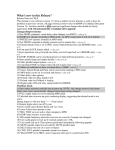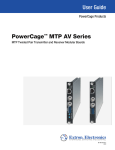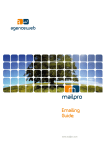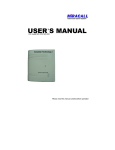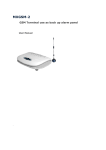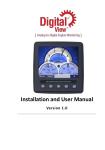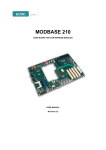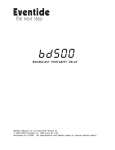Download Broadcast Profanity Delay
Transcript
BD600 BROADCAST PROFANITY DELAY OPERATOR’S MANUAL Document p/n 141094 Document release 1.6 covering BD600 software rev 1.5 © 2005-8 Eventide Inc. Little Ferry NJ USA (All specifications and details subject to change without notice or obligation) Eventide is a registered trademark of Eventide Inc Compact Flash is a trademark of Sandisk Corporation Contents Chapter 1 Introducing the BD600 .........................................................................................................1 Front Panel ...............................................................................................................................................2 Rear Panel ................................................................................................................................................4 Audio Connections ..................................................................................................................................6 Analog ......................................................................................................................................................6 Digital.......................................................................................................................................................6 AES/EBU output, XLR .....................................................................................................................6 Chapter 2 Operation ...............................................................................................................................7 Installation................................................................................................................................................7 Rack Mount .......................................................................................................................................7 Connect AC and Turn On Power Switch ..........................................................................................7 Level Meters......................................................................................................................................7 Connecting Audio Inputs and Outputs .....................................................................................................8 Connect analog audio inputs .............................................................................................................8 Connect analog audio outputs ...........................................................................................................8 Connect digital audio inputs..............................................................................................................8 Connect digital audio outputs............................................................................................................9 Using Wordclock.............................................................................................................................10 Wordclock Termination ..................................................................................................................10 Understanding BD600 Profanity Delay Functions.............................................................................11 REBUILD - Increase the delay gradually .......................................................................................11 RAMP TO ZERO - Decrease the delay gradually ..........................................................................11 WAIT FOR SAFE - Bring delay from 0 seconds to 4 seconds quickly..........................................11 WAIT AND EXIT - Decrease the delay to 0 seconds quickly .......................................................11 SNEEZE - Edit the delay before a bad noise happens ....................................................................12 DUMP - Edit the delay after a bad noise happens ..........................................................................12 PANIC – lose all delayed audio and play a jingle while delay is rebuilt........................................12 Insert or Station Break Insert – insert another audio source into the program material .................12 Operating as a Profanity Delay............................................................................................................13 Modes ..............................................................................................................................................13 Functions and Features...........................................................................................................................13 Starting a Show Segment with REBUILD ......................................................................................14 Delay Amount Display....................................................................................................................15 More Information on the PANIC feature ........................................................................................16 Jingle files on the card............................................................................................................................16 When Jingles should not be used ...........................................................................................................17 Operation as a Micro Precision Fixed Delay ......................................................................................18 Notes on Precision Delay mode ......................................................................................................19 Chapter 3 Configuration ......................................................................................................................20 Table of Configuration Variables...........................................................................................................22 Configuration Variables .........................................................................................................................28 Appendix A Basic Remote Control.....................................................................................................32 Inputs ...............................................................................................................................................33 A simple circuit for triggering DUMP: ...........................................................................................33 Station Break Insert.........................................................................................................................33 Appendix B Extended Remote Control..............................................................................................34 Parallel Outputs ...............................................................................................................................34 BD600 Profanity Delay Document Version 1.6 Contents Factory default values for Parallel Outputs.................................................................................... 35 Parallel Inputs................................................................................................................................. 36 Control Signal Delay ...................................................................................................................... 37 Insert Operations ............................................................................................................................ 37 Serial input and output ................................................................................................................... 38 Appendix C RS232 Remote Control ................................................................................................... 39 Protocol........................................................................................................................................... 39 Protocol notes ................................................................................................................................. 39 RS232 Commands ..................................................................................................................................40 RS-232 Command Examples and Tables ...............................................................................................42 Micro Precision Delay Commands................................................................................................. 42 Configuration Mode Commands .................................................................................................... 42 Example configuration operations.................................................................................................. 42 Appendix D Diagnostics....................................................................................................................... 43 Start-up Switches....................................................................................................................................43 Restore Factory Defaults - PANIC button ..................................................................................... 43 Clear all Memory – RAMP TO ZERO button ............................................................................... 43 Perform Production Self-Test - SNEEZE button ........................................................................... 43 Other Functions .............................................................................................................................. 43 Parallel Outputs .............................................................................................................................. 44 Appendix E Extended Remote Connections ...................................................................................... 44 Parallel Inputs................................................................................................................................. 45 A simple circuit for triggering DUMP: .......................................................................................... 45 Serial Delay Inputs ......................................................................................................................... 46 Serial Delay Outputs ...................................................................................................................... 46 Specifications ........................................................................................................................................ 47 Physical: ......................................................................................................................................... 47 AES/EBU Digital inputs/outputs: .................................................................................................. 47 Analog inputs/outputs: ................................................................................................................... 47 Control Signals ............................................................................................................................... 47 Warranty Information ......................................................................................................................... 48 BD600 Profanity Delay Document Version 1.6 Chapter 1 Introducing the BD600 The Eventide BD600 is designed to enable a broadcast licensee to prevent obscene and/or libelous material from being transmitted over the air. It does this by automatically delaying program material by up to 80 seconds, allowing time for a monitoring operator to decide whether the material being delayed fits into either category. If objectionable material is heard, electronic circuitry allows all or a portion of the delayed audio to be "dumped" and the program resumed without interruption. The delay time is increased automatically and gradually after the "dump" occurs. A remote control option allows an external relay to be attached to prevent uncontrolled sources, such as telephone callers, from being aired until the delay time is again long enough to provide protection. The BD600 has a number of special functions to make it convenient to use: the WAIT AND EXIT function can be used to synchronize to a network or live signal feed, and the RAMP TO ZERO function can be used to decrease the delay time to zero gradually when it is no longer needed for a safety margin. This manual discusses the use and operation of the BD600 and the BD600E. All of the functions are presented in detail, which may make the manual seem somewhat forbidding. However, the unit is very simple to use and the apparent complexity portrayed in this manual is due to our desire to offer complete and accurate information. BD600 Features: seconds in steps of 1uS. This is useful for HD • Up to 80 seconds of stereo audio delay audio and other applications requiring precise • Allows multiple DUMP operations. The audio synchronization DUMP function may be configured to delete a • Broadcast delay features can be used for delay amount between 1.0 seconds and 10 secsmooth entry and exit to and from Micro Preonds cision Delay mode • REBUILD (catch-up) provides fast recovery • Large numeric display shows amount of delay from a DUMP or SNEEZE while a show is in • 24-bit Analog to Digital and Digital to Anaprogress log converters • RAMP TO ZERO reduces the delay slowly • AES/EBU digital audio input and output using the same process as Rebuild • 44100 or 48000 samples per second internal • SNEEZE function replaces microphone mute sample rate or set externally by AES or switch and allows short interruptions to be Wordclock inputs unnoticeable • Front panel configuration and display of au• WAIT FOR SAFE function allows starting a dio input and output attenuation show with a safe amount of delay • Remote control inputs to trigger SNEEZE and • WAIT AND EXIT drops from full delay to DUMP or other functions zero in real time • Outputs to signal safe condition and DUMP • PANIC feature dumps all delayed audio and button actuation or other statuses plays jingle from plug-in card or mutes output for fixed time while delay rebuilds • RS232 remote control • Compact Flash card for jingle play back and • Micro Precision Delay mode allows a front software maintenance panel selectable delay between 10mS and 10.0 Optional BD600E Features: • Extended Remote Control features including: • RS232 feed delayed by length of audio delay to drive clock or other devices • 16 programmable remote isolated inputs on rear panel connector to drive internal functions or act as source for delayed outputs • 16 programmable outputs to trigger relays, configurable to indicate different timing conditions including status of all processes, bypass mode or a delayed version of the inputs • Station Break and other Insert operations BD600 Profanity Delay Document Version 1.6 Chapter 1 Introduction Page 1 Front Panel See Chapter 2 for in-depth explanation of the following controls, or look up individual terms in the Index. The front panel buttons have indicator lights which are lit when a function is available, with the exception of BYPASS, which is always available. A flashing light indicates that the function is active. Pressing a button when it is flashing will cancel the function. The CONFIG button and configuration mode are intended to be used by an authorized operator only and thus their operation is intentionally less obvious. See Chapter 3 for configuration mode information. Since the BD600 can serve as a broadcast profanity delay or as a precision fixed delay, many of the buttons have multiple functions, including navigating the configuration menus (discussed in Chapter 3). Each of the buttons reflects its profanity delay function. At times during start-up, the display will scroll text giving a question requiring a yes/no answer. At these times, the WAIT AND EXIT button will flash, indicating “yes” and the REBUILD button will be lit solidly, indicating “no.” All other buttons will be off. Usually, the “yes” answer is expected. 2 Input status 4 Level Meters 6 WAIT FOR SAFE R INPUT ANALOG DIGITAL CLIP 8 REBUILD 10 SNEEZE 12 Delay numeric display 14 Dump BD600 BROADCAST DELAY DUMP BYPASS PANIC CONFIG LEVEL 1 BYPASS 3 CONFIG 5 PANIC WAIT FOR SAFE WAIT AND EXIT REBUILD RAMP TO ZERO SNEEZE 7 WAIT AND EXIT 9 RAMP TO ZERO 11 Delay bar graph 13 Card slot 1) BYPASS Button Toggles the unit in and out of bypass. While bypassed, the LED flashes and the audio path through the BD600 is bypassed either electronically or by a relay. Pressing this button while bypassed will take the unit out of bypass. This button is also used to exit from configuration mode. 2) Input Status These LEDs indicate whether the BD600 is configured for analog or digital input. If the digital input LED is flashing, it indicates that the unit is not locked to the sample sync input. 3) CONFIG Button Enters configuration mode. ⇒ See Chapter 3 for information on Configuration. 4) Level Meters Two 10-segment LED bar graphs show audio input levels. These graphs act as meters and may be used to align the equipment to ensure that appropriate audio levels are presented to the BD600. 5) PANIC Button In profanity delay mode, dumps the entire delay, and either plays a jingle from the card or mutes the output for a configurable period. During this process the delay is filled in real time. ⇒ See More Information on the PANIC feature on page 16 Page 2 Chapter 1 Introduction BD600 Profanity Delay Document Version 1.6 Front Panel 6) WAIT FOR SAFE Button In profanity delay mode only, initiates or cancels the wait for safe mode, which is used to start a show with a safe amount of delay. 7) WAIT AND EXIT Button In profanity delay mode only, initiates or cancels the wait and exit process, which exits quickly from delay. 8) REBUILD Button In profanity delay or precision delay mode, starts or stops rebuilding the delay. In precision delay configuration mode, decrements the current delay amount digit. 9) RAMP TO ZERO Button In profanity delay or precision delay mode, instructs the unit to start or stop ramping toward 0.00 delay. In precision delay configuration mode, this button increments the current delay amount digit. 10) SNEEZE Button This button is used to cut off microphone audio. If delay is greater than 0.00, the unit will reduce the delay while SNEEZE is held. In configuration mode, this button sets an individual value back to factory defaults. 11) Delay Amount Bar Graph This 15-segment LED bar graph indicates current delay as a fraction of maximum delay or, in precision delay configuration mode, indicates which digit of the delay value is selected. This display is also used for visual cues during configuration mode. The right-hand segment also flashes to indicate card and serial remote control activity. 12) 4-Character Display The 4-character LED shows delay amount values, text information, and configurable parameter values. 13) Card slot A Compact Flash card (of the type often used for digital cameras) may be used to store jingles for play back during PANIC operation or as Station Breaks (BD600E only), and also for software maintenance. 14) DUMP Button In profanity delay or precision delay mode, deletes a segment of audio in order to stop an undesirable audio segment from being transmitted. This button is illuminated when the unit is in profanity delay mode and the amount of delay meets or exceeds a preset safe amount. It is illuminated in precision delay mode when the delay is at the configured amount. In precision delay configuration mode, this button sets the delay to the minimum amount. BD600 Profanity Delay Document Version 1.6 Chapter 1 Introduction Page 3 Rear Panel The BD600 is supplied in two versions: the Basic Remote model (BD600) and the Extended Remote model (BD600E). These differ mainly in their back panel connections and remote control features. BD600 Basic Remote 1 AC Power 5 Wordclock In 3 USB Lamp for USB Lamp only 10 Channel 1 out 12 Channel 1 in 1 2 3 4 5 6 7 8 9 10 11 12 13 14 15 16 RLA2 OUT Serial UA-00122 Model 1134-001 6 Wordclock out 4 Basic Remote MADE IN USA RLA1 WORD CLOCK A A A A G U U U U N X X X X D 1 2 3 4 100mA max POWER 2 Power Switch 8 AES/EBU in RS232 CONTROL IN REMOTE CONTROL 7 RS232 Control 9 AES/EBU out 11 Channel 2 out 13 Channel 2 in BD600E Extended Remote 14 Delayed RS232 in 1 AC Power 16 Activity Indication 17 General remote inputs 5 Wordclock In IN INPUT 2 Power Switch DELAYED RS232 15 Delayed RS232 out OUT REMOTE CONTROL 18 General remote outputs 2) Power Switch This controls the AC power into the BD600. When the power switch is off, the unit is bypassed, as described above. 3) USB Lamp This is a standard USB connector into which a USB-powered lamp may be connected to enhance rear panel visibility in enclosed spaces. It supplies power only and cannot be used for USB communications. 4) Basic Remote Connector The BD600 has a standard remote control/signalling output. This allows remoting of the dump and sneeze functions and output of safe status. Page 4 Serial UB-00123 Model 1134-002 6 Wordclock out 1) AC Power IEC standard 3-prong connector. The center post is chassis ground. When power is not connected, the unit is bypassed - the analog and digital inputs are connected to their respective outputs through a relay. 12 Channel 1 in MADE IN USA OUTPUT 10 Channel 1 out 8 AES/EBU in RS232 CONTROL WORD CLOCK ACTIVITY POWER 7 RS232 Control 9 AES/EBU out 11 Channel 2 out 13 Channel 2 in These functions can be changed in configuration mode. ⇒ See page 32 to configure the Basic Remote. 5) Wordclock in An external Wordclock signal may be used as a sample clock source. A Wordclock signal will usually offer a more stable clock source than that supplied by an AES/EBU signal. ⇒ See page 9 to use Wordclock 6) Wordclock out The BD600 outputs a Wordclock signal of its current sample clock – this may be used to synchronize other equipment to it. 7) RS232 Control Connector This is a female 9-pin DB9 connector supplied to connect a remote computer or terminal. The remote computer or terminal can control all functions of the BD600 including configuration. ⇒ See page 39 for information on RS232 remote control. This connector may also be used for software maintenance purposes. Chapter 1 Introduction BD600 Profanity Delay Document Version 1.6 Rear Panel Digital Audio Inputs and Outputs These are XLR differential AES/EBU connections for stereo input and output channels. 8) AES/EBU in 9) AES/EBU out Use these connectors to connect professional digital audio equipment to the BD600. The cables should be differential with a shielded twisted pair. ⇒ See page 8 to configure the BD600 to use AES/EBU. Analog Audio Inputs and Outputs These are XLR differential audio connections for two input channels and two output channels. 17) General Remote Input This DB25 female connector has 16 bipolar optoisolated inputs which can be individually programmed for use to either control BD600 functions or to feed the corresponding General Remote Output. ⇒ See page 34 to configure these inputs. 1 18) General Remote Output This DB25 male connector has 16 open collector outputs which may be individually programmed to supply BD600 status or a delayed version of the corresponding input. 10) Channel 1 Output 11) Channel 2 Output Male XLR connectors. 12) Channel 1 Input 13) Channel 2 Input Female XLR connectors. 14) Delayed RS232 in 15) Delayed RS232 out These are 9 pin DB9 connectors where the input is delayed by the amount of the delay and fed to the output, usually to drive a clock indicator showing the time of the delayed material. They can also be used to delay RS232 control signals. 16) Activity Indication These LEDs will flash when there is a change of state on the adjacent inputs. BD600 Profanity Delay Document Version 1.6 Chapter 1 Introduction Page 5 Audio Connection Analog The BD600 provides XLR differential audio connections 1 2 for two input channels and two output channels. When bypassed, the audio pins of each input channel are connected 3 to the audio pins of each output channel using a relay. The unit is automatically bypassed when power is disconnected Male XLR output, balanced or turned off. Note that neither pin 2 nor pin 3 should be left unconnected or you will get more noise and distortion than signal. Be aware that the ¼” jack inputs are not covered by the bypass function and should not normally be used. Analog Outputs These male XLR connectors provide a differential balanced audio output with a maximum level of +24dBu and a nominal level of -4dBu. Pin 1 is grounded to the case of the external XLR connector. Pin 2 is +phase and pin 3 is – 1 2 phase. 3 Each connection may also be used as an unbalanced line. The BD600's XLR analog audio output connectors are Male XLR output, unbalanced male. Pin 1 is grounded. Connect pin 2 to your center conductor and connect pin 3 to pin 1. Both pins 2 and 3 must be connected at all times. Analog Inputs These female XLR connectors provide differential balanced audio input. The input level has a maximum value of +26dBu and nominal level of -4dBu, but an internal attenuator allows these levels to be changed. Pin 1 is 2 1 grounded. Pin 2 is +phase and pin 3 is –phase. 3 Although the inputs of the BD600 are balanced, you can still use them with an unbalanced line. The BD600 XLR Female XLR input, balanced analog audio input connectors are female. Pin 1 and pin 3 are grounded. Pin 2 is your audio signal. Both pins 2 and 3 must be connected at all times. In the case of an XLR to XLR balanced line (differential) cable the shield should be left disconnected on one end (usually on the end connected to an instrument output). This helps to prevent ground loops. The use of balanced connections is recommended. 2 Digital 1 3 These cables are differential with a shielded twisted pair. Female XLR input, unbalanced For short distances microphone cables can be used, but for longer distances and permanent installation a digital grade twisted pair cable is recommended. AES/EBU input, XLR The BD600's connector is female. Pin 1 is shield, 2 and 3 are differential. AES/EBU output, XLR The BD600's connector is male. Pin 1 is shield, 2 and 3 are differential. Page 6 Chapter 1 Introduction BD600 Profanity Delay Document Version 1.6 Chapter 2 Operation This chapter describes how the BD600 is operated from the front panel using factory default configuration values. Optional remote control and configuration are described in later chapters and appendices. Installation Rack Mount The BD600 should be mounted in a standard 19-inch rack using washers to avoid damaging the front panel overlay. The rack should be well ventilated and in a dry and dust-free environment so heat and moisture won't cause damage or degradation of performance. If rack units above or below the BD600 are hot a suitable gap should be left to allow cooling. Connect AC and Turn On Power Switch The BD600 will automatically configure itself to operate over an AC supply voltage range between 100V and 240V, 48-62Hz. Since the unit is electrically out of the audio path when in bypass mode (unless configured otherwise), there is normally no reason to need access to the rear panel power switch. The power-up mode is selected by the configuration and is the same regardless of whether power is applied via the rear panel switch or via connecting the AC to an already switched-on unit. The unit may be left powered on even if the rack's power is to be disconnected. Immediately after the unit is switched on, the front panel will be fully illuminated. After a second, the display will change to show LOAD, followed by the software version number. At this time the unit will read the front panel buttons. If any buttons are pressed, the unit will perform a special start-up function (see Appendix D). If no buttons are pressed, the unit will complete its start-up, showing LOAD again. After a second, the display will show −−−and the BYPASS button should be illuminated. This combination of LEDs indicates that the unit is powered on and in bypass mode. ⇒ Note that the BD600 can be configured to go immediately into on-line mode - see Chapter 3 for details. Level Meters There are two 10-segment LED bar graphs to display input level information. These graphs act as meters and may be used to align the equipment so appropriate audio levels are presented to the BD600. The meters indicate the levels at the digital signal processor and are calibrated in decibels. The top LED is red. The next two are yellow, and the bottom seven are green. The red LED is lit if the level is above +24dBu. The remaining LEDs indicate approximately -3dB, 6dB, -9dB, -12dB, -15dB, -18dB, -21dB, -24dB, -40dB below the +24dBu reference level. Before V1.4 the above reference level was the BD600’s clip point, about 26dBu. When the BD600 is being operated correctly, most of the LEDs will be lit (NOT the red one) when a loud signal is being received. The next section describes the gain adjustments that may be used to achieve this. Note that the meters show the signal level AFTER the input gain control, so if a VERY high level signal is applied when this control is set to attenuate, it is possible to overload the inputs without this being visible on the meters. BD600 Profanity Delay Document Version 1.6 Chapter 2 Operation Page 7 Connecting Audio Inputs and Outputs Connect analog audio inputs Connect audio inputs to the two female XLR connectors on the rear panel. It is safe to connect and disconnect to the rear panel while the power is turned on. The inputs will probably come from a mixer board. Supply an audio source at a level just below clipping. The BD600's level meters indicate input level. Adjust your audio source's output such that with a maximum input signal, the level meters have all of the green segments and both of the yellow segments lit, but not the red segment. If your audio source cannot be adjusted or does not have the range to achieve a low enough or high enough signal, you must adjust the BD600's input trim. The BD600 has up to 40dB of input gain trim which is controllable from the front panel configuration mode. At the factory the input trim is set to unity gain. To add attenuation, press the BYPASS button once or twice until the BYPASS button's LED is flashing – the unit is now bypassed. Now press the CONFIG button to enter configuration mode and press it again to go up through the configuration levels until you reach 3 AU. Press the WAIT AND EXIT button four times to go to the IN G variable. Press the REBUILD or RAMP TO ZERO button to step through the attenuation values to achieve the desired amount of trim attenuation or gain. The available range is -30dB (attenuation) to 10dB (gain). The trim adjustment affects the level meters as the adjustment is made. Note that since the unit is bypassed (not processing audio), the output level is not affected by this adjustment unless bypass mode is configured for DSP bypass. The level meters will show the input levels as you make this adjustment. ⇒ See Chapter 3 on page28 to configure bypass mode. In most cases, the combination of the input and output gain settings should be such that there is no level change when going in or out of bypass. Once the adjustment is complete, press the BYPASS button twice to place the unit in-line. Connect analog audio outputs The BD600 has an output level control, again operated from configuration mode, which can reduce the output audio by up to 30dB or increase it by up to 10dB. The factory default is no attenuation. To adjust the audio output attenuation, repeat the above process except choose the OUTG variable instead. The range of this variable is -30 thru +10dB. Note that since the unit is bypassed (not processing audio), the output level is not affected by this adjustment. The unit will have to be placed in-line (press BYPASS twice) to test the new value, unless the unit has been configured for DSP bypass. Connect digital audio inputs Connect the digital audio input to the female XLR connector on the rear panel. It is safe to connect and disconnect to the rear panel while the power is turned on. There is no level control for the digital inputs as these cannot overload. To enable the digital inputs and disable the analog inputs, or vice-versa, press the BYPASS button once or twice until the BYPASS button's LED is flashing, then press the CONFIG button until you see 3 AU, then press WAIT AND EXIT to see INPT. Now use REBUILD or RAMP TO ZERO to select ANA or DIG as desired. After changing the input format you should also set the SYNC variable as appropriate (see below). Note that these were set automatically prior to software V1.4. Page 8 Chapter 2 Operation B600 Profanity Delay Document Version 1.6 Connecting Audio Inputs and Outputs Connect digital audio outputs Connect digital audio output from the male XLR connector on the rear panel. It is safe to connect and disconnect to the rear panel while the power is turned on. There is no level control for the digital output as it cannot overload. The digital audio output is always enabled, whether analog or digital input is in use. Selecting the sample rate The BD600 uses digital processing for all internal operations and its sample rate can be selected in various ways. The digital output is also at this sample rate. To change the sample rate, press the BYPASS button once or twice until the BYPASS button's LED is flashing. Now press the CONFIG button to enter configuration mode and press it again to go up through the configuration levels until you reach 3 AU. Press the WAIT AND EXIT button twice to go to the SYNC variable. The options are: 44.1K 48K AES WCLK The sample rate is set to 44.1kHz using an internal quartz crystal source. The sample rate is set to 48kHz using an internal quartz crystal source. The sample rate is determined by the AES input. The sample rate is determined by the Wordclock input. Note that automatic internal sample rate conversion allows satisfactory reception of an AES signal even when the sample rate is not set to AES. This means that the unit could be set to 48K and satisfactorily receive a digital input at 44.1kHz. Best results with digital inputs, however, will be achieved when the sample rate is set to match the input signal. Wordclock will usually give a more stable sync source than the AES signal. If either AES or WCLK is selected but does not have a suitable input signal, the DIGITAL input status LED will flash, indicating lack of lock (meaning that the BD600 is unable to synchronize with the signal). During normal operation outside bypass mode, if the unit is synchronized to AES or WCLK and the signal becomes unsuitable, the display will scroll NO LOCK. In bypass mode, the displayed bars will flash.The system will then revert to the configured fallback mode (FLBK). This may be either MUTE or ANAlog. If ANAlog is selected, during fallback mode the analog input LED will light while the digital LED will flash. Notes and Warnings for AES/EBU Operation Neither the input attenuation (IN G) configuration parameter nor the output attenuation (OUTG) configuration parameters affect AES/EBU outputs. The AES/EBU source must be stable before putting the unit in-line. If your AES/EBU source's sample rate changes, or if the AES/EBU is disconnected, or if the AES/EBU audio source is turned off while the BD600 is processing audio (in-line and powered on), the BD600 may add artifacts to the audio, or may indicate a failure with an error message (NO LOCK). The BD600's purpose is to store audio and play it back with a delay. If the rate of audio into the unit changes while audio is stored, the audio played from the delay will change pitch. Thus, if the AES/EBU source's sample rate changes or stops altogether (cable is disconnected), the BD600 may play out audio with a significant pitch shift! If the unit falls back from AES/EBU to analog input at a different sample rate, there will be a pitch change in the audio already delayed through the unit. Your digital system must be set very close to either 44100 or 48000 samples per second, or using the fallback option in the BD600 will allow several seconds of pitch changed audio to pass. From the above, it will be clear that when using digital audio on air it is essential that all signals are of suitable quality and that a solid lock be achieved. These issues apply to all digital audio connections, not just those involving the BD600. BD600 Profanity Delay Document Version 1.6 Chapter 2 Operation Page 9 Connecting Audio Inputs and Outputs The BD600 is designed to operate with sampling frequencies between 32K and 50kHz. If SYNC is set to AES or WCLK and an incorrect sync source of above 50kHz is presented the unit will switch to 48kHz sampling and sample rate convert the received AES signal to this rate. When it detects that an AES signal below 50kHz is again present, it will return to the original settings. This may also be overridden manually. Using Wordclock Wordclock is a square wave signal at the sample rate. Typically it is generated by a central timing source and sent directly to all units with a digital input. Using Wordclock as a sync source in this way allows tighter synchronization with reduced timing jitter which will maintain the best audio quality across the installation. Using Wordclock in a “daisy chain” configuration where it is fed through each piece of equipment defeats its purpose, as it will be degraded, however subtly, as it passes through extra circuitry. The best configuration is where it is generated by a central high quality timing clock and then fed directly and separately to each unit that requires it – a “star” configuration where one output fans out to multiple inputs should be avoided. Wordclock Termination Because a Wordclock signal is a high frequency digital signal, certain steps must be taken to be sure it is not degraded when it is fed along a cable. These issues become more important for long cables. 1) The characteristic impedance of the cable and connectors should match that of the Wordclock source. Wordclock cables are usually made with RG-59/U cable which has a characteristic impedance of 75 ohms. Other cables may be made with RG-58/U “Thin Ethernet” cable which has a 50 ohm impedance. Contact the manufacturer of your Wordclock source to find what impedance should be used – 75 ohm is the most common. 2) The end of the cable furthest from the Wordclock source must be terminated with a resistance matching the Wordclock source and cable impedance. The BD600 has a jumper position inside (JP1101, just behind the Wordclock connector) where a jumper may be installed to supply a 75 ohm terminating impedance – this jumper is normally not installed, meaning the input is unterminated. It is usually more convenient to use an external BNC T-piece and terminator, avoiding the need to open up the unit to change or check the termination. With multiple destinations only the one at the end of the cable needs to be terminated – intermediate destinations need not and should not be terminated. These should be connected by the use of a BNC “T” connector or splitter attached directly to their inputs so as to ensure the shortest possible stub length. Using multiple terminations is must be avoided, because (for example) twice 75 Ohm in parallel gives 37.5 Ohms which is the wrong value for termination and also increases loading on the source. Page 10 Chapter 2 Operation B600 Profanity Delay Document Version 1.6 Understanding BD600 Profanity Delay Functions This section uses a tape recorder delay as an analogy to describe how the Eventide digital broadcast delay behaves when used as a profanity delay. The digital broadcast delay can be likened to a tape recorder with some new features. A basic tape recorder profanity delay would look like this: When the delay is placed in line, the microphone (audio source) is connected to the record head while the transmitter is connected to the play head. This introduces a delay determined by the speed of the tape and the distance between the tape heads. In our analogy the speed of the tape is constant. The distance between the heads is measured in seconds and there is enough room between the tape heads for eight seconds of delay. Factory default values are used whenever a time or duration is mentioned – for example, while the SAFE time is stated as four seconds, it can be configured to a different value. The Eventide system offers the following features: REBUILD - Increase the delay gradually This feature allows the time between the play head and record head to be increased, in a subtle and transparent way. At the start the play head and record head overlap (no delay). The record head is slowly moved to the left until eight seconds of delay exists. The Eventide rebuild process does this in about 120 seconds without causing a pitch change in the audio. Rebuild is used to recover from a dump without having to go to a break. It can also be used to increase the delay time to allow for multiple dumps. RAMP TO ZERO - Decrease the delay gradually This feature is similar to rebuild except that the record head is moved to the right, in a subtle and transparent way, again taking a few minutes. When the record head reaches the play head, the unit is at live. RAMP TO ZERO is used to exit from delay when the call-in portion of a program is over. Ramp to zero performs a “time compression” operation, in that the audio plays out faster than real time. WAIT FOR SAFE - Bring delay from 0 seconds to 4 seconds quickly When the wait for safe process is started, the tape is bypassed so the transmitter gets live audio. The record head is moved to the left by 4 seconds. After 4 seconds of recording, the transmitter is reconnected to the tape delay. There is now a 4-second delay. Note, since the initial 4-second segment of audio will be repeated at the play head, it is up to the user to prevent the live audio from going over the air. This feature is used to start a show coming from a network news feed, traffic report or other nondelayed program. WAIT AND EXIT - Decrease the delay to 0 seconds quickly This front panel feature is a method of quickly reducing the delay to 0.00 seconds. This process marks where on the tape the record head was when wait and exit is started. When that piece of tape reaches the play head, the record head is moved to the play head, decreasing the delay suddenly to 0.00 seconds. Use this command when a call-in show needs delay but where a break to non-delayed operation is required. BD600 Profanity Delay Document Version 1.6 Chapter 2 Operation Page 11 Understanding BD600 Profanity Delay Functions SNEEZE - Edit the delay before a bad noise happens This feature is used to stop the record process temporarily. While the SNEEZE button is pressed, the record head moves toward the play head at the same speed as the tape, not recording any audio, until the SNEEZE button is released (at which point the record head stops), or until the record head reaches the play head, at which point silence is played out. DUMP - Edit the delay after a bad noise happens DUMP is used to edit several seconds of audio from the delay. Pressing DUMP moves the record head four seconds toward the play head (or up to the play head, whichever is less). This causes the most recent four seconds of audio from the microphone to be discarded, including the bad noise. PANIC – lose all delayed audio and play a jingle while delay is rebuilt The PANIC function allows recovery from an undesirable signal by instantaneously moving the record head up to the playback head to dump all the delayed material. It then moves the record head a distance from the playback head corresponding to the length of a jingle or configured mute time. It then either plays a jingle from a Compact Flash card or mutes the output for a configurable time, allowing an external cart machine to be cued. Once the jingle or mute is complete, the delay will be partially filled, allowing the show to continue seamlessly after the inserted jingle. ⇒ See page 16 for more information on the PANIC feature. Insert or Station Break Insert – insert another audio source into the program material Insert functions cause the playback head to move away from the record head at the speed of the tape. This means that new audio continues to be stored into the delay while the inserted material is playing and none of the material already on the tape is lost. Once the insert operation is over, the playback head stops moving and the oldest audio from the tape starts to play out. The amount of delay in use will be increased by the length of the insert. Clearly in this example there will be a mechanical limit to the movement of the playback head which will determine how long an insert may increase the delay time – on the BD600 this maximum delay time is about 80 seconds. Page 12 Chapter 2 Operation B600 Profanity Delay Document Version 1.6 Operating as a Profanity Delay The BD600 may be used as a broadcast profanity delay - this is its primary function and factory default mode. When power is first applied to the BD600, the unit's audio inputs and outputs are bypassed through a relay. Pressing the BYPASS button places the unit in-line with 0.00 seconds delay. If the audio levels are adjusted properly, there should be no perceptible difference when the unit is switched in. Note that since the BD600 by default uses true relay bypass, there might be a slight click. The 4-digit display will now read 0.00 which indicates no delay. The red indicators on several of the buttons will be lit, showing which buttons are valid choices. The lighting of the indicators changes depending on the BD600’s state (or mode). Since the unit is at 0.00 seconds delay and in-line, it will be in live mode. The following is a list of the few different modes in which the unit may be placed: ⇒ Note that the BD600 may be configured to power up or exit bypass in different modes. See Chapter 3 Configuration for more details. Modes • • • • • • • • • • bypass and configuration - delay is set to 0.00 seconds, the audio is bypassed directly from input connectors to output connectors. live - bypass relays are open (unit is in-line), delay is set to 0.00 seconds. static - bypass relays are open (unit is in-line), delay is not changing. rebuild - bypass relays are open (unit is in-line), delay is slowly increasing. ramp to zero - bypass relays are open (unit is in-line), delay is slowly decreasing. Unit goes to live when it reaches 0.00 delay. wait for safe - bypass relays are open (unit is in-line), delay is filling with audio, but outputs are seeing input audio without delay. Unit switches to rebuild mode when safe delay time is reached. If wait for safe is cancelled, the unit will return to live mode. wait and exit - bypass relays are open (unit is in-line), input audio is not going into delay, but output audio is coming from the delay. The delay length is reducing rapidly. The unit will go into live mode when it reaches 0.00 delay. The SNEEZE button is disabled. If wait and exit is cancelled, the unit will return to the delay value it had when wait and exit was started. sneeze - bypass relays are open (unit is in-line), input audio is not going into delay, but output audio is coming from the delay. The delay length is reducing rapidly. When the SNEEZE button is released the unit will go back to the previous mode. panic - bypass relays are open (unit is in-line), input audio is going into the delay but is not heard until the panic operation is complete. A jingle is played from the Compact Flash card or the outputs are muted to allow an external audio source to be used. The unit will enter rebuild mode once the jingle is complete or the configured mute period is over. insert or station break - bypass relays are open (unit is in-line), input audio is going into the delay but is not heard until some time after the insert operation is complete. A jingle is played from the Compact Flash card or the outputs are muted to allow an external audio source to be used. The delay length is increased by the length of the inserted audio. Functions and Features By default on power-up the BD600 is in bypass mode. Press the BYPASS button to put the BD600 in static mode. The delay is now at 0.00 seconds. After delay build is initiated and until the delay is reduced to 0.00 seconds, all audio should pass through the BD600 before going to the transmitter to avoid audible discontinuities. BD600 Profanity Delay Document Version 1.6 Chapter 2 Operation Page 13 Operating as a Profanity Delay Starting a Show Segment with REBUILD This process is used to start a show in a simple manner, allowing the guest or dial-in caller to be enabled in less than two minutes. The host customarily uses this period for an introduction or monologue. As a show starts, the delay is set to 0.00. Pressing the REBUILD button starts a process by which the delay is slowly increased. During the rebuild process the REBUILD button's indicator will flash. In less than two minutes the BD600 will have enough delay built up to be 'safe' for a caller to be placed on the air. The DUMP button will light up to confirm this and the delay amount will show 4.00 seconds and be increasing. If so configured, a rear panel output line will allow an external relay to be closed, enabling the phone line. After a few minutes, the delay will reach maximum and the REBUILD button's indicator will turn off. The rebuild process is complete, and the delay enters static mode. However, the unit remembers that it rebuilt to maximum, so, if SNEEZE or DUMP is used, after the SNEEZE or DUMP button is released, the delay will automatically rebuild back to maximum. Starting a Show Segment with WAIT FOR SAFE This process is used to start a show rapidly. The guest or dial-in caller are enabled immediately after the studio goes on air. Before beginning, the transmitter is not getting its source from the BD600. The operator needs to know, or to set, the configuration value of safe time (default is 4.00 seconds). At safe time (or more) seconds before the studio goes on-the-air the operator presses the WAIT FOR SAFE button. The host begins talking immediately. When the DUMP button illuminates: The WAIT FOR SAFE process has completed. The SAFE relay output is enabled. The engineer or host fades the output of the BD600 into the transmitter. (See note below) The host may begin taking dial-in callers. The BD600 drops into rebuild mode and slowly completes building up to maximum delay. Note: During the 4-second period that wait for safe is running and the WAIT FOR SAFE button's indicator is flashing, the microphone audio is passed directly to the BD600 outputs. It is usually undesirable to have that audio pass over the air. Use a mixer or other control to disable that audio until the show is scheduled to start. Starting a Show Segment with PANIC If a suitable jingle or other audio is recorded onto a Compact Flash card in the card slot, the segment may be started by hitting the PANIC button, causing play back of the jingle from the card. During this time the host may start talking, typically an introductory monologue, which will be recorded into the delay. Once the jingle has completed, the monologue starts to play out and the unit goes into rebuild mode. ⇒ See More Information on the PANIC feature.on page 16 Ending a Show Segment with RAMP TO ZERO This process gradually reduces the delay and takes a variable amount of time up to a few minutes. During the show, the BD600 would usually remain in rebuild mode at maximum delay. Whenever SNEEZE or DUMP is used, the unit rebuilds back to maximum. To end the show, press RAMP TO ZERO. The delay will reduce in several minutes to 0.00 while the RAMP TO ZERO button's indicator flashes. During ramp to zero the DUMP and SNEEZE buttons will continue to be available, but an eye should be kept on how much time is actually still available to be dumped or sneezed away. To stop the ramp to zero process, press the RAMP TO ZERO button. The unit will go to static mode (delay not changing). The ramp to zero process may be resumed, or another function may be started. Page 14 Chapter 2 Operation B600 Profanity Delay Document Version 1.6 Operating as a Profanity Delay Once the ramp to zero process is complete, the unit will be operating at zero delay (live). Ending a Show Segment with WAIT AND EXIT This process rapidly reduces the delay and takes the time displayed on the BD600's front panel indicator, typically 8 seconds or less. At the end of the show, after the last word is spoken, press the WAIT AND EXIT button. All of the audio delayed in the BD600 is played out in real time until the delay reaches 0.00. The WAIT AND EXIT button's indicator flashes until the process is complete. Input audio is ignored by the BD600 during this process. When the delay reaches 0.00, the unit goes into live mode at which time input audio is passed directly to the outputs. If the WAIT AND EXIT button is pressed erroneously, the process may be cancelled by pressing the WAIT AND EXIT button again. The unit will go back to the delay it had before WAIT AND EXIT was pressed and will be static (delay not changing). DUMP Button This button has several functions. The primary purpose of this button is to stop a profanity from going out over the air. This button is illuminated when in-line with a safe amount of delay (specified by safe time). Here is a list of modes and how the DUMP button works in each: In rebuild or ramp to zero DUMP causes the unit to delete several seconds (configurable) from the delay line including the most recently input audio information. The amount dumped is configurable and defaults to 4.00 seconds. When the DUMP button is pressed, the dump amount is subtracted from the current delay. If the displayed delay is lower than the dump amount, the delay is reduced all the way to 0.00. After DUMP is released, the unit continues with the previous mode. Note: even if the unit is no longer rebuilding, having already reached full delay, the unit will still return to rebuild mode after DUMP is released. In wait for safe DUMP will cancel the wait for safe operation and return the unit to zero delay. In precision delay configuration mode DUMP causes the delay to be reduced to its minimum value (0.010 seconds). In bypass, live, or wait and exit DUMP has no function. SNEEZE Button This button is used to cover up a predictable interruption to a program like a sneeze, cough or comment to the caller or engineer, or some other undesirable noise. If the unit is in-line (not bypassed) in profanity delay mode and not in wait for safe or wait and exit mode, this button will stop accepting input audio while it is held. The delayed audio will continue to be played out, reducing the delay amount. This would make the listener unaware that the mute occurred. If the delay reaches 0.00, or is at 0.00 when SNEEZE is pressed, the audio is muted. When SNEEZE is released, the unit goes back to the interrupted mode. In simple terms – press button, sneeze, release button. Delay Amount Display The display consists of a bar graph and a 4-digit numerical display. The numerical portion shows the delay amount in seconds with optional fractions of seconds. The factory default is to show seconds and thousandths of seconds with the decimal point appropriately placed. The bar graph indicates what portion of maximum the unit is delaying. For instance, if the unit is delaying at 3.50 seconds and the unit is configured to have a maximum of 8 seconds of delay, 6 of the 15 bar graph segments are lit. BD600 Profanity Delay Chapter 2 Operation Page 15 Document Version 1.6 Operating as a Profanity Delay The display is configurable to be blank, or to show 1, 2, 3 or 4 digits of resolution of delay length. In bypass the display will show ‘----‘. If the unit is in-line, and configured to use AES or Wordclock as a sync source and it loses lock, the display will scroll “NO LOCK.” ⇒ See Notes and Warnings for AES/EBU Operation on page 9 More Information on the PANIC feature The PANIC feature is designed to offer some protection against undesirable input audio when the delay value is unsafe. It is also useful as a convenient way to get into delay at the start of a show. Hitting the PANIC button causes the delay to be instantly set to zero and then filled with input audio in real time. During this time, a jingle may be played from the Compact Flash card, or the output muted. If the input is being monitored, DUMP or SNEEZE may be used in the normal way. If a suitable jingle file is selected on the card it will be played, and the panic mode will terminate at the end of playback. If the length of the jingle is greater than the configured maximum delay value it will play to the end, but the delay will only be filled to the configured maximum value. ⇒ See Chapter 3 to select the jingle file. If no suitable jingle is selected on the card (or the card is not present) and the PANIC (PANC) time is not configured to OFF, the output will be muted for the PANIC time, allowing an external cart to be played if desired. After this time, the panic mode will terminate, with the delay filled to the configured PANIC time. ⇒ See Chapter 3 to configure this. Once the panic mode has terminated, the unit will go to rebuild and the delay will play out, starting with the audio immediately after the PANIC button was hit. A panic operation may be ended early by hitting the PANIC button again. (Prior to V1.4, this would mute the audio until the operation completed). If the PANIC time is configured to OFF and no suitable jingle is selected on the card, the PANIC feature will be disabled and the button will be unlit. Jingle files on the card Jingle files can be recorded on a PC (IBM-compatible Personal Computer) using any suitable software. These can be saved to a suitable Compact Flash (CF) card using a commercial CF card reader/writer. These are usually connected to the PC via USB (Universal Serial Bus) and are widely available. The files must be 16-bit stereo .WAV files longer than 1.0 seconds, created with the sample rate to which the BD600 is to be operated. If these requirements are not met, either the BD600 will not recognize them, or they will be played at the wrong speed. The BD600 can support up to four different jingles per card – they must be named ONE.WAV, TWO.WAV, THREE.WAV and FOUR.WAV respectively. These names may be in upper or lower case. The active jingle can be selected either by changing the configuration variable JING, or by remote control. If the selected jingle is either not valid or not present, or there is no card in the slot, a BAD JINGLE message will appear briefly. The JBAD status will be displayed if configured. ⇒ ⇒ See Chapter 3 to configure jingle selection. See Appendix A for information on remote control. Cards should not be removed or inserted when the unit is not bypassed. Page 16 Chapter 2 Operation B600 Profanity Delay Document Version 1.6 Operating as a Profanity Delay The BD600 is not a live performance instrument and requires a second or so to respond to a jingle change. When Jingles should not be used When Jingles are to be used it is recommended that the JBAD status be displayed (BD600E only), as this gives advance warning of possible problems. These may occur for the following reasons: • • • • • • The card is not present or not readable No jingle is selected => See Chapter 3 to configure jingle selection The selected jingle is not on the card The selected jingle has the wrong format The selected jingle is being prepared for use (about one second is needed after inserting a card or changing jingle selection or between playbacks). A jingle is currently being played. BD600 Profanity Delay Document Version 1.6 Chapter 2 Operation Page 17 Operation as a Micro Precision Fixed Delay The BD600 may be used as a fixed stereo delay line, adjustable from 0.010 seconds to 9.999999 seconds, adjustable in microseconds (0.000001 seconds) or thousandths of film/video frames. Operation is straightforward, with several front panel buttons serving secondary duty as fixed delay controls. There are two ways to enter precision delay mode – the first method is from configuration mode. Go into bypass mode. • In bypass mode the display shows −−−. • Press the CONFIG button. This puts the unit into configuration mode (display shows CONF). • Now press the CONFIG button again. You are now at the "on-line" configuration level (display shows 1 ON). • Now press the WAIT AND EXIT button. The display should now show RUN. • Now press the RAMP TO ZERO button repetitively (stepping through run options) until the display shows MPD. • Press the BYPASS button to exit configuration mode. The display should show −−−−. • Now press BYPASS to put the unit in-line. The unit will be in micro precision delay mode. To return to profanity delay operation, press BYPASS, then CONFIG twice, then WAIT AND EXIT. The display now shows RUN. Now press SNEEZE to return to the factory default setting of the run parameter. Now press BYPASS to get out of configuration mode. The second way to enter precision delay mode is to select MPD as the maximum delay time (DLAY). Then the maximum delay is determined by the fixed delay settings, and normal broadcast delay functions may be used to enter and exit precision delay mode. For example, if you REBUILD to maximum, once the fixed delay value is reached the unit will enter precision delay mode. RAMP TO ZERO or WAIT AND EXIT may be used to return to profanity delay functionality. In this mode, the fixed delay value becomes the SAFE value, and the DUMP button illuminates when it is reached. Controlling the Fixed Delay In precision delay mode the profanity delay buttons have their normal functions for delay values of 100mS and above. Below 100mS they are inactive. There is one addition – the CONFIG button is also active. If CONFIG is selected it will flash, and the meanings of the buttons change to allow the fixed delay value to be changed. In this mode, the only operable buttons are BYPASS, WAIT FOR SAFE, WAIT AND EXIT, REBUILD, DUMP and RAMP TO ZERO. The buttons behave as follows: • BYPASS takes the unit off-line. Always valid. • REBUILD decrements selected delay digit. Valid if lit. • RAMP TO ZERO increments selected delay digit. Valid if lit. • WAIT FOR SAFE selects the digit to the left. Valid if lit. • WAIT AND EXIT selects the digit to the right. Valid if lit. • DUMP sets the delay to its minimum value Page 18 Chapter 2 Operation B600 Profanity Delay Document Version 1.6 Operation as a Micro Precision Fixed Delay The bar graph below the four-digit display flashes to indicate precision delay configuration mode and shows which of the four visible digits is selected for adjustment. The presence of the decimal point indicates that the four digits shown are the ones, tenths, hundredths and thousandths digits. Use the WAIT FOR SAFE and WAIT AND EXIT buttons to step through the selected digits. The following illustration shows a 7.012345-second delay as the WAIT AND EXIT button is pressed six times. Press WAIT FOR SAFE repeatedly to step back to the first digit. Press CONFIG again to get back to normal precision delay mode. Editing the first digit 1’s of seconds Editing the second digit 1/10 of seconds Editing the third digit 1/100 of seconds Editing the fifth digit 100’s microseconds Editing the sixth digit 10’s microseconds Editing the seventh digit microseconds Editing the fourth digit milliseconds Notes on Precision Delay mode • The minimum fixed delay the BD600 will allow is 10 milliseconds. The absolute delay time through the unit will depend on whether analog or digital inputs or outputs are being used. • Broadcast profanity delay functions such as rebuild, dump or sneeze are only operative in precision delay mode at delay values of 100 milliseconds and above. The fixed delay writes data continuously into the 10-second buffer. Changes in delay value changes the position of the play head, not the record head. That means that, if the delay length is adjusted by ear, the user doesn't have to wait for new input audio to check the adjustment. As an example, while listening to an audio source, try adjusting the seconds digit upward. It is easy to play the same 1-second piece of input audio ten times. Changes to delay values are smoothed, meaning that in most cases small changes can be made on air. A large change will still be smoothed, but the discontinuity in program material may be apparent. Note – prior to V1.4 DUMP and SNEEZE functions were not available in precision delay mode – the DUMP key was used to reduce the delay to its minimum in both precision delay mode and precision delay configuration mode. BD600 Profanity Delay Document Version 1.6 Chapter 2 Operation Page 19 Chapter 3 Configuration There are a number of adjustable values used by the BD600. Configuration mode gives access to these values and allows them to be changed. This chapter covers the configurable variables for the basic BD600. Configuration of optional features is covered in the appendices. The configuration mode is operated by the front panel buttons, which are used to navigate through a map of configuration variables. The WAIT FOR SAFE and WAIT AND EXIT buttons are used to move left and right across the map. The REBUILD and RAMP TO ZERO buttons are used to adjust the values of individual variables. The CONFIG button will move to the left side of the map and, if pressed while already on the left side, will move up through the levels. The SNEEZE button is used to reset a selected variable to the factory default. See the side-bar for a partial map of the configuration parameters. Complete information is provided in a following table. This map is a combination of the maps for both the BD600 and BD600E. Basic Operation Example From bypass mode, press CONFIG. The display changes to 6EXT ⇒ BAUD ⇒ BITS ⇒ PARI ⇒ show CONF. Press CONFIG again to move up the map. The first press will move to 1 ON. The next will move to 2 TI. Now press the WAIT AND EXIT button a few times to move over 5REMote ⇒ AUX1 ⇒ AUX2 ⇒ AUX3 ⇒ AUX4 ⇒ to the REB variable (rebuild time). Notice that the SNEEZE button's LED is not lit. This means that the REB variable is set to the factory default. Use the RAMP TO ZERO button to 4PROcessing ⇒ THRS ⇒ TMP0 ⇒ SRCE change the value. Notice that the SNEEZE button lights up. Press the SNEEZE button to reset the parameter back to factory default. 3 AUdio ⇒ INPT ⇒ SYNC ⇒ FLBK ⇒ IN G Another Example If the BYPASS button is not illuminated, press BYPASS. Next, press CONFIG. Once the display shows CONF, press the 2 TIme DLAY REB ⇒ ⇒ ⇒ SAFE ⇒ DUMP ⇒ RAMP TO ZERO button. The display changes to 1 ON. Now press the WAIT AND EXIT button once. The display changes to RUN. To check the run mode, press the REBUILD or RAMP TO ZERO button. The display changes 1 ONline ⇒ RUN ⇒ POWP ⇒ BYP ⇒ to show LIVE, indicating “go into live mode when exiting from bypass.” To change the run mode, press the RAMP TO ZERO button. Use the REBUILD and RAMP TO ZERO buttons to CONF (config) go up and down through the four possible values for the run parameter. Press BYPASS to exit from configuration mode and return to bypass mode. Any changes made will remain until they are reconfigured. Password Protection If desired, configuration mode may be password protected. The display will then show P--- when the CONFIG button is pressed. To enter configuration mode, the user must first press and hold the CONFIG button, then a single other button (password) and then release the CONFIG button. Pressing the wrong button will return the unit to bypass mode. This procedure has been made deliberately obscure to ensure authorized use. Change or disable the password button using the PASS configuration variable. => See page 29 for more information. Restoring Factory Defaults ⇑ ⇑ ⇑ ⇑ ⇑ ⇑ All factory defaults may be restored by holding down the PANIC button while power is turned on. This will also reset the above Password. Page 20 Chapter 3 Configuration B600 Profanity Delay Document Version 1.6 Chapter 3 Configuration Keep holding PANIC down until the display shows "Return to factory defaults ?." The message text will be scrolled marquee-fashion across the display. All buttons will be off except WAIT AND EXIT which will be flashing, indicating “yes” and REBUILD which will be lit steadily, indicating “no.” Press WAIT AND EXIT to answer “yes.” Individual configuration values may be set to factory default by using the SNEEZE button while the value is selected. The LED on the SNEEZE button is lit if the variable is not set to factory default. BD600 Profanity Delay Document Version 1.6 Chapter 3 Configuration Page 21 Table of Configuration Variables Note: Full descriptions of the selectable values are available in pages following this table. Some of these values are specific to either the BD600 or BD600E. 4 Character Default Description Units Range of Values Identifier Value Start of Configuration Mode This selection has no configurable value. It indicates entry into configuration mode CONF 1 ON RUN POWP BYP DISP LITE PASS JING LOCK SHOW 2 TI DLAY Page 22 Online Parameters Run Mode Selects the mode the unit goes into from bypass. Select MPD to enable precision fixed delay Power-Up Mode Selects which mode the unit goes to after power-up. Bypass Mode Selects the bypass mode Display Digits Selects the number of digits after the decimal point in profanity delay mode Display Brightness Sets the display brightness Password Allows a password to be selected which would limit access to the configuration mode Jingle File The name of the current jingle file mode LIVE REB WFS MPD LIVE mode INLN BYP PREV BYP mode RLA DSP MUTE RLA # of digits OFF 0 1.1 2.22 2.22 level LOW MID HIGH MID button name Lock Front Panel Disable the front panel keys Delay Display Type Show delay used or delay free NONE BYP WFS WAE REB RT0 SNEZ DUMP OFF ONE TWO THRE FOUR NONE OFF NO YES NO USED FREE USED MPD 4.0 6.0 8.0 ……….. 40.0 60.0 80.0 8.0 Time Parameters Delay Length Maximum length to which the profanity delay will rebuild seconds Chapter 3 Configuration B600 Profanity Delay Document Version 1.6 Table of Configuration Variables REB SAFE DUMP PANC FRAM SBR TIM1 TIM2 3 AU INPT SYNC Rebuild Time Amount of time it will take to rebuild the delay from 0 seconds to maximum Safe Time Amount of time the profanity delay must have built up in order to be SAFE. Controls the lighting of the DUMP button and RLA2 outputs Dump Amount Number of seconds of audio that will be dumped when the DUMP button is pressed Panic Mute Time The time in seconds for which the output mutes if no selected jingle is found when PANIC is pressed MPD Frame Display Show MPD display in frames. Station Break Duration The duration of a Station Break Insert. (BD600E only) 1st Time Indication A time marker that may be used to drive a remote output when the delay exceeds it (BD600E only) 2nd Time Indication A time marker that may be used to drive a remote output when the delay exceeds it (BD600E only) seconds seconds seconds seconds varies with delay 1.0 … 267M varies 1.0 1.5 2.0 2.5 ……………… 8.5 9.0 9.5 10.0 4.0 1.0 1.5 2.0 2.5 ……………… 8.5 9.0 9.5 10.0 OFF 2.0 2.5 3.0 ……… 6.5 7.0 7.5 8.0 4.0 4.0 f.p.s. OFF 24 25 29 30 OFF seconds 2.0 2.5 3.0 ……… 6.5 7.0 7.5 8.0 JING 4.0 seconds 2.0 2.5 3.0 ……… 78.5 79.0 79.5 80.0 3.5 seconds 2.0 2.5 3.0 ……… 78.5 79.0 79.5 80.0 7.5 source ANA DIG ANA source 44.1K 48K AES WCLK 44.1K Audio Parameters Audio Input Source Select analog or digital audio inputs Audio Synchronization Source Determines the audio sample clock BD600 Profanity Delay Document Version 1.6 Chapter 3 Configuration Page 23 Table of Configuration Variables FLBK IN G Fallback Mode What to do if SYNC source is lost OUT G Output Attenuation Amount of attenuation or gain used at the outputs of the delay 4PRO THRS TMP0 SRCE 5REM Input Attenuation Amount of attenuation or gain used at the input of the delay decibels decibels ANA MUTE -30.0 -29.5 -29.0 ……………….. 8.5 9.0 9.5 10.0 -30.0 -29.5 -29.0 ……………….. 8.5 9.0 9.5 10.0 MUTE 0.0 0.0 Performance Parameters Threshold Level Audio level (below maximum level) that is recognized as silence Tempo Modification Controls how much the tempo is allowed to vary in order to improve the quality of audio processing Source for Processing Left/right mix of channels to be used in determining the best times to do audio processing during rebuild or ramp to zero decibels -60 … 0 -60 percentage change allowed 0 10 … 190 200 0 channel LEFT LCEN CENT RCEN RIGHT CENT Remote Control Parameters AUX1 Function of AUX1 input (not present on BD600E) AUX2 Function of AUX2 input (not present on BD600E) AUX3 Function of AUX3 input (not present on BD600E) Page 24 action OFF BYP CNF WFS WAE REB RMP0 SNEZ DUMP LIVE STAT PANC FULL MUTE SBRK RTB D-R W-R 0-R ONE TWO THRE FOUR OFF BYP CNF WFS WAE REB RMP0 SNEZ DUMP LIVE STAT PANC FULL MUTE SBRK RTB D-R W-R 0-R ONE TWO THRE FOUR OFF BYP CNF WFS WAE REB RMP0 SNEZ DUMP LIVE STAT PANC FULL MUTE SBRK RTB D-R W-R 0-R ONE TWO THRE FOUR Chapter 3 Configuration B600 Profanity Delay Document Version 1.6 BYP DUMP SNEZ AUX4 RLA1 RLA2 BAUD Table of Configuration Variables OFF BYP CNF WFS WAE REB Function of AUX4 input RMP0 SNEZ DUMP LIVE STAT (not present on BD600E) PANC FULL MUTE SBRK RTB D-R W-R 0-R ONE TWO THRE FOUR RLA1 Relay Function OFF ON BYP CNF WFS WAE REB The state during which RLA1 is RMP0 SAFE SNEZ DUMP LIVE energized STAT PANC FULL MUTE SBRK (not present on BD600E) RLA2 Relay Function The state during which RLA2 is energized. Note that this also controls the DUMP button light. (not present on BD600E) Baud Rate The Baud Rate for the RS232 Control Connector SEND 6EXT BAUD Delay Time Export Format How to export delay changes BITS Number of bits The character size used by the RS232 Delay Connector Parity Setting The parity setting for the RS232 Delay Connector Remote Input Function The functions of remote input 1. If the function is set to OFF, the input may still be used as a source for the delayed remote output. PARI IN1 Extended Remote Control Parameters (BD600E only) Baud Rate The Baud Rate for the RS232 Delay Connector BD600 Profanity Delay Document Version 1.6 PANC DUMP OFF ON BYP CNF WFS WAE REB RMP0 SAFE SNEZ DUMP LIVE STAT PANC FULL MUTE SBRK SAFE OFF 2400 4800 9600 19200 38400 57600 76800 115200 OFF OFF END0 CR CRLF LF OFF 2400 4800 9600 19200 38400 57600 76800 115200 9600 5678 8 NONE EVEN ODD CLEAR SET NONE OFF BYP CNF WFS WAE REB RMP0 SNEZ DUMP LIVE STAT PANC FULL MUTE SBRK RTB D-R W-R 0-R ONE TWO THRE FOUR INS Chapter 3 Configuration Page 25 BYP IN2 IN3 IN4 IN5 …… IN16 OUT1 OUT2 Page 26 Table of Configuration Variables Remote Input Function OFF BYP CNF WFS WAE REB The functions of remote input 2. If RMP0 SNEZ DUMP LIVE STAT the function is set to OFF, the input PANC FULL MUTE SBRK RTB D-R may still be used as a source for the delayed remote output. W-R 0-R ONE TWO THRE FOUR INS Remote Input Function OFF BYP CNF WFS WAE REB The functions of remote input 3. If RMP0 SNEZ DUMP LIVE STAT the function is set to OFF, the input PANC FULL MUTE SBRK RTB D-R may still be used as a source for the delayed remote output. W-R 0-R ONE TWO THRE FOUR INS Remote Input Function OFF BYP CNF WFS WAE REB The functions of remote input 4. If RMP0 SNEZ DUMP LIVE STAT the function is set to OFF, the input PANC FULL MUTE SBRK RTB D-R may still be used as a source for the delayed remote output. W-R 0-R ONE TWO THRE FOUR INS Remote Input Function The functions of remote inputs 5 to 16. If the function is set to OFF, the input may still be used as a source for the delayed remote output. OFF BYP CNF WFS WAE REB RMP0 SNEZ DUMP LIVE STAT PANC FULL MUTE SBRK RTB D-R W-R 0-R ONE TWO THRE FOUR INS Remote Output Function The function of remote output 1 OFF ON DLIN BYP CNF WFS WAE REB RMP0 SAFE SNEZ DUMP LIVE STAT PANC FULL MUTE SBRK TIM1 TIM2 INS JBAD >MAX TOP UNLK OFF ON DLIN BYP CNF WFS WAE REB RMP0 SAFE SNEZ DUMP LIVE STAT PANC FULL MUTE SBRK TIM1 TIM2 INS JBAD >MAX TOP UNLK Remote Output Function The function of remote output 2 Chapter 3 Configuration B600 Profanity Delay Document Version 1.6 DUMP SNEZ PANC various DUMP SAFE OUT3 …… OU16 Table of Configuration Variables Remote Output Function OFF ON DLIN BYP CNF WFS WAE The functions of remote outputs 3 REB RMP0 SAFE SNEZ DUMP to 16 LIVE STAT PANC FULL MUTE SBRK TIM1 TIM2 INS JBAD >MAX TOP UNLK BD600 Profanity Delay Document Version 1.6 Chapter 3 Configuration Page 27 various Configuration Variables A number of configuration variables are specific to either the Basic Remote or Extended Remote models – these are covered in separate appendices. BYP Bypass mode When the BD600 is bypassed, internal relays normally connect the analog and digital outputs to their respective inputs. This also occurs when the unit is powered down. In some circumstances it may be preferable to change this behavior, for example, if the unit is fed with an analog signal but the output is taken from the digital output. In this case, DSP bypass may be preferred, where the inputs and outputs are connected electrically according to the INPT configuration. The BD600 may also be configured to MUTE its outputs when bypassed. DISP Display Digits The number of digits after the decimal point showing the current delay amount in profanity delay mode. The BD600 has a four-digit numeric display used to show the delay amount in hundredths of seconds. As the delay rebuilds or ramps to zero, the last digit can change rapidly enough to be distracting to the operator. By changing the number of display digits to two, one, or even none, this source of distraction can be reduced greatly or eliminated. Since the operator may only need to know that the BD600 is in rebuild, and whether it is safe or not, the operator may choose not to have the delay time presented in such high resolution. DLAY Delay Length Delay length controls the maximum length of the broadcast delay. This adjustment may select a delay length of from 4.0 to 80.0 seconds. Select a length allowing the operator to dump multiple offending phrases without impairing operator efficiency. A length which is too short will not allow the operator enough time to delete offending speech, while a length that is too long increases the amount of time required to exit from the delay at the start of a break or end of a show. This delay length may be exceeded by the use of an Insert or Station Break operation. If MPD is selected, the maximum delay is determined by the precision delay setting, allowing the normal profanity delay functions to be used to enter and leave precision delay mode. DUMP Dump Amount This is the amount of time deleted from the delay when the DUMP button is pressed in profanity delay mode. If the DUMP button is pressed when less than this amount of time is in the delay, then the entire contents of the delay are deleted. FLBK Fallback If AES/EBU or Wordclock is selected as a sync source and there is no suitable signal present, the unit will declare an out-of-lock condition. If the unit is in-line (not in bypass) and an out-of-lock condition exists, the four-digit display will scroll the message NO LOCK. If the FLBK (fallback) variable is set to ANA (analog), then the analog input audio will be used until lock is restored. The analog input will be sampled at either 44100 or 48000, the sample rate chosen being whichever of the two rates is closer to the AES/EBU sample rate last received by the unit (or 48kHz if no AES/EBU signal has been present since power-up). The AES/EBU outputs will be active and the rate will be the same as the input analog sample rate. If the fallback variable is set to MUTE, the unit will mute the outputs until lock is regained. FRAM MPD Frames Display (V1.4 and above) The MPD setting is normally be displayed in seconds (FRAM = OFF). It can instead be displayed in film or video frames by setting FRAM to 24, 25, 29 or 30 as appropriate. Use 29 for the NTSC drop frame rate of 29.97 fps. Page 28 Chapter 3 Configuration B600 Profanity Delay Document Version 1.6 Configuration Variables IN G Input Gain This controls an attenuator in the analog audio inputs of the BD600. The maximum level is 10dB (10dB of gain). The minimum level is -30dB (30dB of attenuation). While the meters immediately reflect changes to the input level configuration variable, this control will not affect levels seen at the analog outputs when bypassed. This control should be set so that almost all of the meter segments light on a loud signal. INPT Input source This variable determines whether the ANAlog or digital input is used. If it is changed, it will usually also be necessary to change the SYNC variable accordingly. Note – before V1.4, changing INPT would also change SYNC. ⇒ See Selecting the sample rate on page 9, JING Select current Jingle Select which of the four possible jingles (ONE, TWO, THRE or FOUR) on the Compact Flash card is active. Note that the jingle file will only be recognized if it is in the correct format. A BAD JINGLE message will appear briefly if an unsuitable or absent jingle file is selected. Jingles should not be changed while they are being played as this will cancel the playback operation. ⇒ See Jingle files on the card on page 16 for more information. LOCK Lock Front Panel (V1.4 and above) The front panel lockout feature allows most front panel buttons to be disabled, allowing protection against undesired operations when the unit is to be exclusively remote controlled. When LOCK is ON, all keys except for BYPASS and CONFIG will be disabled. OUTG Output Gain This controls attenuation in the analog and digital audio outputs of the BD600. The maximum level is 10dB (10dB of gain). The minimum level is -30dB (30dB of attenuation). This control does not affect output levels when bypassed unless DSP bypass has been configured. PANC Panic Mute Time If no suitable jingle is found on the Compact Flash card (or if the card is not inserted), this variable determines how long the outputs will mute when PANIC is pressed. In this case, if it is set to OFF, the PANIC feature is disabled, otherwise this variable will be ignored if the selected jingle is present. PASS Password Where some modicum of security is needed, this value may be changed to the identifier of a front panel button. If set, a user would have to go to BYPASS, press and hold CONFIG, then press the selected additional front panel button before releasing CONFIG, in order to get into configuration mode. A selection of NONE indicates that no second button is required. BD600 Profanity Delay Document Version 1.6 Chapter 3 Configuration Page 29 Configuration Variables POWP Power-Up mode This controls whether the BD600 goes into bypass at power-up (BYP), goes directly into processing (INLN), or goes to the state it was in when last powered down (PREV). If INLN is selected, the unit will go directly to the in-line mode selected by the RUN configuration variable. Note that changes made within a few seconds of power down will not be remembered. If PREV is selected, the unit will go to the state shown below: State at previous power down Bypass Config MPD MPD Config All others State on next power up Bypass Bypass MPD MPD Live REB Rebuild Time The rebuild time is the period the BD600 will need to build from zero delay to maximum delay or to ramp from maximum delay to zero. This is used to start up the delay or recover from DUMP. The factory default is 120 seconds, or two minutes, for a typical eight second maximum delay. The actual time to complete a rebuild may be slightly different, depending on the audio content, and the settings of several other configuration parameters. Values above 9999 seconds will be displayed in minutes, for example, instead of 12000 (seconds) you will see 200M. The displayed time for this variable will change in proportion if DLAY is changed, in order to keep the same quality of signal during rebuild or ramp to zero. This value should be set following suitable listening tests and will normally be proportional to the maximum delay value, but should be increased for broadcasts with music content or multiple speakers. RUN Run mode This controls which mode the BD600 enters when leaving bypass mode. The selections are live, wait for safe, rebuild, and micro precision delay. Each of these modes is described elsewhere in this chapter. The factory default is live. SAFE Safe Time In many broadcasting situations a control output from the broadcast delay will be used to control a telephone connection or auxiliary microphone input. The control input is only connected when enough delay has been built up to allow the operator to delete offending vocals. The delay length which must exist to allow the audio connection is called the safe time. The safe time is related to the reaction time of the operator and the complexity of what would be called offending speech. Normally, the safe time is several seconds. Since wait for safe is used to quickly build the delay to an amount long enough to be safe, the safe time is also the time value used by wait for safe. The DUMP button is illuminated only when the delay is longer than the safe time, unless configured otherwise. SBRK Station Break Duration (BD600E only) On the normal BD600 the length of a Station Break Insert is fixed at 4.0 seconds – on the BD600E (Extended Remote Version) it may be set to an amount between 2 and 8 seconds or determined by a JINGle saved on the CF card. ⇒ See Station Break Insert on page 33 for more information on this feature. Page 30 Chapter 3 Configuration B600 Profanity Delay Document Version 1.6 SEND Configuration Variables Delay Time Export Format (V1.4 and above) The current delay value can be transmitted automatically over RS232 to update an external display or computer. This is sent every time it changes as an ascii value terminated with either binary 0 (END0), a carriage return (CR - binary 13) a carriage return/line feed sequence (CRLF binary 13,10) or a line feed (LF - binary 10). The default is OFF, meaning that the delay value is not sent. If the RS232 command port is disabled (BAUD set to OFF) this function will operate at a baud rate of 9600. SHOW Delay Display Type (V1.4 and above) When using the BD600 in Broadcast Delay mode, the main display normally shows the amount of delay USED. If the BD600 is mainly being used for Insert or time-compression operations, it can be helpful to know the amount of delay that is unused, as this determines the length of the maxum Insert operation that can be performed without losing input audio – in this case the display mode could be set to FREE. SRCE Source This selects the amount of signal from each channel that will be fed into the signal processor for use in determining best time-to-process. If the unit is unable to pick good times-to-process, artifacts will be introduced into the output audio. This value may be set to one of five values, from left to right, LEFT LCEN CENTR RCEN RITE. LEFT indicates all of channel 1 and none of channel 2. RITE (right) indicates all of channel 2. CENTR (center) indicates an even sample of both. LCEN indicates a blend of mostly left (channel 1) and some right (channel 2). This adjustment does not affect the audio signal levels seen at the outputs. If only one channel is used for input, set the source to that channel (LEFT or RITE ). If one channel is usually of poorer quality (i.e., a telephone), give the other channel priority. For instance, if channel 1 is the local microphone and channel 2 is telephone, you might select LEFT. If channel 2 is a mix of local microphone and telephone, and channel 1 is never used, select RITE. SYNC Sample Rate Source This variable selects whether the sample rate will be set to one of the two fixed sample rates (44.1 48 ), or will be set according to the AES/EBU input AES or the Wordclock input WCLK. If the AES/EBU digital inputs are in use, this would typically be set to AES or WCLK, but can be set to 44.1 or 48, in which case sample rate conversion will be enabled, allowing the digital signal to be received regardless of its sample rate (within reason). This variable also sets the sample rate of the AES/EBU output – for example, if it is set to 48, a received 44.1kHz digital input will be converted internally to 48kHz, producing a 48kHz digital output. TMP0 Tempo Modification Controls how much the tempo is allowed to vary in order to improve the quality of audio processing. This will normally be set to the default value. THRS Threshold Level Adjustment This value sets the threshold level used for the detection of pauses or silence. The default value has been optimized for normal usage. It may be necessary to adjust this value if the level of ambient noise is high. Great care should be taken when adjusting this value, as setting the threshold too high or too low may impair the catchup operation. The effects of changing this setting are best observed while rebuilding. This will normally be set to the default value. BD600 Profanity Delay Document Version 1.6 Chapter 3 Configuration Page 31 Appendix A BD600 Basic Remote Control for USB Lamp only REMOTE CONTROL RLA1 RLA2 A A A A G U U U U N X X X X D 1 2 3 4 WORD CLOCK OUT Serial UA-00122 Model 1134-001 MADE IN USA 100mA max POWER RS232 CONTROL IN 1 2 3 4 5 6 7 8 9 10 11 12 13 14 15 16 The BD600 with the Basic Remote Control feature has four configurable inputs and two configurable multi-pole relay outputs. Basic Remote Connector The basic remote control connector is a 16-pin Euroblock socket on the rear panel. A range of plug-in connectors is available to facilitate wiring. A terminal block type connector is supplied with the BD600. REMOTE CONTROL 1 2 3 4 5 6 7 8 9 10 11 12 13 14 15 16 RLA1 RLA2 A U X 1 A U X 2 A U X 3 A G U N X D 4 Outputs There are two outputs available: RLA1 – this is a two pole changeover (DPDT) relay rated at 1A 30V DC or 125V AC. RLA2 – this is a two pole relay with one changeover contact and one normally open contact, both rated at 1A 30V DC or 125V AC. Note that RLA2 is driven in common with the DUMP light, so if its source is changed from the default SAFE value, the DUMP light will not operate as described in this manual. These outputs can be configured by using normal configuration mode operations to get to 5REM and then selecting RLA1 or RLA2 as appropriate. The relays may be activated as below: OFF never SNEZ when SNEEZE is active ON always (useful for testing) DUMP when the DUMP button is pressed BYP when bypassed LIVE when the delay is at 0.00 CNF during configuration mode STAT when the delay value is stable and nonzero WFS when WAIT FOR SAFE is active PANC when in panic mode WAE when WAIT AND EXIT is active FULL when the delay is at maximum REB when REBUILD-ing MUTE when the output is muted RMP0 when RAMP-ing TO ZERO SBRK during a Station Break Insert operation SAFE when the delay is greater than the con(see below) figured safe time The default value for RLA1 is DUMP and for RLA2 is SAFE. Page 32 Appendix A Basic Remote Control BD600 Profanity Delay Document Version 1.6 Appendix A BD600 Basic Remote Control Inputs There are four input controls, AUX1 to AUX4. They should be actuated by shorting them to GND. Do not apply a voltage to these inputs as it may damage the unit. These inputs may be configured to replace existing push buttons or to provide other functions that cannot be achieved with the normal front panel controls. Note that most of these inputs do not function when the unit is bypassed. FULL OFF the input is disabled BYP same as BYPASS button CNF same as CONFIG button WFS same as WAIT FOR SAFE button WAE same as WAIT AND EXIT button REB same as REBUILD button RMP0 same as RAMP TO ZERO button SNEZ same as SNEEZE button DUMP same as DUMP button PANC same as PANIC button LIVE go immediately to zero delay. May MUTE mute the audio outputs while active SBRK see page 33 for information on the Station Break Insert feature RTB D-R W-R 0-R cause a discontinuity in output audio STAT go at once to maximum delay. May cause a discontinuity in output audio go to static mode - cancel any REBUILD or RAMP TO ZERO operation ONE TWO THRE FOUR Ramp To Bypass – RAMP TO ZERO, then BYPASS the unit DUMP, then REBUILD if live, go to REBUILD else WAIT AND EXIT if live, go to REBUILD else RAMP TO ZERO make jingle ONE the current jingle make jingle TWO the current jingle make jingle THREE the current jingle make jingle FOUR the current jingle The factory defaults are: AUX1 – BYP AUX2 – DUMP AUX3 – SNEZ AUX4 – PANC A simple circuit for triggering DUMP: With factory default settings, connect your push-button between pins 13 and 16. Station Break Insert This remote-only function mutes the output for 4.0 seconds (variable on BD600E) while continuing to enter input audio into the delay – typically, the RLA1 or RLA2 outputs will be configured to trigger an external cart machine to seamlessly insert a Station Identification Break or other jingle into the program material without loss of input audio which can then be time-compressed to make room for it. To use this feature successfully on a BD600, the current delay value must be 4 or more seconds below the maximum. On completion, the delay value will be 4.0 seconds longer than when it was triggered, or the configured DLAY value, whichever is shorter. On BD600E, a Station Break Insert may be programmed to JING, which will cause the current selected jingle to be played directly from the CF card rather than requiring an external cart machine and mixer. This jingle may in practice be a Station Break, a promotion or a commercial. See Insert Operations below for more information. BD600 Profanity Delay Document Version 1.6 Appendix A Basic Remote Control Page 33 Appendix B BD600E Extended Remote Control IN INPUT OUTPUT POWER DELAYED RS232 REMOTE CONTROL OUT RS232 CONTROL Serial UB-00123 Model 1134-002 MADE IN USA WORD CLOCK ACTIVITY The BD600E with the Extended Remote Control feature has 16 configurable parallel inputs and 16 configurable parallel outputs, as well as an RS232 (serial) delay input and output. Extended Remote Connectors The extended remote connectors are DB25 for parallel input and output, and DB9 for serial input and output. See Appendix E for connection and electrical information. Parallel Outputs There are 16 identical parallel outputs. These may be used as status (tally) outputs to show the operational state of the unit, or they may be fed with a version of the corresponding input delayed by the current delay amount. These outputs can be configured by using normal configuration mode operations to get to 6EXT and then selecting OUT1 or OUT2 etc as appropriate. The outputs may be activated as below: OFF ON DLIN always (useful for testing) MUTE when the output is muted SBRK during a Station Break Insert operation a delayed version of the corresponding parallel input TIM1 never BYP when bypassed CNF during configuration mode WFS when WAIT FOR SAFE is active WAE when WAIT AND EXIT is active REB when REBUILD-ing RMP0 when RAMP-ing TO ZERO SAFE when the delay is greater than the configured safe time SNEZ when SNEEZE is active DUMP when the DUMP button is pressed LIVE when the delay is at 0.00 STAT when the delay value is stable and nonzero PANC when in panic mode FULL when the delay is at maximum Page 34 (see page 33) TIM2 INS when the delay is greater than the configured TIM1 value when the delay is greater than the configured TIM2 value when an Insert operation is active (see Insert Operations below) JBAD the selected jingle is bad or absent or the card is not present. Also activated when the jingle is in use or being prepared for use. >MAX the current delay is greater than the maximum configured value (see Insert Operations below) TOP the current delay is at the maximum allowable value (see Insert Operations below) UNLK when the digital audio input is unlocked Appendix B Extended Remote Control BD600 Profanity Delay Document Version 1.6 Appendix B Extended Remote Control Factory default values for Parallel Outputs The default values for OUT1-16 are as follows (note that prior to V1.4 OUT3-16 defaulted to OFF): OUT1 OUT2 OUT3 OUT4 OUT5 OUT6 OUT7 OUT8 OUT9 OUT10 OUT11 OUT12 OUT13 OUT14 OUT15 OUT16 DUMP SAFE BYP SNEZ WFS WAE REB RT0 LIVE STAT FULL MUTE SBR INSERT JBAD TIM1 BD600 Profanity Delay Document Version 1.6 Appendix B Extended Remote Control Page 35 Appendix B BD600E Extended Remote Control Parallel Inputs There are 16 input controls, IN 1 to IN16. These inputs are opto-isolated and can be driven with a voltage of either polarity between 5 and 25 volts. They may be configured to remotely duplicate existing push buttons or to provide other functions that cannot be achieved with the normal front panel controls. These inputs may also be configured to feed the corresponding outputs, delayed by the length of the audio delay. It is possible, but not always wise, to combine the delay and control functions. Note that most of these inputs do not function when the unit is bypassed. The activity light on the rear panel will light briefly if any of these inputs change. OFF the control input is disabled. It can still be used as a delay source. BYP same as BYPASS button CNF same as CONFIG button WFS same as WAIT FOR SAFE button WAE same as WAIT AND EXIT button REB same as REBUILD button RMP0 same as RAMP TO ZERO button SNEZ same as SNEEZE button DUMP same as DUMP button PANC same as PANIC button LIVE go immediately to zero delay. May cause a discontinuity in output audio STAT FULL go to static mode - cancel any REBUILD or RAMP TO ZERO operation MUTE mute the audio outputs while active SBRK see page 33 for information on the Station Break Insert feature RTB D-R W-R 0-R ONE TWO THRE FOUR INS Ramp To Bypass – RAMP TO ZERO, then BYPASS the unit DUMP, then REBUILD if live, go to REBUILD else WAIT AND EXIT if live, go to REBUILD else RAMP TO ZERO make jingle ONE the current jingle make jingle TWO the current jingle make jingle THREE the current jingle make jingle FOUR the current jingle go to insert mode while active (see Insert Operations below) go at once to maximum delay. May cause a discontinuity in output audio The default values for IN1-16 are as follows (note that prior to V1.4 IN5-16 defaulted to OFF): IN1 BYP IN8 RT0 IN15 ONE IN2 SNEZ IN9 LIVE IN16 TWO IN3 DUMP IN10 STAT IN4 PANC IN11 FULL IN5 WFS IN12 MUTE IN6 WAE IN13 SBR IN7 REB IN14 INS Page 36 Appendix B Extended Remote Control BD600 Profanity Delay Document Version 1.6 Appendix B Extended Remote Control Control Signal Delay If a parallel output is configured to DLIN, it will output the corresponding input delayed by the current audio delay, whether Broadcast Delay or MPD. This is useful for synchronization of control signals with the delayed audio. In this case, the corresponding input will normally be set to OFF to prevent it also controlling a BD600 function. Insert Operations The BD600E supports an Insert feature, allowing a variable length announcement, commercial or station break info to be inserted into a delayed program which can then be automatically time-compressed to make room for it. This operation is similar to the Station Break Insert described on page 33, with the difference that the length of the insert is determined by an external input. During the Insert operation playback of delayed audio ceases and the output of the BD600 is muted while input audio continues to be fed into the delay. Typically, one of the remote outputs is used to operate a relay to externally mix the inserted audio - alternately this operation may be performed manually. Once the insert is complete, the BD600 reverts to normal broadcast mode and continues the playback of the delayed audio. The following applies to both Insert and Station Break operations. Dump or sneeze operations may be performed while Insert or Station Break operations are active if the BD600 input is being monitored. An Insert or SBR operation is real time by nature, so that inserted audio is heard immediately, while the input to the BD600 will be delayed according to the current delay value, which will be increased by the length of the insert. During Insert and SBR operations the current delay is allowed to exceed the configured Maximum Delay DLAY if this is less than the maximum allowable amount (80 seconds). At the end of a SBR or Insert operation, if the current delay is greater than DLAY, the unit will go into a Ramp To Zero mode until the DLAY value is reached. As an example, suppose that DLAY is set to 20 seconds, and that the current delay is 10 seconds. A 30 second SBR or Insert is performed. During this operation the live input audio will be stored in the unit and the delay value will increase at real time until the end of the operation when it will read 40 seconds (10 + 30). The unit will then start to ramp the delay downwards until 20 seconds (DLAY ) is reached when the delay value will become static. The result is that the input audio is time-compressed to make room for the SBR or Insert. Once the unit has ramped down to 20 seconds it is back in normal Broadcast Delay mode. If one of OUT1-16 is configured to >MAX, this will be active while the delay value is above the configured DLAY value. IMPORTANT – if an Insert or Station Break operation causes the current delay value to reach the maximum value of 80 seconds, all new input audio will be lost until the delay value is reduced – when the delay is full there is nowhere to save the input audio. For this reason it is recommended that the sum of the configured DLAY value and the longest possible Insert or SBR not exceed 80 seconds. If one of OUT1-16 is configured to TOP, this will give a warning that input audio is being lost, but this event should be strenuously avoided. Insert or SBR operations should be considered live performances and testing and rehearsal are highly recommended before on air use. BD600 Profanity Delay Document Version 1.6 Appendix B Extended Remote Control Page 37 Appendix B BD600E Extended Remote Control Serial input and output The BD600E can delay a single RS232 channel by the same amount of time as the audio delay. This allows control signals or time indication to be synchronized with the output audio. The baud rate, number of bits and parity may be configured. The number of stop bits sent is fixed at two. Typically the source signal will be connected to the RS232 delayed input, a 9 pin female PC type connector, and the delayed RS232 will be supplied by the corresponding 9 pin male connector. A LED indicator on the back panel indicates activity – it is lit when the delay contains RS232 data. The serial delay has a capacity of over 80000 characters. This means that it can handle continuous transmission at 9600 baud with the full 80 seconds of delay, but can be overwhelmed at higher rates. Typically this feature will not be used with high bandwidth data as normal time or control signals involve only a few characters per second. To be sure that the delay is not overfilled, the serial data should be limited to 1000 characters per second at the 80 second full delay, and proportionally more at lower maximum delay values. The unit can accept full speed transmissions at any of its supported baud rates – the limit described is the maximum number of stored characters at any given time. Note that neither the RS232 handshake signals are not delayed, nor any returned data (negative delay is difficult, even for Eventide). One possible source of confusion is that during a Wait for Safe operation no data will emerge from the delay. This is normal and correct - during this operation the delay setting is increasing at the rate of one second per second – meaning that no data can reach the end of the delay before the delay time is increased. Once the Wait for Safe operation has finished, the data in the delay will appear. After V1.4, the serial delay will be set to zero when the unit is bypassed. Any data that is in the delay will be immediately output when the unit enters bypass – it will not be lost. Page 38 Appendix B Extended Remote Control BD600 Profanity Delay Document Version 1.6 Appendix C RS232 Remote Control A BD600 can be completely configured and operated from a personal computer or user-supplied custom control system. The female 9 pin RS232 connector on the rear panel is the mate for the male COM port on a typical desktop computer. The BD600 operates as Data Communication Equipment (DCE) the same as a modem. A straight through (pin 1 connected to pin 1, etc.) cable may be used to connect the BD600 to a unit operating as Data Terminal Equipment (DTE), such as a personal computer. The default characteristics of the RS232 connection are 9600 baud, 8 bits, 1 stop bit and no parity (9600, 8, 1, none). The BAUD rate may be changed via the configuration system. The following table is the pin number, label, and direction relative to the BD600. The label is the same as used by the terminal or PC that will be connected to the BD600. Since the BD600 is DCE, the labels and direction are opposite in meaning to those of the DTE definitions. Pin 1 Pin 2 Pin 3 Pin 4 Pin 5 Pin 6 Pin 7 Pin 8 Pin 9 DCD (out) RxData (out) TxData (in) DTR (in) Gnd DSR (out) RTS (in) CTS (out) RI (out) 5 4 3 2 1 9 8 7 6 The BD600 does not require the hardware control lines. Only RxData, TxData and Gnd are necessary. The BD600 only sends messages as a response to a poll from a host computer. The host computer must not send a message unless it has received a > character (hex 3E) or unless it has not heard from the BD600 in 100mS. An overflow or bad message will be answered with a E> (hex 45, 3E). The right-hand display bar segment will flash when receiving RS232 information. A terminal or PC terminal emulator can usefully be used to debug and demonstrate command sequences. Protocol The following page has a list of single byte commands which are available to the host computer. The table lists the response generated by the BD600. All commands will generate a response: !> indicates command processed with no other data returned X> indicates command not valid at this time E> indicates serial port error or unrecognized command Redundant commands will be answered with a !> or X> as appropriate. End of sneeze and mute will put the unit back in the mode it was in before the sneeze or mute started. All transmitted and received bytes are ASCII characters between ‘0’ and ‘_’ or 30 hex and 5F hex, as well as line feed (0A hex) and carriage return (0D hex). Protocol notes The unit is allowed to send an error message (E> or X>) at any time. Any interrupted message is terminated when the error message is sent, so the > character will be permission for the external device to send a new command. Command letters may be upper case or lower case. The command set is based on that of the Eventide BD500 with necessary differences. Page 39 Appendix C RS232 Remote Control BD600 Profanity Delay Document Version 1.6 RS232 Command Set 0 requests static at 0 delay puts the unit in-line. If the unit was in BYPASS and the RUN variable specifies MPD, MPD mode will be entered, using the selected delay. Otherwise the unit will enter profanity delay mode at zero delay (live). 1 increments MPD digit note: MPD must be entered via configuration change to the run mode parameter. 2 decrements MPD digit 3 selects MPD digit 5 starts mute use the K command to un-mute. Works in MPD and profanity delay modes. The system will continue whatever it was doing before, but the output will be silent. Mute will be cancelled on entering BYPASS. 6 initiates or cancels station break insert see page 33 for information on the Station Break Insert feature. 7 initiates ramp to bypass performs ramp to zero and then automatically switches to bypass. 8 initiates wait for bypass performs wait and exit and then automatically switches to bypass. A initiates wait and exit B switches to bypass mode C requests config values shows the current settings of each of the config values. This long response includes multiple records, each consisting of a 4 byte config variable name, followed by an ASCII equal sign (=), followed by a 4 byte config value, followed by hex 0D,0A (carriage return, line feed). The last record will be followed by a >. None of the 4 byte values contain >. The records correspond to configuration variables described in Chapter 3 and consist of ASCII characters of the set 0 through 9, A through Z, space and dash. Records will be padded with trailing spaces where necessary to bring them up to 4 bytes. D performs a dump note: this command will NOT drive RLA1 or RLA2, even if configured for DUMP. E entire config table dump entire config table with all variables and all available values. This long response includes multiple records, each consisting of a 4 byte config variable name, followed by an ASCII equal sign (=), followed by one or more 4 byte strings, each containing config values, separated by spaces, followed by a space and then hex 0D,0A (carriage return, line feed). The last record will be followed by a >. None of the 4 byte values contain >. The records correspond to configuration variables described in Chapter 3 and consist of ASCII characters of the set 0 through 9, A through Z, space and dash. Records will be padded with trailing spaces where necessary to bring them up to 4 bytes. Note that the REB values will depend on the current DLAY value. F go to static at full delay if the RUN variable does not specify MPD, the unit goes to in-line, static and at full delay. G go to next config variable steps to next config variable. Responds with normal !>. Use X to request current config variable name and value. See also C, E, N, Q, V, X, and Y commands. H go to static at current delay cancels a rebuild or ramp to zero. K ends a sneeze or mute or station break Page 40 Appendix C RS232 Control BD600 Profanity Delay Document Version 1.6 RS232 Command Set I enter panic mode J remote config command followed by 2 digit config item ID, a comma, and an ascii value. This command is for use by Eventide and will not be documented further. NO response is given. L requests levels three-character response is left channel level followed by right channel level and terminated with >. Levels are reported using one digit ASCII hex of range 0 through 9, and A. Example: 25> is left channel level of 2, right channel of 5. M requests mode response is three characters of the form !m> where m is the current mode. Modes are A <wait and exit>, B <bypass>, H <static>, I <panic>, L <live>, M <mute>, P <micro precision delay>, R <rebuild>, S <sneeze>, W <wait for safe>, Z <ramp to zero>. note: zero delay and maximum delay are not modes; if the unit reaches maximum delay while in rebuild, it switches to static mode, while if it reaches zero delay while in ramp to zero, it switches to live mode. N next config value steps the current config variable to the next value. When the maximum value is reached, the next will be the minimum. Responds with normal "!>".. Use X to request current config variable name and value. See also G command. P requests MPD delay response is 8-digit (including decimal point) ASCII value of delay in milliseconds, followed by position indicator (1, 2, 3, 4, 5 or 6), followed by >. Note: This does not change the mode to MPD. Example: if delay is 1.1 seconds and the 4th digit is selected, the response will be “1100.0004>”. Q resets config stepping points at start of configuration mode. Used with C, E, G, N and V, X, and Y commands to make configuration changes to the BD600. R initiates rebuild S starts a sneeze see K command for end-sneeze. T requests current delay response is 4-digit decimal ASCII value of delay in 10s of milliseconds, followed by >. The BD600 can be configured to automatically send delay values whenever they change by use of the SEND configuration variable. U requests current delay as hex sends delay amount in 10s of milliseconds as hexadecimal using 4 chars of ASCII hex followed by H>. V Eventide Factory Defaults sets factory defaults for all config variables (except baud rate). System must be in bypass. W initiates wait for safe note: when the unit reaches safe, it will switch to rebuild mode. X examine config gives current config variable and value. Responds with a 10-character message consisting of a four-character config variable identifier, an ASCII equal sign (=), the four-character value of the config variable, and a >. See G, N and Q. Y first value sets the current config variable to the first value. Useful for making automated configuration changes. See C, E, G, N, Q, V and X commands. Z initiates ramp to zero BD600 Profanity Delay Document Version 1.6 Appendix C RS232 Control Page 41 RS232 Command Examples and Tables This section offers organizational information and help information for using RS-232 commands. Profanity Delay Commands These are the profanity delay commands. Note that some rarely used commands are left out of this section. L requests levels M requests mode T requests current delay U requests current delay/hex 0 go to static at 0 delay H go to static at current delay B switches to bypass mode W initiates wait for safe A initiates wait and exit Z initiates ramp to zero R initiates rebuild S starts a sneeze K ends a sneeze D performs a dump Micro Precision Delay Commands These are the fixed delay commands. L B 0 1 2 3 P requests levels switches to bypass mode switches from bypass to in-line increments MPD digit decrements MPD digit selects MPD digit requests MPD delay value The RS232 commands allow the front panel of the BD600 to be completely replicated in function (and in form) by a remote device. A computer with a terminal emulator may use these commands to prove that all of the information and control are available. Use the T, M and P commands to watch modes and delays change as commands are issued. Configuration Mode Commands The RS232 configuration commands step through the configuration variables in much the same way the front panel does. Use the G command to step to the next variable. Use the N command to step through values for a single variable. Page 42 Most values will be used by the BD600 immediately after they are changed, so care must be taken not to change those that may cause undesirable artifacts on air. M B 0 C E G N Q V X Y requests mode switches to bypass mode switches from bypass to in-line dump values for all config variables dump possible values for all variables go to next config variable next value for this variable back to first variable Eventide Factory Defaults examine current variable first value for this variable Example configuration operations Note that you must wait for a prompt before sending each character. To change the rebuild rate from whatever it happens to be to 240, you can send Q G G G G G G G G Y N N N N N. (Spaces are shown to increase readability and would not be sent.) This sequence says: go to first variable, then step through the variables to the REB variable, then set it to the first value, then step through to the 6th value which is 240 (for an 8.0 seconds DLAY value). In order to change the full delay amount, the unit has to be placed into bypass. This sequence will change the maximum delay to 4.0 seconds and put the unit back in-line. Q G G G G G G G Y N B 0. Note that if you issue the B command while the unit is already bypassed, you will get an error message. Your sequence may expect the error message and ignore it. Appendix C RS232 Control BD600 Profanity Delay Document Version 1.6 Appendix D Diagnostics Start-up Switches The BD600 has operations which are used in the factory to prepare the unit to be shipped. Each operation is performed by turning on the unit while holding down a button until the version number message goes away. Some of them may post a “do you want to..” type message, with the WAIT AND EXIT button blinking to indicate “yes” and the REBUILD button lit steadily to indicate “no.” Restore Factory Defaults - PANIC button This function restores all configuration values to the factory defaults. In the event of serious system malfeasance, this function should be tried, and if it does not restore normal behavior, do the following to clear memory. Clear all Memory – RAMP TO ZERO button This function clears all memory and returns the unit to the state at which it left the factory. Perform Production Self-Test - SNEEZE button This function goes into a series of self tests. Many of these tests cannot pass unless loop-back connectors are installed on audio and control connectors. These tests should only be run under instruction from Eventide as some of them can erase internal programs. Other Functions The remaining front panel keys are unused at this time or are reserved for factory purposes. BD600 Profanity Delay Document Version 1.6 Appendix D Diagnostics Page 43 Appendix E Extended Remote Connections Parallel Outputs The parallel outputs are of the open-collector type, meaning that when active, the output is pulled to ground by a transistor. A 5V supply capable of a maximum of 500mA is available on the connector, along with a clamp input that may be useful when driving relays. The outputs can handle a maximum voltage of +50V DC in the off state and a maximum current of 0.5A per output in the on state (0.2A if all outputs driven) – operation above these limits will damage the output circuitry. It is recommended that suitable relays be used to handle currents and voltages above 100mA/25V to protect the unit from possible damage or overheating. (1) Chassis Ground (2) Out 1 (3) Out 2 (4) Out 3 (5) Out 4 (6) Ground (7) Out 5 (8) Out 6 (9) Out 7 (10) Out 8 (11) Ground (12) Ground (13) +5V 0.5A (14) Ground (15) Out 9 (16) Out 10 (17) Out 11 (18) Out 12 (19) Ground (20) Out 13 (21) Out 14 (22) Out 15 (23) Out 16 (24) Ground (25) Clamp Notes • None of the ground connections may be used as a safety ground – they are rated for low current DC operation only. • The Chassis Ground connection (1) may be used as a screen connection. It should not be connected otherwise. • If the +5V 0.5A supply (13) is used, output loads need only be connected from here to each output. These would typically be LED indicators with suitable series resistors or small 5V relays. • If an external power source is used, its –ve side should be connected to ground (6,11,12,14,19,24) and its +ve side be used as the power source. Output loads should be connected between the output signal (Out 1, etc) and the power source. The grounds are connected together inside the unit - for low currents only one need be used. • The clamp signal (25) is the common cathode connection for clamping diodes connected to each output. If this is connected to the power source, it will prevent the voltage on each output from exceeding the power voltage. This would mainly be used for back-emf protection when driving relays or other inductive loads. • The driver chips for these outputs are socketed so that they can be easily changed if damaged – U110 handles OUT1-4, U112 handles Out5-11, U111 handles Out12-16. Page 44 Appendix E Connections BD600 Profanity Delay Document Version 1.6 Appendix E Extended Remote Connections Parallel Inputs The parallel inputs are opto-isolated and bipolar, meaning that they may be driven by a positive or a negative voltage. This voltage may range between 5 and 25 volts. One side of each input is commoned in groups of 4. By default, all these groups of common connections are tied together. This may be changed by the use of internal jumpers P100-103 – if these are all removed the inputs will be isolated from ground and from the other groups of 4. (1) Chassis Ground (2) In 1 (3) In 2 (4) In 3 (5) In 4 (6) Common 1-4 (7) In 5 (8) In 6 (9) In 7 (10) In 8 (11) Common 5-8 (12) no connection (13) +5V 0.5A (14) Signal Ground (15) In 9 (16) In 10 (17) In 11 (18) In 12 (19) Common 9-12 (20) In 13 (21) In 14 (22) In 15 (23) In 16 (24) Common 13-16 (25) no connection Notes • None of the ground or common connections may be used as a safety ground – they are rated for low current DC operation only. • The Chassis Ground connection (1) may be used as a cable screen connection. It should not be connected otherwise. A simple circuit for triggering DUMP: With factory default settings, connect your push-button between pins 4 and 13, and connect pins 6 and 14 together. BD600 Profanity Delay Document Version 1.6 Appendix E Connections Page 45 Appendix E Extended Remote Connections The BD600E serial input is wired to connect to a PC serial output, while its output is wired to look like a PC serial output. RxData and the handshake lines (CTS, RTS etc) are not delayed or used by the BD600 and need not be connected in most cases – only TxData and Gnd will be required for many applications.. Serial Delay Inputs Pin 1 Pin 2 Pin 3 Pin 4 Pin 5 Pin 6 Pin 7 Pin 8 Pin 9 DCD (out) RxData (out) TxData (in) no connection Gnd DSR (out) RTS (in) CTS (out) RI (out) 5 4 3 2 1 9 8 7 6 Serial Delay Outputs Pin 1 Pin 2 Pin 3 Pin 4 Pin 5 Pin 6 Pin 7 Pin 8 Pin 9 DCD (in) RxData (in) TxData (out) DTR (out) Gnd no connection RTS (out) CTS (in) RI (in) Page 46 1 2 3 4 5 6 7 8 9 Appendix E Connections BD600 Profanity Delay Document Version 1.6 Specifications Physical: Size inches Size centimeters Weight Shipping weight Power Fuse 1.75h x 19w x 10.5d 4.4h x 48.3w x 26.7d 6 lbs. net 10 lbs 50 watts, 100-240V AC 50/60Hz 4-Amp 250V AC Fast Blow on internal power supply unit AES/EBU Digital inputs/outputs: Connector Sample Rate XLR 33-49kHz, 24 bits/sample Analog inputs/outputs: Connector Sample Rate Frequency Response Signal to Noise ratio Dynamic Range Distortion XLR, pin 2 hot, true differential balanced +4dBm nominal, +26dBm max 44.1, 48kHz, 24 bit/sample 20Hz to 20kHz, + - 1dB at 48K sampling >100dB, ‘A’ weighted >100dB <.003% @ 1kHz, 1dB below clipping in stable delay state Basic Rear Panel Control Signals: Control Signals Remote outputs Remote inputs relay contacts - 1A 30V DC, 125V AC maximum closure to ground Extended Remote Rear Panel Control Signals: External Power Supply Voltage maximum of 50v Control Signals Remote outputs Remote inputs sink a maximum of 500mA individually, or 200mA each with all outputs driven bipolar optoisolated - 3mA at 4.5v minimum, 25v max These specifications are subject to change without notice or obligation. BD600 Profanity Delay Document Version 1.6 Specifications Page 47 Warranty Information LIMITED WARRANTY The above-identified Eventide unit covered by this warranty is built to exacting quality standards and should give years of trouble-free service. If you are experiencing problems which are not cleared up in this manual, your recourse is this warranty. What the warranty does and does not cover Eventide Inc. warrants the above-identified unit to be free from defects in workmanship and material under normal operation and service for a period of one year from the date of purchase, as detailed below. At our discretion within the warranty period, we may elect to repair or replace the defective unit. This means that if the unit fails under normal operation because of such defect, we will repair the defective unit at no charge for parts or labor. We also assume a limited responsibility for shipping charges, as detailed below. The warranty does not extend beyond repair or replacement as stated herein and in no event will we be responsible for consequential or incidental damages caused by any defect, and such damages are specifically excluded from this warranty. Our sole obligation is to repair or replace the defective unit as described herein. The warranty DOES NOT COVER any damage to the unit regardless of the cause of that damage. The unit is a complex piece of equipment that does not react well to being dropped, bounced, crushed, soaked or exposed to excessively high temperatures, voltages, electrostatic or electromagnetic fields. If the unit is damaged for these or similar causes, and the unit is deemed to be economically repairable, we will repair it and charge our normal rates. The warranty DOES NOT COVER shipping damage, either to or from Eventide. If you receive a new unit from us in damaged condition, notify us and the carrier; we will arrange to file an insurance claim and either repair or exchange the unit. If you receive a new unit from a dealer in damaged condition, notify the dealer and the carrier. If we receive the unit from you with apparent shipping damage, we will notify you and the carrier. In this case, you must arrange to collect on any insurance held by you or your carrier. We will await your instructions as to how to proceed with the unit, but we will charge you for all repairs on damaged units. Who is covered under the warranty The warranty applies to the original purchaser of a new unit from Eventide or an Authorized Eventide Dealer. Demo units are also covered by this warranty under slightly different circumstances (see below). Units that are used, or have been used as part of a rental program, are not covered under any circumstances. It is your responsibility to prove or to be able to prove that you have purchased the unit under circumstances which effect the warranty. A copy of your purchase invoice is normally necessary and sufficient for this. If you have any questions about who is an Authorized Eventide Dealer, call us. Units with the serial number plate defaced or removed will not be serviced or covered by this warranty. When the warranty becomes effective The one-year warranty period begins on the day the unit is purchased from an Authorized Eventide Dealer or, if the unit is drop-shipped from Eventide, on the day shipped, plus a reasonable allowance for shipping delays. This applies whether or not you return your warranty registration form. When we receive a unit, this is how we determine whether it is under warranty: 1. If the unit was shipped from our factory within the past calendar year, we assume that it is under warranty unless there is evidence to the contrary, such as its having been sold as used or rented, etc.. 2. If the unit was shipped from our factory more than a calendar year ago, we assume it is not under warranty unless: a) There is a warranty registration form on file showing that it has been purchased within the past year under appropriate conditions. b) You send a copy of your purchase invoice indicating warranty status along with the unit. 3. If the unit was used as a demo, the warranty runs from the date that it was received by the dealer. The original purchaser gets the unexpired portion of that warranty. When you send a unit for repair, you should indicate whether or not you believe it to be under warranty. If you do not say the unit is under warranty, we will charge you for the repair and we will not refund unless the charge was caused by an error on our part. If you believe the unit to be under warranty and you do say it is but we disagree, you will not incur any charges until the dispute is resolved. Page 48 Warranty Information BD600 Profanity Delay Document Version 1.6 Warranty Information Reading the above, you can see that it is to your advantage to send in the warranty registration form when you purchase the unit. If we know who you are, we can send you updates and notifications, and advise you of our new products. It will also enable you to receive pre-shipment of certain parts. Who performs warranty work The only company authorized to perform work under this warranty is Eventide Inc., Little Ferry, New Jersey. While you are free to give personal authorization to anyone else (or to work on it yourself), we will not honor claims for payment for parts or labor from you or from third parties. However, we and our dealers do try to be helpful in various ways: 1. Our dealers will assist, usually without charge during the warranty period, in: a) determining whether there is a problem requiring return to the factory, and b) alleviating user error or interconnection problems that may be preventing the unit from operating to its full capability. 2. We are available for telephone consultation if the dealer is unable to assist. 3. If a part is found to be defective during the warranty period and you wish to replace it yourself, we will normally ship the part immediately at no charge, provided your warranty registration form is on file. We reserve the right to request that the defective part be returned to us. Shipping within the 50 United States You are responsible for getting the unit to our door at no cost to us. We cannot accept collect or COD shipments. We will return the unit to you prepaid, at our expense, using an expeditious shipping method, normally United Parcel Service. In areas not served by UPS we will ship by US Mail. If you are in a hurry and want us to use a premium shipping method (such as air express, next day air, etc.), be sure you tell us and agree to pay shipping charges collect. If you specify a method that does not permit collect or COD charges, remit sufficient funds to prepay shipping. Shipping outside the 50 United States If you purchased the unit from a dealer in your country, consult with the dealer before returning the unit. If you wish to return the unit to us, please note the following: 1. The unit must be prepaid to our door. This means that you are responsible for all shipping charges, including customs brokerage and duties. When a unit is shipped to us it must be cleared through United States Customs by an authorized broker. You must make arrangements for this to be done. Normally, your freight forwarder has a branch in the United States which can handle this transaction. We can arrange to clear incoming shipments for you. If you want our assistance, you must notify us before shipping the unit for repair, giving full details of the shipment, and including a minimum of $250.00 in US funds to cover the administrative and brokerage expenses. Any balance will be applied to the repair charges or refunded. If a balance is due to us, we will request a further prepayment. 2. All shipments will be returned to you collect. If this is impossible because of shipping regulations or money is due us, we will request prepayment from you for the appropriate amount. 3. All funds must be in $US. Payment may be made by check drawn on any bank in the US, or by telegraphic funds transfer to our bank. If you send US currency, be sure that it is sent by a method you can trace, such as registered mail. If you wish to pay by Letter of Credit, be sure that it affords sufficient time for work to be performed and the L/C negotiated, and that it is free from restrictive conditions and documentation requirements. 4. We reserve the right to substitute freight carriers. Although we will attempt to honor your request for a specific carrier, it is frequently necessary to select a substitute because of difficulties in communication or scheduling. This warranty gives you specific legal rights and you may also have other rights which vary from location to location. (c) 1999, 2000, 2003 Eventide Inc BD600 Profanity Delay Document Version 1.6 Warranty Information Page 49 Index AES/EBU .....4, 5, 6, 8, 9, 16, 23, 28, 29, 31, 47 lock ...................................................9, 16, 28 Analog input..............................................................6 output............................................................6 attenuation ........................................8, 9, 24, 29 balanced line...............................................6, 47 bar graph.................................2, 3, 7, 16, 19, 39 baud rate ...................................................39, 41 Button BYPASS .................7, 8, 9, 13, 18, 20, 33, 36 CONFIG .......................2, 8, 9, 18, 20, 33, 36 DUMP...14, 15, 18, 23, 28, 30, 32, 33, 34, 36 PANIC ......................2, 14, 16, 21, 33, 36, 43 RAMP TO ZERO .3, 8, 14, 18, 20, 33, 36, 43 REBUILD.........................2, 3, 14, 33, 36, 43 SNEEZE .......3, 12, 13, 14, 20, 21, 33, 36, 43 WAIT AND EXIT .2, 8, 9, 15, 18, 19, 20, 33, 36, 43 WAIT FOR SAFE ..........................14, 33, 36 Button Function BYPASS .......................................................2 CONFIG .......................................................2 DUMP.....................................................3, 15 PANIC ..........................................................2 RAMP TO ZERO .........................................3 REBUILD.....................................................3 SNEEZE .................................................3, 15 WAIT AND EXIT ........................................3 WAIT FOR SAFE ........................................3 bypass DSP.........................................................8, 28 relay ............................................................13 Cancel wait and exit ...............................................13 wait for safe ................................................13 carriage return.................................................39 Compact Flash ..........1, 3, 12, 13, 14, 16, 17, 29 Connector 1/4 inch jack .................................................6 AES/EBU .....................................................5 Analog Input.................................................5 Analog Output ..............................................5 Basic Remote..............................4, 32, 34, 35 Index Document Version 1.6 Delayed RS232 ............................................ 5 General Remote ........................................... 5 RS232 .................................................... 4, 25 Wordclock.......................................... 4, 9, 31 XLR ........................................... 5, 6, 8, 9, 47 display. 2, 3, 7, 9, 13, 16, 18, 19, 20, 21, 22, 28, 39 fallback ...................................................... 9, 28 ground loop...................................................... 6 jingle .... 2, 12, 13, 14, 16, 17, 22, 23, 29, 33, 36 level input ........................................... 2, 6, 7, 8, 29 meters................................................... 2, 7, 8 output ..................................................... 8, 29 line feed ......................................................... 39 Message bad jingle ............................................. 17, 29 no lock ............................................. 9, 16, 28 Panic .WAV files ................................................. 17 disabled ...................................................... 16 mute time ................................................... 23 password ............................................ 20, 22, 29 pitch change ............................................... 9, 11 power switch................................................ 4, 7 precision fixed delay.................................. 2, 22 relay ....................... 1, 2, 4, 6, 13, 14, 28, 32, 47 Remote function ramp to bypass ........................................... 40 station break............................................... 40 wait for bypass........................................... 40 RS232 ........................................ 4, 5, 25, 39, 42 safe time..................... 11, 14, 15, 23, 30, 32, 34 sample rate ............................... 9, 17, 28, 29, 31 sample rate conversion .............................. 9, 31 signal clipping .............................................. 7, 8, 47 overload ................................................... 7, 9 station break................................................... 33 sync .................................................. 2, 9, 16, 28 tape........................................................... 11, 12 USB............................................................ 4, 17 version number ...................................... 5, 7, 43 Wordclock.................................. 4, 9, 16, 28, 31 What’s new in this Release ? This manual covers software version 1.5. It has a number of new features as well as fixes for problems in previous version. All page references below refer to BD600 User Manual Document Version 1.6. Sections marked in grey represent significant changes that should be clearly understood. Unit will automatically re-initialize after upgrade. Changes/Improvements 1) New SEND command - sends delay value changes over RS232. =>See p.31 2) DUMP now operates normally in MPD mode - in MPD config mode it still zeros display. 3) SNEEZE now operates normally in MPD mode. 4) New SHOW command to display amount used or amount free. =>See p.31 5) If Station Break Time is set to JING, inserts Station Break from card (BD600E only). =>See p.30 6) Front panel LOCK feature added. =>See p.29 7) Insert operations can go beyond max delay, and will ramp back to it (BD600E only). =>See p.37 8) DUMP, SNEEZE can be used during Insert or Station Break operations =>See p.37 9) More parallel input and output defaults =>See p.35,36 10) More parallel output options =>See p.34 11) Canceling PANIC no longer mutes till end of panic time =>See p.16 12) Meters re-calibrated to show overload above +24dBU =>See p.7 13) Insert, Station Break and Panic can be used when ramping to PFD mode 14) MPD delay can be set in seconds and frames =>See p.28 15) More delay value options. 16) Default value for delay length is 8.0. 17) Default value for Fallback is Analog 18) Digital audio UNLocK relay output added for BD600E. Problems fixed: 1) Sync source selection could be lost at power up. NOTE - this change removes the feature where sync source automatically changed when input setting changed. 2) FULL output status not set on entering MPD mode 3) Unlocked state at power-up gives confusing display, suggesting that desired mode is not active. During bypass it will now flash "----" if not locked. 4) Remote jingle select was off by one. 5) Insert could cancel Station Break and vice versa. 6) Lower 4 meter bars operate as one. 7) TIM1, TIM2 were not active when ramping to MPD. 8) DUMP status inactive at zero delay. 9) AES sample frequency status bits were not set correctly if sample rate changed. 10) Unit could appear to lock up if external sample rate > 50k. 11) Unit could lock up if Clear memory performed immediately following upgrade 12) MUTE parallel output not activated by MUTE parallel input 13) RS232 delay time not set to zero on bypass 14) LIVE, FULL parallel commands operative in bypass. 15) When POWP set to PREV, unit is bypassed when power cycled from LIVE. 16) Under some circumstances, Extended Remote input #16 will show changes on the Activity LED, but will otherwise not operate as expected. 17) Remote DUMP and SNEEZE inputs operate as expected, but do not drive output statuses. 18) If INPUT is set to digital, and SYNC set to 44.1K or 48K, the unit may not always give an out of lock indication if the digital input fails. Release Notes for V1.5 Document Version 1.6