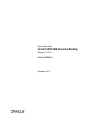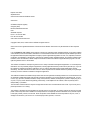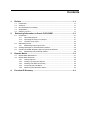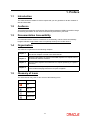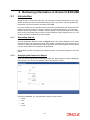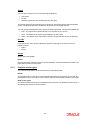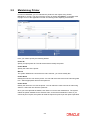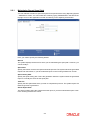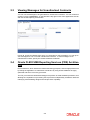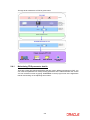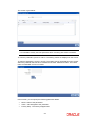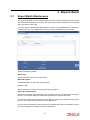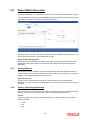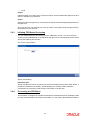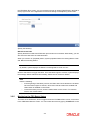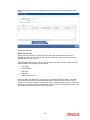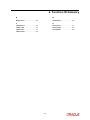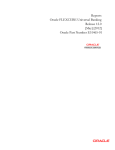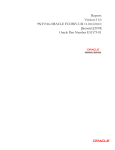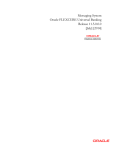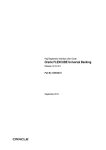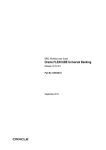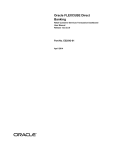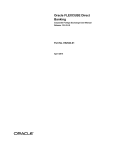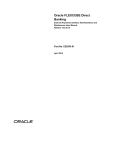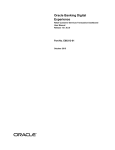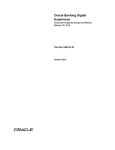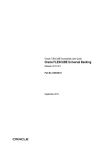Download Reports Batch User Manual
Transcript
Reports User Guide Oracle FLEXCUBE Universal Banking Release 12.0.2.0.0 Part No. E49740-01 September 2013 Reports User Guide September 2013 Oracle Financial Services Software Limited Oracle Park Off Western Express Highway Goregaon (East) Mumbai, Maharashtra 400 063 India Worldwide Inquiries: Phone: +91 22 6718 3000 Fax:+91 22 6718 3001 www.oracle.com/financialservices/ Copyright © 2007, 2013, Oracle and/or its affiliates. All rights reserved. Oracle and Java are registered trademarks of Oracle and/or its affiliates. Other names may be trademarks of their respective owners. U.S. GOVERNMENT END USERS: Oracle programs, including any operating system, integrated software, any programs installed on the hardware, and/or documentation, delivered to U.S. Government end users are "commercial computer software" pursuant to the applicable Federal Acquisition Regulation and agency-specific supplemental regulations. As such, use, duplication, disclosure, modification, and adaptation of the programs, including any operating system, integrated software, any programs installed on the hardware, and/or documentation, shall be subject to license terms and license restrictions applicable to the programs. No other rights are granted to the U.S. Government. This software or hardware is developed for general use in a variety of information management applications. It is not developed or intended for use in any inherently dangerous applications, including applications that may create a risk of personal injury. If you use this software or hardware in dangerous applications, then you shall be responsible to take all appropriate failsafe, backup, redundancy, and other measures to ensure its safe use. Oracle Corporation and its affiliates disclaim any liability for any damages caused by use of this software or hardware in dangerous applications. This software and related documentation are provided under a license agreement containing restrictions on use and disclosure and are protected by intellectual property laws. Except as expressly permitted in your license agreement or allowed by law, you may not use, copy, reproduce, translate, broadcast, modify, license, transmit, distribute, exhibit, perform, publish or display any part, in any form, or by any means. Reverse engineering, disassembly, or decompilation of this software, unless required by law for interoperability, is prohibited. The information contained herein is subject to change without notice and is not warranted to be error-free. If you find any errors, please report them to us in writing. This software or hardware and documentation may provide access to or information on content, products and services from third parties. Oracle Corporation and its affiliates are not responsible for and expressly disclaim all warranties of any kind with respect to third-party content, products, and services. Oracle Corporation and its affiliates will not be responsible for any loss, costs, or damages incurred due to your access to or use of third-party content, products, or services. Contents 1. Preface ...................................................................................................... 1-1 1.1 1.2 1.3 1.4 1.5 2. 2.2 2.3 2.4 Introduction.............................................................................................................. 2.1.1 Generating Reports .................................................................................... 2.1.2 Specifying the Output of a Report .............................................................. 2.1.3 Contents of the report................................................................................. Maintaining Printer................................................................................................... 2.2.1 Maintaining Report Spool Path................................................................... Viewing Messages for Unauthorized Contracts....................................................... Oracle FLEXCUBE Reporting Services (FRS) Architecture.................................... 2.4.1 Maintaining FRS parameter details ............................................................ 2-1 2-1 2-1 2-2 2-3 2-4 2-5 2-5 2-6 Reports Batch .......................................................................................... 3-1 3.1 3.2 4. 1-1 1-1 1-1 1-1 1-1 Retrieving Information in Oracle FLEXCUBE ....................................... 2-1 2.1 3. Introduction.............................................................................................................. Audience.................................................................................................................. Documentation Accessibility.................................................................................... Organization ............................................................................................................ Glossary of Icons..................................................................................................... Report Batch Maintenance ...................................................................................... Report Batch Execution........................................................................................... 3.2.1 Viewing Reports ......................................................................................... 3.2.2 Printing / Spooling the Reports................................................................... 3.2.3 Initiating FRS Batch Processing ................................................................. 3.2.4 Processing the FRS Batch ......................................................................... 3.2.5 Monitoring the FRS Batch Status ............................................................... 3-1 3-2 3-2 3-2 3-3 3-3 3-4 Function ID Glossary ............................................................................... 4-1 1. Preface 1.1 Introduction This manual lists the details of various reports that you can generate for all the modules of Oracle FLEXCUBE. 1.2 Audience This manual is intended for the Customer Service Representatives (CSRs) and staff in charge of retrieving information for the various transactions processed in your bank. 1.3 Documentation Accessibility For information about Oracle's commitment to accessibility, visit the Oracle Accessibility Program website at http://www.oracle.com/pls/topic/lookup?ctx=acc&id=docacc. 1.4 Organization This manual is organized into the following chapters: 1.5 Chapter 1 About this Manual gives information on the intended audience. It also lists the various chapters covered in this User Manual. Chapter 2 Retrieving Information in Oracle FLEXCUBE explains how reports can be generated for different modules. Chapter 3 Reports Batch explains the maintenance of reports pertaining to a particular branch. Chapter 4 Function ID Glossary has alphabetical listing of Function/Screen ID's used in the module with page references for quick navigation. Glossary of Icons This User Manual may refer to all or some of the following icons. Icons Function Exit Add row Delete row Option List 1-1 2. Retrieving Information in Oracle FLEXCUBE 2.1 Introduction During the day, or at the end of the day, you may want to retrieve information on any of the several operations that were performed during the day in your bank. You can generate this information in the form of reports in Oracle FLEXCUBE. For every module you can generate reports, which give you data about the various events in the life of a specific contract, or across contracts, at a specific point in time. You can have analysis reports, daily reports, exception reports (reports on events that ought to have taken place on the contract but have not, due to various reasons), history reports and so on. A set of report formats is pre-defined for every module. 2.1.1 Generating Reports From the Application Browser, select the Report option. The system displays a list of all the modules to which you have access rights. Each module contains a list of all reports that you can access. Select the report that you want to generate. The system displays a screen where you can set the filters for the reports to be generated. Set the filters and click ‘OK’ button to generate the report. To cancel the operation, click ’Exit’ button. 2.1.2 Specifying the Output of a Report When you select a report that you want to generate, the ‘Report Options’ screen is displayed. In this screen, you can set your preferences for the output of a report. In Oracle FLEXCUBE, you may generate a report in three formats: HTML RTF PDF Excel 2-1 Output You can direct a report to one of the following destinations: The printer On-line Stored as spool files and printed later using the spool The reports that have been spooled can be printed or viewed through the Reports Browser screen. The Reports Browser is detailed in the Common Procedures manual. You can specify the destination of the report you want to generate. The options available are: Print - The report will be printed directly on to a printer of your choice. View - The details of the report will be displayed on the screen. Spool - The details of the report will be stored in a spool file and can be printed later. Print At If you choose the ‘Print’ option, indicate the location of printing by choosing one of the following values: Client Server Printer Specify the printer details. Printer From the option list, select the name of a printer defined in the Printer Maintenance table. The report will be printed on this printer. 2.1.3 Contents of the report The contents of the report are discussed under the following heads: Header The Header section of the report carries the title of the Report, information on the User who generated the report, the branch code, the date and time and the page number of the report. Body of the report The actual contents of the report are displayed in this section. It is detailed for each report, in the subsequent sections of this document. 2-2 2.2 Maintaining Printer In Oracle FLEXCUBE, you can maintain the printers for the reports using ‘Printer Maintenance’ screen. You can invoke this screen by typing ‘RPDRNMNT’ in the field at the top right corner of the Application tool bar and clicking on the adjoining arrow button. Here, you need to specify the following details: Printer ID Specify a unique printer ID. This ID will be used to identify the printer. Printer Name Specify the name of the printer. Branch The system defaults the current branch code. However, you cannot modify this. Printer Roles Identify the user who can use the printer. You can add more rows to the list of roles using Add icon.. Select appropriate role from the option list. Printer Users Identify the users who can use the printer. You can add more rows to the list of roles using Add icon. Select the user from the option list. Once you have captured the details, click Save icon to save the maintenance. The system makes the printer available for the selected roles, to the users maintained. Further, if you choose to print a report, the system will send the reports for print as per the options specified. 2-3 2.2.1 Maintaining Report Spool Path You can maintain a location to spool the reports for a specific branch using ‘Reporting System – Parameters’ screen. You can invoke this screen by typing ‘RPDPARAM’ in the field at the top right corner of the Application tool bar and clicking on the adjoining arrow button. Here, you need to specify the following details: Branch The system displays the branch for which you are maintaining the spool path. However, you cannot modify it. Spool Path Specify the location to which the reports should be spooled. The system stores the generated reports into this location, if you have selected ‘Spool’ in the ‘Printing Preferences’ screen. Spool History Path Specify the spool history path. This is the generation where the system saves the generated report. It is usually the same as the spool path. Time Out Specify the time span within which you wish to complete the process. The system reports if it takes longer time to generate it. Server Report Path This is the location where the system stores the report, if you have selected the option ‘View’ in the ‘Printing Preferences’ screen. 2-4 2.3 Viewing Messages for Unauthorized Contracts You can view all messages to be generated for unauthorized contracts. You can invoke this screen by typing ‘MSDMPREV’ on the field at the top right corner of the Application tool bar and click on the adjoining arrow button. First of all, specify the Module from which you would like to view messages. You can opt to view messages for one or several unauthorized contracts. To view messages for an unauthorized contract, specify the Contract Reference Number. 2.4 Oracle FLEXCUBE Reporting Services (FRS) Architecture FRS architecture, which is based on data-warehousing principles, ensures high performance by basing the application on warehouse architecture by using Oracle database as highly optimized and tunes in-memory processes. The ETL processes are defined and designed to perform as multi-threaded processes, thus allowing for a separation on processing. Each process is independently scalable to utilize the underlying multi-threading design and multi-processor capability. 2-5 The high-level architecture of FRS is given below: 2.4.1 Maintaining FRS parameter details There are several pre-defined parameters that are used in different operations in FRS. You can create new parameters or modify existing parameters in the 'FRS Parameter List' screen. You can invoke this screen by typing 'FRDPARAM' in the top right corner of the Application tool bar and clicking on the adjoining arrow button. 2-6 The screen is given below: Note It is advisable to modify the FRS parameters after consulting with OFSS consultants. To view the parameters, press F7 and F8. The existing values are displayed on the screen. To add new parameters, press F7 and F8. The existing values are displayed on the screen. Select the parameter that has to be modified and click the 'Parameter' button. The Folder name of FRSHOME' screen is invoked. In this screen, you can specify the following parameter details: Name - Name of the parameter Value - Value assigned to the parameter Factory Setup - The factory-shipped value 2-7 Description - A brief description of the parameter To add a new parameter, click the 'New' button on the screen. After specifying the values, click the 'Ok' button. To save the record, click the 'Save' button on the Application tool bar. To modify an existing parameter, follow the same procedure involved in adding a new parameter. Then, click the 'Modify' button on the screen, to modify the following values: Value Factory setup Description Click the ‘Ok’ button on the screen, and then click the 'Save' button on the Application tool bar to save the modified record. 2-8 3. Reports Batch 3.1 Report Batch Maintenance In Oracle FLEXCUBE, you can maintain a list of reports in a branch for batch execution using the ‘Report Batch Maintenance’ screen. The report function IDs maintained can be retrieved and executed at a later stage. You can invoke the ‘Report Batch Maintenance’ screen by typing ‘RPDBATCH’ on the field at the top right corner of the Application tool bar and click on the adjoining arrow button. Specify the following details: Batch Code Specify the code to identify the report batch. Batch Description Provide description for the batch code specified. Report Format Specify the format in which you want to generate the reports. Report ID and Description Specify the report IDs to be maintained. You can select one or more report IDs for execution at a time. The system displays the description based on the report ID selected. To add more rows to the list of report IDs, click Add icon. Select the report ID from the option list. You can remove the unwanted rows using Delete icon. Use the check box adjacent to each function ID to indicate that it has to be maintained. Once you have specified all the details, save the maintenance. 3-1 3.2 Report Batch Execution In Oracle FLEXCUBE, you can execute a batch for a set of reports maintained for a branch. You can invoke this screen by typing ‘BAREODFN’ on the field at the top right corner of the Application tool bar and click on the adjoining arrow button. Using this screen, you can view, print or spool the reports maintained for each branch. You need to specify the branch code to initiate the process. Branch Code and Description Specify the code that identifies the branch. The option list displays all valid branch codes maintained in the system. Based on the branch code selected, the system displays the description. 3.2.1 Viewing Reports On this screen, you can view the reports function IDs and description maintained for the selected branch. Once you have specified the branch code, click ’View’ button. The system displays a list of reports maintained for the branch. Report Function ID This is the list of report function IDs that you have maintained in the ‘Report Batch Maintenance’ screen. Use the checkbox adjacent to each function ID to select the same for execution. 3.2.2 Printing / Spooling the Reports In the list of report function IDs, use the check box adjacent to each ID to select the reports that you want to print or spool. Before you print, set the following preferences: Format Select the format of the output. The system allows you to print the reports in any of the following formats: HTML RTF PDF 3-2 Excel Output Indicate whether you need to print or spool the reports. Use the radio button adjacent to each option to indicate your preference. Printer Select the printer using which you need to print the reports. Select the appropriate printer form the option list. Once you have set your preferences, click ’Ok’ button. The system prints the reports as per the preferences you have set. 3.2.3 Initiating FRS Batch Processing You can initiate FRS batch processing from the ‘FRS Batch’ screen. You can invoke this screen by typing ‘FRDEXTNS’ in the field at the top right corner of the Application tool bar and clicking the adjoining arrow button. The screen is given below: Specify the following: Extraction Date Specify the date from which you want to process the FRS batch and click the 'Start' button. If the batch is submitted successfully, system displays the message “Batch submitted successfully for processing. Refer the log for the status of the process”. 3.2.4 Processing the FRS Batch The FRS batch is designed to populate the Dimension & Fact data stores by reading the data from the extracted tables from Oracle FLEXCUBE. You can capture the FRS batch details in 3-3 the 'FRS Batch Run' screen. You can invoke this screen by typing 'FRDDTLDR' in the field at the top right corner of the Application tool bar and clicking on the adjoining arrow button. Specify the following: Batch Process Date Specify the date from which the FRS batch process has to be executed. Alternatively, you can also select the date from the calendar button. When you click the ‘P’ (Populate) button, system populates ‘Batch Processing Branch Code’ and ‘Batch Processing Status’. Note By default, system displays the ‘Batch Processing Branch Code’ as ‘ALL’. Click the start button to trigger the batch. Once the batch begins to execute, system displays the message “Batch Submitted Successfully, Please check monitor for Status”. Note Note the following: 3.2.5 – In the beginning of the batch process, the 'Start' and 'Cancel' buttons are enabled. Once the batch begins to execute, 'Abort' and 'Cancel' buttons are enabled and 'Start' button is disabled on the screen. – To abort the batch process, click the 'Abort' button on the screen. To close the screen, click 'Close' button. Monitoring the FRS Batch Status The status of the FRS batch, which is triggered from the ‘FRS Batch Run’ screen, can be seen in the 'FRS Batch Monitor' screen. You can invoke this screen by typing 'FRDBRMTR' in the 3-4 field at the top right corner of the Application tool bar and clicking on the adjoining arrow button. Specify the following: Batch Process Date Specify the date for which you want to monitor the status of the FRS batch process. Alternatively, you can also select the date from the calendar button. Press F8 to see the updated status on the screen. FRS automated batch monitor can be used to monitor the status of each of the processes. System displays the following process details: Process ID Process name Start Time End Time Status of the process If the FRS batch process fails, it can be re-run by clicking the 'Re-Run' button. The failed process and the processes that are dependent on the current process can be re-run by clicking the 'Re-Run the Failed Process alone' button. The latest status of each process can be known by clicking the 'Retrieve Latest Status' button. To re-run the failed processes, click the ‘Re-Run All Failed Process’ button on the screen. 3-5 4. Function ID Glossary B M BAREODFN ......................... 3-2 MSDMPREV ......................... 2-5 F R FRDBRMTR ......................... 3-4 FRDDTLDR .......................... 3-4 FRDEXTNS .......................... 3-3 FRDPARAM ......................... 2-6 RPDBATCH .......................... 3-1 RPDPARAM ......................... 2-4 RPDRNMNT ......................... 2-3 4-1