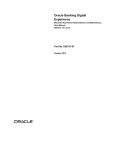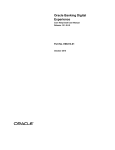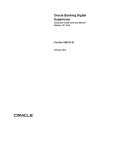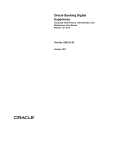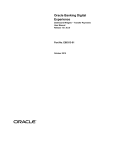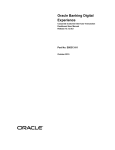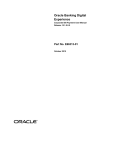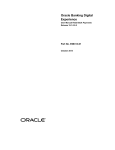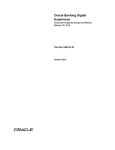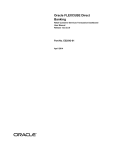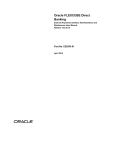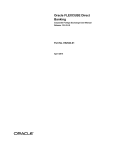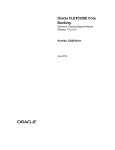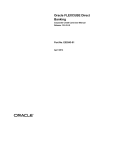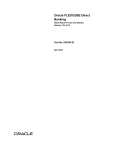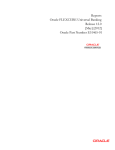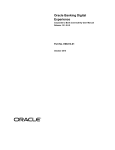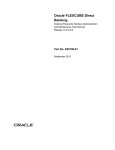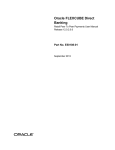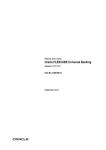Download User Manual Oracle Banking Digital Experience Retail Customer
Transcript
Oracle Banking Digital Experience Retail Customer Services Transaction Dashboard User Manual Release 15.1.0.0.0 Part No. E66313-01 October 2015 Retail Customer Services Transaction Dashboard User Manual October 2015 Oracle Financial Services Software Limited Oracle Park Off Western Express Highway Goregaon (East) Mumbai, Maharashtra 400 063 India Worldwide Inquiries: Phone: +91 22 6718 3000 Fax:+91 22 6718 3001 www.oracle.com/financialservices/ Copyright © 2008, 2015, Oracle and/or its affiliates. All rights reserved. Oracle and Java are registered trademarks of Oracle and/or its affiliates. Other names may be trademarks of their respective owners. U.S. GOVERNMENT END USERS: Oracle programs, including any operating system, integrated software, any programs installed on the hardware, and/or documentation, delivered to U.S. Government end users are “commercial computer software” pursuant to the applicable Federal Acquisition Regulation and agency-specific supplemental regulations. As such, use, duplication, disclosure, modification, and adaptation of the programs, including any operating system, integrated software, any programs installed on the hardware, and/or documentation, shall be subject to license terms and license restrictions applicable to the programs. No other rights are granted to the U.S. Government. This software or hardware is developed for general use in a variety of information management applications. It is not developed or intended for use in any inherently dangerous applications, including applications that may create a risk of personal injury. If you use this software or hardware in dangerous applications, then you shall be responsible to take all appropriate failsafe, backup, redundancy, and other measures to ensure its safe use. Oracle Corporation and its affiliates disclaim any liability for any damages caused by use of this software or hardware in dangerous applications. This software and related documentation are provided under a license agreement containing restrictions on use and disclosure and are protected by intellectual property laws. Except as expressly permitted in your license agreement or allowed by law, you may not use, copy, reproduce, translate, broadcast, modify, license, transmit, distribute, exhibit, perform, publish or display any part, in any form, or by any means. Reverse engineering, disassembly, or decompilation of this software, unless required by law for interoperability, is prohibited. The information contained herein is subject to change without notice and is not warranted to be error-free. If you find any errors, please report them to us in writing. This software or hardware and documentation may provide access to or information on content, products and services from third parties. Oracle Corporation and its affiliates are not responsible for and expressly disclaim all warranties of any kind with respect to third-party content, products, and services. Oracle Corporation and its affiliates will not be responsible for any loss, costs, or damages incurred due to your access to or use of third-party content, products, or services. User Manual Oracle Banking Digital Experience Retail Customer Services Transaction Dashboard ii Table of Contents 1. 2. 3. 4. 5. 6. Preface .................................................................................................................................................4 Transaction Host Integration Matrix .................................................................................................5 Introduction .........................................................................................................................................6 View Initiated Transactions................................................................................................................7 View Drafts/ Templates.................................................................................................................... 10 Search Transactions ........................................................................................................................ 13 User Manual Oracle Banking Digital Experience Retail Customer Services Transaction Dashboard iii Preface 1. Preface 1.1 Intended Audience This document is intended for the following audience: Customers Partners 1.2 Documentation Accessibility For information about Oracle's commitment to accessibility, visit the Oracle Accessibility Program website at http://www.oracle.com/pls/topic/lookup?ctx=acc&id=docacc. 1.3 Access to OFSS Support https://support.us.oracle.com 1.4 Structure This manual is organized into the following categories: Preface gives information on the intended audience. It also describes the overall structure of the User Manual. Transaction Host Integration Matrix provides information on host integration requirements for the transactions covered in the User Manual. Introduction provides brief information on the overall functionality covered in the User Manual. The subsequent chapters provide information on transactions covered in the User Manual. Each transaction is explained in the following manner: Introduction to the transaction Screenshots of the transaction The images of screens used in this user manual are for illustrative purpose only, to provide improved understanding of the functionality; actual screens that appear in the application may vary based on selected browser, theme, and mobile devices. Procedure containing steps to complete the transaction- The mandatory and conditional fields of the transaction are explained in the procedure. If a transaction contains multiple procedures, each procedure is explained. If some functionality is present in many transactions, this functionality is explained separately. 1.5 Related Information Sources For more information on Oracle Banking Digital Experience Release 15.1.0.0.0, refer to the following documents: Oracle Banking Digital Experience Licensing Guide Oracle Banking Digital Experience Installation Manuals User Manual Oracle Banking Digital Experience Retail Customer Services Transaction Dashboard 4 Transaction Host Integration Matrix 2. Transaction Host Integration Matrix Legends NH No Host Interface Required. Host Interface to be developed separately. Pre integrated Host interface available. Pre integrated Host interface not available. Transaction Name Transaction Activities FLEXCUBE UBS Third Party Host System User Manual Oracle Banking Digital Experience Retail Customer Services Transaction Dashboard 5 Introduction 3. Introduction The dashboard of a retail business user displays all the transactions that have been initiated or drafts and templates saved by the user in the application, User Manual Oracle Banking Digital Experience Retail Customer Services Transaction Dashboard 6 View Initiated Transactions 4. View Initiated Transactions Using this option, you can view transactions that you have initiated in the application along with the current status of the transactions and number of transaction count for each type with specific status. You can modify your transactions if the status of the transaction is Initiated or Sent Back for Modification. You can delete your transactions if the status of the transaction is Initiated or Draft. To view initiated transactions 1. From the Customer Services menu, select Transaction Activities, and then select Transactions. The View Initiated Transactions screen appears. By default, the Initiated Transactions tab appears. 2. From the View By list, select the appropriate option, if required. User Manual Oracle Banking Digital Experience Retail Customer Services Transaction Dashboard 7 View Initiated Transactions Initiated Transactions tab Column Description Column Name Description Initiated Transactions Transaction Type [Display] Displays the type of initiated transactions. Status [Display, Hyperlink] Displays the current status of the initiated transactions. Displays the link to search initiated transactions. This field appears if you select the Transaction Status option from the View By list. Amount [Display] Displays the cumulative amount of all initiated transactions under a particular transaction type and for a particular currency. This field appears if you select the Transaction Currency option from the View By list. User Manual Oracle Banking Digital Experience Retail Customer Services Transaction Dashboard 8 View Initiated Transactions Column Name Description Currency [Display] Displays the currency of initiated transactions. Displays the link to search initiated transactions. This field appears if you select the Transaction Currency option from the View By list. Count [Display] Displays the number of times the transaction has been initiated. Graph [Display] Displays the completion of the transaction as a percentage. 3. Click the link in the Status field. OR Click the link in the Currency field. The details of the selected transaction appear in the Search Initiated Transactions screen. User Manual Oracle Banking Digital Experience Retail Customer Services Transaction Dashboard 9 View Drafts/ Templates 5. View Drafts/ Templates Using this option, you can view transactions for which you have created templates or drafts in the application along with the current status of the transactions and number of transaction count for each type with specific status. A draft in the application indicates that you have saved a transaction without entering its complete details. A template in the application indicates that you have saved a transaction after entering its complete details. You can view the details of the drafts and templates and use them to initiate the related transaction. To view transactions for which drafts or templates created 1. From the Customer Services menu, select Transaction Activities, and then select Transactions. The View Initiated Transactions screen appears. By default, the Initiated Transactions tab appears. Field Description Field Name Description View By [Optional, Drop-Down] Indicates the type of view for the initiated transactions. The options are: Transaction Status Transaction Currency 2. From the View By list, select the appropriate option, if required. 3. Click View Drafts/Templates tab. The View Drafts/Templates screen appears. User Manual Oracle Banking Digital Experience Retail Customer Services Transaction Dashboard 10 View Drafts/ Templates View Drafts/Templates tab Column Description Column Name Description View Drafts/Templates Transaction Type [Display] Displays the type of the transaction for the draft or template. Status [Display] Displays whether the transaction is saved as a draft or template. Displays the link to search transactions. This field appears if you select the Transaction Status option from the View By list. User Manual Oracle Banking Digital Experience Retail Customer Services Transaction Dashboard 11 View Drafts/ Templates Column Name Description Amount [Display] Displays the cumulative amount as present in all drafts and templates under a particular transaction type and for a particular currency. Displays the link to search transactions. This field appears if you select the Transaction Currency option from the View By list. Currency [Display] Displays the currency of transactions as present in all drafts and templates under a particular transaction type. Displays the link to search transactions. This field appears if you select the Transaction Currency option from the View By list. Count [Display] Displays the number of times the draft or template has been created. Graph [Display] Displays the completion of the template as a percentage. 4. Click the link in the Status field. OR Click the link in the Currency field. The details of the selected transaction appear in the Search Transactions screen. User Manual Oracle Banking Digital Experience Retail Customer Services Transaction Dashboard 12 Search Transactions 6. Search Transactions You can view search transactions or drafts and templates that you have saved in the application. To search transactions or drafts and templates 1. From the Customer Services menu, select Transaction Activities, and then select Transactions. The View Initiated Transactions screen appears. By default, the Initiated Transactions tab appears. 2. Click an y other tab if required. The required tab showing the details appears. 3. Click the link in the Status field for the selected transaction or draft or template in the Transactions screen. OR Click the link in the Currency field for the selected transaction or draft or template in the Transactions screen. For example, click link in the Status field for the selected transaction in the View Initiated Transactions screen. The details of the selected transaction appear in the Search Initiated Transactions screen. 4. Click in the Click here to add more search criteria field. The fields for entering search criteria for initiated transactions appear. Search Initiated Transactions User Manual Oracle Banking Digital Experience Retail Customer Services Transaction Dashboard 13 Search Transactions Field Description Field Name Description It is mandatory to select either E-Banking Reference No. or Other Search Criteria option. E-Banking Reference No. [Optional, Option, Alphanumeric] Other Search Criteria [Optional, Option] Indicates that you want to search transactions using the e-banking reference number and the e-banking reference number of the transaction. Indicates that you want to search transactions using other search criteria. The fields mentioned below are enabled when you select the Other Search Criteria option. Transaction Type [Mandatory, Drop-Down] Indicates the type of the transaction. Status [Mandatory, Drop-Down] Indicates the status of the transaction. Customer [Mandatory, Drop-Down] Indicates your Customer ID in the application. Account Number [Optional, Numeric] Indicates the account number for which transaction is initiated. User Reference Number [Optional, Numeric] Period [Mandatory, Drop-Down] Indicates the reference number that you have entered for the initiated transaction. Indicates the period in which the transaction is initiated. The options are: From Date Last 1 Day Last 6 Months Custom Date [Conditional, Pick List] Indicates the start date of the date range in which the transaction is initiated This field appears if you select the Custom Date option from the Period list. User Manual Oracle Banking Digital Experience Retail Customer Services Transaction Dashboard 14 Search Transactions Field Name Description To Date [Conditional, Pick List] Indicates the end date of the date range in which the transaction is initiated This field appears if you select the Custom Date option from the Period list. The fields mentioned below appear only for payment transactions. Currency [Optional, Drop-Down] Indicates the currency of the initiated transaction. From Amount [Optional, Numeric] Indicates the minimum amount of the amount range in which the transaction is initiated. To Amount [Conditional, Numeric] Indicates the maximum amount of the amount range in which the transaction is initiated. 5. Select the appropriate option to search initiated transactions: a. If you select the E-Banking Reference No. option: i. In the E-Banking Reference No field, enter the E-Banking Reference number of the transaction. b. If you select the Other Search Criteria option: i. From the Transaction Type list, select the appropriate option. ii. From the Status list, select the appropriate option. iii. From the Customer list, select the appropriate option. iv. From the Period list, select the appropriate option and enter the date range in which the transaction is initiated, if required. 6. Click Search. The details of initiated transactions as per the search criteria appear. 7. Click Back. The View Initiated Transactions screen appears. Search Initiated Transactions - Search Result User Manual Oracle Banking Digital Experience Retail Customer Services Transaction Dashboard 15 Search Transactions Column Description Column Name Description E-Banking Reference No. [Display, Hyperlink] Displays the e-banking reference number of the transaction. Displays the link to view details of the transaction. Transaction Type [Display] Displays the type of the transaction. Transaction Status [Display] Created On [Display] Displays the status of the transaction. Displays the date on which the transaction is created. Updated On [Display] Displays the date on which the transaction is updated. Created By [Display] Displays the name of the user who has created the transaction. Updated By [Display] Displays the name of the user who has updated the transaction. Version [Display] Displays the version number of the transaction. The version number of the transaction increases when the transaction is updated. State Bit [Display] Displays the state bit number of the transaction. User Reference No. [Display] Account Number [Display] Displays the reference number that you have entered for the transaction. Displays the account number from which transaction is initiated. User Manual Oracle Banking Digital Experience Retail Customer Services Transaction Dashboard 16 Search Transactions Column Name Description Transaction Amount [Display] Value Date [Display] Displays the amount of the transaction. Displays the value date of the transaction. Spot/Online Deal [Display] Displays whether the transaction involves any spot or online deal booking. Created On – My Timezone [Display] Updated On – My Timezone [Display] Displays the date as per your timezone on which the transaction is created. Displays the date as per your timezone on which the transaction is updated. The options mentioned below are applicable for records of transaction details. To enable the word wrap in the columns, select the Word Wrap check box. Click Customize Columns to reorder the columns or select the columns that appear in the transaction details list. Click Download to download all or selected columns in the transaction details list. You can download the list in PDF, XLS, HTML and RTF formats. Click Print to print the transaction details list and open the list as a PDF document. Click to view the first page of the transaction details list. Click to view the previous page of the transaction details list. Click to view the next page of the transaction details list. Click to view the last page of the transaction details list. From the Page list, select the required page number of the transaction details list. Click next to the required column to sort the records of transaction details in ascending or descending order. 8. Click the link in E-Banking Reference No. field. The details of initiated transaction appear in the View Initiated Transactions screen. OR Click Back. The previous View Initiated Transactions screen appears. User Manual Oracle Banking Digital Experience Retail Customer Services Transaction Dashboard 17 Search Transactions View Initiated Transactions - Details Field Description Field Name Description Reference Number [Display] Transaction Type [Display] Displays the e-banking reference number of the transaction. Displays the type of the transaction. Created On [Display] Displays the date on which the transaction is created. Updated On [Display] Displays the date on which the transaction is updated. Updated By [Display] Displays the name of the user who has updated the transaction. User Manual Oracle Banking Digital Experience Retail Customer Services Transaction Dashboard 18 Search Transactions Field Name Description Status [Display] Displays the status of the transaction. Version [Display] Displays the version number of the transaction. Value Date [Display] Displays the value date of the transaction. Host Reference No. [Display] Note [Conditional, Alphanumeric] Displays the host reference number of the transaction. Indicates the remark or reason for modifying or deleting the transaction. This field is enabled only if the status of the transaction is Initiated. Audit Details [Display] Displays all authorization details of the transaction. 9. Click Back. The Search Initiated Transactions screen appears. User Manual Oracle Banking Digital Experience Retail Customer Services Transaction Dashboard 19