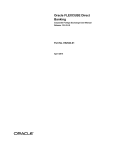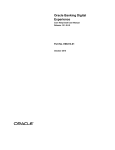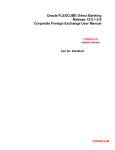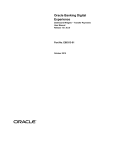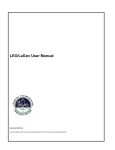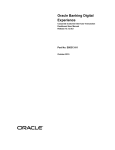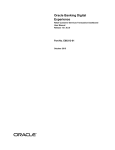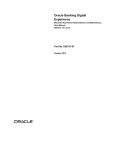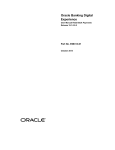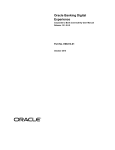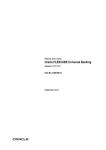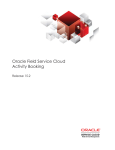Download User Manual Oracle Banking Digital Experience Corporate Foreign
Transcript
Oracle Banking Digital Experience Corporate Foreign Exchange User Manual Release 15.1.0.0.0 Part No. E66313-01 October 2015 Corporate Foreign Exchange User Manual October 2015 Oracle Financial Services Software Limited Oracle Park Off Western Express Highway Goregaon (East) Mumbai, Maharashtra 400 063 India Worldwide Inquiries: Phone: +91 22 6718 3000 Fax:+91 22 6718 3001 www.oracle.com/financialservices/ Copyright © 2008, 2015, Oracle and/or its affiliates. All rights reserved. Oracle and Java are registered trademarks of Oracle and/or its affiliates. Other names may be trademarks of their respective owners. U.S. GOVERNMENT END USERS: Oracle programs, including any operating system, integrated software, any programs installed on the hardware, and/or documentation, delivered to U.S. Government end users are “commercial computer software” pursuant to the applicable Federal Acquisition Regulation and agency-specific supplemental regulations. As such, use, duplication, disclosure, modification, and adaptation of the programs, including any operating system, integrated software, any programs installed on the hardware, and/or documentation, shall be subject to license terms and license restrictions applicable to the programs. No other rights are granted to the U.S. Government. This software or hardware is developed for general use in a variety of information management applications. It is not developed or intended for use in any inherently dangerous applications, including applications that may create a risk of personal injury. If you use this software or hardware in dangerous applications, then you shall be responsible to take all appropriate failsafe, backup, redundancy, and other measures to ensure its safe use. Oracle Corporation and its affiliates disclaim any liability for any damages caused by use of this software or hardware in dangerous applications. This software and related documentation are provided under a license agreement containing restrictions on use and disclosure and are protected by intellectual property laws. Except as expressly permitted in your license agreement or allowed by law, you may not use, copy, reproduce, translate, broadcast, modify, license, transmit, distribute, exhibit, perform, publish or display any part, in any form, or by any means. Reverse engineering, disassembly, or decompilation of this software, unless required by law for interoperability, is prohibited. The information contained herein is subject to change without notice and is not warranted to be error-free. If you find any errors, please report them to us in writing. This software or hardware and documentation may provide access to or information on content, products and services from third parties. Oracle Corporation and its affiliates are not responsible for and expressly disclaim all warranties of any kind with respect to third-party content, products, and services. Oracle Corporation and its affiliates will not be responsible for any loss, costs, or damages incurred due to your access to or use of third-party content, products, or services. User Manual Oracle Banking Digital Experience Corporate Foreign Exchange ii Table of Contents 1. 2. 3. 4. 5. 6. 7. Preface ................................................................................................................................................. 4 Transaction Host Integration Matrix ................................................................................................. 5 Introduction ......................................................................................................................................... 6 Initiate Deal ......................................................................................................................................... 7 View Deal Details .............................................................................................................................. 12 Authorize a Deal ............................................................................................................................... 16 Using Deals in Cross Currency Transactions ............................................................................... 21 User Manual Oracle Banking Digital Experience Corporate Foreign Exchange iii Preface 1. Preface 1.1 Intended Audience This document is intended for the following audience: Customers Partners 1.2 Documentation Accessibility For information about Oracle's commitment to accessibility, visit the Oracle Accessibility Program website at http://www.oracle.com/pls/topic/lookup?ctx=acc&id=docacc. 1.3 Access to OFSS Support https://support.us.oracle.com 1.4 Structure This manual is organized into the following categories: Preface gives information on the intended audience. It also describes the overall structure of the User Manual. Transaction Host Integration Matrix provides information on host integration requirements for the transactions covered in the User Manual. Introduction provides brief information on the overall functionality covered in the User Manual. The subsequent chapters provide information on transactions covered in the User Manual. Each transaction is explained in the following manner: Introduction to the transaction Screenshots of the transaction The images of screens used in this user manual are for illustrative purpose only, to provide improved understanding of the functionality; actual screens that appear in the application may vary based on selected browser, theme, and mobile devices. Procedure containing steps to complete the transaction- The mandatory and conditional fields of the transaction are explained in the procedure. If a transaction contains multiple procedures, each procedure is explained. If some functionality is present in many transactions, this functionality is explained separately. 1.5 Related Information Sources For more information on Oracle Banking Digital Experience Release 15.1.0.0.0, refer to the following documents: Oracle Banking Digital Experience Licensing Guide Oracle Banking Digital Experience Installation Manuals User Manual Oracle Banking Digital Experience Corporate Foreign Exchange 4 Transaction Host Integration Matrix 2. Transaction Host Integration Matrix Legends NH No Host Interface Required. Host Interface to be developed separately. Pre integrated Host interface available. Pre integrated Host interface not available. SR Service Requests Transaction Name FLEXCUBE UBS Third Party Host System Initiate Deal Booking View deals Deals in Cross Currency Transactions User Manual Oracle Banking Digital Experience Corporate Foreign Exchange 5 Introduction 3. Introduction In the application, you can book spot and forward treasury deals. You can also view the details of existing booked deals. If you have authorization role in the application, you can authorize transactions involving book spot and forward treasury deals. User Manual Oracle Banking Digital Experience Corporate Foreign Exchange 6 Initiate Deal 4. Initiate Deal Using this option, you can book spot and forward treasury deals. This option is available only if the deal booking role is assigned to your customer ID in the application. You can also view the indicative exchange rate for selected currencies used in deal booking. The following parameters are configured for your Customer ID: number of spot deals and forward deals that can be booked in a day maximum amount that can be booked under spot deals and forward deals daily limit applicable on spot deals and forward deals If this transaction does not have an associated authorizer, (the transaction is an auto-authorized transaction), you can select the rate applicable in the deal booking. If this transaction has an associated authorizer, the authorizer selects the rate applicable in the deal booking and accepts the quoted rate for the deal request within a specific period of time. Once the authorizer accepts the quoted rate, the deal is booked successfully. If the authorizer does not accept the quoted rate for the deal request deal within the specified time, the deal is not passed for booking. To initiate forex deal 1. From the Payments menu, select Forex Deals, and then select Forex Deal Booking. The Initiate Deal screen appears. Initiate Deal User Manual Oracle Banking Digital Experience Corporate Foreign Exchange 7 Initiate Deal Field Description Field Name Description Type Of Deal Deal Type [Mandatory, Option] Indicates the deal type. The options are: Specify Date Spot Deals Forward Deals [Conditional, Drop-Down] Indicates the deal related date. The options are: One Week One Fortnight One Month Three Month One Year Value Date To enable this field, select the Forward Deals option, from the Deal Type list. Deal Date [Conditional, Pick List] Indicates the date on which the deal is valid To enable this field, select the Value Date option, from the Specify Date list. Deal Details Currency Combination [Mandatory, Drop-Down] Indicates the currency combination for the deal. It is mandatory to enter details for either Buy Amount or Sell Amount fields and select the appropriate option in the Currency field. Buy Amount [Optional, Numeric, 15] Indicates the buy amount for the deal. Currency [Optional, Drop- Down] Indicates the currency for the buy amount for the deal. Sell Amount [Optional, Numeric, 15] Indicates the sell amount for the deal. User Manual Oracle Banking Digital Experience Corporate Foreign Exchange 8 Initiate Deal Field Name Description Currency [Optional, Drop- Down] Indicates the currency for the sell amount for the deal. Settlement Details Settlement Branch [Mandatory, Drop-Down] Indicates the branch from which the deal is to be booked 2. In the Deal Type field, select the appropriate option. a. If you select the Forward Deals option: i. From the Specify Date list, select the appropriate option and in the Deal Date field, enter the date on which the deal is valid, if required. 3. From the Currency Combination list, select the appropriate option. 4. Enter the buy amount or sell amount for the deal. For example, in the Buy Amount field, enter the buy amount for the deal. 5. Enter the currency for the deal. For example, in the Currency field, enter the currency of the buy amount for the deal. 6. From the Settlement Branch list, select the appropriate option. 7. Click View Limits. The screen showing the limits of the transaction appears. a. Click Close to close the screen showing the limits of the transaction. 8. Click Initiate. The Initiate Deal – Verify screen appears. Initiate Deal - Verify 9. Click Confirm. The Deal Booking screen appears. User Manual Oracle Banking Digital Experience Corporate Foreign Exchange 9 Initiate Deal OR Click Back. The Initiate Deal screen appears Note: In case of auto authorized transactions, you can select the rate applicable in the deal booking and book the deal with treasury system. The duration of the timer depends on the currency pair setting. 10. Click Accept to accept the rate within the time allocated. The Deal Booking Confirm screen appears. OR Click Reject to reject the rate. OR Click Get Rate to get the rate again. Deal Booking Confirm 11. Click Close. The Initiate Deal – Confirm screen appears. User Manual Oracle Banking Digital Experience Corporate Foreign Exchange 10 Initiate Deal Initiate Deal - Confirm 12. Click E-Receipt to generate the e-receipt of the transaction. OR Click OK. The Initiate Deal screen appears. User Manual Oracle Banking Digital Experience Corporate Foreign Exchange 11 View Deal Details 5. View Deal Details Using this option, you can view the deals which are booked. This option displays the status of the deal, data of the utilized amount and the remaining amount from the deal for use in future and the value date of the deals. To view deal details 1. From the Payments menu, select Forex Deals, and then select View Deal Details. The View Deal Details screen appears. View Deal Details Field Description Field Name Description Customer Id [Mandatory, Drop-Down] Indicates your Customer ID in the application. Buy Currency [Optional, Drop-Down] Indicates the buy currency of the forex deal. Sell Currency [Optional, Drop-Down] Indicates the sell currency of the forex deal. Deal Booking Date [Optional, Pick List] Deal Number [Optional, Alphanumeric] Indicates the date on which the deal has been booked. Indicates the deal number generated by the host/treasury system. Deal Type [Optional, Drop-Down] Indicates the type of the forex deal. The options are: Spot Forward User Manual Oracle Banking Digital Experience Corporate Foreign Exchange 12 View Deal Details Field Name Description Value Date [Optional, Pick List] Indicates the date on which the deal is valid. 2. From the Customer ID list, select the appropriate option. 3. Click Search. The View Deal Details screen appears with the search result. View Deal Details – Search Result Column Description Column Name Description Currency Combination [Display] Displays the buy-sell currency combination of the booked deal. Customer Id [Display] Displays the Customer ID for which the deal has been booked. Deal Type [Display] Displays the type of the deal, either Spot or Forward. User Manual Oracle Banking Digital Experience Corporate Foreign Exchange 13 View Deal Details Column Name Description Deal Number [Display] Displays the unique deal reference number, generated by the host/treasury system, of the booked deal. Deal Booking Date [Display] Displays the date on which the deal is booked. Deal Valid From [Display] Displays the date from which the deal is valid. Deal Valid Up To [Display] Displays the date up to which the deal is valid. Deal Value Date [Display] Displays the value date of the deal. Deal Buy Amount [Display] Displays the original buy amount and currency of the deal. Deal Sell Amount [Display] Displays the original sell amount and currency in the deal. Utilized Buy Amount [Display] Displays the utilized buy amount and currency in the deal. Utilized Sell Amount [Display] Displays the utilized sell amount and currency in the deal. Available Buy Amount [Display] Displays the remaining buy amount and currency in the deal, available for transaction. Available Sell Amount [Display] Displays the remaining sell amount and currency in the deal available for transaction. User Manual Oracle Banking Digital Experience Corporate Foreign Exchange 14 View Deal Details Column Name Description The options mentioned below are applicable for records of deal details. To enable the word wrap in the columns, select the Word Wrap check box. Click Customize Columns to reorder the columns or select the columns that appear in the deal details list. Click Download to download all or selected columns in the deal details list. You can download the list in PDF, XLS, HTML, and RTF formats. Click Print to print the deal details list and open the list as a PDF document. Click to view the first page of the deal details list. Click to view the previous page of the deal details list. Click to view the next page of the deal details list. Click to view the last page of the deal details list. From the Page list, select the required page number of the deal details list. Click next to the required column to sort the records of deal details in ascending or descending order. User Manual Oracle Banking Digital Experience Corporate Foreign Exchange 15 Authorize a Deal 6. Authorize a Deal If you have the authorization role in the application, you can authorize transactions involving forex deals. To authorize a deal 1. From the Transactions menu, select Transaction Activities. The View Initiated Transactions screen appears. By default, the Initiated Transactions tab appears. 2. Click Transactions to Authorize tab. The Transactions to Authorize screen appears. 3. Click the link in the Status field. OR Click the link in the Currency field. The details of the selected transaction appear in the Search Authorization Transactions screen. 4. Click the link in E-Banking Reference No. field. The details of transaction appear in the View Pending Authorization Transaction screen. OR Click Back. The Search Authorization Transaction screen appears. View Pending Authorization User Manual Oracle Banking Digital Experience Corporate Foreign Exchange 16 Authorize a Deal Column Description Column Name Description Type of Deal Deal Type [Display] Displays the type of the deal. Specify Date [Display] Displays the period of the deal. Deal Date [Display] Displays the date of the deal, if any. Deal Details Buy Amount [Display] Displays the buy amount of the deal. Sell Amount [Display] Displays the sell amount of the deal. Indicative Bank Rate [Display] Displays the indicative bank rate as on the date and time when the deal is booked. Settlement Details Settlement Branch [Display] Displays the settlement branch for the deal. Note [Display] Displays the note for the deal, if any. Audit Detail Authorizer [Display] Displays the name of the authorizer of the deal. Authorized on [Display] Displays the date and time when the deal is authorized. Status [Display] Displays the status of the deal. User Manual Oracle Banking Digital Experience Corporate Foreign Exchange 17 Authorize a Deal Column Name Description Value Date [Display] Displays the value date for the deal. Amount [Display] Displays the buy amount with the currency. Note [Display] Displays the note, for the deal, if any. 5. Click Authorize. The Transaction for Authorization – Verify screen appears. 6. Click Authorize. The Transaction for Authorization – Confirm screen appears. 7. Click OK. The Transaction to Authorize screen appears. To view the Authorized deal 1. From the Transactions menu, select Transaction Activities. The View Initiated Transactions screen appears. By default, the Initiated Transactions tab appears. 2. Click the link in the Status field. OR Click the link in the Currency field. The details of the selected transaction including booked deal details appear in the Search Initiated Transaction screen. 3. Click the link in E-Banking Reference No. field. The details of transaction appear in the View Initiated Transactions screen. OR Click Back. The previous View Initiated Transaction screen appears. User Manual Oracle Banking Digital Experience Corporate Foreign Exchange 18 Authorize a Deal View Initiated Transaction Column Description Column Name Description Type of Deal Deal Type [Display] Displays the type of the deal. Deal Date [Display] Displays the date of the deal. Settlement Details Settlement Branch [Display] Displays the settlement branch for the deal. Booked Deal Details Deal Number [Display] Displays the unique deal reference number, generated by the host/treasury system, of the booked deal. Rate [Display] Displays the indicative bank rate as on the date and time when the deal is booked. Sell Amount [Display] Displays the sell amount of the deal. Note [Display] Displays the note, for the deal, if any. User Manual Oracle Banking Digital Experience Corporate Foreign Exchange 19 Authorize a Deal 4. Click Back. The Search Initiated Transactions screen appears. User Manual Oracle Banking Digital Experience Corporate Foreign Exchange 20 Using Deals in Cross Currency Transactions 7. Using Deals in Cross Currency Transactions Using this option, you can use FOREX deals in cross currency transfer in some payments types. Depending on the flag set at customer profile application will display deal selection options to you. Deal Details Field Description Field Name Description Deal Details Deal Type [Conditional, Option] Indicates the deal type to be used in the payment. The options are: Pre Booked Pre-Booked Bank [Conditional, Option, Display] Indicates that forward type of deals that match the currency pair (debit currency and transaction currency), are used. Displays the transfer amount to be converted using pre booked deals. Bank [Conditional, Option, Display] Indicates that bank applies the mid rate to the transaction amount Displays the transfer amount to be converted using bank mid rate. Total [Display] Display the total amount to be converted. To select a deal type 1. From the Deal Type list, select the appropriate option. The options for using the deal in the payment transaction appear. User Manual Oracle Banking Digital Experience Corporate Foreign Exchange 21 Using Deals in Cross Currency Transactions 7.1 Prebooked To select prebooked deal as a deal type 1. From the Deal Type list, select the Pre Booked option. 2. Click Go in the Deal Details section. The screen for prebooked details appears. Prebooked Details Column Description Column Name Description Available Pre Booked Amount [Display] Contract Number [Display, Option] Displays the available pre booked amount for the deal. Displays the contract number of the deal. Indicates that the deal with the contract number is used in the transaction. Deal Type [Display] Displays the type of the deal. Buy Amount [Display] Displays the buy amount from the deal and currency of the buy amount. Sell Amount [Display] Displays the sell amount from the deal and currency of the sell amount. Rate [Display] Displays the rate of currency with respect to the base currency User Manual Oracle Banking Digital Experience Corporate Foreign Exchange 22 Using Deals in Cross Currency Transactions Column Name Description Amount to be Used [Conditional, Numeric, 13] Indicates the amount that is to be utilized from the available amount from the pre booked deal Currency [Display] Displays currency in which the amount is available for utilization. 3. In the Contract Number field, select the appropriate option. 4. Click Submit. The payments transaction for which the deal is to be utilized appears. OR Click Cancel. The screen for prebooked details closes. User Manual Oracle Banking Digital Experience Corporate Foreign Exchange 23 Using Deals in Cross Currency Transactions Payment Transaction using Cross Currency Transfer– Internal Transfer 5. Enter the required details for the payment transaction. 6. Click Initiate. The Verify screen for the transaction appears. User Manual Oracle Banking Digital Experience Corporate Foreign Exchange 24 Using Deals in Cross Currency Transactions Payment Transaction using Cross Currency Transfer– Internal Transfer- Verify 7. Click Confirm. The Confirm screen for the transaction appears with payment rate details. OR Click Change. The initial screen for the transaction appears. User Manual Oracle Banking Digital Experience Corporate Foreign Exchange 25 Using Deals in Cross Currency Transactions Payment Transaction using Cross Currency Transfer– Internal Transfer- Confirm 8. Click OK. The initial screen for the transaction appears. 7.2 Bank Rate To select bank mid rate as a deal type 1. From the Deal Type list, select the Bank Rate option. The bank mid rate appears. User Manual Oracle Banking Digital Experience Corporate Foreign Exchange 26 Using Deals in Cross Currency Transactions Payment Transaction using Cross Currency Transfer– Own Account Transfer – Initiate 2. Enter the required details for the payment transaction. 3. Click Initiate. The Verify screen for the transaction appears. User Manual Oracle Banking Digital Experience Corporate Foreign Exchange 27 Using Deals in Cross Currency Transactions Payment Transaction using Cross Currency Transfer– Own Account Transfer - Verify 4. Click Confirm. The Confirm screen for the transaction appears with payment rate details. OR Click Change. The initial screen for the transaction appears. Payment Transaction using Cross Currency Transfer– Own Account Transfer - Confirm 5. Click OK. The initial screen for the transaction appears. User Manual Oracle Banking Digital Experience Corporate Foreign Exchange 28