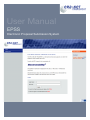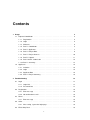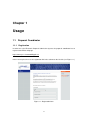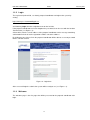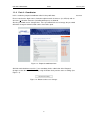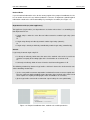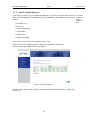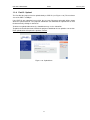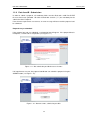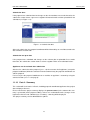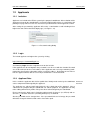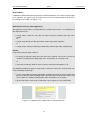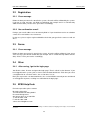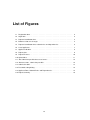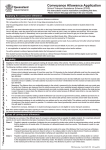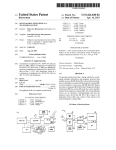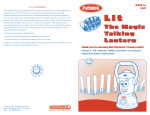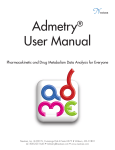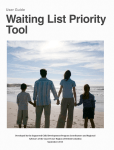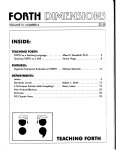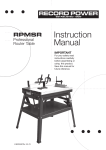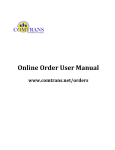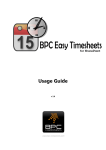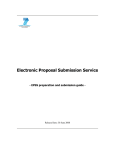Download User Manual - Electronic Proposal Submission System (EPSS)
Transcript
User Manual EPSS Electronic Proposal Submission System Contents 1 Usage 2 1.1 Proposal Coordinator . . . . . . . . . . . . . . . . . . . . . . . . . . . . . . . . . 2 1.1.1 Registration . . . . . . . . . . . . . . . . . . . . . . . . . . . . . . . . . . . 2 1.1.2 Login . . . . . . . . . . . . . . . . . . . . . . . . . . . . . . . . . . . . . . 4 1.1.3 Welcome . . . . . . . . . . . . . . . . . . . . . . . . . . . . . . . . . . . . 4 1.1.4 Part A - Coordinator . . . . . . . . . . . . . . . . . . . . . . . . . . . . . . 5 1.1.5 Part A - Applicants . . . . . . . . . . . . . . . . . . . . . . . . . . . . . . . 7 1.1.6 Part A - Project Data . . . . . . . . . . . . . . . . . . . . . . . . . . . . . . 9 1.1.7 Part A - Project finances . . . . . . . . . . . . . . . . . . . . . . . . . . . . 10 1.1.8 Part B - Upload . . . . . . . . . . . . . . . . . . . . . . . . . . . . . . . . . 11 1.1.9 Part A and B - Submission . . . . . . . . . . . . . . . . . . . . . . . . . . 12 1.1.10 Part A - Summary . . . . . . . . . . . . . . . . . . . . . . . . . . . . . . . 13 1.2 Applicants . . . . . . . . . . . . . . . . . . . . . . . . . . . . . . . . . . . . . . . . 14 1.2.1 Invitation . . . . . . . . . . . . . . . . . . . . . . . . . . . . . . . . . . . . 14 1.2.2 Login . . . . . . . . . . . . . . . . . . . . . . . . . . . . . . . . . . . . . . 14 1.2.3 Applicant Data . . . . . . . . . . . . . . . . . . . . . . . . . . . . . . . . . 14 1.2.4 Part A - Project Summary . . . . . . . . . . . . . . . . . . . . . . . . . . . 16 2 Troubleshooting 2.1 Login 17 . . . . . . . . . . . . . . . . . . . . . . . . . . . . . . . . . . . . . . . . . . 17 2.1.1 Login fails . . . . . . . . . . . . . . . . . . . . . . . . . . . . . . . . . . . . 17 2.1.2 Password Lost . . . . . . . . . . . . . . . . . . . . . . . . . . . . . . . . . 17 2.2 Registration . . . . . . . . . . . . . . . . . . . . . . . . . . . . . . . . . . . . . . . 18 2.2.1 Error message . . . . . . . . . . . . . . . . . . . . . . . . . . . . . . . . . 18 2.2.2 No confirmation e-mail . . . . . . . . . . . . . . . . . . . . . . . . . . . . . 18 2.3 Forms . . . . . . . . . . . . . . . . . . . . . . . . . . . . . . . . . . . . . . . . . . 18 2.3.1 Error message . . . . . . . . . . . . . . . . . . . . . . . . . . . . . . . . . 18 2.4 Other . . . . . . . . . . . . . . . . . . . . . . . . . . . . . . . . . . . . . . . . . . 18 2.4.1 After saving, I get to the login page . . . . . . . . . . . . . . . . . . . . . . 18 2.5 EPSS Help Desk . . . . . . . . . . . . . . . . . . . . . . . . . . . . . . . . . . . . 18 1 Chapter 1 Usage 1.1 1.1.1 Proposal Coordinator Registration In order to use the Electronic Proposal Submission System, the proposal coordinator has to register at the EPSS webpage. https://www.epss-electromobilityplus.eu In the next step he/she uses the registration link in the column on the left side (see Figure 1.1). Figure 1.1: Registration form 2 ERA-NET TRANSPORT EPSS February 2011 The proposal coordinator has to fill in the registration form, where most of the fields are mandatory: Contact First Name First name of the contact person Contact Last Name Last name of the contact person Login Name Login name to identify the contact person (must be unique within the system) Organisation Type Type of your organisation (select the one that most appropriately describes your organisation) Organisation Type (specify) If Other, please specify below is chosen above, an input field will appear where the proposal coordinator must specify the organisation type. Organisation Full name of your organisation Address (Street, Zip/Postal Code, Town, Country) E-Mail Address Please make sure that you fill in the address of an account you check regularly. Phone Number Password Minimum length: 5 characters Please note that the registration will not proceed if one of these fields are empty. The password has to be filled in twice. The proposal coordinator should treat this password confidentially. He should not give his password to other people, including other applicants. One login name can only be used once in the system. If a login name was registered, this name can’t be used for another registration. Please note that the login name is limited to alpha-numeric characters (a-z,A-Z,0-9) and underscore ( ). No other characters (including whitespace) are allowed. After the registration form was successfully submitted, the proposal coordinator will receive an Activation e-mail that includes a link to the submission system. The proposal coordinator has to click e-mail on this link (or copy and paste it to the URL field of his/her browser) in order to complete the registration process (so called double-opt-in). This link can be used only once. Done that, the proposal coordinator will be able to login to the system with the mentioned login name and password. 3 ERA-NET TRANSPORT 1.1.2 EPSS Login The registered (and verified, see above) proposal coordinator can login to the system by visiting https://www.epss-electromobilityplus.eu and choosing Login from the navigation menu on the left side. If the proposal coordinator has lost or forgotten the password, it can be reset with the function Password lost (see Figure 1.2). A form will ask for the e-mail address of the proposal coordinator and a message containing confirmation links for all active registrations will be sent to this address. By clicking on one of these links the proposal coordinator will be able to set a new password for the selected account. Figure 1.2: Login form After successful login the submission system will be ready to use (see Figure 1.3). 1.1.3 Welcome The welcome page is the first page that will be presented to the proposal coordinator after login. 4 February 2011 ERA-NET TRANSPORT 1.1.4 EPSS February 2011 Part A - Coordinator In this section the proposal coordinator edits his/her profile data. Please note that the login name is limited to alpha-numeric characters (a-z,A-Z,0-9) and underscore ( ). No other characters (including whitespace) are allowed. Also the password can be changed here. If the password fields are left empty, the password will not be changed. Otherwise both entries have to be equal. Figure 1.3: Proposal coordinator form All fields marked with one asterisk (*) are mandatory for the submission of the Proposal. Changes to the form must be saved by using the button Save present status of editing (See Figure 1.4). Figure 1.4: Button used to save changes 5 Password ERA-NET TRANSPORT EPSS National Rules If special national information exists for the country/region of the proposal coordinator, he/she has to confirm that he/she was informed about the existence of important national/regional information related to the call Electromobility+ by marking the checkbox (See Figure 1.5). Dependencies with (an) other applicant(s) Two applicants (legal entities) are dependent on each other where there is a controlling relationship between them: • A legal entity is under the same direct or indirect control as another legal entity (same group); or • A legal entity directly or indirectly controls another legal entity (controls); or • A legal entity is directly or indirectly controlled by another legal entity (controlled by). Control Legal entity A controls legal entity B if: • A, directly or indirectly, holds more than 50% of the nominal value of the issued share capital or a majority of the voting rights of the shareholders or associates of B, or • A, directly or indirectly, holds in fact or in law the decision-making powers in B. The following relationships between legal entities shall not in themselves be deemed to constitute controlling relationships: • (a) the same public investment corporation, institutional investor or venture-capital company has a direct or indirect holding of more than 50% of the nominal value of the issued share capital or a majority of voting rights of the shareholders or associates; • (b) the legal entities concerned are owned or supervised by the same public body. Figure 1.5: Proposal coordinator form, national rules and dependencies 6 February 2011 ERA-NET TRANSPORT EPSS February 2011 Character of dependence According to the explanation mentioned above, please choose the appropriate option from the Dependencies select box: • controls • is controlled by • is in the same group as • has no dependency with (default) 1.1.5 Part A - Applicants In this section the proposal coordinator can add, edit and delete applicants (see Figure 1.6). The proposal coordinator Before further applicants have been added the only applicant on the list is the proposal coor- can add an dinator. In order to add an applicant, choose Add new Applicant. unlimited A form will be displayed, where the proposal coordinator can fill in all relevant data according number of applicants to the applicant. All fields marked with two asterisks (**) are mandatory to be filled in by the proposal coordinator to set up a new applicant. Please note that for the submission all fields marked with asterisks (*/**) must be filled. Submission of the proposal will not be possible if one of these fields is empty. The login name is limited to alpha-numeric characters (a-z,A-Z,0-9) and underscore ( ). No other characters (including whitespace) are allowed. While adding a new applicant, the proposal coordinator can’t enter a password for this appli- Applicants will choose their cant. The applicant will choose his/her own password later. own passwords Figure 1.6: List of applicants 7 ERA-NET TRANSPORT EPSS Figure 1.7: Applicant edit form The confirmation of receiving the national/regional information as well as the naming of dependencies have to be done by each applicant him-/herself (See figure 1.7). Existing applicants can be edited and deleted by clicking on the edit or delete link. To invite the applicant to completing the proposal the proposal coordinator uses the link activate. An e-mail with all relevant data will be sent to the respective applicant. The link activate will then change to remind. By using the link remind the coordinator can remind the activated applicants to complete their registration by setting the password. After the first submission of the proposal (see 1.1.9) the accounts of all applicants (except the proposal coodinator) will be de-activated. From that moment only the proposal coordinator can edit the proposal. If necessary the the proposal coodinator can re-activiate an applicant ’s account by using the activate function. 8 February 2011 ERA-NET TRANSPORT 1.1.6 EPSS Part A - Project Data In this form (see Figure 1.8), the proposal coordinator enters all relevant data according to the project. Please note that all fields are mandatory. Submission of the proposal will not be possible if one of these fields is empty. The project acronym has to be unique within the system. If the project Acronym is in use already, an error message will inform about that. In this case, another acronym has to be chosen. The total requested funding of the project and the total cost of the project are calculated based on the figures entered in the Finance section . The project summary is limited to 2000 characters. If the summary exceeds this limitation, an error message will inform the proposal coordinator that he/she has to shorten the summary. Figure 1.8: Project data Changes to the form must be saved by using the button Save present status of editing (See Figure 1.4). 9 February 2011 ERA-NET TRANSPORT 1.1.7 EPSS February 2011 Part A - Project finances In this form (see Figure 1.9), the proposal coordinator can enter all relevant finance data (in Only whole EUR). For each applicant (including the proposal coordinator), the following fields must be numbers are allowed. filled in: Currency is EUR • Personnel cost • Travel cost • Technical Equipment • Consumables • Subcontracts • Requested funding In case there are no costs in one category enter 0 (zero). Total costs for each category and for the project are calculated automatically. Please note that only whole numbers are allowed. Figure 1.9: Project Finances Changes to the form must be saved by using the button Save present status of editing (See Figure 1.4). 10 ERA-NET TRANSPORT 1.1.8 EPSS Part B - Upload The Part B of the proposal can be uploaded only as PDF file (see Figure 1.10). The maximum size of the PDF is 10 MByte. If the PDF file was uploaded successfully, the message Document uploaded will be shown above the upload element. The proposal coordinator can download the uploaded file to view the document by clicking on download. To delete an uploaded document, the Coordinator may use the delete link. To update the Part B document in EPSS the proposal coordinator has to upload a new version. Each uploaded file will replace the previous version. Figure 1.10: Upload form 11 February 2011 ERA-NET TRANSPORT 1.1.9 EPSS Part A and B - Submission In order to submit a proposal, all mandatory fields must be filled and a valid Part B PDF file must have been uploaded. All fields marked with asterisks (*/**) are mandatory for the submission of the Proposal. If one or more requirements are not met, an error message will occur and the proposal can’t be submitted. Proposal not yet submitted If the proposal was not yet submitted, a red warning box will appear. If the proposal data is incomplete, a submission is not possible (see Figure 1.11). Figure 1.11: ”No submission possible because of errors” If all requirements are met, the proposal coordinator can submit the proposal using the SUBMIT button (see Figure 1.12). Figure 1.12: ”No more errors, submission possible” 12 February 2011 ERA-NET TRANSPORT EPSS Submission done If the proposal was submitted and no changes to the relevant data were made thereafter, the submission section shows a green messagebox All entered entries and the uploaded file are submitted (see Figure 1.13). Figure 1.13: Submission done After each submission, the proposal coordinator will be informed by an e-mail that contains the date and hour of submission. Submission not up-to-date If the proposal was submitted and changes to the relevant data or uploaded file are made thereafter, the submission section shows a red messagebox There are unsubmitted values. Applicants are de-activated after Submission After the first submission of the proposal (see 1.1.9) the accounts of all applicants (except the proposal coodinator) will be de-activated. From that moment only the proposal coordinator can edit the proposal. If necessary the the proposal coodinator can re-activiate an applicant ’s account by using the activate function (see 1.1.5 on page 8). 1.1.10 Part A - Summary This section will list all entries in Part A, including proposal coordinator/applicants data, project data and project finances. Please note that the project summary displays the present status (at the moment the summary is generated) of the proposal editing. If there are unsubmitted entries (changes in the input forms that were not submitted yet, see above), a warning will be displayed. This project summary can be downloaded as pdf file. 13 February 2011 ERA-NET TRANSPORT 1.2 1.2.1 EPSS February 2011 Applicants Invitation Applicants are invited to the EPSS system by the proposal coordinator. After activation of the applicant account by the coordinator the respective applicant will receive an e-mail with a link pointing to a page where he/she can enter his/her password for the EPSS applicant account. After setting the password the applicant will receive a confirmation e-mail including his/her login name and a link to the EPSS login page (see Figure 1.14). Figure 1.14: Password setting dialog 1.2.2 Login The invited applicant can login to the system by visiting https://www.epss-electromobilityplus.eu and choosing Login from the navigation menu on the left side. If the applicant has lost or forgotten the password, it can be reset with the function Password lost. A form will ask for the e-mail address of the applicant and a message containing confirmation links for all active registrations will be sent to this address. By clicking on one of these links the applicant will be able to set a new password for the selected account. 1.2.3 Applicant Data In this section the applicant edits his/her profile data. Initially made entries by the coordinator Profile and Password can be complemented/changed by the applicant. The applicant can edit the profile only before the first submission of the proposal. After a submission of a proposal only the coordinator can edit the proposal. The applicants can only make editing work on their profiles if they have been activated again by the coordinator. Please note that the login name is limited to alpha-numeric characters (a-z,A-Z,0-9) and underscore ( ). No other characters (including whitespace) are allowed. Also the password can be changed here. If the password fields are left empty, the password will not be changed. Otherwise both entries have to be equal. 14 ERA-NET TRANSPORT EPSS National Rules If additional national information related to the call Electromobility+ exists for the country/region of the applicant, the applicant has to confirm that he/she was informed about their existence by marking the checkbox (see Figure 1.15). Dependencies with (an) other applicant(s) Two applicants (legal entities) are dependent on each other where there is a controlling relationship between them: • A legal entity is under the same direct or indirect control as another legal entity (same group); or • A legal entity directly or indirectly controls another legal entity (controls); or • A legal entity is directly or indirectly controlled by another legal entity (controlled by). Control Legal entity A controls legal entity B if: • A, directly or indirectly, holds more than 50% of the nominal value of the issued share capital or a majority of the voting rights of the shareholders or associates of B, or • A, directly or indirectly, holds in fact or in law the decision-making powers in B. The following relationships between legal entities shall not in themselves be deemed to constitute controlling relationships: • (a) the same public investment corporation, institutional investor or venture-capital company has a direct or indirect holding of more than 50% of the nominal value of the issued share capital or a majority of voting rights of the shareholders or associates; • (b) the legal entities concerned are owned or supervised by the same public body. Figure 1.15: Applicant Form, National Rules and Dependencies 15 February 2011 ERA-NET TRANSPORT EPSS Character of dependence According to the explanation above mentioned, please choose the appropriate option from the Dependencies select box: • controls • is controlled by • is in the same group as • has no dependency with (default) 1.2.4 Part A - Project Summary This section will list all entries regarding Part A, including proposal coordinator/applicants data, project data and project finances (see Figure 1.16). Please note that the state of editing will be displayed. If there are unsubmitted entries (changes in the input forms that were not submitted yet, see above), a warning will be displayed. The present status of editing of the EPSS entries to a proposal can be viewed in a pdf file which can be downloaded (download PDF ). Figure 1.16: Project Summary 16 February 2011 Chapter 2 Troubleshooting 2.1 2.1.1 Login Login fails If you have activated your account and the login fails: please try again. Check the spelling of your login name. Retype your password slowly (for security reasons the password is not shown while you type it in). Use the function Password lost. If this does not help, please ask your proposal coordinator if your account is still inactive (in case you are an applicant) or contact the EPSS Help Desk. Mistakes sometimes occur by copy and paste. If you copy and paste your login name or your password, make sure that you copied exactly that what you wanted. Often spaces or line breaks or even other characters are copied unintentionally. 2.1.2 Password Lost In case you have lost your password, please click on the link Password Lost on the Login Page. You will be asked for your e-mail address. Please make sure you enter the e-mail address you registered with. (Many people use different mail accounts for different purposes.) After submitting the form, you should receive an e-mail with links shortly after. In case you should not recieve an e-mail, you probably have not filled in the correct e-mail address. Try again. In case you have received no e-mail (even after a re-try), please contact the EPSS Helpdesk (see 2.5, page 18). 17 ERA-NET TRANSPORT 2.2 2.2.1 EPSS Registration Error message Before the data you entered is stored in the system, all entries will be validated by the system. If you get an error message, you filled in invalid data (for example ’two’ in a field that only allows numeric data). Please revise your entries accordingly. 2.2.2 No confirmation e-mail Perhaps your e-mail address was not correctly filled in. If you should not receive an activation e-mail, the e-mail address was not correct. In that case, please register again and double-check that you typed in the correct e-mail address. 2.3 2.3.1 Forms Error message Before the data you entered is stored in the system, all entries will be validated. If you get an error message, you filled in invalid data (for example ’two’ in a field that only allows numeric data). Please revise your entries accordingly. 2.4 2.4.1 Other After saving, I get to the login page You filled in a form, hit enter and got to the login page? That is called ’session timeout’. If you have logged in to the system, your session is active for about 20 minutes. Each time you select a navigation link or save form entries, the session time is reset. But if you stay inactive 1 for about 20 minutes, the session will time out and you are considered as not logged in anymore, resulting in a redirection to the login page. 2.5 EPSS Help Desk For further questions please contact Ms Sarina Schneider TUV Rheinland Consulting GmbH Research Management Am Grauen Stein 33, 51105 Köln T: +49 221 806- 4146 F: +49 221 806- 3496 [email protected] 1 Please note that an action in this context is clicking on a link or a button. Changing a form entry is not considered as action. 18 February 2011 List of Figures 1.1 Registration form . . . . . . . . . . . . . . . . . . . . . . . . . . . . . . . . . . . . 2 1.2 Login form . . . . . . . . . . . . . . . . . . . . . . . . . . . . . . . . . . . . . . . . 4 1.3 Proposal coordinator form . . . . . . . . . . . . . . . . . . . . . . . . . . . . . . . 5 1.4 Button used to save changes . . . . . . . . . . . . . . . . . . . . . . . . . . . . . 5 1.5 Proposal coordinator form, national rules and dependencies . . . . . . . . . . . . 6 1.6 List of applicants . . . . . . . . . . . . . . . . . . . . . . . . . . . . . . . . . . . . 7 1.7 Applicant edit form . . . . . . . . . . . . . . . . . . . . . . . . . . . . . . . . . . . 8 1.8 Project data . . . . . . . . . . . . . . . . . . . . . . . . . . . . . . . . . . . . . . . 9 1.9 Project Finances . . . . . . . . . . . . . . . . . . . . . . . . . . . . . . . . . . . . 10 1.10 Upload form . . . . . . . . . . . . . . . . . . . . . . . . . . . . . . . . . . . . . . . 11 1.11 ”No submission possible because of errors” . . . . . . . . . . . . . . . . . . . . . 12 1.12 ”No more errors, submission possible” . . . . . . . . . . . . . . . . . . . . . . . . 12 1.13 Submission done . . . . . . . . . . . . . . . . . . . . . . . . . . . . . . . . . . . . 13 1.14 Password setting dialog . . . . . . . . . . . . . . . . . . . . . . . . . . . . . . . . 14 1.15 Applicant Form, National Rules and Dependencies . . . . . . . . . . . . . . . . . 15 1.16 Project Summary . . . . . . . . . . . . . . . . . . . . . . . . . . . . . . . . . . . . 16 19 Index Account, 4 Activation, 14 Activation e-mail, 3 Address, 3 Applicant, 7, 8, 10, 13 Contact name, 3 Copy and paste, 17 Country, 6 Dependencies, 6, 15 Double-Opt-In, 3 E-mail, 3, 14, 17, 18 EPSS help desk, 18 Errors, 18 Finances, 9, 10, 16 Forms, 18 Invitation, 8 Login, 17 Login name, 3, 7, 14 National information, 6, 15 Organisation type, 3 Part B, 11 Password, 3, 5, 14, 17 Password lost, 4, 14, 17 PDF file, 11, 13 Profile, 5 Project acronym, 9 Project summary, 9 Proposal coordinator, 3, 4, 7, 9, 10, 12, 14, 17 Region, 6 Regional information, 15 Registration, 2 Requested funding, 9 Requirements, 12 State of editing, 16 Submission, 9, 12 Summary, 13, 16 Total costs, 9 20