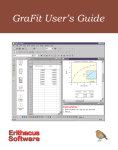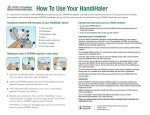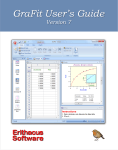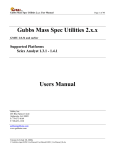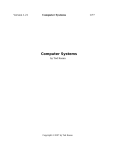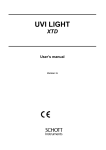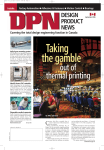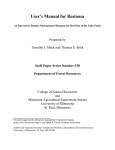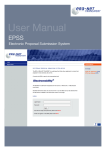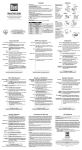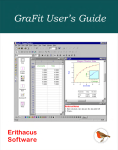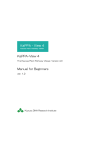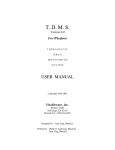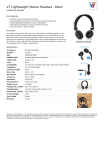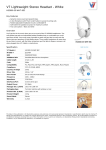Download Admetry® User Manual
Transcript
N extcea Admetry User Manual ® Pharmacokinetic and Drug Metabolism Data Analysis for Everyone Nextcea, Inc. • 600 W. Cummings Park • Suite 6375 • Woburn, MA 01801 tel: 800-225-1645 • [email protected] • www.nextcea.com 2 User Manual - Admetry® Forward Admetry® User Manual Registered ® 2010 by Nextcea, Inc. All Rights Reserved Worldwide N extcea User Manual - Admetry® N Table of Contents Table of Contents3 About Admetry® 5 Getting Started 6 2.1 Installing Admetry®6 2.2 Select Installation Folder 8 2.3 Completing Installation 9 2.4 Direct Activation (for computers with internet connection) 2.5 Web Activation (for computers without internet connection) Pharmacokinetic and Toxicokinetic Analysis 15 3.1 About PK/TK Analysis 15 3.2 Enter dosing regimen 16 3.3 Enter route of administration and dosing level 3.4 Calculate steady state (optional)17 3.5 Protein binding (optional)18 3.6 Bioavailability (optional) 18 3.7 Bio-analytical data requirements 19 3.8 Enter bio-analytical data 19 3.9 Submit analysis 21 3.10 Editing data after viewing results 21 3.11 PK/TK Parameter Tables and Graphics 21 3.12 Single-dose results 22 3.13 Multiple/Repeat-dose results 23 3.14 Determining Bioavailability 24 Clinical Pharmacological Database 25 4.1 About Clinical Pharmacological Database 25 4.2 Using Clinical Pharmacological Database 26 Human Equivalent Dose Calculation27 5.1 About Human Equivalent Dose Calculation 27 5.2 Using HED Calculation 28 Symbol Definitions 29 6.1 About Symbol Definitions 29 17 10 12 3 extcea 4 User Manual - Admetry® Table of Contents Allometry 30 7.1 About Allometry 7.2 Using Allometry 30 30 In Vitro to In Vivo Drug Metabolism Prediction 31 8.1 About In Vitro to In Vivo Drug Metabolism Prediction 31 8.2 Using Allometry In Vitro to In Vivo Drug Metabolism Prediction32 Metabolite ID 33 9.1 About Metabolite ID 9.2 Using Metabolite ID 33 34 Drug-Drug Interactions 35 10.1 About Drug-Drug Interactions 35 10.2 Using Drug-Drug Interactions 36 Drug Metabolite Scan 39 11.1 About Drug Metabolite Scan 39 DDI Non-competitive/Competitive 40 12.1 About DDI Non-competitive/Competitive 40 12.2 Using DDI Non-competitive/Competitive 41 IC50 Determination 46 13.1 About IC50 Determination 13.2 Using IC50 Determination Technical Support48 46 47 N extcea About Admetry® 1 User Manual - Admetry® N 5 extcea A dmetry® is a user friendly software for pharmacokinetic/toxicokinetic and drug metabolism data analysis. It is ideal for those who are new to pharmacokinetics and drug metabolism but also DMPK experts who prefer to perform PK calculations and drug metabolism analysis in an intuitive interface. PK/TK Analysis Metabolite ID Calculates standard PK parameters (Cmax, AUC, half-life,…) and compares user drug candidate against 500 marketed drugs in humans. Calculates potential metabolite ions resulting from phase I and phase II metabolic reactions for LC/ MS analysis. Includes example reaction structures. Projects and compares half-life, clearance, or volume of distribution values across multiple species. Allometry Human Pharmacology Database Queries a human pharmacokinetics database of 500 marketed drugs for half-life, volume of distribution, clearance, and chemical structures. Calculates the human equivalent dose from any animal model based on body surface area and body weight. Human Equivalent Dose Drug-Drug Interaction Quickly references FDA preferred and accepted substrates, inhibitors, and inducers of CYP450 isoforms with chemical structures provided. Projects in vivo hepatic clearance based on in vitro S9, microsome, and hepatocyte data. In Vivo Clearance Prediction Drug Metabolite Scan Automatically identifies potential Phase I and Phase II metabolites. Additional software license is required. Calculates IC50 values and graphs inhibition data IC50 Determination Calculates drug-drug competitive and noncompetitive interactions using 4 different models. DDI Non-competitive/ Competitive 6 User Manual - Admetry® Getting Started 2.1 Installing Admetry® 2 N extcea Installing Admetry® is easy. Admetry® Setup Wizard will start automatically upon inserting CD. If Setup Wizard does not start automatically: • Insert Admetry® CD • Open “My Computer” • Double click Admetry® Setup icon Getting Started • Click “Next” 2 User Manual - Admetry® N 7 extcea 8 User Manual - Admetry® Getting Started 2 N extcea 2.2 Select Installation Folder • Specify the directory where Admetry® will be installed • Choose “Everyone” or “Just me” installation options depending on who will be using Admetry® • Click “Next” Getting Started 2 User Manual - Admetry® N 9 extcea 2.3 Completing Installation • Admetry will install (please be patient as it normally takes a few minutes) Note: Microsoft .NET Framework version 3.5 is required. If you do not have Microsoft .NET Framework 3.5, Admetry will install it to your computer automatically. • Click “Close” to complete the installation 10 User Manual - Admetry® Getting Started 2 N extcea Activating Admetry® When Admetry® first opens after installation you will be prompted to activate the software. You can activate Admetry® via Direct Activation or Web Activation. After purchasing an Admetry® license, Nextcea will email you an activation CD key. 2.4 Direct Activation (for computers with internet connection) • Type in CD Key obtained from Nextcea to activate Admetry® • Click “Verify” Please allow a few minutes to connect to Nextcea’s server for activation. Getting Started 2 User Manual - Admetry® N 11 extcea • If activation is successful, “Activation Status” will read “Activated” • If activation is not successful, the CD key may already be registered. Please note that each CD key is only allowed to be installed onto one computer per license. Email [email protected] should you experience any problems during activation. 12 User Manual - Admetry® Getting Started 2 N extcea 2.5 Web Activation (for computers with limited internet access) Web activation is intended for computers with internet activation problems due to firewall, limited internet access, or no internet access. Note: This method requires a flash drive to transfer small files 1 Type or Paste in the CD Key found in the Admetry® activation email from Nextcea. 2 An authentication code will be generated in the text box. Click “Copy Authentication Code” to copy the code to your clipboard. 3 Paste the authentication code into Notepad and save the file on a flash drive. 4 On a computer with internet access, log onto: https://nextcea.com/web/PkTk/PublicContent/AuthorizeAdmetry.aspx 5 Copy and paste the authentication code into the textbox labeled “Please enter your authentication code”. Click “Submit”. 6 Copy the Authorization Code from the textbox below and paste it back into Notepad and save it on the flash drive. Return the flash drive to the original computer with Admetry® installed and paste the Authorization Code into the Authorization Code textbox. 7 Click “Activiate Admetry”. Getting Started 2 User Manual - Admetry® N 13 extcea Admetry® should now be activated. If activation is not successful, the CD key may already be registered. Email [email protected] should you experience any problems during activation. 14 User Manual - Admetry® Getting Started 2 N extcea (Step 5. Obtaining the Authorization Code through Nextcea’s website) If activation is successful, Activation Status will read “Activated” If activation is not successful, the CD key may already be registered. Email [email protected] should you experience any problems during this step. 3 User Manual - Admetry® Pharmacokinetic and Toxicokinetic Analysis 3.1 About PK/TK Analysis N 15 extcea PK/TK Analysis includes modules for single, repeat, and multiple-dose analysis and calculations are based on non-compartmental models. Intravenous (IV) or extra-vascular (ie. oral, subcutaneous, topical, inhalation, rectal or percutaneous) dose analysis are available. Concentration-time data can be entered manually or imported from Excel using the data paste function. The results are presented graphically and in list form. 16 User Manual - Admetry® Pharmacokinetic and Toxicokinetic Analysis 3.2 Enter dosing regimen 3 N extcea • Enter Study Protocol/Title (optional) • Select animal species and gender (optional) Note: If animal species is not selected, the resulting PK parameters will be displayed in “per kg” units. If animal species is selected, the resulting PK parameters will include “per m2” in addition to “per kg”. Units without species selected Units with species selected • Select standard body weight or enter a specified body weight (optional) • Select single, repeat, or multiple-dose regimen • Select dose by weight or surface area 3 User Manual - Admetry® Pharmacokinetic and Toxicokinetic Analysis N extcea 3.3 Enter route of administration and dosing level • Select IV and/or Extravascular Dose checkbox for route of administration • Specify the dose level 3.4 Calculate steady state (optional) • Select checkbox for steady state calculation after repeat dose • Enter dose interval and time 17 18 User Manual - Admetry® Pharmacokinetic and Toxicokinetic Analysis 3.5 Protein binding (optional) 3 N extcea Inputting protein binding data from dialysis studies is strongly recommended to accurately determine in vivo and in vitro PK parameters. If protein binding data is not included, Admetry® defaults protein binding as 0%. ! When preparing samples for PK analysis the drug extraction procedure artificially dissociates the drug from plasma/serum proteins (ie. protein binding = 0%) by organic solvents ( acetonitrile, methanol). • Specify protein binding (%) 3.6 Bioavailability (optional) Inputting bioavailability data is also strongly recommended to accurately determine in vivo and in vitro PK parameters. If bioavailability data is not included, Admetry® defaults bioavailability as 100%. • Specify bioavailability if known (oral administration only) • Determine bioavailability by following the steps in Section 3.14 3 User Manual - Admetry® Pharmacokinetic and Toxicokinetic Analysis 3.7 Bio-analytical data requirements N 19 extcea The bio-analytical data requirements for single, repeat and multiple/repeat-dose analysis are listed below. • Single administration of one dose level (Time, Concentration) • Single-dose with one different levels (Dose Level, Time, Concentration) • Multiple/Repeat-dose with different dose levels (Dose Level, Schedule, Time, Concentration) ! Admetry® recognizes the term “BLQ” as a concentration below the limit of quantitation. It does not convert “BLQ” concentration entries to zero. Instead, Admetry® excludes data points with “BLQ” concentrations in all PK/TK parameter calculations. When inputting bio-analytical data for single oral dose, the first data point should be time= 0, concentration= 0. 3.8 Enter bio-analytical data Bio-analytical data may be entered for single or multiple patients/animals. Enter data for multiple animals sequentially. As an example, enter all concentrationtime data for patient one followed by all concentration-time data for animals two and three. Concentration entries of matching time points are averaged prior to PK/TK analysis. • Enter bio-analytical data manually or with the Paste Bio-analytical Data function 20 User Manual - Admetry® Pharmacokinetic and Toxicokinetic Analysis 3 How to input bio-analytical data from Excel: • Copy data from Excel spreadsheet • In Admetry® window click “Paste Bioanalytical Data” • Identify the columns and click “OK” (Note: As a default, Column 1 is set to “Time” and Column 2 is set to “Conc”) N extcea 3 User Manual - Admetry® Pharmacokinetic and Toxicokinetic Analysis 3.9 Submit analysis • Click N 21 extcea to perform PK/TK analysis • View results To reset ALL data input, click 3.10 Editing data after viewing results • Click “Back To Data Entry” in the PK/TK Analyzer results page to return to data entry • Click “Save To User Database” and enter in a brief description of the results • Click “Export To Excel” to save data in Microsoft Excel format 3.11 PK/TK Parameter Tables and Graphics PK/TK parameters are viewed in downloadable tables and graphics. Users can select the number of significant digits to report. 22 User Manual - Admetry® Pharmacokinetic and Toxicokinetic Analysis 3.12 Single-dose results PK/TK Parameters 3 N extcea Drug concentration vs. time graph PK/TK Allometric Visualizer The calculated PK values from all different animal species are allometrically converted to human PK values and then compared against 500 marketed drugs in the human clinical PK database. 3 User Manual - Admetry® Pharmacokinetic and Toxicokinetic Analysis N extcea Volume of Distribution & Clearance Meter Displays 3 levels (low, medium, high) of each species. Volume of distribution meter is determined by intracellular + extracellular fluid (total body fluid) in individual animal species. Clearance meter is determined by the total blood flow of liver and kidneys in individual animal species. Volume of Distribution Low = <30% total body fluid Medium = >30% and <70% of total body fluid High = >70% of total body fluid Clearance (Hepatic + Renal) Low = <30% total blood flow Medium = >30% and <70% of total blood flow High = >70% of total blood flow An animal icon will be displayed when an animal species is selected during data entry. 3.13 Multiple/Repeat-dose results 23 24 User Manual - Admetry® Pharmacokinetic and Toxicokinetic Analysis 3.14 Determining Bioavailability 3 N extcea • Select checkboxes for both IV and extravascular routes of administration (ie. oral, topical, subcutaneous etc...) • Enter IV and extravascular routes dose levels and bio-analytical data into Admetry® • Click calculate button • Bioavailability is reported in the PK/TK parameters table 4 User Manual - Admetry® Clinical Pharmacological Database N 25 extcea 4.1 About Clinical Pharmacological Database The clinical pharmacological database contains 500 marketed drug compounds in humans. Users can instantly find valuable human PK parameters based on a variety of search options. By pointing to a drug, the structure, chemical formula, therapeutic class, human PK (ie. bioavailability, clearance,...) will be displayed. 26 User Manual - Admetry® Clinical Pharmacological Database 4 N extcea 4.2 Using Clinical Pharmacological Database • Input a range of search values for either Half Life, Volume of Distribution, and/ or Clearance • Type in drug name (optional) • Click “Search” • Scroll over compounds to view the PK parameters and drug information User Manual - Admetry® Human Equivalent Dose Calculation 5 N 27 extcea 5.1 About Human Equivalent Dose Calculation This tool converts animal doses to human equivalent doses (HED) based on body surface area. The HED calculations are based on recommendations by the Guidance for Industry Estimating the Maximum Safe Starting Dose in Initial Clinical Trials for Therapeutics in Adult Healthy Volunteers (FDA/CDER, 2005). 28 User Manual - Admetry® Human Equivalent Dose Calculation 5 N extcea 5.2 Using Human Equivalent Dose Calculation • Specify the species from the “Species” dropdown menu • Input the Animal Body Weight manually by selecting “Standard body weight” or “Specified body weight” and enter the weight manually • Enter the Animal Dose Level in mg/kg • Select Adult or Child and specify the Human Body Weight • Click to project human equivalent dose levels Symbol Definitions 6 User Manual - Admetry® 6.1 About Symbol Definitions Common pharmacokinetic and toxicokinetic symbols are explained. N 29 extcea 30 User Manual - Admetry® Allometry 7 N extcea 7.1 About Allometry Allometry is used to predict PK parameters across different species. 7.2 Using Allometry • Specify the species from the “Species” dropdown menu • Enter any 2 of either half life, clearance, or volume of distribution • Click “Calculate” to generate PK parameters for all other animal species User Manual - Admetry® In Vitro to In Vivo Drug Metabolism Prediction 8 N 8.1 About In Vitro to In Vivo Drug Metabolism Prediction This tool is used to predict in vivo clearance values for a species based on well-stirred and parallel-tube models. 31 extcea 32 User Manual - Admetry® In Vitro to In Vivo Drug Metabolism Prediction 8.2 Using In Vitro to In Vivo Drug Metabolism Prediction 8 N extcea • Specify the species from the Species dropdown menu • Enter in vitro half life, t1/2 (min) and incubation volume (mL) • Input the Animal Body Weight manually by selecting “standard body weight” or “specified body weight” and enter the weight manually • Specify fu (unbound fraction in blood) • Enter the amount (mg) of microsomes, S9, or number of hepatic cells used • Click “Calculate” to predict in vivo clearance values Metabolite ID User Manual - Admetry® 9 N 33 extcea 9.1 About Metabolite ID ID Metabolite ID is used to quickly generate all possible metabolites to identify when looking for Phase I and Phase II metabolites. 34 User Manual - Admetry® Metabolite ID 9 N extcea 9.2 Using Metabolite ID • Enter the Exact Mass of the parent compound • Select either positive or negative ionization method: (M+H)+ or (M-H)• Check any number of Phase I and/or Phase II metabolisms based on the structure of the drug candidate if possible • Click to generate a list of possible metabolite ion values Note: Scroll over the metabolite ion values to see the corresponding metabolic reactions. User Manual - Admetry® Drug-Drug Interactions 10 N 35 extcea 10.1 About Drug-Drug Interactions Drug-drug interaction is a quick reference for in vitro and in vivo drug-drug interaction study designs. 36 User Manual - Admetry® Drug-Drug Interactions 10 N extcea 10.2 Using Drug-Drug Interactions DDI Table • Shows FDA preferred substrates, inhibitors, and inducers of the major CYP450 isoforms • Scroll over any compound to see the metabolic reaction, chemical structure, formula, and exact mass User Manual - Admetry® Drug-Drug Interactions In Vitro Table Table 10 N 37 extcea • Shows FDA preferred and accepted substrates, inhibitors, and inducers of the major CYP450 isoforms for in vitro studies Note: Based on “Guidance to the Industry” documents, using the “preferred” list of substrates, inhibitors, and inducers is strongly encouraged, however the FDA will accept data generated using compounds in the “accepted” list. • Scroll over any compound to see the metabolic reaction, chemical structure, formula, and exact mass 38 User Manual - Admetry® Drug-Drug Interactions In Vivo Table Table 10 N extcea • Shows FDA preferred and accepted substrates, inhibitors, and inducers of the major CYP450 isoforms for in vivo studies Note: Based on “Guidance to the Industry” documents, using the “preferred” list of substrates, inhibitors, and inducers is strongly encouraged, however the FDA will accept data generated using compounds in the “accepted” list. • Scroll over any compound to see metabolism reaction, chemical structure, formula, and exact mass User Manual - Admetry® Drug Metabolite Scan 11 N 39 extcea 11.1 About Drug Metabolite Scan HO Drug Metabolite Scan is a utility to help automate the drug metabolite identification process. Note: Additional software license is required. A converted .wiff file from Analyst (QSTAR LC/MS/MS) to a specify data format is required to use this function. 40 User Manual - Admetry® DDI Non-competitive/Competitive 12 N extcea 12.1 About DDI Non-competitive/Competitive Non-Competitive/Competitive Drug-Drug Interaction calculates drug-drug interactions using Michaelis-Menten-Henri, Lineweaver-Burk, Hanes-Woolf, and Eadie-Hofstee models. User Manual - Admetry® DDI Non-competitive/Competitive 12 N 12.2 Using DDI Non-competitive/Competitive Enter background study design information: • Study Title • Compound Name • Species • Strain • CYP450 Enzymes, Incubation Time, and Inhibitor Concentration 41 extcea 42 User Manual - Admetry® DDI Non-competitive/Competitive • Copy drug-drug interaction data from Excel • In Admetry®, click “Paste Data” 12 N extcea User Manual - Admetry® DDI Non-competitive/Competitive 12 N 43 extcea Note: Make sure data is copied from columns in the following order from left to right: Substrate concentration → Velocity without inhibition → Velocity with inhibition • Click “OK” • Click “Calculate” to calculate to graph results. 44 User Manual - Admetry® DDI Non-competitive/Competitive 12 N extcea • Select either “Non-Competitive” or “Competitive” inhibition based on the resulting graph Note: Non-Competitive Inhibition graphs intersect on the Y-axis (1/V) Competitive Inhibitions graphs intersect on the X-axis (1/[S]) Non-Competitive Competitive User Manual - Admetry® DDI Non-competitive/Competitive 12 N 45 extcea • The results are graphed using Michaelis-Menten-Henri, Lineweaver-Burk, Hanes-Woolf, and Eadie-Hofstee equations • Km, Vmax, and Ki are calculated • Click “Save to User Database” to save • Click “Back to Data Entry” to go back to background study design information 46 User Manual - Admetry® IC50 Determination 13 N extcea 13.1 About IC50 Determination IC50 This function calculates of the effectiveness of a compound in inhibiting biological function. It calculates the half maximal inhibitory concentration (IC50) from submitted substrate concentration information. IC50 Determination 13 User Manual - Admetry® N extcea 13.2 Using IC50 Determination • Select either “% of P450 Inhibition” or “Substrate and Inhibitor Conc” data input • Manually enter or paste in data from Excel • Click calculation button • View results, IC50 is calculated 47 48 User Manual - Admetry® Technical Support N extcea For questions or comments about Admetry® Desktop please contact Nextcea: @ Email [email protected] (800) 225-1645 toll free Phone (781) 457-4010 Nextcea, Inc. 600 W. Cummings Park #6375 Woburn, MA 01801 phone: 800-225-1645 fax: 617-812-2684 [email protected] Copyright © 2010 Nextcea, Inc. For questions or comments email [email protected]