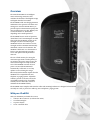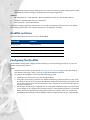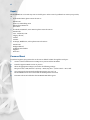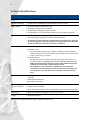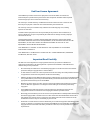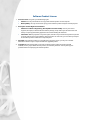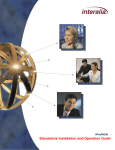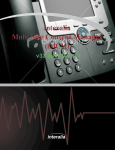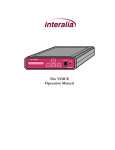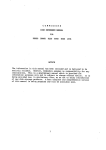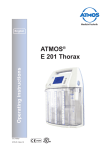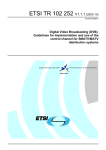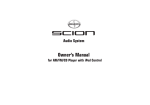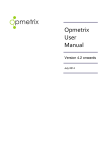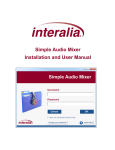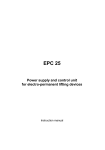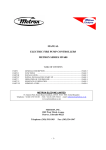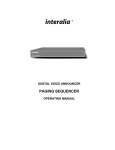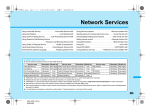Download Interalia iProMOH Manual
Transcript
iProMOH Installation Guide Copyrights This manual and the software accompanying it are copyrighted © 2009 by Interalia Inc. ® iProMOH Installation Guide MA18430R07E7.5 All rights reserved. No part of this book, including interior design, cover design, and icons, may be reproduced or transmitted in any form, by any means (electronic, photocopying, recording, or otherwise) without the prior written permission of Interalia Inc. Interalia Inc. Marketing Department 4110 - 79th Street N.W. Calgary, Alberta, Canada T3B 5C2 Phone: (403) 288-2706 Fax: (403) 288-5935 Interalia and the publisher have used their best efforts in preparing this book as accurately and completely as possible, however we do not make any guarantees or warranties regarding its content. Trademarks Interalia is a registered trademark of Interalia Inc. iProMOH is a registered trademark of Interalia Inc. All other product names and services identified throughout this book are used in an editorial fashion only, and for the benefit of such companies. No such use, or the use of any trade name, is intended to convey endorsement or other affiliation with the book. iProMOH Installation Guide rev.07 Note: For the latest revision of this guide please go to http://www.interalia.com/Support/Manuals Table of Contents Overview ....................................................................................................................................................................................1 With your iProMOH .........................................................................................................................................................1 Installation..................................................................................................................................................................................2 Faceplate ....................................................................................................................................................................................3 Launching The User Software .............................................................................................................................................3 iProMOH Led Status................................................................................................................................................................4 Configuring The iProMOH....................................................................................................................................................4 Troubleshooting .....................................................................................................................................................................5 Repair ....................................................................................................................................................................................6 Password Reset .................................................................................................................................................................6 Approvals Information...........................................................................................................................................................7 Safety Section ....................................................................................................................................................................7 Telecom Section ...............................................................................................................................................................7 EMC / EMI Section ............................................................................................................................................................7 Technical Specifications ........................................................................................................................................................8 End User License Agreement Important Read Carefully......................................................................................................................................................9 Software Product License .................................................................................................................................................. 10 i ii Overview The Interalia iProMOH is an intelligent music and message Announcer that combines the benefits of both digital storage and digital download via TCP/IP. The iProMOH's solid-state design guarantees maintenance free operation. The music and messages are stored in FLASH memory to provide superior announcement quality that does not deteriorate over time. Memory size is either 60 minutes or 180 minutes, depending on the model purchased. The iProMOH has two modes of operation, “Stand alone” and “iCAS managed.” In Stand alone mode the iProMOH's content can be managed over the local LAN using the iProMOH's built in user interface. In iCAS managed mode the iProMOH automatically downloads content over the Internet. The iProMOH “calls home” over the Internet or LAN to your music/message provider's server and updates itself at predefined intervals. The use of flash memory for storing the music/messages means a backup battery is not required. If a power outage occurs, the music and messages are always retained, even if the iProMOH is turned off. Once power is restored the iProMOH will automatically “call home” to see if any updates occurred during the outage. 600 ohm (Ω) and 8 Ω audio outputs allow the iProMOH to be compatible with most telephone or paging systems. Adjustable volume is present on the unit, and is also controllable remotely. Also controllable remotely are bass and treble controls to maximize the iProMOH's fidelity. The iProMOH comes complete with interface cables and mounting hardware. It is designed to be mounted vertically on a wall, or placed on a table top, near a telephone / paging system. With your iProMOH With your iProMOH you should also receive: 1 x RCA to RCA connector. (2 with two line units) 1 x wall mounting kit 1 x power adaptor. 1 x Cat. 5 network cable. 2 Installation To install the iProMOH: 1. Using the wall-mounting template below, position the iProMOH near the telephone / paging system and secure it vertically to the wall. Attach wall mount screws to the correct centre distance using this template. Tighten screws until about 1/8" is protruding. Hang the unit on the screws and pull down lightly until the unit locks into place. 2. Using the Ethernet cable (RJ45 to RJ45), connect the iProMOH's “NETWORK” jack to an available network connection on your LAN. The network connection must have access to the Internet. The iProMOH will only need a fixed IP address if the IICH feature is to be used. See your provider for details. 3. Using the RCA interface cable, connect one of the iProMOH's outputs (600 Ω or 8 Ω) to the telephone system's MOH input, or the paging announcement system's Line-in input on the amplifier depending on whether the iProMOH is being used for MOH or announcements. Do not use both outputs simultaneously. Refer to the telephone / paging system's technical specifications to determine which output to use. 4. Connect the iProMOH's power adaptor to a wall outlet. (Ensure the Ethernet cable is connected before applying power to the unit.) 5. The iProMOH will begin playing its default music file. iProMOH Installation Guide rev.07 Faceplate 3 Faceplate From left to right, the faceplate elements are: Power Input. Wall adapter input jack. Connect the adapter supplied with the iProMOH to this input. No other adapters should be used. NETWORK jack. This jack has two LEDs, labeled “LNK” (link indicator) and “ACT” (activity indicator.) LNK will appear solid green if the Ethernet link is connected to an Ethernet connection ACT will blink amber when activity occurs on the Ethernet link. Connect the Ethernet cable to this jack Channel 1 Output. Use either the 8 Ω or 600 Ω to connect to your system depending on its requirements. Channel 2 Output (2 channel units only). Second 600 Ω output plays different music/messages from channel 1 Music In. Connect to the “Line-out” of a background music source (e.g., satellite feed, CD, radio, etc.) if required. Used to cross-fade with messages stored on the iProMOH. Serial connector. Used to configure the iProMOH with an IP address if not on a DHCP network. Volume Control. Adjusts the output level of channel 1 and 2. CH1 & CH2 increment their respective channel volume from 1 to 9 then back to 1 in a circular manner. (Remote volume control is also possible.) Note: Pressing the up and down volume buttons simultaneously for 3 seconds will initiate an immediate call home session. Launching The User Software To find the iProMOH on your network: 1. After installing the iProMOH you need to find its built-in user interface on your network. The iProMOH “announces” its presence in “Microsoft Windows Network.” It may take up to 5 minutes (or re-boot the PC) after connecting the unit to your LAN before the network “sees” the iProMOH. Note: Local administration rights on the PC are required. If Windows firewall is on, ensure that the exception “files and print sharing” is checked. 2. Go to My Network Places > Entire Network > Microsoft Windows Network Here you will see a Workgroup called “iProMOH.” Double click this icon to see a list of iProMOHs available on your network. If only one iProMOH is connected, only one will be displayed in the window. Note: If you do not see the workgroup, type the MAC address (\\000707000xxxx) directly into the address bar and hit enter. Each unit will be displayed followed by its MAC address in brackets 3. Click on the iProMOH you wish to communicate with and you'll see a folder called “Config tool.” Click this folder to access the security window. Enter the password and proceed to the user interface. The default password is “admin” It is recommended you change this password at your earliest convenience. 4 After entering the password you will be given access to the user interface program. This program is called “iProMOH.exe” Double clicking this will launch the user interface application. Summary 1. My Network Places > Entire Network > Microsoft Windows Network (or enter the MAC address) 2. iProMOH > iProMOH (MAC address) > Config tool 3. Enter password > Launch iProMOH.exe Note: After closing the application after the first use, you will be prompted to add a shortcut to your desktop. This will help you launch the user interface directly from your desktop in the future. iProMOH Led Status The status LED indicates the current activity of the iProMOH. Status LED Indicates Flashing Green Normal Operation Flashing Green and Amber Upload/Download Activity & admin connection Solid Red Error Condition. (SeeTroubleshooting on page 5.) Solid Green Firmware update / Start up Configuring The iProMOH The iProMOH is managed and configured either remotely by your music/message provider or on your local network using the User Interface. Either: 1. Launch the user interface, as described in Launching The User Software on page 3. After launching the User Interface select Help > Help, or press F1 to open the iProMOH user manual. 2. Or, configure the iProMOH to contact your music/message provider. Launch the user interface and access the “Configure” Menu. Then select “iCAS Hosting” and check the “Enable iCAS Hosting” button. From here you can set the IP address of the iCAS server which the iProMOH will communicate with and the port number it will use for that communication. Port 80 is the default. (The configuration can still be done through the serial port if required.) The IICH port should only be configured if the “iCAS Initiated Call Home” feature is to be used. Proxy server settings can be configured here if required. IICH or “iCAS Initiated Call Home” is an optional feature whereby the administrator running iCAS software can remotely “push” new content to the iProMOH instead of waiting for the iProMOH to initiate communications at its pre-configured time. iProMOH Installation Guide rev.07 Troubleshooting 5 Troubleshooting Symptom Corrective Action iProMOH does not power up Verify the power adapter is connected between the iProMOH and the main outlet. iProMOH is not downloading updates Verify the Network cable is good. Verify the music/message provider's server is up. Can't see iProMOH on network Re-boot PC. Check iProMOH network cable is good. Background music is not playing. Verify the RCA input cable is properly connected. Verify the Back-ground Music source is functioning correctly. Audio does not play to the Telephone / instore System Verify the output volume control is not set too low. Cannot see the iProMOH through a VPN session. During a VPN session the iProMOH can only be reached via its IP address. LED is solid red Fatal error. Cycle power, if still solid red contact service provider LED is flashing red Network Error — If using DHCP, the iProMOH could not find a DHCP server. Verify the RCA cable is connected properly Can't connect to server — Check the network. LED is flashing amber Configuration Error, Login failed, Configuration corrupted, Out of message space Force a call home via the front panel buttons (see “volume control” on page 3). Call service provider. LED is solid amber This should only occur during boot up or shut down. It should only stay on for a maximum of 1 minute. If it remains on, cycle the power. 6 Repair The iProMOH does not contain any user serviceable parts. In the event of a problem first contact your provider, or: In the United States, please return the unit to: Interalia Inc. Suite 135, 10340 Viking Drive Eden Prairie, Minnesota USA 55344 In Canada, Asia/Pacific, Latin America please return the unit to: Interalia Inc. 4110 - 79th Street, N.W. Calgary, Alberta, Canada T3B 5C2 In Europe, Middle East, Africa please return the unit to: Interalia Inc. Bridge End Road Grantham, Lincolnshire England NG31 7TS Password Reset If you have forgotten your password it can be reset to default “admin” through the serial port. 1. Connect a serial cable between a COM port on your PC and the iProMOH. 2. Launch a Hyper Terminal session on your PC. 3. Select the appropriate COM port, and select the following settings: Bits per second = 9600; Data bits = 8; Parity = None; Stop bits = 1; Flow control = Xon / Xoff. 4. Once connected to the Network Configuration menu, press Ctrl + P. The iProMOH unit will now reboot with the default password restored. 5. Disconnect the serial cable when the iProMOH's LED flashes green. iProMOH Installation Guide rev.07 Approvals Information 7 Approvals Information Safety Section iProMOH models conform to the following safety standards: IEC/EN 60950 CSA cUS 60950 AS/NZS 60950 (International ITE safety / EU) (Canada / United States) (Australia / New Zealand) Telecom Section THE IPROMOH DEVICE IS DESIGNED FOR IN-BUILDING OR ON-PREMISE CONNECTIONS AND SHOULD NOT BE CONNECTED DIRECTLY TO THE PUBLIC SWITCHED TELEPHONE NETWORK (PSTN). VARIOUS INBUILDING CONNECTIONS ARE SUPPORTED INCLUDING ATTACHMENT TO A PUBLIC ADDRESS SYSTEM, 24 - 48VDC PBX WET LOOP, OR PBX MUSIC INPUT PORTS. CONNECTION TO THE PSTN MAY ONLY BE DONE USING THE 600 OHM OUTPUT PORTS USING ADDITIONAL APPROVED IN-LINE DEVICES THAT PROVIDE ISOLATION AND PROTECTION. EMC / EMI Section iProMOH models conform to the following radiated and conducted emissions standards: FCC Part 15 Class “A” AS/NZS CISPR22 Class “A” EN 55022 Class “A” iProMOH models conform to the following immunity standard: EN 55024 8 Technical Specifications Memory Models available in 60 minutes or 180 minutes. Number of Messages 10,000 (100 files x 100 Playlists) or until memory limit is reached. Audio Storage Audio Inputs One RCA input for cross fading background music with stored messages 10K nominal input impedance / 1V RMS nominal input level The Input port is not transformer coupled and is not intended for connections Audio Encoding/Decoding format: .ogg Encoding/Decoding Data rate: 64 Kbps Decoded Audio Sampling Frequency: 48 KHz Storage Medium - non-volatile Flash memory (no back-up battery required) to telecom equipment ports that will source DC Voltage and current. However, the unit will tolerate accidental connections to such ports. Audio Outputs Connectors: RCA Jacks Impedance / level: 600 Ohms nominal (transformer coupled) / +5dBm (1.38 Vrms) maximum nominal output level (second 600 Ohm output available on two channel units.) 8 ohm / 1 Watt / 8 Vpp / 2.8 Vrms DC Characteristics: The 600 Ohm ports are tolerant to telecom line voltages and currents of +/56.5 VDC and 120 mA. These ports are not to be directly connected to the Public Switched Telephone Network (PSTN) without additional approved in-line devices that provide isolation and protection. The 8 Ohm port is not transformer coupled and is not intended for connections to telecom equipment ports that will source DC Voltage and current. However, the unit will tolerate accidental connections to such ports. Controls Output Volume: Adjusts volume level of the audio output (can also be adjusted remotely.) Treble: Adjusted remotely Bass: Adjusted remotely Power Supply (AC to DC Adapter) Input: 100-240VAC 50/60Hz, 0.3A Output: 9-12VDC @600mA Switch mode power adapter uses interchangeable input clips with locking button. Dimensions 44mm H x 190mm W x 127mm D (1.75" H x 7.5" W x 5" D) Weight 344 grams (0.76 lbs.) Specifications are approximate and subject to change without notice. End User License Agreement Limited Warranty Interalia® warrants this equipment to be free of defects in material and workmanship for a period of three years from the date of shipment. All defects will be repaired without charge upon return of the unit to the factory. This warranty is null and void if any modifications have been made to the unit or if the unit has been subject to physical or electrical stress as determined by the manufacturer. This warranty covers parts and labour only and does not include shipping costs, traveling expenses or travel time. Installation of the equipment is the sole responsibility of the purchaser. The manufacturer, its agents or distributors, accept no responsibility for malfunction or damage caused by improper connection of the unit. THE MANUFACTURER, ITS AGENT OR DISTRIBUTORS, ARE NOT LIABLE FOR LOSSES INCURRED THROUGH THE USE OF THE EQUIPMENT, OR BY THE MALFUNCTION OF THE EQUIPMENT, OR FOR ANY LOSSES OR DAMAGE INCURRED BY THE USE OF THE EQUIPMENT IN ANY MEANS WHATSOEVER. THIS WARRANT Y IS LIMITED TO THE REPAIR OF THE EQUIPMENT TO ITS NORMAL FUNCTIONAL CAPABILIT Y. THIS WARRANT Y IS COMPLETE AS STATED AND ALL OTHER WARRANTIES, EXPRESSED OR IMPLIED, ARE NOT VALID. Important Read Carefully This End-User License Agreement is a legal agreement between you (either an individual or a single entity) and Interalia®. This legal agreement is specific for the iProMOH / iCAS hardware and software that you have purchased. ß All commercially recorded music is controlled by Copyright Law and the use of this music without permission infringes copyright and is a criminal offence. ß To seek clearance on this music can be expensive and time consuming. The media producer will need to approach the owner of the composition and the sound recording. ß Different jurisdictions have different bodies to enforce and licence the use of music on the telephone or over a public address system and you should familiarize yourself with the local laws and obtain the appropriate licences before you use the iProMOH. ß MP3 files are subject to the same laws. These are compressed software files made from a standard music CD. MP3 as an application is not illegal but the recording of musical works protected by copyright is. ß The iProMOH device and iCAS software is licensed only for the reproduction and use of noncopyrighted materials or materials the user is legally permitted to reproduce and use. ß We strongly recommend that you use the services of a reputable Music on Hold provider. Please do not download copyright files or transfer from CDs or other media. Files downloaded from the Internet or P2P networks may contain viruses or trojans that may damage the iCAS server and the use of such invalidates this licence. They are used entirely at your own risk. ß Remember to consult the terms of use for all files that you use with this equipment. Files designated for ‘private’ or ‘domestic’ use should not be used with the iProMOH. The use of these files will infringe the copyright of the licence holder and render you liable for a fine and, in certain jurisdictions, a term of imprisonment. Software Product License 1. 2. Grant of License. This grants you the following rights. Software: You may install and use one copy of the software product on the computer. Back up Utility: You may create a back-up copy of the software product solely for archival purposes. Description of Other Rights and Limitations. Limitations on Reverse Engineering, Decompilation and Disassembly. You may not reverse engineer, decompile, or disassemble the software package, except and only to the extent that such activity is expressly permitted by application law notwithstanding this limitation. Termination. Without prejudice to any other rights, Interalia® may terminate this agreement if you fail to comply with the terms and conditions of this agreement. In such event, you must destroy all copies of the software product and all of its component parts. 3. Upgrades: If the software product is an upgrade from a previous version, you may use or transfer the Software Product only in conjunction with that upgraded product. 4. Copyright: All title and copyrights in and to the software product and accompanying printed materials, and any copies of the software product, are owned by Interalia®. You may not copy the printed material accompanying the software product. 4110 - 79th Street N.W. Calgary, Alberta Canada T3B 5C2 Tel: +1 403 288 2706 Fax: +1 403 288 5935 [email protected] For over 34 years Interalia has been a global leader in the design and manufacture of high quality audio announcement solutions for the telecommunication and transportation markets. During this time we have installed more than 250,000 systems in 60 countries around the world. Interalia recognizes that to be successful today we need to listen to our customer’s suggestions and implement them in our products. Our solutions are the result of collective input from our Customers and the engineering excellence Interalia has become known for over the last 34 years. www.interalia.com 10340 Viking Drive, Suite 135 Eden Prairie, Minnesota U.S.A. 55344 Tel: +1 952 942 6088 Fax: +1 952 942 6172 [email protected] Bridge End Road Grantham, Lincolnshire England NG31 7TS Tel: +44 (0) 1476 594207 Fax: +44 (0) 1476 594208 [email protected]