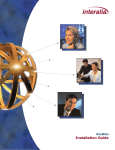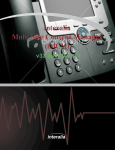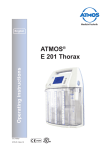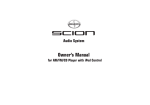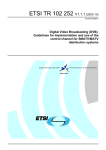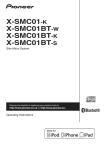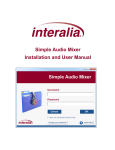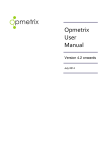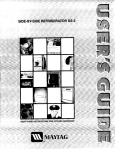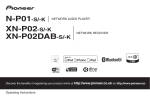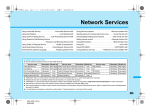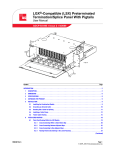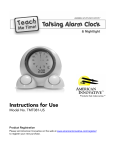Download iProMOH User Manual
Transcript
Standalone Installation and Operation Guide Copyrights This manual and the software accompanying it are copyright © 2011 Interalia Inc. ® iProMOH Standalone Installation and Operation Guide MA18430R08E8.5 All rights reserved. No part of this book, including interior design, cover design, and icons, may be reproduced or transmitted in any form, by any means (electronic, photocopying, recording, or otherwise) without the prior written permission of Interalia Inc. Interalia Inc. Marketing Department 4110 - 79th Street N.W. Calgary, Alberta, Canada T3B 5C2 Phone: (403) 288-2706 Fax: (403) 288-5935 Interalia and the publisher have used their best efforts in preparing this book as accurately and completely as possible, however we do not make any guarantees or warranties regarding its content. Trademarks Interalia is a registered trademark of Interalia Inc. iProMOH is a registered trademark of Interalia Inc. All other product names and services identified throughout this book are used in an editorial fashion only, and for the benefit of such companies. No such use, or the use of any trade name, is intended to convey endorsement or other affiliation with the book. iProMOH Standalone Installation and Operation Guide rev.08 Note: For the latest revision of this guide please go to http://www.interalia.com/Support/Manuals Table of Contents Overview ....................................................................................................................................................................................1 With your iProMOH .........................................................................................................................................................1 Installation..................................................................................................................................................................................2 Faceplate ....................................................................................................................................................................................3 Launching The User Software .............................................................................................................................................3 Finding the iProMOH on Windows 7 ........................................................................................................................3 Finding the iProMOH on Windows XP .....................................................................................................................5 iProMOH Led Status................................................................................................................................................................8 Configuring The iProMOH....................................................................................................................................................8 Operation....................................................................................................................................................................................8 Basic Operation .................................................................................................................................................................8 Adding, Deleting and Re-ordering Audio Files .....................................................................................................9 Cross-Fade Volume .........................................................................................................................................................9 Time Between Messages ............................................................................................................................................ 10 Volume Controls ............................................................................................................................................................ 10 External Music Volume ............................................................................................................................................... 10 Channel 1 / Channel 2 ................................................................................................................................................. 10 Status Tab ........................................................................................................................................................................ 10 Menu Options ................................................................................................................................................................. 11 File Menu ................................................................................................................................................................... 11 Configure Menu ...................................................................................................................................................... 11 Technical Support ......................................................................................................................................................... 11 Troubleshooting .................................................................................................................................................................. 12 Repair ................................................................................................................................................................................. 13 Password Reset .............................................................................................................................................................. 13 Approvals Information........................................................................................................................................................ 14 Safety Section ................................................................................................................................................................. 14 Telecom Section ............................................................................................................................................................ 14 EMC / EMI Section ......................................................................................................................................................... 14 Technical Specifications ..................................................................................................................................................... 15 Important Read Carefully................................................................................................................................................... 17 Software Product License .................................................................................................................................................. 18 i ii Overview The Interalia iProMOH is an intelligent music and message Announcer that combines the benefits of both digital storage and digital download via TCP/IP. The iProMOH's solid-state design guarantees maintenance free operation. The music and messages are stored in FLASH memory to provide superior announcement quality that does not deteriorate over time. One and Two channel models are available, both with over 700 minutes of memory. The iProMOH's content can be managed over the local LAN using the iProMOH's built in user interface. The use of flash memory for storing the music/messages means a backup battery is not required. If a power outage occurs, the music and messages are always retained, even if the iProMOH is turned off. 600 ohm (Ω) and 8 Ω audio outputs allow the iProMOH to be compatible with most telephone or paging systems. Adjustable volume is present on the unit, and is also controllable remotely. Also controllable remotely are bass and treble controls to maximize the iProMOH's fidelity. The iProMOH comes complete with interface cables and mounting hardware. It is designed to be mounted vertically on a wall, or placed on a table top, near a telephone / paging system. With your iProMOH With your iProMOH you should also receive: 1 x RCA to RCA connector. (2 with two line units) 1 x wall mounting kit 1 x power adaptor. 1 x Cat. 5 network cable. 2 Installation To install the iProMOH: 1. Using the wall-mounting template below, position the iProMOH near the telephone / paging system and secure it vertically to the wall. Attach wall mount screws to the correct centre distance using this template. Tighten screws until about 1/8" is protruding. Hang the unit on the screws and pull down lightly until the unit locks into place. 2. Using the Ethernet cable (RJ45 to RJ45), connect the iProMOH's “NETWORK” jack to an available network connection on your LAN. The network connection must have access to the Internet. 3. Using the RCA interface cable, connect one of the iProMOH's outputs (600 Ω or 8 Ω) to the telephone system's MOH input, or the paging announcement system's Line-in input on the amplifier depending on whether the iProMOH is being used for MOH or announcements. Do not use both outputs simultaneously. Refer to the telephone / paging system's technical specifications to determine which output to use. 4. Connect the iProMOH's power adaptor to a wall outlet. (Ensure the Ethernet cable is connected before applying power to the unit.) 5. The iProMOH will begin playing its default music file. iProMOH Standalone Installation and Operation Guide rev.08 Faceplate 3 Faceplate From left to right, the faceplate elements are: Power Input. Wall adapter input jack. Connect the adapter supplied with the iProMOH to this input. No other adapters should be used. NETWORK jack. This jack has two LEDs, labeled “LNK” (link indicator) and “ACT” (activity indicator.) LNK will appear solid green if the Ethernet link is connected to an Ethernet connection ACT will blink amber when activity occurs on the Ethernet link. Connect the Ethernet cable to this jack Channel 1 Output. Use either the 8 Ω or 600 Ω to connect to your system depending on its requirements. Channel 2 Output (2 channel units only). Second 600 Ω output plays different music/messages from channel 1 Music In. Connect to the “Line-out” of a background music source (e.g., satellite feed, radio, etc.) if required. Used to cross-fade with messages stored on the iProMOH. Serial connector. Used to configure the iProMOH with an IP address if not on a DHCP network. Volume Control. Adjusts the output level of channel 1 and 2. CH1 & CH2 increment their respective channel volume from 1 to 9 then back to 1 in a circular manner. (Remote volume control is also possible.) Launching The User Software Find your iProMOH on your network. Finding the iProMOH on Windows 7 1. Go to Computer > Networks. 2. Find a device with a icon with a MAC address starting with 00707xxxxxx. Double click it. 4 3. Double click the “Config Tool” folder. 4. Double click the ‘iProMOH .exe’ icon. A login/password dialog is launched. The default values are Username: nobody Password: admin It is recommend you change this password at your earliest convenience iProMOH Standalone Installation and Operation Guide rev.08 Launching The User Software 5. 5 The iProMOH Standalone application will now launch. Finding the iProMOH on Windows XP 1. Go to My Network Places > Entire Network > Microsoft Windows Networks. Here you will see a workgroup called “iProMOH”. Double click it. Note: if you do not see the workgroup, type the MAC address (\\000707xxxxxx) directly into the address bar and hit enter. The MAC address can be found on the bottom label of the iProMOH device. 6 2. Each unit will be displayed with its MAC address in parentheses. Double click it. 3. Double click the “Config Tool” folder. 4. Double click the ‘iProMOH .exe’ icon. iProMOH Standalone Installation and Operation Guide rev.08 Launching The User Software 7 A login/password dialog is launched. The default Password is: admin It is recommend you change this password at your earliest convenience. 5. The iProMOH Standalone application will now launch. Note: After closing the application after the first use, you will be prompted to add a shortcut to your desktop. This will help you launch the user interface directly from your desktop in the future. 8 iProMOH Led Status The status LED indicates the current activity of the iProMOH. Status LED Indicates Flashing Green Normal Operation Flashing Green and Amber Upload/Download Activity & admin connection Solid Red Error Condition. (SeeTroubleshooting on page 12.) Solid Green Firmware update / Start up Configuring The iProMOH The iProMOH is managed and configured either remotely by your music/message provider or on your local network using the User Interface. Launch the user interface, as described in Launching The User Software on page 3. After launching the User Interface select Help > Help, or press F1 to open the iProMOH user manual. Operation Basic Operation The iProMOH has two audio lists per channel, a Music list and a Message list. (On the two channel iProMOH you can have entirely different content on each channel.) The Music list contains a default music file that the iProMOH will begin to play out upon boot up. You can use this default music as your Music on Hold (MOH) content or you can create your own play list. You can remove the default music file from your play list if required. (The default music file will be restored if the iProMOH is reset to factory defaults.) The Music list serves as your primary MOH or Overhead music source that your customers will hear. The iProMOH rotates through each file in the list, then returns to the beginning again. The speaker icon to the left of each music file will be illuminated when that file is currently being played. The Message list is where you’ll place the informational messages you wish your customers to hear. The messages in this list are inserted (Cross-Faded) into the currently playing music file at defined intervals. Default interval is 20 seconds, but is user configurable. When a message is inserted, the currently playing music file is faded to allow the message to be heard. The volume to which the music is faded is defaulted to 20, but is user configurable. If you have no files in the Message list, the iProMOH will simply rotate through the files in the Music list. Selecting the External Music option will override your Music list, and the informational messages in your Message list will be inserted (Cross-Faded) into the external music source (e.g satellite, radio, etc.) instead. iProMOH Standalone Installation and Operation Guide rev.08 Operation 9 Cross-Fade Volume and Time between Message settings are still configurable with this option. An external music feed must be connected to the iProMOH’s ‘Music in” connector for this option to function correctly. Adding, Deleting and Re-ordering Audio Files To add Music files, click: File > Add > Music. To add Message files, click: File > Add > Message. Or you can simply drag and drop the files into either the Music list or the Message list. The iProMOH supports the following audio file formats: .mp3, .wav, .ogg and non-protected .wma. When adding audio files there may be a short delay while the iProMOH converts the file into .ogg format, which it uses to store and play the files. The conversion time is dependant on the length of the audio file(s) added and the speed of your computer's processor. To delete Music files, select the file to be deleted, then click: File > Delete > Music. To delete Message files, select the file to be deleted, then click: File > Delete > Message. Or you can simply 'right-click' on the file and select Delete. To change the play order of your files simply click on the file and drag it to the desired position. Cross-Fade Volume Beneath the Music list box you will see the Cross-Fade Volume setting. This setting determines the volume to which the currently playing music file will be faded to while an inserted message file is playing. The default volume setting is 20 (%). At this setting the music will just be audible while the message file will be dominant. 10 You can set the Cross-Fade Volume anywhere from 0 to 100 in increments of 5. At 0 the currently playing music file will fade to silence as the message file starts to play, while at 100 both music and message files will be at equal volumes. Changes to this setting occur in real time on the iProMOH unit. Time Between Messages Beneath the Message list box you will see the Time Between Messages setting. This setting determines how long the iProMOH waits before inserting the next message. The default time is 20 seconds. At this setting the iProMOH will play a music file, then fade it after 20 seconds and play a message file. After the message file has finished, the iProMOH will fade the music file back up to normal volume. This cycle will then repeat 20 seconds later, except the iProMOH will play the next message file in rotation. You can set the Time Between Messages anywhere from 4 seconds to 59 minutes and 59 seconds. Volume Controls Beneath the Cross-Fade and Time Between Messages setting you will see the Channel Audio Controls. From here you can set the Output Volume of the iProMOH (per channel) as well as configure the Bass and Treble settings (per channel.) Default settings are; Output Volume = 50, Bass = 0, Treble = 0. Changes to these settings occur in real time on the iProMOH unit. External Music Volume To the right of the Treble setting, you will see the External Music Volume setting. This is disabled by default. To enable, simply click in the 'Enable' box underneath. Once selected your Music list box is ignored by the iProMOH, which will now use whatever feed is connected to its Music In connector. Message files are now CrossFaded with the external feed. Time Between Messages and Cross-Fade Volume setting are still valid and can still be configured. The files in your Music list remain stored and will become active again if the External Music feed option is disabled again by unchecking the 'Enable' box. Files in your Music list are 'grayed out' and not active while the External Music option is enabled, but you can still add or delete files in the list. If no external music feed is connected to the iProMOH while this option is enabled, the iProMOH will insert message files into a silent background. Channel 1 / Channel 2 If you have the two channel iProMOH installed, all the settings described above are available to both channels and operate independently of each other. System memory, however, is shared between the channels. Status Tab Click on the Status tab to show the current memory used and available, as well as the iProMOH's system information. Save Service Information: Allows you to save your current system information to disk. Send Service Information: Allows you to email your system information if Tech Support is required. The Notes section on this Tab is simply a place for you to store any relevant information regarding your iProMOH or its content. For example, the last time the content was updated. iProMOH Standalone Installation and Operation Guide rev.08 Operation 11 Menu Options The iProMOH has three menu selections; File, Configure and Help. File Menu Add: Use to add Music or Message audio files. Delete: Use to delete selected Music or Message audio files. Exit: To exit the application. The iProMOH will continue to run. Configure Menu Network Settings: The iProMOH requires an IP address to work on your network. By default the iProMOH automatically requests an IP address from your DHCP server, and no further configuration is required. If your network doesn't use DHCP, or you need to configure a static IP address, uncheck the 'DHCP Enabled' box and manually configure the settings. Change Password: The default user name is 'nobody' and password is 'admin'. It is strongly recommended that you change your password as soon as possible, to ensure security. Disable Local Volume Controls: On the iProMOH unit are buttons to control the output volume. Check this option to disable the buttons' ability to change the volume. Show Hints: Enable or disable mouse roll-over hints. Show Warnings: Enable or disable warnings when deleting files etc. Update Firmware: If a new firmware load is available for your iProMOH, use this option to install it. Perform Factory Reset: Use this option to return your iProMOH to its original factory settings. Warning! All your music and message files will be deleted. All your settings will be returned to default. The default music file will be restored. Technical Support For technical support, please visit www.interalia.com. For any questions, comments and suggestions please send email to [email protected] 12 Troubleshooting Symptom Corrective Action iProMOH does not power up Verify the power adapter is connected between the iProMOH and the main outlet. iProMOH is not downloading updates Verify the Network cable is good. Verify the music/message provider's server is up. Can't see iProMOH on network Re-boot PC. Check iProMOH network cable is good. Background music is not playing. Verify the RCA input cable is properly connected. Verify the Back-ground Music source is functioning correctly. Audio does not play to the Telephone / instore System Verify the output volume control is not set too low. Cannot see the iProMOH through a VPN session. During a VPN session the iProMOH can only be reached via its IP address. LED is solid red Fatal error. Cycle power, if still solid red contact service provider LED is flashing red Network Error — If using DHCP, the iProMOH could not find a DHCP server. Verify the RCA cable is connected properly Can't connect to server — Check the network. LED is flashing amber Configuration Error, Login failed, Configuration corrupted, Out of message space Force a call home via the front panel buttons (see “volume control” on page 3). Call service provider. LED is solid amber This should only occur during boot up or shut down. It should only stay on for a maximum of 1 minute. If it remains on, cycle the power. iProMOH Standalone Installation and Operation Guide rev.08 Troubleshooting 13 Repair The iProMOH does not contain any user serviceable parts. In the event of a problem first contact your provider, or Interalia directly: www.interalia.com Password Reset If you have forgotten your password it can be reset to default “admin” through the serial port. 1. Connect a serial cable between a COM port on your PC and the iProMOH. 2. Launch a Hyper Terminal session on your PC. 3. Select the appropriate COM port, and select the following settings: Bits per second = 9600; Data bits = 8; Parity = None; Stop bits = 1; Flow control = Xon / Xoff. 4. Once connected to the Network Configuration menu, press Ctrl + P. The iProMOH unit will now reboot with the default password restored. 5. Disconnect the serial cable when the iProMOH's LED flashes green. 14 Approvals Information Safety Section iProMOH models conform to the following safety standards: IEC/EN 60950 CSA cUS 60950 AS/NZS 60950 (International ITE safety / EU) (Canada / United States) (Australia / New Zealand) Telecom Section THE IPROMOH DEVICE IS DESIGNED FOR IN-BUILDING OR ON-PREMISE CONNECTIONS AND SHOULD NOT BE CONNECTED DIRECTLY TO THE PUBLIC SWITCHED TELEPHONE NETWORK (PSTN). VARIOUS INBUILDING CONNECTIONS ARE SUPPORTED INCLUDING ATTACHMENT TO A PUBLIC ADDRESS SYSTEM, 24 - 48VDC PBX WET LOOP, OR PBX MUSIC INPUT PORTS. CONNECTION TO THE PSTN MAY ONLY BE DONE USING THE 600 OHM OUTPUT PORTS USING ADDITIONAL APPROVED IN-LINE DEVICES THAT PROVIDE ISOLATION AND PROTECTION. EMC / EMI Section iProMOH models conform to the following radiated and conducted emissions standards: FCC Part 15 Class “A” AS/NZS CISPR22 Class “A” EN 55022 Class “A” iProMOH models conform to the following immunity standard: EN 55024 iProMOH Standalone Installation and Operation Guide rev.08 Technical Specifications 15 Technical Specifications Memory Over 700 minutes. Number of Messages 10,000 (100 files x 100 Playlists) or until memory limit is reached. Audio Storage Audio Inputs One RCA input for cross fading background music with stored messages 10K nominal input impedance / 1V RMS nominal input level The Input port is not transformer coupled and is not intended for connections Audio Encoding/Decoding format: .ogg Encoding/Decoding Data rate: 64 Kbps Decoded Audio Sampling Frequency: 48 KHz Storage Medium - non-volatile Flash memory (no back-up battery required) to telecom equipment ports that will source DC Voltage and current. However, the unit will tolerate accidental connections to such ports. Audio Outputs Connectors: RCA Jacks Impedance / level: 600 Ohms nominal (transformer coupled) / +5dBm (1.38 Vrms) maximum nominal output level (second 600 Ohm output available on two channel units.) 8 ohm / 1 Watt / 8 Vpp / 2.8 Vrms DC Characteristics: The 600 Ohm ports are tolerant to telecom line voltages and currents of +/56.5 VDC and 120 mA. These ports are not to be directly connected to the Public Switched Telephone Network (PSTN) without additional approved in-line devices that provide isolation and protection. The 8 Ohm port is not transformer coupled and is not intended for connections to telecom equipment ports that will source DC Voltage and current. However, the unit will tolerate accidental connections to such ports. Controls Output Volume: Adjusts volume level of the audio output (can also be adjusted remotely.) Treble: Adjusted remotely Bass: Adjusted remotely Power Supply (AC to DC Adapter) Input: 100-240 VAC 50/60 Hz, 0.3 A Output: 9-12 VDC @ 600 mA Switch mode power adapter uses interchangeable input clips with locking button. Dimensions 44mm H x 190mm W x 127mm D (1.75" H x 7.5" W x 5" D) Weight 344 grams (0.76 lbs.) Specifications are approximate and subject to change without notice. 16 End User License Agreement Limited Warranty Interalia® warrants this equipment to be free of defects in material and workmanship for a period of three years from the date of shipment. All defects will be repaired without charge upon return of the unit to the factory. This warranty is null and void if any modifications have been made to the unit or if the unit has been subject to physical or electrical stress as determined by the manufacturer. This warranty covers parts and labour only and does not include shipping costs, traveling expenses or travel time. Installation of the equipment is the sole responsibility of the purchaser. The manufacturer, its agents or distributors, accept no responsibility for malfunction or damage caused by improper connection of the unit. THE MANUFACTURER, ITS AGENT OR DISTRIBUTORS, ARE NOT LIABLE FOR LOSSES INCURRED THROUGH THE USE OF THE EQUIPMENT, OR BY THE MALFUNCTION OF THE EQUIPMENT, OR FOR ANY LOSSES OR DAMAGE INCURRED BY THE USE OF THE EQUIPMENT IN ANY MEANS WHATSOEVER. THIS WARRANT Y IS LIMITED TO THE REPAIR OF THE EQUIPMENT TO ITS NORMAL FUNCTIONAL CAPABILIT Y. THIS WARRANT Y IS COMPLETE AS STATED AND ALL OTHER WARRANTIES, EXPRESSED OR IMPLIED, ARE NOT VALID. Important Read Carefully This End-User License Agreement is a legal agreement between you (either an individual or a single entity) and Interalia®. This legal agreement is specific for the iProMOH / iCAS hardware and software that you have purchased. ß All commercially recorded music is controlled by Copyright Law and the use of this music without permission infringes copyright and is a criminal offence. ß To seek clearance on this music can be expensive and time consuming. The media producer will need to approach the owner of the composition and the sound recording. ß Different jurisdictions have different bodies to enforce and licence the use of music on the telephone or over a public address system and you should familiarize yourself with the local laws and obtain the appropriate licences before you use the iProMOH. ß MP3 files are subject to the same laws. These are compressed software files made from a standard music CD. MP3 as an application is not illegal but the recording of musical works protected by copyright is. ß The iProMOH device and iCAS software is licensed only for the reproduction and use of noncopyrighted materials or materials the user is legally permitted to reproduce and use. ß We strongly recommend that you use the services of a reputable Music on Hold provider. Please do not download copyright files or transfer from CDs or other media. Files downloaded from the Internet or P2P networks may contain viruses or trojans that may damage the iCAS server and the use of such invalidates this licence. They are used entirely at your own risk. ß Remember to consult the terms of use for all files that you use with this equipment. Files designated for ‘private’ or ‘domestic’ use should not be used with the iProMOH. The use of these files will infringe the copyright of the licence holder and render you liable for a fine and, in certain jurisdictions, a term of imprisonment. Software Product License 1. 2. Grant of License. This grants you the following rights. Software: You may install and use one copy of the software product on the computer. Back up Utility: You may create a back-up copy of the software product solely for archival purposes. Description of Other Rights and Limitations. Limitations on Reverse Engineering, Decompilation and Disassembly. You may not reverse engineer, decompile, or disassemble the software package, except and only to the extent that such activity is expressly permitted by application law notwithstanding this limitation. Termination. Without prejudice to any other rights, Interalia® may terminate this agreement if you fail to comply with the terms and conditions of this agreement. In such event, you must destroy all copies of the software product and all of its component parts. 3. Upgrades: If the software product is an upgrade from a previous version, you may use or transfer the Software Product only in conjunction with that upgraded product. 4. Copyright: All title and copyrights in and to the software product and accompanying printed materials, and any copies of the software product, are owned by Interalia®. You may not copy the printed material accompanying the software product.