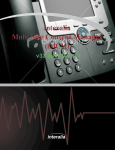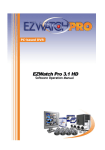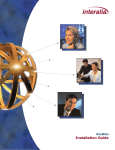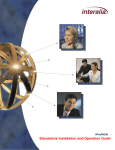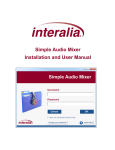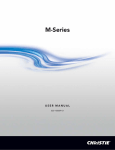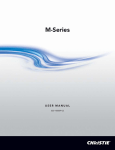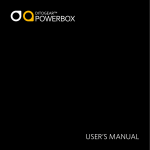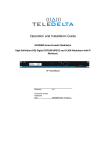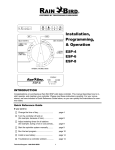Download iProMOH-SU Installation and User Manual
Transcript
iProMOH-SU Installation and User Manual iProMOH-SU | Installation and User Manual Copyrights This manual and the software accompanying it are copyrighted © 2015 by Interalia Inc. ® iProMOH-SU Installation and User Manual 46-UM-512-003-00-EN-85 All rights reserved. No part of this book, including interior design, cover design, and icons, may be reproduced or transmitted in any form, by any means (electronic, photocopying, recording, or otherwise) without the prior written permission of Interalia Inc. Interalia Inc. Marketing Department 6815 8th Street N.E, Suite N275 Calgary, Alberta, Canada T2E 7H7 Phone: (800) 661-9406 or (403) 288-2706 Fax: (403) 288-5935 Interalia and the publisher have used their best efforts in preparing this book as accurately and completely as possible, however we do not make any guarantees or warranties regarding its content. Trademarks Interalia is a registered trademark of Interalia Inc. iProMOH is a registered trademark of Interalia Inc. All other product names and services identified throughout this book are used in an editorial fashion only, and for the benefit of such companies. No such use, or the use of any trade name, is intended to convey endorsement or other affiliation with the book. Canada United States United Kingdom 6815 - 8th Street NE. 701-24th Ave. SE. 58 Hershal Street Calgary, Alberta Minneapolis, Minnesota Slough, UK Canada T2E 7H7 U.S.A. 55414 SL1 1HD Tel: 403 288 2706 Tel: 952 942 6088 Tel: +44 (0) 1476 594207 Toll Free 800 661 9406 Toll Free 800 531 0115 Fax: +44 (0) 1476 594208 Fax: 403 288 5935 Fax: 952 942 6172 [email protected] [email protected] [email protected] Interalia | iProMOH-SU Installation and User Manual Page 2 iProMOH-SU | Installation and User Manual 1 Table of Contents 2 iProMOH-SU Playback Device ............................................................................... 4 2.1 Included in the Package ............................................................................................ 4 2.2 Installation .................................................................................................................. 4 2.3 Status LED Table ....................................................................................................... 6 2.4 Diagnostics ................................................................................................................ 7 3 Creating Content for the Device ............................................................................ 7 4 Loading Your Content onto the iProMOH-SU....................................................... 7 5 Upgrading Firmware ............................................................................................... 8 6 Setting the iProMOH-SU Time ............................................................................... 8 7 Technical Specifications ...................................................................................... 10 Interalia | iProMOH-SU Installation and User Manual Page 3 iProMOH-SU | Installation and User Manual 2 iProMOH-SU Playback Device 2.1 Included in the Package 2x RCA to RCA cables 1x wall mounting kit (2 x #6 x ¾ inch Philips pan head screw 2 x plastic drywall anchors) 1x AC to DC power adapter 2x RCA to 3.5mm audio adapters 4x Adhesive rubber bumper feet 1x RCA to 2 screw terminal connector 1x Ethernet cable 2.2 Installation Install the iProMOH-SU on a wall or place it on a flat surface near the PBX or overhead PA system. To mount the iProMOH-SU on a vertical surface. If there is a plywood panel you may simply use the enclosed screws and using the template shown here place the screws 97 mm (3.8 inches) apart leaving about a 3.2 mm (1/8 inch) gap between the base of the screw head and the plywood. Line up the keyholes in the base of the iProMOHSU with the screw heads and pull down lightly until the unit locks into place. If you are mounting onto drywall drill two 2.4 mm (3/32 inch) holes 97 mm (3.8 inches) apart and then drive the plastic drywall anchors flush with the drywall. Insert the screws into the drywall anchors and leave a 3.175 mm (1/8 inch) gap between the screw head and the drywall. Line up the keyholes in the base of the iProMOHSU with the screw heads and pull down lightly until the unit locks into place. If you wish to place this on a desk or shelf affix the 4 rubber feet to the base of the iProMOH-SU. Interalia | iProMOH-SU Installation and User Manual Page 4 iProMOH-SU | Installation and User Manual From left to right, the faceplate elements are: Power Input: Connect ONLY the adapter supplied with the iProMOH-SU to this input. Network Jack: Used to set the iProMOH-SU internal clock via internet time NOTE: The iProMOH-SU must have its internal clock set for Stale Date and Scheduled Messages to operate correctly. Channel 1 Output: Use either the 8 Ω or 600 Ω to connect to your system depending on its requirements. Channel 2 Output: Second 600 Ω output plays different music/messages from channel 1. Music In: Connect to the “Line-out” of a background licensed music source (e.g. The Background Music Company, Play Network). USB Connector: Utilized for loading content and firmware updates. Volume Control: Adjusts the output level of channel 1 and 2. CH1 & CH2 increment their respective channel volume from 1 to 10 then back to 1 in a circular manner. Status LED: Shows the state of the iProMOH-SU based on the color displayed. See the "Status LED Table" on the following page for details about the flashing patterns and their meaning. Connect the wall adaptor power cord to the iProMOH-SU, and plug into the wall outlet. After a short time, the status LED will begin flash green, and the default royalty free music will play from the audio output jacks. Interalia | iProMOH-SU Installation and User Manual Page 5 iProMOH-SU | Installation and User Manual 2.3 Status LED Table Normal Operation Flashes Green on 1 second intervals. System OK Solid Amber. System booting Flashes Amber on 1 second intervals. Media stale date reached Time Synchronization Operation Alternates between Red and Green on ½ second intervals. Clock time invalid Alternates between Red and Green on 1 second intervals. Time update in progress Solid Red Time update failed Media Update Operation Alternates between Red on ½ second intervals and Green on 1 second intervals. Media has already been updated with this file. Alternated between Amber and Green on 1 second intervals. Searching USB stick / validating update file Flashes Red on 1 second intervals. Configuration file load/save failure, update file corrupt Alternated between Amber and Red on 1 second intervals. Media update in progress Flashes Red on ½ second intervals. Update file not found for this iProMOH Solid Green Media update success Firmware Update Operation Alternated between Amber and Red on 1 second intervals. Firmware update in progress. Alternated between Amber and Green on 1 second intervals. Searching USB stick / validating update file Solid Red Firmware update failed Flashes Green on ½ second intervals. Update not needed. Flashes Amber on ½ second intervals. Update successful Interalia | iProMOH-SU Installation and User Manual Page 6 iProMOH-SU | Installation and User Manual 2.4 Diagnostics To aid in diagnostics, the iProMOH-SU will write a “diagnostics.txt” file the USB stick once it is inserted. The file can be opened in any text editor, and lists the current settings and configuration of the device. 3 Creating Content for the Device To create content for the iProMOH-SU, download the Simple Audio Mixer application from: http://www.interalia.com/downloads/SimpleAudioMixerInstall.zip The operation manual for Simple Audio Mixer can be found in the “Manual” section of the iProMOH-SU page: http://interalia.com/ipromoh-su.php 4 Loading Your Content onto the iProMOH-SU IMPORTANT! A Simple Audio Mixer file with a "Service Provider Key" of all zeros and the "Device ID" of all zeros (unlocked, playback on all devices), MUST NOT be present on a USB stick that contains other content files. The USB stick MUST NOT contain multiple Simple Audio Mixer files for the same Device ID. To update the iProMOH-SU media: 1) Power on the iProMOH-SU, wait for it to boot. 2) Copy the Simple Audio Mixer media file to the root folder of a USB flash drive. Multiple Device ID files can be present on the drive, as long as they meet the criteria stated above. 3) Insert the USB stick into the USB port of the iProMOH-SU. Once the stick is detected, playback will stop, while the update occurs. Consult the "Status LED Table" for expected LED patterns during this process. 4) If successful, the status LED will flash green, and playback will resume. Interalia | iProMOH-SU Installation and User Manual Page 7 iProMOH-SU | Installation and User Manual 5 Upgrading Firmware The latest firmware for the iProMOH-SU can be obtained from Firmware/Software section on the Interalia site: http://interalia.com/ipromoh-su.php To update the iProMOH-SU firmware: 1. Power on the iProMOH-SU. 2. Copy the firmware file to the root folder of a USB flash drive. There MUST NOT be more than one firmware file in the root directory of that drive. 3. Insert the USB flash drive into the iProMOH-SU to start the update. Consult the "Status LED Table" for expected LED patterns during this process. 4. Once the upgrade is completed, the iProMOH-SU will reboot, and start playback. NOTE: To eliminate confusion of the upgrade process status, it is recommended that no Simple Audio Mixer media files are on the USB stick at the same time. 6 Setting the iProMOH-SU Time The iProMOH-SU utilizes an internet NTP time server to synchronize its internal clock. If the time is not synchronized, stale date and scheduled messages may not occur at the proper date/time. NOTE: This is only required if the content loaded into the iProMOH-SU utilizes stale date and/or scheduled messages. Normal playback does not require the time to be synchronized. NOTE: The iProMOH-SU will retain the clock setting for approximately one week without being powered on. After this period, the clock will need to be reset. It is recommended that the clock is set at the installation site. To synchronize the time: 1. Connect the Ethernet cable from the iProMOH-SU to a network jack which has access to the internet. 2. Power on the iProMOH-SU. 3. Once the iProMOH-SU has booted (status LED flashing green), press and hold both volume buttons for two (2) seconds. 4. The status LED will change to an alternating sequence of 1 second red / 1 second green. 5. After approximately thirty (30) seconds, the status light will return to flashing green if the time synchronization was successful. 6. If the synchronization was not successful, the status light will turn to solid red. Interalia | iProMOH-SU Installation and User Manual Page 8 iProMOH-SU | Installation and User Manual NOTE: If the process fails after several minutes, this is an indication of a firewall/network issue. NTP time requires the firewall to pass UDP packets on port 123, and requires a DHCP server to assign an IP address to the iProMOH-SU. NOTE: If the iProMOH-SU clock is outside acceptable limits, it will power on with a ½ second red / ½ second green alternating sequence. Until the time is synchronized, only the stale date tone will play. This will only occur if the media loaded into the iProMOH-SU is dependent on time (i.e.: stale date and/or scheduled messages) Interalia | iProMOH-SU Installation and User Manual Page 9 iProMOH-SU | Installation and User Manual 7 Technical Specifications Audio Play Time: 18 hours 29 minutes, stored in non-volatile flash memory (no back-up battery required) Audio Formats: Audio storage format: .OGG Decoded audio sampling frequency: 22.1 KHz Supports the following file formats, AIFF (*.aiff) FLAC (*.flac) PCM (*.pcm) MPEG4 (*.mp4, *.mpeg4) MP3 (*.mp3) WAV (*.wav) WMA (*.wma) OGG (*.ogg) Audio Inputs: One input for cross fading with background licensed music source (e.g. The Background Music Company, Play Network) Audio Outputs: Two channels for output. First channel 600 Ohm (+5 dBm) or 8 Ohm (1W, RMS) and second channel 600 Ohm (+5 dBm) 48 VDC tolerant for direct connection to a FXO port (no additional line protection hardware required) Play Options: Music only Messages only Studio quality mixed music and messages Messages cross-faded with external licensed music services Power Supply: AC to DC adapter with multi-region connectivity Input: 100-240 VAC 50/60 Hz, 0.3 A Output: 9-12 VDC @ 600 mA Dimensions: 44mm H x 190mm W x 127mm D (1.75" H x 7.5" W x 5" D) Weight: 344 grams (0.76 lbs.) Specifications are approximate and subject to change without notice. Interalia | iProMOH-SU Installation and User Manual Page 10