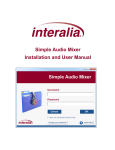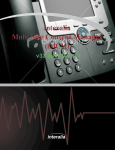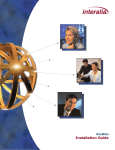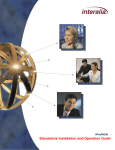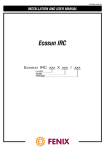Download iProMOH-One Installation and User Manual
Transcript
iProMOH-One Installation and User Manual iProMOH-One | Installation Manual Copyrights This manual and the software accompanying it are copyrighted © 2015 by Interalia Inc. ® iProMOH-One Installation and User Manual 50-UM-513-002-00-EN-85 All rights reserved. No part of this book, including interior design, cover design, and icons, may be reproduced or transmitted in any form, by any means (electronic, photocopying, recording, or otherwise) without the prior written permission of Interalia Inc. Interalia Inc. Marketing Department 6815 8th Street N.E, Suite N275 Calgary, Alberta, Canada T2E 7H7 Phone: (800) 661-9406 or (403) 288-2706 Fax: (403) 288-5935 Interalia and the publisher have used their best efforts in preparing this book as accurately and completely as possible, however we do not make any guarantees or warranties regarding its content. Trademarks Interalia is a registered trademark of Interalia Inc. iProMOH is a registered trademark of Interalia Inc. All other product names and services identified throughout this book are used in an editorial fashion only, and for the benefit of such companies. No such use, or the use of any trade name, is intended to convey endorsement or other affiliation with the book. Canada United States United Kingdom 6815 - 8th Street NE. 701-24th Ave. SE. 58 Hershal Street Calgary, Alberta Minneapolis, Minnesota Slough, UK Canada T2E 7H7 U.S.A. 55414 SL1 1HD Tel: 403 288 2706 Tel: 403 288 2706 Tel: +44 203 6082606 Toll Free 800 661 9406 Toll Free 800 661 9406 Fax: 403 288 5935 Fax: 403 288 5935 Fax: 403 288 5935 [email protected] [email protected] [email protected] Interalia | iProMOH-One Installation and User Manual Page 2 iProMOH-One | Installation Manual 1 Table of Contents 2 iProMOH-One Playback Device ............................................................................. 4 2.1 Included in the Package ............................................................................................ 4 2.2 Installation .................................................................................................................. 4 2.3 Status LED Table ....................................................................................................... 6 2.4 Diagnostics ................................................................................................................ 7 3 Creating Content for the Device ............................................................................ 7 4 Loading Your Content onto the iProMOH-One..................................................... 7 5 Upgrading Firmware ............................................................................................... 8 6 Technical Specifications ........................................................................................ 9 Interalia | iProMOH-One Installation and User Manual Page 3 iProMOH-One | Installation Manual 2 iProMOH-One Playback Device 2.1 Included in the Package 1x RCA to RCA cable 1x USB mini-B to male-A cable 1x RCA to 3.5mm audio adapter 1x RCA to 2 screw terminal connector 1x AC to USB power adapter 2.2 Installation Affix the iProMOH-One to a smooth surface using the side mounting tabs near the PBX or overhead PA system. USB Power Connector Audio Output Trigger Input Interalia | iProMOH-One Installation and User Manual Page 4 Status LED USB Media Port Volume Button iProMOH-One | Installation Manual The elements are: USB Power Connector: The device is powered off the mini-USB with the enclosed power supply. Audio Output: 3.5mm Line-level audio output from the TIP (RIGHT) channel. Trigger Input: 3.5mm Trigger input. Requires a stereo connection, with RING (LEFT) channel used as the trigger. The TIP (RIGHT) channel is utilized to auto-detect the connection. Utilizing a monaural connection will prevent the trigger function from operating. The media file is played each time the trigger is latched. If the trigger is continuously latched, the unit operates the same as in non-trigger mode: Media plays and then there is a “Time Between Repeats” delay before the media is played again. Volume Button: The volume is incremented from 10% to 100 and back to 10% in a circular manner. USB Media Connector: Utilized for loading content and firmware updates. Status LED: Shows the state of the iProMOH-One based on the color displayed. See the "Status LED Table" on the following page for details about the flashing patterns and their meaning. Connect the USB cable to the iProMOH-One and the wall adaptor and plug into the wall outlet. The status LED will illuminate amber as the device boots, and the media content is verified. After a short time, the status LED will begin flash green, and the default royalty free music will play from the audio output connector. IMPORTANT! For optimum operation and to meet safety requirements, the iProMOH-One MUST ONLY BE POWERED from the supplied power adaptor. Interalia | iProMOH-One Installation and User Manual Page 5 iProMOH-One | Installation Manual 2.3 Status LED Table Normal Operation / Booting Flashes Green on 1 second intervals. System OK Solid Amber. System booting Solid Red. Unit defective. Flashes Amber on 1 second intervals. Media stale date reached Alternates between Red and Green on 1 second intervals. No valid media loaded. Flashes Green on ½ second intervals. Waiting for playback to start. Media Update Operation Alternated between Red and Green on 1 second intervals. Media has already been updated with this file. Alternated between Amber and Green on 1 second intervals. Searching USB stick / validating update file Flashes Red on 1 second intervals. Configuration file load/save failure, update file corrupt Alternated between Amber and Red on 1 second intervals. Media update in progress Flashes Red on ½ second intervals. Update file not found for this iProMOH Solid Green Media update success Firmware Update Operation Alternated between Amber and Red on 1 second intervals. Firmware update in progress. Alternated between Amber and Green on 1 second intervals. Searching USB stick / validating update file Solid Red Firmware update failed Flashes Green on ½ second intervals. Update not needed. Flashes Amber on ½ second intervals. Update successful LED off for up to 5 seconds Programming flash, DO NOT disconnect power during this time Interalia | iProMOH-One Installation and User Manual Page 6 iProMOH-One | Installation Manual 2.4 Diagnostics To aid in diagnostics, the iProMOH-One will write a “diagnostics.txt” file the USB stick once it is inserted. The file can be opened in any text editor, and lists the current settings and configuration of the device. 3 Creating Content for the Device To create content for the iProMOH-One, download the Simple Audio Mixer application from: http://www.interalia.com/downloads/SimpleAudioMixerInstall.zip The operation manual for Simple Audio Mixer can be found in the “Manual” section of the iProMOH-One page: http://interalia.com/ipromoh-one.php 4 Loading Your Content onto the iProMOH-One IMPORTANT! A Simple Audio Mixer file with a "Service Provider Key" of all zeros and the "Device ID" of all zeros (unlocked, playback on all devices), MUST NOT be present on a USB stick that contains other content files. The USB stick MUST NOT contain multiple Simple Audio Mixer files for the same Device ID. To update the iProMOH-One media: 1) Power on the iProMOH-One, wait for it to boot. 2) Copy the Simple Audio Mixer media file to the root folder of a USB flash drive. Multiple Device ID files can be present on the drive, as long as they meet the criteria stated above. 3) Insert the USB stick into the USB port of the iProMOH-One. Once the stick is detected, playback will stop, while the update occurs. Consult the "Status LED Table" for expected LED patterns during this process. 4) If successful, the status LED will flash green, and playback will resume. Interalia | iProMOH-One Installation and User Manual Page 7 iProMOH-One | Installation Manual 5 Upgrading Firmware The latest firmware for the iProMOH-One can be obtained from Firmware/Software section on the Interalia site: http://interalia.com/ipromoh-one.php To update the iProMOH-One firmware: 1. Power on the iProMOH-One. 2. Copy the firmware file to the root folder of a USB flash drive. There MUST NOT be more than one firmware file in the root directory of that drive. 3. Insert the USB flash drive into the iProMOH-One to start the update. Consult the "Status LED Table" for expected LED patterns during this process. 4. The status LED will TURN OFF for approximately 3-5 seconds while the update completes. DO NOT POWER OFF OR UNPLUG THE USB STICK DURING THIS TIME. Unplugging the unit will result in a non-function device. 5. Once the upgrade is completed, the iProMOH-One will reboot, and start playback. NOTE: To eliminate confusion of the upgrade process status, it is recommended that no Simple Audio Mixer media files are on the USB stick at the same time. Interalia | iProMOH-One Installation and User Manual Page 8 iProMOH-One | Installation Manual 6 Technical Specifications Audio Play Time: 12 minutes, stored in non-volatile flash memory (no back-up battery required) Audio Formats: Audio storage format: .WAV Decoded audio sampling frequency: 22 KHz Supports the following file formats, AIFF (*.aiff) FLAC (*.flac) PCM (*.pcm) MPEG4 (*.mp4, *.mpeg4) MP3 (*.mp3) WAV (*.wav) WMA (*.wma) OGG (*.ogg) Audio Inputs: None Audio Outputs: Single channel, 3.5mm line level output. Output Impedance (8 Ω load, 1 kHz test tone): Z=42 Ω Output Impedance (600 Ω load, 1 kHz test tone): Z=75 Ω Output Impedance (10 kΩ load, 1 kHz test tone): Z=125 Ω Trigger Inputs: Single trigger input utilizing the LEFT channel on a stereo connector. Play Options: Single music or message file only. Power Supply: AC to USB adapter with multi-region connectivity Input: 100-240 VAC 50/60 Hz, 0.2 A Output: 5 VDC @ 1A Dimensions: 124mm L x 57mm W x 40mm H (4.88" L x 2.23" W x 1.59" H) Weight: 73 grams (2.6 oz.) Specifications are approximate and subject to change without notice. Interalia | iProMOH-One Installation and User Manual Page 9