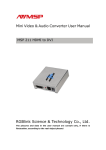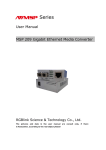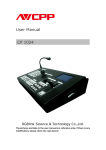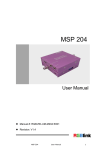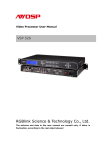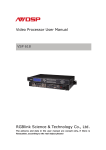Download Mini Converter User Manual - AV-iQ
Transcript
Mini Converter User Manual MSP 202 HD/SD SDI Embeded User Manual RGBlink Science & Technology Co., Ltd. The pictures and data in the user manual are consult only, if there is fluctuation, according to the real object please! Contact Us Headquarter: S603 Weiye Building Torch Hi-Tech Industrial Development Zone Xiamen,Fujian Province, P.R.C Shenzhen office: Room A05, Floor 4, Building 24, Industry factory Nanshan Science & Technology Park, Shenzhen, Guangdong Province, P.R.C Beijing office: No.27,west circle 3,Haidian District, Beijing, P.R.C Tel: +86-592-5771197 Fax:+86-592-5771202 QQ:505941001 MSN:[email protected] Skype: rgblink Email: [email protected] File version Version Date ECO# Description principal 1.0 2009/11/10 0001 Release LISA 1.2 2010/09/28 0003 Change the shell of the product LISA Content 1.0 Safety ........................................................................................ 1 2.0 Function description ........................................................................ 2 2.1 Functional Description Block Diagram ........................................... 2 3.0 Description of button and interface.................................................... 4 3.1 Interface description.................................................................. 4 3.2 Control panel description ............................................................ 5 4.0 Communication Software Control Guide ............................................. 6 4.1 Running software ...................................................................... 6 5.0 User Quick Start ........................................................................... 12 1.0 Safety The proper use of power The operating voltage for this product is 12V. This product is only workable under correct power condition, which is already mark on the back panel of the power. High Voltage There are many high voltage components inside. Do not Remove Covers and Panels Do not remove Covers in any conditions. There are not any spare components inside for maintenance, so do not maintain this product by userrselves, any requirement, please feel free to contact our service engineer. Keep heavy device from power cord. Grounding the Product and Use the Proper Fuse This product is grounded through the grounding conductor of the power cord. To Avoid electrical shock, plug the power cord into a properly wired receptacle before connecting to the product input or output terminals. Keep away from Magnet, Motor, TV and Transformer. Guard Against Damp Keep using inside clean and dryness environment, once the device get wet, must remove power cord right now. Keep away Exploder Do not operate the device inside dangerous and easy explosive gas, which it may make fire, blast or something without expectation. Keep away Pour Liquid and Fragment It is forbid to pour liquid, metal fragment or anything else inside this device to avoid fire and other accident. Once that happens, must remove power cord and try to make it clean before power on again. MSP 202 User Manual RGB-RD-UM-M202E001 1 2.0 Function description 2.1 Functional Description Block Diagram SDI1 SDI2 EQ LVDS Demux EQ LVDS Mux Format Detect SDI1 LVDS Interface Deembedder SDI Loop Embedder Audio L/R I2 AD INPUT PROCESSING OUTPUT Fig. 2.1 MSP 202 “Functional Description Block Diagram” MSP 202 User Manual RGB-RD-UM-M202E001 2 2.2 Specification/Parameters SDI BNC Input Number of Inputs 2 Output resolution 625/25 PAL, 525/29.97 NTSC, 1080i50, 1080i59.94/60, (Supported Standards) 720p50 and 720p59.94/60 Embedded Audio Channels 1 Supported Standards ITU-R BT.656,ITU-R BT.601,SMPTE 259M, SMPTE 292, SMPTE 297 Audio Input Number of Inputs 1 Connetor Standard 1/4” socket Supported Standards 48Kbps 24bit balance analog audio SDI BNC Output Number of Outputs 1 Output resolution 625/25 PAL, 525/29.97 NTSC, 1080i50, 1080i59.94/60, (Supported Standards) 720p50 and 720p59.94/60 Equalization Belden 1694A 200m HD 1.485G,350m SD 270Mbps YPbPr Output Number of Outputs 1 Connector VGA Output resolution 625/25 PAL, 525/29.97 NTSC, 1080i50, 1080i59.94/60, (Supported Standards) 720p50 and 720p59.94/60 Audio output Number of outputs 1 Connetor Standard 1/4” socket Audio standard 48Kbps 24bit balance analogue audio Function PPM Standard PPM,max 4 channels Format Convertion No support Frame Rate Convertion No support TSL support Extras Communication RS422 Stored Environment 10% to 90% Working 0°C~45°C Environment Product Warranty 1 years Power Supply +12V 3.5” interface power module MSP 202 User Manual RGB-RD-UM-M202E001 3 3.0 Description of button and interface 3.1 Interface description Fig. 3.1 MSP 202 “Interface” 1. RSS422 connector used for PC software control 2. LED indicator light; Red LED indicator light when the device is power on; Green lights when SDI outputs; 3. SDI output used to input connect with HD player, HD camera etc. 4. VGA output conncetor for input anolog signal YPbPr. 5. AUDIO output interface, used to access speaker or the audio amplifier system. MSP 202 User Manual RGB-RD-UM-M202E001 4 3.2 Control panel description Fig. 3.2 MSP 202 “Control panel” 1. Power,This device uses the standard 12V/1.5A power supply. 2.SDI input to interface ②,used to support SD/HD SDI input. Input video signal from the HD player, HD projector. 3.SDI input to interface ③,used to support SD/HD SDI input. Input video signal from the HD player, HD projector. 4. SDI loop output interface. Can go to next SDI device. 5. LED FORMAT LED digitron, Indicates of CVBS output; LED digitron Output format 1 576i_50 2 486i_60 3 720P_50 4 720P_59.94 5 720P_60 6 1080i_50 7 1080i_59.94 8 1080i_60 0 Not specified 6. Audio output connector for connect with DVD, HDD Player Set-Top Box etc, MSP 202 User Manual RGB-RD-UM-M202E001 5 4.0 Communication Software Control Guide AVMSP series of small converter is equipped with user-friendly communication control software. User can set the source name by TSL protocol (embedder inside Convert kit), PPM or Audio Meter, audio display source and so on. User can also upgrade firmware for MSP 203 with this kit in need. 4.1 Running software Double-click AVDSP software , Software interface is as follows: Fig. 4.1 MSP 202 Control Software z Serial settings User can set Comm Port and Comm Speed (Baudrate) through “Comm setup”. User can select current using serial port by the pull-down arrow. Comm Speed should be 115200. MSP 202 User Manual RGB-RD-UM-M202E001 6 Fig. 4.2 MSP 202 Serial setting z Language settings This software supports both Chinese and English; User can switch the language by “language” menu. Fig. 4.3 MSP 202 Language settings z Advance In the advance menu, send CMD and device SN are only for engineers, Ordinary user do not need to set. Fig. 4.4 MSP 202 Advance MSP202 can upgrade MCU and FPGA firmware inside MSP 203,before upgrade user need to key in the password in the “Admin password” dialog. Fig. 4.5 MSP 202 “Admin password” MSP 202 User Manual RGB-RD-UM-M202E001 7 Fig. 4.6 MSP 202 “Update” Click path button, Find out the updated bin file. Click “Start” button to update Click “Log” in the Advance menu, you can find out the log toolbar at the bottom of the software interface. Click “Log” again, the log toolbar will disappear from the software interface. Shown as below picture: Fig. 4.7 MSP 202 Control Software save,User can save current log to specified path to review. Remove, User can remove the log. Factory Reset:User can set the status to the factory status. MSP 202 User Manual RGB-RD-UM-M202E001 8 z About User can find out the software version and related information in “About” menu. Fig. 4.8 MSP 202 “About” z How to use User need to choose current small converter Model in the pull-down frstly. Shown as below: Fig. 4.9 MSP 202 “Choose Model” Click” on” button to open the serial, The button will become when serialis opened. User can click the “Close” button if user want to close the serial. Click this button can download user config (settings) on software into MSP 2023, but could not sync user config inside MSP 202 which by buttons. Click this button can exit software. z UMD setting UMD is stand for Under Monitor Display,it is used to show TV signal source, such as CCTV1 or VTR1 and so on. Fig. 4.10 MSP 202 “UMD” MSP 202 User Manual RGB-RD-UM-M202E001 9 Fig. 4.11 MSP 202 “UMD”、 “Tally” and “Sound Pole” Tally description: 1. Red means a signal input and is playing. For example, SDI1 is input and display to HDMI output. 2. Yellow means no signal input. For example, SDI2 is not interface to any SDI source. Image deflection: Image position could be moved left or right through this function Image position could be moved up and down through this function Fig. 4.12 MSP 202 “Image deflection”Mumu MSP 202 User Manual RGB-RD-UM-M202E001 10 . z Source signals MSP 203 provides two SDI input,click option box to choose which to display. Fig. 4.13 MSP 202 “SDI channel” (Note: It is unable to support resolution that is not included in as followed, which would display unknown: Supported resolution:625/25 PAL, 525/29.97 NTSC, 1080p23.98/24, 1080i50, 1080i59.94/60, 720p50 and 720p59.94/60) z Column MSP 202 provides column. User can click option box to choose display colum or not, Column position could be changed by draging mouse. Fig. 4.14 MSP 202 “Column” Menu z Audio Input Click on option box to choose audio signal input. Fig. 5.5 MSP 202 “Audio input” Menu z Audio Output Click on option box to choose audio signal output. Fig. 5.6 MSP 202 “Audio Output” Menu MSP 202 User Manual RGB-RD-UM-M202E001 11 5.0 User Quick Start 1. Connect one end of the power adapter with the device, the other end into a socket. Plug in, red power indicator light means the device works normally. 2. How does PC software control the device? First of all, get the male access of RS 422 interface converter (hereinafter simplified as an interface converter) linking with RS-232 into MSP 200, the other end into serial transfer USB cable. Then, connect PC with serial transfer USB cable. (If PC or control device owns serial ports, the other end of the interface converter can be directly accessed to the control device.) This can be shown as follows: Fig. 5.1 MSP 202 Connection diagram Cables connecting RS-232 and RS-422 interface converter: Male access of RS422 Cable A F ① B E ② C H ③ D G Interface of the converter ④ 3. Connect MSP 202 with output device; MSP 202 User Manual RGB-RD-UM-M202E001 12 4. Double click the software of AVMSP , seen as follows: Fig. 5.2 MSP 202 Control Software ① Select current small converter Model in the pull-down. ② User can set Comm Port and Comm Speed (Baudrate) through “Comm setup”. User can select current using serial port by the pull-down arrow. Comm Speed should be 115200. Fig. 5.3 MSP 202 Serial setting Click” on” button to open the serial, The button will become . Click this button can realize host computer software data sync with MSP 202 HD SD SDI Embeded Note:When user change input or output format, SYNC should be started to make device operate correctly. ③ For other operations, please refer to the fourth part Communication Software Control Guide. MSP 202 User Manual RGB-RD-UM-M202E001 13