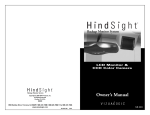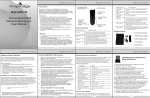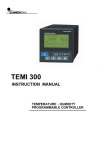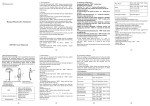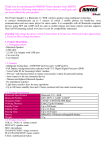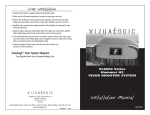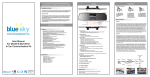Download all-purpose manual
Transcript
www.updateblulogic.com USER MANUAL HANDSFREE COMMUNICATION REV 3 4/11 TABLE OF CONTENTS Introduction ..................................................................................2 Caution ...............................................................................2 Quick-Start Guide.........................................................................3 Pairing Guide.................................................................................4 Pairing Troubleshooting ..............................................................4 Using The System..........................................................................5 Connection .........................................................................5 Connection Priority ............................................................5 Dial .....................................................................................6 Reject a Call .......................................................................6 Private Call .........................................................................6 Disconnect from Kit ...........................................................6 Volume Control ..................................................................6 Sound Quality .....................................................................7 Installation Guide .........................................................................8 System Overview ...............................................................8 Kit Content .........................................................................9 Recommended Tools ..........................................................9 Basic Install Instructions ..................................................10 Interface Module Connections ..................................................11 Wire Harness Connections ........................................................12 Product Specification .................................................................13 1 14 ! CAUTION PRODUCT SPECIFICATIONS FCC WARNING: Hands-free Specifications Version 2.1 + EDR; Class 2, 10 Meters/ 30 ft. Hands-free Profile Supported Operating Frequency Band Multi-Pairing Hands-free DSP HSP1.1, HFP1.5, A2DP & AVRCP Profiles 2.402 to 2.480GHz unlicensed ISM band Up to 7 Hands-free devices Full Duplex, Noise Reduction, Echo Cancellation Power supply voltage range Working temperature DC 9 ~ 25 volts Changes or modifications not expressly approved by the party responsible for compliance could void the user’s authority to operate the equipment. CAUTION: Storage temperature Current consumption Be Safe - When using a Hands-free cellular device in a vehicle, the vehicle operator is solely responsible for operating the vehicle in a safe manner. Vehicle operators must maintain full surveillance of all pertinent driving conditions at all times. An accident or collision resulting in damage of property, personal injury, or death could occur if the operator of the vehicle fails to pay attention to travel conditions and vehicle operation while the vehicle is in motion. Cellular device use limits vary by state, province or locality. Obey all laws while driving. -25 ஂC ~ 75 ஂC / -13ஂF~ 167ஂF -35 ஂC ~ 85 ஂC / -31ஂF~ 185ஂF In Operation: ACC ON (during conversation) 100mA ~2A(Max)/DC 12V In Standby Mode: ACC ON (standby mode) 10mA(Max)/DC 12 ACC OFF < 1mA Microphone (Including amplifying circuit) Category: Omni Directional Sensitivity: -56dB ± 2dB tolerance SN ratio: >55dB (Min) Frequency response: Tuned to optimize voice response from 200Hz - 3kHz Amplifier output (Loudspeaker) Output power: 10W Peak Impedance: 4 Ohm Max output current: 3A Max undistorted amplitude: 10Vpp Mute mode Active Low Mute Sink current: 40mA @ 0.5V Dimensions (L/W/H) 134.5 x 81 x 30 mm / 5.26” x 3.19” x 1.18” Reference # 99-0035-000 13 This equipment complies with FCC radiation exposure limits set forth for uncontrolled equipment and meets the FCC radio frequency (RF) Exposure Guidelines in Supplement Cto OET65. This equipment has very low levels of RF energy that it deemed to comply without maximum permission exposure evaluation (MPE). However, it is desirable that it should be installed and operated with at least 20cm and more between the radiator and person’s body (excluding extremities: hands, wrists, feet and legs). DO NOT program, attempt to program, adjust, or set up your BLU Logic unit while the vehicle is moving. Your vehicle should be in park with ignition turned to the on or “acc” (accessory) position. DO NOT program, attempt to program, adjust, or set up you BLU Logic unit while the vehicle is inside and the engine is on. FAILURE TO FOLLOW THE PRECAUTIONS: Could result in property damage, serious injury, and death of yourself, pets or other people near the vehicle from carbon monoxide (for example, if the vehicle’s engine is running in a garage with the garage door closed), or from physical impact (if the vehicle should slip out of park and into gear with the engine running). Rev. 1 2 WIRE HARNESS CONNECTIONS QUICK-START GUIDE BLU Logic is a hands-free phone system for your vehicle. BLU Logic connects to most hand held cell phone device equipped with Bluetooth® Wireless technology hands free profile and eliminates the need to hold a handheld cell phone, wear a headset, earpiece, or an in vehicle mounted hand-set adapter while making or receiving calls. Device ID Pass Key BLU Logic XXXX 1234 Answer Key Down Key Up Key GETTING STARTED First, your Hands-free equipped cell phone must be paired or electronically matched to the BLU Logic unit. Then simply place your phone anywhere in the passenger compartment of your vehicle. Your Handsfree equipped cell phone will automatically connect or transmit to the BLU Logic unit every time it is on, charged, or within range (30ft/10 meters). To Pair your phone, please see Pairing Guide on page 3 Making and Answering Calls To Key Do Answer a Short Press Call Ending a Short Press Call Press for 2 Reject a seconds and release when you Call hear 1 beep Press for 2 Redial seconds and the Last release when you Number hear 1 beep Voice Short Press Dialing In a Call To Key Do Short Press Adjust the Volume Up Adjust the Short Press Volume Down Press for 4 Transfer seconds and a Call to release when you Handset hear 2 beeps When a call waiting tone is press either Call or heard volume button for Waiting 4 seconds (ap prox.) to switch to the other call. Manual Pairing To Key Pairing Memory Erase 3 Do Press for 8 seconds and release when you hear 3 beeps. The system will enter pairing mode for the next 5 minutes. Press for 15 seconds and release when you hear 4 beeps VIEW 12 INTERFACE MODULE CONNECTIONS The BLU Logic Interface Module installs underneath the center console, or behind a trim panel out of view. Avoid installing the control module inside a closed metal housing or in a location where it would be shielded from radio waves as this may impair the Bluetooth® functionality. PAIRING GUIDE PAIRING TROUBLESHOOTING PAIRING YOUR PHONE IS SIMPLE, JUST FOLLOW THESE STEPS: 5. Select “BLU Logic XXXX” from the list. Enter the pre-programmed passkey “1234” and press “OK” to pair the kit and the hand-set. When pairing is completed, you may hear a long beep. Now the system is in standby mode (for most mobile hand-sets a headset icon will be shown on the screen). 6. Press “Return” to go back to your handset’s main menu. You should, now be able to make and receive calls through the system within a distance of approximately 30 ft./10 meters (obstructions may cause this distance to be shorter) The system can pair up to 8 hand-sets. For a list of compatible phones please go to http://www.updateblulogic.com A D E A: Power Connection (BATT, ACC, GND, MUTE) C: Speaker Connection E: Microphone Connection C B H B: FL - Speaker Output D: BLU-Logic Switch Connection H: FR - Speaker Output INTERFACE MODULE PINOUTS 1. Place your hand-set near the dash board no more than 3 feet/1 meter apart. 2. Press and hold key down for 8 seconds (approximately) until you hear 3 short beeps (this puts the system into pairing mode for 5 minutes). 3. Activate your mobile hand-set’s Handsfree accessing function by referring to your mobile hand-set user guide for details. The hand-set will search for accessible Handsfree devices. Note: For most phones, the pairing operation will be as follows: Search for a new device New Handfree search. This will vary depending on the features of your particular phone. 4. To pair another phone, repeat steps 1 through 3. Pairing Order: 1 2 11 Some manufacturer’s hand-sets do not allow automatic connection to Handsfree devices. If your hand-set does not connect automatically, please check to see if the auto-connect feature has been enabled or set to Without Confirmation. Other possible settings may be: Required AuthorizationNO, Device Authorized YES, Connection Authorized YES, or Trusted Device YES. Please refer to your hand-set’s user manual for further details. CANNOT FIND THE HANDS-FREE MENU: Please refer to your hand-set user manual for assistance on various phones. HAND-SET WILL NOT PAIR: VIEW PAIRING NOTE: 3 1. Make sure that the phone and vehicle ignition is ON. Also make sure that the phone battery is charged. 2. Ensure your mobile hand-set’s Handsfree feature is activated and enabled. Please refer to your mobile hand-set user guide for specific instructions. 3. Ensure the BLU Logic system is within a maximum of 3 feet/1 meter of your mobile hand-set and there are no obstructions in between such as other electronic devices (this may cause reduced range or interference in transmission.) 4. Delete all paired devices by momentarily pressing the key for 15 seconds. 4 PAIRING TROUBLESHOOTING Reference back to pairing once this is done. 5. Your phone’s software may need to be reset. Please remove and reinstall battery and try again. 6. Delete all paired devices from your hand-set and try again. There is a possibility that your hand-set is paired to too many devices and exceeds the maximum number of connections. 7. If all the above steps do not resolve your problem, power off the vehicle for a while. The BLU Logic is compliant with and adopts the Hands-free Specification V2.1. However, interoperability between the device and other Hands-free enabled products is not guaranteed because of various hand-sets features. Please check with the manufacturer for more information about compatibility & use of your Hands-free devices. The system can pair up to 8 hand-sets. For a list of compatible phones please go to http://www.updateblulogic.com MY HAND-SET IS PAIRED WITH THE KIT. HOWEVER, WHEN I START THE CAR, IT DOESN’T CONNECT AUTOMATICALLY: USING THE SYSTEM (1) CONNECTION: Note: The instructions contained within this As soon as you enter the car and turn the ignition on, the system will link with your hand-set(s) automatically in the order they were paired to the system. You will hear one beep when the connection is established. Important: If this is the first time you connected your hand-set(s), please initiate connection or reconnection via your hand-set. Note: Whenever the Hands-free connection/link is removed and a headset icon does not appear on the hand-set screen, please activate connection/link as suggested (for example: Vehicle or mobile hand-set is powered off and then turned on; or out of 30ft/10 meter sensing range). See your hand-set user manual for more details. (2) AUTO CONNECTION ORDER: The paired phone(s) will automatically connect in the following order. All three phones in car, Phone 1 connects Please refer to the Pairing Note mentioned on the previous page. 1 BASIC INSTALLATION INSTRUCTIONS 2 3 No Phone 1 in car, Phone 2 connects installation guide are general guidelines for the installation of the BLU Logic hands-free kit into an automobile. Due to the variety of vehicles on the road, this document does not take into consideration the individual technical requirements for each and every vehicle. Before beginning the installation, consider the placement of the BLU Logic system components and the necessary cable routing paths-verify that the cables for the microphone and BLU Logic switch will reach the desired locations. Ensure that the components do not interfere with the operation of the vehicle or its safety systems. 1. Remove vehicle’s radio assembly. Note: Please refer to your vehicle’s service manual for specific instructions on how to perform this step. 2. Locate a suitable mounting location for the interface module. Using the wire ties provided, securely mount the interface module to a solid metal bracket, support bar, or a stiff vehicle harness. Note: DO NOT mount module to any safety equipment or harnesses that contain wires for safety equipment (SRS wire). 3. Connect the main power harness to the interface module, make sure the red plug is connected to the red receptacle connection on the module. Note: Depending on the module location, connection of the main power harness to the module is required before the module is mounted. 4. Connect the main power harness to the vehicle’s radio harness. Note: The BLU Logic harness uses ISO connectors. If your vehicle does not use ISO connectors, it is recommended that a harness solution adapter be used. The main harness can also be hard wired into the factory’s radio harness by removing the ISO connectors. (See harness/connector diagram on page 9-10 for connection information.) 5. Mount BLU Logic Microphone in desired location. 2 5 3 6. Route the microphone wire towards the interface module and connect it to the microphone receptacle. Note: Depending on the module location, connection of the microphone wire to the module is required before the module is mounted. Note: DO NOT route near sharp metal objects nor so the microphone wire steering or safety equipment. interferes with 7. Secure microphone wire to existing vehicle wire loom(s) with the provided wire ties. Note: DO NOT secure to wire loom(s) containing wires for safety equipment (SRS wire). 8. Mount the BLU Logic Switch in the designated 12V/ACC receptacle location. Note: If the designated 12V/ ACC receptacle is not available, use a power drill, the supplied drilling template, and a 15/16th (24mm) hole saw bit to drill a mounting hole for the switch. 9. Connect the switch extension to the interface module and route towards the location of the 3 Button BLU Logic Switch. Note: DO NOT route near sharp metal objects nor so the switch extension interferes with steering or safety equipment. Note: Depending on the module location, connection of the switch wire to the module is required before the module is mounted. 10. Secure the switch extension to existing vehicle’s wire loom(s) with wire ties. Note: DO NOT secure to wire loom(s) containing wires for safety equipment (SRS wire). 11. Connect the main power harness to the factory radio and reinstall. Note: The BLU Logic harness uses ISO connectors. If your vehicle does not use ISO connectors, it is recommended that a harness solution adapter be used. The main harness can also be hard wired into the factory’s radio harness by removing the ISO connectors. (See harness/connector diagram on page 9-10 for connection information.) 12. Bundle up the excess main power harness and secure it to a existing wire loom using the provided wire ties. Note: DO NOT secure to wire loom(s) containing wires for safety equipment (SRS wire). 13. Reinstall the radio assembly and any other panels removed during the BLU Logic installation process. 14. Function test: After the Vizualogic BLU Logic Hands-free kit has been installed, check for system functionality by programming in a Bluetooth® compatible phone as explained with the Quick Start Guide. It may be necessary to consult the phone’s manual for additional phone-related programming. 10 KIT CONTENT RECOMMENDED TOOLS USING THE SYSTEM No Phone 2 in car, Phone 1 connects Interface Module 3 Button Switch Panel Removal Tool Phillips Screwdriver 1 Main Power Harness Microphone 15/16” (24mm) hole saw Power Drill 3 Only Phone 3 in car, Phone 3 connects with Hands-free Profile. Because of variations among different hand-sets you may not hear a beep. Please refer to your mobile hand-set’s user guide for additional information. B.) When streaming music, due to variations in different hand-set profiles, music streaming may not resume after the key is pressed. (5) CALL ANSWER: Press the key to accept a call, or answer via your mobile hand-set in the normal way. (6) CALL END: Press the key to end a call, or end via your mobile hand-set in the normal way. (7) CALL REJECT: Wire Ties (10) Foam Pad (1) Ratchet/Socket Socket(s) 3 (3) DISCONNECTION: Washers & Nut Kit Quick Start Guide POP Sticker BLU Logic Manual Side Cutters Follow these steps to disconnect the kit from the current paired hand-set. (A) Power off the vehicle. Phone should automatically disconnect. (B.) If the phone does not automatically disconnect Select “disconnect” from your hand-set menu. See your hand-set user manual for more details. (4) VOICE DIAL: Drill Template 9 If your mobile’s hand-set is voice dial enabled, when in standby mode, press the key. When you hear a beep’ from your hand-set, say the voice tag. Note: BLU Logic does not have voice dial feature but is compatible with equipped phones. A) Please make sure there are voice tags recorded into the mobile hand-set before using voice dialing function. This function is only applicable to mobile hand-sets Press and hold the key for 2 seconds (approximately) until you hear a short beep, then release the key. (8) LAST NUMBER RE-DIAL: In standby mode, press key for 2 seconds (approx.) until you hear a short beep, then release the key. Note: When streaming music, due to variations of different hand-set profiles, music streaming may not resume after key is pressed. (9) VOLUME ADJUSTMENT: When a conversation is in progress, press the volume upor downkeys repeatedly until you reach the desired volume level. (10) CALL INTERCHANGE: When a conversation is in progress, you may transfer the call in between the system and hand-set. System to Hand-set: Press key for 4 seconds and release when you hear 2 beep’s. Hand-set to System: Press key for 4 seconds and release when you hear 2 beep’s or restart the vehicle. 6 USING THE SYSTEM Note: This could vary owing to various hand-sets features. (11) CALL WAITING: When a call waiting tone is heard from your hand-set, press either the volume up ▲ or volume down button for 4 seconds (approx.) to switch to the other call. Repeat the same procedure to switch back to the first call. (12) MUSIC STREAM & PAUSE: After completion of Hands-free connection to an A2DP hand-set, you may listen to music stored on your hand-set through the vehicle’s speakers. Simply activate the music streaming application on your hand-set. Refer to your hand-set’s user manual for more details. Note: Sound output is through the front speakers only. (13) AUTOMATIC SWITCH BETWEEN MUSIC STREAM & CALLS: When streaming hand-set music via the car speakers, during an incoming call, music will be paused. You may answer the call via the system. Music stream will resume after completion of the call. (14) SOUND QUALITY For improved sound quality during BLU Logic operation, please: - Keep all windows up - Avoid setting the HVAC blower speed on high - Avoid multiple passengers speaking at the same time - Project your voice clearly in the direction of the instrument panel Sound Quality may be effected by the following: - Background noise - Road conditions - Vehicle speed - Wireless carrier performance - Wireless hand-set performance 7 Note: Sound degradation may occur with high background noise levels in the vehicle, including high vehicle speeds and/ or road conditions. INSTALLATION GUIDE SYSTEM OVERVIEW INTERFACE MODULE: (15) IF YOU NEED ASSISTANCE Both BLU Logic and your BLU Logic dealer are dedicated to serving your automotive needs. Should you have a problem or concern please take the following steps The BLU Logic Interface Module installs underneath the center console, or behind a trim panel out of view. Avoid installing the control module inside a closed metal housing or in a location where it would be shielded from radio waves as this may impair the Bluetooth® functionality. STEP 1 MAIN SYSTEM HARNESS: Discuss the situation with the BLU Logic dealer. The BLU Logic main system harness is designed as a “Plug and Play” harness when used in conjunction with a harness solution designed for your specific application (Not Included). These custom harness solutions can be obtained from several different companies. They are designed to match the connectors on your specific vehicle to the ISO type connectors on the BLU Logic harness. STEP 2 If the dealer does not address your concern to your satisfaction, call the BLU Logic at (800) 624-7960. CARE AND MAINTENANCE (A) Do not attempt to disassemble the system as it does not contain user serviceable components. (B.) Only go to designated service centers for installation/removal of system. (C) Do not use vinyl protectants or similar products to clean the immediate area around the microphone as these products will dissolve the microphone adhesive. TEL MUTE: (Yellow/Black 50ma (-) trigger) Optionally, if your radio is equipped with a (-) mute lead, connecting this wire will mute the radio outputs and usually pause a CD that is playing. On some models this will enable a phone input on the radio allowing you to feed audio through the headunit and control the volume through the radio. Consult the radio’s documentation for further info. If a harness solution is not used, the main system harness must be spliced into the vehicle’s radio harness (removal of D, E and F connector required). 3 BUTTON BLU LOGIC SWITCH: Designed to replace the vehicle’s 12V power/ACC outlet receptacle. The BLU Logic switch also comes packaged with several black and silver trim rings. The variety of colors and sizes allows the BLU Logic button to mount unobtrusively in most vehicles. If the 12V power/ACC outlet receptacle needs to be retained, the BLU Logic switch can be installed anywhere a 15/16ths (24mm) hole can be made. BLU LOGIC MICROPHONE: The BLU Logic microphone typically is installed at the top of the driver’s side A-pillar, top of the steering column, or on the overhead console. It can be mounted using the microphone’s adhesive pad. 8