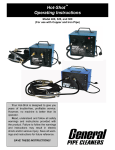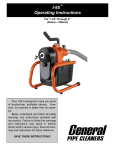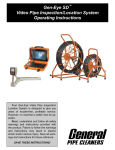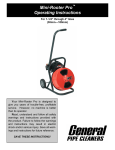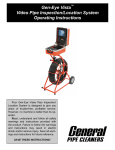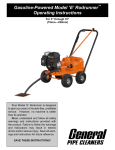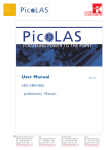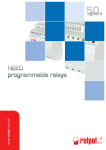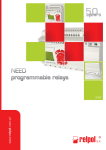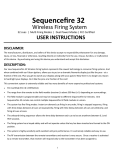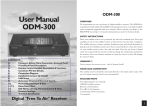Download Gen-Eye 3 - General Pipe Cleaners
Transcript
Operating Instructions Pipe Inspection/Location System Your Gen-Eye Video Pipe Inspection/Location System is designed to give you years of trouble-free, profitable service. However, no machine is better than its operator. We therefore suggest you read these directions through carefully before using your machine on a job. This will enable you to operate the Gen-Eye more efficiently and more profitably. Failure to follow these instructions may cause personal injury to operator or damage to equipment. GENERAL SAFETY INFORMATION Read and understand all instructions. Failure to follow all instructions listed below may result in electric shock, fire, and/or serious personal injury. Call General’s customer service department at 412-771-6300 if you have any questions. SAVE THESE INSTRUCTIONS. Work Area Safety ■ When operating a power tool outside, use an outdoor extension cord marked "W-A" or "W". These cords are rated for outdoor use and reduce the risk of electrical shock. ■ Connect the tool to an AC power supply that matches the name plate specification. Incorrect voltage can cause electric shock or burns. ■ Use only three-wire extension cords which have three-prong grounding plugs and three-pole receptacles which accept the tool’s plug. Use of other extension cords will not ground the tool and will increase the risk of electrical shock. ■ Use proper extension cords. Insufficient conductor size will cause excessive voltage drop and loss of power. Grounded tools must be plugged into an outlet, properly installed and grounded in accordance with all codes and ordinances. Never remove the grounding prong or modify the plug in any way. Do not use any adapter plugs. Check with UL approved tester or qualified electrician if you are in doubt as to whether the outlet is properly grounded. If the tool should electrically malfunction or break down, grounding provides a low resistance path to carry electricity away from user. Machine must have a properly functioning Ground Fault Circuit Interrupter on the power cord. ■ Before using, test the Ground Fault Circuit Interrupter (GFCI) provided with the power cord to insure it is operating correctly. GFCI reduces the risk of electric shock. Do not use machine if it does not have a properly functioning Ground Fault Circuit Interrupter on the power cord. ■ Extension cords are not recommended unless they are plugged into a Ground Fault Circuit Interrupter (GFCI) found in circuit boxes or outlet receptacles. The GFCI on the machine power cord will not prevent electrical shock from the extension cords. Avoid body contact with grounded surfaces such as pipes, radiators, ranges, and refrigerators. There is an increased risk of electrical shock if your body is grounded. ■ Keep all electric connections dry and off the ground. Do not touch plugs or tools with wet hands. Reduces the risk of electrical shock. ■ Keep your work area clean and well lit. Cluttered benches and dark areas invite accidents. ■ Do not operate power tools in explosive atmospheres, such as in the presence of flammable liquids, gases, or dust. Power tools create sparks which may ignite the dust or fumes. ■ Keep bystanders, children, and visitors away while operating a power tool. Distractions can cause you to lose control. ■ Do not let visitors contact the tool or extension cord. Such preventative measures reduce the risk of injury. Electrical Safety ■ ■ Don't expose power tools to rain or wet conditions. Water entering a power tool will increase the risk of electrical shock. ■ Do not abuse cord. Never use the cord to carry the tools or pull the plug from an outlet. Keep cord away from heat, oil, sharp edges, or moving parts. Replace damaged cords immediately. Damaged cords increase the risk of electrical shock. ■ 2 Personal Safety ■ ■ ■ Stay alert, watch what you are doing, and use common sense when operating a power tool. Do not use tool while tired or under the influence of drugs, alcohol, or medications. A moment of inattention while operating power tools may result in serious personal injury. Dress properly. Do not wear loose clothing or jewelry. Contain long hair. Keep your hair, clothing, and gloves away from moving parts. Loose clothes, jewelry, or long hair can be caught in moving parts. Avoid accidental starting. Be sure switch is OFF before plugging in. Carrying tools with your finger on the switch or plugging tools in that have the switch ON invites accidents. Do not over-reach. Keep proper footing and balance at all times. Proper footing and balance enables better control of the tool in unexpected situations. ■ Use safety equipment. Always wear eye protection. Dust mask, non-skid safety shoes, hard hat, or hearing protection must be used for appropriate conditions. ■ Maintain tools with care. Properly maintained tools are less likely to cause injury. ■ Check for misalignment or binding of moving parts, breakage of parts, and any other condition that may affect the tool’s operation. If damaged, have the tool serviced before using. Many accidents are caused by poorly maintained tools. ■ Use only accessories that are recommended by manufacturer for your model. Accessories that may be suitable for one tool may be hazardous when used on another tool. ■ Inspect tool and extension cords periodically and replace if damaged. Damaged cords increase the risk of electric shock. ■ Disconnect plug from the power source before making any adjustments, changing accessories, or storing the tool. Such preventive safety measures reduce risk of starting tool accidentally. ■ Keep handles dry and clean; free from oil and grease. Allows for better control of the tool. ■ Protect against lightning. For added protection for this product during a lightning storm, or when it is left unattended and unused for long periods of time, unplug it from the wall outlet This will prevent damage to the product due to lightning and power surges. ■ Protect against excessive heat. The product should be situated away from heat sources such as radiators, heat registers, stoves, or other products (including amplifiers) that produce heat. ■ ■ Rubber gloves should always be worn for health and safety reasons. Sewer lines are unsanitary and may contain harmful bacteria. ■ Heed Warnings. All warnings on the product and in the Operator’s Manual should be adhered to. ■ Use proper accessories. Do not place this product on any unstable cart or surface. The product may fall causing serious injury to a child or adult and serious damage to the product. ■ Prevent object and liquid entry. Never push objects of any kind into this product through openings as they may touch dangerous voltage points or cause short circuit to parts that could result in a fire or electric shock. Never spill liquid of any kind on the product. ■ Check to make sure pipes are not electrically hot. In some cases, ground circuits may be returned to cast iron pipes causing them to be electrically charged. Care should be taken to check the entire length on any pipe you are going to inspect. Tool Use and Care ■ Do not use tool if switch does not turn it ON or OFF. Any tool that cannot be controlled with the switch is dangerous and must be repaired. ■ Store idle tools out of reach of children and untrained persons. Tools are dangerous in the hands of untrained users. Service ■ Tool service must be performed only by qualified repair personnel. Service or maintenance performed by unqualified repair personnel could result in injury. ■ When servicing a tool, use only identical replacement parts. Follow instructions in the Maintenance Section of the manual. Use of unauthorized parts or failure to follow maintenance instructions may create a risk of electrical shock or injury. ■ Follow instructions for changing accessories. Accidents are caused by poorly maintained tools. ■ Provide proper cleaning. Unplug this product from the wall outlet before cleaning. Do not use liquid cleaners or aerosol cleaners. Use damp cloth for cleaning. ■ Conduct a safety check. Upon completion of any service or repair to this product, ask the service technician to perform safety checks to determine that the product is in proper operating condition. 3 Ground Fault Circuit Interrupter (GFCI) Specific Safety Information ■ ■ ■ ■ ■ Be sure that the unit is plugged into a properly grounded receptacle. Check with a UL approved tester before plugging in machine. Check the power cord to see that there are no cuts or frays, and that the grounding prong on the plug is still in place. If the power cord supplied with the machine is not long enough, be sure to use 3-wire heavy-duty extension cord no more than 50 feet long and in good condition. Using lighter cords can result in severe power loss. Before using, test the Ground Fault Circuit Interrupter (GFCI) provided with the power cord to ensure it is operating properly. GFCI reduces the risk of electric shock. Do not use machine if it does not have a properly functioning GFCI on the power cord. Neutralize or remove corrosive drain cleaners from drain before starting. Exposure to these chemicals can cause injury to the operator and damage the equipment. Do not operate machine if operator or machine is standing in water. Will increase the risk of electrical shock. Your machine is equipped with a Ground Fault Circiut Interrupter that protects you against shock if a short circuit should occur. Check that receptacle is properly grounded. Test the GFCI before each use. 1. Plug into 120-volt receptacle. 2. Push test button. Indicator light will go out and power to machine should cut off. 3. If light does not go out when test button is pushed, equipment should not be used until proper repairs can be made. 4. To restore power after test, push reset button. With the reset button depressed, if the machine doesn’t start, stops while running, or if the operator experiences a mild shock, do not use machine! Take it to a repair center or return it to the factory for repairs. Note: The section of cord between the wall plug and GFCI is not the protected circuit. Command Module Components 512 Hz Transmitter 874 Hz Transmitter Cable Reels and Cameras Standard Color Camera Built-in titler, time/date stamp,and on-screen distance counter controls Standard Black & White Camera LED Dimmer Control Mini Color Camera Standard Reel Power Indicator Picture Inverter Voice Over Microphone On/Off External Titler Connections Internal Microphone Camera Connection External Microphone Jack Mini Black & White Camera Locator Mini Reel Power Switch 12 Volt DC Jack Power Cord 110-Volt AC Connection 3 Amp Fuse Command Module with wheels and pull-out handle 4 Set-Up 1. Release latches and remove the Command Module cover. The cover contains: AC and DC Power Cables, Sun Visor, and TV/VCR Remote Control. and reels can be interchanged using the appropriate cables (See Interface Cable Selection below). Recommendation: Push fit the Interface Cable into the Cable Reel socket – Do Not Tighten – This allows easy release of the cable if accidentally pulled. 2. Connect the Command Module power cord to a suitable power supply: 110V AC supply or 12V DC supply, e.g. vehicle cigarette lighter socket. 5. Switch Command Module Power ON. 3. Choose the Reel and Camera (See Reel and Camera Selection below). 7. Push fit the Visor, if required, to reduce screen reflections. 4. Connect the Interface Cable from the Cable Reel to the Command Module. Gen-Eye 2 and Gen-Eye 3 monitors Table 1. Reel Selection Guide 6. At the Monitor/VCR, switch Power ON. 8. Three viewing angles are available. Position the Command Module on its back, or at a 45-degree angle, or at a 90-degree angle. Standard Reel Reel Type Pipe Sizes Lengths Available Standard Reel 3” to 12” (75 to 300mm) 200 ft., 300 ft., or 400 ft. (60, 90, or 120m) Mini Reel 1-1/2” to 6” (38 to 150mm) 100 or 200 ft. (30 or 60m) Mini Reel Table 2 - Camera Selection Guide Camera Type Catalog No. Pipe Sizes Black & White Standard G3-2020 3” to 12” (75 to 300mm) Color Standard G3-2030 3” to 12” (75 to 300mm) Black & White Mini G3-2010 1-1/2” to 6” (38 to 150mm) Color Mini G3-2015 1-1/2” to 6” (38 to 150mm) Table 3 - Interface Cable Selection Guide Cable Type Catalog No. Color Code G2 Monitor to G3 Reel G3-IC-1 Yellow G3 Monitor to G2 Reel G3-IC-2 Blue G3 Monitor to G3 Reel G3-IC-3 Black 5 Reel and Camera Features ➡ Drag Brake Each reel has a drag brake to protect the push rod from tangling in the reel. Set ratchet lever to appropriate tension level. Turn lever clockwise to tighten and counter clockwise to loosen. If more or less tension is needed, lift the lever up and rotate to release ratchet. Skids The trap skid lifts the camera off the bottom of the pipe for a clearer view of the line and helps the camera around tight bends. Whenever possible, use trap skid to protect the camera housing from excess wear. For larger lines, use the optional G3-SK Skid Kit. Fit the largest skid that will allow the camera to be pushed down the pipe. If the camera stops, remove and fit smaller skid. Keep skid runner numbers and holes to the front of assembled camera. Command Module Features Picture Inverter No need to stand on your head when the camera turns upside down. Just push the Picture Inverter button and the picture will be right side up again. Dimmer Press UP or DOWN arrows to adjust brightness of camera lights (LED’s) for the best picture. It lets you adjust the light level of the camera LED’s to match the size and reflectivity of the pipe you are working in. Microphone The internal microphone may be used to add a commentary to the video recording. When you push the button the green light will illuminate to indicate your voice is being recorded. Push the button again to turn the microphone off. Use the external microphone jack in noisy environments to improve the recording. (External Microphone may be purchased separately.) Note: To prevent feedback, reduce the VOLUME (or MUTE the speaker) on the Monitor/VCR. 6 Dimmer Picture Inverter Microphone External Titler Connections Internal Titler The Internal Titler gives you two lines of 31 characters each to add your company name and phone number to every video you make so your customers will remember who did the job. Note: To switch the Internal Titler and the Date and Time Stamp OFF, press the DOWN arrow. Only the Footage Counter will continue to appear on the screen. Press the DOWN arrow again and the graphics will reappear. Editing Titles 1. Press MODE. “Enter Edit Mode” will appear on screen. Up/Down Arrow Left/Right Arrow 2. Press ENTER. “Edit Line 1” will appear on screen. 3. Press ENTER again. Curser or first letter will flash. Reset 4. Press LEFT and RIGHT arrow buttons. Cursor or flashing letter will move left or right on screen. Enter Mode 5. Press UP and DOWN arrows. Alphabet will scroll past. 6. Press ENTER, then MODE, then ENTER again. “Edit Line 2” will appear on screen. 7. Press ENTER. Cursor or letter will flash on screen. 8. Press ENTER to end. Distance Counter The On-Screen Distance Counter lets you keep track of the amount of push rod you’ve fed into the line. It helps you zero in on the area to start locating the camera. To Reset The Counter To Zero Press Reset, then Enter. The counter will reset to zero. Reel Configuration To measure more accurately, the Command Module must know the type of reel you are using (200 ft., 300 ft, or 400 ft. Standard Reel, or 100 ft. or 200 ft. Mini-Reel). 1. Press UP arrow, then MODE at the same time. “Enter Configure Mode?” will appear on screen. Distance Counter To Select Unit of Measure (Feet or Meters) 1. Continue forward from Reel Configuration above. Press UP arrow, then MODE at the same time. “Enter Configure Mode?” will appear on screen. 2. Press ENTER. “Enter Reel Type” will appear on screen. 2. Press ENTER. “Change Reel Length Units” will appear on screen. 3. Press ENTER. “Use Up/Down keys to change” will appear on screen. 3. Press ENTER. “Use Up/Down keys to change” will appear on screen. 4. Use UP/DOWN arrows to set to the reel type you are using. (Example: “Standard Reel 200 ft”.) 4. Use UP/DOWN arrows to set to the reel length units to feet or meters. 7 To Set The Time Date and Time Stamp Allows you to document the date and time of each job for your records to turn each video into a legal document. 1. Continue forward from Reel Configuration above. Press UP arrow, then MODE at the same time. “Enter Configure Mode?” will appear on screen. To Set Date 2. Press ENTER. “Set Time” will appear on screen. 3. Press ENTER. “Enter the Time: HHMMSS” will appear on screen. 1. Continue forward from Reel Configuration above. Press UP arrow, then MODE at the same time. “Enter Configure Mode?” will appear on screen. 4. Check Time. (The clock runs on 24 hour clock rather than a 12 hour clock.) 5. Use arrows to reset if necessary. Press the UP and DOWN arrows to scroll through the numbers, and LEFT and RIGHT arrows to move the cursor to the next position. 2. Press ENTER. “Set Date” will appear on screen. 3. Press ENTER. “Enter the Date: MMDDYY” will appear on screen. 4. Check the Date. Use arrows to reset if necessary. Up/Down Arrow Left/Right Arrow 5. Press the UP and DOWN arrows to scroll through the numbers, and LEFT and RIGHT arrows to move the cursor to the next position. Enter Mode 6. Press ENTER. “Change 12/24 Hour Clock?” will appear on screen. 7. Press ENTER. “Use Up/Down Keys to Change” will appear on screen. 8. Use Up/Down arrows to select 12 or 24 hour clock. 9. Press ENTER to end sequence. To Set Microphone Gain 1. Continue forward from Reel Configuration above. Press UP arrow, then MODE at the same time. “Enter Configure Mode?” will appear on screen. 2. Press ENTER. “Change Mic Gain?” will appear on screen. 3. Press ENTER. “Use Up/Down Keys to Change” will appear on screen. Time Date 4. Use Up/Down keys to change microphone gain from low to high. External Titler Monitor and VCR Controls For an alternative method of adding titles to the display and recorded picture, use the optional External Titler. Connect the External Titler to the Command Module using the VIDEO IN, VIDEO OUT, and 12 VOLT connections on the panel. Refer to the Monitor/VCR User Manual for detailed operating instructions. (The actual Monitor/VCR installed may change subject to availability.) 8 Changing the Camera Spring Camera Connector Round Nut C 1. Ensure that the camera and spring are clean and dry. Cable 4. Release the lanyards and pull the connector at the rear of the camera to remove it. Caution: The camera is not waterproof when the rear connector has been removed. 5. Fit the replacement camera to the connector. 6. Ensure the lanyards are straight and locate them in the connector slots. Screw the knurled round nut into the camera until hand tight. 2. Place the C wrench at the end of the spring so that the camera can be removed. Holding the C wrench so that it tends to loosen the spring, turn the camera in the opposite direction to unscrew it. 3. When the camera has been released from the spring, remove the round nut at the rear of the camera. This nut holds the two lanyards in place and secures the connector at the rear of the camera. 7. Align the camera and the spring, keeping the lanyards straight. Before screwing the camera onto the spring turn the camera counter-clockwise approximately 2-1/2 turns. This twists the lanyards so that they end up straight when the camera has been fully screwed onto the spring (clockwise). Screw the camera onto the spring until hand tight. The C wrench is not required. Caution: Do not attempt to unscrew connector from the back of the camera. Pull the connector out by GENTLY rocking the connector side to side. Unscrewing connector will damge pins in back of camera. 9 Camera Location Locator 1. Turn the Command Module power switch ON. Then turn the transmitter ON by pressing the 512 Hz or 874 Hz buttons. Note: You may transmit on both frequencies simultaneously, but the signal will be half as strong. 2. Switch the Locator ON and check that the battery indicator shows at least one bar. Replace batteries as needed. 3. Make sure the Locator is set for the same frequency as the transmitter by pressing the Frequency button (FREQ) until the desired frequency appears on the display. 4. Press Antenna Select (ANT SEL) so that the indicator arrow points to TWIN PEAK. 5. Press the UP arrow so that the gain bar is at the maximum setting. Peak Ghost Ghost Digital Signal Left Strength Right Indicator Indicator Indicator Speaker Volume Indicator Signal Strength Bar Graph Twin Peak, Null and Left/Right Antenna Indicators Gain Bars Battery Level Frequency Indicator Pipe, Camera, and Powerline Indicators On/Off Frequency Selector Antenna Selector Depth Locator Feet/Meter Selector Backlight Speaker Volume Gain Buttons 7. Move the Locator forward and backward and side to side along the camera path until you obtain a peak response on the display. 8. If the display indicates a maximum signal of 100, reduce the gain by pressing the DOWN arrow to keep the display at approximately 50% - 70%. 9. Repeat step 7 and 8 as you narrow your search area. 10. A small ghost signal may appear in front and behind the peak reading. Lower the gain button until you receive only one signal. 11. When you can only receive the signal in a small one foot square area, you’ve located the camera. Mark the spot. 6. Hold the Locator blade vertical and in line with the camera head (handle of the Locator at 90 degrees to the camera head). If you are not sure of the direction of the pipe, hold the locator above the drain opening and rotate it until you obtain the maximum signal. Note: The camera must be stationary to be precisely pinpointed. Tip: It’s much easier to locate the camera when it’s closer to the drain opening than when it’s 100 feet away. Push the camera five or ten feet into the line, then do your first location. Mark the spot and push the camera ahead another five or ten feet, then repeat. When you’re done, you’ll have the whole line traced and marked. Depth Measurement 1. Recheck the camera location using the steps outlined above. 2. Rest the tip of Locator on the ground, holding it vertically above the pinpointed position of the camera head. 3. Press the DEPTH button. The LCD screen will indicate the depth of the camera. 4. You can select the unit of measurement (feet, inches, meters, centimeters) by pressing the DEPTH button and the DOWN arrow at the same time. Note: An indication of four dashes on the display can be caused by too much or too little signal strength. Adjust the gain and recheck the depth measurement. See complete G3 Locator instruction manual for more information. 10 Table 4.Trouble Shooting Guide Problem Probable Cause Solution Operator forcing the push rod. Do not force the push rod. Push rod kinks. Push rod used in wrong size drain line. A push rod that is too large or too small in diameter for a line is more likely to kink. Consult Table 1 – Reel Selection Guide. Cable tangles in reel. Drag brake set improperly. Adjust drag brake tension. Command Module will not turn on. Blown fuse. Check fuse on panel. Ground Fault Circuit Interrupter trips when machine is plugged in. Frayed power cord. Replace cord set. Excess moisture in area. Remove excess moisture from area. No graphics on screen. Picture inverted. Press Invert button. Only footage counter shown; no other graphics displayed. Footage only mode selected. Press DOWN arrow and graphics will reappear. Hum or squeal in audio. Feedback while recording. Turn down volume on monitor. Cooling fan doesn’t work. Case temperature is not hot enough to trigger thermocouple. Cooling fan will turn on automatically when case temperature reaches 100°. Transmitter and locator not set to the same frequency. Make sure locator is set to the same frequency as the transmitter. Low batteries in locator. Check battery level and change batteries as necessary. Attempting to locate beyond optimum range. Plastic and clay pipe can be located to a depth of 20 ft.; cast iron pipe can be located to a depth of 10 ft. Difficulty locating camera. 11 1101 Thompson Avenue • McKees Rocks, PA 15136 USA Phone: 412-771-6300 • Fax: 412-771-2771 www.drainbrain.com • [email protected] © General Wire Spring Co. 2003 C-GE3OI-0803