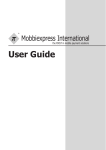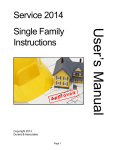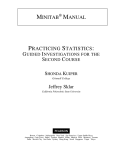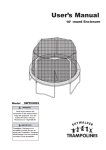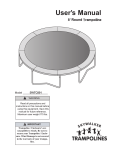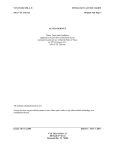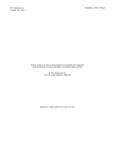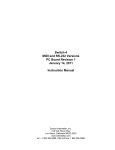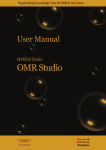Download User`s Manual PDF - Durand & Associates
Transcript
OPENING A FILE
ESTIMATING MODE
You may retrieve an estimate file from the hard disk by using the FILE
OPEN COMMAND from the pulldown menu.
DOUBLE CLICK
Select Open
NOTE: We recommend you
close all open files before
opening a new file.
for
Windows
CLOSING A FILE
You may close an estimate file by using the FILE CLOSE COM-MAND
from the pulldown menu.
Select Close
Pricing & Labor
Software
DELETING A FILE
You may not delete an estimate file from within the program. To delete a
file exit the program and delete the file using Windows commands.
COPYRIGHT 1998-2006
DURAND & ASSOCIATES
176 THREE WATERS ROAD
PRIEST LAKE, ID 83856
PHONE: (208) 443-6627
FAX (208) 443-6629
www.durandassociates.com
from
Durand & Associates
PRICING & LABOR SOFTWARE
COPYRIGHT 1998-2006 DURAND & ASSOCIATES
This software and manual are protected by Federal Copy-right Laws and
may not be copied or duplicated withoutthe written permission of Durand &
Associates.
SAVING A FILE
ESTIMATING MODE
You may save an estimate file to the hard disk by using the FILE SAVE
COMMAND from the pulldown menu.
The Pricing & Labor Software is a subscription software service and may
only be used during the subscription period. A one year subscription entitles
the users to use of the program for a 12 month period beginning the day of
purchase. Under the one year subscription the user will receive four (4)
price updates CD or EMAIL.
Select Save
The prices and labor units in this program are furnished for reference
purposes only and Durand & Associates cannot assume any responsibility
for the accuracy of the program contents. In using this program the user
agrees to hold harmless and waive all claims against Durand & Associates.
FREE TELEPHONE SUPPORT
You may also save the file by a new name by using the FILE SAVE AS
command. After you select the FILE SAVE AS command, the program will
ask you to enter the name of the file to save. The file name must contain no
more than eight (8) letters.
Current subscribers are entitled to FREE TELEPHONE
SUPPORT. - - - Call (208) 443-6627
DURAND & ASSOCIATES
176 THREE WATERS ROAD
PRIEST LAKE, ID 83856
PHONE (208) 443-6627
FAX (208) 443-6629
Select SaveAs
www.durandassociates.com
–
NOTE: Do not use any spaces in the filename.
Page 2
Page 23
TABLE OF CONTENTS
CLEARING A PRICING SHEET
ESTIMATING MODE
You may clear a pricing & recap sheet by selecting the CLEAR command
from the pulldown menu.
INTRODUCTION .........................................................
PAGE 4
PRICING INFORMATION ............................................
PAGE 4
LABOR UNITS INFORMATION..................................... PAGE 5
INSTALLING THE PROGRAM......................................
PAGE 6
ABOUT THIS PROGRAM ............................................. PAGE 6
DATABASE MODE
Select Clear Active Sheet
Program will ask if you want to clear sheet.
STARTING THE PROGRAM .......................................
PAGE 7
LOOKING UP A PRICE ..............................................
PAGE 8
PRICE & LABOR ADJUSTMENTS...............................
PAGE 9
USER PRICING & LABOR UNITS...............................
PAGE 10
SAVING CHANGES TO DATABASE...........................
PAGE 11
PRINTING PAGE FROM DATABASE...........................
PAGE 11
SAMPLE DATABASE PRINTOUT.................................
PAGE 12
CHANGING MODES.....................................................
PAGE 13
ESTIMATING MODE
Page 22
DISPLAY PRICING SHEET ..........................................
PAGE 14
ENTERING DATA PRICING SHEET ............................
PAGE 15
AUTOMATIC PRICE LOOK-UP....................................
PAGE 16
PRICING & LABOR LEVELS .......................................
PAGE 18
MANUAL ENTRY ........................................................
PAGE 19
DISPLAY RECAP SHEET ............................................
PAGE 20
PRINTING PRICING & RECAP SHEETS ...................
PAGE 21
SAMPLE PRICING SHEET PRINTOUT.......................
PAGE 21
CLEAR PRICING SHEET............................................
PAGE 22
SAVING A FILE ...... ...................................................
PAGE 23
OPENING A FILE ........................................................
PAGE 24
CLOSING A FILE .........................................................
PAGE 24
DELETING A FILE ........................................................
PAGE 24
Page 3
INTRODUCTION
PRINTING PRICING & RECAP SHEETS
The Pricing & Labor Software is a subscription service program designed
to aid electrical contractors in the preparation of cost estimates. The program
contains a database of both material cost (Trade Prices) and labor units.
The program also allows the user to estimate small jobs or change orders
on the built-in pricing and recap sheets.
ESTIMATING MODE
You may print the Pricing & Recap Sheets by selecting the PRINT command from the pulldown menu.
AUTOMATIC PRICE UPDATES
Subscribers to the Pricing & Labor Software receive three price updates
per year. The prices are updated via diskette in January, May, September
and November.
NEW ITEMS OR DELETIONS
In addition to updated prices three times per year, the database is periodically
updated with information about new or deleted items by the manufacturers.
Select the sheet to print.
SAMPLE PRINTOUT ( Actual Size 8 1/2” x 11” )
ESTIMATING MODE
LINK TO ESTIMATING PROGRAM
The Pricing & Labor Software also links to the Double Click Electrical
Estimating Program offered by Durand & Associates. For more information
call (208) 443-6627.
PRICING INFORMATION
The prices in this program are TRADE PRICES and are the published
prices of various manufacturers. Trade prices are up-dated by the
manufactures every 9 - 18 months. Each pricing screen in the program
lists the manufacturer, price, and the date the prices were published.
INDUSTRY STANDARD PRICING
It has long been the standard of the industry to use these TRADE PRICES
for the basis of calculating your actual cost. We did not create this standard,
it simply evolved over time. While this may not be the best system, it is the
most widely used and accurate system we have found.
SUPPLIER DISCOUNTS
Your local electrical supplier can provide you with a list of discounts to be
used with these trade prices. These discounts can be entered in the program
thus providing you with an adjusted cost. When you receive your program,
typical discounts have already been entered in the database. You may
change these discounts to more accurately reflect your market conditions.
Page 4
Page 21
DISPLAY RECAP SHEET
USER PRICING
ESTIMATING MODE
The Pricing & Labor Software also allows the user to enter his own price
for any material item.
To display the Recap Sheet use the {CONTROL+R} keys or select Recap
Sheet from the pulldown menu. Once you have selected the Recap Sheet,
it will be displayed on the screen.
3
1
4
2
5
It is important to understand that bidding work at today’s actual cost can
result in loss of profits. If you bid at your cost these prices may change
prior to purchasing the materials. It was with this thought in mind that we
created the database of discount levels in the program. The adjusted prices
in this program should be somewhat higher than your actual cost. Please
check these discounts with your supplier.
LABOR UNITS INFORMATION
6
7
BID LEVEL PRICING
8
9
The labor units in the program are from the “Electrical Contractors Labor
Units Manual” published by Durand & Associates. These labor units were
compiled over the past 25 years using actual job cost data of various
electrical contractors.
COMPETITIVE LABOR UNITS
10
11
12
13
1
- Enter job name.
9
2
- Enter estimator’s name.
10 - Enter job cost.*
3 -
Enter date.
- Enter labor rate.*
11 - Enter overhead percentage.
4
- Enter estimate number.
12 - Enter profit percentage.
5
- Enter misc. material cost.*
13 - Enter sales tax percentage.
6
- Enter misc. labor hours.
7
- Enter quoted material cost.*
8
- Enter labor for quoted items.
The labor units in this program are competitive. Meaning they are more
realistic than labor units found in the NECA or R.S. MEANS manuals. We
consider these labor units Bid-Level Competitive.
ADJUSTED LABOR UNITS
When you receive your program a -10% adjustment factor has been entered
in the labor adjustment column. You may change these adjustment factors
to more accurately reflect your market conditions.
USER LABOR UNITS
The Pricing & Labor Software also allows the user to enter his own labor
unit for any material item.
BID LEVEL LABOR
* Note:
Do not type in the dollar
sign ($) the program will
do that automatically.)
Page 20
It is important to understand bidding work with excessively low labor units
can result in loss of profits. The adjusted labor units in this program should
be somewhat higher than your actual labor. Please check these adjustments
against your past productivity levels .
Page 5
INSTALLING THE PROGRAM
MANUAL ENTRY
It is important to understand the installation of the Pricing & Labor Software
will create the following folders on your C: drive:
ESTIMATING MODE
1. C:\PL
2. C:\TPRICE
3. C:\UPRICE
You may enter any item on the Price Sheet by simply typing in the
description, quantity, price, multipliers, and labor unit.
ESTIMATING MODE
These folders must be installed on your C: drive for the proper
operation of the Pricing & Labor Software.
NOTE: IF YOU ALREADY HAVE FOLDERS BY THESE NAMES
YOU MUST RENAME YOUR EXISTING FOLDERS.
To install the program insert the CD in your drive and follow the
instructions.
DATABASE MODE
ABOUT THIS PROGRAM
1
- Enter the material description by typing in the description of the
item desired.
The Pricing & Labor Program is actually two (2) programs in one. First is
the DATABASE mode, and second is the ESTIMATING mode.
2
- Enter the quantity of the item.
DATABSE MODE
3
- Enter the price of the item. (Note: Do not type in the dollar sign ($)
the program will do that automatically.)
4
- Enter the multiplier. ( E = Each, C = Per 100, or M = Per 1000)
5
- Enter the labor unit.
6
- Enter the multiplier. ( E = Each, C = Per 100, or M = Per 1000)
The DATABASE mode is used to maintain your database and lookup prices
and labor units. In the DATABASE mode you may look-up any price, change
any discount, or enter your own prices. Any changes you make to the
database can be saved to the hard disk. In this mode you may also printout
any page from the database. There are over 600 pages of pricing and
labor informa-tion in the database.
ESTIMATING MODE
In the ESTIMATING mode you can compile a pricing sheet with both prices
and labor units, create a recap sheet to summarize your selling price, and
printout an estimate.
This ESTIMATING mode is ideal for change orders or estimating small
jobs. If you need to prepare large estimates you may wish to purchase the
Double Click Electrical Estimating Program from Durand & Associates.
ESTIMATING MODE
Page 6
Page 19
PRICING & LABOR LEVELS
STARTING THE PROGRAM
ESTIMATING MODE
DATABASE MODE
The program will automatically look-up Trade Prices and Durand & Associates labor units. If you want the program to look-up Adjusted or User pricing levels, you may change the defaults using the pulldown menu.
To start the program simply double click on the PL icon located on the
desktop or use the Start Menu and select Double Click PL.
When the program starts, your screen will display the main database screen.
Select the pricing
level desired.
You may also double click on the red cells to select pricing levels.
Double click on red cells
When you first start the program, the main database screen is displayed.
The program always loads the price of rigid conduit at start-up. As you can
see the material descriptions, trade prices, adjustments, and adjusted prices
are displayed. If you wish to display the labor units information, simply
press PAGE DOWN key or double click on SHOW LABOR UNITS.
NOTE: The program always starts in the DATABASE mode.
Conduit
DATABASE MODE
DATABASE MODE
Page 18
Page 7
LOOKING UP A PRICE
The material selection screen is now displayed. The items which appear
red in color may be selected. Double click on 3/4" EMT to import prices
and labor units into pricing sheet.
DATABASE MODE
To lookup a price use the mouse to select an item from the pulldown menu
located at the top of your screen.
The program will display the prices and labor units for the itemsyou have
selected.
Once the selection has been made the material description, price, and
labor unit will automatically be placed on the Pricing Sheet. You can then
enter the quantity of material and the program will automatically calculate
the totals.
Information now appears on
Pricing Sheet
Type in the quantity in
the QTY column.
Page 8
Page 17
AUTOMATIC PRICE LOOK-UP
PRICE & LABOR ADJUSTMENTS
ESTIMATING MODE
DATABASE MODE
To use the automatic price look-up function place the cursor in the description column of the Pricing Sheet and select material item from pulldown
menu.
ESTIMATING MODE
The database contains adjustments for both material prices and labor units.
The material adjustments range from -15% to -50% off the trade price. The
labor adjustments are set at a -10% off the Durand & Associates labor
units.
If you wish to change these adjustments, simply select the de-sired items
from the pulldown menu. Once the item is displayed move the cursor to
the adjustment column and type in the new adjustment.
Place cursor in item
description column.
For the purpose of demonstration select CONDUIT, EMT and CONDUIT
from the pulldown menu.
Move cursor to adjustment column and type
in new adjustment.
Select CONDUIT, EMT and CONDUIT
from the pulldown menu.
If you want to change the labor adjustment, simply use the Page Down key
to display the labor units. Once the labor units are displayed move the
cursor to the adjustment column and type in a new labor adjustment.
NOTE: If you wish to save changes in the adjustments, you must
use the FILE/SAVE CHANGES TO DATABASE
command before proceeding further.
See Page 11 for details.
DATABASE MO
Page 16
Page 9
USER PRICING & LABOR UNITS
ENTERING DATA PRICING SHEET
DATABASE MODE
ESTIMATING MODE
The database does not contain any user pricing or labor units information.
Let’s begin by moving the cursor to the yellow area located to the right of
Description. Use the mouse or arrow keys to reposition the cursor.
If you wish to input a user price or labor unit, select the desired items from
the pulldown menu. Once the item is displayed move the cursor to the user
pricing column and type in the user price.
ESTIMATING MODE
Move cursor to user
pricing column and type
in the user price.
Select this cell and type in
“Branch Wiring”
If you want to enter user labor units, simply use the Page Down key to
display the labor units. Once the labor units are displayed move cursor to
user labor unit column and type in the labor unit.
NOTE: If you wish to save changes in the user pricing and labor
units you must use the FILE/SAVE CHANGES TO DATABASE
command before proceeding further.
See Page 11 for details.
Page 10
Page 15
DISPLAY PRICING SHEET
ESTIMATING MODE
SAVING CHANGES TO DATABASE
To display the Pricing Sheet use the {CONTROL+P} keys or select Pricing
Sheet from the pulldown menu. Once you have selected the Pricing Sheet,
it will be displayed on the screen.
DATABASE MODE
It is important to understand that when you select an item from the pulldown
menu, the program reads the data from your hard disk. It then displays the
information on the screen. If you make changes to the information displayed
on the screen, you MUST save these changes before proceeding further.
To save changes use the mouse and select the FILE and then select the
SAVE CHANGES TO DATABASE command.
Select the SAVE CHANGES
TO DATABASE command.
Using this command will save the changes to your hard disk. The next time
you select this material item the new adjustments or prices will appear on
your screen.
Now displayed on the screen is the top portion of the Pricing Sheet. If you
wish to display other portions of the Pricing Sheet, use the Page Up and
Page Down keys.
The screen is displayed in two colors-gray and yellow. The yellow areas of
the screen are for user input and the gray areas are for reference only. No
entries are allowed in the gray areas.
The cursor is blue when located in a yellow input area on the screen. When
the cursor is located in the gray (protected) area of the screen the cursor is
black in color. When the cursor color is black, no entries are allowed.
ESTIMATING MODE
Page 14
PRINTING PAGE FROM DATABASE
Your database contains over 600 pages of pricing and labor units information. If you wish to print a page, select the desired items from the pulldown
menu. Once the items are displayed on the screen, select the PRINT command from the pulldown menu.
Select the PRINT DATABASE SHEET command.
Page 11
SAMPLE DATABASE PRINTOUT
CHANGING MODES
DATABASE MODE
You may switch modes (Database or Estimating) at anytime.
If you wish to switch to the:
Actual Size ( 8 1/2" x 11" )
If you load your printer with 3-hole paper, you can even printout your own
custom pricing & labor book.
DATABASE MODE
ESTIMATING MODE - Simply hold down the CONTROL key
and press the P key to display the
Price Sheet.
ESTIMATING MODE - Simply hold down the CONTROL key
and press the R key to display the
Recap Sheet.
DATABASE MODE -
Simply hold down the CONTROL key
and press the D key to display the
Data Screen.
You may also switch modes by using the pulldown menus.
Select the GOTO and
PRICING SHEET commands.
Page 12
Page 13
SAMPLE DATABASE PRINTOUT
CHANGING MODES
DATABASE MODE
You may switch modes (Database or Estimating) at anytime.
If you wish to switch to the:
Actual Size ( 8 1/2" x 11" )
If you load your printer with 3-hole paper, you can even printout your own
custom pricing & labor book.
DATABASE MODE
ESTIMATING MODE - Simply hold down the CONTROL key
and press the P key to display the
Price Sheet.
ESTIMATING MODE - Simply hold down the CONTROL key
and press the R key to display the
Recap Sheet.
DATABASE MODE -
Simply hold down the CONTROL key
and press the D key to display the
Data Screen.
You may also switch modes by using the pulldown menus.
Select the GOTO and
PRICING SHEET commands.
Page 12
Page 13
DISPLAY PRICING SHEET
ESTIMATING MODE
SAVING CHANGES TO DATABASE
To display the Pricing Sheet use the {CONTROL+P} keys or select Pricing
Sheet from the pulldown menu. Once you have selected the Pricing Sheet,
it will be displayed on the screen.
DATABASE MODE
It is important to understand that when you select an item from the pulldown
menu, the program reads the data from your hard disk. It then displays the
information on the screen. If you make changes to the information displayed
on the screen, you MUST save these changes before proceeding further.
To save changes use the mouse and select the FILE and then select the
SAVE CHANGES TO DATABASE command.
Select the SAVE CHANGES
TO DATABASE command.
Using this command will save the changes to your hard disk. The next time
you select this material item the new adjustments or prices will appear on
your screen.
Now displayed on the screen is the top portion of the Pricing Sheet. If you
wish to display other portions of the Pricing Sheet, use the Page Up and
Page Down keys.
The screen is displayed in two colors-gray and yellow. The yellow areas of
the screen are for user input and the gray areas are for reference only. No
entries are allowed in the gray areas.
The cursor is blue when located in a yellow input area on the screen. When
the cursor is located in the gray (protected) area of the screen the cursor is
black in color. When the cursor color is black, no entries are allowed.
ESTIMATING MODE
Page 14
PRINTING PAGE FROM DATABASE
Your database contains over 600 pages of pricing and labor units information. If you wish to print a page, select the desired items from the pulldown
menu. Once the items are displayed on the screen, select the PRINT command from the pulldown menu.
Select the PRINT DATABASE SHEET command.
Page 11
USER PRICING & LABOR UNITS
ENTERING DATA PRICING SHEET
DATABASE MODE
ESTIMATING MODE
The database does not contain any user pricing or labor units information.
Let’s begin by moving the cursor to the yellow area located to the right of
Description. Use the mouse or arrow keys to reposition the cursor.
If you wish to input a user price or labor unit, select the desired items from
the pulldown menu. Once the item is displayed move the cursor to the user
pricing column and type in the user price.
ESTIMATING MODE
Move cursor to user
pricing column and type
in the user price.
Select this cell and type in
“Branch Wiring”
If you want to enter user labor units, simply use the Page Down key to
display the labor units. Once the labor units are displayed move cursor to
user labor unit column and type in the labor unit.
NOTE: If you wish to save changes in the user pricing and labor
units you must use the FILE/SAVE CHANGES TO DATABASE
command before proceeding further.
See Page 11 for details.
Page 10
Page 15
AUTOMATIC PRICE LOOK-UP
PRICE & LABOR ADJUSTMENTS
ESTIMATING MODE
DATABASE MODE
To use the automatic price look-up function place the cursor in the description column of the Pricing Sheet and select material item from pulldown
menu.
ESTIMATING MODE
The database contains adjustments for both material prices and labor units.
The material adjustments range from -15% to -50% off the trade price. The
labor adjustments are set at a -10% off the Durand & Associates labor
units.
If you wish to change these adjustments, simply select the de-sired items
from the pulldown menu. Once the item is displayed move the cursor to
the adjustment column and type in the new adjustment.
Place cursor in item
description column.
For the purpose of demonstration select CONDUIT, EMT and CONDUIT
from the pulldown menu.
Move cursor to adjustment column and type
in new adjustment.
Select CONDUIT, EMT and CONDUIT
from the pulldown menu.
If you want to change the labor adjustment, simply use the Page Down key
to display the labor units. Once the labor units are displayed move the
cursor to the adjustment column and type in a new labor adjustment.
NOTE: If you wish to save changes in the adjustments, you must
use the FILE/SAVE CHANGES TO DATABASE
command before proceeding further.
See Page 11 for details.
DATABASE MO
Page 16
Page 9
LOOKING UP A PRICE
The material selection screen is now displayed. The items which appear
red in color may be selected. Double click on 3/4" EMT to import prices
and labor units into pricing sheet.
DATABASE MODE
To lookup a price use the mouse to select an item from the pulldown menu
located at the top of your screen.
The program will display the prices and labor units for the itemsyou have
selected.
Once the selection has been made the material description, price, and
labor unit will automatically be placed on the Pricing Sheet. You can then
enter the quantity of material and the program will automatically calculate
the totals.
Information now appears on
Pricing Sheet
Type in the quantity in
the QTY column.
Page 8
Page 17
PRICING & LABOR LEVELS
STARTING THE PROGRAM
ESTIMATING MODE
DATABASE MODE
The program will automatically look-up Trade Prices and Durand & Associates labor units. If you want the program to look-up Adjusted or User pricing levels, you may change the defaults using the pulldown menu.
To start the program simply double click on the PL icon located on the
desktop or use the Start Menu and select Double Click PL.
When the program starts, your screen will display the main database screen.
Select the pricing
level desired.
You may also double click on the red cells to select pricing levels.
Double click on red cells
When you first start the program, the main database screen is displayed.
The program always loads the price of rigid conduit at start-up. As you can
see the material descriptions, trade prices, adjustments, and adjusted prices
are displayed. If you wish to display the labor units information, simply
press PAGE DOWN key or double click on SHOW LABOR UNITS.
NOTE: The program always starts in the DATABASE mode.
Conduit
DATABASE MODE
DATABASE MODE
Page 18
Page 7
INSTALLING THE PROGRAM
MANUAL ENTRY
It is important to understand the installation of the Pricing & Labor Software
will create the following folders on your C: drive:
ESTIMATING MODE
1. C:\PL
2. C:\TPRICE
3. C:\UPRICE
You may enter any item on the Price Sheet by simply typing in the
description, quantity, price, multipliers, and labor unit.
ESTIMATING MODE
These folders must be installed on your C: drive for the proper
operation of the Pricing & Labor Software.
NOTE: IF YOU ALREADY HAVE FOLDERS BY THESE NAMES
YOU MUST RENAME YOUR EXISTING FOLDERS.
To install the program insert the CD in your drive and follow the
instructions.
DATABASE MODE
ABOUT THIS PROGRAM
1
- Enter the material description by typing in the description of the
item desired.
The Pricing & Labor Program is actually two (2) programs in one. First is
the DATABASE mode, and second is the ESTIMATING mode.
2
- Enter the quantity of the item.
DATABSE MODE
3
- Enter the price of the item. (Note: Do not type in the dollar sign ($)
the program will do that automatically.)
4
- Enter the multiplier. ( E = Each, C = Per 100, or M = Per 1000)
5
- Enter the labor unit.
6
- Enter the multiplier. ( E = Each, C = Per 100, or M = Per 1000)
The DATABASE mode is used to maintain your database and lookup prices
and labor units. In the DATABASE mode you may look-up any price, change
any discount, or enter your own prices. Any changes you make to the
database can be saved to the hard disk. In this mode you may also printout
any page from the database. There are over 600 pages of pricing and
labor informa-tion in the database.
ESTIMATING MODE
In the ESTIMATING mode you can compile a pricing sheet with both prices
and labor units, create a recap sheet to summarize your selling price, and
printout an estimate.
This ESTIMATING mode is ideal for change orders or estimating small
jobs. If you need to prepare large estimates you may wish to purchase the
Double Click Electrical Estimating Program from Durand & Associates.
ESTIMATING MODE
Page 6
Page 19
DISPLAY RECAP SHEET
USER PRICING
ESTIMATING MODE
The Pricing & Labor Software also allows the user to enter his own price
for any material item.
To display the Recap Sheet use the {CONTROL+R} keys or select Recap
Sheet from the pulldown menu. Once you have selected the Recap Sheet,
it will be displayed on the screen.
3
1
4
2
5
It is important to understand that bidding work at today’s actual cost can
result in loss of profits. If you bid at your cost these prices may change
prior to purchasing the materials. It was with this thought in mind that we
created the database of discount levels in the program. The adjusted prices
in this program should be somewhat higher than your actual cost. Please
check these discounts with your supplier.
LABOR UNITS INFORMATION
6
7
BID LEVEL PRICING
8
9
The labor units in the program are from the “Electrical Contractors Labor
Units Manual” published by Durand & Associates. These labor units were
compiled over the past 25 years using actual job cost data of various
electrical contractors.
COMPETITIVE LABOR UNITS
10
11
12
13
1
- Enter job name.
9
2
- Enter estimator’s name.
10 - Enter job cost.*
3 -
Enter date.
- Enter labor rate.*
11 - Enter overhead percentage.
4
- Enter estimate number.
12 - Enter profit percentage.
5
- Enter misc. material cost.*
13 - Enter sales tax percentage.
6
- Enter misc. labor hours.
7
- Enter quoted material cost.*
8
- Enter labor for quoted items.
The labor units in this program are competitive. Meaning they are more
realistic than labor units found in the NECA or R.S. MEANS manuals. We
consider these labor units Bid-Level Competitive.
ADJUSTED LABOR UNITS
When you receive your program a -10% adjustment factor has been entered
in the labor adjustment column. You may change these adjustment factors
to more accurately reflect your market conditions.
USER LABOR UNITS
The Pricing & Labor Software also allows the user to enter his own labor
unit for any material item.
BID LEVEL LABOR
* Note:
Do not type in the dollar
sign ($) the program will
do that automatically.)
Page 20
It is important to understand bidding work with excessively low labor units
can result in loss of profits. The adjusted labor units in this program should
be somewhat higher than your actual labor. Please check these adjustments
against your past productivity levels .
Page 5
INTRODUCTION
PRINTING PRICING & RECAP SHEETS
The Pricing & Labor Software is a subscription service program designed
to aid electrical contractors in the preparation of cost estimates. The program
contains a database of both material cost (Trade Prices) and labor units.
The program also allows the user to estimate small jobs or change orders
on the built-in pricing and recap sheets.
ESTIMATING MODE
You may print the Pricing & Recap Sheets by selecting the PRINT command from the pulldown menu.
AUTOMATIC PRICE UPDATES
Subscribers to the Pricing & Labor Software receive three price updates
per year. The prices are updated via diskette in January, May, September
and November.
NEW ITEMS OR DELETIONS
In addition to updated prices three times per year, the database is periodically
updated with information about new or deleted items by the manufacturers.
Select the sheet to print.
SAMPLE PRINTOUT ( Actual Size 8 1/2” x 11” )
ESTIMATING MODE
LINK TO ESTIMATING PROGRAM
The Pricing & Labor Software also links to the Double Click Electrical
Estimating Program offered by Durand & Associates. For more information
call (208) 443-6627.
PRICING INFORMATION
The prices in this program are TRADE PRICES and are the published
prices of various manufacturers. Trade prices are up-dated by the
manufactures every 9 - 18 months. Each pricing screen in the program
lists the manufacturer, price, and the date the prices were published.
INDUSTRY STANDARD PRICING
It has long been the standard of the industry to use these TRADE PRICES
for the basis of calculating your actual cost. We did not create this standard,
it simply evolved over time. While this may not be the best system, it is the
most widely used and accurate system we have found.
SUPPLIER DISCOUNTS
Your local electrical supplier can provide you with a list of discounts to be
used with these trade prices. These discounts can be entered in the program
thus providing you with an adjusted cost. When you receive your program,
typical discounts have already been entered in the database. You may
change these discounts to more accurately reflect your market conditions.
Page 4
Page 21
TABLE OF CONTENTS
CLEARING A PRICING SHEET
ESTIMATING MODE
You may clear a pricing & recap sheet by selecting the CLEAR command
from the pulldown menu.
INTRODUCTION .........................................................
PAGE 4
PRICING INFORMATION ............................................
PAGE 4
LABOR UNITS INFORMATION..................................... PAGE 5
INSTALLING THE PROGRAM......................................
PAGE 6
ABOUT THIS PROGRAM ............................................. PAGE 6
DATABASE MODE
Select Clear Active Sheet
Program will ask if you want to clear sheet.
STARTING THE PROGRAM .......................................
PAGE 7
LOOKING UP A PRICE ..............................................
PAGE 8
PRICE & LABOR ADJUSTMENTS...............................
PAGE 9
USER PRICING & LABOR UNITS...............................
PAGE 10
SAVING CHANGES TO DATABASE...........................
PAGE 11
PRINTING PAGE FROM DATABASE...........................
PAGE 11
SAMPLE DATABASE PRINTOUT.................................
PAGE 12
CHANGING MODES.....................................................
PAGE 13
ESTIMATING MODE
Page 22
DISPLAY PRICING SHEET ..........................................
PAGE 14
ENTERING DATA PRICING SHEET ............................
PAGE 15
AUTOMATIC PRICE LOOK-UP....................................
PAGE 16
PRICING & LABOR LEVELS .......................................
PAGE 18
MANUAL ENTRY ........................................................
PAGE 19
DISPLAY RECAP SHEET ............................................
PAGE 20
PRINTING PRICING & RECAP SHEETS ...................
PAGE 21
SAMPLE PRICING SHEET PRINTOUT.......................
PAGE 21
CLEAR PRICING SHEET............................................
PAGE 22
SAVING A FILE ...... ...................................................
PAGE 23
OPENING A FILE ........................................................
PAGE 24
CLOSING A FILE .........................................................
PAGE 24
DELETING A FILE ........................................................
PAGE 24
Page 3
PRICING & LABOR SOFTWARE
COPYRIGHT 1998-2006 DURAND & ASSOCIATES
This software and manual are protected by Federal Copy-right Laws and
may not be copied or duplicated withoutthe written permission of Durand &
Associates.
SAVING A FILE
ESTIMATING MODE
You may save an estimate file to the hard disk by using the FILE SAVE
COMMAND from the pulldown menu.
The Pricing & Labor Software is a subscription software service and may
only be used during the subscription period. A one year subscription entitles
the users to use of the program for a 12 month period beginning the day of
purchase. Under the one year subscription the user will receive four (4)
price updates CD or EMAIL.
Select Save
The prices and labor units in this program are furnished for reference
purposes only and Durand & Associates cannot assume any responsibility
for the accuracy of the program contents. In using this program the user
agrees to hold harmless and waive all claims against Durand & Associates.
FREE TELEPHONE SUPPORT
You may also save the file by a new name by using the FILE SAVE AS
command. After you select the FILE SAVE AS command, the program will
ask you to enter the name of the file to save. The file name must contain no
more than eight (8) letters.
Current subscribers are entitled to FREE TELEPHONE
SUPPORT. - - - Call (208) 443-6627
DURAND & ASSOCIATES
176 THREE WATERS ROAD
PRIEST LAKE, ID 83856
PHONE (208) 443-6627
FAX (208) 443-6629
Select SaveAs
www.durandassociates.com
–
NOTE: Do not use any spaces in the filename.
Page 2
Page 23
OPENING A FILE
ESTIMATING MODE
You may retrieve an estimate file from the hard disk by using the FILE
OPEN COMMAND from the pulldown menu.
DOUBLE CLICK
Select Open
NOTE: We recommend you
close all open files before
opening a new file.
for
Windows
CLOSING A FILE
You may close an estimate file by using the FILE CLOSE COM-MAND
from the pulldown menu.
Select Close
Pricing & Labor
Software
DELETING A FILE
You may not delete an estimate file from within the program. To delete a
file exit the program and delete the file using Windows commands.
COPYRIGHT 1998-2006
DURAND & ASSOCIATES
176 THREE WATERS ROAD
PRIEST LAKE, ID 83856
PHONE: (208) 443-6627
FAX (208) 443-6629
www.durandassociates.com
from
Durand & Associates