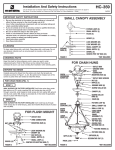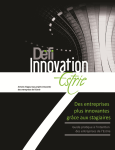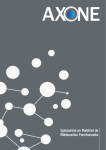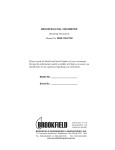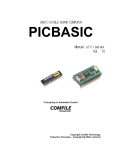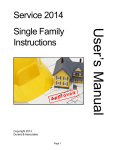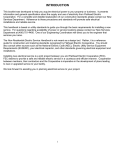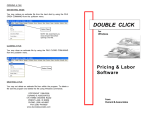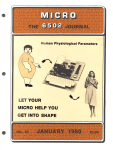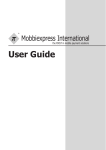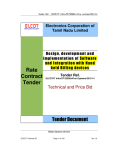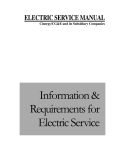Download User`s Manual - Durand & Associates
Transcript
WHY THIS PROGRAM WAS DEVELOPED Having completed the programming for the Double Click software, now comes the task of writing some meaningful documentation. Writing a user's manual is not what you would call fun. If you sometimes get bored reading this manual, just imagine how I felt writing it. Before describing how this program works, I would like to take the time to cover some brief history about estimating and computer systems. This should help you understand how this program was designed for you, the contractor. HISTORY OF ESTIMATING Electrical contractors have been asked to give firm quotations for electrical work for as long as I can remember. The standard method of estimating has been to count every piece of material required to complete a project, and list those items on a pricing sheet. Once the contractor has listed all the materials, he would then obtain material costs for each item and list them on his pricing sheets. Next he would assign a labor unit to each material item and list that unit on the pricing sheet. Then, using a calculator or adding machine, he would extend the totals and forward those totals to a recapitulation (recap) sheet where overhead, profit, and other job costs would be entered. This method of estimating has been the standard of the industry for over sixty (60) years, and is still the most widely used method today. HOW MANUFACTURERS USE COMPUTERS In the 1950's and 60's large manufacturers of electrical equipment invested thousands of dollars in computer hardware and software to automate their manufacturing process. Because these computer systems could only deal with numbers, the manufacturers would assign a part number to each and every piece of material. HOW DISTRIBUTORS USE COMPUTERS In the 1970's and 80's electrical wholesale houses began installing computers to automate their operations. Because wholesale houses purchased and resold material from many different manufacturers, a universal numbering system was developed. This numbering system assigned a number to each material item, regardless of the manufacturer. This universal numbering system is of great value to the manufacturers and distributors; however, its value to a contractor is somewhat limited. Let us look at an example of the numbering system. A 4" Square Box with 1/2" KOs, 1 1/2" deep may have as many as 47 different numbers depending on who is the manufacturer. The distributor needs a number for each part so his computer can keep track of inventory and automatically reorder as necessary. The contractor on the other hand could care less who the manufacturer is, and would require only one part number or description in his computer estimating system. COMPUTERS FOR CONTRACTORS In the 1970's a new industry was born. This industry was called systems houses. Systems houses were companies that bought computer hardware and wrote custom programs for various industries. These companies would then sell hardware and software packaged together in a turnkey system. 1-1 The first turnkey systems were for accounting and payroll. The software was written by accountants and programmers. These turn key systems cost around $20,000. Today you can buy accounting software for your personal computer for around $300. As competition among systems houses increased, their products became more specialized. New systems were developed adding job costing and estimating to the accounting packages. These new features (or modules as they were called) were after thoughts, and were somewhat less than user friendly. SYSTEMS FOR ELECTRICAL CONTRACTORS The 1980's saw the introduction of wide spread use of the personal computer. With the reduced cost of computer equipment, new companies emerged that could now address a larger market. Specialized systems were developed for electrical contractors. Many of these systems were put together by former electrical contractors and addressed the needs of the industry. These new firms would write estimating software, purchase accounting software, and interface these packages with pricing software used by the electrical wholesale industry. They would then package this software with computer hardware and sell it to electrical contractors. These packaged systems sold for around $16,000. In a six month period during 1986 I saw fifty-four (54) companies advertising estimating software packages for electrical contractors. In 1995 only six (6) of these companies were still in business. Of the six (6) remaining companies in 1995, only three (3) remain today. MICROSOFT'S OPERATING SYSTEM (DOS) The first IBM PC's ran at 5 MZ and used DOS (Disk Operating System) to control how the computer operated. The DOS operating system is a non-graphical system which does not support the use of a mouse. During the late 80's and early 90's electrical estimating programs were written for use in DOS. WINDOWS In 1995 Microsoft introduced it's first graphic user interface (GUI) operating system called Windows 95. Since this new operating system supports the use of a mouse, electrical contractors are now demanding estimating programs with graphic user interfaces. GRAPHIC USER INTERFACE (WINDOWS) The simplicity of point and click mouse control is a tremendous improvement in the user interface. IF IT'S NOT BROKEN DON'T FIX IT Remember when digital wrist watches first came to market. They had a red colored crystal and you had to push a button to activate the LED display. With these new watches, it took two (2) hands to read the time and you better be standing in the shade. Over the years electric wrist watches have improved. Today these watches can be read by using one hand, and the display is back to the tried and proven "little hand - big hand". Over the past fifty (50) years the standard estimating method of pricing & recap sheets has served our industry well. Therefore, I have been puzzled as to why companies publishing estimating software want to reinvent the wheel. The first time I saw a demonstration of an estimating software package the guy doing the demo said, "Just type in the part number for a 4" Square Box, and presto, up pops the price and labor unit". "That's neat", I said. "But how do I find the number for a 4" Square Box?" He said, "Turn to Section 7 in the user's manual." I turned to Section 7 which contained 154 pages of part numbers. So much for presto. 1-2 Most of the estimating programs I have reviewed force the estimator to learn a totally new way of estimating. Additionally, the estimator is forced to read a large user's manual to become familiar with this new way of estimating. Sometimes it's faster to estimate the job by hand, rather than go through all the set up functions in these complex computer programs. STICKING WITH THE BEST In the early 1980's I thought to myself, how great it would be if someone would develop an estimating system that did not require the users to learn a new way of thinking. This estimating system would display standard pricing sheets, and the user would enter information in familiar places. The program would instantly perform all extensions, and any single change would be reflected in the final price on the recap sheet. In 1992 we shipped a DOS estimating program call Estimator 386. Since that time thousands of electrical contractors have used our programs. In 1994 we changed the name of the program to Estimator 2000 and added a 23,000 part database called Pricing & Labor Software and Material List Module. In April of 1996 we started development of the Windows based Double Click estimating program. Programming in the Windows environment is much more time consuming than programming in DOS. This explains why there are so few Windows based estimating programs. It has been a long road developing this program and we are proud to be shipping this product. KISS (KEEP IT SIMPLE STUPID) When I began writing the Double Click program, my goal was to create a simple user friendly program. One that would be easy to use and quick to learn. I did not want to teach the user a new way of estimating; rather, I wanted the computer to display familiar forms that would need little or no explanation. We designed Double Click to take advantage of the easy use of pulldown menus. Unlike other estimating programs which require the user to scroll through never ending lists of materials with Double Click you simply select material from pulldown menus. What you see is what you get. In Double Click you can view or work with any form while estimating the cost of the job. When your estimate is printed it looks the same as the display on the screen. This may sound simple, but it is not. Most estimating programs do not offer this feature. LISTENING TO OUR CUSTOMERS Customers first started using our estimating software in 1987. Since that time we have offered FREE unlimited telephone support for our products. The word FREE is very important because the only way we can continue to offer FREE support is to write trouble free and simple to use programs. Most other estimating programs charge a yearly support fee. Double Click incorporates the features and functions of our DOS based programs. The features and functions were developed over 13 years by listening to our customers requests. Our policy is: if enough customers request a program change we will change it. The three most requested changes from our customers over the past three years are: 1. Provide a Windows based version of our software. 2. Add additional pricing sheets to the program. 3. Include tagging of multiple items when selecting material. 4. Provide a tiered bonding rate worksheet. All of these changes are included with the new Double Click program. 1-3 HOW THIS PROGRAM WORKS Before we get into the actual operation of the estimating program, it is important to understand how the various forms (or worksheets) interface with each other. Below is a list of the worksheets available within this program: 1 - RECAP SHEET 18 - PRICING SHEETS 2 - ASSEMBLY TOTALS SHEETS 100 - ASSEMBLY MAKE-UP SHEETS 1 - BONDING COST WORKSHEET 1 - JOB COST WORKSHEET 1 - PERMIT CALCULATION SHEET 1 - LABOR COST WORKSHEET 1 - LIGHTING QUOTES SUMMARY 6 - LIGHTING VENDOR SHEETS 1 - POWER QUOTES SHEET 8 - MISCELLANEOUS QUOTES SHEETS 1 - GENERAL INFORMATION SHEET 1 - LIST OF BIDS 1 - LIST OF EXCLUSIONS 1 - SCOPE OF WORK 1 - TITLE PAGE 1 - PROPOSAL SHEET Most forms (or worksheets) forward their totals to the recap sheet. Some worksheets forward totals directly to the recap sheet while others do the forwarding indirectly. On the next page is a flow chart graphically illustrating how these worksheets interact. Please take a few minutes to review the flow chart on the next page before proceeding further. 2-1 © Copyright 1998 - Durand & Associates 2-2 © Copyright 1998 - Durand & Associates LABOR COST WORKSHEET JOB COST WORKSHEET BONDING COST WORKSHEET PERMIT COST WORKSHEET RECAP SHEET FLOW CHART GENERAL PROJECT INFO LIST OF BIDS NON-CONNECTED FORMS MISC. QUOTES 1-8 PRICING SHEETS 1-18 LIST OF EXCULSIONS POWER QUOTES MAKE-UPS 1-50 ASSEMBLY TOTALS SHEET 2 SCOPE OF WORK LIGHTING QUOTES SUMMARY TITLE PAGE LINK TO PRICING & LABOR SOFTWARE ASSEMBLY TOTALS SHEET 1 DOUBLE CLICK ELECTRICAL ESTIMATING SOFTWARE 1.0a PROPOSAL VENDOR QUOTES 1-6 MAKE-UPS 51-100 RECAP SHEET (Quantity 1) The recap sheet totals the information forwarded from the other worksheets. This is where you input direct job cost, overhead, profit, taxes, etc. You may also choose which pricing and assembly sheets you want to use. PRICING SHEETS (Quantity 18) The pricing sheets are where you enter the material description, price and labor units. These pricing sheets are identical to the standard pricing sheets used for over fifty (50) years in our industry. Totals are automatically forwarded to Recap Sheet. ASSEMBLY TOTALS SHEETS (Quantity 2) The assembly totals sheets are where you enter the number of assemblies required on a given estimate. If you wish to change an assembly, you must go to the appropriate make-up sheet. Totals are automatically forwarded to Recap Sheet. MAKE-UP SHEETS (Quantity 100) The make-up sheet is where you name the assembly and enter the material and labor required for one typical assembly. The total cost of this make-up sheet is forwarded to the appropriate line of the assembly totals sheet. BONDING COST WORKSHEET (Quantity 1) This is where you calculate the bonding cost. You may enter a flat percentage or a tiered bonding percentage. Totals are automatically forwarded to Recap Sheet. JOB COST WORKSHEET (Quantity 1) This is where you calculate the direct job cost associated with a particular estimate. Totals are automatically forwarded to Recap Sheet. PERMIT CALCULATION SHEET (Quantity 1) This is where you calculate the permit cost associated with a particular estimate. Totals are automatically forwarded to Job Cost Worksheet. LABOR COST WORKSHEET (Quantity 1) This is where you calculate your average labor rate. Totals are automatically forwarded to Recap Sheet. LIGHTING QUOTES SUMMARY (Quantity 1) This is where the summary of lighting quotes is displayed. The total price for each vendor appears on this sheet, and the lowest vender price is forwarded to the recap sheet. 2-3 © Copyright 1998 - Durand & Associates LIGHTING VENDOR SHEETS (Quantity 6) This is where you enter the price quoted for each type of fixture. Totals are automatically forwarded to Lighting Quotes Summary. POWER QUOTES SHEET (Quantity 1) This is where you enter the lump sum quote from each power vendor. Totals are automatically forwarded to Recap Sheet. MISCELLANEOUS QUOTES SHEETS (Quantity 8) This is where you enter lump sum quotes for various items. Totals are automatically forwarded to Recap Sheet. GENERAL INFORMATION SHEET (Quantity 1) This is where you enter the name of the architect and engineer. You may also list the bid documents you have used for preparing your bid. This sheet does not forward information. LIST OF BIDS (Quantity 1) Here you list the bids you have given to various contractors. This sheet does not forward information. LIST OF EXCLUSIONS (Quantity 1) Here you list any exclusion to your bid. This sheet does not forward information. SCOPE OF WORK (Quantity 1) Here you list the scope of work included in your estimate. This sheet does not forward information. TITLE PAGE (Quantity 1) This is a blank page you may use for a cover page to your estimate. This sheet does not forward information. PROPOSAL SHEET (Quantity 1) This is a page you may use for a proposal page. This sheet does not forward information. 2-4 © Copyright 1998 - Durand & Associates LOADING INSTRUCTION It is important to understand that the installation of Double Click will create the following folders on your C: drive: C:\EST C:\PL C:\MAT C:\TPRICE C:\UPRICE These folders must be installed on your C: drive for the proper operation of Double Click. NOTE: IF YOU ALREADY HAVE FOLDERS BY THESE NAMES YOU MUST RENAME YOUR EXISTING FOLDERS. 1. 2. 3. 4. Insert the CD in your CD Drive After a few seconds the installation program will start. Follow the instructions to complete your installation. After installation is complete Click OK. The installation program will place three (3) shortcuts on your desktop. The EST shortcut will start the Estimating Program The PL shortcut will start the Pricing & Labor Software The MAT shortcut will start the Material List Module These shortcuts will also be placed in the START/PROGRAMS menu. 3-1 GETTING AROUND The quickest way to learn this program is to review the sample estimate included with this program. This estimate has been completed and therefore will not require any user input. The sole purpose of this sample exercise is to help you become familiar with the program flow. STEP 1. Remove the Flow Chart from the front pocket of your user's manual and place it next to your computer. STEP 2. Double click on the EST icon located on the desktop. This will start your estimating program. The program automatically loads the default file EST.BWB at start up. When you receive your program this file is blank. Program/File loading times: Pentium I - 133 MHZ = 68 seconds Pentium II - 300 MHZ = 42 seconds STEP 3. Using the mouse, go to the FILE menu and select CLOSE. You will be asked if you wish to save changes in EST.BWB click NO. STEP 4. Using the mouse, go to the FILE menu and select OPEN. You will be asked to select a file. Double click on SAMPLE.BWB. This will open the sample file. Once the sample file is open, the recap portion of the file appears on the screen. STEP 5. You are now looking at the top portion of the Recap Sheet. Pick up the flow chart and observe how the different sheets report to the Recap Sheet. The top portion of the Recap Sheet receives information from Assembly Totals #1 and #2 and from Pricing Sheets #1 - #18. 4-1 © Copyright 1998 - Durand & Associates In this Sample Estimate we have used both Assembly Pricing and Material Line Item methods of estimating. Most estimates will use one estimating method, however, you may on occasion want to use both methods. The first line of our Recap displays the Material and Labor totals forwarded from Assembly Totals #1 - #50. STEP 6. We are now going to access the Assembly totals #1 - #50. There are several ways to navigate in Double Click. Method #1 - Use the pulldown menu to select worksheet. Using the mouse select the sheet you want. Method #2 - Double click on the red A1 Double click on A1 Hot Button NOTE: Anytime you see a Hot Button (red text) on the screen you may double click on the red text to activate that worksheet. Method #3 - You may also use one of the Quick Keys. In this case hold down the CTRL key while pressing the A key. For a complete list of CTRL keys see the Quick Keys card in the back of your binder. After selecting Assemblies 1-50 your screen will display the assembly information. There are a total of 50 assembly items on this worksheet. To display the lower portion of the sheet press the pagedown key or use the scroll bar. 4-2 © Copyright 1998 - Durand & Associates Assembly Price Sheet #1 in now displayed. The first assembly is a 1-gang 1-pole switch. To access the assembly MakeUp Sheet #1 double click on the #1 STEP 7. Double click on #1 to display MakeUp #1 NOTE: The total material cost and labor are forwarded to Assembly Price Sheet #1 as shown above. 4-3 © Copyright 1998 - Durand & Associates STEP 8. You may access any sheet at any time. Let us return to the Recap Sheet by using the CTRL + R keys. STEP 9. The program has 18 Pricing Sheets per estimate and the Sample Estimate uses Pricing Sheets #1 - #4. To access a Pricing Sheet #1 double click on the pricing sheet number. At certain times you will see the "Please Wait" dialog box. Our tests indicate a wait time of 3 seconds on a 133 MHZ machine and 1.2 seconds on a 300 MHZ machine. STEP 10. Once the pricing sheet is displayed, you may review the sample material items. The totals at the bottom of the pricing sheets are automatically forwarded to the Recap Sheet. NOTE: The total material cost and labor are forwarded to Recap Sheet 4-4 © Copyright 1998 - Durand & Associates STEP 11. Now we are going to return to the recap sheet. We want to go to the quotes portion of the recap sheet. Hold the CTRL key down and press D. STEP 12. Now displayed is the middle portion of the Recap Sheet. This area of the recap lists the quotations. Let us access the Lighting Quotation Summary by double clicking on the Lighting (Hot Button). There are two (2) lighting quotations shown. The second quotation from Low Bid Supply is the lowest quote and is automatically forwarded to the Recap Sheet. STEP 13. To view a breakdown of the Low Bid Supply double click on Vendor #2. Displayed is the cost breakdown for this quote. The price is automatically forwarded to the Lighting Quotation Summary. 4-5 © Copyright 1998 - Durand & Associates Select Quotes and Power from pulldown menu. STEP 14. Rather than returning to the Recap Sheet lets jump to Power Quotations. Using the mouse, select Quotes and Power from the pulldown menu. There are two (2) power quotations shown. The second quotation from West Coast Power is the lowest quote and is automatically forwarded to the Recap Sheet. STEP 15. From the pulldown menu select Recap Bottom or use the CTRL + S keys. Select Recap Bottom from pulldown menu. 4-6 © Copyright 1998 - Durand & Associates The lower portion of the Recap Sheet is now displayed. Double click on Labor to access this worksheet. The Labor Rate has been forwarded here from the Labor Rate Worksheet. STEP 16. Double click on the Labor (Hot Button). This Labor Rate has been forwarded to the Recap Sheet. STEP 17. Return to the Recap Sheet by double clicking on the Recap (Hot Button). 4-7 © Copyright 1998 - Durand & Associates Double click on Job Cost to access this worksheet. The Job Cost has been forwarded here from the Labor Rate Worksheet. STEP 18. Double click on the Job Cost (Hot Button). The Permit Fee has been forwarded here from the Permit Cost Worksheet. Double click on Permit Fee to access this worksheet. STEP 19. Double click on the Permit Fee (Hot Button). 4-8 © Copyright 1998 - Durand & Associates This Permit Fee has been forwarded to the Job Cost Worksheet. STEP 20. From the pulldown menu select Recap Bottom or use the CTRL + S keys. Select Recap Bottom from pulldown menu. The Bonding Cost has been forwarded here from the Bonding Cost Worksheet. Double click on Bond to access this worksheet. STEP 21. Double click on the Bond (Hot Button). 4-9 © Copyright 1998 - Durand & Associates This Bonding Cost has been forwarded to the Recap Sheet. Double click on Recap to return to Recap Sheet. STEP 22. Double click on the Recap (Hot Button). STEP 23. There are six (6) unlinked worksheets in the program; General, Bids, Exclusions, Scope, Title, and Proposal. If you wish you may visit these worksheets before proceeding. These worksheets are blank in the sample estimate. To display the worksheets simply double click on the Hot Buttons. 4-10 © Copyright 1998 - Durand & Associates Double click on Print Manager to display the print manager screen. STEP 24. Double click on the Print Manager (Hot Button). X's indicate which sheets program will print. The sample estimate will print 15 worksheets. 4-11 © Copyright 1998 - Durand & Associates STEP 25. OPTIONAL STEP - If you wish to print the sample estimate on your printer select Print and Start Printing from the pulldown menu. OPTIONAL STEP Select Print and Start Printing from the pulldown menu. NOTE: If you choose not to print the sample estimate, a sample printout is included in Section 5 of this manual. STEP 26. Select MakeUp Manager from the pulldown menu. Select MakeUp Manager from the pulldown menu. X's indicate which sheets program will print. The sample estimate will print 17 Assembly MakeUp Sheets. 4-12 © Copyright 1998 - Durand & Associates STEP 25. OPTIONAL STEP - If you wish to print the Assembly MakeUp Sheets from the sample estimate on your printer, select Print and Start Printing MakeUps from the pulldown menu. OPTIONAL STEP Select Print and Start Printing MakeUps from the pulldown menu. NOTE: If you choose not to print the Assembly MakeUp Sheets from the sample estimate, a sample printout is included in Section 5 of this manual. 4-13 © Copyright 1998 - Durand & Associates SAMPLE PRINTOUTS Recap Sheet 5-1 © Copyright 1998 - Durand & Associates SAMPLE PRINTOUTS Assembly Price Sheet #1 5-2 © Copyright 1998 - Durand & Associates SAMPLE PRINTOUTS Assembly Price Sheet #2 5-3 © Copyright 1998 - Durand & Associates SAMPLE PRINTOUTS Pricing Sheet #1 5-4 © Copyright 1998 - Durand & Associates SAMPLE PRINTOUTS Pricing Sheet #2 5-5 © Copyright 1998 - Durand & Associates SAMPLE PRINTOUTS Pricing Sheet #3 5-6 © Copyright 1998 - Durand & Associates SAMPLE PRINTOUTS Pricing Sheet #4 5-7 © Copyright 1998 - Durand & Associates SAMPLE PRINTOUTS Lighting Quotation Summary 5-8 © Copyright 1998 - Durand & Associates SAMPLE PRINTOUTS Lighting Fixture Quotation - Vendor #1 Lighting Fixture Quotation - Vendor #2 5-9 © Copyright 1998 - Durand & Associates SAMPLE PRINTOUTS Power Quotations Labor Rate Worksheet 5-10 © Copyright 1998 - Durand & Associates SAMPLE PRINTOUTS Job Cost Worksheet 5-11 © Copyright 1998 - Durand & Associates SAMPLE PRINTOUTS Permit Cost Worksheet Bonding Cost Worksheet 5-12 © Copyright 1998 - Durand & Associates SAMPLE PRINTOUTS Assembly MakeUp Sheet #1 Assembly MakeUp Sheet #2 5-13 © Copyright 1998 - Durand & Associates SAMPLE PRINTOUTS Assembly MakeUp Sheet #3 Assembly MakeUp Sheet #5 5-14 © Copyright 1998 - Durand & Associates SAMPLE PRINTOUTS Assembly MakeUp Sheet #6 Assembly MakeUp Sheet #7 5-15 © Copyright 1998 - Durand & Associates SAMPLE PRINTOUTS Assembly MakeUp Sheet #8 Assembly MakeUp Sheet #9 5-16 © Copyright 1998 - Durand & Associates SAMPLE PRINTOUTS Assembly MakeUp Sheet #11 Assembly MakeUp Sheet #12 5-17 © Copyright 1998 - Durand & Associates SAMPLE PRINTOUTS Assembly MakeUp Sheet #13 Assembly MakeUp Sheet #14 5-18 © Copyright 1998 - Durand & Associates SAMPLE PRINTOUTS Assembly MakeUp Sheet #15 Assembly MakeUp Sheet #51 5-19 © Copyright 1998 - Durand & Associates SAMPLE PRINTOUTS Assembly MakeUp Sheet #52 Assembly MakeUp Sheet #53 5-20 © Copyright 1998 - Durand & Associates SAMPLE PRINTOUTS Assembly MakeUp Sheet #54 5-21 © Copyright 1998 - Durand & Associates SAMPLE PRINTOUTS Material List Printout (from Material List Module) 5-22 © Copyright 1998 - Durand & Associates SAMPLE PRINTOUTS Pricing Sheet (Without Prices and Extensions) 5-23 © Copyright 1998 - Durand & Associates DATA ENTRY GENERAL Screens are divided into four (4) cell types listed below. 1. FIXED CELLS (No entry allowed) The fixed cells have black letters on a gray background. You may not enter data in a fixed cell. If you try, you will get an error message "protected cell". 2. AUTOMATIC CELLS (Double click to toggle) The automatic cells have red letters on a green background. Simply double click on the cell to toggle the "X" on or off. 3. ENTRY CELLS (Input numbers or letters) The entry cells have blue letters on a yellow background. With the mouse, activate the cell and from the keyboard type in the numbers or letters. 4. HOT CELLS (Double click to select item) The hot cells have red letters on a gray background. Simply double click on the cell to select an item. 6-1 © Copyright 1998 - Durand & Associates RECAP SHEET Enter estimator's name Enter the name of the project Enter estimate number Enter date Double click to toggle on and off "X" If you want the assembly or pricing sheet totals forwarded to recap cell must have "X" Enter misc. material cost Typical hot cells Enter misc. labor Enter quote labor if necessary Enter % overhead Enter % lost time Enter % profit Enter description of items Enter % sales tax Enter cost of items 6-2 © Copyright 1998 - Durand & Associates ASSEMBLY PRICE SHEET Assembly descriptions forwarded from makeup sheets Material costs forwarded from makeup sheets Labor units forwarded from makeup sheets Enter quantity of assemblies Typical hot cells Totals forwarded to recap 6-3 © Copyright 1998 - Durand & Associates ASSEMBLY MAKEUP SHEET Enter description of assembly Material prices automatically imported from database. Activate the cell you wish to import into and select material from pulldown menu. Labor units automatically imported from database. Typical hot cells Enter quantity Totals forwarded assembly sheets If you wish, you may manually enter items on the makeup sheet. Type in the description, arrow one cell right and enter quantity, arrow one cell right and enter the price, arrow one cell right and enter multiplier (E, C or M), arrow two cells right and enter the labor unit, and arrow one cell right and enter multiplier (E, C or M). 6-4 © Copyright 1998 - Durand & Associates PRICING SHEET Activate the cell you wish to import into and select material from pulldown menu. Material prices automatically imported from database. Labor units automatically imported from database. Enter quantity Typical hot cells Totals forwarded to recap If you wish, you may manually enter items on the pricing sheet. Type in the description, arrow one cell right and enter quantity, arrow one cell right and enter the price, arrow one cell right and enter multiplier (E, C or M), arrow two cells right and enter the labor unit, and arrow one cell right and enter multiplier (E, C or M). 6-5 © Copyright 1998 - Durand & Associates LIGHTING QUOTATION SUMMARY Totals forwarded from lighting fixture quotations Typical hot cells Total forwarded to recap LIGHTING FIXTURE QUOTATION Enter vendor name, contact, and phone Enter time, date and fax Enter price each Enter quantity Enter fixture type Typical hot cells 6-6 Total forwarded to lighting summary © Copyright 1998 - Durand & Associates POWER OR MISC. QUOTATION Enter description of quote Enter vendor name Enter contact name Enter phone number Enter date time Enter price quoted Total forwarded to recap Typical hot cells LABOR RATE WORKSHEET Enter calendar days, work days, and work hours Crew size should be close Enter # of men Enter employee description Enter rate per hour Typical hot cells 6-7 Total forwarded to recap © Copyright 1998 - Durand & Associates JOB COST WORKSHEET Enter cost Enter cost Enter description Enter cost Enter description Typical hot cells Total forwarded from permit worksheet Enter cost Enter description Enter cost Enter description Typical hot cells 6-8 Total forwarded to recap © Copyright 1998 - Durand & Associates PERMIT COST WORKSHEET Enter description Enter quantity Enter cost each Typical hot cells 6-9 Total forwarded to job cost worksheet © Copyright 1998 - Durand & Associates BONDING COST WORKSHEET There are two methods of using this worksheet. Tiered Method - Enter ascending dollar values for 1st, 2nd, 3rd and 4th tiers. Then enter descending percentage values for bonding rates. Enter ascending dollar values Enter descending percentage values Typical hot cells Total forwarded to recap Standard Method - Enter percentage value for bonding rate at 5th tier. Do not enter ascending dollar values for 1st, 2nd, 3rd and 4th tiers. Do not enter any percentage values for bonding rates at 1st, 2nd, 3rd, or 4th tiers. Typical hot cells No entry or zero No entry or zero Enter percentage Total forwarded to recap 6-10 © Copyright 1998 - Durand & Associates GENERAL PROJECT INFORMATION (Non-Linked Worksheet) Enter general project information Enter information regarding documents 6-11 Enter date of documents © Copyright 1998 - Durand & Associates OUTGOING BIDS (Non-Linked Worksheet) Enter contact name Enter phone number Enter date time Enter price quoted Typical hot cells 6-12 © Copyright 1998 - Durand & Associates EXCLUSIONS, SCOPE, TITLE, and PROPOSAL FORMS (Non-Linked Worksheets) Enter information Typical hot cells 6-13 © Copyright 1998 - Durand & Associates PRINT MANAGER (Non-Linked Worksheets) The print manager is used to select the worksheets you wish to print. Simply double click on the automatic cells to select the sheets you wish to print. Typical hot cells Double click to select sheet After selecting worksheets, goto the pulldown menu and select Start Printing. Select Print and Start Printing from the pulldown menu. NOTE: Printing takes 20-60 seconds per page and printing all sheets can take 20-45 minutes. 6-14 © Copyright 1998 - Durand & Associates MAKEUP MANAGER (Non-Linked Worksheets) The makeup manager is used to select the makeup sheets you wish to print. Simply double click on the automatic cells to select the sheets you wish to print. Typical hot cells Double click to select sheet After selecting worksheets, goto the pulldown menu and select Start Printing MakeUps. Select Print and Start Printing MakeUps from the pulldown menu. NOTE: Printing takes 20-60 seconds per page and printing all sheets can take 30-90 minutes. 6-15 © Copyright 1998 - Durand & Associates DATA IMPORT SCREEN (Linked To Database) Use this screen to select items to import. Single Item - Double click on the description (Hot Cell) to import one single item. Multi Item - Double click on the (Automatic Cells) to select multiple items and then double click on Import Tagged Items (Hot Cell) to import tagged items. Double click to import tagged items Double click to select pricing level Double click to tag items Brown active indicates pricing level selection Double click to import a single item Double click to return to price sheet without importing prices To view labor units used the pagedown key. Double click to select labor level Brown active indicates labor level selection 6-16 © Copyright 1998 - Durand & Associates MENUBARS, MENUS and COMMANDS Double Click has a feature called Smart Menus. The program automatically displays a different menubar when working with various sheets. MAIN MENUBAR The Pricing Menu command is grayed out and is only active when working with a pricing or makeup sheet. FILE MENU Open - Opens a file stored on your hard disk Close - Closes current file Save - Saves current file SaveAs - Saves current file with a new name Template Save - Saves a template file Template Read - Reads a template file Template Blank - Reads a blank template file Export MAT Files - Exports files to Material List Module Printer Setup - Allows you to select a printer Exit - Exits Double Click returns to Windows EDIT MENU Clear Active Worksheet - Clears active sheet Copy Active Worksheet - Non-Active grayed out Paste Clipboard Worksheet - Non-Active grayed out Arrange Active Worksheet - Non-Active grayed out RECAP MENU Recap Top - Displays top portion of recap sheet Recap Middle - Displays middle portion of recap sheet Recap Bottom - Displays bottom portion of recap sheet 7-1 © Copyright 1998 - Durand & Associates ASSEMBLY MENU Assemblies 1-50 - Displays Assembly Price Sheet #1 Assemblies 51-100 - Displays Assembly Price Sheet #2 MakeUp 1-100 - Displays selected makeup sheet PRICING SHEET MENU Pricing Sheet 1-18 - Displays selected pricing sheet QUOTES MENU Lighting - Displays Lighting Quotes Summary Vendor 1-6 - Displays selected quote Power - Displays Power Quote Quote 1-8 - Displays selected quote OTHER MENU Bids - Displays outgoing bids Bond - Displays bonding worksheet Exclusions - Displays exclusions General - Displays project information Job Cost - Displays Job Cost Labor Rate - Displays labor rate Permit Fee - Displays permit cost Proposal - Displays proposal Scope of Work - Display scope of work Title Page - Displays title page 7-2 © Copyright 1998 - Durand & Associates PRINT MENU Print Manager - Activates print manager NOTE: Start Printing - Non-active grayed out Print Manager or MakeUp Manager must be displayed before print commands will work. MakeUp Manager - Activates makeup manager Start Printing MakeUps - Non-active grayed out PRICING MENUBAR The pricing menu bar activates anytime you display a pricing or makeup sheet. To return to main menu use the Main Menu command. FILE MENU Open - Opens a file stored on your hard disk Close - Closes current file Save - Saves current file SaveAs - Saves current file with a new name Export MAT Files - Exports files to Material List Module Printer Setup - Allows you to select a printer Exit - Exits Double Click returns to Windows EDIT MENU Clear Active Worksheet - Clears active sheet Copy Active Worksheet - Copy active sheet to clipboard Paste Clipboard Worksheet - Paste clipboard to active sheet Arrange Active Worksheet - Delete items with zero quantities 7-3 © Copyright 1998 - Durand & Associates DATABASE MENU DATABASE MENU Using the database menus, you may select any material item in the database. NOTE: To use a database menu the active cell must be in the item column on the pricing or makeup sheet. ACTIVE CELL IN ITEM COLUMN Active cell must be in item column DATABASE SCREEN Once you have selected an item, the following screen will appear. Double click to import tagged items Double click to select pricing level Double click to tag items Brown active indicates pricing level selection Double click to import a single item Double click to return to price sheet without importing prices 7-4 © Copyright 1998 - Durand & Associates DATABASE MENUBAR Once the database screen displays, the Database Menubar appears. IMPORT MENU Import Tagged Items - Any items marked with tags will be transferred to the pricing or makeup sheet. TAG MENU You may tag single items, tag all items, or clear all tags from the pulldown menu. SPECIAL TAGS MENU You may tag the first three items in a material group by using the Tag 1st Three Items command. This can be very helpful when taking off branch circuit wiring. EXAMPLE: 1/2", 3/4" and 1" items are used on branch circuit wiring and may be tagged with one action of the mouse. DEFAULTS MENU You may also set pricing and labor levels from the pulldown menu. Active levels marked with a check mark. 7-5 © Copyright 1998 - Durand & Associates RETURN MENU Return - Return to main menu without importing items. PRICING MENUBAR (continued) After returning from the database screen the pricing menubar will reappear. DEFAULTS MENU You may also set pricing and labor levels from the pulldown menu. You may also set the Cursor Right or Cursor Down defaults. Active levels marked with a check mark. CURSOR RIGHT If you set the cursor right default, the active cell will move one cell right after material has been transferred from database. Before Transfer Active cell position before transfer After Transfer Active cell position after transfer 7-6 © Copyright 1998 - Durand & Associates The cursor right default is ideal if you select one item at a time and wish to input the quantity after transferring data from the database. If you plan to transfer more than one material item or you do not plan to input quantities after transferring data, you should use the cursor down default. CURSOR DOWN Before Transfer Active cell position before transfer After Transfer Active cell position after transfer The cursor down position leaves the active cell in the item column so you can access the database menu without repositioning the cursor. RETURN to MAIN MENU Main Menu - Return to main menu RETURN to PRICING MENU Price Menu - Return to price menu 7-7 © Copyright 1998 - Durand & Associates SAVING, OPENING & DELETING FILES When you start the Double Click Electrical Estimating Software, the program always loads the default file EST.BWB. When you receive your program this file is blank. We recommend you leave this file blank until such time as you are completely familiar with this program. MAIN MENUBAR - [FILENAME] Current filename displayed in brackets [EST.BWB] CLOSING A FILE We recommend you only work with one file at a time. Before opening a file, select the File & Close commands from the pulldown menu. This command will close the active file SAVING CHANGES BEFORE CLOSING If you have not saved changes in the active file, the program will ask you if you want to save changes before closing. Click Yes to save changes Click No to close active file without saving changes Click Cancel to return to the active file If you click Yes or No the file will closed and no file will be displayed on screen. 8-1 © Copyright 1998 - Durand & Associates OPENING A FILE To open a file select File and Open commands from the pulldown menu. This command will display a list of files Double click on the file you wish to open. Double click on filename After double clicking the file will load. Typical file loading times: Pentium I - 133 MHZ = 68 seconds Pentium II - 300 MHZ = 42 seconds Filename appears on menubar 8-2 © Copyright 1998 - Durand & Associates SAVE A FILE To save the active file select File and Save commands from the pulldown menu. This command will save active file SAVE A FILE BY A NEW NAME To save the active file by a new filename select File and SaveAs commands from the pulldown menu. This command will prompt you to enter a new filename Enter new filename. Enter new filename then click OK NOTE: Simply type the new filename in 8 letters or less, and the program will automatically add the ".BWB" extension. New filename appears on menubar 8-3 © Copyright 1998 - Durand & Associates DELETING A FILE You may not delete a file from Double Click. To delete a file return to Windows and select the C:\EST folder. EST folder Locate the file you want to delete and right click on the icon. Select the Delete command Windows will ask if you are sure you want to send the file to the Recycle Bin. Click YES to delete file File has been deleted. NOTE: Windows will not let you delete a file that is in use. 8-4 © Copyright 1998 - Durand & Associates TEMPLATE FILES You may save or read template files. Template files differ from regular .BWB files in that they have a .BDT extension. READING TEMPLATE FILES To read a template file select File and Template Read commands from the pulldown menu. This command will start the template read process DATA WARNING When you read a template file, all information in the active file will be replaced with the information from the template file. Ckick OK to display a list of template files Double click on the template file you wish to read. Double click on the file you want to read 9-1 © Copyright 1998 - Durand & Associates After double clicking the program will read the template file. Typical file reading times: Pentium I - 133 MHZ = 25 seconds Pentium II - 300 MHZ = 14 seconds After the template has been read all information in the active file has been replaced. The filename for the active .BWB remains the same. Filename remains the same All information has changed Template files are files you create to use as a beginning point for an estimate. The template files should have material items, prices, and labor units. In a template file all quantities should be zero. Let's look at the sample file assembly sheet. Assembly descriptions entered Assembly prices entered Assembly labor entered No quantities entered 9-2 © Copyright 1998 - Durand & Associates Let's look at the sample file pricing sheet. Material descriptions entered Material prices entered Labor units entered No quantities entered SAVING A TEMPLATE FILE Select the File and Template Save commands from the pull down menu. This command will start the template save process Enter new filename. Enter new filename then click OK NOTE: Simply type the new filename in 8 letters or less and the program will automatically add the ".BDT" extension. 9-3 © Copyright 1998 - Durand & Associates Always save input cells. Always select input cells NOTE: Always save input cells. Saving in any other format will result in loss of data. LOAD A BLANK TEMPLATE Select the File and Template Blank commands from the pulldown menu. This command will load a blank template Template Blank command is useful in clearing all data from the file. DELETING TEMPLATE FILES Using Windows you may delete template .BDT files the same way as you delete .BWB files. 9-4 © Copyright 1998 - Durand & Associates PRICING & LABOR SOFTWARE Included with your purchase of your Double Click - Electrical Estimating Software is a FREE 1-Year subscription to the Pricing & Labor Software. The installation program will automatically install your first pricing update. You will automatically receive updated prices every four (4) months. Two additional pricing updates will be shipped during the FREE 1-Year period. After the first year your renewal subscription to the Pricing & Labor software is only $295 per year. An invoice will automatically be sent to you when your FREE subscription is about to expire. INTRODUCTION The Pricing & Labor Software is a subscription service program designed to aid electrical contractors in the preparation of cost estimates. The program contains a database of both material cost (Trade Prices) and labor units. The program also allows the user to estimate small jobs or change orders on the built-in pricing and recap sheets. AUTOMATIC PRICE UPDATES Subscribers to the Pricing & Labor Software receive three price updates per year. The prices are updated via diskette in January, May, and September. NEW ITEMS OR DELETIONS In addition to updated prices three times per year, the database is periodically updated with information about new or deleted items by the manufacturers. LINK TO ESTIMATING PROGRAM The Pricing & Labor Software also links to the Double Click Electrical Estimating Program. PRICING INFORMATION The prices in this program are TRADE PRICES and are the published prices of various manufacturers. Trade prices are updated by the manufactures every 9 - 18 months. Each pricing screen in the program lists the manufacturer, price, and the date the prices were published. INDUSTRY STANDARD PRICING It has long been the standard of the industry to use these TRADE PRICES for the basis of calculating your actual cost. We did not create this standard, it simply evolved over time. While this may not be the best system, it is the most widely used and accurate system we have found. SUPPLIER DISCOUNTS Your local electrical supplier can provide you with a list of discounts to be used with these trade prices. These discounts can be entered in the program thus providing you with adjusted cost. When you receive your program, typical discounts have already been entered in the database. You may change these discounts to more accurately reflect your market conditions. 10-1 © Copyright 1998 - Durand & Associates ADJUSTED PRICING LEVELS We highly recommend you change the discount levels to reflect your adjusted pricing levels. This way when the trade prices are updated, the adjusted prices will reflect these changes. USER PRICING The Pricing & Labor Software also allows the user to enter his own price for any material item. If you enter user pricing, you will have the enormous task of updating you own prices. We highly recommend using the adjusted pricing levels. BID LEVEL PRICING It is important to understand that bidding work at today's actual cost can result in loss of profits. If you bid at your cost these prices may change prior to purchasing the materials. It was with this thought in mind that we created the database of discount levels in the program. The adjusted prices in this program should be somewhat higher than your actual cost. Please check these discounts with your supplier. LABOR UNITS INFORMATION The labor units in the program are from the "Electrical Contractors Labor Units Manual" published by Durand & Associates. These labor units were compiled over the past 30 years using actual job cost data from various electrical contractors. COMPETITIVE LABOR UNITS The labor units in this program are competitive. Meaning they are more realistic than labor units found in the NECA or R.S. MEANS manuals. We consider these labor units to be Bid-Level Competitive. ADJUSTED LABOR UNITS When you receive your program, a -10% adjustment factor has been entered in the labor adjustment column. You may change these adjustment factors to more accurately reflect your market conditions. USER LABOR UNITS This program also allows the user to enter his own labor unit for any material item. BID LEVEL LABOR It is important to understand bidding work with excessively low labor units can result in loss of profits. The adjusted labor units in this program should be somewhat higher than your actual labor. Please check these adjustments against your past productivity levels . 10-2 © Copyright 1998 - Durand & Associates ABOUT THIS PROGRAM The Pricing & Labor Program is actually two (2) programs in one. First is the DATABASE mode, and second is the ESTIMATING mode. DATABASE MODE The DATABASE mode is used to maintain your database and lookup prices and labor units. When using the DATABASE mode, you may lookup any price, change any discount, or enter your own prices. Any changes you make to the database can be saved to the hard disk. In this mode you may also print out any page from the database. There are over 900 pages of pricing and labor information in the database. ESTIMATING MODE In the ESTIMATING mode you can use the pricing sheet with both prices and labor units, use a recap sheet to summarize your selling price, and printout an estimate. This ESTIMATING mode is ideal for change orders or estimating small jobs. If you need to prepare large estimates, you should use the Double Click Electrical Estimating Program. STARTING THE PROGRAM Double click on the PL icon located on the desktop. This will start your Pricing & Labor Software. The program automatically loads the default file PL.BWB at start up. When you receive your program, this file is blank. Program/File loading times: Pentium I - 133 MHZ = 12 seconds Pentium II - 300 MHZ = 5 seconds Once the programs starts, it will display the database screen for rigid conduit. 10-3 © Copyright 1998 - Durand & Associates WORKING IN THE DATABASE MODE In the DATABASE mode you may do the following: 1. 2. 3. 4. 5. Lookup material prices and labor units. Change adjustments for material prices or labor units. Enter user data for material prices and labor units. Save changes to database. Print database sheet. Using the mouse select EMT conduit from the database menu. Select EMT Conduit The screen now displays EMT database information. CHANGING DATABASE ADJUSTMENT You may now change the adjustments by selecting a cell and typing in a new number. Enter user pricing here Enter new number here. Example -45 Show labor units Hot cell To view labor units double click on the Show Labor Units hot cell. 10-4 © Copyright 1998 - Durand & Associates Once the labor units are displayed, you may change the adjustments. Enter user labor here Enter new number here. Example -45 Show material prices Hot cell To return to the material prices double click on the Show Material Prices hot cell. SAVING CHANGES TO DATABASE If you make changes to the database screen, you must save these changes to the database file. Using the mouse, select the File and Save changes to Database command. This command will save changes to database. NOTE: Changes must be save for each screen. PRINTING DATABASE SHEET If you want, you may print the database sheet by using the mouse to select the Print and Print Database Sheet command. This command will print database sheet. 10-5 © Copyright 1998 - Durand & Associates PRINTOUT OF DATABASE SHEET 10-6 © Copyright 1998 - Durand & Associates WORKING IN THE ESTIMATING MODE In the ESTIMATING mode you may do the following. 1. 2. 3. 4. 5. Use the pricing sheet. Import item from database to pricing sheet. Print pricing sheet. Use recap sheet. Print recap sheet. Using the mouse select Goto and Pricing Sheet commands from the pulldown menu. This command will display the pricing sheet. PRICING SHEET Once the pricing sheet is displayed, you may use the database menus to import items. DATABASE MENUS 10-7 © Copyright 1998 - Durand & Associates DATABASE MENU Using the database menus you may select any material item in the database. NOTE: To use a database menu the active cell must be in the item column on the pricing or makeup sheet. ACTIVE CELL IN ITEM COLUMN Active cell must be in item column DATABASE SCREEN Once you have selected an item the following screen will appear. Double click to select pricing level Brown active indicates pricing level selection Double click to import a single item 10-8 © Copyright 1998 - Durand & Associates Double click on the first item and it will be imported into the pricing sheet. Enter quantity hear You may now enter the quantity and the program will perform all extensions. DEFAULTS MENU You may also set pricing and labor levels from the pulldown menu. You may also set the Cursor Right or Cursor Down defaults. Active levels marked with a check mark. CURSOR RIGHT If you set the cursor right default, the active cell will move one cell right after material has been transferred from database. Before Transfer Active cell position before transfer After Transfer Active cell position after transfer 10-9 © Copyright 1998 - Durand & Associates The cursor right default is ideal if you select one item at a time and wish to input the quantity after transferring data from the database. If you plan to transfer more than one material item or you do not plan to input quantities after transferring data, you should use the cursor down default. CURSOR DOWN Before Transfer Active cell position before transfer After Transfer Active cell position after transfer The cursor down position leaves the active cell in the item column so you can access the database menu without repositioning the cursor. PRINT PRICING SHEET If you want to print the pricing sheet, select Print and Print Pricing Sheet commands from the pulldown menu. This command will print pricing sheet 10-10 © Copyright 1998 - Durand & Associates PRINTOUT OF PRICING SHEET 10-11 © Copyright 1998 - Durand & Associates Using the mouse select Goto and Recap Sheet from the pulldown menu. This command will display the recap sheet RECAP SHEET Enter date and estimate number Enter numbers Enter job name and estimator's name Enter labor rate Enter job cost Enter percentages PRINT RECAP SHEET If you want to print the recap sheet, select Print and Print Recap commands from the pulldown menu. This command will print pricing sheet 10-12 © Copyright 1998 - Durand & Associates PRINTOUT OF RECAP SHEET 10-13 © Copyright 1998 - Durand & Associates CLEAR ACTIVE SHEET This command will clear the active worksheet FILE SAVE This command saves the current file. FILE SAVEAS This command saves the current file by a new name. 10-14 © Copyright 1998 - Durand & Associates MATERIAL LIST MODULE The Material List Module is used to compile a material list from an estimate. This module will count all materials on pricing sheets and within assembly makeups and provide a printout of material. EXPORTING ESTIMATE FILES TO MATERIAL LIST MODULE Prior to using the material list module, you must first export the files from the Double Click Electrical Estimating Program. STEP 1. Start the estimating program. STEP 2. Open the estimating file you wish to export. STEP 3. The Material List Module will compile only those pricing sheets used in your estimate. If a pricing sheet is marked with an "X" on the recap sheet, the Material List Module will compile all material on that pricing sheet. If a pricing sheet is not marked with an "X" on the recap sheet, the Material List Module will ignore that pricing sheet. If you have any pricing sheets you do want compiled, turn those sheets off on the recap sheet. Double click on hot cell to turn on or off pricing sheet. STEP 4. The Material List Module will also compile only those assembly makeups which have a quantity greater than zero. If you do not wish to compile an assembly makeup, enter a zero quantity for that assembly. Enter zero if you do not want assembly makeups compiled. 11-1 © Copyright 1998 - Durand & Associates STEP 5. The Material List Module will also compile only those items on a pricing sheet which have a quantity greater than zero. If you do not want a specific item on a pricing sheet to be compiled, enter a zero quantity for that item. Enter zero if you do not want a specific item compiled. STEP 6. Using the mouse, select the File and Export MAT Files commands from the pulldown menu. This command will export files to the material list module. After exporting files, exit the Double Click Estimating Program. STEP 7. STARTING THE MATERIAL LIST MODULE To start the Material List Module double click on the MAT icon. Once the program has loaded, the following screen will be displayed. 11-2 © Copyright 1998 - Durand & Associates STEP 8. COMPILING A MATERIAL LIST Using the mouse, select the Menu and Compile List commands from the pulldown menu. This command will compile the material list. The compile process can take up to five minutes. If you wish to proceed, click OK. SAMPLE COMPILE TIMES Our tests indicate the following compile times. Pentium I - 133 MHZ = 5 minutes 68 seconds Pentium II - 300 MHZ = 2 minutes 50 seconds During the compile process a status bar will display progress. 11-3 © Copyright 1998 - Durand & Associates Once the compile process is complete, the material list will be displayed on your screen. STEP 9. PRINTING MATERIAL LIST To print the material list select the Menu and Print commands from the pulldown menu. This command will print the material list. 11-4 © Copyright 1998 - Durand & Associates SAMPLE PRINTOUTS Material List Printout (from Material List Module) 11-5 © Copyright 1998 - Durand & Associates BACKING UP YOUR FILES There is no substitute for backing up your files. We recommend a good removable media backup system with backups performed weekly. WHAT TO BACKUP The following folders need to be backed up: Est Pl Uprice The following folders do not need to be backed up. This information is on the original disks and does not change in your computer. Tprice Mat 12-1 © Copyright 1998 - Durand & Associates BACKING UP USER PRICE FILES TO FLOPPY The user price files contain the adjustments you make in your database. These files may be backed up to a floppy disk using Windows. STEP 1 Insert a blank floppy disk in your A:Drive. STEP 2 Right click on the UPRICE folder. STEP 3 Select Send To and 3 1/2 Floppy commands from the menu. NOTE: Backing up the UPRICE folder to a floppy takes 20 minutes. STEP 4 Wait 20-25 minutes for backup to complete. Other files are to large to backup onto floppy disk. 12-2 © Copyright 1998 - Durand & Associates ABBREVIATIONS These abbreviations are used in the material database. 1.5D 1 1/2" DEEP 1.7D 1 7/8" DEEP 10K 10.000 RMS 1C 1-CABLE 1D 1" DEEP 1G 1-GANG 1H 1 HOLE TYPE 1PH SINGLE PHASE 2.1D 2 1/8" DEEP 2.5D 2 1/2" DEEP 2.7D 2 7/8" DEEP 22K 22,000 RMS 24R 24" RADIUS 2C 2-CABLE 2G 2-GANG 2GT 2-GANG TANDEM TYPE 2H 2 HOLE TYPE 2S/2U 2-SHIELDED 2-UNSHIELDED 3.5D 3 1/2" DEEP 36R 36" RADIUS 3D 3" DEEP 3G 3-GANG 3PH THREE PHASE 48R 48" RADIUS 4G 4-GANG 4M EXPANSION COUPLING WITH 4" MOVEMENT 8M EXPANSION COUPLING WITH 8" MOVEMENT AL ALUMINUM ALM ALMOND AM MAIN BREAKER AMPS ARC ALUMINUM RIGID CONDUIT ASTRO 24 HOUR WITH ASTRONOMIC DIAL ATLA TYPE OF LIQUID TIGHT FLEXIBLE CONDUIT BKR BREAKER 13-1 © Copyright 1998 - Durand & Associates BM BEAM CLAMP BOND JUMPER BONDING JUMPER FOR EXPANSION COUPLING BR BROWN C STYLE OF CONDUIT BODY C-ADAPTER CONDUIT ADAPTER C-BODY CONDUIT BODIE C-STARTER COMBINATION DISCONECT MOTOR STARTER C-STUD CONCRETE STUD ANCHORS RED HEAD CB CIRCUIT BREAKER PLUG-IN TYPE CB2 CIRCUIT BREAKER HALF SIZE CBB CIRCUIT BREAKER BOLT-ON TYPE CBQT CIRCUIT BREAKER QUAD TANDEM CBSN CIRCUIT BREAKER SWITCHED NEUTRAL CBT CIRCUIT BREAKER TANDEM CFM CONDUIT FIXED MOUNT CI CUBIC INCH CIR CIRCUIT CL2 TYPE OF COAX CABLE CN CONNECTOR COMBO COMBINATION 1/2" & 3/4" KNOCKOUTS CONN CONNECTOR COUP COUPLING CP COMPRESSION TYPE CP-I COMPRESSION TYPE INSULATED CSM CONDUIT SWIVEL MOUNT CVR COVER D-CLOCK TIME CLOCK DIGITAL DBL DOUBLE DC DIE CAST TYPE DIM DIMMER DIST DISTRIBUTION E STYLE OF CONDUIT BODY E-COUP EXTERNAL COUPLING E-ELL EXTERNAL ELL EF TYPE OF LIQUID TIGHT FLEXIBLE CONDUIT ELL ELBOW 90 DEGREE STANDARD RADIUS UNLESS MARKED ELL 30 ELBOW 30 DEGREE ELL 45 ELBOW 45 DEGREE 13-2 © Copyright 1998 - Durand & Associates EMT ELECTRICAL METALLIC TUBING ENT ELECTRICAL NON-METALLIC TUBING EXPAN EXPANSION COUPLING EXT EXTENSION EY STYLE OF EXPLOSION PROOF SEALOFF EYA STYLE OF EXPLOSION PROOF SEALOFF EYD STYLE OF EXPLOSION PROOF SEALOFF EYDM STYLE OF EXPLOSION PROOF SEALOFF EZS STYLE OF EXPLOSION PROOF SEALOFF FE FEMALE TYPE FLEX AL FLEXIBLE ALUMINUM CONDUIT FLEX COUP FLEXIBILE COUPLING FLEX STEEL FLEXIBLE STEEL CONDUIT FSCVR FLUSH SCREW COVER FU FUSED FWS FLEXIBLE WIRING SYSTEM GD GENERAL DUTY GND GROUNDING TYPE GRC GALVANIZED RIGID CONDUIT GRC GALVANIZED RIGID CONDUIT GRC/PVC GALVANIZED RIGID CONDUIT PVC COATED GY GRAY HCC HINGE CLAMP COVER HD HEAVEY DUTY HEX HEX HEAD HGR HANGER HOM HOMLINE BY SQUARE D HV HIGH VOLTAGE I-COUP INTERNAL COUPLING I-ELL INTERAL ELBOW IG ISOLATED GROUND IMC INTERMEDIATE METAL CONDUIT INSL INSULATED TYPE INTER INTERMEDIATE IR IRON TYPE IV IVORY J FUSE UL CLASS J J-TD FUSE UL CLASS J TIME DELAY 13-3 © Copyright 1998 - Durand & Associates K5 FUSE UL CLASS K5 KO KNOCKOUT KV KILOVOLT L FUSE UL CLASS L LA TYPE OF LIQUID TIGHT FLEXIBLE CONDUIT LB STYLE OF CONDUIT BODY LC1 LOADCENTER SINGLE PHASE LC3 LOADCENTER THREE PHASE LEV LEVITON BRAND NAME LL STYLE OF CONDUIT BODY LR STYLE OF CONDUIT BODY LRL STYLE OF CONDUIT BODY LT TYPE OF LIQUID TIGHT FLEXIBLE CONDUIT LTFLEX FLEXIBLE CONDUIT LIQUID TIGHT LVC LOW VOLTAGE CABLE LVPC LOW VOLTAGE PLENUM CABLE LVTC LOW VOLTAGE TELEPHONE CABLE M-STARTER MOTOR STARTER MANUAL TYPE MA MALE TYPE MB WITH MAIN BREAKER METAL-I METAL INSULATED TYPE ML METER MAIN/LOADCENTER RINGLESS SURFACE/SEMIFLUSH M ML MAIN LUG ONLY FOR LAODCENTERS MLO MAIN LUG ONLY MM METER MAIN SURFACE/SEMIFLUSH MOUNT MP METER MAIN/LOADCENTER SURFACE/SEMIFLUSH MOUNT MR METER MAIN RINGLESS SURFACE/SEMIFLUSH MOUNT MS METER MAIN SURFACE MOUNT ONLY MTD MOUNTED N1 NEMA 1 N12 NEMA 12 OR 13 N3 NEMA 3R N3R NEMA 3R N7 NEMA 7 OR 9 NF NON-FUSED NM-B NM-B TYPE OF ROMEX NS NON-SHIELDED OCT OCTAGON 13-4 © Copyright 1998 - Durand & Associates OR ORANGE OS OVERALL SHIELD PAN PANHEAD PAR PARALLEL PB PUSH BUTTON TYPE PB1 PANELBOARD SINGLE PHASE 240V PB3 PANELBOARD THREE PHASE 240V PB3H PANELBOARD THREE PHASE 480V PBOX PLASTIC OUTLET BOX PCD POWER & COMMUNICATIONS DUCT PNL PANEL PVC 40 PVC CONDUIT SCHEDULE 40 PVC 80 PVC CONDUIT SCHEDULE 80 R-CLAMP ROMEX CLAMP RA RIGHT ANGLE RD RED RD BUSH REDUCING BUSHING RD WASH REDUCING WASHER REC RECEPTACLE RK1 FUSE UL CLASS RK1 RK5 FUSE UL CLASS RK5 RND ROUND SBOX SWITCH BOX STEEL SC SCREW COVER TYPE SCVR SCREW COVER TYPE SD SINGLE DOOR SD SKIP-A-DAY TYPE SEC SERVICE ENTRANCE CABLE SER SERVICE SG SELF GROUNDING SLB SERVICE ENTRANCE LB SM SCREWS SHEET METAL CREWS SQ SQUEEZE TYPE SQ-I SQUEEZE TYPE INSULATED SQ4 4" SQUARE BOX SQ411 4 11/16" SQUARE BOX SS SET SREW TYPE SS STAINLESS STEEL 13-5 © Copyright 1998 - Durand & Associates SS-I SET SCREW TYPE INSULATED SSD SAFETY SWITCH DOUBLE THROW SSW SAFETY SWITCH SSW SAFETY SWITCH STRAND STRANDED STRUT UNISTRUT SUPPORT CHANNEL STRUT SUPPORT CHANNEL STRUT BRACKET DOUBLE UNISTRUT BRACKET DOUBLE STRUT RIGHT ANGLE STRUT BRACKET SINGLE UNISTRUT BRACKET SINGLE STRUT RIGHT ANGLE STRUT CLAMP UNISTRUT CONDUIT CLAMP SET SCREW TYPE STRUT CLIP UNISTRUT CONDUIT SUPPORT CLIP SPRING TYPE STRUT S-NUTS UNISTRUT SPRING NUTS STRUT S-STUDS UNISTRUT SPRING STUDS STRUT STRAP UNISTRUT CONDUIT STRAP 2-PIECE W/BOLT SUPP SUPPORT SW SWITCH SW/REC SWITCH & RECEPTACLE COMBINATION SWPL SWITCH & PILOT COMBINATION SWSW SWITCH & SWITCH COMBINATION T STYLE OF CONDUIT BODY T-CLOCK TIME CLOCK MECHANICAL T-SCREW TEK SCREW TC TILE COVER TLM TURN LOCK MOUNT TOG TOGGLE TYPE TOMIC SCREW-IN TYPE TOMIC-I SCREW-IN TYPE INSULATED U-CARPET UNDERCARPET W/B WITH BRACKET W/BAR WITH BAR HANGER W/BKT WITH MOUNTING BRACKET W/N WITH NAILS WH WHITE WP WEATHER PRROF X STYLE OF CONDUIT BODY XF DRY TRANSFORMER XP EXPLOSION PROOF 13-6 © Copyright 1998 - Durand & Associates INDEX Abbreviations Active cell 13-1 7-4 Adjusted labor units 10-2 Adjusted pricing levels 10-2 Assembly make-up sheet 6-4 Assembly Menu 7-2 Assembly price sheet 6-3 Automatic price updates 10-1 Backing up your files 12-1 Bonding cost worksheet 6-10 Cell active Changing database adjustments 7-4 10-4 Closing files 8-1 Cursor down 7-7 Cursor right 7-6 Data entry 6-1 Data import screen 6-16 Data Warning 9-1 Database Menu 7-4 Database Mode 10-3 Database screen 7-4 Default Menu 7-5 Default Menu 7-6 Deleting files 8-4 Edit Menu 7-1 Edit Menu 7-3 Estimating Mode 10-4 Exclusions sheet 6-13 File Menu 7-1 File Menu 7-3 Filename 8-3 Flow Chart 2-2 General project information 6-11 Getting around 4-1 Hardware requirements 1-4 14-1 © Copyright 1998 - Durand & Associates INDEX (continued) Hot buttons 4-2 How this program works 2-1 Import Menu 7-5 Industry standard pricing 10-1 Installation 3-1 Job cost worksheet 6-8 Labor rate worksheet 6-7 Labor units 10-2 Lighting quotations 6-6 Loading a blank template 9-4 Loading instructions 3-1 Main Menu 7-1 MakeUp manager 6-15 Material abbreviations 13-1 Material List Module 11-1 Opening files 8-2 Other Menu 7-2 Outgoing bids 6-12 Permit cost worksheet 6-9 Please wait 4-4 Power quotations 6-7 Pricing & Labor Software 10-1 Pricing information 10-1 Pricing Menubar 7-3 Pricing sheet 6-5 Pricing Sheet Menu 7-2 Print manager Print Menu 6-14 7-3 Printing 6-14 Printing database sheet 10-5 Proposal sheet 6-13 Quotes Menu 7-2 Reading template file 9-2 Recap Menu 7-1 Recap sheet 6-2 14-2 © Copyright 1998 - Durand & Associates INDEX (continued) Return Menu 7-6 Sample printouts 5-1 SaveAs 8-3 Saving a template file 9-3 Saving changes before closing 8-1 Saving changes to database 10-5 Saving files 8-3 Scope sheet 6-13 Special Tags Menu 7-5 Speed of program 1-2 Supplier discounts 10-1 Tag Menu 7-5 Template files 9-1 Title sheet 6-13 User labor units 10-2 User pricing 10-2 14-3 © Copyright 1998 - Durand & Associates