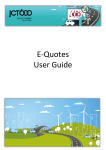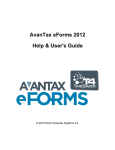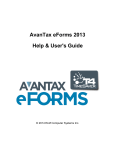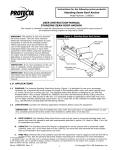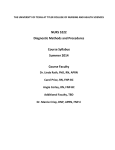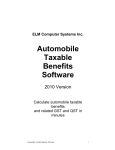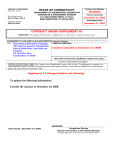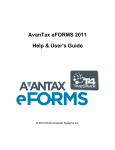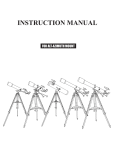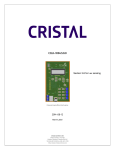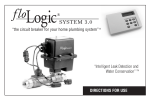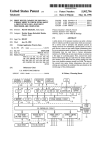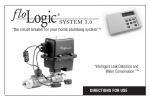Download Automobile Taxable Benefits Software
Transcript
AVANTAX SOFTWARE
Automobile
Taxable
Benefits
Software
2000 DOS Version
Calculate automobile taxable benefits
and related GST and QST in minutes!
AVANTAX SYSTEM I
ELM Computer Systems Inc.
Automobile
Taxable
Benefits
Software
2000 DOS Version
Calculate automobile taxable
benefits and related GST and
QST in minutes!
AVANTAX SYSTEM I
Automobile Taxable Benefits Software
i
ii
License Agreement
PROGRAM LICENSE AGREEMENT
SOFTWARE LICENSE AND LIMITED WARRANTY
Important Disclaimer
This publication is sold with the understanding that the authors and editors are
not responsible for the results of any actions taken on the basis of information
in this work, nor for any errors or omissions; and the publisher is not engaged
in rendering legal, accounting or other professional services. The publisher,
and the authors and editors, expressly disclaim all and any liability to any
person, whether a purchaser of this publication or not, in respect of anything
and of the consequences of anything done or omitted to be done by any such
person in reliance, whether whole or partial, upon the whole or any part of the
contents of this publication. If legal advice or other expert assistance is
required, the services of a competent professional person should be sought.
This manual is copyrighted by ELM Computer Systems Inc.
All Rights Reserved
Under the copyright laws, this manual may not be copied,
in whole or in part, without the written consent of
ELM Computer Systems Inc.
Under law, copies cannot be made for others, whether sold or not. Copying
includes translating into another language.
Copyright 1992 - 2000
All Rights Reserved by ELM Computer Systems Inc.
AvanTax System I and ATB are trademarks
of ELM Computer Systems Inc.
IBM, IBM Proprinter, Epson and HP LaserJet are registered trademarks of
their respective owners.
Published by
ELM Computer Systems Inc.
502 Gordon Baker Road
Willowdale Ontario M2H 3B4
Pease carefully review this license agreement before installing or using this
software. BY INSTALLING OR USING THIS SOFTWARE YOU ARE AGREEING
TO BECOME BOUND BY ALL OF THE TERMS AND CONDITIONS STATED IN
THIS LICENSE. If you do not agree with any of the terms and conditions,
promptly return this package and the other items which are part of this product
to ELM Computer Systems Inc. ("ELM") and your purchase price will be
refunded. If the complete package has not been returned to ELM within 30 days
from the date you take possession of the diskette, then you will be deemed to
have accepted the terms and conditions of this license.
LICENSE
The AvanTax System I Software ("program") is owned by ELM. ELM hereby
grants to you a non-exclusive, non-transferrable license to use the program. You
are expressly prohibited from distribution of the program to others outside your
office, regardless of whether such distribution is for profit. All rights, title and
interest in and to the program, and all documentation, code and logic which
describes and/or comprises the program is vested in ELM. Your right to use the
program is conditional upon and limited by the terms and conditions of this
license. You may not: (a) modify, adapt, translate, reverse engineer, decompile,
disassemble, or create derivative works based on the program; or (b) loan, rent,
lease or sublicense the program or any copy, without the prior written consent
of ELM. Any violation of these provisions will constitute an automatic revocation
of your license to use the program and will subject you to substantial liability
under the applicable legislation of the jurisdiction in which the program is being
used.
You are permitted to use the program on any and all personal computers in your
office, with no restriction on the number of concurrent users. Use of the
program at other offices (ie., different street addresses) is prohibited unless
separate licenses have been purchased for each office.
LIMITED WARRANTY AND REMEDIES
This program and accompanying written materials are provided on an "as is"
basis without warranty of any kind, either express or implied, including, but not
limited to, any implied warranties of merchantability or fitness for a particular
purpose. ELM has exercised reasonable diligence and has made reasonable
efforts to ensure that the program is Year 2000 compliant. However, ELM
assumes no responsibility or liability for damages arising out of the failure of
the program to handle Year 2000 issues, or arising out of decisions made by
you based on using the program. This means, among other things, that ELM
is not responsible - and you are not entitled to a refund - if the program does not
meet the requirements for which you license it or if the program will not operate
free of error. However, ELM does warrant that the physical diskettes on which
the program is recorded will be free from defects in materials and workmanship
under normal use for a period of 90 days from the date of delivery to you. If you
discover a defect in the physical diskette within the 90 day period, ELM will
Telephone: (416) 495-1624
Fax: (416) 495-0044
E-Mail: [email protected]
AvanTax System I
User's Guide
Automobile Taxable Benefits Software
iii
replace it at no charge upon return of the diskette to ELM at the address stated
below along with a copy of your receipt showing proof of payment. ELM's entire
liability and your exclusive remedy shall be the replacement of any diskette
which does not meet ELM's limited warranty and which is returned to ELM with
a copy of your receipt showing proof of payment. If ELM is unable to deliver a
replacement diskette which is free of defects in materials or workmanship, you
may terminate this license agreement by returning the program and related
documentation to ELM during the 90 day warranty period and you will be entitled
to a refund of your purchase price. As software is inherently complex and may
not be completely free of errors, you are advised to verify your work. In no event
will ELM be liable to you for any direct damages and all other incidental or
consequential damages including lost profits, data and/or savings, arising out
of the use of, or inability to use the program, regardless of whether ELM or any
authorized dealer has been advised of the possibility of such damages
occurring. This Agreement represents the entire agreement concerning the
license and use of the program to which it refers and supersedes all previous
proposals and/or prior agreements, whether written or oral and any other
communications by ELM, its authorized dealers, agents and employees
concerning the subject matter hereof. No dealer, distributor, agent or employee
is authorized to make any modification or addition to this Agreement and this
Agreement cannot be modified except by a written document signed by a duly
authorized officer of ELM. This Agreement will be governed by the laws of the
Province of Ontario. Any questions regarding this Agreement or the program
(including the return of defective diskettes) should be addressed to:
ELM Computer Systems Inc.
502 Gordon Baker Road
Willowdale, Ontario
M2H 3B4
(416) 495-1624
AvanTax System I
Automobile Taxable Benefits Software
v
TABLE OF CONTENTS
INTRODUCTION . . . . . . . . . . . . . . . . . . . . . . . . . . . . . . . . . . . . . . . . . . . . . . . . . . . 1-1
GETTING STARTED . . . . . . . . . . . . . . . . . . . . . . . . . . . . . . . . . . . . . . . . . . . . . . . . 2-1
MENUS . . . . . . . . . . . . . . . . . . . . . . . . . . . . . . . . . . . . . . . . . . . . . . . . . . . . . . . . . . . 3-1
PRINTER . . . . . . . . . . . . . . . . . . . . . . . . . . . . . . . . . . . . . . . . . . . . . . . . . . . . . . . . . 4-1
EMPLOYER MANAGEMENT
Creation . . . . . . . . . . . . . . . . . . . . . . . . . . . . . . . . . . . . . . . . . . . . . . . . . . . . . .
Inquiry . . . . . . . . . . . . . . . . . . . . . . . . . . . . . . . . . . . . . . . . . . . . . . . . . . . . . . . .
Modification . . . . . . . . . . . . . . . . . . . . . . . . . . . . . . . . . . . . . . . . . . . . . . . . . . .
Deletion . . . . . . . . . . . . . . . . . . . . . . . . . . . . . . . . . . . . . . . . . . . . . . . . . . . . . .
5-1
5-3
5-4
5-4
EMPLOYEE MANAGEMENT
Creation . . . . . . . . . . . . . . . . . . . . . . . . . . . . . . . . . . . . . . . . . . . . . . . . . . . . . . 6-1
Vehicles Permanent Data . . . . . . . . . . . . . . . . . . . . . . . . . . . . . . . . . . . . . . . 6-3
Planning Module . . . . . . . . . . . . . . . . . . . . . . . . . . . . . . . . . . . . . . . . . . . . . . . 6-8
Inquiry . . . . . . . . . . . . . . . . . . . . . . . . . . . . . . . . . . . . . . . . . . . . . . . . . . . . . . . . 6-9
Modification . . . . . . . . . . . . . . . . . . . . . . . . . . . . . . . . . . . . . . . . . . . . . . . . . . 6-10
Deletion . . . . . . . . . . . . . . . . . . . . . . . . . . . . . . . . . . . . . . . . . . . . . . . . . . . . . 6-10
Vehicles . . . . . . . . . . . . . . . . . . . . . . . . . . . . . . . . . . . . . . . . . . . . . . . . . . . . . 6-10
REPORTS
Employer Summaries . . . . . . . . . . . . . . . . . . . . . . . . . . . . . . . . . . . . . . . . . .
Employee Detailed Computation . . . . . . . . . . . . . . . . . . . . . . . . . . . . . . . .
Data Entry Form . . . . . . . . . . . . . . . . . . . . . . . . . . . . . . . . . . . . . . . . . . . . . . .
Election Form . . . . . . . . . . . . . . . . . . . . . . . . . . . . . . . . . . . . . . . . . . . . . . . . .
7-1
7-2
7-2
7-3
ABOUT THE LEGISLATION
Definitions . . . . . . . . . . . . . . . . . . . . . . . . . . . . . . . . . . . . . . . . . . . . . . . . . . . .
Computation of Taxable Benefits . . . . . . . . . . . . . . . . . . . . . . . . . . . . . . . .
Car Dealerships and Leasing Businesses . . . . . . . . . . . . . . . . . . . . . . .
GST Computation, Reporting and Remittance . . . . . . . . . . . . . . . . . . . . .
QST Reporting . . . . . . . . . . . . . . . . . . . . . . . . . . . . . . . . . . . . . . . . . . . . . . . . .
8-1
8-2
8-4
8-5
8-6
APPENDICES
Input Forms: Alberta . . . . . . . . . . . . . . . . . . . . . . . . . . . . . . . . . . . . . . . . . . . .
Input Forms: Quebec . . . . . . . . . . . . . . . . . . . . . . . . . . . . . . . . . . . . . . . . . . .
Input Forms: Other Provinces . . . . . . . . . . . . . . . . . . . . . . . . . . . . . . . . . . . .
Reduced Benefit: Election Forms . . . . . . . . . . . . . . . . . . . . . . . . . . . . . . . .
Reports . . . . . . . . . . . . . . . . . . . . . . . . . . . . . . . . . . . . . . . . . . . . . . . . . . . . . . .
A-1
B-1
C-1
D-1
E-1
AvanTax System I
Automobile Taxable Benefits Software
1-1
CHAPTER 1
Introduction
The AvanTax System I has been developed by a group of professional
accountants with a view to support accountants and other professionals in the
tedious task of computing taxable benefits.
AvanTax System I will allow you to compute automobile taxable benefits in a
fraction of the time. With its "user friendly" approach and its standardized
questionnaire for orderly capture of required information, the AvanTax System
I will allow you to proceed with the computation of such benefits in an efficient
and reliable manner. The System performs logical operations on the data and
interacts with the user where certain elections/alternatives are available.
The System has been developed to provide Human Resources Departments
with an appropriate tool to manage the automobile taxable benefits of all
employees.
This is your AvanTax Users Guide. It is designed for computer users of all
experience levels. Use this guide to learn the basic skills and as a reference
document once you have familiarized yourself with the basics.
Technical Support
As a registered user, you will receive notices from us of upgrades to AvanTax
System I Software, and you may telephone or fax us with your questions about
the installation and use of the Program. The first 30 minutes of support are free
of charge. In the event you should require additional technical assistance after
this time has been used, our rate is $60.00 per hour for telephone support
(minimum $5.00 per call.)
Toll Free:
in Toronto:
in French:
Fax Number:
E-Mail:
website:
(800) 268-3211
(416) 495-1624
(450) 441-3942
(416) 495-0044
[email protected]
www.elmcomputers.com
ELM Computer Systems Inc.
502 Gordon Baker Road
Willowdale, Ontario M2H 3B4
AvanTax System I
Automobile Taxable Benefits Software
2-1
CHAPTER 2
Getting Started
2-2
Getting Started
4.
While in the AVANT subdirectory [C:\AVANT], type
A:INSTALL
and press "ENTER".
Starting AvanTax System I
To start AvanTax System I, switch to the subdirectory where you installed
the program, type in ATX and press "ENTER".
Hardware Requirements
Computer
IBM-compatible computer with DOS 3.0 or higher.
The original configuration of the System is for colour display monitors. You
might want to change that when using monochrome monitors. This can be
done by pressing "F3" while in the Main Menu screen.
RAM
640K RAM.
Extended or expanded memory will improve the performance of the
program.
Disk Space
At least one megabyte of free space on hard drive.
Printer
A dot matrix or laser printer capable of printing a minimum of 80
columns.
Installing AvanTax System I
To install AvanTax System I (if you use drive B, replace A with B in these
instructions):
1.
Create a subdirectory on the hard drive where you want to save the
software (recommended name: AVANT). For example, to create the
subdirectory on drive C:, type
MD C:\AVANT
and press "ENTER".
2.
Move to the subdirectory. For example, type
CD\AVANT
and press "ENTER".
3.
Place the AvanTax System I disk in drive A.
Upon initial execution, you will first have to indicate your user language, and
then follow the instructions that will appear on the screen. If you
subsequently want to change the language, this can be done by pressing
"F2" while in the Main Menu screen.
Authorization Numbers
Your copy of AvanTax needs to be registered to be fully functional. To
register this copy of the program simply enter the unique authorization
number printed on the front cover of you user manual when prompted. If
you choose not to register the program at this time, you can leave the
authorization number field blank and hit [enter] to begin the program.
However, the unregistered program will allow only one company record, one
employee record, and one vehicle record to be entered. You will be
prompted for the authorization number each time you start the program until
the program has been registered.
New Releases
Once you have installed an AvanTax System I application on your hard
drive, you should install new releases for that same application in the same
subdirectory. The information you have already entered will be preserved.
Installing on a Network
Your Network Manager should install AvanTax System I onto your network.
Install AvanTax System I on a network in the same way you would for a
single user (see the previous section) with the following additional steps.
1. You must assign rights for each user to read, write, delete, and create
files on the network drive.
AvanTax System I
User's Guide
Automobile Taxable Benefits Software
2-3
2. Each user might also need to run the DOS SHARE command, if
applicable.
File Re-indexing
Should you be interrupted in your AvanTax System I working session by a
power failure or computer hardware failure, you will need to reindex the data
files to ensure the integrity of your information. Do this by selecting "5 File Reindexing" from the main menu.
AvanTax System I
Automobile Taxable Benefits Software
3-1
CHAPTER 3
Menus
3-2
Menus
Action Menus
These menus will allow you to choose an action or command. They are
easily activated by either using the arrow keys to highlight them and
pressing "ENTER", or by pressing the first letter of the action (e.g., "C" for
Creation, "D" for Deletion).
Main Menu
ACTION
Inquiry
Creation
Modification
Deletion
When you access the system, it will automatically present the Main Menu
on the screen. You will then be able to access the sub-menus which will
allow you to input basic employer and employee information, and print
reports and summaries.
ELM Computer Systems Inc.
Exiting Action Menus
AvanTax System I (c)
To return to the previous menu from an Action menu, press "Esc ".
MAIN MENU
1- Employer management
2- Employee management
3- Reports
4- Printer selection
5- File reindexing
<ESC> to exit
<F2> Version française
<F3> Monochrome display
AvanTax System I
User's Guide
Automobile Taxable Benefits Software
4-1
CHAPTER 4
Printer
To choose a printer, access the Printer Selection sub-menu from the Main
menu. The Printer Selection Window will be displayed.
This version of the System supports printers compatible with HP LaserJet,
Epson dot matrix and IBM Proprinter. Select your type of printer from the
Printer Selection Window and press "ENTER". This will confirm your
choice. This selection will remain operative until modified.
If your printer can not emulate an HP LaserJet, Epson or IBM Proprinter,
select "Other" from the Printer Selection Window. You must then ensure
that your printer is set to print International IBM U.S. characters. The
required settings should be listed in your Printer Users Guide. This is
usually controlled by a DIP switch setting.
AvanTax System I
Automobile Taxable Benefits Software
5-1
CHAPTER 5
5-2
Employer Management
The following codes have been set for each province:
Employer Management
PROVINCE
ABCDEFGHIJKL-
Creation
To create a new employer file, use the Creation command of the Employer
Management sub-menu. The following data input screen will be called up:
EMPLOYER MANAGEMENT
File number
British Columbia
Alberta
Saskatchewan
Manitoba
North-West Territories or Nunavut
Ontario
Quebec
New Brunswick
Prince Edward Island
Nova-Scotia
Newfoundland
Yukon
CREATION
Pressing the space bar while on the province input field will allow you to
access this list. You will then be able to select the proper code by typing
the code itself or by using arrow keys to move the cursor to the
code/province name and pressing "ENTER".
:
Employer name :
Contact
:
:
Address
:
:
City
: F- Ontario
Province
:
Postal code
Language (E/F): E- English
Language
The language code is set by default as the language in which the software
is being used at the time of creating the employer file. The employer
reports will be printed in the language indicated here.
Car Dealer (Y/N): N- No
Average cost : 0
: 0
Pay periods
Is GST on reimbursements reported periodically: Y- Yes
You may now insert specific information with respect to the employer. We
recommend that you use the federal employer account number as the
AvanTax file number. This standardization will allow for an efficient retrieval
system within those organizations where more than one employer will be
created.
Province
By default, the code entered when the software was installed will appear in
the province field. This information will set some default parameters in the
employee files.
AvanTax System I
Car Dealership
Where the employer operates a car dealership or leasing business, you
should enter "Yes" in the car dealer input field. This will ensure that
salespersons' or leasing agents' taxable benefits are properly computed
(see Car Dealerships at 6-2).
Average Cost
Once you have indicated that an employer operates a car dealership or
leasing business you will be prompted to indicate the average cost
applicable to computations of taxable benefits for salespersons/leasing
agents (see Car Dealerships and Leasing Businesses at page 8-4). The
average cost will be automatically inserted as the vehicle cost applicable
to salespersons when completing the vehicle description for these
employees.
User's Guide
Automobile Taxable Benefits Software
5-3
AvanTax allows you to insert the average costs with respect to the current
year and next year. At the beginning of the year you should insert your
estimated average cost for the year. This will allow you to use the Planning
module.
Once the average cost figure has been inserted you can reaccess this field
either by activating the Modification command of the sub-menu and
accessing the average cost field or by simply pressing the "F5" function
key.
Pay Periods
You should insert here the number of pay periods applicable to the
employer in the particular year. This number will be used by the software
to produce the "per pay period" estimated taxable benefit found under the
Planning module. The number of pay periods indicated in this field will be
inserted automatically in the "pay periods" field of all employees created for
a particular employer.
GST/HST on Reimbursements
Prior to taxation year 1996, GST was collectible on reimbursements in
respect of taxable benefits in the reporting period in which the
reimbursements were made. For 1996 and subsequent taxation years, the
GST/HST in respect of the reimbursements is deemed to have been
collected on the last day of February in the following taxation year. As a
result, GST/HST is not collectible on reimbursements in the period in which
they are made. However, because some employers may have remitted
GST/HST on reimbursements during the year, you may indicate this on the
Employer input screen to ensure that the accurate amount of remittable
GST/HST is reported on the Net Remittable GST/HST report. Where
GST/HST is reported during the year, the amount of GST/HST deemed
included in such reimbursements will be subtracted from the Net Remittable
GST/HST report.
5-4
Employer Management
followed by the file number. However if the inquiry key selected was file
number, the file number will be listed, followed by the file name.
TIP
If the name or number error message is displayed, you may
access the employer list by typing "?" and pressing the "ENTER"
key.
Once you have accessed the employer information summary, an expanded
action menu will be displayed with the following options: Inquiry, Creation,
Modification, and Deletion. You will then be able to modify any information
or delete the entire file by choosing the desired action/command.
You can also access the next employer file in alphabetical order by
pressing "PgDn" , or the previous file by pressing "PgUp".
Modification
If the Modification action is selected you may change any of the information
fields. To confirm your modification press "PgDn" or move to the bottom of
the information summary (using the arrow or "ENTER" keys) and press the
"ENTER" key while in the last input field.
Deletion
If you activate the Delete command a confirmation message will be
displayed at the bottom of the screen requesting your confirmation to delete
the entire employer file. Once that process is activated all of the specific
employer's employee files will be deleted.
Inquiry
The Inquiry command will allow you to access an existing employer file.
You will be prompted to indicate if you want to access the file by using the
employer name or file number.
If you know the file name or number which you want to access, you may
now type this name or number in the appropriate field. If you want to scroll
through the list of available companies you just have to press the "ENTER"
key. If the inquiry key chosen was file name, the file name will be listed,
AvanTax System I
User's Guide
Automobile Taxable Benefits Software
6-1
CHAPTER 6
6-2
Employee Management
Employee Name
We suggest that you use the "family name, first name" input format (e.g.
Berridge, Charles) to input employee names. This will ensure that scrolling
through the employee list can be done efficiently using the alphabetical
order while in the Inquiry mode.
Employee Management
Province and Language
Creation
To create a new employee file, use the Creation command of the Employee
Management sub-menu. This command will call up the following data input
screen, if the employer is not a car dealership or leasing agent:
Both the province and language codes are set by the employer default
codes. You may change either of these by inserting the appropriate code
or pressing the space bar while in either input field to select from the
appropriate list (see Creation command under Employer Management.)
All reports and forms printed for a particular employee will be printed in the
language indicated here.
EMPLOYEE MANAGEMENT
CREATION
Car Dealerships
Auto Perform Inc.
File number
:
Employee name
Province
Language (E/F)
Pay periods
:
: F- Ontario
: E- English
: 0
Where the employer operates a car dealership or an automobile leasing
business, you will be prompted to indicate if the employee is a salesperson
or leasing agent (see Car Dealerships and Leasing Businesses at 8-4). If
you answer "yes" , the software will compute the standby charge using the
reduced rate of 1.5% instead of 2%; and the operating costs benefit will be
calculated at 11¢ per kilometre instead of 14¢ per kilometre.
Pay periods
If the employer is entered as a car dealership or leasing agent, the following
screen will be displayed:
EMPLOYEE MANAGEMENT
CREATION
Auto Perform Inc.
File number
:
Employee name
Province
Language (E/F)
:
: F- Ontario
: E- English
Sales person or
leasing agent (Y/N
Pay periods
: Y- Yes
: 0
The number of pay periods will be set by default as the number of pay
periods inserted in the employer basic information screen. This number will
allow the computation of the "per pay period" estimated taxable benefit
amount available through the Planning module.
This field can be overidden where an individual becomes an employee
during the year and is supplied with a vehicle, or an employee is supplied
with a vehicle part way through the year. In these circumstances the
number of remaining pay periods in the year should be inserted.
To facilitate your computation of remaining pay periods you can access the
Calendar Window by pressing the "Alt" and "F7" keys simultaneously. The
Calendar Window opens on the current month with the current day flashing.
You can scroll through the Calendar Window by using the "PgDn" and
"PgUp" keys to access the previous and subsequent months. The
Calendar Window can be accessed from anywhere in the software.
AvanTax System I
User's Guide
Automobile Taxable Benefits Software
6-3
6-4
Employee Management
Once the employee file has been created, the screen will look like this:
EMPLOYEE MANAGEMENT
Auto Perform Inc.
ACTION
Inquiry
Creation
Modification
Deletion
Description
: 1999 Ford Taurus
Serial number :
EMPLOYEE MANAGEMENT
Auto Perform Inc.
File number
: 101
Employee name
Province
Language (E/F)
: Hendricks, Roger
: F- Ontario
: E- English
Sales person or
leasing agent (Y/N) : Y- Yes
Pay periods
: 24
Date vehicle made
available: 00.01.01
Date of return
Owned or Leased (O/L)
Acquisition cost
PST on acquisition
GST/HST on acquisition
: O- Owned
: 13 000 $
:
1 040 $
:
910 $
: 00.12.31
Date Automobile Made Available
You may now input the "permanent" information with respect to the
particular vehicle. For each vehicle, you have to provide the date it was
made available to the employee. Should the vehicle have been made
available prior to January 1 of the current year, you can input January 1 as
the date that the vehicle was made available. If you wish you may still
enter the actual date a vehicle was made available since this information
will be available for future reference.
Status : No data
«F5» Vehicles
«PgUp» Previous, «PgDn» Next
The Status line below the basic employee information data screen provides
you with the employee's taxable benefit calculations status. As an
example the Status line for an employee supplied with two vehicles during
a particular year and for which operating data has only been provided for
one vehicle will be as follows:
Status: 2 veh/1 calc
Each employee's status also appears in the employee list accessed
through the inquiry command of the employee management module. The
Status Report also provides you with a complete listing of that significant
information.
Vehicles Permanent Data
To input the permanent and annual costs information with respect to the
vehicles that were made available to a particular employee you select the
"Vehicles" action command by pressing the "F5" function key. While you
are creating a new employee, this will automatically bring up the permanent
information screen:
AvanTax System I
Date Automobile Returned
The input of the "Date of return" is important since the software will
automatically determine the number of days an automobile was available
to an employee. If the automobile is still available to an employee on
December 31, you just have to press the "ENTER" key to leave it blank and
the software will assume that the automobile was still available on that
date.
Dates Available and Returned for Sales person or Leasing agent
Where the taxable benefit with respect to an employee of a car dealership
or leasing business can be computed using the reduced standby charge
percentage you must enter both the date at which the employee was
provided with a vehicle and the return date. By default December 31 of the
current year will be inserted in the "date of return" field.
Owned/Leased
Once you have identified whether the automobile is owned or leased, you
will be prompted to input the acquisition or leasing costs and related taxes.
User's Guide
Automobile Taxable Benefits Software
6-5
With respect to leasing costs, you may insert the total leasing cost for the
period a particular vehicle was available, or the monthly leasing cost. You
have to indicate in the field at the right of the leasing cost field whether the
leasing cost inserted is for the period for which the vehicle was available (by
typing "P") or the monthly lease cost of the vehicle (by typing "M"). The
software will thereafter determine the total lease cost for the period the
vehicle was available.
If the vehicle was not available to the employee for the entire period and the
monthly lease cost is input, the program will calculate the total lease cost
based on the number of days the vehicle was available. However, if the
lease cost is entered for the entire period, the program assumes you have
already allowed for the number of days the vehicle was actually available to
the employee.
6-6
Employee Management
Vehicles
Description
Serial number
Date avail.
returned
Vehicle 2000
00.01.01
00.12.31
Vehicle 1999
99.01.01
99.12.31
«D» Yearly detail, «P» Planning
«Enter» to modify, «Ins» to insert, «Del» to delete
Yearly Detail
You access the annual information input screen by pressing "D". ("Yearly
detail")
TIP
All costs are to be input excluding GST/HST and PST/QST. The
taxes must be input separately, or, you may press "F10" when the
cursor is on the PST/QST or GST/HST/HST box to have the
system calculate the tax at the rate indicated on the bottom line
of the screen. The rate is determined by the employee’s province.
If you indicated that the employee is a sales person or leasing agent, the
acquisition cost will be inserted automatically as the average cost entered
in the employer file. No PST/QST has to be entered in this case.
After all relevant information has been input you have to either press the
"ENTER" key while in the last input field or press "PgDn". You will then be
prompted to confirm that the data input is correct. You may now type
"Yes" to confirm or "No" to change any information.
TIP
When multiple automobiles are made available to an employee,
they will be listed in the order of most recent acquisition first.
If a taxable benefit is applicable during 2 or more calendar years (based on
the date available and the date of return), a list of the years will be
displayed.
To access the Information input screen for a particular year, press "ENTER"
while that year is highlighted. The following Information input screen will be
called up:
Hendricks, Roger
1999 Ford Taurus
2000
Number of days vehicle available : 366/366
Kilometres driven
Total :
0
Personal :
0
Employee Reimbursements
Standby charge
:
Operating costs
:
0
0
Taxable benefit :
Once the permanent information has been entered, the Vehicles List screen
will appear:
Where a vehicle is only available during one particular taxation year, you
will automatically access the information input screen by pressing "D".
Number of Days Automobile Available
As previously mentioned the number of days an automobile was available
to an employee is automatically computed by the software. This field may
AvanTax System I
User's Guide
Automobile Taxable Benefits Software
6-7
6-8
Employee Management
be overridden. However, if the date the car was made available or its date
of return are subsequently modified, the software will recompute this data
and update the overridden field. You will therefore have to override this field
again if the previous override still applies.
Once all relevant annual data has been input, you have to either press the
"ENTER" key while in the last input field or press "PgDn". You will then be
prompted to confirm that the data input is correct. You may now type
"Yes" to confirm or "No" to change any information.
Mileage
After answering Yes to the above question, the software will compute the
taxable benefit and pause to show the result at the bottom of the screen.
To return to the Vehicles List, press any key.
While on either the total or personal kilometres field you can press the "F2"
Function key to access the following monthly data input screen:
You will now be able to modify the Permanent Information of a particular
vehicle by pressing the "ENTER" key, insert a new vehicle by pressing "Ins"
or delete a vehicle by pressing "Del".
Jan
Feb
Mar
Apr
May
Total : 0
Personal : 0
0
0
0
0
0
0
0
0
June July Aug
0
0
0
0
0
0
Sept Oct
0
0
Nov
0
0
0
0
Dec
0
0
Planning Module
The Planning module provides you with the estimated taxable benefit which
is required to compute accurate deductions at source throughout the period
of employment of a particular employee.
To move to a specific month while in that screen you press the "F3"
Function key and you will be prompted to indicate which month you want
to go to. As an example you would go to the month of October by inserting
10.
Reimbursements
a) Standby Charge
Enter the total of all reimbursements made by the employee during the
calendar year with respect to the use of the vehicle, other than
reimbursements with respect to the operating costs.
b)
By pressing "P" while in the Vehicles List you will access the "Planning"
Vehicles List. The word "Planning" will continually flash below the screen
heading throughout the use of this module.
While in the Planning module you access the yearly estimated detail
screen by pressing "D". You may now input the estimated data with
respect to total and personal kilometres driven, and employee
reimbursements. By default, if you have entered data in the actual yearly
detail screen prior to accessing the Planning module these actual data will
carry over to the estimated data fields. Once you enter new estimated
data, only these new data will be kept in memory by the system.
However if you would like to recover the actual data while in the planning
Module, you just have to press the "F5" function key.
Operating Costs
Enter the total of all reimbursements with respect to the operating
costs made by the employee prior to February 15 of the year following
the year for which the taxable benefit is computed.
Where reimbursements are made with respect to operating costs, you
will also be prompted to input the total actual operating costs (including
PST and GST/HST) incurred by the employer while the vehicle was
available to the particular employee.
The software will thereafter compute the amount of operating costs
attributable to personal use and compare that amount to the
reimbursements made to determine if an operating costs benefit apply
(see Reimbursements at page 8-3).
AvanTax System I
Once you have entered the estimated data for a particular employee press
"PgDn" or while on the last field press "ENTER". You will then be provided
with the estimated taxable benefit with respect to the particular vehicle for
which you entered these data. To return to the vehicles list, you press any
key.
To access the "Per pay period" data, you press "E" (Estimate) while on the
"Planning" List of vehicles. This feature will provide you with the "per pay
period" amount required to be added to the employee's gross pay in
computing his/her deductions at source throughout the year.
User's Guide
Automobile Taxable Benefits Software
6-9
The estimate function becomes available as soon as either the actual or
estimated yearly details have been entered.
6-10
Employee Management
Modification
If the Modification action is selected you may change any of the fields. To
confirm your modification or move to the bottom of the information summary
by using the arrow or "ENTER" keys and press the "ENTER" key while in
the last input field.
EMPLOYEE MANAGEMENT
Auto Perform Inc.
Deletion
*** P L A N N I N G ***
ESTIMATE - 2001
Total number of pay periods
:
Number of pay periods to date
:
24
0
Revised estimated taxable benefit
Estimated taxable benefit already included
Federal Prov.
: 1 539 1 770
:
0
0
Taxable benefit per pay period
:
64
If you activate the Delete command a confirmation message will be
displayed at the bottom of the screen requesting your confirmation to delete
the entire employee file. Once that process is activated all of the specific
data with respect to the employee will be deleted.
Vehicles
74
Once an employee file has been created, the "F5" function key will allow
you to access an employee's vehicles list and effect the following
operations by pressing the indicated key:
The fields "Number of pay periods to date" and "Estimated taxable benefit
already included" will allow an easy update of the employee's estimated
taxable benefit throughout the year. You might want to review each
employee's actual data on a quarterly basis and compare it to the
estimated data.
By inserting the revised estimated data with respect to total and personal
kilometres, and reimbursements, and the up to date number of pay periods
and cumulative taxable benefit added to the employee's gross pay subject
to deductions at source, the software will provide you with revised "per pay
periods" figures to allow you to provide for appropriate deductions at source
for the remainder of the year.
Operation
insert or modify yearly details
modify permanent information
insert a new vehicle
delete a vehicle
access the Planning module
Inquiry
When you invoke the Inquiry command to access an employee file, you will
be prompted to indicate if you want to access the file by using the
employee name or number (see Inquiry command under Employer
Management).
Once you have accessed the employee information summary, the
expanded action menu will be displayed. You will then be able to modify
information with respect to the summary, delete the employee file or
access the particular employee's vehicles data.
AvanTax System I
User's Guide
Key
press "D"
press "ENTER"
press "Ins"
highlight vehicle and press "Del"
press "P"
Automobile Taxable Benefits Software
7-1
CHAPTER 7
Reports
7-2
Reports
Employee Detailed Computation
The program allows you to print both estimated and actual (final) employee
detailed computations.
The printing of these reports is effected in the same manner as the
Employer Summaries.
Employer Summaries
After selecting Employer Summaries from the Reports sub-menu you will
be requested to provide the employer name, the year for which you want to
print reports and the sort order of the employees on the report (employee
name, employee file number, or province plus name). You can then select
the report you require. AvanTax provides you with the following employer
summary reports:
-
Taxable Benefits Summary
Status Report
Estimated Taxable Benefits Summary, and
Net Remittable GST/HST
Net Remittable QST
The employee selection will allow for the printing of all employees or one.
When the cursor is in the employee selection field you will be able to print
all employees' detailed computation by pressing the space bar and the
"ENTER" key. If you choose to print all employees, you will be prompted
to select the sort order of the employee reports. To print one particular
employee's detailed computation enter part or all of his or her name in the
same format you created his/her file, or type "?" and press "ENTER" to view
the list of available employees. You can select a particular employee by
pressing "ENTER" while the employee name is highlighted.
Where the reduced benefit election applies, the applicable election form will
be printed automatically when printing the employee's detailed computation.
(Examples of these reports are provided in Appendix "E".)
To select reports, insert "Y" beside the name of the desired reports. Once
that information has been entered, a report action menu will open.
If you want to modify any of the data in the "Presentation" and "Selection"
areas of the screen, you may do so by pressing "M" or moving the cursor
to Modify in the action menu. Select Change Presentation to change the
date and report destination (Printer, Display or File), or to insert a comment
to appear on the report. To change the Selection information, activate
Change Selection from the action menu.
If you want to view the report(s) on the screen, change the destination from
Printer to Display by pressing the space bar while the cursor is on
"Destination" in the Presentation section. To output the report(s) to a file,
press the space bar again and press ENTER. You will be prompted for a
filename. You may use the default filename, AVANTAX.PRN, or change it
to any other valid DOS filename. If no pathname is entered, the file will be
created in the directory where the program is located.
To print or display the desired reports, activate Proceed from the action
menu. If you select Display, the software allows you to peruse the reports
page by page. However you may only scroll forward.
AvanTax System I
If an employee has more than one vehicle with dates in the current or
planning year and these vehicles are either all leased or all purchased you
will be asked “Do you want to print combined vehicle reports (Y/N)?” In
some cases it may be beneficial to merge the vehicles together as if they
were one vehicle by using the average acquisition cost and the totals of the
kilometres driven, days available, and amounts reimbursed. Answering yes
will cause the taxable benefit to be calculated for the combined vehicle
rather than the individual vehicles. The report that is generated will list
“Combined Vehicles” as the vehicle name.
Important Note: The “combined vehicles” method is not explicitly
prescribed by Revenue Canada. It has been included in the program at the
request of users.
Data Entry Form
This form has been designed to standardize and ease the process of
information gathering with respect to automobile taxable benefits. It is
designed so that all required information to perform the benefit computation
is listed. This form/questionnaire can be printed with some basic
information, such as the employee name and vehicle description, or a blank
form can be printed. We strongly recommend that it be used since the
employee detailed input screen displays the same pattern in an effort to
speed up the input process.
User's Guide
Automobile Taxable Benefits Software
7-3
Election Form
This form should be filed with the employer where the reduced benefit
computation is determined to be beneficial to an employee (see Operating
Costs Benefits computation at 8-3).
Where the reduced benefit
computation is beneficial and the employee will make this election, this
form is automatically printed with the employee detailed computation.
However, as mentioned in the legislation part of the Guide, this election is
to be filed with the employer prior to December 31 of a particular taxation
year, so you might want to print it separately. You can do so by selecting
"4 - Blank Election Form" from the Reports sub-menu.
AvanTax System I
Automobile Taxable Benefits Software
8-1
CHAPTER 8
8-2
About the Legislation
considered 100% used in commercial activities. Some exceptions will
occur where the automobile is used in GST/HST exempt activities (i.e.
charitable organizations or financial services).
About the Legislation
Computation of Taxable Benefits
Federal
Definitions
The Canadian Income Tax Act (ITA), Excise Tax Act (GST), Quebec
Taxation Act (QTA) and Quebec Sales Tax Act (QST) have their own
definitions for certain common terms. The following definitions found in
these legislations will be relevant in determining the requirements to
compute the taxable benefit and/or remit applicable GST/HST.
Automobile
The computation of the automobile taxable benefit for purposes of the ITA
is made up of two components: the standby charge benefit and the
operating costs benefit. This section provides a summary of the rules
affecting the computation for both employer owned and leased automobiles:
Basic Taxable Benefit
1. Standby Charge
a) Employer Owned Car
That term will generally include motor vehicles that are designed or adapted
to carry individuals on highways and streets, and have a seating capacity
for not more than the driver and eight passengers.
i)
if business use is less than 90%
2%
x
number of months
x
cost of the vehicle
(including PST and GST/HST)
The following vehicles are excluded from the definition of automobile:
- ambulance
- taxi
- bus
- funeral hearse
Van and pick-up trucks are also excluded in the following circumstances:
a) The seating capacity is limited to the driver and two passengers and it
is used primarily (generally understood to be more than 50%) for the
transportation of goods or equipment in the course of business, or
b) The seating capacity is not limited but its use is "all or substantially all
(90% or more) for the transportation of goods, equipment or passengers
in the course of the business".
Use in Commercial Activities
ii)
if business use is equal to or greater than 90%
2%
x
personal km (max 1,000 kms x no. of months)
no. of months x 1,000 kms
x
no. of months
x
cost of the vehicle
(including PST and GST/HST)
For purposes of computing the required remittance under the GST/HST
legislation, the personal use of a vehicle by an employee or shareholder will
be deemed to be used in commercial activities of the employer and
therefore generally an automobile provided to an employee will be
AvanTax System I
User's Guide
Automobile Taxable Benefits Software
8-3
8-4
b) Employer Leased Car
i)
About the Legislation
personal use of the vehicle by the employee, no taxable benefit
applies with respect to such operating costs.
if business use is less than 90%
Quebec
2/3 of lease costs
(including GST/HST and PST, excluding insurance)
ii)
if business use is equal to or greater than 90%
personal kms (max 1,000 kms x no. of months)
number of months x 1,000 kms
x
2/3 of lease costs
(including GST/HST and PST, excluding insurance)
2.
For purposes of computing the automobile taxable benefit to be reported on
Quebec Relevé 1's, the employers are required to first compute the
adjusted standby charge and operating cost benefits, and then compute the
QST taxable benefit.
1.
Adjusted Standby Charge
In computing the standby charge for Relevé 1 purposes, the cost of the
automobile is determined as follows:
Operating Costs Benefits
a) automobile acquired before 1991: cost is to include federal and
provincial sales tax (PST).
a) if business use is less than or equal to 50%
b) automobile acquired in 1991: cost excludes GST but includes PST.
15¢ multiplied by the number of personal kilometres
c) automobile acquired in 1992 or later: cost includes both GST/HST
and PST/QST
b) if business use is greater than 50%, and employee has produced
applicable election form prior to December 31st:
2.
The lesser of the amount computed in a)
and 50% of the standby charge
(computed prior to any reimbursements made by the employee).
3.
Reimbursements
Operating Costs Benefit
The Quebec operating costs taxable benefit is computed using the
same formulae as the Federal calculation.
However, where the reduced benefit applies, this taxable benefit is
computed as 50% of the standby charge computed for Quebec
purposes (computed prior to any reimbursements made by the
employee).
a) Standby Charge
The standby charge benefit determined above is then reduced by
all related reimbursements made during the calendar year by the
employee to the employer. Excess reimbursements with respect
to standby charge benefit do not reduce the operating costs
benefit, and vice versa.
b) Operating Costs Benefit
The operating costs benefit determined above is then reduced by
all related reimbursements made by the employee to the employer
prior to February 15 of the following year.
However, where reimbursements made within the period noted
above are equal to or exceed the actual operating costs (including
PST and GST/HST) incurred by the employer, attributable to the
AvanTax System I
Car Dealerships and Leasing Businesses
These employers have the option (no election is to be filed with Revenue
Canada, Taxation or the Minister of Revenue of Quebec) to compute the
automobile taxable benefit standby charge using a reduced factor of 1.5%
instead of 2% where the employee is employed principally (i.e. more than
50%) in selling or leasing automobiles.
If the employer uses the option for purposes of the computation, the cost
of the automobile will be determined as the greater of :
a) average cost of new automobiles acquired in the year for sale or lease.
User's Guide
Automobile Taxable Benefits Software
8-5
b) average cost of all (new and used) automobiles acquired in the year for
sale or lease.
These two items are computed excluding GST/HST and PST/QST. In
addition, the prescribed amount with respect to operating costs benefit is
12¢ per kilometre driven for personal use, rather than 15¢.
8-6
d) the employer is not an individual, partnership or financial institution and
the automobile is not used primarily (more than 50%) in commercial
activities.
Timing of Reporting
1.
GST/HST Computation,
Remittance
Reporting
About the Legislation
Employees other than shareholders
The GST/HST with respect to taxable benefits will be deemed to have
arisen on the last day of February following the calendar year and the
GST/HST will be reported on the GST/HST return covering the period
which includes that day.
and
Computation
2.
Generally the amount of the net remittable GST with respect to a particular
employee will include 6/106 of the standby charge before deducting
reimbursements, and 5% of the operating costs benefit, also before
deducting reimbursements. For HST provinces, the prescribed rates are
14/114 of standby charge and 11% of operating costs benefit.
Where the GST/HST with respect to employee reimbursements has been
remitted throughout the year it will be subtracted from the amount of the net
remittable GST/HST, since the calculation of remittable GST/HST includes
reimbursements.
Liability
In all situations the employer has to remit the amount of the GST/HST
included in the taxable benefit except in the following circumstances under
which an employer will not have claimed an input tax credit (ITC) on
acquisition or lease of the automobile:
Shareholders
The GST/HST with respect to taxable benefits will be deemed to have
arisen on the last day of the employer's taxation year in which the
automobile was made available to the shareholder and the GST/HST
will be reported on the GST/HST return covering the period which
includes that day.
QST Reporting
The amount of net remittable QST with respect to a particular employee will
include 7.5/107.5 of the standby charge before deducting reimbursements,
and 5.7% of the operating costs benefit, also before deducting
reimbursements.
a) the employer acquired the automobile in 1991 and was not allowed to
claim an input tax credit as a result of section 170 of the GST/HST;
b) an election not to claim an ITC was made by the employer pursuant to
amended section 173(2) of the GST. This election is available to
employers other than financial institutions who lease an automobile and
the automobile is not used primarily in commercial activities, or
employers who are financial institutions who acquire or lease an
automobile;
c) the employer is an individual or partnership and the automobile is not
used 90% or more in commercial activities, and;
AvanTax System I
User's Guide
Automobile Taxable Benefits Software
A-1
APPENDIX A
Input Forms: Alberta
AvanTax System I
A-2
Input Forms: Alberta
64444444444444444444444444444444444444444444444444444444444444444444444444444447
5
5
5
AUTOMOBILE TAXABLE BENEFIT
5
5
INPUT FORM
5
5
AUTOMOBILE OWNED
5
5
5
:444444444444444444444444444444444444444444444444444444444444444444444444444444<
5
5
5 Employer : ________________________________________
5
5
5
5 Employee : _____________________________________
Number : _______________ 5
5
5
K))))))))))))))))))))))))))))))))))))))))))))))))))))))))))))))))))))))))))))))M
5
5
5 VEHICLE DESCRIPTION
5
5
5
5
Description
: ___________________________________
5
5
Serial number
: ____________________
5
5
5
5
* Acquisition cost
: _______
5
5
5
5
Date vehicle made
5
5
available
: ________
Date returned : ________
5
5
5
K))))))))))))))))))))))))))))))))))))))))))))))))))))))))))))))))))))))))))))))M
5
5
5 ANNUAL DATA
5
5
5
5
USAGE
5
5
Kilometres driven
Total
: _______
5
5
Personal : _______
5
5
5
K) ) ) ) ) ) ) ) ) ) ) ) ) ) ) ) ) ) ) ) ) ) ) ) ) ) ) ) ) ) ) ) ) ) ) ) ) ) ) M
5
5
5
5
5 REIMBURSEMENTS
5
5
5
5
Standby charge
: _______
5
5
Operating costs
: _______
5
5
** Actual operating costs
: _______
5
5
(Including G.S.T.)
5
5
5
K))))))))))))))))))))))))))))))))))))))))))))))))))))))))))))))))))))))))))))))M
5 *
Excluding G.S.T.
5
5 ** Only applicable where employee made reimbursements
5
5
with respect to personal use of the vehicle
AvanTax System I (c) 5
5
ELM Computer Systems Inc. 5
94444444444444444444444444444444444444444444444444444444444444444444444444444448
User's Guide
Automobile Taxable Benefits Software
A-3
64444444444444444444444444444444444444444444444444444444444444444444444444444447
5
5
5
AUTOMOBILE TAXABLE BENEFIT
5
5
INPUT FORM
5
5
AUTOMOBILE LEASED
5
5
5
:444444444444444444444444444444444444444444444444444444444444444444444444444444<
5
5
5 Employer : ________________________________________
5
5
5
5 Employee : _____________________________________
Number : _______________ 5
5
5
K))))))))))))))))))))))))))))))))))))))))))))))))))))))))))))))))))))))))))))))M
5
5
5 VEHICLE DESCRIPTION
5
5
5
5
Description
: ___________________________________
5
5
Serial number
: ____________________
5
5
5
5
* Leasing cost
: _______[ ] Period
[ ] Month
5
5
5
5
Date vehicle made
5
5
available
: ________
Date returned : ________
5
5
5
K))))))))))))))))))))))))))))))))))))))))))))))))))))))))))))))))))))))))))))))M
5
5
5 ANNUAL DATA
5
5
5
5
USAGE
5
5
Kilometres driven
Total
: _______
5
5
Personal : _______
5
5
5
K) ) ) ) ) ) ) ) ) ) ) ) ) ) ) ) ) ) ) ) ) ) ) ) ) ) ) ) ) ) ) ) ) ) ) ) ) ) ) M
5
5
5
5
5 REIMBURSEMENTS
5
5
5
5
Standby charge
: _______
5
5
Operating costs
: _______
5
5
** Actual operating costs
: _______
5
5
(Including G.S.T.)
5
5
5
K))))))))))))))))))))))))))))))))))))))))))))))))))))))))))))))))))))))))))))))M
5 *
Excluding G.S.T. and insurance
5
5 ** Only applicable where employee made reimbursements
5
5
with respect to personal use of the vehicle
AvanTax System I (c) 5
5
ELM Computer Systems Inc. 5
94444444444444444444444444444444444444444444444444444444444444444444444444444448
AvanTax System I
Automobile Taxable Benefits Software
B-1
APPENDIX B
Input Forms: Quebec
AvanTax System I
B-2
Input Forms: Quebec
64444444444444444444444444444444444444444444444444444444444444444444444444444447
5
5
5
AUTOMOBILE TAXABLE BENEFIT
5
5
INPUT FORM
5
5
AUTOMOBILE OWNED
5
5
5
:444444444444444444444444444444444444444444444444444444444444444444444444444444<
5
5
5 Employer : ________________________________________
5
5
5
5 Employee : _____________________________________
Number : _______________ 5
5
5
K))))))))))))))))))))))))))))))))))))))))))))))))))))))))))))))))))))))))))))))M
5
5
5 VEHICLE DESCRIPTION
5
5
5
5
Description
: ___________________________________
5
5
Serial number
: ____________________
5
5
Acquired before 1992 ? : ___
5
5
5
5
* Acquisition cost
: _______
5
5
P.S.T. on acquisition : _______
5
5
5
5
Date vehicle made
5
5
available
: ________
Date returned : ________
5
5
5
K))))))))))))))))))))))))))))))))))))))))))))))))))))))))))))))))))))))))))))))M
5
5
5 ANNUAL DATA
5
5
5
5
USAGE
5
5
Kilometres driven
Total
: _______
5
5
Personal : _______
5
5
5
K) ) ) ) ) ) ) ) ) ) ) ) ) ) ) ) ) ) ) ) ) ) ) ) ) ) ) ) ) ) ) ) ) ) ) ) ) ) ) M
5
5
5
5
5 REIMBURSEMENTS
5
5
5
5
Standby charge
: _______
5
5
Operating costs
: _______
5
5
** Actual operating costs
: _______
5
5
(Including G.S.T. and P.S.T.)
5
5
5
K))))))))))))))))))))))))))))))))))))))))))))))))))))))))))))))))))))))))))))))M
5 *
Excluding G.S.T. and P.S.T.
5
5 ** Only applicable where employee made reimbursements
5
5
with respect to personal use of the vehicle
AvanTax System I (c) 5
5
ELM Computer Systems Inc. 5
94444444444444444444444444444444444444444444444444444444444444444444444444444448
User's Guide
Automobile Taxable Benefits Software
B-3
64444444444444444444444444444444444444444444444444444444444444444444444444444447
5
5
5
AUTOMOBILE TAXABLE BENEFIT
5
5
INPUT FORM
5
5
AUTOMOBILE LEASED
5
5
5
:444444444444444444444444444444444444444444444444444444444444444444444444444444<
5
5
5 Employer : ________________________________________
5
5
5
5 Employee : _____________________________________
Number : _______________ 5
5
5
K))))))))))))))))))))))))))))))))))))))))))))))))))))))))))))))))))))))))))))))M
5
5
5 VEHICLE DESCRIPTION
5
5
5
5
Description
: ___________________________________
5
5
Serial number
: ____________________
5
5
5
5
* Leasing cost
: _______[ ] Period
[ ] Month
5
5
P.S.T. on lease
: _______
5
5
5
5
Date vehicle made
5
5
available
: ________
Date returned : ________
5
5
5
K))))))))))))))))))))))))))))))))))))))))))))))))))))))))))))))))))))))))))))))M
5
5
5 ANNUAL DATA
5
5
5
5
USAGE
5
5
Kilometres driven
Total
: _______
5
5
Personal : _______
5
5
5
K) ) ) ) ) ) ) ) ) ) ) ) ) ) ) ) ) ) ) ) ) ) ) ) ) ) ) ) ) ) ) ) ) ) ) ) ) ) ) M
5
5
5
5
5 REIMBURSEMENTS
5
5
5
5
Standby charge
: _______
5
5
Operating costs
: _______
5
5
** Actual operating costs
: _______
5
5
(Including G.S.T. and P.S.T.)
5
5
5
K))))))))))))))))))))))))))))))))))))))))))))))))))))))))))))))))))))))))))))))M
5 *
Excluding G.S.T.,P.S.T. and insurance
5
5 ** Only applicable where employee made reimbursements
5
5
with respect to personal use of the vehicle
AvanTax System I (c) 5
5
ELM Computer Systems Inc. 5
94444444444444444444444444444444444444444444444444444444444444444444444444444448
AvanTax System I
Automobile Taxable Benefits Software
C-1
APPENDIX C
Input Forms:
Other Provinces
AvanTax System I
C-2
Input Forms: Other Provinces
64444444444444444444444444444444444444444444444444444444444444444444444444444447
5
5
5
AUTOMOBILE TAXABLE BENEFIT
5
5
INPUT FORM
5
5
AUTOMOBILE OWNED
5
5
5
:444444444444444444444444444444444444444444444444444444444444444444444444444444<
5
5
5 Employer : ________________________________________
5
5
5
5 Employee : _____________________________________
Number : _______________ 5
5
5
K))))))))))))))))))))))))))))))))))))))))))))))))))))))))))))))))))))))))))))))M
5
5
5 VEHICLE DESCRIPTION
5
5
5
5
Description
: ___________________________________
5
5
Serial number
: ____________________
5
5
5
5
* Acquisition cost
: _______
5
5
P.S.T. on acquisition : _______
5
5
5
5
Date vehicle made
5
5
available
: ________
Date returned : ________
5
5
5
K))))))))))))))))))))))))))))))))))))))))))))))))))))))))))))))))))))))))))))))M
5
5
5 ANNUAL DATA
5
5
5
5
USAGE
5
5
Kilometres driven
Total
: _______
5
5
Personal : _______
5
5
5
K) ) ) ) ) ) ) ) ) ) ) ) ) ) ) ) ) ) ) ) ) ) ) ) ) ) ) ) ) ) ) ) ) ) ) ) ) ) ) M
5
5
5
5
5 REIMBURSEMENTS
5
5
5
5
Standby charge
: _______
5
5
Operating costs
: _______
5
5
** Actual operating costs
: _______
5
5
(Including G.S.T. and P.S.T.)
5
5
5
K))))))))))))))))))))))))))))))))))))))))))))))))))))))))))))))))))))))))))))))M
5 *
Excluding G.S.T. and P.S.T.
5
5 ** Only applicable where employee made reimbursements
5
5
with respect to personal use of the vehicle
AvanTax System I (c) 5
5
ELM Computer Systems Inc. 5
94444444444444444444444444444444444444444444444444444444444444444444444444444448
User's Guide
Automobile Taxable Benefits Software
C-3
64444444444444444444444444444444444444444444444444444444444444444444444444444447
5
5
5
AUTOMOBILE TAXABLE BENEFIT
5
5
INPUT FORM
5
5
AUTOMOBILE LEASED
5
5
5
:444444444444444444444444444444444444444444444444444444444444444444444444444444<
5
5
5 Employer : ________________________________________
5
5
5
5 Employee : _____________________________________
Number : _______________ 5
5
5
K))))))))))))))))))))))))))))))))))))))))))))))))))))))))))))))))))))))))))))))M
5
5
5 VEHICLE DESCRIPTION
5
5
5
5
Description
: ___________________________________
5
5
Serial number
: ____________________
5
5
5
5
* Leasing cost
: _______[ ] Period
[ ] Month
5
5
P.S.T. on lease
: _______
5
5
5
5
Date vehicle made
5
5
available
: ________
Date returned : ________
5
5
5
K))))))))))))))))))))))))))))))))))))))))))))))))))))))))))))))))))))))))))))))M
5
5
5 ANNUAL DATA
5
5
5
5
USAGE
5
5
Kilometres driven
Total
: _______
5
5
Personal : _______
5
5
5
K) ) ) ) ) ) ) ) ) ) ) ) ) ) ) ) ) ) ) ) ) ) ) ) ) ) ) ) ) ) ) ) ) ) ) ) ) ) ) M
5
5
5
5
5 REIMBURSEMENTS
5
5
5
5
Standby charge
: _______
5
5
Operating costs
: _______
5
5
** Actual operating costs
: _______
5
5
(Including G.S.T. and P.S.T.)
5
5
5
K))))))))))))))))))))))))))))))))))))))))))))))))))))))))))))))))))))))))))))))M
5 *
Excluding G.S.T.,P.S.T. and insurance
5
5 ** Only applicable where employee made reimbursements
5
5
with respect to personal use of the vehicle
AvanTax System I (c) 5
5
AvanTax Software Inc. 5
94444444444444444444444444444444444444444444444444444444444444444444444444444448
AvanTax System I
Automobile Taxable Benefits Software
D-1
APPENDIX D
Reduced Benefit:
Election Forms
D-2
Reduced Benefit: Election Forms
FEDERAL AUTOMOBILE TAXABLE BENEFIT
Employer:__________________________________
I hereby elect to have my automobile benefit computed pursuant
to paragraph 6(2.2) of the Canadian Income Tax Act.
Signed:_____________________________________
Date:_______________________________________
PROVINCIAL AUTOMOBILE TAXABLE BENEFIT
Employer:____________________________________
I hereby elect to have my automobile benefit computed
pursuant to Section 41.1 of the Quebec Taxation Act.
Signed:______________________________________
Date:________________________________________
AvanTax System I
User's Guide
Automobile Taxable Benefits Software
E-1
E-2
Reports
APPENDIX E
TAXABLE BENEFITS SUMMARY - AUTOMOBILES
Taxation year 2000
Reports
PAGE:
1
Employer : Auto Perform Inc.
Employee name
Employee number
-----------------------------Hendricks, Roger
101
Thomas, Marcie
102
Employer total :
FEDERAL
------1 283
PROVINCIAL
---------1 283
1 263
1 263
------2 546
=======
------2 546
=======
ESTIMATED TAXABLE BENEFITS - AUTOMOBILES
Taxation year 2001
PAGE:
Employer : Auto Perform Inc.
Employee name
Employee number
Periods
------------------------------ -------Hendricks, Roger
24
101
Employer total :
AvanTax System I
User's Guide
FEDERAL
----------------
PROVINCIAL
----------------
Total
Per pay
------- -------1 283
53
Total
Per pay
------- -------1 283
53
------- -------1 283
53
======= ========
------- -------1 283
53
======= ========
1
Automobile Taxable Benefits Software
E-3
STATUS REPORT - AUTOMOBILES
Taxation year 2000
PAGE:
1
Employer : Auto Perform Inc.
Employee name
Employee number
-----------------------------Hendricks, Roger
101
Thomas, Marcie
102
Vehicles
available
--------1
Calculations
completed
-----------1
1
E-4
Reports
============================= TAXATION YEAR 2000 =============================
Employer : Auto Perform Inc.
FEDERAL
Employee : Hendricks, Roger
taxable benefit
Number
: 101
Automobile
:
1 335
Vehicle : 98 Ford Taurus
================================================================================
Acquisition cost
: 13 000
G.S.T. on acquisition
:
910
Q.S.T. on acquisition
:
904
Acquired before 1992 (Y/N)
:
No
1
Number of days vehicle available
Kilometres driven
:
Total
:
Personal :
365
32 000
5 200
Employee Reimbursements
Standby charge
:
3 000
Operating costs
:
0
================================================================================
Standby charge
______________
12 000
------- x
12 000
NET REMITTABLE G.S.T. - AUTOMOBILES
Taxation year 2000
Regular
_______
2% x
14 814 x 12 =
Less : Amount reimbursed by employee :
PAGE:
1
Employer : Auto Perform Inc.
Employee name
Employee number
-----------------------------Hendricks, Roger
101
3 555
(3 000)
------555
-------
G.S.T. INCLUDED IN
_________________
Standby Operating
charge
cost
------- --------201
36
Operating costs
_______________
Total
------237
5 200 x
15¢ =
780
-------
Thomas, Marcie
102
52
17
69
------- --------Employer total :
253
53
======= =========
------306
=======
TOTAL TAXABLE BENEFIT - FEDERAL
AvanTax System I
User's Guide
1 335
=======
Automobile Taxable Benefits Software
E-5
============================= TAXATION YEAR 2000 =============================
Employer : Auto Perform Inc.
PROVINCIAL
Employee : Hendricks, Roger
taxable benefit
Number
: 101
Automobile
:
1 335
Vehicle : 98 Ford Taurus
================================================================================
Standby charge
______________
12 000
------- x
12 000
Regular
_______
2% x
14 814 x 12 =
Less : Amount reimbursed by employee :
3 555
(3 000)
------555
-------
Operating costs
_______________
5 200 x
15¢ =
780
-------
TOTAL TAXABLE BENEFIT - PROVINCIAL
1 335
=======
AvanTax System I