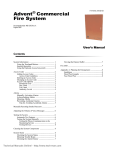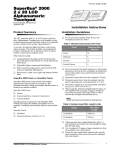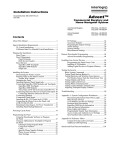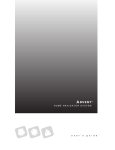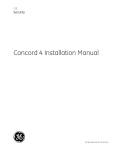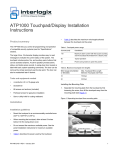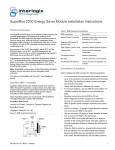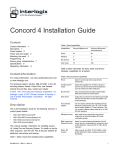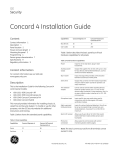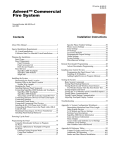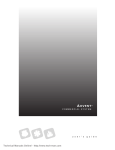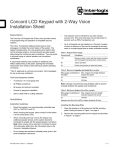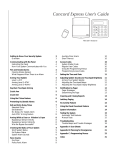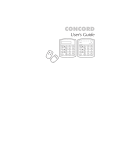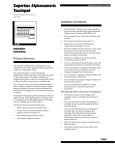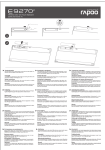Download 60-839 Multi-Lingular Alpha Installation Manual Rev
Transcript
ITI Part No. 60-839 Document Number: 466-1759 Rev. B August 2000 T e s t S y s te m W e e k ly p re s s b o th 2 3 S ile n t P a g e r 4 5 6 F e a tu re s S y s te m M e n u 7 8 9 S ta tu s L ig h ts B y p a s s 0 # C p re s s b o th D A w a y 1 B p re s s b o th H o m e O ff N o D e la y A * Installation Instructions Product Summary Table 1. Touchpad Power Usage The Multilingual SuperBus 2000 2x16 LCD (liquid-crystal display) Alphanumeric Touchpad lets you control all programming and operation of the International Concord security system. Current (mA) The 2-line, 16-character display provides messages to indicate the current status of the system. The touchpad includes police, fire, and auxiliary panic buttons that can be activated anytime. A built-in speaker provides alarm, status, and button-press sounds. This touchpad can be quickly connected and disconnected from the panel circuit board, as described later in this document. If you plan on installing systems with no alphanumeric touchpads, you may want to keep one of these touchpads with you for programming. Conditions 115 Maximum alarm current with the buzzer sounding and the keypad illuminated from a keypad press 90 Maximum alarm current with the buzzer sounding or a keypad press, but not both. 57 Typical operation 12 Standby current (no AC power) Table 2. Maximum Touchpad Wire Lengths Installation Guidelines ❑ ❑ ❑ Mount the touchpad in an environmentally controlled area (4°C to 38°C or 40°F to 100°F). When mounting the touchpad, allow at least 4¼ inches on the left side for the Quick Guide slide-out card. Do not exceed the maximum available power. See the panel installation instructions for maximum available power when using panel power for bus devices and hardwire devices. Important ! If separate power supplies are necessary to accomodate bus devices and hardwire devices, safety standards require that each power supply be prominently marked with adequate instructions for removing all power from the unit. ❑ ❑ ❑ ❑ Wire Gauge (Unshielded or Shielded) Max. Touchpad Wire Length Between Touchpad and Panel 18 750 feet 22 300 feet Tools and Equipment Needed ❑ ❑ ❑ ❑ ❑ 4-conductor, 22- or 18-gauge wire Screwdriver #6 screws and anchors (included) Panhead screws for gang box installation Saw or utility knife for cutting wallboard Table 1 describes the power used by the touchpad. Table 2 describes the maximum wire lengths allowed between the touchpad and the panel. Up to 16 SuperBus 2000 devices can be connected to and addressed by an International Concord panel. Language and bus device address settings are automatic for International Concord systems. Multilingual SuperBus® 2000 2x16 LCD Alphanumeric Touchpad 1 Installation PRESS MOUNTING PLATE TAB WALL MOUNTING HOLES (4) R E M O V E S C R E W (IF N E C E S S A R Y ) WIRE ACCESS AREA 9064A33.DS4 BREAK-AWAY TAMPER MOUNTING HOLE Figure 2. Marking the Mounting Holes S W IN G M O U N T IN G P L A T E A W A Y F R O M T O U C H P A D C O V E R 9064a32.DSF 4. Slide the card in the direction of the arrow until it snaps into the position shown. 5. Position the mounting plate in its normal mounting position (tab at the bottom) and fold the card toward you at all three scored lines. The “Zones” section should be facing you and the folds should create a tab to slide the card in and out. 6. Align the mounting plate holes with the wall or gang box screw holes and secure the back plate using the screws provided. Figure 1. Separating the Touchpad from the Mounting Plate Installation The touchpad can be installed on a wall or in an electrical gang box, either single- or dual-gang. To comply with safety standards, the touchpad must be secured to the building structure before operation. Installing the Mounting Plate 1. Separate the mounting plate from the touchpad by first removing the screw, if necessary. Then press in the tab at the bottom and swing the mounting plate away from the touchpad cover (see Figure 1). 2. For wall-mount installations, place the mounting plate on the wall. Mark the wall at the break-away tamper hole and the mounting holes (see Figure 2). Be sure to leave a 4¼-inch clearance on the left side to allow for the Quick Guide slide-out card. Insert anchors into the wall at the marked locations where studs are not present. 3. Looking at the back side of the mounting plate, turn it so the tab is on the left (see Figure 3) and position the Quick Guide slide card into the slots on the back of the mounting plate as shown. Make sure the card is unfolded and the “Zones” section is facing you. 2 Note Do not overtighten screws or the back plate may bind and prevent the touchpad from mounting properly. 7. For wall-mount installations, cut a hole in the wall in the wire access area of the mounting plate to pull the wiring cable through. Multilingual SuperBus® 2000 2x16 LCD Alphanumeric Touchpad Wiring 3. Connect the 4-conductor cable wires to the +12V, A, B, and GND terminals on the back of the touchpad. 4. Connect the touchpad wiring to the panel terminals as shown in Figure 4. GND/BLACK BUS B/WHITE BUS A/GREEN +12V/RED 1 +12V RED Z O N 0 1 _ E S _ _ 0 2 _ _ _ _ _ _ _ 0 3 _ _ _ _ _ _ _ 0 4 _ _ _ _ _ _ _ 0 5 _ _ _ _ _ _ _ 0 6 _ _ _ _ _ _ _ 0 7 _ _ _ _ _ _ _ 0 8 _ _ _ _ _ _ _ _ _ _ _ SWING CARD OVER IN DIRECTION OF ARROW UNTIL CARD SNAPS INTO PLACE 2 3 A BUS B GREEN WHITE 4 GND BLACK PANEL TERMINALS Figure 4. Wiring the Touchpad to Panel Terminals Attaching the Touchpad to the Mounting Plate Align the tab at the top of the touchpad with the slot on the mounting plate and swing the touchpad down until you hear the latch on the mounting plate click into place. Install the screw into the bottom of the touchpad. Power Up and Bus Communication Z O 0 1 _ 0 2 _ 0 3 _ 0 4 _ 0 5 _ 0 6 _ 0 7 _ 0 8 _ N E _ _ _ _ _ _ _ _ _ _ _ _ _ _ _ _ _ _ _ _ _ _ _ _ S _ _ _ _ _ _ _ _ _ _ _ _ _ _ _ _ _ _ _ _ _ _ _ _ 9064A34.DSF Figure 3. Inserting the Quick Guide Slide Card into the Mounting Plate Wiring After making all wiring connections from the touchpad to the panel, you are ready to power up the panel and verify correct communication between the touchpad and the panel. Upon power up, the panel scans the bus for connected devices, assigns a unit number to each bus device, and automatically learns the device ID number of each bus device. To power up the panel and verify bus communication: 1. Verify that all wiring between the panel and touchpad is correct. 2. Connect the panel battery and restore AC power. Alphanumeric touchpads briefly show SCANNING BUS DEVICES, then display date and time. Wiring consists of connecting the touchpad to the panel terminals. Note Wiring the Touchpad to International Concord Panels 1. Remove power from the panel and disconnect the backup battery. 2. Run a 4-conductor, 18- to 22-gauge wire from the panel to the touchpad location (see Table 2). Multilingual SuperBus® 2000 2x16 LCD Alphanumeric Touchpad Steps 3 through 10 are optional. 3. At the touchpad, enter program mode by pressing 8 + installer/dealer code (default = 54321) + 0 + 0. The touchpad should display SYSTEM PROGRAMMING. 4. Press ƒ and the display shows SECURITY. 5. Press A or B until the display shows ACCESSORY MODULES, then press ƒ. The display should read BUS DEVICES. 3 Testing 6. Press ƒ. The display shows the lowest device address and its ID. The following example shows what the International Concord device address display may look like: UNIT - ID 0—02110185* *The 8-digit SuperBus ID number is also located on a label on back of the touchpad. 7. Press A or B to cycle through all bus device addresses until the touchpad appears. 8. After verifying the touchpad device ID, press ‚ repeatedly until the display shows SYSTEM PROGRAMMING. To connect a programming touchpad to an International Concord panel: 1. With the panel powered up, connect the cable onto a panel Programming Touchpad Header (see Figure 5). Note If you connect the touchpad before the panel is powered up, the panel will add the touchpad to system memory when power is applied. You will then need to delete the touchpad from the panel memory before you disconnect it to prevent a bus failure. See the panel installation instructions for more information. 2. Enable the programming (or service) touchpad by pressing 8 + installer or dealer code + 0 + 2. While the service touchpad is active, the touchpad will show a flashing star and trouble beeps will sound (5 beeps per minute). Programming 3. Enter programming mode by pressing 8 + installer or dealer code + 0 + 0 and program the panel using the panel installation instructions. To progam options for the newly installed touchpad (such as key beeps and display brightness) see the panel installation instructions. 4. When programming is completed, simply disconnect the programming touchpad. 9. Press A or B until the display shows EXIT PROGRAMMING READY, then press ƒ. The touchpad should show the date and time display. Connecting the Touchpad for System Programming Only For system programming of installations that don’t include an alphanumeric touchpad as a permanent part of the system, you can temporarily connect the touchpad to the panel. To do this, you must first connect a Programming Touchpad Cable (60-858) to the touchpad wires (see the installation instructions included with the cable). Then connect the cable to the Programming Touchpad Header on the panel. Note Be aware that the “partition jumping” feature is not available to users when a temporary programming touchpad is connected to the International Concord panel Programming Touchpad Header. T e s t S y s te m O ff W e e k ly A p re s s b o th p re s s b o th If you need to use partition jumping while the touchpad is connected to the Programming Touchpad Header, you must add the touchpad to panel memory as if it were a permanent touchpad. To do this, you must remove power from the panel before connecting the Programming Touchpad Cable to the panel. Then use the procedure described earlier in this manual under “Power Up and Bus Communication.” D A w a y 2 3 S ile n t P a g e r 4 5 6 F e a tu re s S y s te m M e n u 7 8 9 S ta tu s L ig h ts B y p a s s 0 # C p re s s b o th H o m e 1 N o D e la y B * PROGRAMMING TOUCHPAD CABLE (60-858) 9064A37.DSF Figure 5. Where to Connect a Programming Touchpad Testing CAUTION Contact the central monitoring station before activating alarms, to avoid dispatching local police and fire departments. Test the touchpad by arming/disarming the system, activating the touchpad panics, bypassing sensors, and by turning chime and lights on/off to verify correct operation. Refer to the panel User’s Manual for complete system operating instructions. 4 Multilingual SuperBus® 2000 2x16 LCD Alphanumeric Touchpad Adjusting Display Contrast Adjusting Display Contrast Specifications The touchpad display contrast can be adjusted for easier viewing to help compensate for lighting conditions in the touchpad location. The contrast adjustment lightens or darkens the text. Compatibility: To adjust display contrast: Temperature Range: 40°F (4°C) to 100°F (38°C) 1. Enter configuration mode by pressing the D and 6 buttons together for at least two seconds. The display shows DA nnn. 2. Press and release the 1 and 2 buttons together repeatedly, until the desired contrast level is displayed. 3. Press ‚ and the display briefly shows DONE, then shows the time and date. International Concord Power Requirements: 12 VDC nominal (8 - 15.4 VDC), 115 mA (maximum), see Table 1. Maximum Humidity: 70% relative, noncondensing Dimensions: 5” (127 mm) x 4.5”(114 mm) x 1” (25 mm) Notices This Intruder Alarm System Accessory (Security Grade 2, Environmental Class II) has been manufactured to comply with the following European directives: Troubleshooting [i] EMC Directive 89/336/EEC amending directive 92/31/EEC & 93/68 EEC as per Table 3 describes what to do if the touchpad does not operate correctly. EN 50081: 1992 EN 50130-04: 1995 [ii] Low Voltage Directive (Safety) 73/23/EEC as per EN 60950: 1997-A11 Table 3: Troubleshooting Problem Changes or modifications not expressly approved by Interactive Technologies, Inc. can void the user’s authority to operate the equipment. Action/Solution Touchpad doesn’t power 1. up (no display and no beeps when buttons are pressed). 2. Check for correct wiring connections at touchpad and panel terminals. Make sure panel battery is connected correctly and that AC power is present. Touchpad display Check the touchpad display appears blank, but beeps contrast setting. sound when buttons are pressed. Touchpad display shows a flashing *, indicating a trouble condition and system doesn’t respond to commands from touchpad. Check for correct bus wiring connections (green and white wires) at touchpad and panel terminals. ©2000 Interactive Technologies, Inc., an Interlogix™ company. Interlogix is a trademark of Interlogix, Inc. ITI and SuperBus are registered trademarks of Interactive Technologies, Inc. Concord and SnapCard are trademarks of Interactive Technologies, Inc. Interactive Technologies, Inc. 2266 Second Street North North Saint Paul, MN, USA 55109-2900 T: 651/777-2690 F: 651/779-4890 1-800-777-1415 Security Automation Fire Protection Access Control Multilingual SuperBus® 2000 2x16 LCD Alphanumeric Touchpad www.ititechnologies.com 5