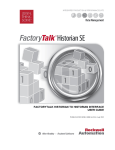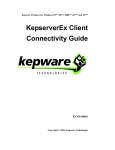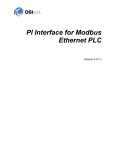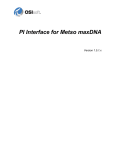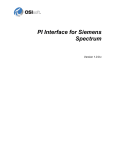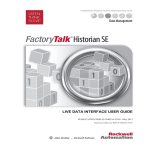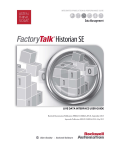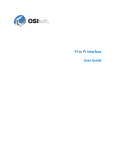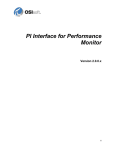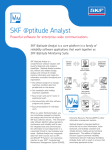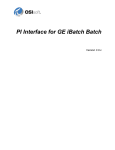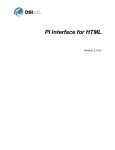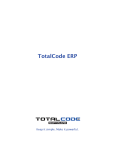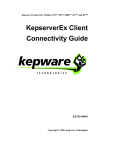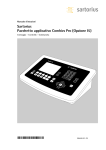Download PI Interface for OPC DA User Guide
Transcript
PI Interface for OPC DA Version 2.5.0.x
User Guide
OSIsoft, LLC
777 Davis St., Suite 250
San Leandro, CA 94577 USA
Tel: (01) 510-297-5800
Fax: (01) 510-357-8136
Web: http://www.osisoft.com
PI Interface for OPC DA User Guide
© 1998-2014 by OSIsoft, LLC. All rights reserved.
No part of this publication may be reproduced, stored in a retrieval system, or transmitted, in any form or
by any means, mechanical, photocopying, recording, or otherwise, without the prior written permission
of OSIsoft, LLC.
OSIsoft, the OSIsoft logo and logotype, PI Analytics, PI ProcessBook, PI DataLink, ProcessPoint, PI Asset
Framework (PI AF), IT Monitor, MCN Health Monitor, PI System, PI ActiveView, PI ACE, PI AlarmView, PI
BatchView, PI Coresight, PI Data Services, PI Event Frames, PI Manual Logger, PI ProfileView, PI
WebParts, ProTRAQ, RLINK, RtAnalytics, RtBaseline, RtPortal, RtPM, RtReports and RtWebParts are all
trademarks of OSIsoft, LLC. All other trademarks or trade names used herein are the property of their
respective owners.
U.S. GOVERNMENT RIGHTS
Use, duplication or disclosure by the U.S. Government is subject to restrictions set forth in the OSIsoft,
LLC license agreement and as provided in DFARS 227.7202, DFARS 252.227-7013, FAR 12.212, FAR
52.227, as applicable. OSIsoft, LLC.
Version: 2.5.0.x
Published: January 2014
Contents
Introduction to the PI OPC DA interface...................................................................... 1
Related manuals............................................................................................................................................. 2
How the PI OPC DA interface works............................................................................ 3
Interface startup..............................................................................................................................................4
Reading data from the OPC server.................................................................................................................. 4
Time stamps................................................................................................................................................... 4
Logging...........................................................................................................................................................5
Buffering......................................................................................................................................................... 5
Server connection management..................................................................................................................... 6
Polled, advise, and event PI points.................................................................................................................. 6
Output PI points and scan classes.................................................................................................................... 7
Data type compatibility...................................................................................................................................8
Time stamps................................................................................................................................................9
Transformations and scaling...................................................................................................................... 10
Data quality information............................................................................................................................12
Failover..........................................................................................................................................................15
Plug-ins (post-processing DLLs).....................................................................................................................15
Installing and configuring the PI OPC DA interface......................................................17
Installation directory and file locations...........................................................................................................17
Installation prerequisites............................................................................................................................... 18
Create trusts..................................................................................................................................................18
Install PI OPC Interface.................................................................................................................................. 19
Create and configure the interface instance...................................................................................................21
Verify interface startup..................................................................................................................................22
Configure the Windows service..................................................................................................................... 22
Manage the PI OPC interface service......................................................................................................... 23
Enable buffering............................................................................................................................................ 23
Configuring PI points for the PI OPC DA interface....................................................... 25
Create PI points manually..............................................................................................................................26
Create PI points automatically....................................................................................................................... 27
Tag (PI point name)....................................................................................................................................... 27
PointSource (point source)............................................................................................................................ 28
PointType (data type)....................................................................................................................................28
Location1 (interface instance)....................................................................................................................... 29
Location2 (data-type handling)..................................................................................................................... 29
Location3 (processing type of tag)................................................................................................................. 30
Location4 (scan class).................................................................................................................................... 30
Location5 (OPC deadband)............................................................................................................................ 31
InstrumentTag (OPC ItemID)......................................................................................................................... 32
ExDesc (extended descriptor)........................................................................................................................ 32
SourceTag..................................................................................................................................................... 33
TotalCode......................................................................................................................................................33
SquareRoot................................................................................................................................................... 33
Convers......................................................................................................................................................... 33
UserInt1 (OPC array index).............................................................................................................................33
UserInt2 (event group)...................................................................................................................................34
PI Interface for OPC DA User Guide
iii
Contents
Scan.............................................................................................................................................................. 34
Shutdown......................................................................................................................................................34
Exception processing..................................................................................................................................... 35
Output points................................................................................................................................................ 35
Event points.................................................................................................................................................. 36
Reading OPC array item PI points.................................................................................................................. 37
Reading OPC arrays as event points...............................................................................................................37
Reading OPC quality into a digital PI point.....................................................................................................38
Configuring failover for the PI OPC DA interface......................................................... 41
UniInt failover................................................................................................................................................41
How UniInt failover works..........................................................................................................................42
Hot, warm, and cold failover modes.......................................................................................................... 44
Configure shared-file (Phase 2) failover..................................................................................................... 45
Test failover configuration.........................................................................................................................46
OPC server-level failover............................................................................................................................... 47
Configuring server-level failover................................................................................................................ 48
Controlling failover timing......................................................................................................................... 51
Configuring DCOM for the PI OPC DA interface...........................................................53
DCOM security levels.....................................................................................................................................53
DCOM clients and servers.............................................................................................................................. 53
Windows domains and users......................................................................................................................... 54
Determining the effective user...................................................................................................................... 54
Firewalls and security.................................................................................................................................... 55
OPC server issues..................................................................................................... 57
Item browsing................................................................................................................................................57
Time stamps.................................................................................................................................................. 57
False values................................................................................................................................................... 57
Access path................................................................................................................................................... 58
Problems with data returned by OPC server.................................................................................................. 58
Troubleshooting OPC server operation..........................................................................................................59
OPC refreshes............................................................................................................................................... 59
Features supported by the PI OPC DA interface.......................................................... 63
Installation checklist for the PI OPC DA interface........................................................65
Installation prerequisites............................................................................................................................... 65
Install PI OPC DA interface on an interface node........................................................................................... 66
PI ICU reference for the PI OPC DA interface.............................................................. 69
OPC Server settings...................................................................................................................................... 69
Advanced Options settings............................................................................................................................ 70
Data Handling settings.................................................................................................................................. 72
DCOM Security settings.................................................................................................................................73
Failover settings............................................................................................................................................ 74
Plug-In settings............................................................................................................................................. 76
Miscellaneous settings...................................................................................................................................76
Debug settings.............................................................................................................................................. 76
Command-line parameters for the PI OPC DA interface...............................................79
iv
PI Interface for OPC DA User Guide
Contents
Alphabetical list of parameters...................................................................................................................... 79
Parameters by function................................................................................................................................. 90
Error and informational messages for the PI OPC DA interface.................................... 93
Messages...................................................................................................................................................... 93
System errors and PI System errors............................................................................................................. 101
UniInt failover-specific messages................................................................................................................. 101
Technical support and other resources..................................................................... 105
PI Interface for OPC DA User Guide
v
Contents
vi
PI Interface for OPC DA User Guide
Introduction to the PI OPC DA interface
The PI OPC interface is an OPC Data Access (DA) client application that communicates with an
OPC server and sends data to the PI Server (and, optionally, receives data from the PI Server).
The PI OPC interface supports versions 1.0a and 2.05 of the OPC Data Access standard. Because
OPC depends on the Microsoft COM and DCOM technologies, the PI OPC interface is supported
only on Windows platforms. For details, see the UniInt Interface User Manual.
Note:
The OPC DA standard is designed for real-time data. The OPC HDA standard is designed
for the retrieval of historical process data. If your goal is to retrieve high-performance,
real-time data for process monitoring, use OPC DA with buffering. If you need to
synchronize historical data between two different platforms, use the PI OPC HDA
interface.
The PI OPC interface can be configured to run on the same system as the OPC server, the PI
server, or on another system altogether. This section illustrates a few basic configurations. The
configuration that you choose determines the specific system settings that are needed for the
PI OPC interface to perform correctly.
To ensure that the PI OPC interface does not compete with the PI Server for system resources,
install the interface on a dedicated computer, not on the computer where the PI Server is
running. To ensure that the PI OPC interface restarts when the computer is restarted, install it
as an automatic service. After the interface has been installed and tested, enable buffering.
The following example configuration is simple and permits data buffering on the interface
node.
The following configuration places the OPC server on its own computer.
PI Interface for OPC DA User Guide
1
Introduction to the PI OPC DA interface
Related manuals
For details about related products and technologies, refer to the following OSIsoft manuals:
• PI Server manuals
• PI API Installation Manual
• PI OPCClient User’s Guide
• PI Interface Configuration Utility User Manual
• UniInt Interface User’s Guide
• DCOM Security and Configuration Guide
2
PI Interface for OPC DA User Guide
How the PI OPC DA interface works
The PI OPC DA interface is started using a Windows batch file that invokes the interface
executable and specifies settings using command line parameters. To ensure a correctlyformatted batch file, do not edit the batch file manually: use PI ICU. For a complete list of
UniInt startup parameters, refer to the UniInt Interface User Manual.
At startup, the PI OPC DA interface performs the following steps:
1. Connects to PI Server (unless disconnected startup is configured)
2. Gets PI points from PI Server
3. Connects to OPC server
4. Creates OPC groups
5. Adds items to groups
6. Activates groups (unless groups are created as active)
7. Begins data collection
◦ Services scheduled input points and process each scan class in turn.
◦ Services output points as events arrive.
◦ Services triggered input points as events arrive.
◦ Checks the PI point database for points that are added, edited, and deleted.
If the OPC interface detects new points or changes to existing points, it reloads those points
from the PI Server. The interface processes 25 point updates at a time. If more than 25 points
are added, edited, or deleted at one time, the interface processes the first 25 points, waits 30
seconds or the time specified by UniInt /updateinterval parameter, whichever is lower,
processes the next 25 points, and so on. After all points have been processed, the OPC interface
resumes checking for updates.
Note:
During startup, the OPC interface loads all the points that it maintains. After startup, the
OPC interface processes subsequently-updated points periodically, in batches of 25. For
efficiency, if you’ve changed a large number of PI points, stop and restart the interface.
Topics in this section
• Interface startup
• Reading data from the OPC server
• Time stamps
• Logging
• Buffering
PI Interface for OPC DA User Guide
3
How the PI OPC DA interface works
• Server connection management
• Polled, advise, and event PI points
• Output PI points and scan classes
• Data type compatibility
• Failover
• Plug-ins (post-processing DLLs)
Interface startup
The OPC interface is started using a Windows batch file that invokes the OPC interface
executable and specifies settings using command-line parameters. To ensure a correctlyformatted batch file, do not edit the batch file manually; use PI ICU. For a complete list of
UniInt startup parameters, see the UniInt Interface User Manual.
Reading data from the OPC server
Data is read from OPC servers in groups, not as individual items. The PI OPC interface creates
OPC groups for PI scan classes. (For advise PI points in scan class 1, multiple groups might be
created.) The OPC server caches the most recent data. By default, the PI OPC interface reads
from the cache of an OPC server. When the PI OPC interface creates a group, it specifies how
often the cache values for the points in that group are to be updated. The requested update
rate is usually the same as the scan rate for the points. The OPC server might decline the
requested rate and return the update rate that it supports for that group. The update rate to
which the OPC server agrees is recorded in the local PI message log file.
Time stamps
The PI OPC interface can use the time stamps provided by the OPC server or create its own
time stamps at the time that the data is received. Time stamps coming from the OPC server are
in Coordinated Universal Time (UTC), and are sent to the PI system in UTC as well.
If the OPC server provides time stamps, you can use PI ICU to configure the behavior of the PI
OPC interface as follows:
4
Option
Description
Timestamp Offset Applied
Interface Provides Time
stamp (/TS=N
(Default) The PI OPC interface time
stamps each value as it is received.
Choose this option If the OPC server
cannot provide time stamps or you
do not want to use the time stamps
returned by the OPC server.)
Difference between PI Server
node and interface node.
PI Interface for OPC DA User Guide
How the PI OPC DA interface works
Option
Description
Timestamp Offset Applied
OPC Server Provides Time
stamp (/TS=Y)
The OPC interface uses the UTC time Difference between PI Server
stamp provided by the OPC server.
node and OPC server node.
Time stamp for Advise Tags
Only (/TS=A)
For polled reads, some OPC servers
return the time that the value last
changed rather than the time of the
read. This option configures the OPC
interface to use the advise time
stamps but provides time stamps for
the polled values. For more details
about advise and polled points, see
Polled, advise, and event PI points.
For advise data, difference
between PI Server node and OPC
server node. For all other data,
difference between PI Server
node and interface node.
OPC Server Provides
Timestamp, no Offset (/
TS=U)
The OPC interface uses the UTC
timestamp provided by the OPC
server and does not apply any offset
to the timestamps. Use this setting
with extreme caution, as data loss
occurs if the OPC Server sends a
value with a timestamp that is 10
minutes or more later than the PI
Server's current time.
None.
For details about reading and writing time stamps from a PI point when the time stamp is the
value of the point, see Time stamps.
Logging
The PI OPC interface logs messages about its operation in the local PI message log file. The
following information is logged:
• Startup and shutdown status messages
• The scan rate configured for each scan class and the actual update rate provided by the OPC
server
• The number of PI points in each scan class, output points, and advise and event tags
• Mis-configured points
• Points rejected by the OPC server (and other error messages from the OPC server)
• OPC server connection attempts and results, including loss of connectivity
Buffering
Buffering is temporary storage of the data that the PI OPC interface collects and forwards to
the PI Server. To ensure that you do not lose any data if the PI OPC interface cannot
communicate with the PI Server, enable buffering. The PI SDK installation kit installs two
buffering applications: the PI Buffer Subsystem (PIBufss) and the PI API Buffer Server
(BufServ). PIBufss and BufServ are mutually exclusive; that is, on a particular computer, you
can run only one at a time. For details about configuring buffering, refer to the PI Buffering User
Guide.
PI Interface for OPC DA User Guide
5
How the PI OPC DA interface works
To ensure data integrity, enable buffering even if the PI OPC interface runs on the PI server
node, because the OPC server sometimes sends data in bursts, with all values arriving within
the same millisecond. To ensure that the interface and buffering restart when the interface
node is restarted, configure both as Windows services.
Server connection management
Each instance of the PI OPC interface connects to a single OPC server. To handle multiple OPC
servers, run multiple instances of the PI OPC interface. Multiple instances of the interface can
be configured to connect to the same OPC server. To enable the PI OPC interface to collect data
without a connection to the PI server, you can start the PI OPC interface in disconnected mode.
Refer to the UniInt Interface User Manual for more details.
If the PI OPC interface cannot connect to the OPC server during startup, it logs the problem and
retries the connection every five seconds until it reconnects. When the OPC server reports that
it is running, the PI OPC interface connects to it and starts creating groups and adding items. If
the PI OPC interface loses the connection to the OPC server after the initial connection, it tries
to re-establish the connection. To ensure that no data from the OPC server is lost if the PI
server is inaccessible, configure buffering on the PI OPC interface node.
Polled, advise, and event PI points
The PI OPC interface has three methods of getting data from data sources into PI points: polled
points, advise points, and event points. All three types of points are received asynchronously
by the PI OPC interface. To assign point type, set Location3 as follows:
PI Point Type
Location3
Polled
0
Advise
1
Event
2
To assign the scan class for a point, set Location4. Do not assign the same scan class to both
advise and polled points; use separate scan classes.
Polled points
Polled PI points are grouped by scan class, and, if possible, groups are read at the rate
configured for scan class of the point. However, the OPC server determines its own update rate
for scanning its data sources, and you can configure the update rate manually (using PI ICU).
The PI OPC interface requests the OPC server to use an update rate identical to the scan class,
but the OPC server does not guarantee that the rates match. The PI scan class offset has no
effect on the OPC server, unless the interface is configured for staggered group activation and
the OPC server uses the activation of the group to initiate the scanning cycle.
For details about polled points, see the Data Access Custom Interface Standard v2.05a from the
OPC Foundation.
Advise points
Advise points are sent to the PI OPC interface by the OPC server only when a new value is read
into the server’s cache. Scan class 1 is reserved for advise points, and you can create additional
6
PI Interface for OPC DA User Guide
How the PI OPC DA interface works
scan classes for advise points as required. Be sure that the scan rate is fast enough to capture
all the changes from the data source. The default maximum number of points in scan class 1 is
800. Up to 800 points with the same deadband can reside in the same group. If there are more
than 800 points with the same deadband in scan class 1, the OPC interface creates as many
groups as needed. (To ensure best performance, ensure that groups size does not exceed 800
items). To change the default limit, use PI ICU to set the Number of Tags in the advise group
field on the OPCInt > Data Handling page. Your server might perform better with smaller
group sizes; a limit of 200 points per group has proven effective with a number of OPC servers.
Event points
Event points are read by the PI OPC interface when it receives notification that a trigger point
has a new event. The PI point that triggers the read is specified in the event point’s ExDesc
attribute. When a new event for a trigger point is sent to the PI Snapshot, the PI system notifies
the PI OPC interface, which reads the values for all the associated event points from the OPC
server. For v1.0a servers, an asynchronous read is sent to the server’s cache. For v2.0 servers,
the PI OPC interface performs an asynchronous read from the device.
To configure event points, specify 0 for the scan class. To assign event points to the same OPC
event group (so they are read together), specify the same integer in each point'sUserInt2
attribute. Set each event point’s ExDesc attribute to the name of the triggering point. For
details about configuring event points, refer to the UniInt Interface User Manual.
Frequent device reads can impair the performance of the OPC server. For any asynchronous
read, the OPC server is required to return all of the values together, which can delay the return
of new values to the PI Server if the OPC server encounters a delay in reading the values. To
improve performance in this case, group points according to the device where the data
originates.
Output PI points and scan classes
When a value is written to the OPC server, the PI OPC interface waits for an acknowledgement
(ACK) from the server. To speed up processing of outputs, you can configure multiple output
groups, specifying the number of outstanding writes a group is permitted and the amount of
data to be sent in each write. The OPC server is not required to accept more than one write at a
time from any group, but many servers permit multiple writes to be sent without waiting for
the first one to be acknowledged. Even if the server accepts only one write at a time, defining
multiple output groups can improve throughput. If you specify more outstanding writes than
the OPC server can accept, the PI OPC interface reduces its setting to the OPC server’s
maximum.
The interface monitors acknowledgements of writes, and you can specify how long to wait for
the OPC server to acknowledge a write. If no acknowledgement is received in the specified
period, the interface cancels the write and reissues it.
If your OPC server does not acknowledge writes, you can create an alert using the Device
Status health point. Configure the alert to detect a desired number of queued writes. When the
specified level is reached, the alert sets an alarm state and drops a specified number of values,
oldest or newest.
To assign an output point to an output group, set its Location4 attribute to the group number.
For load balancing, output points with Location4 set to 0 are distributed across output
groups (including groups to which output points are explicitly assigned).
PI Interface for OPC DA User Guide
7
How the PI OPC DA interface works
Data type compatibility
The data type of a PI point must be compatible with the data type of the corresponding OPC
item. For example, if a string value from the OPC server is to be put into an Int32 PI point, the
string must contain a number. If a 64-bit floating-point value is to be put into an Int16 point, its
value must not overflow the target data type.
The PI OPC interface specifies the desired data type when requesting information from the
OPC server, and the OPC server is responsible for delivering the requested data type if it can.
The PI OPC interface normally requests values using the following default data types:
PI PointType
OPC Data Type
Digital
Two-byte Integer (VT_I2)
Int16
Two-byte Integer (VT_I2)
Int32
Four-byte Integer (VT_I4)
Float32
Four-byte Float (VT_R4)
Float64
Eight-byte Float (VT_R8)
String
String (VT_BSTR)
If your OPC server does not permit clients to specify a data type, set Location2 to 8 for all
your OPC PI points. Use with caution: The OPC interface might receive data for which no
reasonable conversion is possible. Where possible, always specify the OPC data type that
matches the PI point.
• Reading numeric points as strings
Some OPC servers return certain numeric data types only as strings. To interpret stringformatted Int16, Int32, Float32, and Float64 values, set Location2 to 1. The PI OPC
interface requests the data as a string (BSTR) and interprets the data as a number.
PI digital points contain integer values that correspond to specific strings in the digital state
table in the point's digital set property. Some devices read and write the string value rather
than the integer value. To read and write digital points as string points, set Location2 to 1.
Make sure that the strings used by the OPC server are identical to the strings in the digital
set, including punctuation and spaces. For optimal performance, read digital points as
numbers whenever possible.
• Booleans
Some OPC servers send Boolean values as 0 and -1 when read as integers. This approach
creates a problem when reading that data into a PI digital point, because "-1" is not the
value that must be stored. To handle the data from such servers, the OPC interface uses the
absolute value of any integer or real values read for digital points. Because digital point
values are actually offsets into the digital set for the point, and a negative offset has no
functional meaning, this issue does not cause problems for properly-written servers.
The PI OPC interface can also request the item as a Boolean (VT_BOOL). This approach
works only for items that have two possible states, because any non-zero value is
interpreted as 1. To have points read and written as though they were Booleans, set
Location2 to 2.
8
PI Interface for OPC DA User Guide
How the PI OPC DA interface works
• Four-byte integers
If your OPC server does not support the two-byte integer (VT_I2) data type, you can
configure the PI OPC interface to request the data as a four-byte integer (VT_I4) by setting
Location2 to 3.
• Float64 values
To handle eight-byte floating-point numbers (VT_R8), set the Location2 of the target point
to 5. PI stores the value as a four-byte floating-point number, with possible loss of precision.
If the number is too large to fit in the point, a status of BAD INPUT is stored.
Topics in this section
• Time stamps
• Transformations and scaling
• Data quality information
Time stamps
The PI OPC interface does not adjust the time stamps it receives, regardless of the time zone
settings or /TS parameter specified on the command line. Any scaling or transformation is
performed after the string has been translated into seconds, which enables a wide range of
values to be handled.
• Converting time stamps into seconds
To store a timestamp string (VT_BSTR) as seconds, set Location2 to 6. If the PI point is an
integer, the PI OPC interface attempts to translate the time stamp into whole seconds.
(Because Int16 points can only hold numbers up to 32767, use Int32 points for time spans
longer than nine hours.) If the PI point has a floating-point data type, the time stamp is
translated into seconds and stored as a floating-point number.
• Reading time stamps as VT_DATE data types
The OPC standard allows the VT_DATE data type, which is an internal representation of a
time stamp. To configure the PI OPC interface to use the VT_DATE data type for reading the
value from the OPC server or for writing the value to output points, set Location2 to 7. The
PI OPC interface translates between VT_DATE and integer, float, or string points. The PI OPC
interface does not adjust the time stamps received, regardless of the time zone settings. For
string points, the format of the string must be specified as above.
• Time stamp strings
To configure the format of the time stamp sent by the OPC server using PI ICU, go to the
OPCInt > Data Handling page and specify the format in the Format of Timestamp Strings
field using the following tokens:
Token
Description
cc
Two-digit century
yy
Two-digit year
mn
Two-digit month
PI Interface for OPC DA User Guide
9
How the PI OPC DA interface works
Token
Description
mon
Three-character month (Jan Feb Mar, etc.)
dd
Two-digit day
hh
Two-digit hour from 0 to 23
hr
Two-digit hour from 0 to 12
mm
Two-digit minute
ss
Two-digit second
24
Three-digit milliseconds
XM
AM or PM
The position of the tokens and delimiters must specify the format of the time stamp string
precisely. Examples:
Format String
Result
ccyy/mn/dd hh:mm:ss.000
1998/11/29 15:32:19.391
dd mon, ccyy hr:mm:ss XM
29 Nov, 1998 03:32:19 PM
mn-dd-ccyy hh:mm:ss
11-29-1998 15:32:19
hh:mm:ss.000
15:32:19.482
Only one format string can be specified for each instance of the PI OPC interface. If more
than one format of time stamp needs to be processed, configure additional instances of the
PI OPC interface with the required format string.
If you omit elements of the format strings, the defaults are as follows ("current" values are
GMT):
Format String Element Omitted
Default
Day
Current day
Month
Current month
Year
Current year
Century
Current century
Note:
If you specify only hours, minutes and seconds, the date defaults to January 1, 1970.
To ensure accurate timestamps, be sure to specify all the elements of the timestamp
format. If the OPC server returns a zero value for day, month or year, the interface
applies the defaults described above, regardless of the format string you specify.
Transformations and scaling
You can configure PI points so that the PI OPC interface performs transformations and scaling.
Transformation and scaling are applied before the value is compared to the exception
parameters for the point, to ensure that the exception parameters are applied to the value that
is to be sent to PI Server rather than the raw value.
Scaling
To configure scaling for a PI OPC point, set the TotalCode and SquareRoot attributes of the
point. The Convers attribute specifies the span of the device, and the ExDesc specifies the
10
PI Interface for OPC DA User Guide
How the PI OPC DA interface works
device zero (Dzero). Using these values, the PI OPC interface can translate a value from the
scale of the device to the scale of the point. Scaling is only supported for numeric points.
For simple square/square root scaling, set TotalCode and Convers to zero. To configure how
the value is stored, set SquareRoot as follows:
• To square a value before sending it to PI Server, set SquareRoot to 1. For output values, the
square root is calculated before it is written to the device.
• To send the square root to PI Server and the square to the device, set SquareRoot to 2.
Transformation
To transform the value to another scale of measurement, to apply an offset or conversion
factor, or to perform bit masking, configure the settings as shown in the following table. If
SquareRoot is set to 1 or 2, the square root or square of the value is calculated first, then the
formula is applied.
Conver TotalCo
s
de
SquareRo Dzero
ot
0
1
2
0
Operation Input points
Operation Output points
No
effect
(Value)2
(Value)0.5
No
effect
(Value)0.5
(Value)2
PI Interface for OPC DA User Guide
11
How the PI OPC DA interface works
Conver TotalCo
s
de
SquareRo Dzero
ot
Nonzero
0
Define
d
[ (Value – Dzero) / Convers ] [ (Value – Zero) / Span] *
* Span + Zero
Convers + Dzero
1
Define
d
[ ((Value)2 – Dzero) /
Convers ] * Span + Zero
[ ((Value)0.5 – Zero) / Span] *
Convers + Dzero
2
Define
d
[ ((Value)0.5 – Dzero) /
Convers ] * Span + Zero
[ ((Value)2 – Zero) / Span] *
Convers + Dzero
0
No
effect
Value * Convers
Value / Convers
1
No
effect
(Value)2 * Convers
(Value)0.5 / Convers
2
No
effect
(Value)0.5 * Convers
(Value)2 / Convers
0
Define
d
(Value / Convers) – Dzero
(Value + Dzero) * Convers
1
Define
d
((Value)2 / Convers) – Dzero ((Value)0.5 + Dzero) * Convers
2
Define
d
((Value)0.5 / Convers) –
Dzero
((Value)2 + Dzero) * Convers
0
Define
d
(Value – Dzero) / Convers
(Value * Convers) + Dzero
1
Define
d
((Value)2 – Dzero)/ Convers
((Value)0.5 * Convers) + Dzero
2
Define
d
((Value)0.5 – Dzero)/
Convers
((Value)2 * Convers) + Dzero
0
No
effect
Value + Convers
Value – Convers
1
No
effect
(Value)2 + Convers
(Value)0.5 – Convers
2
No
effect
(Value)0.5 + Convers
(Value)2 – Convers
6
No effect
No
effect
Value AND Convers
Value AND Convers
7
No effect
No
effect
Value OR Convers
Value OR Convers
8
No effect
No
effect
Value = Value XOR Convers
Value = Value XOR Convers
1
2
3
4
5
Operation Input points
Operation Output points
Data quality information
The OPC Data Access standard specifies a set of quality flags. The PI OPC interface translates
the quality flags to the closest approximation in the PI system state table. The low eight bits of
the quality flags are arranged into three fields, quality (QQ), sub-status (SSSS) and limit status
(LL), arranged as follows: QQSSSSLL.
12
PI Interface for OPC DA User Guide
How the PI OPC DA interface works
Handling data of questionable quality
The PI archive stores either the quality or the value in a tag, whereas the OPC server returns
value and quality in separate fields. If a value is good, it is stored in the tag. If a value is bad, a
digital state that describes the quality is stored. For questionable-quality data, you can
configure the OPC interface to treat the values as good and store them, or treat them as bad
and store a digital state. You cannot configure the interface to store a bad-quality value.
To configure handling of questionable-quality data using PI ICU, go to the OPCInt > OPC Server
page and enable the desired option, as shown in the following figure.
Storing both values and quality information
To record both the values reported and the quality information returned with the values, store
the quality in a separate PI tag. To configure a tag to store the quality for the associated
ItemID , set Location2 to 4. Because OPC qualities are unsigned 16-bit integers, the PI OPC
interface requires an Int32 tag to store them. The values are stored in PI without any change,
and their status is always GOOD. For details about OPC quality values, download the OPC Data
Access specification from http://www.opcfoundation.org or consult the OPCClient User’s Guide.
Quality states
Quality data is returned using a bit mask. The first number corresponds to a hexadecimal value
between 0xC0 (11000000) and 0xFF (11111111). The following tables list the values that are
returned.
Good quality
Quality
OPC Definition
PI Status
11SSSSLL
Non-specific
Good
Except:
Local Override
_SUBStituted
Quality
OPC Definition
PI Status
10SSSSLL
Invalid
Bad Input
Quality
OPC Definition
PI Status
010110 LL
Sub-Normal
Bad_Quality
010101LL
Engineering Units Exceeded
LL=01
Low Limited
Under LCL
LL=10
High Limited
Over UCL
110110LL
Not used by OPC
Questionable quality
Otherwise
Inp OutRange
PI Interface for OPC DA User Guide
13
How the PI OPC DA interface works
Quality
OPC Definition
PI Status
010100LL
Sensor Not Accurate
LL=01
Low Limited
Under Range
LL=10
High Limited
Over Range
Otherwise
Out of calibration (if not under or Invalid Data
over range)
010011LL
Invalid
Bad Input
010010LL
Invalid
Bad Input
010001LL
Last Usable Value
No_Sample
010000LL
Non-specific
Doubtful
Bad quality (PI version 3.3 and higher)
Quality
OPC Definition
PI Status
000111LL
Out of Service
Out of Service
000110LL
Comm Failure
Comm Fail
000101LL
Last Known Value
Scan Timeout
000100LL
Sensor Failure
Equip Fail
000011LL
Device Failure
Unit Down
000010LL
Not Connected
Not Connected
000001LL
Configuration Error
Configure
000000LL
Non-specific
Bad
To replace the default PI digital states with custom states using PI ICU, go to the OPCInt > Data
Handling page and set the Alternate Digital State for Questionable/Bad Qualities field. To
override the default states, you must specify the full set of replacements, and the numeric
values must be contiguous. The following table lists the digital states and PI statuses that you
can override.
Custom digital states
14
Order After Marker State
Default PI status
1
Bad_Quality
2
Under LCL
3
Over UCL
4
Inp OutRange
5
Under Range
6
Over Range
7
Invalid Data
8
Bad Input
9
No_Sample
10
Doubtful
11
Out of Service
12
Comm Fail
PI Interface for OPC DA User Guide
How the PI OPC DA interface works
Order After Marker State
Default PI status
13
Scan Timeout
14
Equip Fail
15
Unit Down
16
Not Connected
17
Configure
18
Bad
Failover
The PI OPC interface is designed to provide redundancy for both the OPC server and the PI OPC
interface, as follows.
• Server-level failover
The PI OPC interface can be configured to change to another OPC server when a problem is
detected.
• Interface-level failover
To ensure against data loss, you can run two instances of the PI OPC interface on different
machines. If the primary instance fails, the backup instance can take over.
Plug-ins (post-processing DLLs)
The PI OPC interface can be configured to use plug-ins, which are DLLs that contain libraries of
routines that perform application-specific data processing before the data is sent to the PI
Server or OPC server. The DLLs and their accompanying files and documentation are included
in the PI OPC interface installer and are installed into the Plug-ins sub-directory under the
OPC interface directory. Each plug-in package contains user documentation, and you can
download plug-in user guides from the OSIsoft Download Center.
PI Interface for OPC DA User Guide
15
How the PI OPC DA interface works
16
PI Interface for OPC DA User Guide
Installing and configuring the PI OPC DA interface
To install and configure the PI OPC DA interface, you must:
• Run the installer
• Create any required trusts
• Create and configure an interface instance
• Configure the Windows service
• Configure buffering
• Create PI points
The following sections describe these tasks in detail. For details about features that are
common to all UniInt interfaces, refer to the UniInt Interface User Manual.
Note:
Even if you are using the same node for both the OPC server and the OPC client, you must
configure DCOM security settings. In this case, make sure that DCOM permissions have
been granted to the accounts under which the OPC server and the PI OPC interface run.
For details, see the OSIsoft DCOM Configuration Guide.
Topics in this section
• Installation directory and file locations
• Installation prerequisites
• Create trusts
• Install PI OPC Interface
• Create and configure the interface instance
• Verify interface startup
• Configure the Windows service
• Enable buffering
Installation directory and file locations
By default, the PI OPC interface is installed in the following location:
\Interfaces\OPCInt\
PI Interface for OPC DA User Guide
17
Installing and configuring the PI OPC DA interface
The %PIHOME% directory, which is the root directory under which OSIsoft products are
installed, is defined by the PIHOME entry in the pipc.ini configuration file in the %windir%
directory. To override the default locations, edit the pipc.ini configuration file.
Note:
Reserve the C: drive for the operating system and install the interface on another drive.
The PI OPC interface installation directory contains all the files required to configure and run
the interface. The OPCEnum tool, which discovers OPC servers, is installed in the …\%windir%
\system32 directory, except on 64-bit systems, where it is installed in %windir%\sysWOW64.
The OPC libraries, provided by the OPC Foundation and installed with the PI OPC interface, are
installed in the same directory as OPCEnum.
Installation prerequisites
Before installing and configuring, ensure that the following prerequisites are met:
• Verify that the PI Server is up and running.
• Using OPCClient, verify that the OPC server is up and running and populated with points.
• Verify that the PI OPC interface node time zone is set correctly.
• On the PI OPC interface node, install the following:
◦ OSIsoft Prerequisites
◦ PI Interface Configuration Tool (PI ICU)
Create trusts
When creating trusts, you have many options. Following is a simple and secure approach,
creating a trust for the following applications:
• PI OPC interface
• PI Interface Configuration Utility (ICU)
• Buffering
To create each of these trusts using PI System Management Tools, connect to the PI Server and
perform the following steps:
Procedure
1. Click Security and choose Mappings & Trusts.
2. On the Trusts tab, right-click and choose New Trust. The Add Trust wizard appears.
3. Specify a meaningful name and description for the trust.
4. Configure settings as follows:
18
PI Interface for OPC DA User Guide
Installing and configuring the PI OPC DA interface
Trust
Type
Application Name Network Path
PI User
PI OPC interface
PI API application
OPCpE
Name of the
interface node or
IP address plus
netmask
255.255.255.255
OPC tag data
owner
PI ICU
PI API application
PI-ICU.exe
Name of the
interface node or
IP address plus
netmask
255.255.255.255
Dedicated PI
identity with the
precise
permissions
required
(database read
access, read
ptsecurity and
read-write
permission for
OPC points)
Buffering
PI API application
BufServ: APIBE
Name of the
interface node or
IP address, plus
netmask
255.255.255.255
OPC tags’ data
owner
PIBufss:
Pibufss.exe
Install PI OPC Interface
This procedure summarizes the steps for installing and creating a basic configuration of the PI
OPC interface on an OPC interface node. Many of the settings prescribed below are defaults
that can be changed according to the requirements of more complex configurations.
Procedure
1. On the OPC interface node, run the PI OPC interface setup program.
For details on the file and directory structure, see Installation directory and file locations.
2. On the OPC interface node, test the API connection to the PI Server: In the %PIPC%\bin
directory, issue the apisnap PISERVERNODE command.
3. On the OPC interface node, test the SDK connection to the PI Server: Choose Start > All
Programs > PI System > About PI-SDK and use File > Connections to connect to the PI
Server.
4. Create an OPC data owner (that is, a PI user with read/write access to the PI points that this
interface will be using).
5. On the server node, use PI SMT to create API trusts that permit the following applications to
access the server node:
◦ PI ICU
◦ Buffering process
◦ OPC interface (application name: OPCpE)
For details, see Create trusts
6. On the OPC interface node, use PI ICU to create a new OPC interface instance from the OPC
interface batch file (OPCint.bat_new).
PI Interface for OPC DA User Guide
19
Installing and configuring the PI OPC DA interface
For details, see Create and configure the interface instance.
7. Configure DCOM settings.
For details, see Configuring DCOM for the PI OPC DA interface and the OSIsoft DCOM
Security and Configuration Guide.
8. Define the following settings for the OPC interface in PI ICU:
◦ General
Setting
Value
Point source
OPC (or an unused point source of your choice)
Scan classes
As desired. (Scan class 1 is reserved for advise points.)
Interface ID
1 or any unused numeric ID
◦ OPCIntOPC Server tab
Click the List Available Servers button, then select your server from the list. If the server
is on another machine, specify that machine or IP address in the Server Node field, then
click to display the list.
9. Using PI OPCClient, verify that the OPC server is up and running and populated with points.
10. Start the interface interactively and check the log to verify that it starts successfully.
For details, see Verify interface startup.
11. If you intend to use digital points, define the appropriate digital state sets.
12. Use PI ICU to configure the PI OPC interface to run as a service.
For details, see Configure the Windows service.
13. Stop the interface and configure and start buffering.
For details about verifying that buffering is working, see Enable buffering. Additional
information is available in the OSIsoft Knowledge Base.
14. Restart the OPC interface node and confirm that the PI OPC interface service and the
buffering application restart.
15. Build input points and, if desired, output points for this PI OPC interface. Verify that data
appears in PI Server as expected.
20
Point attribute
Description
PointSource
Identifies all points that belong to this instance of the PI OPC interface. Specify
the same Point source entered on the PI ICU General tab .
Location1
Specifies the OPC interface instance ID, which is displayed on the PI ICU
General tab.
Location2
To enable handling for OPC servers that do not return certain numeric types
in their native format, set Location2 to 1. Numeric data is returned as a
string.
Location3
Point type (0=polled, 1=advise, 2=output).
Location4
Specifies the scan class.
Location5
Optional deadband value for advise points.
PI Interface for OPC DA User Guide
Installing and configuring the PI OPC DA interface
Point attribute
Description
ExDesc
Specifies event points, Long ItemID, Dzero for scaled points, or ItemID to get
the time stamp for an output value.
Instrumentpoint
OPC ItemID that corresponds to the PI point you are defining. Case-sensitive.
To display OPC server points, use PI OPCClient.
For details, see Configuring PI points for the PI OPC DA interface.
16. Optional: The following procedures are useful but not required.
◦ Configure diagnostics
Diagnostic points enable you to track the activity and performance of the OPC interface.
Note that the OPC interface does not support scan class performance points. For details
about diagnostic and health points, see the UniInt Interface User Manual.
◦ Configure disconnected startup
Disconnected startup enables the OPC interface to start even if PI Server is not available.
For details, see the UniInt Interface User Manual.
◦ Configure failover
Failover enables the PI System to switch to another instance of the OPC interface if the
currently-running instance fails. For details, see Configuring failover for the PI OPC DA
interface
◦ Install the PI Interface Status Utility
This utility enables you to monitor the state of the OPC interface. For details, see the PI
Interface Status Utility (ISU).
Create and configure the interface instance
For each OPC server intended to exchange data with the PI System, you must create at least
one instance of the PI OPC interface. For each instance you create, settings are stored in a
separate Windows command file (a .bat file) in the PI OPC interface installation directory.
Tip:
If you require multiple instances of the PI OPC interface, configure them with unique IDs
and PointSources, to ensure that you know where the data written to the PI server
originated, and to more easily trace any problems that arise.
Procedure
1. Launch PI ICU.
2. Choose Interface > New from BAT file
3. Browse to the directory where the PI OPC interface is installed (default is %PIPC%
\Interfaces\OPCInt), select OPCInt.bat_new and click Open. The Select PI Host Server
dialog box is displayed.
4. Specify the PI Server and click OK. PI ICU displays the settings of the new instance of the PI
OPC interface.
5. Edit the basic settings as follows:
PI Interface for OPC DA User Guide
21
Installing and configuring the PI OPC DA interface
◦ General tab
▪ Point source
OPC or a point source not already in user Interface
▪ ID
1 or a numeric ID not already in use by another instance of the interface
▪ Scan Class
Set to desired scan frequency. (Scan class 1 is reserved for advise tags.) Note that,
when defining scan classes, you can spread the server workload using offsets.
◦ OPCInt tab
Click the List Available Servers button, then select your server from the drop-down list
of servers. If the server resides on another machine, specify the node name or IP address
in the Server Node field before listing the available servers.
◦ Security Parameters tab
If your OPC server requires clients to use OPC security, enable OPC security (using PI
ICU) and select NT security or Private OPC security, then enter the user ID and
password. Before enabling OPC security, verify that your OPC server supports it; most
OPC servers do not. Be advised that, when you enable OPC Private security, user ID and
password are stored and transmitted in clear text. NT security encrypts this data and is
therefore the recommended option if your server requires the use of OPC security.
Verify interface startup
You can use the message log to check for proper startup of the interface.
Procedure
1. To display the message log, launch PI System Management Tools and choose the Operation
> Message Logs menu option.
2. To start the interface using PI ICU, choose Interface > Start Interactive.
PI ICU displays a command window and invokes the startup batch file, and you can observe
progress as the interface attempts to initialize and run.
3. Watch log for messages indicating success or errors.
4. To stop the interface, close the command window.
Configure the Windows service
To ensure that the PI OPC interface restarts when the OPC interface node is restarted,
configure it as a Windows service. To install the PI OPC interface as a service using PI ICU,
perform the following steps:
Procedure
1. Launch PI ICU and click the Service tab in the PI ICU window.
2. Set the fields as described in the following table.
22
PI Interface for OPC DA User Guide
Installing and configuring the PI OPC DA interface
Field
Description
Service name
Descriptive name of the PI OPC interface service.
ID
Numeric ID of the PI OPC interface instance. Must be unique for each instance.
Display name
The service name displayed in the Windows Services control panel. The default
display name is the service name with a PI- prefix. You can override the default. To
ensure that OSIsoft-related services are sorted together in the Services control
panel, retain the PI- prefix.
Log on as
The Windows account associated with the service. The user must have DCOM
permissions configured on the OPC. Set password expiration to Never.
Password
Password, if any, for the preceding user.
Dependencies Any services that the OPC interface depends on. The only dependency is the TCP/IP
service, which is pre-configured. If buffering is enabled, you are prompted to create
a dependency on the buffering service.
Startup type
Specifies whether the PI OPC interface service starts automatically when the
interface node is restarted. Generally, PI OPC interface services are set to start
automatically.
3. To create the service, click Create.
4. To start the service, click
.
Manage the PI OPC interface service
After you install the PI OPC interface as a Windows service, use the procedures in this section
to manage the service.
Procedure
• To verify that the service is running, use the Windows Services applet in Control Panel.
• To stop the service, click
.
• To remove the service, stop it and click Remove.
• To start the service interactively, use Windows Explorer to browse to the batch file for the
PI OPC interface instance, then double-click it.
Interactive startup is usually done only for debugging.
• If the PI OPC interface can connect to the PI server when run interactively but not when run
as a service, check the DCOM permissions and consult the local PI message log file and
Windows Event Viewer.
Enable buffering
Procedure
1. In PI ICU, choose Tools > Buffering. The Buffering dialog box appears.
2. Click Enable buffering with PI Buffer Subsystem.
3. To start the buffering service, click PI Buffer Subsystem Service, then click
.
PI Interface for OPC DA User Guide
23
Installing and configuring the PI OPC DA interface
4. To verify that buffering starts successfully, check the message log for messages that indicate
that the buffering application is connected to PI Server.
5. To verify that the configuration is working as intended, reboot the interface node and
confirm that the interface service and the buffering application restart.
24
PI Interface for OPC DA User Guide
Configuring PI points for the PI OPC DA interface
The PI point (also called a PI tag) is a time-stamped record of a single set of measurements (for
example, tank temperature). If you mis-configure PI points, the OPC interface cannot correctly
transmit the data from OPC server to PI Server. The following sections tell you how to
configure PI points correctly.
Note:
To populate the PI Server with the points that are defined in your OPC server, use PI
OPCClient or OPCtoCSV to export OPC items to an Excel file (.csv), then use PI System
Management Tool’s Tag Configurator feature to load the tags into the PI Server. For
details, see Create PI points manually.
To define PI OPC points, you provide, at a minimum, the following information:
• Tag name
• Point source
• Data type
• Interface instance
• Tag type
• Scan class
• Instrument tag
Depending on the type of point you are creating, a few other settings might be required. The
following sections describe basic PI point settings in more detail.
Topics in this section
• Create PI points manually
• Create PI points automatically
• Tag (PI point name)
• PointSource (point source)
• PointType (data type)
• Location1 (interface instance)
• Location2 (data-type handling)
• Location3 (processing type of tag)
• Location4 (scan class)
PI Interface for OPC DA User Guide
25
Configuring PI points for the PI OPC DA interface
• Location5 (OPC deadband)
• InstrumentTag (OPC ItemID)
• ExDesc (extended descriptor)
• SourceTag
• TotalCode
• SquareRoot
• Convers
• UserInt1 (OPC array index)
• UserInt2 (event group)
• Scan
• Shutdown
• Exception processing
• Output points
• Event points
• Reading OPC array item PI points
• Reading OPC arrays as event points
• Reading OPC quality into a digital PI point
Create PI points manually
To build individual PI points manually, use Point Builder in PI System Management Tools
(SMT). To start Point Builder, choose Points > Point Builder
26
PI Interface for OPC DA User Guide
Configuring PI points for the PI OPC DA interface
Create PI points automatically
To populate the PI Server with the points that are defined in your OPC server, use PI OPCClient
or OPCtoCSV (installed in %PIPC%\PI OPC Tools\PI_OPCtoCSV) to export OPC items to an
Excel file (.csv), then use the Tag Configurator in PI System Management Tools (SMT) to load
the points into the PI Server.
Note:
To permit PI Tag Configurator to create PI points, you must define a trust or configure
permissions that enable Microsoft Excel to write to the PI Server.
To export OPC points and create the corresponding PI points, perform the following steps:
Procedure
1. Start PI OPCClient and connect to your OPC server.
2. To select the OPC points you want to export, create a group (click ) and add the desired
points to it.
3. Choose File > Save As and specify the name and location of the export file.
4. Click Save.
PI OPCClient creates a .csv file containing the OPC points you selected.
5. In PI SMT, start Microsoft Excel by choosing Tools > Tag Configurator.
6. In Microsoft Excel, open the .csv file that contains the exported OPC points.
7. Examine the generated entries to ensure that the desired points are listed. If any entries
have Unknown in the PointType column, specify the desired data type for the point.
8. To generate the PI points, choose PI SMT > Export Tags. The Export PI Tags window appears
9. Choose the target PI Server and click OK.
10. Examine the list of results to verify that the PI points are created.
Tag (PI point name)
When assigning names to PI points, follow these rules:
• The point name must be unique.
• The first character must be alphanumeric, underscore (_), or percent sign (%).
• Control characters such as linefeeds or tabs are illegal, as are the following characters:
* ’ ? ; { } [ ] | \ ` ‘ "
The following table indicates the maximum length of the length attribute, which depends on
the combination of PI API and PI Server that you have installed.
PI API
PI Server
Maximum Length
1.6.0.2 or higher
3.4.370.x or higher
1023
1.6.0.2 or higher
Below 3.4.370.x
255
Below 1.6.0.2
3.4.370.x or higher
255
PI Interface for OPC DA User Guide
27
Configuring PI points for the PI OPC DA interface
PI API
PI Server
Maximum Length
Below 1.6.0.2
Below 3.4.370.x
255
If your PI Server is earlier than version 3.4.370.x or the PI API version is earlier than 1.6.0.2
and you want to create points with names that exceed 255 characters, you must enable the PI
SDK.
Note:
If the source point name length exceeds 80 characters, you must use the UserInt1
attribute for source point mapping, due to a limitation of the PI API.
PointSource (point source)
PointSource is an identifier that associates a PI point with a PI interface instance, enabling
the interface to query the PI Server for the points that it updates. This field is not casesensitive. In the interface batch startup file, the point source is specified using the /PS
command-line parameter.
The following point sources are reserved. Do not configure them for interface instances.
Point Source
Reserved By
T
Totalizer Subsystem
G and @
Alarm subsystem
R
Random interface
9
RampSoak interface
C
Performance equations subsystem
PointType (data type)
PointType specifies the data type of the point. Typically, OPC item data types do not need to
match PI point data types exactly, but the data types must be compatible. For example, integer
values from a device can be sent to floating-point or digital PI points. Similarly, a floating-point
value from the device can be sent to integer or digital PI points, although the values might be
truncated.
The PI OPC interface supports all PI point types except BLOB. However, some OPC servers lack
support for the full range of PI point types. To determine which PI point types are supported
by your OPC server, refer to the vendor-supplied documentation.
If the point type defined in PI does not match the canonical data type defined in the OPC
server, the PI OPC interface attempts to translate the data. To determine whether the point can
be read as the required type, use the PI OPCClient to try to read the point directly from the OPC
server. For more information on data type compatibility, see Data type compatibility.
28
PI Interface for OPC DA User Guide
Configuring PI points for the PI OPC DA interface
Location1 (interface instance)
Location1 specifies the instance of the interface to which the PI point belongs. The value of
this attribute must match the ID configured for the interface instance. This setting plus
PointSource identify the interface instance that writes to a particular point. (/ID)
Location2 (data-type handling)
Location2 configures handling of data types.
Valid settings for Location2 are as follows:
Value
Description
0
Normal processing; no special handling is used.
1
Read and write value as a string. For digital points, the strings read from the OPC
server must match the strings in the digital state set used by the PI point. For
integer and real points, the OPC interface requests a string value, and translates it to
a number.
2
Read value as a Boolean. Booleans have only two possible values, zero and nonzero.
For numeric points, any value but 0 (False) is set to -1 (True). Use this option to
correctly convert an OPC server Boolean into the PI Digital State, to prevent the PI
point from receiving Bad quality values for a Boolean when it is True.
3
Read value as a four-byte integer. This setting is provided to accommodate servers
which cannot send the value as a two-byte integer, which is how Digital points are
normally read.
4
Stores the quality of the item rather than the value.
5
Request real points as VT_R8 items (eight--byte real). By default, the PI OPC
interface requests real points as VT_R4 items (four-byte real). For float32 points
(including all PI2 Real points), values that cannot fit in a 32-bit floating-point
number lose precision. This setting is included to support servers that do not
translate VT_R8 data to VT_R4 data and to permit the use of float32 points where
the benefit of greater precision is not worth the overhead of using float64 points.
6
Read time stamps from the OPC server as strings and transform them into seconds.
The PI point can be an int or a float. The format of the time stamp string is specified
in the startup file with the /TF parameter.
7
Read time stamps from the OPC server as VT_DATE variables. These values can be
translated into time stamp strings or passed to PI as a number of seconds, suitable
for use in computations. If the value is translated into a string, the time stamp
format is used (/TF).
8
Directs the OPC server to send the canonical data type. The PI OPC interface tries to
transform the value into the proper data type for the PI point. Use with caution,
because the transformation can fail if the source data type is not compatible with
the PI point data type, or if the value cannot be represented using the PI point data
type.
>= 1024
When a post-processing DLL is used with the PI OPC interface, directs the data to be
processed by the DLL. Adding any of the above settings (1-8) to 1024 enables the
abovementioned functionalities to be used as well. For more information, see the
TimeArray Plug-in User Manual.
PI Interface for OPC DA User Guide
29
Configuring PI points for the PI OPC DA interface
Location3 (processing type of tag)
Location3 specifies whether this PI point is a polled, advise, event, or output point.
Location3
Description
0
Polled or event
1
Advise
2
Output
3
Polled watchdog used with server-level failover
4
Advise watchdog used with server-level failover
For an advise point, the PI OPC interface registers for updates with the OPC server, and the
OPC server sends new values to the PI OPC interface (at a rate not exceeding the update rate
for the group.)
Location4 (scan class)
Location4 configures the scan class for the PI point. The scan class determines the frequency
at which input tags are scanned for new values. Location4 must be a positive number. For
trigger-based points, set Location4 to zero. For output tags, Location4 configures the output
class. When necessary for load balancing, the interface distributes tags in scan class 1 across
multiple OPC groups. Scan classes other than scan class 1 are assigned to separate groups for
load balancing.
You can configure scan classes for the PI OPC interface as follows:
Tag
Maximum Number of Groups
Polled
200
Advise
600
Event
199
Output
No maximum
Specify scan frequency and optional offset using the following format:
HH:MM:SS.##,HH:MM:SS.##
Examples:
/f=00:01:00,00:00:05 /f=00:00:07
or, equivalently:
/f=60,5 /f=7
If you omit HH and MM, the scan period is assumed to be in seconds. Sub-second scans are
specified as hundredths of a second (.01 to .99).
To define a time of day at which a single scan is performed, append an L following the time:
HH:MM:SS.##L
The OPC standard does not guarantee that it can scan data at the rate that you specify for a
scan class. If the OPC server does not support the requested scan frequency, the frequency
30
PI Interface for OPC DA User Guide
Configuring PI points for the PI OPC DA interface
assigned to the class is logged in the pipc.log file. If the interface workload is heavy, scans
can occur late or be skipped. For more information on skipped scans, see the UniInt Interface
User Manual.
Scanning offsets
To mitigate the interface and OPC server workload, you can use the offset to stagger scanning.
If an offset is specified, scan time is calculated from midnight on the day that the interface was
started, applying any offset specified. In the above example, if the interface was started at
05:06:06, the first scan occurs at 05:07:05, the second scan at 05:08:05, and so on. If offset is
omitted, scanning is performed at the specified interval, regardless of clock time.
Offsets determine when the interface asks the OPC server for the current values for polled
classes. They do not control the behavior of the OPC server, and have no effect on advise
classes unless the /GA parameter is specified to stagger the activation of groups. In this case,
the offsets are used to time the activation of all groups except for scan class 1 (which is
reserved for advise tags).
Update rates
The OPC server reads data from the device according to the update rate for the group in which
the item resides. By default, the update rate is the same as the scan rate. To override the
default using PI ICU, browse to the OPCInt > OPC Server > Advanced Options window and
enter the desired update rates in the Update Rates section. (/UR).
For polled groups, configuring an update rate that is shorter than the scan period can ensure
that the interface is receiving current data. For example, if the scan period is five seconds but
the update rate is two seconds, the data is no more than two seconds old when it is read.
However, note that a faster update rate increases the OPC server workload.
For advise groups, assign identical update and scan rates, with one exception: if you are using
UniInt Failover Phase 1, then to ensure that the interface sees new values for failover heartbeat
tags as soon as possible, set the update rate to half the scan period. This configuration reduces
the risk of thrashing, where control switches back and forth needlessly. Dedicate a scan class
with faster update rate to the failover heartbeat tags. OSIsoft recommends using Phase 2
failover instead.
Location5 (OPC deadband)
Note:
Under the OPC standard, deadband processing is optional for servers. Before attempting
to configure advise points, be sure that your OPC server supports deadband processing. If
the OPC server does not support deadband processing, the PI point is updated for all
value changes to the tag, depending on the exception parameters specified for the PI
point.
For advise points, Location5 specifies a deadband value for analog OPC items. Use deadband
to reduce the amount of network traffic from the OPC server to the PI OPC interface. If the
change between the last value read and the new value is less than the deadband, the OPC
server does not send the value to the PI OPC interface. Note that OPC deadband processing is
not the same as PI deadband (exception) processing.
The EuMin and EuMax attributes in the OPC item definition specify the value range for the tag.
These attributes correspond to the Zero and Span attributes in the PI point definition. To
configure the deadband, specify a percentage of the range multiplied by 100. For example, if
PI Interface for OPC DA User Guide
31
Configuring PI points for the PI OPC DA interface
the OPC server point is defined as analog with an EuMin of -10 and an EuMax of 10, and
Location5 contains 2500 (meaning 25%), data is sent to the PI OPC interface only when the
difference between the new value and the old value is at least 5 (25% of 20 = 5). PI exception
processing continues to be applied to the values received by the interface. The deadband only
affects the values sent by the OPC server.
InstrumentTag (OPC ItemID)
The InstrumentTag attribute maps the PI point to an OPC item. This field must exactly match
the item name as defined on the OPC server, including any punctuation, spaces, and case. To
verify an ItemID, use OPCClient. If the OPC server supports browsing, choose List Server’s Tags
to see a list of defined ItemIDs. To display the full ItemID required for InstrumentTag field,
double-click the ItemID in the list
The maximum length of the InstrumentTag attribute depends on the versions of the PI Server
and API in use. If PI API is version 1.6.0.2 or higher and PI Server is 3.4.370.x or higher, the
maximum length is 1023. For all lower versions, the maximum is 32. If you are running lower
versions and require more than 32 characters to specify the ItemID, you must enable the PI
SDK or use the extended descriptor (ExDesc attribute) to specify the OPC ItemID.
ExDesc (extended descriptor)
The extended descriptor attribute is a multi-purpose field that is used as follows:
• Event-based data collection
To define an event tag, set this attribute to event=tagname. When the specified tag has an
exception event, the tags for which it is the trigger are read from the OPC server.
• Dzero for scaled tags
When the device returns values that must be scaled to fit the range of values stored by the
tag, store the device zero in ExDesc. To specify the device span, use the Convers attribute.
The format for specifying the device zero is Dzero=nnnnn.nnn
Note:
If the ItemID for this point is longer than 32 characters and the PI SDK is disabled, the
ItemID must specify the ExDesc as instr=ItemID. The ItemID must exactly match
the ItemID defined on the OPC server. If the ItemID contains a comma or space,
enclose it in double quotes.
OPC ItemIDs might have trailing spaces, which can be truncated if not using the PI SDK and
specifying the ItemID in the InstrumentTag field. To include the trailing blanks, enclose
the ItemID in double quotes.
• Target OPC item for output tag time stamp
To direct the time stamp of an output tag to an OPC item, specify the target ItemID in
ExDesc. The format written depends on the data type of the ItemID that is to receive the
time stamp, as follows:
Tim=ItemID
Dat=ItemID
32
PI Interface for OPC DA User Guide
Configuring PI points for the PI OPC DA interface
◦ Tim: The time stamp is written as a string (VT_BSTR), formatted as configured for the PI
OPC interface instance (/TF)
◦ Dat: The time stamp is written as a VT_DATE.
VT_DATE is a universal (UTC) format that does not depend on the time zone or daylight
savings time setting. For VT_BSTR, the time stamp comes from the PI Server and is not
adjusted for differences in time zone or daylight savings time setting. In error messages
related to this time stamp ItemID, the PI OPC interface reports a generated tag name of
the form TS:xxxxxx, where xxxxxx is the name of the PI output tag.
If you use this attribute to specify more than one setting, put a comma between the definitions.
By default, leading and trailing spaces are stripped from entries in this attribute. To preserve
leading and trailing spaces, enclose your entry in double quotes.
SourceTag
For output points (points that write data to the OPC server), this attribute specifies the PI point
from which data is read. See Output points for more information.
TotalCode
This attribute contains a code that specifies how the value is to be scaled. TotalCode is used in
conjunction with the SquareRoot, Convers, and ExDesc attributes. See Transformations and
scaling for details.
SquareRoot
Specifies that the square or square root of the value is to be used. See Transformations and
scaling for details.
Convers
For scaled tags, this attribute contains the device span. The device item can have a zero and a
span, which define the actual span of values that the device sends. The PI OPC interface can use
these two values to translate the units used by the device to the units defined for the PI point.
The Convers attribute can also contain an offset or multiplier. See Transformations and
scaling for details.
UserInt1 (OPC array index)
UserInt1 maps a PI point value to an element in an OPC array item. For PI points that are not
mapped to an OPC array, set UserInt1 to 0 (zero). Ensure that all PI points that are mapped to
the same OPC array have identical settings for InstrumentTag, ExDesc, and all location
attributes.
An OPC array contains multiple values plus a single time stamp and a quality field. These items
can be identified by using the PI OPCClient tool to read the item and examining the data type
PI Interface for OPC DA User Guide
33
Configuring PI points for the PI OPC DA interface
returned by the OPC server. If it is an array item, the type of the value is VT_ARRAY |
VT_other, where VT_other is a data type such as VT_R4 or VT_I2. The values in the array are
sent as one data item and they all have the same data type.
PI Server does not support PI points with an array type, so values must be assigned to a
number of individual PI points. The first value in the array maps to the PI point that has
UserInt1 set to 1, the second to the tag with UserInt1 set to 2, and so on. If these values need
to be processed as different data types, use the Location2 attribute for the PI point with
UserInt1=1 and the settings for scaling and transformation for each individual point to
configure how the PI OPC interface handles the individual value. The PI OPC interface receives
the data using the data type specified by the Location2 value for the point with UserInt1=1,
then processes the value according to how the individual point is configured. Note that some
servers cannot provide array data using any data type other than the canonical data type (the
one displayed in the PI OPCClient if you omit data type). For those servers, you must either use
a PI tag with the correct data type, or set Location2 to 8 to configure the interface to ask for
the canonical data type. For maximum efficiency, always use the canonical data type.
UserInt2 (event group)
This attribute assigns an event group to an event point. For points that are not event points, set
UserInt2 to 0 (zero). See Event points for details.
Scan
This attribute enables or disables data collection for the PI point. By default, data collection is
enabled (Scan is set to 1). To disable data collection, set Scan to 0. If the Scan attribute is 0
when the interface starts, the interface does not load or update the point. If you enable
scanning while the interface is running, the time required for data collection to start depends
on how many points you enable, because they are processed in batches. For efficiency, if you
need to enable scanning for a large number of points, stop and restart the interface. If a point
that is loaded by the interface is subsequently edited so that the point is no longer valid, the
point is removed from the interface and SCAN OFF is written to the point.
Shutdown
By default, the PI Shutdown subsystem writes the SHUTDOWN digital state to all PI points when
PI Server is started. The time stamp that is used for the SHUTDOWN events is retrieved from a
file that is updated by the snapshot subsystem. The time stamp is usually updated every 15
minutes, which means that the time stamp for the SHUTDOWN events is accurate to within 15
minutes in the event of a power failure. For additional information on shutdown events, refer
to PI Server manuals.
Note:
The SHUTDOWN events that are written by the PI shutdown subsystem are independent of
the SHUTDOWN events that are written by the interface.
To prevent SHUTDOWN events from being written when PI Server is restarted, set the Shutdown
attribute to 0. To configure the PI shutdown subsystem to write SHUTDOWN events only for PI
34
PI Interface for OPC DA User Guide
Configuring PI points for the PI OPC DA interface
points that have their Shutdown attribute set to 1, edit the \\PI\dat\Shutdown.dat file, as
described in PI buffering documentation.
Exception processing
The ExcMax, ExcMin, and ExcDev parameters control exception reporting in the PI OPC
interface. To turn off exception reporting, set ExcMax, ExcMin, and ExcDev to 0. See the UniInt
Interface User Manual for more information about exception processing.
• ExcMax
This attribute configures the maximum time period allowed between sending values to PI
Server. This setting applies to both advise and polled tags. For advise tags, if the PI OPC
interface does not receive a value after the specified number of seconds and does not detect
a dropped connection, it sends the last value received to the PI server with the time stamp
set to the current time. For polled tags, the interface sends a value to PI Server if it has not
sent one in the last ExcMax seconds, even if the new value does not pass ExcDev tests.
• ExcMin
This attribute configures the minimum time period between values sent to PI Server.
• ExcDev
This attribute configures the minimum change from the last value sent to PI Server required
for the PI OPC interface to send a new value.
Output points
Output points send data from the PI server to the OPC server. Note that only good values can
be sent. System digital states are not sent to OPC items. To configure an output point, edit the
point using PI Point Builder and specify the following settings:
• Set Location1 to the PI OPC interface instance. (/ID)
• Set Location3 to 2.
• Specify the ItemID (the OPC item to be written).
• Optional: Specify the source point (the PI point that contains the value to be written to the
OPC server). Not required if you intend to send the value directly to the output item without
copying the values and time stamps to a PI point.
• Optional: Set Location4 to the desired output group. Output points with Location4 set to
0 are distributed across output groups for load balancing.
There are two mechanisms for triggering an output: configuring a separate source point, and
writing new values to a snapshot, as described in the following sections.
Use a source point
To configure the output point using a source point, set the SourceTag attribute to the name of
another PI point that will contain the values that you want written to the OPC item. When the
source point is successfully updated, the new value is written to the target OPC item. If the PI
OPC interface succeeds in updating the OPC item, it writes the value and time stamp to the
PI Interface for OPC DA User Guide
35
Configuring PI points for the PI OPC DA interface
output point. If the interface does not succeed in updating the OPC item, it writes a digital state
that describes the error to the output point. For output points, a success status indicates that
the OPC server item has been updated, but there is no guarantee that the corresponding data
source has been updated. To verify that the data source has been updated, create a
corresponding input point and add logic to ensure that the values of the input and output
points match.
The PointSource of the output point must match the PointSource of the interface instance,
but the source point can be associated with any point source. The data type of the source point
must be compatible with that of the output point.
No source point
To use the same PI point as the source and the output point, leave the SourceTag attribute
blank. Any means of updating the snapshot value of the output point is acceptable. To trigger
the output to the target OPC item, the time stamp must be more recent than the previous time
stamp, regardless of whether the value changes. The value that you enter into the output
point’s snapshot is written to the target item on the OPC server. Any new value is sent to the
OPC item.
Event points
Event PI points are configured with a trigger PI point. When the trigger point receives a value,
the event point is read. To create event points, set Location4 to 0 and specify the name of the
trigger PI point in the ExDesc attribute using the following format:
TRIG=’triggertagname’ event_condition
Enclose the name of the trigger point in single quotes. To treat all changes as triggering events,
omit event_condition. For more information about the event_condition argument, see the UniInt
Interface Users Manual.
By default, the server is requested to update its cache every second for every event point
defined. OPC v2.0 servers always read event points from the device, not the cache. To minimize
the overhead incurred when the OPC server updates the cache, set the event rate (/ER) to a
high value such as eight hours. For v1.0a OPC servers, asynchronous reads come from the
cache. The cache does not need to be updated frequently for all event points, so you can
increase the event rate.
To define a set of event PI points that are read together in the same OPC event group, assign
identical integer values to the UserInt2 attribute of the PI points. (For example, a plug-in DLL
that post-processes data might require the data to be sent in a single group.)
For efficiency with v1.0a servers, separate event points into groups based on the triggering
event. For OPC v2.0 servers, separate event points according to the data source. The OPC v2.0
standard requires that all asynchronous reads originate from the device rather than from the
server’s cache, so set the cache update rate high and do not group values that come from
different devices. The following example point definitions illustrate this approach:
Instrume
ntTag
Loccation Location2 Location3 Location4 Location5 UserInt1
1
UserInt2
PM1_Tem TRIG=PM
p.PV
1_Trigger
ItemID1
1
0
0
0
0
0
1
PM1_Rate TRIG=PM
.PV
1_Trigger
ItemID2
1
0
0
0
0
0
1
Tag
36
ExDesc
PI Interface for OPC DA User Guide
Configuring PI points for the PI OPC DA interface
Tag
ExDesc
PM2_Tem TRIG=PM
p.PV
2_Trigger
Instrume
ntTag
Loccation Location2 Location3 Location4 Location5 UserInt1
1
UserInt2
ItemID3
1
2
0
0
0
0
0
In the preceding example, PM1_Trigger and PM2_Trigger are points that are updated either
by this PI OPC interface instance, another interface, or by manual entry. When PM1_Trigger
gets a new event in the PI snapshot, the PI OPC interface sends the OPC server a read
command that requests data for both PM1_Temp.PV and PM1_Rate.PV. Both values are
returned in a single call. Likewise, when PM2_Trigger gets an event in the snapshot, the
interface requests a value for PM2_Temp.PV.
Reading OPC array item PI points
OPC servers can contain arrays of data, which are composed of multiple values of the same
data type plus a single quality and time stamp. Because the PI server does not support array
data types, you must configure one PI point for each array element that you want to store in
the PI System. (or use the TimeArray plug-in; for details, see the TimeArray plug-in user
guide).
To define a PI point to contain an element from an OPC array, specify the ItemID of the array
item in the InstrumentTag attribute and set Userint1 to the index number of the element in
the array. You must define a PI point for the first array element (Userint1 = 1), even if you do
not require its data. However, you do not need to define points for all array elements, only for
the first array element and any individual elements of interest.
All PI points configured for an OPC array must have identical settings for PointSource,
Location1, and Location4 (and UserInt2, if they are event points). For advise points, set
Location3 to 1. For polled points, set Location3 to 0.
When configuring PI points to read OPC arrays, note the following:
• You must define a point that reads the first array element.
• Assign the points to the same scan class.
• To optimize CPU usage, do not use the same scan class to read more than one OPC array.
• If you need to read the same OPC array element into more than one point, you must assign
the points to different scan classes.
Reading OPC arrays as event points
Multiple scan classes can have the same scan period, and event classes are a logical grouping of
PI points. For efficiency, put event arrays into their own scan classes with any other points that
need to be read with the array.
If an array tag from the OPC server is read into multiple PI points, each PI point receives the
value of the array element indexed by the UserInt1 setting and the same time stamp and
quality, because an array contains multiple values but only one time stamp and quality. To
read an array tag into a single PI point, you must use the TimeArray plug-in, which stores an
array of values into a single PI point as successive data values, incrementing the time stamp
that came with the array by a configured interval for each value. For details, refer to the
TimeArray plug-in manual.
PI Interface for OPC DA User Guide
37
Configuring PI points for the PI OPC DA interface
Configuring arrays that are read as event tags is complex: because only the first array item
(with UserInt1 = 1) causes a read, you must create a dummy trigger PI point to use with the
rest of the array items. That PI point must have a PointSource that is either unused or used
for manual entry points (lab data usually is entered manually, so L is often used as the
PointSource for manual entry PI points). In the following example, the trigger PI point is
called TriggerTag and the dummy trigger PI point is called DummyTrigger.
Tag
ExDesc
Instrume
ntTag
Location1 Location2 Location3 Location4 Location5 UserInt1
UserInt2
Array000 TRIG=Tri
1.PV
ggerTag
Data.Arra 1
y
0
0
0
0
1
1
Array000 TRIG=Du
2.PV
mmyTrig
ger
Data.Arra 1
y
0
0
0
0
2
1
Array000 TRIG=Du
3.PV
mmyTrig
ger
Data.Arra 1
y
0
0
0
0
3
1
Because all the tags in an array must belong to the same group, even if the OPC server is v2.0
and some part of the array data comes from a different device than the rest of the array data,
all the array tags must be configured to be in the same event group.
Reading OPC quality into a digital PI point
To store OPC quality in a digital PI point, use transformations and scaling to translate quality to
a digital state set of Bad Value, Questionable Value, Invalid Value, or Good Value. To
define such a PI point, set Location2 to 4 to read the quality of the item rather than its value,
then define a mathematical transformation that translates the quality values to an integer from
0 to 3. Divide the quality number by a conversion factor that produces the proper number.
OPC quality is returned in ranges of values, as follows:
Range
Description
Less than 0x40
Bad Value
Greater than or equal to 0x40 and less than 0x80
Questionable Value
Greater than or equal to 0x80 and less than 0xc0
Not used by OPC
Greater than or equal to 0xc0
Good Value
Because each range has the same size (decimal 64), you can use a simple conversion to obtain
the corresponding digital state, as follows:
Convers
TotalCode
SquareRoot
Dzero
Operation
Not 0
3
0
Defined
Input points:
Value = (Value / Convers) – Dzero
Output points:
Value = (Value + Dzero) * Convers
Define the point attributes as follows:
38
PI Interface for OPC DA User Guide
Configuring PI points for the PI OPC DA interface
Attribute
Setting
Convers
64
TotalCode
3
SquareRoot
0
ExDesc
"Dzero=0"
PI Interface for OPC DA User Guide
39
Configuring PI points for the PI OPC DA interface
40
PI Interface for OPC DA User Guide
Configuring failover for the PI OPC DA interface
The PI OPC DA interface provides two methods for configuring failover, to ensure that data
collection continues if either the interface or the OPC Server fails.
• OPC Server-level failover ensures that, if the PI OPC interface stops receiving data from the
currently connected OPC server, it can switch to another OPC server and resume data
collection.
• UniInt failover ensures that, if one instance of the PI OPC interface fails, another instance
can take over data collection.
If you are configuring both, configure and verify UniInt failover first. Disable UniInt failover
and configure and test server-level failover separately, then re-enable UniInt failover.
Topics in this section
• UniInt failover
• OPC server-level failover
UniInt failover
UniInt failover ensures against data loss by enabling a backup PI OPC interface instance to take
over data collection if a primary instance fails. There are two approaches to configuring
failover: synchronization through the OPC server (phase 1 failover), and synchronization
through a shared file (phase 2 failover). This guide tells you how to configure phase 2 failover.
Note:
Phase 1 failover is now deprecated and is not recommended. For details, contact OSIsoft
Technical Support. For more details about UniInt failover, refer to the UniInt Interface
User Manual.
Failover works as follows: you configure two identical instances of the PI OPC interface on two
different computers. One instance functions as the primary instance and the other one as the
backup, depending on which one is started first. If the primary fails, the backup becomes the
primary and takes over transmitting data from the OPC server to the PI server. If that interface
subsequently fails and the other interface has been restored, the other interface becomes
primary and resumes transmitting data. (Note that “primary” and “backup” are terms used to
clarify operation. Failover seeks to keep a running instance of the PI OPC interface connected
with a functional OPC server, so, in action, either interface might be primary.)
If the PI OPC interface instances are configured to use disconnected startup, the interfaces can
start and fail over even if the PI Server is unavailable, as long as they both have access to the
shared file.
Topics in this section
• How UniInt failover works
• Hot, warm, and cold failover modes
PI Interface for OPC DA User Guide
41
Configuring failover for the PI OPC DA interface
• Configure shared-file (Phase 2) failover
• Test failover configuration
How UniInt failover works
Shared-file (Phase 2) UniInt failover uses PI points to control failover operation. Status
information from the points is maintained in a shared file, removing the requirement for a PI
server connection after the instances are running. If the shared file cannot be accessed, the
interface instances use the PI server to exchange control data.
The following diagram shows a typical setup operating normally.
The solid magenta lines show the data path from the PI OPC interface nodes to the shared file.
During normal operation, the primary PI OPC interface collects data from the OPC server and
sends it to the PI server. The ActiveID point and its corresponding entry in the shared file are
set to the failover ID of the primary instance. Both primary and backup instances regularly
update their heartbeat value, monitor the heartbeat value and device status for the other
instance, and check the active ID. Normal operation continues as long as the heartbeat value
for the primary instance indicates that it is running, the ActiveID has not been manually
changed, and the device status on the primary PI OPC interface is good.
Phase 2 failover tracks status using the following points.
• ActiveID
Tracks which PI OPC interface instance is currently forwarding data from the OPC server to
the PI server. If the backup instance detects that the primary instance has failed, it sets
42
PI Interface for OPC DA User Guide
Configuring failover for the PI OPC DA interface
ActiveID to its own failover ID and assumes responsibility for data collection (thereby
becoming the primary).
• Heartbeat Primary
Enables the backup PI OPC interface instance to detect whether the primary instance is
running.
• Heartbeat Backup
Enables the primary PI OPC interface instance to detect whether the backup instance is
running.
• Device Status Primary and Device Status Backup
Interface node status.
The following table lists common values.
Device Status
Description
0
Interface working properly, reading/writing data
1
Starting PI OPC interface, not connected to device
2
Connected to device, not receiving data
3
Communication error with device
4
Shutting down the PI OPC interface
50
Attempting to force failover
10
Connected to device, not receiving data
90
Starting PI OPC interface, not connected to device
95
Communication error with device
99
Shutting down the PI OPC interface
Note:
Do not confuse the device status points with the UniInt health device status points. The
information in the two points is similar, but the failover device status points are integer
values, while the health device status points are string values.
To indicate that it is up and running, each PI OPC interface instance refreshes its heartbeat
value by incrementing it at the rate specified by the failover update interval. The heartbeat
value starts at one and is incremented until it reaches 15, at which point it is reset to one. If the
instance loses its connection to the PI server, the value of the heartbeat cycles from 17 to 31.
When the connection is restored, the heartbeat values revert back to the one-to-15 range.
During a normal shutdown process, the heartbeat value is set to zero.
If the shared file cannot be accessed, the PI OPC interface instances attempt to use the PI
Server to transmit failover status data to each other. If the target PI OPC interface also cannot
be accessed through the PI server, it is assumed to have failed, and both interface instances
collect data, to ensure no data loss. In a hot failover configuration, each PI OPC interface
instance queues three failover intervals worth of data to prevent any data loss. When failover
occurs, data for up to three intervals might overlap. The exact amount of overlap is determined
by the timing and the cause of the failover. For example, if the update interval is five seconds,
data can overlap between 0 and 15 seconds.
PI Interface for OPC DA User Guide
43
Configuring failover for the PI OPC DA interface
Hot, warm, and cold failover modes
The failover mode specifies how the backup PI OPC interface instance handles connecting to an
OPC server, creating groups, and adding points when failover occurs. The faster the backup
interface can take over data collection, the less data is lost. However, the ongoing activities
required to maximize the readiness of the backup PI OPC interface incur a cost in OPC server
load and system resources. To determine which mode to use, consider how long failover takes
and how much workload your system can handle. Be prepared to experiment, and consult your
OPC server documentation and vendor as needed.
The PI OPC interface provides five levels of failover, from cold to hot. Higher (“hotter”) levels
ensure that more data is preserved in the event of failover, but impose increasing workload on
the system. (The highest level, hot failover, is lossless unless both the primary and backup PI
OPC interface nodes fail together.) The following sections provide more details about each
level.
Hot failover
Hot failover is the most resource-intensive mode. Both the primary and backup OPC interface
instances are collecting data, possibly from the same OPC server. No data is lost during
failover, but the OPC server carries a double workload, or, if two servers are used, the backend
system must support both OPC servers.
Warm failover
There are three options for warm failover:
• No groups on backup OPC server (Option 1)
The backup instance connects to the OPC server every 30 seconds and checks its status, but
does not create groups or add items. Because the OPC interface preloads point information
from PI Server, this option is faster than cold failover, but when the backup becomes the
primary instance, it must create groups, add items to them, activate them, and then advise
them. Because of the time required, data can be lost during failover. This option is for OPC
servers that cannot support groups when they are not the active OPC server.
• Inactive groups on backup OPC server (Option 2)
The backup instance connects to the OPC server, creates inactive groups, and adds items to
the groups, but does not activate the groups. For most OPC servers, this approach reduces
workload, because the server does not need to maintain the current values for inactive
groups. When the OPC interface becomes primary, it activates the groups and then advises
them. This approach is faster than option 1.
• Active groups on backup OPC server (Option 3)
The backup instance connects to the OPC server, creates groups, adds items, and activate
the groups, but does not advise the groups. The OPC server must maintain its cache of
current values for all the items, but does not send the values to the OPC interface. If both
OPC interfaces are connected to the same server, and the server maintains one central
cache for data, this approach might impose very little load on the server, because the cache
must be updated for the primary OPC interface. For an OPC server that does not use a
centralized cache or a configuration in which the OPC interface instances connect to
different OPC servers, this approach can impose a considerable load on an OPC server or
44
PI Interface for OPC DA User Guide
Configuring failover for the PI OPC DA interface
the data source system. When the backup OPC interface becomes primary, all it needs to do
to start collecting data is to advise the groups, making this the fastest warm failover option.
Cold failover
Cold failover is desirable if an OPC server can support only one client, or if you are using
redundant OPC servers and the backup OPC server cannot accept connections. The backup
instance does not connect with the OPC server until it becomes primary. At this point, it must
create groups, add items to groups, and advise the groups. This delay almost always causes
some data loss, but imposes no load at all on the OPC server or data source system.
Note:
The OPC interface supports using watchdog points to control failover. Watchdog points
enable the OPC interface to detect when its OPC server is unable to adequately serve data
and failover to the other interface if the other interface is better able to collect data. This
approach is intended for OPC servers that are data aggregators, collecting data from
multiple PLCs. If one point on each PLC is designated as a watchdog point, the interface
can be instructed to failover if less than a specified number of those points are readable.
This approach enables the benefits of redundancy to be applied at the data collection
level. For more on how to configure this option, see Configure server-specific watchdog
PI points for efficient failover.
Configure shared-file (Phase 2) failover
To configure failover, perform the following steps:
Procedure
1. Create identical PI OPC interface instances on the primary and backup nodes.
A simple way to ensure that the instances are identical is to use PI ICU to configure the
primary instance correctly, then copy its batch file to the backup PI OPC interface node. On
the backup node, create the instance by using PI ICU to import the batch file. Verify that the
instances can collect data.
2. Configure buffering for each instance and verify that buffering is working.
3. To configure the location of the shared file, create a folder and set its sharing properties to
grant read/write access for both PI OPC interface nodes to the user that runs the OPC
interface instance. To ensure that the file remains accessible if either of the OPC interface
nodes fails, put the folder on a machine other than the primary or backup OPC interface
nodes.
Note that the shared file is a binary file, not text.
4. On both OPC interface nodes, use PI ICU to configure failover as follows:
a. Choose UniInt > Failover. The UniInt Failover page is displayed.
b. Check Enable UniInt Failover and choose Phase 2.
c. In the Synchronization File Path field, specify the location of the shared file.
d. In the UFO Type field, choose the level of failover that you want to configure, ranging
from COLD to HOT.
e. Specify a different failover ID number for the primary and backup instances, and
configure the location of the primary and backup instances.
PI Interface for OPC DA User Guide
45
Configuring failover for the PI OPC DA interface
If you use a PI collective, point the primary and backup instances to different members
of the collective. Go to the General tab and set the SDK Member field. (/host).
Note:
Make sure that the UFO_ID of one interface matches the UFO_OtherID of the other
interface, and vice versa. If the PI Servers are a collective, set Host on the primary
interface node (PI ICU General tab) to the Primary PI Server, and set Host on the
backup interface node (PI ICU General tab) to the secondary PI Server.
f. Click Apply.
g. When creating the first instance, create the required PI points by right-clicking the list of
failover points and choosing Create all points (UFO Phase 2), as shown in the following
figure.
h. Click Close to save changes and update the PI OPC interface batch file.
Test failover configuration
To verify that failover is working, perform the following steps:
Procedure
1. Start the first PI OPC interface using PI ICU. Verify that the startup output indicates that
failover is correctly configured:
OPCpi> 1 1> UniInt failover: Successfully Initialized:
This Failover ID (/UFO_Id):
1
Other Failover ID (/UFO_OtherId): 2
2. After the primary OPC interface has successfully started and is collecting data, start the
other PI OPC interface instance. Again, verify that startup output indicates that failover is
correctly configured.
3. To test failover, stop the primary OPC interface. Verify that the backup OPC interface has
detected the absence of the primary instance and taken over data collection by examining
its output for the following messages:
> UniInt failover: Interface is attempting to assume the "Primary" state.
Waiting 2 ufo intervals to confirm state of other copy.
Fri Jun 22 11:43:26 2012
> UniInt failover: Waited 2 ufo intervals, Other copy has not updated our
activeId, transition to primary.
Fri Jun 22 11:43:26 2012
> UniInt failover: Interface in the "Primary" state and actively sending data
to PI.
4. Check for data loss in PI Server (for example, using PI ProcessBook to display a data trend).
46
PI Interface for OPC DA User Guide
Configuring failover for the PI OPC DA interface
5. Test failover with different failure scenarios (for example, test loss of PI Server connection
for a single PI OPC interface copy). Verify that no data is lost by checking the data in PI and
on the data source.
6. Stop both copies of the PI OPC interface, start buffering, configure and start each interface
instance as a service.
OPC server-level failover
To ensure that data continues to flow from the OPC server to the PI OPC interface, the interface
can be configured to switch to another OPC server under the following conditions:
• Loss of connectivity to current OPC server
• Status of the OPC server status changes to a value other than "RUNNING".
• Specified OPC server items indicate that the OPC server is unavailable, either by a specific
value or by the quality.
OPC servers can be fully redundant (multiple servers active at the same time) or configured for
failover, where one server at a time is active. Note that OPC servers vary widely in their
approach to tracking and reporting status, so consult your OPC server documentation to
determine what options are supported.
The following diagram illustrates a basic OPC server-level failover configuration.
Topics in this section
• Configuring server-level failover
• Controlling failover timing
PI Interface for OPC DA User Guide
47
Configuring failover for the PI OPC DA interface
Configuring server-level failover
The following sections tell you how to configure various approaches to OPC server-level
failover. For debugging and testing, you can create a PI string point to track the active OPC
server. Assign the PI point to an unused point source. In PI ICU, go to the OPCInt > Failover >
Server Level page and enter the PI point name in the Current Active Server Tag field. To
display the value of the point, launch PI SMT and use its Data > Current Values feature. When
failover occurs, the value of this point changes to the name of the currently connected OPC
server. The archive of these changes enables you to view failover history.
Topics in this section
• Test OPC server failover
• Failover on OPC server status change
• Monitoring server status using OPC item values
Test OPC server failover
If the PI OPC interface cannot connect to the current server, use PI ICU to configure the
interface to fail over to the other OPC server as follows:
Procedure
1. Go to the OPCInt Failover > Server Level pane and enter the node and name of the other
OPC server.
This basic configuration triggers failover only when the PI OPC interface loses connectivity
to the OPC server.
2. To verify that failover occurs when connectivity is lost:
a. Start both OPC servers, then start the PI OPC interface.
b. Use PI SMT or the pigetmsg utility to check the PI SDK log on the PI server node for
messages that verify successful startup.
c. Stop the currently active OPC server and check the SDK log to confirm that the OPC
interface has switched to the other OPC server.
d. To switch back to the first OPC server, restart it, stop the second server, and check the
SDK log or the value of the PI active server point, if defined, to verify that the PI OPC
interface has switched back to the first OPC server.
Failover on OPC server status change
On the PI ICU OPCInt > Failover > Server Level page, check Failover if Server Leaves RUNNING
State.
To configure a waiting period, set the Wait For RUNNING State field to the desired number of
seconds. If the OPC server has not entered the RUNNING state before the specified period
expires, the PI OPC interface attempts to connect to the other server. If the other server has not
48
PI Interface for OPC DA User Guide
Configuring failover for the PI OPC DA interface
entered the RUNNING state before the specified period expires, the interface retries the first
server, alternating between the two until one is detected to be running again.
Monitoring server status using OPC item values
To enable the PI OPC interface to track the availability of OPC servers, you can configure
watchdog PI points that are mapped to OPC items that reliably reflect the state of the OPC
server. The OPC items must contain a positive integer if the OPC server is running or 0 if the
OPC server is unavailable, and watchdog points must have an integer data type.
When choosing the OPC items that you map to the watchdog points, consider which ones are
most reliable and representative of the state of the OPC server. For example, in a
manufacturing context, an item that counts number of units manufactured might make sense.
To ensure that the values in watchdog points are valid (0 or positive integer), use PI scaling
and transformation as required. To ensure that the primary and backup OPC servers report
status consistently, choose an OPC item based on the data source itself (as opposed to an item
that originates in the OPC server).
To reduce system workload, configure the watchdog points as advise points if the OPC server
supports advise points. If not, assign them to a scan class with a short scan period.
If more than one instance of the PI OPC interface is running on the same node, you must create
separate watchdog points for each instance of the interface, because each instance scans only
those PI points that belong to its unique PointSource.
Topics in this section
• Configure a single watchdog PI point
• Configure multiple watchdog PI points
• OPC item quality
• Configure server-specific watchdog PI points for efficient failover
Configure a single watchdog PI point
If you can determine the availability of the OPC server based on a single OPC item, create a
single watchdog PI point. When the value of the OPC item is 0, the PI OPC interface attempts to
connect to the other server. If it cannot connect successfully to the other server within the
specified connection timeout period, it attempts to reconnect to the first OPC server again.
To create and configure a watchdog point:
Procedure
1. Create a PI point. Map the point to an OPC item that you consider a reliable indicator of
server status.
PI Interface for OPC DA User Guide
49
Configuring failover for the PI OPC DA interface
The OPC item to which the point is mapped must be defined identically in both the primary
and backup OPC servers, while possibly having different values on the two servers.
2. Indicate the watchdog point for the primary and backup OPC servers: Using PI ICU, go to
theOPCInt > Failover > Server Level page and configure the Primary Server Watchdog Tag
and Backup Server Watchdog Tag fields.
3. Verify that the OPC item triggers failover:
a. Start the OPC servers and verify that the watchdog item is non-zero on at least one of the
servers. Start the OPC interface.
b. Manually set the OPC item to 0 on the currently used server.
c. Examine the PI SDK log or check the Active Server point to determine whether the
interface failed over to the other OPC server.
Configure multiple watchdog PI points
If you must assess several OPC items to determine availability (such as when the OPC server
can report on the availability of the back end data sources), configure multiple watchdog PI
points. The sum of the values of the watchdog points determines whether the server is
considered active. The OPC interface initially assigns each watchdog a value of 1 and
recalculates the total whenever it receives a new value for one of the tags. If the sum goes
below the specified minimum, failover is triggered.
Procedure
1. Create PI points and map them to the OPC items that you consider reliable indicators of OPC
server status. For each point, set Location3 to 3 for polled points or 4 for advise points.
2. Using PI ICU, go to the OPCInt > Failover > Server Level page and set the Multiple Watchdog
Tags Trigger Sum field to the minimum acceptable total of the values of the watchdog
points.
3. Verify that failover is triggered if the total of the values drops below the specified minimum:
a. Start the OPC servers and the OPC interface.
b. Manually set the values of the OPC items.
c. Examine the SDK log or check the Active Server point to determine whether the interface
failed over to the backup OPC server.
OPC item quality
If you have multiple watchdog PI points, you can configure failover to occur when a specified
number of watchdog points are read with BAD quality. To configure this setting, go to the
OPCInt > Failover > Server Level page and enter the desired maximum in the Maximum
number of Watchdog Tags which can have Bad Quality or Any Error without triggering
Failover field.
Configure server-specific watchdog PI points for efficient failover
OPC servers track their own states (isolated mode). To enable the PI OPC interface to
determine the state of an OPC server before attempting to failover to it, configure both OPC
servers to track each other’s state as well (server-specific mode). This configuration enables
50
PI Interface for OPC DA User Guide
Configuring failover for the PI OPC DA interface
the OPC server to determine the state of both servers without the overhead of creating a
second connection.
Note:
The method by which an OPC server tracks its state is highly vendor-dependent and
implementations vary. For details, consult your OPC server documentation.
To configure server-specific mode:
Procedure
1. In both OPC servers, create identical items that track the status of each server.
If an OPC server is active, the OPC item must contain a positive value. If an OPC server is
unable to serve data, the item value must be zero. Implement any logic required to ensure
that both servers correctly detect and maintain the status of the other server and that, in
both OPC servers, the values are identical.
2. Configure the OPC servers so that, during normal operation, one server sends data to the PI
OPC interface and the other waits until the primary server fails.
Status for the primary server must be positive, and for the backup server, status can be
zero. If failover occurs, the primary server status must be set to zero and the backup server
status to a positive value.
3. In PI Server, create a watchdog PI point for each OPC server, mapped to the OPC items you
created in step 1.
4. Using PI ICU, go to the OPCInt > Failover > Server Level page and set the Primary Server
Watchdog Tag and Backup Server Watchdog Tag fields to the names of the watchdog PI
points you created in the previous step.
In the interface batch startup file, these settings are specified by the /WD1 and /WD2
parameters.
Results
If both watchdog points are zero, data collection stops until one watchdog point becomes
positive. If both watchdog points are positive, the OPC interface remains connected to the
server that is currently serving data to it.
Controlling failover timing
When failover is triggered, the PI OPC interface must quickly recognize that the current OPC
server is no longer available and determine whether the backup OPC server is available. To
configure failover efficiency in the PI ICU, you can adjust the following settings on the OPCInt >
Failover > Server Level page:
• Switch to Backup Delay (/FT=#)
Specifies in seconds how long the OPC interface tries to reconnect to the current server,
before failing over to the other server and, if less than 30, how often the OPC interface
checks the server state.
• Number of Interfaces on this Node (/NI=#)
Specifies the number of OPC interface instances running on this node. This value is used to
stagger the startup of the OPC interfaces, to avoid the impact caused when multiple
PI Interface for OPC DA User Guide
51
Configuring failover for the PI OPC DA interface
instances connect to the OPC server simultaneously. (To reduce the impact of restarting
multiple instances, you can also use the Startup Delay setting.)
• Wait for Running State (/SW=#)
Specifies how many seconds the OPC interface waits for the server to enter the RUNNING
state before failing over to the other server. By default, the OPC interface waits indefinitely
for the server to enter the RUNNING state. Note that OPC servers vary significantly in the
time required to enter the RUNNING state.
52
PI Interface for OPC DA User Guide
Configuring DCOM for the PI OPC DA interface
Classic OPC server and client applications are based on Microsoft’s COM/DCOM
communication model. COM (Component Object Model) provides a set of interfaces that
enables software components to communicate on a single computer. DCOM (Distributed
Component Object Model) extends COM to enable software components to communicate
between network nodes. DCOM enables a process on one computer to request another
computer to execute programs on its behalf, so permissions must be granted carefully to
ensure security is maintained.
For detailed information, refer to the DCOM Security and Configuration Guide.
Topics in this section
• DCOM security levels
• DCOM clients and servers
• Windows domains and users
• Determining the effective user
• Firewalls and security
DCOM security levels
Access to a COM server is governed by Windows security and controlled by access control lists
(ACLs), which grant specific users or groups permission to use that server. In addition, systemlevel policies and settings determine how users are authenticated and how permissions are
granted.
DCOM security is implemented on several levels:
• System-level ACLs, settings and policies define the minimum level of security for all DCOM
components (the Edit Limits ACLs in dcomcnfg).
• Default ACLs and security levels are used if a DCOM component does not explicitly set a
security level (the Edit Defaults ACLs in dcomcnfg).
• Custom ACLs and security levels can be specified for individual DCOM servers using the
Windows dcomcnfg utility.
• Custom security can be implemented in code by the DCOM server
(CoInitializeSecurity).
DCOM clients and servers
OPC servers are DCOM servers, and OPC clients are DCOM clients, but the roles are not fixed.
The PI OPC interface retrieves data from the OPC server using asynchronous callbacks. During
PI Interface for OPC DA User Guide
53
Configuring DCOM for the PI OPC DA interface
a callback, the OPC interface acts as a DCOM server, while the OPC server acts as a DCOM client.
For this reason, DCOM security on the OPC interface node must be configured to allow access
by the account associated with the OPC server.
Windows domains and users
A Windows domain is a network of computers with a common security database. If the OPC
interface node and the OPC server are members of the same domain (including domains with
bi-directional trusts), domain users can be used in DCOM access control lists. If the interface
and server reside in different domains, you must configure identical local accounts on both
machines and use those accounts in ACLs. These accounts must have the same user name and
password, and password expiration for these accounts must be disabled.
If the OPC interface and the OPC server are on the same computer, any account that is
recognized by that computer can be used, including the SYSTEM built-in account. Some OPC
servers implement custom security. In this case, the account must be granted access to the OPC
server, apart from any DCOM permissions.
Computers in Windows workgroup configuration have default policies that interfere with OPC,
requiring you to disable simple file sharing.
Determining the effective user
If the OPC server vendor has prescribed DCOM settings, do not change them unless it is not
possible to communicate with the server using those settings. If you must change them, make a
note of the original settings, in case they must be restored. It is generally best to adjust the
client's settings to accommodate the server, rather than the other way around.
Access to DCOM servers is controlled by ACLs that specify user accounts and their associated
permissions. When the client calls the server, the user account associated with the client
process is authenticated, then the ACL is evaluated to determine if that account has permission
to use the server.
For interactive clients such as the PI OPC Client or the OPC interface run interactively, the
effective user is the account that was used to log on to the computer. An interactive process
can be run under a different account by using the RunAs command.
For client programs running as Windows services, the user is the account specified in the
Logon tab in the Services control panel.
For the OPC server, the user is the account specified in the Identity tab in the DCOM
configuration for the server. Windows provides several options for the identity used by a
DCOM server:
• Interactive user
The account that is logged on to the console of the computer where the server is running.
This setting is problematic for OPC: if no one is logged on to the console or the user logged
on does not have DCOM permissions, the client cannot connect to the OPC server.
• Launching user
The server process runs under the same account as the calling client. Do not use this setting
if multiple clients running under different accounts need to access the same OPC server,
because a new instance of the OPC server is launched for each user. Note that the calling
54
PI Interface for OPC DA User Guide
Configuring DCOM for the PI OPC DA interface
client's user ID might not have permission to connect to the server, because many servers
implement their own user authentication aside from DCOM permissions.
• This user
Recommended, unless the OPC server vendor specifies a different setting. Include the
specified user in the default DCOM ACLs on the interface node. If the OPC server runs as a
Windows service, use the same account as the logon account for the service.
• System account (services only)
Use only if the interface runs on the same computer as the OPC server.
Firewalls and security
DCOM relies on dynamically-assigned TCP ports. When an OPC client connects to an OPC
server, it connects to port 135 (the RPC port mapper), which assigns one TCP port and one
UDP port to the component. Communication between client and server is directed to those
ports. Because of these limitations, it is difficult to configure DCOM to work through a
conventional firewall .
Third-party vendors offer products that address these limitations. OPC tunnelers use a
specialized OPC client that mirrors data to a specialized OPC server through an encrypted
channel. OPC-aware firewalls enable secure communication with OPC servers with minimal
configuration.
If third-party solutions are not desirable, secure OPC through configuration as follows:
• If the OPC server vendor supports it, install the PI OPC interface on the machine running the
OPC server. The local COM connection permits you to disregard firewall issues between
client and server.
• If a separate interface node is required, locate the interface on the OPC server’s subnet. It is
much easier to open a single firewall exception to port 5450 on the PI server than to
configure DCOM to work through a conventional firewall.
• Configure DCOM permissions on a “least privilege” basis, by including only specific service
accounts in DCOM ACLs.
• Use the built-in Windows firewall included in Windows XP SP2 and later versions of
Windows.
PI Interface for OPC DA User Guide
55
Configuring DCOM for the PI OPC DA interface
56
PI Interface for OPC DA User Guide
OPC server issues
The OPC specification permits a great deal of flexibility in how OPC servers are designed and in
what features they support. These variations in OPC servers can affect users of the PI OPC
interface.
Topics in this section
• Item browsing
• Time stamps
• False values
• Access path
• Problems with data returned by OPC server
• Troubleshooting OPC server operation
• OPC refreshes
Item browsing
To be able to map PI points to OPC items, you must have access to OPC item names. However,
OPC servers are not required to support item browsing. If browsing is supported, you can use
the PI OPCClient to display the points that the OPC server recognizes.
Time stamps
Some OPC servers send the time stamp for the last time that the data value and quality were
read from the device, which means that the time stamp changes even if the value does not.
Others send the time stamp of the last change to value or quality, so if the data remains the
same, the time stamp does not change. In this case, you must configure the time stamp setting
using PI ICU. (/TS)
False values
Some OPC servers return a value when a client connects to a point, even if the server does not
yet have a valid value for the point. Some servers send a false value with a status of GOOD,
which results in the false value being sent to the PI archive. To screen out these false values,
use PI ICU to enable the Ignore First Value option on the Data Handling page (/IF=Y).
PI Interface for OPC DA User Guide
57
OPC server issues
Access path
In OPC items, the access path suggests how the server can access the data. The OPC standard
states that it is valid for servers to require path information to access a value, but not for them
to require that it be sent in the access path field. According to the standard, the OPC server can
ignore it, but some non-compliant OPC servers require the access path. For example, RSLinx
requires path information in the access path or as part of the ItemID, in the following format:
[accesspath]itemid
If your OPC server requires an access path, contact your OPC server vendor to determine how
best to configure the server with the OPC interface.
Problems with data returned by OPC server
Unpack2 error messages in the local PI message log can indicate invalid data. In some cases,
the OPC interface might be sending data to PI and also logging Unpack2 errors for the PI point,
because the OPC server sends good values when it can and error codes when it cannot.
Intermittent failures between the OPC server and the data source result in a combination of
errors and values.
The following generic error messages are commonly logged:
In UnPack2 Tag MyPV.pv returns error 80020005: 80020005(Type mismatch)
In UnPack2 Tag MyPV2.pv returns error: The operation failed (80004005)
The following error messages indicate that the data received from the OPC server contained
errors and the OPC server did not return a text explanation of the error:
In UnPack2 Tag MyPV3.pv returns error : Unknown error(800482d2)
In UnPack2 Tag MyPV4.pv returns error E004823E: Unknown error (e004823e).
In UnPack2 Tag MyPV5.pv returns error E241205C: Unknown error (e241205c)
In UnPack2 Tag MyPV6.pv returns error E2412029: Unknown error (e2412029)
To troubleshoot such data-related issues, consider the following causes and solutions:
• If you see Unknown errors, check with the OPC server vendor and have them look up the
error code displayed in the error message. OPC servers can generate vendor-specific error
codes, and only the OPC server vendor can explain what they mean.
• Restarting the OPC server might resolve the issue.
• Type mismatch errors indicate incompatible data types. Check for a mismatch between
the PI Server data type and the OPC item type. Check Location2 settings. To avoid cache
issues after data types are changed, restart the OPC interface.
• Verify that the data type of the PI point can accommodate the range of values being sent by
the OPC server. For example, if a PI point is defined as a two-byte integer and the OPC
server sends values that are too large for it to accommodate, the point overflows.
• Make sure the data type of the OPC item and PI point are compatible.
• The data source might be sending corrupt data to the OPC server. Check for network issues
that might corrupt the data packets.
58
PI Interface for OPC DA User Guide
OPC server issues
• Check the size of the OPC server group. If the scan class contains more points than
permitted in the OPC server group, Unpack2 errors might result. Consult the OPC server
documentation for group size limits.
• If the point is digital, and the data can be read into a PI string point, and the underlying
control system is Honeywell, the digital state strings in PI might need to exactly match the
string reported by the DCS. To determine the digital states, go to Honeywell Universal
Station or GUS to look at each controller block (data source).
Troubleshooting OPC server operation
The PI OPC interface can log OPC server interactions in the opcresponse.log, opcscan.log,
and opcrefresh.log files. To interpret the information in these files, you must understand
the basic OPC interface architecture. The OPC interface has two threads of operation:
• PI thread
Interacts with PI Server
• COM thread
Interacts with the OPC server
Polled PI points
For polled PI points, the OPC interface notifies the PI thread when it’s time to scan. The PI
thread starts the data collection process and logs the time, group number, and current flag
value in opcscan.log, then sets the flag. (If the flag in opcscan.log is non-zero, the last call
made to the server did not return before the OPC interface initiated another poll, and data
might have been missed as a result.)
When the COM thread detects that the flag is set, it logs the time, group number and
transaction ID in the opcrefresh.log file and makes a refresh call to the OPC server. When it
receives the synchronous response from the OPC server, it clears the flag.
Now the OPC server can send data at any time, in an asynchronous manner. When the OPC
server sends data to the OPC interface COM thread, the time, group number and transaction ID
are logged in opcresponse.log.
Advise PI points
For advise PI points, the COM thread receives callbacks only when the data from OPC server
changes value. Therefore, advise points do not generate entries in the opcscan.log or
opcrefresh.log files, and only the data callbacks are logged in the opcresponse.log file.
Advise points can be identified in the opcresponse.log file by group numbers that range
from 200 to 800.
OPC refreshes
Logging refreshes
To log OPC refreshes, enable debug option 8, which causes the PI OPC interface to create three
log files: opcscan.log, opcrefresh.log, and opcresponse.log. If the OPC interface is
running as a service, the files are located in the %windows%/system32 directory (%windows%/
PI Interface for OPC DA User Guide
59
OPC server issues
sysWOW64 for 64-bit systems), otherwise the files reside in the directory where the OPC
interface is running. When the OPC interface sets the flag for a scan, it logs the current time, the
number of the scan class, and the current value of the scan flag in the opcscan.log file. The
time stamp is in UTC (Greenwich time zone, daylight savings time is not observed), structured
as a FILETIME structure written as an I64X field. The lower and upper halves of the number
are transposed and the actual number is a count of the interval since January 1, 1601,
measured in 10E-7 seconds.
After logging the data, the OPC interface sets the scan flag for the group, then the COM thread
takes its turn. When the OPC interface cycles around to perform the poll, it logs the time, the
scan class, and the TransID used in the opcrefresh.log file. For v1.0a server, the TransID
logged is the TransID that was returned from the last poll of the group. For v2.0 servers, it is
the actual TransID returned from the server.
When the OPC interface receives data from the OPC server, the OPC interface logs the time, the
scan class, and the TransID received in the opcresponse.log file. For advise points, no
entries are logged in the opcrefresh.log and opcscan.log files. Only the
opcresponse.log file is updated.
Time stamps in OPC interface logs are stored in their native format, which is hard to read. To
translate the time stamps to a readily readable format, use the following programs, which are
installed into the Tools sub-directory below the OPC interface directory:
• opcscan.exe
• opcrefresh.exe
• opcresponse.exe
To run one of these programs from the command line, specify the input and output file names.
Examples:
> opcscan.exe opcscan.log scan.log
> opcrefresh c:\pipc\Interfaces\OPCInt\opcrefresh.log c:\temp\refresh.log
> tools\opcresponse opcresponse.log response.log
The utilities display the UTC time stamp that came with the data, both raw and translated, the
time stamp translated into local time, both raw and translated, and the PI time sent to the PI
Server. For example:
response.log 126054824424850000 2000/06/14 18:54:02.485 126054680424850000
2000/06/14 14:54:02.485 960994309.485001 2 1db8
To check the time stamp returned from the OPC server, consult these log files. The time stamp
is UTC time, which is based in 1600, so if you see a date around 1600, it indicates that the
server is not sending valid time stamps. To configure the OPC interface to create time stamps
when it gets the data, use PI ICU to enable the Interface Provides Timestamp option on the
OPCInt tab (or edit the batch file and specify the /TS=N flag).
If the OPC interface is running with debugging options 32 or 64 enabled, the log file contains
entries for individual data items that were received by the COM thread. For advise points, the
group number in the opcresponse.log file might not be correct for entries generated by
debugging options 32 or 64, although the shorter entries generated by debugging option 8
correspond to the correct group number.
By looking at the log files, you can see when the OPC interface decided to poll, when it made
the call, and when the data came in. If the flag in opcscan.log is non- zero, the last call made
60
PI Interface for OPC DA User Guide
OPC server issues
to the server did not return by the time the OPC interface started another poll. If you find nonzero flags in the log file, contact your server vendor and have them contact OSIsoft.
No OPC server response to refresh calls
To determine whether the OPC server is responding to the refresh calls made by the OPC
interface, check the local PI message log file for the following message:
The OPC server did not respond to the last refresh call for scanclass 2, and has
not has not responded to the previous 100 refresh call(s).
This message indicates that the OPC server failed to respond to a refresh call. This problem
occurs when the OPC server cannot keep up with the update rates or has suspended operation
due to a bug. The message is repeated for each additional 100 refresh calls that receive
responses from the OPC server for each scan class. If these messages appear in your local PI
message log, data loss might be occurring. Contact your OPC server vendor immediately, and
consider the following adjustments to reduce load on the OPC Server:
• Move points into the Advise scan class (#1).
• Reduce the total number of scan classes for the interface.
PI Interface for OPC DA User Guide
61
OPC server issues
62
PI Interface for OPC DA User Guide
Features supported by the PI OPC DA interface
PI OPC DA interface part number: PI-IN-OS-OPC-NTI
Supported Operating Systems
Platform
32-bit application
64-bit application
Windows XP 32-bit OS
Yes
No
Windows XP 64-bit OS
Yes (emulation mode)
No
Windows 2003 Server 32-bit OS
Yes
No
Windows 2003 Server 64-bit OS
Yes (emulation mode)
No
Windows Vista 32-bit OS
Yes
No
Windows Vista 64-bit OS
Yes (emulation mode)
No
Windows 2008 32-bit OS
Yes
No
Windows 2008 R2 64-bit OS
Yes (emulation mode)
No
Windows 7 32-bit OS
Yes
No
Windows 7 64-bit OS
Yes (emulation mode)
No
Windows 8
Yes (emulation mode)
No
Server 2012
Yes (emulation mode)
No
No 64-bit builds of the PI OPC DA interface are available.
Feature
Support
OPC Data Access Standard
1.0a / 2.0 / 2.05
Auto creates PI points
APS Connector
Point Builder utility
No
ICU control
Yes
PI point types
Int16 Int32 Float16 Float32 Float64 Digital String
Timestamp
Sub-second time stamps
Yes
Sub-second scan classes
Yes
Automatically incorporates PI point attribute
changes
Yes
Exception reporting
Interface: PI exceptions
OPC server: Deadband
Outputs from PI Server
Yes
Inputs to PI Server
Scan-based unsolicited event tags
Supports questionable bit
Yes
Supports multi-character PointSource
Yes
Maximum point count
Unlimited
Uses PI SDK
Yes
PINet string support
N/A
PI Interface for OPC DA User Guide
63
Features supported by the PI OPC DA interface
Feature
Support
Source of time stamps
Interface or OPC server (configurable)
History recovery
No
Disconnected startup
Yes
SetDeviceStatus
Yes
Failover options
OPC server-level failover and UniInt Phase 2
Interface-level failover(Phase 1 deprecated)
Vendor software required on PI interface node
No
Vendor software required on DCS system
Yes
Vendor hardware required
No
Additional PI software included with interface
Yes
Device point types
VT_I2
VT_I4
VT_R4
VT_R8
VT_BSTR
VT_DATE
Serial-based interface
64
PI Interface for OPC DA User Guide
No
Installation checklist for the PI OPC DA interface
This section summarizes the steps for installing and creating a basic configuration of the PI
OPC DA interface on an OPC interface node. Many of the settings prescribed below are defaults
that can be changed according to the requirements of more complex configurations. For stepby-step instructions, see Installing and configuring the PI OPC DA interface.
Each PI OPC interface instance requires its own startup batch file. The batch file contains
commands and flags that configure the required and optional settings for the interface, and
this guide describes the flags associated with those settings. The batch files reside in the PI
OPC interface installation directory, which also includes a template batch file
(opcint.bat_new) that you can use to create new instances of the OPC interface.
To ensure a correctly-formatted batch file, use the PI Interface Configuration Utility (ICU)
graphical tool to configure and troubleshoot the OPC interface (as opposed to manually editing
the startup batch file). This guide tells you how to configure the OPC interface using PI ICU, and
also notes the command-line parameters associated with settings, to help you debug
configuration issues by reading the generated batch file. For a complete list of flags, open a
command window, navigate to the OPC interface installation directory, and issue the following
command:
opcint -help
To display the contents of your OPC server, OSIsoft provides PI OPCClient, another graphical
tool. To launch PI OPCClient, double-click the OPCClient.exe executable file or choose Start
menu > All Programs > PI System > PI OPCClient. You can use PI OPCClient to connect to the
OPC server and test data exchange procedures such as sync read, refresh, advise, and
outputs.
Topics in this section
• Installation prerequisites
• Install PI OPC DA interface on an interface node
Installation prerequisites
Before installing and configuring, ensure that the following prerequisites are met:
• Verify that the PI Server is up and running.
• Using OPCClient, verify that the OPC server is up and running and populated with points.
• Verify that the PI OPC interface node time zone is set correctly.
• On the PI OPC interface node, install the following:
◦ OSIsoft Prerequisites
◦ PI Interface Configuration Tool (PI ICU)
PI Interface for OPC DA User Guide
65
Installation checklist for the PI OPC DA interface
Install PI OPC DA interface on an interface node
Procedure
1. On the OPC interface node, run the PI OPC interface setup program.
2. On the OPC interface node, test the API connection to the PI Server: In the %PIPC%\bin
directory, issue the apisnap PISERVERNODE command.
3. On the OPC interface node, test the SDK connection to the PI Server: Choose Start > All
Programs > PI System > About PI-SDK and use File > Connections to connect to the PI
Server.
4. Create an OPC data owner (that is, a PI user with read/write access to the PI points that this
interface will be using).
5. On the server node, use PI SMT to create API trusts that permit the following applications to
access the server node:
◦ PI ICU
◦ Buffering process
◦ OPC interface (application name: OPCpE)
6. On the OPC interface node, use PI ICU to create a new OPC interface instance from the OPC
interface batch file (OPCint.bat_new).
7. Configure DCOM settings. For details, see the OSIsoft DCOM Security and Configuration
Guide.
8. Define the following settings for the OPC interface in PI ICU:
◦ General
Setting
Value
Point source
OPC (or an unused point source of your choice)
Scan classes
As desired. (Scan class 1 is reserved for advise points.)
Interface ID
1 or any unused numeric ID
◦ OPCIntOPC Server tab
Click the List Available Servers button, then select your server from the list. If the server
is on another machine, specify that machine or IP address in the Server Node field, then
click to display the list.
9. Using PI OPCClient, verify that the OPC server is up and running and populated with points.
10. Start the interface interactively and check the log to verify that it starts successfully.
11. If you intend to use digital points, define the appropriate digital state sets.
12. Use PI ICU to configure the PI OPC interface to run as a service.
13. Stop the interface and configure and start buffering. For details about verifying that
buffering is working, consult the OSIsoft Knowledge Base.
66
PI Interface for OPC DA User Guide
Installation checklist for the PI OPC DA interface
14. Restart the OPC interface node and confirm that the PI OPC interface service and the
buffering application restart.
15. Build input points and, if desired, output points for this PI OPC interface. Verify that data
appears in PI as expected. For detailed information about OPC points, refer to Configuring
PI points for the PI OPC DA interface.
Tag Attribute
Description
PointSource
Identifies all points that belong to this instance of the PI OPC interface. Specify
the same Point source entered on the PI ICU General tab .
Location1
Specifies the OPC interface instance ID, which is displayed on the PI ICU
General tab.
Location2
To enable handling for OPC servers that do not return certain numeric types
in their native format, set Location2 to 1. For details, see Location2 (datatype handling)
Location3
Point type (0=polled, 1=advise, 2=output).
Location4
Specifies the scan class.
Location5
Optional deadband value for advise points.
ExDesc
Specifies event points, Long ItemID, Dzero for scaled points, or ItemID to get
the time stamp for an output value.
InstrumentTag
OPC ItemID that corresponds to the PI point you are defining. Case-sensitive.
To display OPC server points, use PI OPCClient.
16. Optional: The following procedures are useful but not required.
◦ Configure diagnostics
◦ Configure disconnected startup
◦ Configure failover
◦ Install the PI Interface Status Utility
PI Interface for OPC DA User Guide
67
Installation checklist for the PI OPC DA interface
68
PI Interface for OPC DA User Guide
PI ICU reference for the PI OPC DA interface
The PI Interface Configuration Utility (ICU) is a graphical user interface for configuring PI
interfaces. PI ICU ensures that the configuration information stored in the PI OPCDA interface
startup batch file and the PI Module Database is generated and updated correctly, eliminating
the need to edit it manually. PI ICU requires PI 3.3 or greater. For more detailed information,
refer to the PI Interface Configuration Utility User Manual. The next sections describe the fields
and settings that you configure on the OPC interface pages.
Topics in this section
• OPC Server settings
• Advanced Options settings
• Data Handling settings
• DCOM Security settings
• Failover settings
• Plug-In settings
• Miscellaneous settings
• Debug settings
OPC Server settings
OPC Server Node Name
The name or IP address of the OPC server node (/SERVER=node::name). Leave blank if the
OPC interface and OPC server are on same node. To ensure that OPC clients can connect to OPC
servers, always specify the server node using its host name or IP address (not “localhost”).
OPC Server Name
Registered name of the OPC server on the OPC server node.
Force v1.0a Protocol
By default, the OPC interface tries to connect to the OPC server using the v2.0 OPC Data Access
specification (/VN=2). If the attempt fails, it uses the v1.0a protocol. To force the OPC interface
to use only the v1.0a OPC Data Access specification, enable this option.
PI Interface for OPC DA User Guide
69
PI ICU reference for the PI OPC DA interface
Timestamps
Interface Provides Timestamp: The OPC interface provides a time stamp when the data is
received (/TS=N).
OPC server Provides Timestamp: The OPC interface uses the data time stamps provided by the
OPC server, and accounts for the offset between the OPC server and the PI server (/TS=Y).
Timestamp for Advise Tags Only: The OPC server provides time stamps only for advise tags,
and the OPC interface accounts for the offset between the OPC server and the PI server. For all
other tags, the OPC interface provides a time stamp when the data is received (/TS=A).
OPC Server Provides Timestamp (no offset): The OPC Server provides the timestamps for all
data, and the interface will not apply any time offset to these values. Data loss will occur of a
value is received from OPC with timestamp 10 minutes or more past the PI Server's current
time. (/TS=U)
Questionable Quality
Store Quality Only: If data has other than GOOD quality, store the quality information rather
than the value (/SQ=Y).
Store Value Only: The OPC interface treats “questionable” quality as “good” (/SQ=I). Bad
quality data is stored as a system digital state.
Advanced Options settings
Time delay before reading OPC Tags (sec)
Specify a delay (in seconds) before reading from or writing to the OPC server. If this parameter
is configured, the OPC interface connects to an OPC server and waits the specified amount of
time before attempting to read data. (/SD=#).
Event Tags Source
For v1.0a OPC servers, specifies whether event tags are read from the OPC server’s cache or
directly from the device. For v2.0 servers, it has no effect, because all event tag reads are from
the device. (/ES=CACHE or DEVICE).
Advise Groups on Creation
Some OPC servers do not return an initial value when a PI advise tag is created. The resulting
symptom is that, for a value that does not change often, the PI OPC interface does not write a
value to PI when the OPC interface starts. To determine whether your OPC server has this
problem, use PI OPCClient to create a group, add tags, and then advise the group. If a value is
not immediately returned for your tags, but adding a tag to the scan class causes a value to be
returned, enable this setting. (/AF=Y)
Disable Mass Tag Adding
To direct the OPC interface to add tags to an OPC group one at a time, enable this option. By
default, mass adds are disabled (unless you configure the interface using PI ICU, which enables
the option) and multiple tags are added to a group at once, and some OPC servers reject the
entire group if one tag is invalid. Note that disabling can delay interface startup significantly.
(/MA=N)
70
PI Interface for OPC DA User Guide
PI ICU reference for the PI OPC DA interface
GlobalLocking Not Valid
If you see OnDataChange: Invalid group ID messages in the local PI message log file,
enable this option. If the problem is resolved, the OPC server does not follow the OPC
specifications. In this case, e-mail details (including OPC server vendor and version) to
[email protected]. This flag is only meaningful for version 1.0a OPC DA. (/GL=N).
Ignore Group Status
If you see OnDataChange: Header status: in the local PI message log file, the group status
sent by the server is invalid. To ignore the group status, enable this option. This flag is only
meaningful for version 1.0a of OPC DA. (/GS=N)
Ignore Server Status
If the OPC server does not go to OPC_STATUS_RUNNING state when it is ready to send data,
enable this option to direct the OPC interface to attempt to communicate with it anyway (/
IS=Y).
Ignore OPC Server Access Rights
If you see “Invalid read/write mode requested” messages in the local PI message log file,
enable this option. (/AR=N).
Use Honeywell Plantscape Failover Error Codes
Enable checking for error codes that are specific to the Honeywell Plantscape system for
server-level failover. Configures the OPC interface to fail over if it receives an error code of
0xE00483FD or 0xE00483FC on any tag. This is obsolete because Honeywell stopped using
these codes after only one release. (/HWPS)
Reconnect to Server Delay (sec)
Specifies how long to wait, in seconds, before attempting to reconnect to the OPC server if the
connection is broken. (/RD=#).
Update Rates
Specifies the requested update rate, if different from the scan period. Select a scan class from
.
the dropdown box, enter the desired rate in the box to the right of the scan class, and click
The scan class, scan rate, and update rate appear in the box below the period. Only scan classes
that have update rates are listed.
This option is useful when the server must have a recent value for the items but the OPC
interface does not read it very often, for example, if the PI OPC interface polls for the value
every 30 minutes, but the value itself must be no more than one minute old. This situation
imposes more load on the OPC server than if the update rate and the scan period are the same,
but it can reduce latency of values for items that need to be read less frequently. (/UR=period).
PI Interface for OPC DA User Guide
71
PI ICU reference for the PI OPC DA interface
Data Handling settings
Staggered Group Activation
This option directs the OPC interface to inactivate all groups on startup and to stagger the
activation of the groups based upon the offsets specified for the group’s scan period. This
feature does not affect the operation of all OPC servers. It is intended to help level the
workload by spreading out updates for groups that have the same scan period. (/GA)
Inactivate Groups on Startup
Inactivate all groups on startup. After the groups are built, they are activated. This option helps
reduce the load on the OPC server during startup. (/GI)
Update Snapshot
If the current snapshot is a system digital state (such as I/O timeout, Shutdown, and so
forth) and the OPC interface reads in a new value that is older than the snapshot, the OPC
interface sends the new value one second after the snapshot time stamp of the system digital
state. This check is omitted if the current snapshot is a good value. This is useful for setpoints
that rarely change. (/US).
Ignore First Value
If the OPC server sends data before it reads its data source, it is likely to transmit zeros or
erroneous values. This parameter directs the OPC interface to ignore the first value that it
receives after startup for each tag. (/IF=Y)
Ignore Subsecond Timestamps
If the millisecond portion of the time stamp is not required, it can be truncated, which can
speed up processing on the PI server (/IT=Y).
No Timeout
Direct the OPC interface never to write I/O timeout errors, even if the OPC interface loses its
connection with the OPC server. Set this when configuring failover. (/NT=Y)
Disable Callbacks
Reduce the load on the OPC server by disabling call backs for polled groups. By default, polled
groups have call backs enabled, but these call backs are not used by the PI OPC interface. This
option has no effect on advise groups. (/DC)
Write Status to Tags on Shutdown
This parameter specifies the digital state to be written to all PI tags when the OPC interface is
shut down (/OPCSTOPSTAT=state).
Alternate Digital State for Questionable/Bad Qualities
Assign alternate digital states for questionable and bad qualities. To use this option, create a
contiguous set of digital states in the system digital state set that corresponds to the set of
states listed in the manual, then assign the first digital state of the set to the command line
option. (/AS=system digital). To view digital states using PI System Management Tools, go
to Points > Digital States
72
PI Interface for OPC DA User Guide
PI ICU reference for the PI OPC DA interface
Format of Timestamp Strings
Sets the format for time stamp strings read from or written to the OPC server. (/TF=format).
Number of Tags in Advise Group
Configure the maximum number of tags for each advise group created with scan class 1. The
recommended maximum is 800 tags per group, which is the default. Adjust this number
according to the OPC server requirements. (/AM=#)
Time Offset
If the OPC server node is set to a time zone other than the local time zone, this option directs
the PI OPC interface to adjust all the time stamps by the specified amount. To specify the offset,
use the format [-]HH:MM:SS. (/TO=offset)
Event Update Rate
Specify the requested update rate for the event class group. All event-based tags belong to the
same group and the default update rate for the group is one second. If the OPC server’s data
cache for event-based tags does not need to be updated every second, you can reduce load on
the OPC server by setting this parameter to a higher value (that is, a lower rate). For v2.0
servers, all events are read from the device, so this value can be set quite high unless there is
some other reason to update the cache.
Trend Advise
For advise tags, send the value from the preceding scan if the new value's timestamp is greater
than the number of scan periods (configured by the /TA flag). Enabling this setting causes
advise tags to behave as if the Step attribute is enabled.
DCOM Security settings
For detailed information about configuring DCOM security, refer to the OSIsoft DCOM Security
and Configuration Guide.
Default Authentication Level
Set the DCOM security authentication level (/DA) to one of the following:
• DEFAULT
• NONE
• CONNECT (default)
• CALL
• PKT
• PKT_INTEGRITY
• PKT_PRIVACY
Default Impersonation Level
Set the DCOM security Impersonation level (/DI) to one of the following:
PI Interface for OPC DA User Guide
73
PI ICU reference for the PI OPC DA interface
• ANONYMOUS
• IDENTIFY (default)
• IMPERSONATE
• DELEGATE
Failover settings
UniInt-Interface Level Failover
The following three options are enabled only if warm failover is enabled on the UniInt >
Failover page:
• Warm_1: Do not create groups on the server (/FM=1)
• Warm_2: Create inactive groups and add PI points (/FM=2)
• Warm_3: Create active groups; do not use advise groups (default)
• Percent of tags accepted by OPC Server as valid
Specify the percentage of points that are required to be accepted by the OPC server as valid.
If less than this percentage is accepted, the PI OPC interface sets its device status to
Connected/No Data, which triggers failover if UniInt failover is configured. (/RP).
• Maximum number of Watchdog Tags which can have Bad Quality or Any Error
without triggering Failover
Specify the maximum number of watchdog PI points that can have an error or bad quality
before failover is triggered failover. You can configure watchdog PI points to control
failover when the OPC interface is unable to read some or all of the points, or when the
points have bad quality. This feature enables you to trigger failover when a data source
loses the connection to one OPC server, but is able to serve data to the other. To configure
watchdog PI points, set Location3. For a watchdog point that is in an advise group, set
Location3 to 4. For a watchdog point that is in a polled group, set Location3 to 3. (/UWQ).
Cluster Interface Failover
To make selections in this option, first enable it by selecting the Enable Cluster Interface
Failover check box. Note this tab is only available when UniInt Failover is not selected.
Setting
Description
This node is the
Specify whether this node is Primary (/PR=1) or
Backup (/PR=2).
Failover Mode
Chilly: Do not create groups on the server (/
FM=1).
Cool: Create inactive groups , and add points (/
FM=2).
Warm: Create active groups, do not advise groups
(default) (/FM=3).
74
PI Interface for OPC DA User Guide
PI ICU reference for the PI OPC DA interface
Setting
Description
Cluster Mode
Configure behavior of the backup PI OPC interface.
Primary Bias: This node is the preferred
primary. (/CM=0).
No Bias: No node is preferred. The active PI OPC
interface stays active until the cluster resource
fails over, either as the result of a failure or
through human intervention. (/CM=1)
Resource Number for APIOnline
Identify the apionline instance that goes with this
PI OPC interface instance. For example, to
configure the OPC interface to depend on an
instance named apionline2, set this field to 2. To
configure the OPC interface to depend on an
instance named apionline (no resource number),
set this field to -1. (/RN=#)
Active Interface Node Tag
Specify the string point that contains the name of
the currently active OPC interface node. (/CN).
Health Tag ID
This parameter is used to filter UniInt health
points by Location3. The parameter must be
unique for each PI OPC interface – failover
member parameter. If this parameter has an
invalid value or is not set, the default value of 0 is
used for the Location3 PI attribute when creating
UniInt health points. (/UHT_ID)
Server Level Failover
Setting
Description
Backup OPC Server Node Name
The name or IP address of the backup OPC server
node (/BACKUP).
Backup OPC Server Name
The registered name of the backup OPC server (/
BACKUP).
Number of Interfaces on this Node
The number of instances of the OPC interface that
are running on this node (/NI=#).
Switch to Backup Delay (sec)
The number of seconds to try to connect before
switching to the backup server (/FT=#).
Wait for RUNNING State (sec)
The number of seconds to wait for RUNNING
status before switching to the backup server (/
SW=#).
Current Active Server Tag
(Optional) PI string point that contains the name
of the currently active server. If set, the OPC
interface writes the name of the OPC server to this
point whenever it connects. Useful for debugging
server-level failover. (/CS=tag).
Primary Server Watchdog Tag
Watchdog point for the primary server (/
WD1=tag).
Backup Server Watchdog Tag
Watchdog point for the backup server (/WD2=tag).
PI Interface for OPC DA User Guide
75
PI ICU reference for the PI OPC DA interface
Setting
Description
Multiple Watchdog Tag Trigger Sum
The minimum total value of the watchdog points.
Failover is triggered if the sum of the value of
these points drops below the specified value.
(/WD=#)
Maximum number of Watchdog Tags which can
have Bad Quality or Any Error without triggering
Failover
Default=0 if only one watchdog point. Cannot
exceed the number of watchdog points defined.
(/WQ=#)
Failover if Server Leaves RUNNING State
Triggers failover if the server state changes to
anything other than RUNNING./WS=1)
Plug-In settings
• Post Processing DLL
Enter the DLL name and path to the post-processing DLL, for example, /DLL=”
\Interfaces\OPCInt\plug-ins\mydll.dll”
• Plug-In Configuration File
Enter the name of the post-processing DLL configuration file. This text box is displayed only
if the post-processing DLL requires a configuration file.
Miscellaneous settings
Caution:
Do not modify these settings unless directed to do so by OSIsoft Technical Support.
• OPC Server Status Tag
Specify a PI point to store the status of the OPC server when the status changes. (/ST)
Debug settings
To enable debugging options using PI ICU, go to the UniInt > Debug tab. In general, enable
debug options for a short period of time, as they can bloat log files and reduce performance.
For options marked "Technical Support only," enable only at the direction of OSIsoft Technical
Support. For details about other command-line parameters, refer to the UniInt Interface Users
Manual.
76
Option
Description
Value
Internal Testing Only
For OSIsoft internal testing only.
/DB=1
Log of Startup
Logs startup information for
each PI point, including
InstrumentTag and ExDesc
/DB=2
PI Interface for OPC DA User Guide
PI ICU reference for the PI OPC DA interface
Option
Description
Value
Log Write Op’s and Acks for Tag
Logs OPC interface writes, ACKs
from the OPC server, and writes
queued to the “pending write”
queue. Can be configured to log
values sent for a specific point if
the Debug Tag field is specified.
/DB=4
Log Timestamps of refresh
For use by OSIsoft Technical
Support only.
/DB=8
Log Information for ExcMax
Log information about exception
reporting
/DB=16
Log Timestamp and Data (All
Tags)
For each data value that the OPC /DB=32
interface receives, logs the time
stamp with the data, the adjusted
time stamp, the PI time, the scan
class, and transaction ID.
Log Timestamp and Data for Tag
For use by OSIsoft Technical
Support only.
/DB=64
Logging of Event Tags
Logs the name of each PI point
into the local PI message log file
as it receives data for the point.
/DB=256
Logging of Array Tags
Logs information about the array /DB=512
PI points
Logging of OPC List Pointers
For OSIsoft internal testing only.
Log TS, Data and Quality for Tag
For the point that is specified in /DB=4096
the Debug Tag field, logs time
stamps, values, and qualities in
the local PI message log. If there
is no point specified, the first
point for which a value is
received is logged. This option is
verbose and can bloat the log file.
Log debugging info for /US
command
Provide debugging information
for the Update Snapshot (/US)
option, if enabled.
/DB=8192
Log client, server, and group
handles
Log the addresses used by the
interface and server for each tag
added to the interface. Enable
only under direction of OSIsoft
Technical Support.
/DB=16384
/DT=tagname
/DB=1024
Enter any additional parameters that are not available through PI ICU, (for example, /
dbUniInt=0x0400). Separate parameters with one or more spaces. If a parameter argument
contains embedded spaces, enclose the argument in double quotes.
PI Interface for OPC DA User Guide
77
PI ICU reference for the PI OPC DA interface
78
PI Interface for OPC DA User Guide
Command-line parameters for the PI OPC DA
interface
There are two tables that list the command-line parameters used in the interface startup batch
file to configure settings. One is organized alphabetically and the other is organized by
functionality. These parameters are provided for debugging purposes only, to help you read
the file. To ensure a correctly-formatted file, use the PI Interface Configuration Utility to
configure the interface.
Alphabetical list of parameters
Alphabetical List
Parameter
Description
/AF=Y or N
(Optional) Configures data handing for advise
points. Enable if advise points do not receive a
current value on startup. Do not enable this setting
if you are using Windows cluster failover, because
it causes OPC groups to be advised as soon as they
are created.
Default: N
/AM=#
Default: 800
/AR=Y or N
Default: Y
(Optional) Specifies the number of points in each
OPC advise group created for scan class 1.
Intended for managing OPC server workload.
(Optional) Enable/disable use of access rights
property on items added to a group. If the
interface logs the error “Invalid read/write
mode requested”; try disabling access rights by
setting /AR=N
/AS=system_digital
(Optional) Assign alternate digital states for
questionable and bad qualities. To use this option,
it is necessary to create a digital state in the
system digital state set that corresponds to the
system_digital option of the command line option.
Then, any digital states that follow the
system_digital argument are used to map digital
states to PI points when data with questionable or
bad qualities are received from the OPC server,
overriding the default digital states. For more
information, see Data quality information.
/AT=#
How long to wait for write acknowledgement from
OPC server (milliseconds). When this time has
elapsed, the interface cancels the write and
resends it. Minimum is 200 msec.
Default: 2000 msec (two seconds)
PI Interface for OPC DA User Guide
79
Command-line parameters for the PI OPC DA interface
Parameter
Description
/BACKUP=hostname::OPCservername
For server-level failover, specifies the name of the
backup OPC server. If the OPC server is on the local
machine, omit hostname. If your server name has
embedded spaces, enclose the name in double
quotes.
/CACHEMODE
Enable disconnected startup.
/CACHEPATH=path
(Optional) Specifies the directory where point
caching files are created for disconnected startup.
The directory must already exist on the target
machine. By default, the files are created in the
same location as the interface executable. If the
path contains any spaces, enclose the path in
quotes.
Examples:
/CachePath=D:\PIPC\Interfaces
\CacheFiles
/CachePath=”D:\Program Files\PIPC
\MyFiles”
/CACHESYNC=#
Default: 250 ms
/CM= 0 or 1
Default: 0
80
(Optional) Specifies the time slice period in
milliseconds (ms) allocated for synchronizing the
interface point cache file with the PI Server. By
default, the interface synchronizes the point cache
if running in the disconnected startup mode. To
disable synchronization of the point cache file,
specify /CACHESYNC=0. The minimum is 50ms and
the maximum 3000ms (3s). Values less than the
minimum or greater than the maximum are
adjusted accordingly. This value must be less than
the smallest scan class period. If the value is
greater than the smallest scan class value, input
scans are missed while the point cache file is being
synchronized.
(Optional) Configure cluster-related behavior for
interface-level failover running on a cluster. Mode
0 (/CM=0) is preferred-primary mode. Mode 1
(/CM=1) is a non-preferential mode, where
whichever interface instance is active stays active
until the cluster resource fails over.
/CN=tag_name
(Optional) For interface-level failover running on a
cluster, this parameter specifies a PI string point
that receives the node name of the interface
instance that is currently gathering data. This
feature enables you to track the cluster node that
is the active interface node. Ensure that the point
source of the specified point is not in use by any
interface.
/CS=tag_name
(Optional) PI point that tracks the currently-active
server, for failover. Ensure that the point source of
the specified point is not in use by any interface.
PI Interface for OPC DA User Guide
Command-line parameters for the PI OPC DA interface
Parameter
Description
/DA=option
(Optional) Configures default authentication level,
part of DCOM security settings for the interface.
This parameter sets the interface-specific
authentication level required to verify the identity
of the OPC server during calls. Valid values are as
follows:
Default: CONNECT
• DEFAULT
• NONE
• CONNECT (default)
• CALL
• PKT
• PKT_INTEGRITY
• PKT_PRIVACY
Use this setting with the /DI parameter. If you
set /DI and omit /DA, CONNECT is used. If
neither /DA nor /DI is configured, the interface
uses the default permissions on the client machine.
/DB=#
(Optional) Set level of debugging output to be
logged. By default, debug logging is disabled. For
valid settings, see Debug settings.
/DC
(Optional) Disable callbacks for polled groups, to
reduce OPC server workload. No effect on advise
groups. By default, callbacks are enabled.
/DF=tag_name
(Optional) Configure a PI point that contains the
debug level, to enable you to change debug level
while the interface is running. Configure an Int32
output point for the interface, and set its value to
0, then configure the point using the /DF
parameter. After starting the interface, you can
change debug level by setting the point to the
desired level. For valid settings, see Debug
settings.
For InstrumentTag, you are required to enter a
value, but the value is ignored and need not be a
valid OPC ItemID.
/DI=level
Default:
(Optional) Sets the interface-specific
impersonation level to be granted to an OPC server
to perform processing tasks on behalf of the
interface. Default Impersonation level is one of the
DCOM security settings for the interface. Valid
authority levels are:
• ANONYMOUS
• IDENTIFY (default)
• IMPERSONATE
• DELEGATE
Use with the /DA parameter. If you specify the /DA
parameter and omit /DI, the default IDENTIFY is
used. If neither parameter is set, the interface uses
the computer’s default DCOM security settings.
PI Interface for OPC DA User Guide
81
Command-line parameters for the PI OPC DA interface
Parameter
Description
/DLL=postproc.dll
(Optional) Configure a post-processing DLL: /
DLL=drive:\path\filename.dll The default path is
the PlugIns sub-directory of the interface
installation directory. You cannot configure more
than one plug-in.
/DLLCONFIG=config_file_name or
(Optional) Specifies the directory path and file
name of the configuration file for a post-processing
DLL. (Some post-processing DLLs do not require a
configuration file.)
/DLL_INI=config_file_name
/DT=tag_name
(Optional) Specify the point for which detailed
information is to be logged when using the verbose
debug level. (/DB=64). If you omit this setting, the
interface uses the first point for which it receives a
value.
/EC=#
(Optional) Specify a counter number for an I/O
rate point. If you require multiple interface
instances with event counters, specify a different
counter number for each instance. Must
correspond to a PI point in the iorates.dat file.
If you specify /EC and omit the argument, the
default counter is 1.
Default: /EC=1
/ER=hh:mm:ss
Default: 00:00:01
/ES=option
Default: CACHE
/F=frequency[,offset]
82
PI Interface for OPC DA User Guide
(Optional) Specifies the requested update rate for
the event scan class group. (All event-based points
belong to the same group.) The default update rate
for the group is one second. If the OPC server’s
data cache for event-based tags does not need to
be updated that frequently, reduce workload by
specifying a lower rate. For v2.0 OPC servers, all
event reads are done from the device, so set this
rate high (/ER=24:00:00) unless you require
more frequent updates to the cache for other
reasons.
(Optional) For V1.0a OPC server, specifies whether
event tag reads come from the cache (CACHE) or
the device (DEVICE). Device reads can adversely
affect the performance of the OPC server. For
details, refer to Event points.
Define a scan class, specify how often the data in
the class is scanned. Specify scan frequency and
optional offset using the following format:
HH:MM:SS.##,HH:MM:SS.##. For details, see
Location4 (scan class).
Command-line parameters for the PI OPC DA interface
Parameter
Description
/FM=#
(Optional) Configure type of interface-level
failover. Valid options are:
Default: 3
• 1: (Chilly) Do not create groups on the server
• 2: (Cool) Create inactive groups and add tags
• 3: Warm Create active groups , but do not
advise groups
For details, see Configuring failover for the PI OPC
DA interface.
/FT=#
Default: 60
(Optional) Specifies (in seconds) how long the
interface tries to connect to the current server
before failing over to the server specified by the /
BACKUP parameter. If the specified value is less
than 30, also sets how often the interface checks
server status. By default (and, at a minimum), the
interface checks server status every 30 seconds.
/GA
(Optional) Staggers group activation to reduce
OPC server workload. Use in conjunction with scan
class offsets.
/GI
(Optional) To reduce load on the OPC server
during startup, inactivates groups until they are
built.
/GL=Y or N
(Optional) Fix for some early v1.0a servers. If the
log contains the error message OnDataChange:
Invalid group ID, try setting /GL to N.
Default: Y
/GS=Y or N
(Optional) Fix for older, non-compliant OPC
servers that do not provide a valid GroupStatus on
asynchronous reads. If the log file contains a
OnDataChange: Header status error, try
setting /GS=N to tell the interface to ignore the
group status parameters.
/HOST=host:5450
(Required) Specifies the host and port of the PI
Server to which the interface sends data. Host is
the node name of the host node.
/HS=Y or N
(Obsolete) Request a cache update rate of one half
of the scan rate for the scan class. Use /UR instead.
/HWPS
(Optional) Check for Plantscape-specific Item error
codes 0xE00483FD or 0xE00483FC and, if found,
failover to alternate OPC server.
/ID=#
(Optional) Specifies the ID of the interface
instance. Maximum nine digits. Optional, but
highly recommended.
PI Interface for OPC DA User Guide
83
Command-line parameters for the PI OPC DA interface
Parameter
Description
/IF=Y or N
(Optional) Ignore the first value sent for each
point. For use with OPC servers that send a
response when the interface connects to a point,
regardless of whether they have a valid value.
Default: N
/IS=Y or N
Default: N
/IT=Y or N
Default: N
/MA=Y or N
Default: N
/MAXSTOPTIME=#
Default: 120 seconds
(Optional) To truncate the sub-second portion of
the time stamps being passed to PI and only send
whole integer seconds, set to Y. Reduces CPU and
disk consumption.
(Optional) By default, the OPC interface adds items
to groups one at a time, because some OPC servers
reject an entire group if one item is invalid. To add
all the items in a class at the same time, set to Y.
Recommended for efficiency if supported by your
OPC server.
(Optional) Specifies how many seconds are
allocated for the interface to close its connections
and exit cleanly.
/NI=#
(Optional) Specifies the number of instances of the
interface running on the node. Used in conjunction
with /FT parameter to determine how long to wait
before initiating server-level failover.
/NT=Y or N
(Optional) Write/do not write I/O Timeout to PI
tags when the connection to the OPC server is lost.
Set to Y to disable writing.
Default: N
/OC=#
Default: 1
/OD=#
84
(Optional) Ignore the status returned by the OPC
server. Some OPC servers do not return
OPC_STATUS_RUNNING when ready. If the OPC
interface hangs on startup and PI OPCClient
displays an OPC server status other than RUNNING,
set /IS=Y and report the issue to your OPC server
vendor.
PI Interface for OPC DA User Guide
Maximum number of outstanding outputs per
group. After issuing the specified number of
writes, the interface waits for one or more to be
acknowledged before issuing any additional
writes.
(Optional) Level at which to start dropping
outputs. When the output queue for a group
contains the specified number of outputs, the
interface drops the oldest or newest output. To
drop the newest output, specify a positive value.
To drop the oldest output, specify a negative value.
Command-line parameters for the PI OPC DA interface
Parameter
Description
/OG=#
Number of output groups. Each group has its own
queue.
Default: 1
/OPCSTOPSTAT=system_digital_state
Default: "Intf Shut”
(Optional) To indicate that data collection was
stopped when the interface is shut down, writes
digital state to each input tag. If digital state is
omitted, “I/O Timeout” is written. If digital state is
specified, it must be a valid state from the System
State Set.
Caution:
Do not use the UniInt /STOPSTAT parameter
with the OPC interface. /STOPSTAT can cause
invalid values to be stored in PI points.
/OT=#
Default: 36
Maximum number of point values to write at one
time.
/OUTPUTSNAPTIME
(Optional). For output tags, use the timestamp
from the original event that triggered the output.
By default, the interface uses the time it receives a
new value as the timestamp for storing the output
after it has completed.
/OUTPUTACKTIME
(Optional) For output tag timestamps, use
"acknowledge" time rather than the timestamp
from the event that triggered the output. Uses the
timestamp from the OPC server's
acknowledgement of the write. Overrides /
OUTPUTSNAPTIME, if enabled.
/OW=#
(Optional) Number of pending outputs at which to
set Device Status to warn that outputs are arriving
faster than the OPC server can process them. If /OW
and /OD are both specified, /OW must be less
than /OD.
/PISDK=#
(Optional) Enable (1) or disable (0) the PI SDK. If
required by an OSIsoft interface, the PI SDK is
enabled and cannot be disabled using this setting.
/PISDKCONTIMEOUT=#
(Optional) Set the number of seconds to wait
before timing out on PI SDK calls.
Default: 15
/PR=#
Default: 0
Configure cluster failover for the interface
instance:
• 0: No cluster failover (default)
• 1: Primary interface instance
• 2: Backup interface instance
PI Interface for OPC DA User Guide
85
Command-line parameters for the PI OPC DA interface
Parameter
Description
/PS=point_source
(Required) Specifies the point source for the
interface instance. Not case sensitive. The interface
instance uses this setting to determine which PI
points to load and update.
/PW=password
(Optional) The password for the user ID specified
with /SEC. Case sensitive.
/RD=#
(Optional) How many seconds to wait before
trying to reconnect to the OPC server.
/RN=#
(Optional) Specifies the resource number of the
API service that the interface depends on. For
example, /RN=1 configures the interface to depend
on apionline1. Required if there are multiple
instances of the OPC interface running with
different service names on the same machine. For
configuring cluster failover.
/RP=#
Specifies the minimum percentage of points
required to be accepted by the OPC server as valid.
If less than the specified percentage is accepted,
the OPC interface sets its device status to
Connected/No Data, which triggers UniInt
failover if configured.
Default: 80
/RT=#
Default: 10
/SD=#
Default: 0
86
Polled scan classes only: The maximum number of
scans that can return no data before the group is
assumed to be nonresponsiveand the interface
sets the DeviceStatus of the interface to warn of
the problem. Minimum is 2 scan periods.
(Optional) Specifies how many seconds to wait
after connecting before reading OPC points. By
default, there is no delay after connecting.
/SEC or /SEC=userid
(Optional) To enable the NT security option of the
OPC standard, specify /SEC (omit user ID). If you
are using the OPC private security option, specify
the user ID using this parameter and the password
using the /PW parameter. Requires an OPC server
that supports OPC security.
/SERVER=host::name
(Required) Configures the target OPC server. If the
OPC server runs on the same machine as the
interface, omit host name and colon. If your server
name has embedded spaces, enclose the name in
double quotes.
PI Interface for OPC DA User Guide
Command-line parameters for the PI OPC DA interface
Parameter
Description
/SG[= S]
(Optional) Send only GOOD quality data.
Questionable quality data and BAD quality data are
ignored. To ignore substatus for values that have
GOOD status, specify /SG=S.
To treat OPC_QUALITY_LOCAL_OVERRIDE as
SUBSTITUTED, specify /SG. To treat
OPC_QUALITY_LOCAL_OVERRIDE as GOOD,
specify /SG=S.
If the /SQ=I or /SQ=Y parameter is also set,
questionable quality data is sent to PI. BAD quality
data is ignored. Quality information continues to
be sent to points that are configured to store
quality instead of values.
/SIN=node
(Obsolete) Specifies the name of the secondary
interface’s node for cluster failover.
/SQ=Y or I
(Optional) By default, the OPC interface stores and
flags uncertain-quality values. To store quality
data instead of value for data that is not GOOD,
specify /SQ=Y. To store questionable data,
specify /SQ=I. For BAD quality data, the interface
sends a digital state code to the archive.
Default: N
/ST=tag_name
(Optional) Configure a PI digital point to store the
status of the OPC server when it changes. Ensure
there is a digital state set with the following states:
1. OPC_STATUS_RUNNING
2. OPC_STATUS_FAILED
3. OPC_STATUS_NOCONFIG
4. OPC_STATUS_SUSPENDED
5. OPC_STATUS_TEST
If the server returns anything other than one of the
preceding states, 0 is stored. Configure a zero state
for this state set that reflects the non-standard
server status.
/STARTUP_DELAY=#
Default: 30
/SW=#
(Optional) Configures a post-startup delay. The
OPC interface waits for the specified period before
beginning operation. Intended for use if you have
configured the OPC interface for autostart and the
network layer needs time to complete startup
before it becomes available. If you specify /
STARTUP_DELAY and omit the delay, a thirtysecond delay is configured.
(Optional) Specifies how long (in seconds) the
interface waits for the OPC server to enter the
OPC_STATUS_RUNNING state. If the specified
period elapses and the OPC server is not running,
the interface fails over to the alternate OPC server.
PI Interface for OPC DA User Guide
87
Command-line parameters for the PI OPC DA interface
Parameter
Description
/TA= #.#
(Optional) For advise tags, send the value from the
preceding scan if the new value's timestamp is
greater than the specified number of scan periods.
Enabling this setting causes advise tags to behave
as if the Step attribute is enabled.
/TF=format
(Optional) Specifies the format of time stamp
strings. Used for points with Location2 = 6 or 7,
where the ItemID is either a string that contains a
time stamp or a VT_DATE value. Also used for
writing output time stamps using /TIM= in the
ExDesc field. Valid tokens are: cc yy mn mon dd
hh hr mm ss 000 XM For details, see Time
stamps.
/TO=HH:MM:SS
(Optional) Applies an offset to all time stamps
coming from the server. Provided to deal with
servers and installations that do not follow the
OPC specifications (for example, where the time
zone must be UTC regardless of the location of the
server). The format is the same as scan period
parameters (/F). For negative offsets, precede the
format with a minus sign.
/TS=Y or N or A or U
(Optional) Specifies whether time stamps come
from the OPC server or are applied by the interface
when the data arrives. By default, the interface
provides time stamps (/TS=N). If the OPC server
can provide valid time stamps, specify /TS=Y. If
the OPC server can provide valid time stamps only
for advised points, specify /TS=A. To only use
timestamps provided by the OPC Server and apply
no time offset, specify /TS=U. For details, see Time
stamps.
Default: N
/UFO_ID=#
(Required for UniInt interface level failover phase
1 or 2) Specifies failover ID. Must be a unique,
positive integer.
/UFO_INTERVAL=#
(Optional) Specifies in milliseconds how often the
failover heartbeat points are updated and interface
status is checked. Must be the same on both
interface nodes. Minimum: 50 Maximum: 600000
milliseconds (10 minutes)
Default for Phase 1 failover: 1000
Default for Phase 2 failover: 5000
/UFO_OTHERID=#
88
PI Interface for OPC DA User Guide
Failover ID of the other OPC interface instance.
Required for phase 1 or 2 interface level failover.
Command-line parameters for the PI OPC DA interface
Parameter
Description
/UFO_SYNC=path/[/file_name]
(Required for phase 2 interface level failover) Path
and, optionally, name of the shared file containing
the failover data. The path can be a fully qualified
node name and directory, a mapped drive letter, or
a local path if the shared file is on an interface
node. The path must be terminated by a slash or
backslash character. The default filename is:
executablename_pointsource_interfaceID.dat If
there are any spaces in the path or filename, the
entire path and filename must be enclosed in
quotes. If you enclose the path in double quotes,
the final backslash must be a double backslash (\
\).
/UFO_TYPE=type
(Required for phase 2 interface level failover)
Specifies the type of failover configuration: HOT,
WARM, or COLD.
/UHT_ID=#
(Optional) Specifies a unique ID for interface
instances that are run in a redundant mode
without using the UniInt failover mechanism. If the
ID is specified, only health points with the
specified value in Location3 are loaded.
/UR=HH:MM:SS.000
(Optional) Specifies the requested update rate for
the group. By default, the update rate requested
for a scan class is the same as the rate. The update
rate is applied to the scan period that it follows.
For example:
• /f=00:00:02 - Update rate two seconds
• /f=00:00:03 /ur=00:00:00.5 - Update rate
0.5 seconds
• /f=00:00:01 - Update rate one second
/US
(Optional) If the current snapshot is a system
digital state and the new value is older than the
snapshot, the interface sends the new value to the
PI Server one second after the snapshot time
stamp of the system digital state. This check is not
done if the current snapshot is a good value.
/UWQ=#
(Optional) Directs the interface instance to fail
over if the specified number of watchdog points do
not have GOOD quality and, for v2.0 OPC servers, if
there is an error reading watchdog points.
/VN=1 or 2
(Optional) Specifies the OPC server version (v1.0a
or V2.0).
Default: 2
PI Interface for OPC DA User Guide
89
Command-line parameters for the PI OPC DA interface
Parameter
Description
/WD=#
(Optional) For configuring failover using multiple
watchdog points, trigger failover if the sum of the
values of the points drops below the specified
value.
/WD1 and /WD2
(Optional) Configure watchdog points for failover.
For details, see Configuring failover for the PI OPC
DA interface.
/WQ=#
(Optional) For configuring failover using multiple
watchdog points. Directs the interface to fail over
if the number of watchdog points with quality
other than GOOD exceeds the specified value (and,
for v2.0 servers, if there is an error reading the
item).
/WS=1 or 0
(Optional) For failover, set to 1 to configure the
interface instance to disconnect from the server if
the server leaves the OPC_STATUS_RUNNING state.
By default, the interface stays connected.
Default: 0
Parameters by function
The parameters are grouped by how they are used. They are specific to the PI OPC interface,
except for the UniInt parameters that are common to all OSIsoft UniInt-based interfaces.
90
PI Interface for OPC DA User Guide
Command-line parameters for the PI OPC DA interface
Common UniInt Parameters
Advanced Parameters
Data Handling
/CACHEMODE
/AM
/AF
/CACHESYNC
/AR
/AS
/EC
/AT
/ER
/F
/DC
/HOST
/ID
/ES
/IF
/MAXSTOPTIME
/GA
/IT
/PISDK
/GI
/NT
/PISDKCONTIMEOUT
/GL
/OPCSTOPSTAT
/PS
/GS
/SG
/STARTUP_DELAY
/HWPS
/SQ
/IS
/TA
/MA
/TF
/OC
/TO
/OD
/UR
/OG
/US
/OT
/OUTPUTACKTIME
/OUTPUTSNAPTIME
/OW
/RD
/SD
DCOM Security
Plug-ins (Post-processing DLLs)
Debugging
/DA
/DLL
/DB
/DI
/DLLCONFIG
/DF
/DT
PI Interface for OPC DA User Guide
91
Command-line parameters for the PI OPC DA interface
Server-level Failover
UniInt Interface-level Failover
Interface-level Failover
/BACKUP
/UFO_ID
/CM
/CS
/UFO_INTERVAL
/CN
/FT
/UFO_OTHERID
/FM
/NI
/UFO_SYNC
/PR
/SW
/UFO_TYPE
/RN
/WS
/UWQ
/UHT_ID
/WD
/RP
/WD1
/RT
/WD2
/WQ
/WS
92
OPC Server
Miscellaneous
/Server
/PW
/TS
/SEC
/VN
/ST
PI Interface for OPC DA User Guide
Error and informational messages for the PI OPC DA
interface
The location of the message log depends upon the platform on which the interface is running.
See the UniInt Interface User Manual for more information. Messages are logged as follows:
• During startup: Messages include the version of the interface, the version of UniInt, the
command line parameters used, and the number of points.
• During point retrieval: Messages are sent to the log if there are problems with the
configuration of the points.
• If debugging is enabled.
Messages
The log contains messages from the OPC interface, the UniInt framework, and the PI API. This
list describes only messages from the interface. If any error message has a PI point number as
well as a point name, use the point number to identify the problem point, because long point
names are truncated to 12 characters.
Informational
Message
No ConnectionPoint for OPCShutdown
Shutdown Advise Failed
Meaning
The OPC server does not implement the Shutdown
interface or does not implement it properly. Does
not prevent proper operation of the interface.
Message
QueryInterface:IID_IconnectionPointCont
ainer failed, using v1.0a protocol
Meaning
The OPC server does not support OPC DA v2.0.
Message
GetStatus: Server has no current time.
Meaning
Indicates a non-OPC-standard server that does not
send the time of day. The OPC specifications state
that the server is supposed to include current time
when it sends its status. The interface guesses time
stamps, but its accuracy is likely to be
questionable.
Message
Cleaning up connections
Cleaned up connections
Meaning
Indicates that the interface is disconnecting and
exiting.
Message
Server sent shutdown notice.
PI Interface for OPC DA User Guide
93
Error and informational messages for the PI OPC DA interface
Meaning
Interface received a shutdown notification from
the OPC server. The interface periodically tries to
reconnect to the server , until it is shut down or
succeeds in connecting.
Message
Got %d and cleared it
ClearWrite: dwTransID mismatch, have
%d, got %d
Stashing transid %d
Sending transid %d”
Writing transid %d
Meaning
Debug level 4 messages indicating that the server
acknowledged the specified write and the interface
is clear to send another write value.
Message
Can’t find status tag, ignoring
Can’t find queue tag, ignoring
Status tag is not Digital tag, ignoring
Queue tag is not Integer tag, ignoring
Meaning
Status/queue point does not exist or its data type
is incorrect.
Message
Can’t connect to OPC Server, going into
slow cycle wait
Meaning
Interface attempted to connect to OPC server.
Check for other messages that contain details
about the reason for the failed attempt. Interface
periodically tries to reconnect.
Message
AddItems failed, server not in RUNNING
state, will try later
Meaning
The interface is waiting for the OPC server to enter
RUNNING mode. You can use the PI OPCClient to
see the state of the server (use the Get Status
button). If the server does not enter the RUNNING
mode, investigate the cause.
Errors
Message
Out of Memory.
Cannot allocate a list; fails.
Unable to add tag.
Cause
94
PI Interface for OPC DA User Guide
The system has run out of resources.
Error and informational messages for the PI OPC DA interface
Resolution
Use the Windows Task Manager to check the
resources being used: press the Control, Shift, and
Escape keys all together to get to the Task
Manager. If you see high memory usage for
opcint.exe, there might be a bottleneck between
the interface and your PI system. Look for related
messages in the log (see also Running low on
memory, dropping data).
Message
CLSIDFromProgID
Cause
PI Server’s Registry entries are not valid.
Resolution
Check your server installation instructions.
Message
CoCreateInstanceEx
Cause
Indicates a problem with your DCOM
configuration.
Resolution
Check your DCOM settings.
Message
IOPCServer
Cause
The proxy stub files are not registered.
Resolution
To register the opcproxy.dll and
opccomn_ps.dll files, open a command prompt
window, change to the directory where the
interface is installed, and issue the following
commands:
>regsvr32 opcproxy.dll
>regsvr32 opccomn_ps.dll
Message
AddRef
Cause
Indicates that the OPC server does not let the
interface perform the simplest function.
Resolution
If you can read and write points using PI OPCClient
but this error is logged, check your DCOM settings,
check what user account the interface is running
under, and try running the interface interactively.
Message
Advise returns error: 80040202(Unable
to open the access token of the current
thread)
Cause
If you see this error after connecting to the server
successfully, the wrong opcproxy.dll might be
loaded.
PI Interface for OPC DA User Guide
95
Error and informational messages for the PI OPC DA interface
Resolution
If you have multiple copies of opcproxy.dll on
your PI Interface node (possibly because you have
more than one OPC server on your machine), make
sure that they are the same version. It is safest to
have only one version around on your system (in
the \%windows%\system32 or %windows%
\sysWOW64 directory). Check whether directories
containing older versions are specified in the
system path.
Message
AddGroup failed for scanclass %d
AddItem failed for %s
AddItems failed for tag %s
Advise Group failed for %s
Advise returns E_OUTOFMEMORY
Advise returns E_UNEXPECTED
Advise returns error
No ConnectionPoint for scanclass %d
QueryInterface:IID_IdataObject failed
for scanclass %d
QueryInterface:IID_IOPCAsyncIO2 failed
for scanclass %d
Read: (string)
Refresh: (string)
Unable to add to group
Unable to add to OPC group.
Unable to advise event group
Unable to advise group
Unable to advise output group
Unable to create group
Write error %X for tag
Write failed
Cause
96
PI Interface for OPC DA User Guide
These are fatal errors returned by the OPC server.
Error and informational messages for the PI OPC DA interface
Resolution
Try the same operation using PI OPCClient. If
successful, run the interface interactively to see if
the same error occurs. If successful, check your
DCOM configuration to make sure that you have
granted required permissions to the INTERACTIVE
account. c0040004: Indicates that the requested
data type cannot be returned for this item. Use PI
OPCClient to add that Item to a group, omitting
data type. The server will send you values using
the data type that it uses internally for that item.
c0040007: Returned from AddItem, indicates that
the server does not have the specified item. Verify
that the InstrumentTag field of the PI point
matches the OPC item name exactly. Using PI
OPCClient, try to add the Item to a group, or if your
OPC server supports browsing, browse to the item
and double-click on it to display its full name.
Message
Invalid read/write mode requested for
tag %s
Cause
The server is returning invalid information about
read/write access.
Resolution
To tell the interface to ignore this information,
specify the /AR=N parameter.
Message
RemoveItem failed for tag %s
dev_remove_tag: Unable to unadvise %s
dev_remove_tag: Unable to remove group
%s
Cause
The server won’t remove a point from a group or
stop collecting data for a group.
Resolution
Not a serious problem unless accompanied by lots
of other messages, but indicates some problem
with the OPC server.
Message
Write unable to get values:
Getsnapshotx error %d
Cause
The interface was unable to read a value from PI to
write to the OPC server.
Resolution
To verify that the PI Server is running, use
apisnap (in the API directory). Verify that the
source and target data types and values are
compatible.
PI Interface for OPC DA User Guide
97
Error and informational messages for the PI OPC DA interface
Message
Event Point has invalid scan class (!=
0)
No Item name – instrumenttag and exdesc
both empty
Nonzero Totalcode requires nonzero
Convers
Point cannot be write and Read On
Change
Point has invalid scan class
Point has invalid scan class (= = 0)
ROC Point has invalid scan class (= =
0)
Square root must be 0, 1 or 2
This Totalcode requires Dzero to be
specified.
Total must be 0,1,2,3,4, or 5
Unable to get point type
Unable to get source point type.
Unable to get square root
Unable to get total specs
98
Cause
Indicates that a PI point is improperly configured.
Resolution
Check the point configuration, especially the
attribute indicated.
Message
GetStatus
Cause
The OPC server did not respond to a status query.
It might be down or disconnected.
Resolution
Use PI OPCClient to check the status.
Message
Interface failed to write some %s
states
Cause
When the OPC server shuts down, the interface
sends a shutdown status to each point, if
configured to do so (/OPCSTOPSTAT). This error
message indicates that the interface was unable to
send some or all of them, owing to lack of
connectivity to the PI Server or lack of buffering.
Resolution
You may want to manually enter the digital state
for the affected points to indicate that the interface
shutdown.
PI Interface for OPC DA User Guide
Error and informational messages for the PI OPC DA interface
Message
OnDataChange:Invalid group ID < 0
OnDataChange:Invalid advise group ID:
OnDataChange:Invalid group ID > 999
OnDataChange: Header status:
OnDataChange has format not Hglobal
OnDataChange:Invalid group ID for write
completion
Unknown access type for group %s
Cause
Indicates that the server is sending meaningless
data.
Resolution
To ignore the header status field in incoming data,
set /GS=N. Contact your OPC server vendor. Use PI
OPCClient to create groups and try AsyncReads
and Advises. Check whether incoming data is valid:
the meaningless data might not interfere with data
collection.
Message
OnDataChange: Bad Timestamp
Cause
The interface received an invalid time stamp with
data from the OPC server.
Resolution
Check your OPC server, and use PI OPCClient to
display time stamps.
Message
Invalid timestamp for tag: %s, %d and
%.36f
Cause
The interface received an invalid time stamp with
data from the OPC server. Indicates an issue in the
OPC server.
Resolution
Use PI OPCClient to display the item in question.
Use Refresh or Advise or AsyncRead to see a time
stamp.
Message
Putsnap system error %d, %d
Putsnap no longer in system error %d,
%d
Cause
System error indicating a problem sending data to
PI Server.
Resolution
No action required unless the error persists.
Message
Putsnapsx not implemented %d
Getsnapshotx not implemented
Cause
Indicates an outdated version of the PI API.
Resolution
Update your version of the PI API.
Message
Unable to translate string.
PI Interface for OPC DA User Guide
99
Error and informational messages for the PI OPC DA interface
Cause
Attempt to translate an ASCII string value from a
PI point to Unicode failed.
Resolution
Check the value of the point.
Message
Unable to initialize server object
Cause
Privileges are not granting access.
Resolution
Verify that account has sufficient privileges.
Message
No OPC Server specified
Cause
The parameter /SERVER specifies a non-existent
server or the invocation is on multiple lines.
Resolution
Verify that the OPC interface batch startup file
specifies valid /SERVER parameter and that the
invocation is a single line.
Message
Unable to create clock drift timer
Cause
Interface cannot create a timer to track drift.
Resolution
Check system resources.
Message
Running low on memory, dropping data
Memory load within acceptable limits,
resuming data collection
Cause
If the PI Server cannot accept data as quickly as the
interface can send it, the interface buffers data in
memory. To avoid consuming all available
memory, the interface starts dropping data as the
limits configured by /HQ and /LQ are approached.
Resolution
Consider giving the PI system more resources,
changing the exception parameters of your points,
or changing the scan period of your points.
Message
Failed to open cluster: error ####.
Intf-failover will not be supported.
Failed to open cluster resource: error
####. Intf-failover will not be
supported.
Cause
Win32 error code indicating that an attempt to
open the cluster service or resource failed.
Resolution
Check the cluster settings.
Critical errors
Message
Error from CoInitialize:
Error from CoInitializeSecurity:
Cause
100
PI Interface for OPC DA User Guide
COM might not be properly installed on your
system.
Error and informational messages for the PI OPC DA interface
Resolution
If true, this is a serious problem. First check your
COM setup. You may also need to contact OSIsoft
Technical Support.
Message
Cannot get PI Server time.
Cause
Cannot connect to PI Server.
Resolution
For newly-installed systems, reboot and verify that
you can connect to the PI Server. To verify
connectivity, ping the PI server machine. To verify
that the PI Server is running, use apisnap. For
existing installations, contact OSIsoft Technical
Support.
Message
OnDataChange: VariantCopy
Cause
Indicates that the OPC server sent meaningless
data. Interface rejects the data and writes BADSTAT
to the point. Time stamp is good.
Resolution
Check the data with PI OPCClient.
System errors and PI System errors
System error numbers are positive. PI error numbers are negative. To display descriptions of
system and PI errors, use the pidiag utility:
\PI\adm\pidiag -e error_number
UniInt failover-specific messages
Informational
Message
16-May-06 10:38:00 OPCInt 1> UniInt failover: Interface in the
“Backup” state.
Meaning
Upon system startup, the initial transition is made to the backup state. In this state
the interface monitors the status of the other interface participating in failover.
When configured for hot failover, data received from the data source is queued and
not sent to the PI Server while in this state. The amount of data queued while in
this state is determined by the failover update interval. In any case, there will be
typically no more than two update intervals of data in the queue at any given time.
Some transition chains can cause the queue to hold up to five failover update
intervals worth of data.
Message
16-May-06 10:38:05 OPCInt 1> UniInt failover: Interface in the
“Primary” state and actively sending data to PI. Backup
interface not available.
Meaning
In primary state, the interface sends data to the PI Server as it is received. This
message also indicates that there is not a backup interface participating in failover.
PI Interface for OPC DA User Guide
101
Error and informational messages for the PI OPC DA interface
Message
16-May-06 16:37:21 OPCInt 1> UniInt failover: Interface in the
“Primary” state and actively sending data to PI. Backup
interface available.
Meaning
While in this state, the interface sends data to the PI Server as it is received. This
message also states that the other copy of the interface appears to be ready to take
over the role of primary.
Error messages (Phase 1 & 2)
Message
16-May-06 17:29:06 OPCInt 1> One of the required Failover
Synchronization points was not loaded. Error = 0: The Active ID
synchronization point was not loaded. The input PI tag was not
loaded.
Cause
The Active ID tag is not configured properly.
Resolution
Check validity of point attributes. For example, make sure Location1 attribute is
valid for the interface. All failover tags must have the same PointSource and
Location1 attributes. Modify point attributes as necessary and restart the interface.
Message
16-May-06 17:38:06 OPCInt 1> One of the required Failover
Synchronization points was not loaded. Error = 0: The Heartbeat
point for this copy of the interface was not loaded. The input
PI tag was not loaded.
Cause
The heartbeat tag is not configured properly.
Resolution
Check validity of point attributes. Make sure the Location1 attribute is valid for the
interface. All failover tags must have the same PointSource and Location1
attributes. Modify point attributes as necessary and restart the interface.
Message
17-May-06 09:06:03 OPCint > The UniInt FailOver ID (/UFO_ID)
must be a positive integer.
Cause
The UFO_ID parameter has not been assigned a positive integer value.
Resolution
Change and verify the parameter to a positive integer and restart the interface.
Message
17-May-06 09:06:03 OPCInt 1> The Failover ID parameter (/UFO_ID)
was found but the ID for the redundant copy was not found
Cause
The /UFO_OtherID parameter is not defined or has not been assigned a positive
integer value.
Resolution
Change and verify the /UFO_OtherID parameter to a positive integer and restart
the interface.
Errors (Phase 1)
102
Message
17-May-06 09:06:03 OPCInt 1> UniInt failover: Interface in an
“Error” state. Could not read failover control points.
Cause
The failover control points on the data source are returning an erroneous value to
the interface. This error can be caused by creating a non-initialized control point on
the data source. This message will only be received if the interface is configured to
be synchronized through the data source (Phase 1).
Resolution
Check validity of the value of the control points on the data source.
PI Interface for OPC DA User Guide
Error and informational messages for the PI OPC DA interface
Message
16-May-06 17:29:06 OPCInt 1> Loading Failover Synchronization
tag failed Error Number = 0: Description = [FailOver] or
HeartBeat:n] was found in the exdesc for Tag Active_IN but the
tag was not loaded by the interface. Failover will not be
initialized unless another Active ID tag is successfully loaded
by the interface.
Cause
The Active ID or heartbeat tag is not configured properly. This message is received
only if the interface is configured to be synchronized through the data source
(Phase 1).
Resolution
Check validity of point attributes. For example, make sure Location1 attribute is
valid for the interface. All failover tags must have the same PointSource and
Location1 attributes. Modify point attributes as necessary and restart the interface.
Message
17-May-06 09:05:39 OPCInt 1> Error reading Active ID point from
Data source Active_IN (Point 29600) status = -255
Cause
The Active ID point value on the data source caused an error when read by the
interface. The value read from the data source must be valid. Upon receiving this
error, the interface enters the “Backup in Error state.”
Resolution
Check validity of the value of the Active ID point on the data source.
Message
17-May-06 09:06:03 OPCInt 1> Error reading the value for the
other copy’s Heartbeat point from Data source HB2_IN (Point
29604) status = -255
Cause
The heartbeat point value on the data source caused an error when read by the
interface. The value read from the data source must be valid. Upon receiving this
error, the interface enters the “Backup in Error state.”
Resolution
Check validity of the value of the heartbeat point on the data source
Error Messages (Phase 2)
Message
27-Jun-08 17:27:17 PI Eight Track 1 1> Error 5: Unable to create
file ‘\\georgiaking\GeorgiaKingStorage\UnIntFailover\
\PIEightTrack_eight_1.dat’ Verify that interface has read/write/
create access on file server machine. Initializing uniint
library failed Stopping Interface
Cause
The interface is unable to create a new failover synchronization file at startup. The
creation of the file takes place the first time either copy of the interface is started
and the file does not exist. The error number most commonly seen is error number
5. Error number 5 is an "access denied" error and is probably the result of a
permissions problem.
Resolution
Ensure the account that the interface is running under has read and write
permissions for the directory. Set the "log on as" property of the Windows service
to an account that has permissions for the directory.
Message
Sun Jun 29 17:18:51 2008 PI Eight Track 1 2> WARNING> Failover
Warning: Error = 64 Unable to open Failover Control File ‘\
\georgiaking\GeorgiaKingStorage\Eight\PIEightTrack_eight_1.dat’
The interface will not be able to change state if PI is not
available
PI Interface for OPC DA User Guide
103
Error and informational messages for the PI OPC DA interface
104
Cause
The interface is unable to open the failover synchronization file. The interface
failover continues to operate correctly if communication to the PI Server is not
interrupted. If communication to PI is interrupted while one or both interfaces
cannot access the synchronization file, the interfaces remain in the state they were
in at the time of the second failure: the primary interface remains primary and the
backup interface remains backup.
Resolution
Ensure the account that the interface is running under has read and write
permissions for the directory. Set the "log on as" property of the Windows service
to an account that has permissions for the directory.
PI Interface for OPC DA User Guide
Technical support and other resources
For technical assistance, contact OSIsoft Technical Support at +1 510-297-5828 or http://
techsupport.osisoft.com. The OSIsoft Technical Support website offers additional contact
options for customers outside of the United States.
When you contact OSIsoft Technical Support, be prepared to provide this information:
• Product name, version, and build numbers
• Details about your computer platform (CPU type, operating system, and version number)
• Time that the difficulty started
• Log files at that time
• Details of any environment changes prior to the start of the issue
• Summary of the issue, including any relevant log files during the time the issue occurred
The OSIsoft Virtual Campus (vCampus) website (http://vcampus.osisoft.com) has
subscription-based resources to help you with the programming and integration of OSIsoft
products.
PI Interface for OPC DA User Guide
105
Technical support and other resources
106
PI Interface for OPC DA User Guide