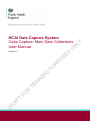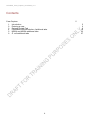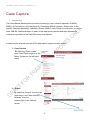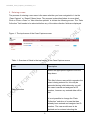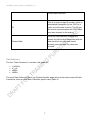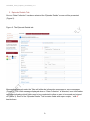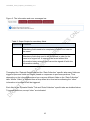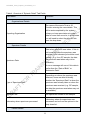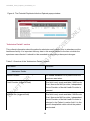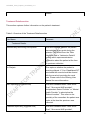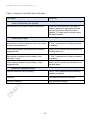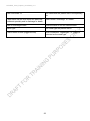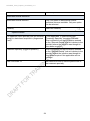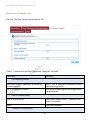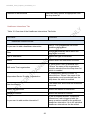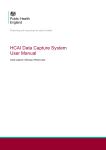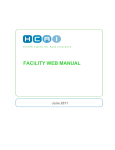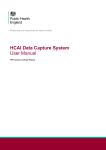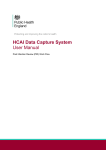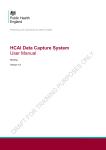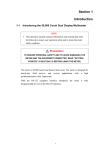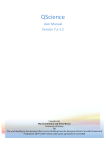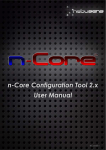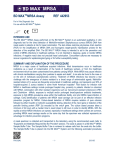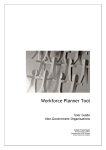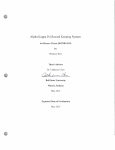Download Case Capture User Guide
Transcript
HCAI Data Capture System Case Capture: Main Data Collections User Manual Version 1.0 HCAIDCS_Case_Capture_UserGuide_v1.0 About Public Health England Public Health England exists to protect and improve the nation's health and wellbeing, and reduce health inequalities. It does this through world-class science, knowledge and intelligence, advocacy, partnerships and the delivery of specialist public health services. PHE is an operationally autonomous executive agency of the Department of Health. Public Health England Wellington House 133-155 Waterloo Road London SE1 8UG Tel: 020 7654 8000 www.gov.uk/phe Twitter: @PHE_uk Facebook: www.facebook.com/PublicHealthEngland © Crown copyright 2015 You may re-use this information (excluding logos) free of charge in any format or medium, under the terms of the Open Government Licence v2.0. To view this licence, visit OGL or email [email protected]. Where we have identified any third party copyright information you will need to obtain permission from the copyright holders concerned. 1. 2 HCAIDCS_Case_Capture_UserGuide_v1.0 Document History Revision date 01/09/2015 Author Public Health England 3 Version 1.0 HCAIDCS_Case_Capture_UserGuide_v1.0 Contents Case Capture 1. 2. 3. 4. 5. 6. 5 Introduction Entering a case Episode Details Tab Clostridium difficile infection: Additional tabs MRSA and MSSA additional tabs E. coli additional tabs 4 5 6 9 18 23 27 HCAIDCS_Case_Capture_UserGuide_v1.0 Case Capture 1. Introduction This User Manual describes the process of entering a case (infection episode) of MRSA, MSSA, of Escherichia coli bacteraemia or Clostridium difficile infection. Please refer to the specific Quarterly Mandatory Laboratory Return (QMLR) User Guide for information on how to enter QMLRs. Additional detail on each of the data items collected and their rationale for collection is provided in the Data Dictionary User Manual. A case may be entered onto the HCAI data capture system via two routes: 1) Case Capture By selecting “Enter a case” from Case Capture option in the Menu Toolbar on the left hand menu. 2) Search By selecting “Search” from the left hand menu, and “New Infection Episode” from the bottom right of the “Search” screen. 5 HCAIDCS_Case_Capture_UserGuide_v1.0 2. Entering a case The process of entering a new case is the same whether you have navigated to it via the “Case Capture” or “Search” Menu Items. The process is described below in more detail. Click on “Enter a Case” or “New infection episode” to initiate the following screen. The “Data Collection” field needs to be selected before any of the data collection fields are displayed. Figure 1. The top banner of the Case Capture screen Table 1. Overview of fields in the top banner of the Case Capture screen Field Description Select the appropriate organism from the drop down. This field informs users which organism the case is being entered for, this may be amended during initial data entry up until the case is saved and assigned an ID number, however any entered data will be lost. Data Collection It is not possible to change the “Data Collection” selection of a case that has already been entered and assigned an ID number. The case would need to be deleted and re-entered selecting the 6 HCAIDCS_Case_Capture_UserGuide_v1.0 correct data collection This is a unique 6 digit ID number, which is automatically assigned (by the DCS) to a case, once the case is saved. This ID can be used in communication with PHE about any case entered on the system. ID Once the case has been entered and saved, this field is auto completed with the date on which the case was saved, showing users the date the case was Created Date created. . Data Collections The four “Data Collections” covered in this guide are: C.difficile E. coli MRSA MSSA The main Data Collection Tab is the “Episode Details” page which is the same across all Data Collections; there are also Data Collection specific tabs (Table 2). 7 HCAIDCS_Case_Capture_UserGuide_v1.0 Table 2. List of Data Collection Tabs expected for each Data Collection Data Collection Data Collection Tabs C.difficile Episode Details Risk Factors Healthcare Interactions Inpatient Details E.coli Episode Details Risk Factors MRSA Episode Details Source of Bacteraemia & Associated Infections Risk Factors & Treatment Healthcare Interactions Episode Details MSSA Source of Bacteraemia & Associated Infections Risk Factors & Treatment Healthcare Interactions 8 HCAIDCS_Case_Capture_UserGuide_v1.0 3. Episode Details Tab Once a “Data Collection” has been selected the “Episode Details” screen will be presented (Figure 2). Figure 2. The Episode Details tab Messages displayed under the Tabs will either be information messages or error messages (Figure 3). The initial message displayed when a “Data Collection” is selected, is an Information message indicating which fields need to be completed to allow a case to be saved and signed off (Table 3). Each of the “Episode Details” Tab contains fields with super scripts, * or/& # beside them. 9 HCAIDCS_Case_Capture_UserGuide_v1.0 Figure 3. The information and error messages bar Table 3. Super Scripts for mandatory fields Superscript Comment * Mandatory fields need to be completed in order for a case to be saved # Mandatory fields that need to be completed in order for the case to be signed off. A case may be saved without this information being entered, but it cannot be signed off with this information missing. Throughout the “Episode Details” tab and the “Data Collection” specific tabs many fields are triggered (become visible on screen) based on responses to previous questions. Thus depending on the information entered you may see different fields on the “Data Collection” tabs. Where “Other” is selected from a drop down list a free text box allowing the “other” information to be entered will be triggered. Each field in the “Episode Details” Tab and “Data Collection” specific tabs are detailed below. Triggered questions, except “other” are indicated. 10 HCAIDCS_Case_Capture_UserGuide_v1.0 Table 4. Overview of “Episode Detail” Tab Fields Field Name Comment Organisational Details The name of the acute Trust or IS Provider entering the case details. This will be autocompleted by the system, Reporting Organisation unless you have permissions to enter data for more than one site, in which case you will need to select the relevant site from the drop down. Specimen Details Date when specimen was taken. If this is not known the date the specimen was received in the laboratory should be used Specimen Date instead. (E.g. for a GP sample, the date the specimen was taken may not be available). An error message will occur if this date is earlier than the “Date of Birth” or “Admission Date”. Depending on where the specimen was obtained, users are able to identify Type of Specimen Date Specimen No whether the “Specimen Date” is when the specimen was actually taken or when the specimen was received (e.g. GP sample, the date the specimen was taken may not be available). The specimen number of the sample. Laboratory where the specimen was Laboratory where specimen processed processed can be from the options in the drop down list. Patient Details 11 HCAIDCS_Case_Capture_UserGuide_v1.0 NHS number A unique number assigned to individuals registered with the NHS. If the NHS number is not known, all 9’s can be entered; however the NHS number should be completed as soon as it is known. Please Note: The only instance where this can be kept as 9’s is where the patient is a non-UK national and does not have an NHS number (e.g. a patient from overseas). A correct NHS number is vital for increasing the chances of an accurate attribution to CCG. Forename The patient’s first name. Only the initial is displayed when a user who is not authorised to view the Patient Identifiable Information (PII) views the case. Surname The patient’s surname. This is used to create a “Soundex” code which is displayed when a user who is not authorised to view the PII views the case. Patient’s date of birth (DoB). An error message will occur if the DoB is invalid (e.g. in the future or if it is after the Date of Birth Specimen or Admission Date). An accurate DoB is essential for increasing the chances of an accurate attribution to CCG. Please note: Potential duplicate cases will be identified by the system if certain key fields being entered match an existing record; please refer to the Duplicates on Case Capture section below and Figure 4. Sex Patient’s gender. Hospital Number The patient’s local hospital identifier. This 12 HCAIDCS_Case_Capture_UserGuide_v1.0 may be determined by checking the patient’s hospital documentation. Useful for identifying duplicate entries for the same person. Episode Category This allows users to indicate whether this record applies to a new infectious episode, a continuing infection or whether the patient has suffered a repeat infection or a relapse. Duplicates on case capture The definition of a duplicate for MRSA, MSSA and E. coli bacteraemia is any specimen collection from the same patient within 14 days. For C. difficile infection a duplicate is any specimen collected from the same patient within 28 days. Any positive specimens collected after 14 days (MRSA, MSSA and E. coli bacteraemia) or 28 days (C. difficile infection) are considered to be a new episode and must be entered onto the HCAI DCS. Whilst entering patient details the HCAI DCS will identify whether a patient’s details have previously been entered onto the system based on: the Data Collection; patient’s surname; date of birth; and specimen date (which includes a window based on the organism-specific episode length). Existing records that fulfil the criteria for being a duplicate will be show in a popup, along with the case currently being entered (Figure 4). You will have the option to either abandon creating the infection episode, or continue entering the infection episode. Please Note: It is necessary for organisations entering data to ensure that duplicates, as defined above, are not entered or retained on the HCAI DCS. 13 HCAIDCS_Case_Capture_UserGuide_v1.0 Figure 4. The Potential Duplicate Infection Episode popup window “Admission Details” section This collects information about the patient’s admission and location prior to attendance at the healthcare facility. It is important that any data in this section relates to the time at which the specimen was collected. It should not be amended to reflect any subsequent changes. Table 5. Overview of the “Admissions Details” section Field Name Comment Admission Details Patient Location The actual location of the patient when the specimen was taken. Trust/ Provider (triggered field) This field is only made available if NHS acute Trust, Non-acute NHS provider, Independent Sector Provider or Mental Health Provider is selected. Hospital Site (triggered field) This field is only made available if NHS acute Trust, Non-acute NHS provider, Independent Sector Provider or Mental Health Provider is selected in the Patient Location field. It is the specific hospital/site within which the patient was located. 14 HCAIDCS_Case_Capture_UserGuide_v1.0 Patient Category (triggered field) This field is only made available if a provider organisation is selected i.e. NHS acute Trust, Non-acute NHS provider, Independent Sector Provider or Mental Health Provider. This field categorises the patient at the time the specimen was taken into one of the groups shown in the dropdown menu. Any subsequent location of the patient after the sample was taken is not relevant here (for example, if the patient was admitted after having a sample taken in A&E, the patient category is still “A&E only”). Do you know the admission date (triggered This field is triggered when “Patient Category” field) “In-patient”, “Day-patient”, “Emergency Assessment”, “Other”, or “Unknown” is selected. Date Admitted (triggered field) Selecting “Yes” for the above field triggers the ”Admission Date” field. Admission Method (triggered field) This field is triggered when “Patient Category” “In-patient”, “Day-patient”, “Emergency Assessment”, “Other”, or “Unknown” is selected. This field is used to determine the admission method of the patient. Provenance The location of the patient prior to arriving at the healthcare facility. Trust/Provider Admitted From (triggered field) This field is enabled when “Hospital (UK or abroad)”, “Non-acute NHS Provider”, “Independent Sector Provider” or “Mental Health Provider” are selected as the Provenance. Hospital Site Admitted From (triggered field) This field is enabled when a “Trust / Provider Admitted From” is selected. It is the specific hospital/site within which the patient was 15 HCAIDCS_Case_Capture_UserGuide_v1.0 located. Treatment Details section This section captures further information on the patient’s treatment. Table 6. Overview of the Treatment Details section Field Name Comment Treatment Details Admitted any time during this episode This field captures whether the patient was admitted at any point during the episode. This differs from the “Date Admitted” field in “Admission Details” section which captures admission information about the patient at the time of specimen collection. On Dialysis This captures whether the patient is receiving dialysis. If “Yes: Established RF” is selected the record should be shared with the renal unit providing the renal care. Please refer to the Sharing User Manual for more information. Main Speciality (triggered field) This field is enabled when “NHS acute Trust”, “Non-acute NHS provider”, “Independent Sector Provider” or “Mental Health Provider” is selected as the “Patient Location”. This refers to the specialty of the consultant the patient was under at the time the specimen was collected. Treatment Speciality (triggered field) This field is enabled when “NHS acute Trust”, “Non-acute NHS provider”, 16 HCAIDCS_Case_Capture_UserGuide_v1.0 “Independent Sector Provider” or “Mental Health Provider” is selected as the “Patient Location”. This refers to the specialty of the consultant the patient was under at the time the specimen was collected. Augmented Care (triggered field) This field is enabled when “NHS acute Trust”, “Non-acute NHS provider”, “Independent Sector Provider” or “Mental Health Provider” is selected as the “Patient Location”. This refers to the specialty of the consultant the patient was under at the time the specimen was collected. Additional Comments This is a free-text field for any general comments users wish to record. Please ensure any comments are entered using standard characters on the keyboard. Save and Cancel Options When a new case has been entered or an existing case altered, the save button at the bottom of the page will be enabled. Once either “Cancel” or “Save” buttons are pressed a dialogue box will pop up. Any missing fields or validation errors will be highlighted upon save in the information and error messages bar (Figure 3). 17 HCAIDCS_Case_Capture_UserGuide_v1.0 4. Clostridium difficile infection additional tabs Risk Factors Tab The ”Risk Factor” tab is only enabled once the main data entry section has been successfully saved. This screen collects important additional information related to how the infection may have been acquired. Figure 5. The Risk Factors tab 18 HCAIDCS_Case_Capture_UserGuide_v1.0 Table 7. Overview of the Risk Factors Tab fields Field Name Comment Onset of Diarrhoea (this episode) Enter the “Best estimate of the date of onset of diarrhoea” associated with the current Clostridium difficile infection episode. The date can be chosen using the Date Selector. Best estimate of the date of onset of diarrhoea Antimicrobial usage Was patient on antimicrobial use at the time when the specimen was taken?” If ”Yes” is selected the following question is enabled Select antimicrobials when specimen was taken (triggered field) Select all the relevant antimicrobials from the drop down list Was patient on another antimicrobials in the preceding 7 days If ”Yes” is selected the following question is enabled Select antimicrobials in the preceding 7 days (triggered field) Select all the relevant antimicrobials from the drop down Reference Laboratory Result Was the specimen sent for typing? Only if Yes is selected are the following questions enabled Date sent The date the specimen was sent Specimen category The specimen category 19 HCAIDCS_Case_Capture_UserGuide_v1.0 Healthcare Interactions Tab This section deals with any contact the patient may have had with the present Trust or another Trust in the 12 weeks prior to the specimen date. Figure 6. The Healthcare Interaction Tab Table 8. Overview of the Healthcare Interactions in the 12 Weeks Prior to Specimen Tab fields Field Name Comment Healthcare Interactions in the 12 Weeks Prior to Specimen In the 12 weeks prior to specimen date, did the patient attend your Trust/ISH Select an option from the drop down list available In the 12 weeks prior to specimen date, did the patient attend a different acute Trust/ISH Select an option from the drop down list available Other acute Trust/Independent Sector Healthcare Provider (triggered question) This field is triggered if “Yes” is selected in response to the previous question. Select an option from the drop down list 20 HCAIDCS_Case_Capture_UserGuide_v1.0 The Inpatient details Tab This tab should only be completed for Inpatients only Figure 7. The Inpatient Details tab Table 9. Overview of Inpatient Details Tab fields Field name Comment Inpatient details tab For inpatients only, do you have further information about where the patient acquired their infection? Only if “Yes” is selected will further questions be available What specialty was the infection thought to have been acquired in (Augmented care) Select from the drop down list. This is different from the information entered on the “Episode Details” tab as it relates to the specialty where the infection was thought to have been acquired. What specialty was the infection thought to have been acquired in (Treatment Specialty) (triggered question) If “Not applicable” is selected for field “Treatment Specialty” becomes available. This is different from the information entered on the “Episode Details” tab as it relates to the specialty where the infection was thought to have been acquired. 21 HCAIDCS_Case_Capture_UserGuide_v1.0 Date From/Date To The dates that the patient was in the specialty for. If applicable did the care within this particular treatment specialty end in discharge or death Select either “Discharge” or “Death” Date of Discharge/Death Enter the date or use the Data selector Ward Type The ward type the patient was in Total number of beds (triggered field) This is enabled if “Nightingale” or “Other” is selected as the ward type. 22 HCAIDCS_Case_Capture_UserGuide_v1.0 5. MRSA and MSSA additional tabs Source of Bacteraemia & Associated Infections This section is used to record what was considered to be the cause of bacteraemia following a root cause analysis (RCA). The information entered here may differ from that on the “Episode Details” tab. For example the “Treatment Specialty” and “Augmented Care” information entered here should reflect the outcome of the RCA. Figure 8. The Source of Bacteraemia and Associated Infections tab Table 10. Overview of the Source of Bacteraemia and Associated Infections Tab fields Field name Comment Source of bacteraemia Do you know the source of bacteraemia? Only if “Yes” is selected will further questions be available Source of bacteraemia Select from the drop down list. Only one option can be selected. Certainty Select the certainty with which the selected 23 HCAIDCS_Case_Capture_UserGuide_v1.0 source explains the cause of the bacteraemia Associated clinical infections Associated clinical infection Only if an option is selected will further questions become available. Only one option can be selected. Certainty Select the certainty Inpatient details For inpatients, what specialty was the infection If “Not applicable” is selected the field thought to have been acquired in (Augmented “Treatment Specialty” becomes available. Care)? This is different from the information entered on the “Episode Details” tab as it relates to the specialty where the infection was thought to have been acquired. Treatment specialty (triggered question) This is different from the information entered on the “Episode Details” tab as it relates to the specialty where the infection was thought to have been acquired. Not applicable can be selected. Date From/Date To The dates from and to that the patient was in the treatment specialty. 24 HCAIDCS_Case_Capture_UserGuide_v1.0 Risk Factors & Treatment Tab Figure 9. The Risk Factors and Treatment Tab Table 11. Overview of the Risk Factors and Treatment Tab fields Field name Comment Pre-disposing factors Were there any pre-disposing risk factors for the bacteraemia? Only if “Yes” is selected is it possible to select a pre-disposing factor List of pre-disposing factors As many pre-disposing factors as applicable can be selected Prior S. aureus History Prior S. aureus history If any option except “None”, “Unknown” and “Other” is selected When Select the timescale Treatment of bacteraemia 25 HCAIDCS_Case_Capture_UserGuide_v1.0 Treatment of bacteraemia Select as many options as appropriate from the drop down list Healthcare Interactions Tab Table 12. Overview of the Healthcare Interactions Tab fields Field name Comment Healthcare interactions tab Do you want to add a healthcare interaction Only if “Yes” is answered will further questions be enabled When Select the timescale within which the interaction occurred Type of interaction Select the type of interaction Where Select where the interaction occurred NHS acute Trust organisation If “NHS acute Trust” is selected from “Where” the name of the organisation must be selected from the drop down list which is enabled Independent Sector Provider Organisation If “Independent Sector Provider” is selected from “Where” the name of the organisation must be selected from the drop down list which is enabled Date from/Date to The dates from and to that the interaction occurred Reason for interaction Select the reason for interaction Admission method Select the admission method Do you want to add another interaction? If yes is selected another “Healthcare Interactions” tab is triggered with the same questions asked for the additional healthcare interaction. Up to 45 individual healthcare interactions can be added. 26 HCAIDCS_Case_Capture_UserGuide_v1.0 6. E. coli additional tabs Risk Factors This section collects important additional information related to how the E. coli may have been acquired. Figure 10. The Risk Factors Tab Table 13. Overview of the Risk Factors Tab fields Field name Comment Risk factors tab Do you know of a primary focus of the bacteraemia? Select an option from the drop down Most likely primary focus A focus only needs to be entered if “Yes” is selected to the above question Factors directly predisposing to this episode Select an option from the drop down List of predisposing factors The list is only enabled if “Yes” is selected to the previous question. Generally one factor should be selected, but it may be applicable to select more than one. 27 HCAIDCS_Case_Capture_UserGuide_v1.0 Is this episode likely to be an HCAI? Select an option from the drop down Where was the infection likely to have been acquired This is enabled if “Likely” or “Possible” is selected in answer to the question “Is this episode likely to be an HCAI?” 28