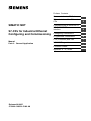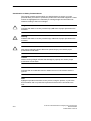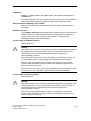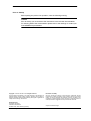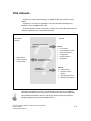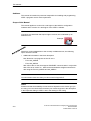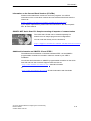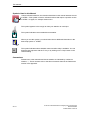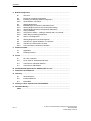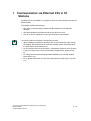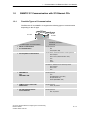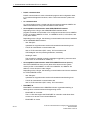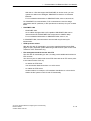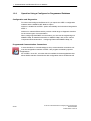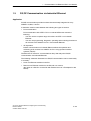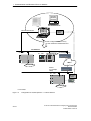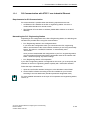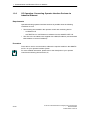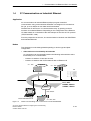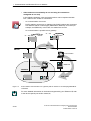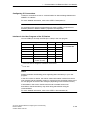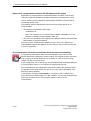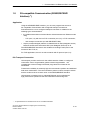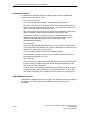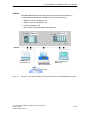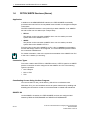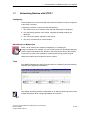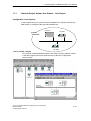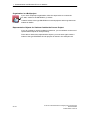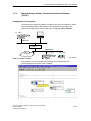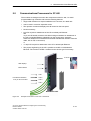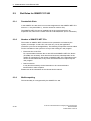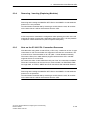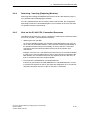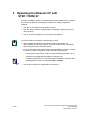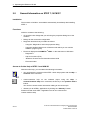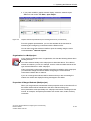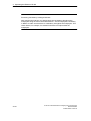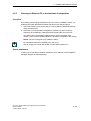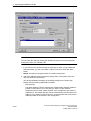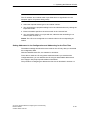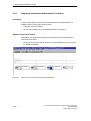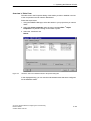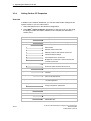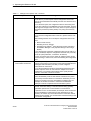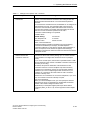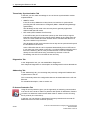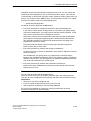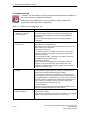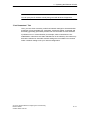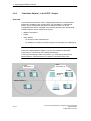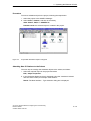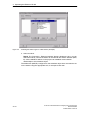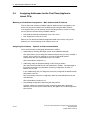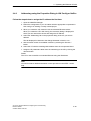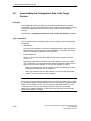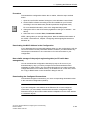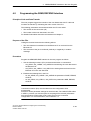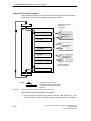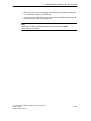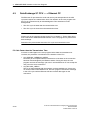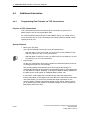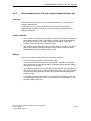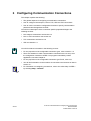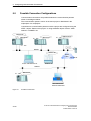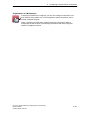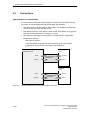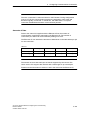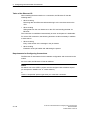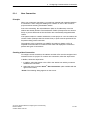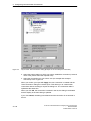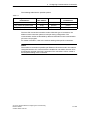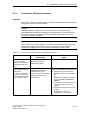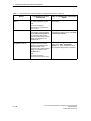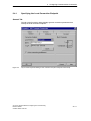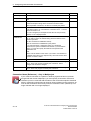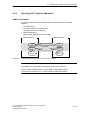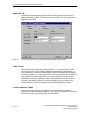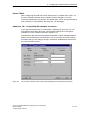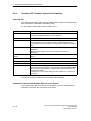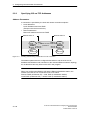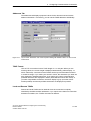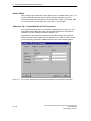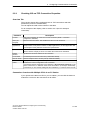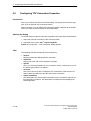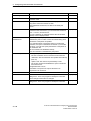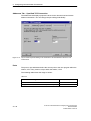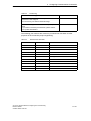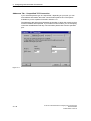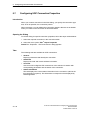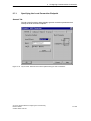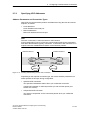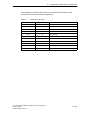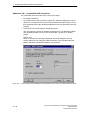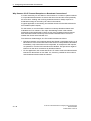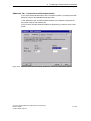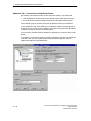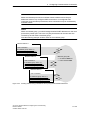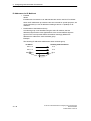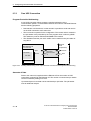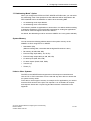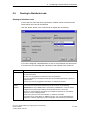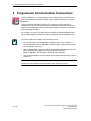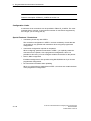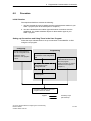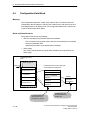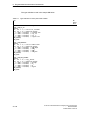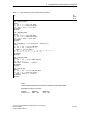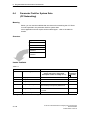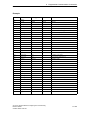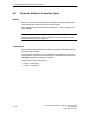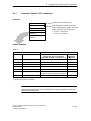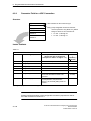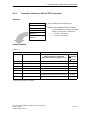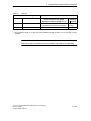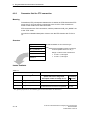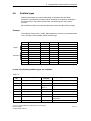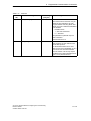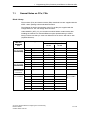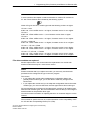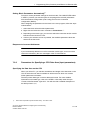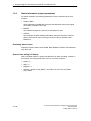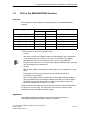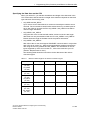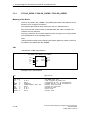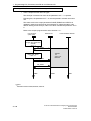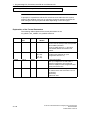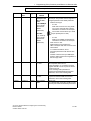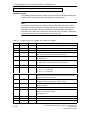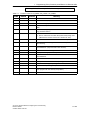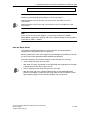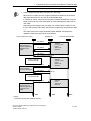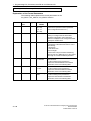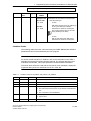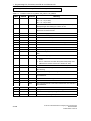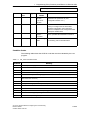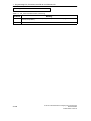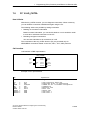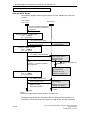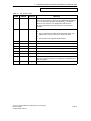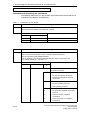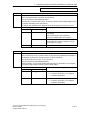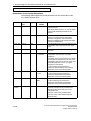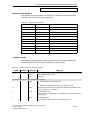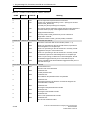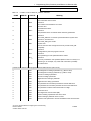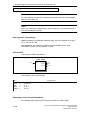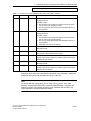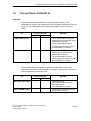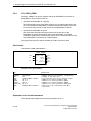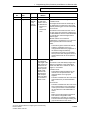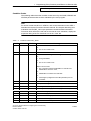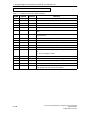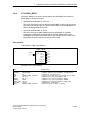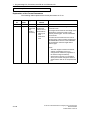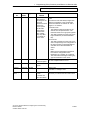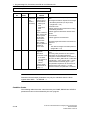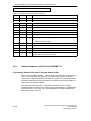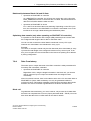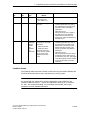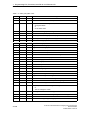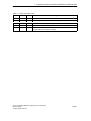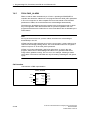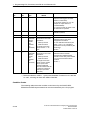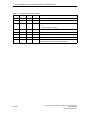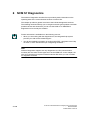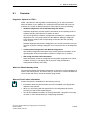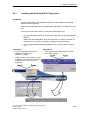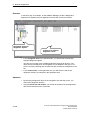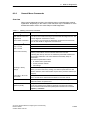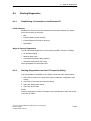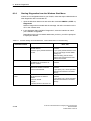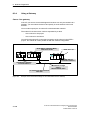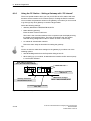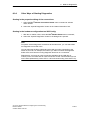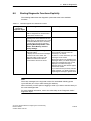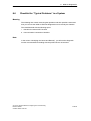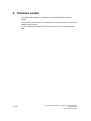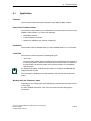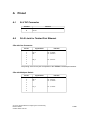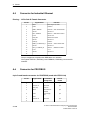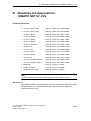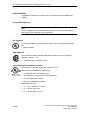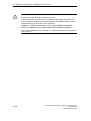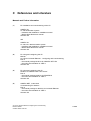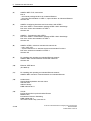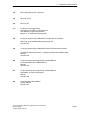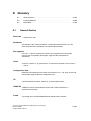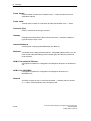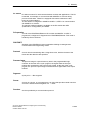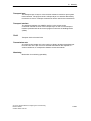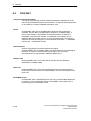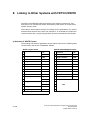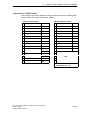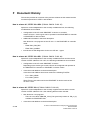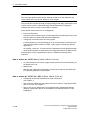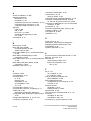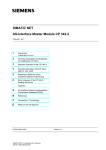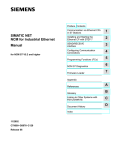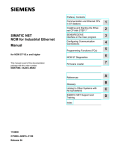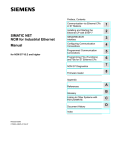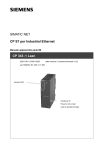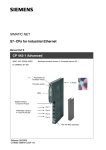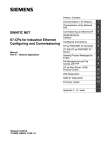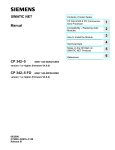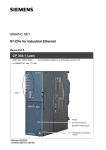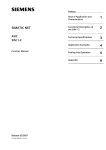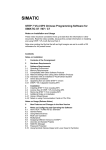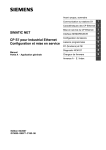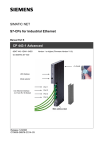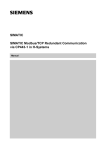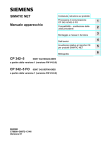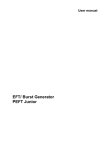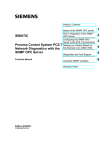Download Display - Service, Support
Transcript
Preface, Contents SIMATIC NET S7-CPs for Industrial Ethernet Configuring and Commissioning Manual Part A - General Application Communication in S7 Stations 1 Characteristics of the Ethernet CPs 2 Commissioning an Ethernet CP 3 SEND/RECEIVE interface 4 Configuring Connections 5 Programmed Connections 6 FCs (Functions) and FBs 7 NCM S7 Diagnostics 8 Firmware Loader 9 Appendix A - E / Index Release 09/2007 C79000 - G8976 - C182 - 08 Classification of Safety-Related Notices This manual contains notices which you should observe to ensure your own personal safety, as well as to protect the product and connected equipment. These notices are highlighted in the manual by a warning triangle and are marked as follows according to the level of danger: ! ! ! Danger indicates that death or severe personal injury will result if proper precautions are not taken. Warning indicates that death or severe personal injury can result if proper precautions are not taken. Caution with warning triangle indicates that minor personal injury can result if proper precautions are not taken. Caution without warning triangle indicates that damage to property can result if proper precautions are not taken. Notice indicates that an undesirable result or status can occur if the relevant notice is ignored. Note highlights important information on the product, using the product, or part of the documentation that is of particular importance and that will be of benefit to the user. A-2 S7-CPs for Industrial Ethernet Configuring and Commissioning Release 09/2007 C79000-G8976-C182-08 Trademarks SIMATIC, SIMATIC HMI and SIMATIC NET are registered trademarks of SIEMENS AG. Third parties using for their own purposes any other names in this document which refer to trademarks might infringe upon the rights of the trademark owners. Safety Instructions Regarding your Product: Before you use the product described here, read the safety instructions below thoroughly. Qualified Personnel Only qualified personnel should be allowed to install and work on this equipment. Qualified persons are defined as persons who are authorized to commission, to ground, and to tag circuits, equipment, and systems in accordance with established safety practices and standards. Correct Usage of Hardware Products Note the following ! Warning This device and its components may only be used for the applications described in the catalog or the technical description, and only in connection with devices or components from other manufacturers which have been approved or recommended by Siemens. This product can only function correctly and safely if it is transported, stored, set up, and installed correctly, and operated and maintained as recommended. Before you use the supplied sample programs or programs you have written yourself, make certain that no injury to persons nor damage to equipment can result in your plant or process. EU Directive: Do not start up until you have established that the machine on which you intend to run this component complies with the directive 89/392/EEC. Correct Usage of Software Products Note the following ! Warning This software may only be used for the applications described in the catalog or the technical description, and only in connection with software products, devices, or components from other manufacturers which have been approved or recommended by Siemens. Before you use the supplied sample programs or programs you have written yourself, make certain that no injury to persons nor damage to equipment can result in your plant or process. S7-CPs for Industrial Ethernet Configuring and Commissioning Release 09/2007 C79000-G8976-C182-08 A-3 Prior to Startup Before putting the product into operation, note the following warning: Caution Prior to startup you must observe the instructions in the relevant documentation. For ordering data of the documentation please refer to the catalogs or contact your local SIEMENS representative. Copyright Siemens AG 2001- 2007 All rights reserved Disclaimer of Liability The reproduction, transmission or use of this document or its contents is not permitted without express written authority. Offenders will be liable for damages. All rights, including rights created by patent grant or registration of a utility model or design, are reserved. We have checked the contents of this manual for agreement with the hardware and software described. Since deviations cannot be precluded entirely, we cannot guarantee full agreement. However, the data in this manual are reviewed regularly and any necessary corrections included in subsequent editions. Suggestions for improvement are welcomed. Siemens AG Automation and Drives Industrial Communication Postfach 4848, 90327 Nürnberg Germany A-4 Siemens Aktiengesellschaft S7-CPs fortoIndustrial Ethernet Configuring and Commissioning Subject technical change. Release 09/2007 G79000- G8976- C182- 08 C79000-G8976-C182-08 This manual... ... supports you when commissioning your SIMATIC NET CP modules in an S7 station. ... supports you so that your applications can communicate successfully and efficiently over the SIMATIC NET CPs. ... in tandem with the “Primer” description, provides you with all the information you require to implement your communications tasks: Description “Primer” Manual Operating S7 CPs with STEP 7 familiarization testing interfaces commissioning Learning from the example Installation / commissioning Part A CP overviews Communication services Network attachment Configuration Program interface Diagnostics Part B Characteristics Operator controls/ displays Operating instructions Technical specifications These two descriptions of your S7 CPs and NCM S7 are both on the SIMATIC NET Manual Collection and on the paper version that can be ordered separately. The examples described in “Primer” can also be found in the project folder for sample programs after you have installed STEP 7. S7-CPs for Industrial Ethernet Configuring and Commissioning Release 09/2007 C79000-G8976-C182-08 A-5 This manual... Audience This manual is intended for personnel responsible for installing and programming STEP 7 programs and for service personnel. Scope of this Manual This manual applies to version V5.x and higher of the NCM S7 configuration software and to version V5.x and higher of the STEP 7 software. Notice If functions are described that require higher versions, this is indicated by an additional icon. Example: Apart from various adaptations to the currently available devices, the following topics are also included: Additional information in the block description New blocks for user programs of the CP 443-1: - FC53 AG_SSEND - FC63 AG_SRECV With CPs of the S7-400, that support PROFINET communication in conjunction with CPUs as of version 5.1, data can be transmitted at a higher transmission rate using the FCs AG_SSEND and AG_SRECV. Note You should also check the History for this manual in Appendix F. Notice Please note that the availability of new functions depends on the device type you are using. You can check which functions your module supports in the description in the Properties dialog in STEP 7 and in the catalog in HW Config. A-6 S7-CPs for Industrial Ethernet Configuring and Commissioning Release 09/2007 C79000-G8976-C182-08 This manual... The Documentation in the “S7-CPs / NCM S7” Documentation Package and on the Internet You can order this manual along with other documents in a manual package: Order no. - German: Order no. - English: 6GK7080-0AA01 8AA0 6GK7080-0AA01 8BA0 The following table provides you with an overview of the content and the addresses for downloading from the Web. Title Configuring and Commissioning S7-CPs for Industrial Ethernet Manual Content / Web Addresses This is available on the Web at: General section: http://support.automation.siemens.com/WW/view/en/8777865 Device descriptions: CP 343-1 Lean (CX00): *) http://support.automation.siemens.com/WW/view/en/19308657 CP 343-1 Lean (CX10): http://support.automation.siemens.com/WW/view/en/23643456 CP 343-1 (EX21): *) http://support.automation.siemens.com/WW/view/en/22259495 CP 343-1 (EX30): http://support.automation.siemens.com/WW/view/en/24485272 CP 343-1 Advanced: http://support.automation.siemens.com/WW/view/en/20736149 CP 343-1 (EX20/EX11): *) http://support.automation.siemens.com/WW/view/en/8777308 CP 343-1 PN: *) http://support.automation.siemens.com/WW/view/en/8776538 CP 343-1 IT: *) http://support.automation.siemens.com/WW/view/en/8776544 CP 443-1 (EX11): http://support.automation.siemens.com/WW/view/en/8776219 CP 443-1 (EX20): http://support.automation.siemens.com/WW/view/en/26417141 CP 443-1 IT: *) http://support.automation.siemens.com/WW/view/en/8776322 CP 443-1 Advanced (EX40): http://support.automation.siemens.com/WW/view/en/ 19308871 CP 443-1 Advanced (EX41): http://support.automation.siemens.com/WW/view/en/ 23643789 IE/PB Link: *) http://support.automation.siemens.com/WW/view/en/ 7851748 IE/PB Link PN IO: http://support.automation.siemens.com/WW/view/en/ 19299692 IWLAN/PB Link PN IO: http://support.automation.siemens.com/WW/view/en/ 21379908 S7-CPs for Industrial Ethernet Configuring and Commissioning Release 09/2007 C79000-G8976-C182-08 A-7 This manual... Title Content / Web Addresses NCM S7 for SIMATIC NET S7-CPs Primer This is available on the Web at: http://support.automation.siemens.com/WW/view/en/1172503 Information Technology This manual serves as instructions and as a reference for working with the CP in SIMATIC S7 with CPs functions of Internet technology. f S7 for S7-300 300 and d S7-400 S7 400 This is available on the Web at: Manual http://support.automation.siemens.com/WW/view/en/1172744 Commissioning PC Stations Manual and Quick Start Commissioning PC Stations Manual and Quick Start Configuring and Commissioning S7-CPs for PROFIBUS The manual supports you and helps you to make efficient use of communications with your PC applications in conjunction with the SIMATIC NET modules. It shows you how to configure PC modules and the steps required in project engineering with NCM S7. This is available on the Web at: http://support.automation.siemens.com/WW/view/en/13542666 You will find the Web addresses of the current documents of this manual at the address shown below for the Version History. Manual NCM S7 for PROFIBUS/FMS This is available on the Web at: http://support.automation.siemens.com/WW/view/en/1158418 *) Document is not part of the manual package CP Documentation in the Manual Collection (Order no. A5E00069051) The SIMATIC NET Manual Collection ships with each S7-CP. This DVD is updated at regular intervals; this means that the DVD contains the latest device manuals and descriptions available at the time the DVD was written. Version History/Current Downloads for the SIMATIC NET S7-CPs In the “Version History/Current Downloads for the SIMATIC NET S7-CPs”, you will find information on all previously available CPs for SIMATIC S7 (Ind. Ethernet, PROFIBUS and IE/PB Link). You will find the latest release of these documents at: http://support.automation.siemens.com/WW/view/en/ 9836605 A-8 S7-CPs for Industrial Ethernet Configuring and Commissioning Release 09/2007 C79000-G8976-C182-08 This manual... Information on the Current Block Versions (FCs/FBs) Please use the latest block versions for new user programs. You will find information on the current block versions and can download the blocks from the Internet at: http://support.automation.siemens.com/WW/view/en/8797900 If you require replacements, please follow the instructions in the device-specific Part B of this manual. SIMATIC NET Quick Start CD: Samples covering all aspects of communication The Quick Start CD that can be ordered separately is a treasure-trove of sample programs and configurations. You can order this directly over the Internet at: http://support.automation.siemens.com/WW/view/en/21827955 Additional Information on SIMATIC S7 and STEP 7 The additional documentation on the basic software STEP 7 of the SIMATIC programmable controllers is included in electronic format in your STEP 7 installation. You will also find information on SIMATIC programmable controllers on the Quick Start CD and from the Customer Support Online services at: http://www.siemens.en/simatic-net General information or http://www.ad.siemens.de/csi/net Product information and downloads S7-CPs for Industrial Ethernet Configuring and Commissioning Release 09/2007 C79000-G8976-C182-08 A-9 This manual... Symbols Used in this Manual Unless indicated otherwise, the functions described in this manual assume the use of STEP 7. This symbol is used to indicate functions that require a specific version of STEP 7 or higher, for example Version V5.2. This symbol appears in the margin to draw your attention to useful tips. This symbol indicates recommended documentation. Where you see this symbol, you should also refer to additional information in the basic help system of STEP 7. F1 This symbol indicates where detailed context-sensitive help is available. You can display these help texts with the F1 key or by clicking on the “Help” button in the relevant dialog. Conventions References to other manuals and documentation are indicated by numbers in slashes /.../. These numbers refer to the titles of manuals listed in the References section of the Appendix. A-10 S7-CPs for Industrial Ethernet Configuring and Commissioning Release 09/2007 C79000-G8976-C182-08 Contents Contents Contents - Part A 1 Communication via Ethernet CPs in S7 Stations . . . . . . . . . . . . . . . . . . . . . . . . . 1.1 Industrial Ethernet . . . . . . . . . . . . . . . . . . . . . . . . . . . . . . . . . . . . . . . . . . . . A -16 1.2 1.2.1 1.2.2 1.2.3 SIMATIC S7 Communication with S7 Ethernet CPs . . . . . . . . . . . . . . . Types of Communication . . . . . . . . . . . . . . . . . . . . . . . . . . . . . . . . . . . . . . The Communication Services of Ethernet CPs . . . . . . . . . . . . . . . . . . . Operation Using a Configured or Programmed Database . . . . . . . . . . A -17 A -17 A -20 A -22 1.3 1.3.1 1.3.2 PG/OP Communication via Industrial Ethernet . . . . . . . . . . . . . . . . . . . PG Communication with STEP 7 over Industrial Ethernet . . . . . . . . . . OP Operation: Connecting Operator Interface Devices via Industrial Ethernet . . . . . . . . . . . . . . . . . . . . . . . . . . . . . . . . . . . . . . . . . . . . . . . . . . . . A -23 A -25 1.4 S7 Communication on Industrial Ethernet . . . . . . . . . . . . . . . . . . . . . . . . A -27 1.5 S5-compatible Communication (SEND/RECEIVE Interface) ) . . . . . . . A -31 1.6 FETCH/WRITE Services (Server) . . . . . . . . . . . . . . . . . . . . . . . . . . . . . . A -34 1.7 1.7.1 1.7.2 Networking Stations with STEP 7 . . . . . . . . . . . . . . . . . . . . . . . . . . . . . . . Network/Project Variant: One Subnet - One Project . . . . . . . . . . . . . . . Network/Project Variant: SIMATIC S5 and Non-SIMATIC Devices on the Subnet . . . . . . . . . . . . . . . . . . . . . . . . . . . . . . . . . . . . . . . . . . . . . . . . . . Network/Project Variant: Two or More Subnets - One Project . . . . . . Network/Project Variant: One Subnet - More Than One (Sub)Project Network/Project Variant: Several Subnets in Several (Sub) Projects . Network/Project Variant: Connections between Subnets (TCP/IP) . . . A -35 A -37 A -38 A -39 A -40 A -43 A -45 Characteristics of the Ethernet CPs . . . . . . . . . . . . . . . . . . . . . . . . . . . . . . . . . . . . . A-46 1.7.3 1.7.4 1.7.5 1.7.6 2 A-15 A -26 2.1 Communications Processors for S7-300 . . . . . . . . . . . . . . . . . . . . . . . . . A -46 2.2 Communications Processors for S7-400 . . . . . . . . . . . . . . . . . . . . . . . . . A -47 2.3 2.3.1 2.3.2 2.3.3 2.3.4 2.3.5 Slot Rules for SIMATIC S7-300 . . . . . . . . . . . . . . . . . . . . . . . . . . . . . . . . Permissible Slots . . . . . . . . . . . . . . . . . . . . . . . . . . . . . . . . . . . . . . . . . . . . . Number of SIMATIC NET CPs . . . . . . . . . . . . . . . . . . . . . . . . . . . . . . . . . Multicomputing . . . . . . . . . . . . . . . . . . . . . . . . . . . . . . . . . . . . . . . . . . . . . . . Removing / Inserting (Replacing Modules) . . . . . . . . . . . . . . . . . . . . . . . Note on the S7-300 CPU: Connection Resources . . . . . . . . . . . . . . . . . A -48 A -48 A -48 A -48 A -49 A -49 2.4 2.4.1 2.4.2 2.4.3 2.4.4 2.4.5 Slot Rules for SIMATIC S7-400 . . . . . . . . . . . . . . . . . . . . . . . . . . . . . . . . Permissible Slots . . . . . . . . . . . . . . . . . . . . . . . . . . . . . . . . . . . . . . . . . . . . . Number of SIMATIC NET CPs . . . . . . . . . . . . . . . . . . . . . . . . . . . . . . . . . Multicomputing . . . . . . . . . . . . . . . . . . . . . . . . . . . . . . . . . . . . . . . . . . . . . . . Removing / Inserting (Replacing Modules) . . . . . . . . . . . . . . . . . . . . . . . Note on the S7-400 CPU: Connection Resources . . . . . . . . . . . . . . . . . A -50 A -50 A -50 A -50 A -51 A -51 S7-CPs for Industrial Ethernet Configuring and Commissioning Release 09/2007 C79000-G8976-C182-08 A-11 Contents 3 4 5 Operating the Ethernet CP with STEP 7/NCM S7 . . . . . . . . . . . . . . . . . . . . . . . . . . A-52 3.1 How to Commission an Ethernet CP . . . . . . . . . . . . . . . . . . . . . . . . . . . . A -53 3.2 General Information on STEP 7 / NCM S7 . . . . . . . . . . . . . . . . . . . . . . . A -54 3.3 3.3.1 3.3.2 3.3.3 3.3.4 3.3.5 3.3.6 Configuring - Follow the Steps Below . . . . . . . . . . . . . . . . . . . . . . . . . . . Creating an Industrial Ethernet Subnet . . . . . . . . . . . . . . . . . . . . . . . . . . Entering an Ethernet CP in the Hardware Configuration . . . . . . . . . . . Displaying the Network Attachments of a Station . . . . . . . . . . . . . . . . . Setting Further CP Properties . . . . . . . . . . . . . . . . . . . . . . . . . . . . . . . . . . “Substitute Objects” in the STEP 7 Project . . . . . . . . . . . . . . . . . . . . . . . Configuring Communication Services . . . . . . . . . . . . . . . . . . . . . . . . . . . A -55 A -56 A -59 A -62 A -64 A -74 A -77 3.4 3.4.1 3.4.2 Assigning Addresses for the First Time (Applies to Latest CPs) . . . . . Addressing by Selecting the Target System in the SIMATIC Manager Addressing using the Properties Dialog in HW Config or NetPro . . . . A -78 A -79 A -81 3.5 Downloading the Configuration Data to the Target System . . . . . . . . . A -82 SEND/RECEIVE Interface in the User Program . . . . . . . . . . . . . . . . . . . . . . . . . . . . A-85 4.1 How the SEND/RECEIVE Interface Works on the CPU . . . . . . . . . . . . A -86 4.2 Programming the SEND/RECEIVE Interface . . . . . . . . . . . . . . . . . . . . . A -87 4.3 Data Exchange S7 CPU <-> Ethernet CP . . . . . . . . . . . . . . . . . . . . . . . A -90 4.4 4.4.1 4.4.2 Additional Information . . . . . . . . . . . . . . . . . . . . . . . . . . . . . . . . . . . . . . . . . Programming Data Transfer on TCP Connections . . . . . . . . . . . . . . . . Recommendations for Use with a High Communications Load . . . . . . A -92 A -92 A -93 Configuring Communication Connections . . . . . . . . . . . . . . . . . . . . . . . . . . . . . . . A-94 A-12 5.1 Procedure . . . . . . . . . . . . . . . . . . . . . . . . . . . . . . . . . . . . . . . . . . . . . . . . . . . A -95 5.2 Possible Connection Configurations . . . . . . . . . . . . . . . . . . . . . . . . . . . . . A -96 5.3 5.3.1 5.3.2 5.3.3 5.3.4 Connections . . . . . . . . . . . . . . . . . . . . . . . . . . . . . . . . . . . . . . . . . . . . . . . . . New Connection . . . . . . . . . . . . . . . . . . . . . . . . . . . . . . . . . . . . . . . . . . . . . Connections to Partners in Other Projects . . . . . . . . . . . . . . . . . . . . . . . Further Functions . . . . . . . . . . . . . . . . . . . . . . . . . . . . . . . . . . . . . . . . . . . . Connections Without Assignment . . . . . . . . . . . . . . . . . . . . . . . . . . . . . . . A -98 A -101 A -103 A -106 A -107 5.4 5.4.1 5.4.2 5.4.3 5.4.4 Configuring ISO Transport Connections . . . . . . . . . . . . . . . . . . . . . . . . . Specifying the Local Connection Endpoint . . . . . . . . . . . . . . . . . . . . . . . Specifying ISO Transport Addresses . . . . . . . . . . . . . . . . . . . . . . . . . . . . Specifying ISO Transport Dynamic Properties . . . . . . . . . . . . . . . . . . . . Checking ISO Transport Connection Properties . . . . . . . . . . . . . . . . . . A -110 A -111 A -113 A -116 A -118 5.5 5.5.1 5.5.2 5.5.3 Configuring ISO-on-TCP Connections Properties . . . . . . . . . . . . . . . . . Specifying the Local Connection Endpoint . . . . . . . . . . . . . . . . . . . . . . . Specifying ISO-on-TCP Addresses . . . . . . . . . . . . . . . . . . . . . . . . . . . . . Checking ISO-on-TCP Connection Properties . . . . . . . . . . . . . . . . . . . . A -119 A -120 A -122 A -125 5.6 5.6.1 5.6.2 5.6.3 Configuring TCP Connection Properties . . . . . . . . . . . . . . . . . . . . . . . . . Specifying the Local Connection Endpoint . . . . . . . . . . . . . . . . . . . . . . . Specifying TCP Addresses . . . . . . . . . . . . . . . . . . . . . . . . . . . . . . . . . . . . Checking TCP Connection Properties . . . . . . . . . . . . . . . . . . . . . . . . . . . A -126 A -127 A -129 A -133 5.7 5.7.1 Configuring UDP Connection Properties . . . . . . . . . . . . . . . . . . . . . . . . . Specifying the Local Connection Endpoint . . . . . . . . . . . . . . . . . . . . . . . A -134 A -135 S7-CPs for Industrial Ethernet Configuring and Commissioning Release 09/2007 C79000-G8976-C182-08 Contents 6 7 5.7.2 5.7.3 5.7.4 5.7.5 Specifying UDP Addresses . . . . . . . . . . . . . . . . . . . . . . . . . . . . . . . . . . . . UDP with Broadcast and Multicast . . . . . . . . . . . . . . . . . . . . . . . . . . . . . . Checking the Properties of a UDP Connection . . . . . . . . . . . . . . . . . . . . Free UDP Connection . . . . . . . . . . . . . . . . . . . . . . . . . . . . . . . . . . . . . . . . . A -137 A -141 A -147 A -148 5.8 FETCH/WRITE Mode . . . . . . . . . . . . . . . . . . . . . . . . . . . . . . . . . . . . . . . . . A -149 5.9 Routing to Distribute Load . . . . . . . . . . . . . . . . . . . . . . . . . . . . . . . . . . . . . A -153 Programmed Communication Connections . . . . . . . . . . . . . . . . . . . . . . . . . . . . . . A-154 6.1 Overview . . . . . . . . . . . . . . . . . . . . . . . . . . . . . . . . . . . . . . . . . . . . . . . . . . . . A -155 6.2 Procedure . . . . . . . . . . . . . . . . . . . . . . . . . . . . . . . . . . . . . . . . . . . . . . . . . . . A -157 6.3 Configuration Data Block . . . . . . . . . . . . . . . . . . . . . . . . . . . . . . . . . . . . . . A -158 6.4 Parameter Field for System Data (CP Networking) . . . . . . . . . . . . . . . . . . . . . . . . . . . . . . . . . . . . . . . . . . . . . A -162 6.5 6.5.1 6.5.2 6.5.3 6.5.4 6.5.5 Parameter Fields for Connection Types . . . . . . . . . . . . . . . . . . . . . . . . . Parameter Field for TCP Connection . . . . . . . . . . . . . . . . . . . . . . . . . . . . Parameter Field for a UDP Connection . . . . . . . . . . . . . . . . . . . . . . . . . . Parameter Field for an ISO-on-TCP Connection . . . . . . . . . . . . . . . . . . Parameter Field for an E-Mail Connection . . . . . . . . . . . . . . . . . . . . . . . Parameter field for FTP connection . . . . . . . . . . . . . . . . . . . . . . . . . . . . . A -164 A -165 A -166 A -167 A -168 A -170 6.6 Subfield types . . . . . . . . . . . . . . . . . . . . . . . . . . . . . . . . . . . . . . . . . . . . . . . A -171 Programming FCs (Functions) and FBs for S7 Ethernet CPs . . . . . . . . . . . . . . A-174 7.1 General Notes on FCs / FBs . . . . . . . . . . . . . . . . . . . . . . . . . . . . . . . . . . . A -175 7.2 7.2.1 7.2.2 7.2.3 Setting Parameters for FC Calls . . . . . . . . . . . . . . . . . . . . . . . . . . . . . . . Parameters for CP and Connection Assignment (input parameters) . Parameters for Specifying a CPU Data Area (input parameters) . . . . Status Information (output parameters) . . . . . . . . . . . . . . . . . . . . . . . . . . A -178 A -178 A -179 A -180 7.3 7.3.1 7.3.2 FCs for the SEND/RECEIVE Interface . . . . . . . . . . . . . . . . . . . . . . . . . . FC5 AG_SEND / FC50 AG_LSEND / FC53 AG_SSEND . . . . . . . . . . FC6 AG_RECV / FC60 AG_LRECV / FC63 AG_SRECV . . . . . . . . . . A -181 A -186 A -194 7.4 7.4.1 7.4.2 FCs for Access Coordination with FETCH/WRITE . . . . . . . . . . . . . . . . FC7 AG_LOCK . . . . . . . . . . . . . . . . . . . . . . . . . . . . . . . . . . . . . . . . . . . . . . FC8 AG_UNLOCK . . . . . . . . . . . . . . . . . . . . . . . . . . . . . . . . . . . . . . . . . . . A -202 A -204 A -207 7.5 FC 10 AG_CNTRL . . . . . . . . . . . . . . . . . . . . . . . . . . . . . . . . . . . . . . . . . . . A -209 7.6 FB55 IP_CONFIG for Programmed Communication Connections . . . A -220 7.7 FB88 PN_InOut / FB90 PN_InOut_Fast blocks for PROFINET CBA . A -227 7.8 7.8.1 7.8.2 7.8.3 7.8.4 7.8.5 7.8.6 7.8.7 FCs and FBs for PROFINET IO . . . . . . . . . . . . . . . . . . . . . . . . . . . . . . . . FC11 PNIO_SEND . . . . . . . . . . . . . . . . . . . . . . . . . . . . . . . . . . . . . . . . . . . FC12 PNIO_RECV . . . . . . . . . . . . . . . . . . . . . . . . . . . . . . . . . . . . . . . . . . . General Response of the FCs for PROFINET IO . . . . . . . . . . . . . . . . . Data Consistency . . . . . . . . . . . . . . . . . . . . . . . . . . . . . . . . . . . . . . . . . . . . Substitute Values . . . . . . . . . . . . . . . . . . . . . . . . . . . . . . . . . . . . . . . . . . . . . FB 52 PNIO_RW_REC . . . . . . . . . . . . . . . . . . . . . . . . . . . . . . . . . . . . . . . FB 54 PNIO_ALARM . . . . . . . . . . . . . . . . . . . . . . . . . . . . . . . . . . . . . . . . . A -233 A -234 A -239 A -244 A -245 A -246 A -247 A -252 7.9 Configuration limits / Resources Required by the FCs and FBs . . . . . A -257 S7-CPs for Industrial Ethernet Configuring and Commissioning Release 09/2007 C79000-G8976-C182-08 A-13 Contents 8 9 A NCM S7 Diagnostics . . . . . . . . . . . . . . . . . . . . . . . . . . . . . . . . . . . . . . . . . . . . . . . . . . . A-258 8.1 Overview . . . . . . . . . . . . . . . . . . . . . . . . . . . . . . . . . . . . . . . . . . . . . . . . . . . . A -259 8.2 8.2.1 8.2.2 Functions of NCM S7 Diagnostics . . . . . . . . . . . . . . . . . . . . . . . . . . . . . . Installing and Starting NCM S7 Diagnostics . . . . . . . . . . . . . . . . . . . . . . General Menu Commands . . . . . . . . . . . . . . . . . . . . . . . . . . . . . . . . . . . . . A -260 A -261 A -263 8.3 8.3.1 8.3.2 8.3.3 8.3.4 8.3.5 8.3.6 Starting Diagnostics . . . . . . . . . . . . . . . . . . . . . . . . . . . . . . . . . . . . . . . . . . Establishing a Connection to the Ethernet CP . . . . . . . . . . . . . . . . . . . . Starting Diagnostics from the CP Properties Dialog . . . . . . . . . . . . . . . Starting Diagnostics from the Windows Start Menu . . . . . . . . . . . . . . . Using a Gateway . . . . . . . . . . . . . . . . . . . . . . . . . . . . . . . . . . . . . . . . . . . . . Using the PC Station - Setting a Gateway with “PC internal” . . . . . . . Other Ways of Starting Diagnostics . . . . . . . . . . . . . . . . . . . . . . . . . . . . . A -265 A -265 A -265 A -266 A -268 A -270 A -271 8.4 How to Use Diagnostics . . . . . . . . . . . . . . . . . . . . . . . . . . . . . . . . . . . . . . . A -272 8.5 Starting Diagnostic Functions Explicitly . . . . . . . . . . . . . . . . . . . . . . . . . . A -273 8.6 8.6.1 8.6.2 Checklist for “Typical Problems” in a System . . . . . . . . . . . . . . . . . . . . . Checklist for General CP Functions . . . . . . . . . . . . . . . . . . . . . . . . . . . . . Communication Connections Checklist . . . . . . . . . . . . . . . . . . . . . . . . . . A -275 A -276 A -277 Firmware Loader . . . . . . . . . . . . . . . . . . . . . . . . . . . . . . . . . . . . . . . . . . . . . . . . . . . . . . . A-278 9.1 Application . . . . . . . . . . . . . . . . . . . . . . . . . . . . . . . . . . . . . . . . . . . . . . . . . . A -279 9.2 Loading Firmware . . . . . . . . . . . . . . . . . . . . . . . . . . . . . . . . . . . . . . . . . . . . A -280 Pinout . . . . . . . . . . . . . . . . . . . . . . . . . . . . . . . . . . . . . . . . . . . . . . . . . . . . . . . . . . . . . . . . A-281 A.1 24 V DC Connector . . . . . . . . . . . . . . . . . . . . . . . . . . . . . . . . . . . . . . . . . . . A -281 A.2 RJ-45 Jack for Twisted Pair Ethernet . . . . . . . . . . . . . . . . . . . . . . . . . . . . A -281 A.3 Connector for Industrial Ethernet . . . . . . . . . . . . . . . . . . . . . . . . . . . . . . . A -282 A.4 Connector for PROFIBUS . . . . . . . . . . . . . . . . . . . . . . . . . . . . . . . . . . . . . A -282 B Standards and Approvals for SIMATIC NET S7-CPs . . . . . . . . . . . . . . . . . . . . . . A-283 C References and Literature . . . . . . . . . . . . . . . . . . . . . . . . . . . . . . . . . . . . . . . . . . . . . . A-289 D Glossary . . . . . . . . . . . . . . . . . . . . . . . . . . . . . . . . . . . . . . . . . . . . . . . . . . . . . . . . . . . . . . A-293 D.1 General Section . . . . . . . . . . . . . . . . . . . . . . . . . . . . . . . . . . . . . . . . . . . . . . A -293 D.2 Industrial Ethernet . . . . . . . . . . . . . . . . . . . . . . . . . . . . . . . . . . . . . . . . . . . . A -298 D.3 PROFINET . . . . . . . . . . . . . . . . . . . . . . . . . . . . . . . . . . . . . . . . . . . . . . . . . . A -300 E Linking to Other Systems with FETCH/WRITE . . . . . . . . . . . . . . . . . . . . . . . . . . . A-302 F Document History . . . . . . . . . . . . . . . . . . . . . . . . . . . . . . . . . . . . . . . . . . . . . . . . . . . . . . A-306 Index . . . . . . . . . . . . . . . . . . . . . . . . . . . . . . . . . . . . . . . . . . . . . . . . . . . . . . . . . . . . . . . A-310 A-14 S7-CPs for Industrial Ethernet Configuring and Commissioning Release 09/2007 C79000-G8976-C182-08 1 Communication via Ethernet CPs in S7 Stations The Ethernet CP for SIMATIC S7 provides a series of communications services for different tasks. This chapter explains the following: The types of communication possible with the Ethernet CP on Industrial Ethernet The tasks handled by the Ethernet CP for the various services How to create the conditions for your communications requirements You will find further information in the following sources: When installing the Ethernet CP, please refer to the instructions in the manual /2/ supplied with the Ethernet CP. This also contains further information about the performance of the Ethernet CP . For the functions and use of the STEP 7 configuration software, some of which is used to configure the CP (such as hardware configuration), please refer to /6/. For using, structuring and handling Industrial Ethernet, you will find detailed information in /10/. For a general introduction to local area networks with TCP/IP refer to /12/ and /13/. S7-CPs for Industrial Ethernet Configuring and Commissioning Release 09/2007 C79000-G8976-C182-08 A-15 1 Communication via Ethernet CPs in S7 Stations 1.1 Industrial Ethernet Definition Within the open, heterogeneous SIMATIC NET communication system, Industrial Ethernet is the network for the management and cell level. Physically, Industrial Ethernet is an electrical network that uses a shielded coaxial cable or twisted pair or an optical network with fiber-optic cables. Industrial Ethernet is defined by the international standard IEEE 802.3 (see /10/). All-Round Communication in the Industrial Sector Industrial Ethernet is integrated in the SIMATIC NET concept that allows comprehensive networking of the management, cell and field levels in conjunction with PROFINET / PROFIBUS and the AS-interface (AS-i). Industrial Ethernet (IEEE 802.3) PROFINET PROFIBUS (EN 50170 Vol. 2 PROFIBUS) AS-Interface (AS-i, Actuator-Sensor Interface) Figure 1-1 Industrial Ethernet in the SIMATIC NET Concept Network Access Industrial Ethernet is accessed using the CSMA/CD (Carrier Sense Multiple Access with Collision Detection) network access technique specified in IEEE 802.3. A-16 S7-CPs for Industrial Ethernet Configuring and Commissioning Release 09/2007 C79000-G8976-C182-08 1 1.2 1.2.1 Communication via Ethernet CPs in S7 Stations SIMATIC S7 Communication with S7 Ethernet CPs Possible Types of Communication The Ethernet CP for SIMATIC S7 supports the following types of communication depending on the CP type: Ethernet CP Ethernet CP S7-400 S7-300 Interfaces / Services / Protocols Possible types of communication PG/OP communication S7 communication with the protocols S5-compatible communication with the SEND / RECEIVE interface and the protocols - ISO - TCP/IP (RFC 1006) - ISO Transport - ISO-on-TCP (TCP/IP with RFC 1006) - TCP - UDP - E-mail with FETCH / WRITE services and the protocols PROFINET IO and PROFINET CBA HTML process control with Web browser File management and file access with FTP S7-CPs for Industrial Ethernet Configuring and Commissioning Release 09/2007 C79000-G8976-C182-08 - ISO Transport - ISO-on-TCP - TCP with the protocols - TCP - RT (PROFINET IO and CBA) - IRT (PROFINET IO) - DCOM (PROFINET CBA) with the protocols - HTTP / IP protocol with the protocols - FTP / IP protocol A-17 1 Communication via Ethernet CPs in S7 Stations PG/OP communication PG/OP communication is used to download programs and configuration data, to run tests and diagnostic functions, and to control and monitor a plant from OPs. S7 communication S7 communication forms a simple and efficient interface between SIMATIC S7 stations and PGs/PCs using communication function blocks. S5-compatible communication with SEND/RECEIVE interface Depending on the CP type, the SEND/RECEIVE interface allows program-controlled communication on a configured connection from a SIMATIC S7 PLC to another SIMATIC S7 PLC, to a SIMATIC S5 PLC, to PCs/PGs, and to any other station. Depending on the CP type, the following communications services are available on the SEND/RECEIVE interface: - ISO Transport optimized for top performance at the self-contained manufacturing level - TCP/IP for internetwork communication with ISO-on-TCP connections (RFC 1006), TCP connections and UDP datagram service (including broadcast / multicast). - sending E-mails The controller is capable of sending messages triggered by process events (refer to the IT-CP manual for details /5/). S5-compatible communication with FETCH/WRITE services (server) The FETCH/WRITE services (server) allow direct access to the system memory areas on the SIMATIC S7 CPU from SIMATIC S5, SIMATIC PC stations, or from devices of other ranges. Depending on the CP type, the following communications services are available for FETCH/WRITE access: - ISO Transport optimized for top performance at the self-contained manufacturing level - TCP/IP for internetwork communication with ISO-on-TCP connections (RFC 1006), TCP connections. PROFINET IO PROFINET is a standard of the PROFIBUS Users organization defining a heterogeneous communications and engineering model. - PROFINET IO Controller The S7-CPs that support the PROFINET IO controller mode allow direct access to IO devices over Industrial Ethernet. - PROFINET IO device A-18 S7-CPs for Industrial Ethernet Configuring and Commissioning Release 09/2007 C79000-G8976-C182-08 1 Communication via Ethernet CPs in S7 Stations With the S7-CPs that support the PROFINET IO device mode, you can operate S7 stations as “intelligent” PROFINET IO devices on Industrial Ethernet. For more detailed information on PROFINET CBA, refer to /20/ and /21/ For PROFINET IO communication, TCP connections are used to assign parameters and RT (real time) or IRT (isochronous real time) for cyclic IO data traffic. PROFINET CBA - PROFINET CBA An S7 station equipped with a CP capable of PROFINET CBA can be interconnected as a PROFINET CBA component in SIMATIC iMap. For more detailed information on PROFINET CBA, refer to /19/ In PROFINET CBA, interconnections are used with acyclic and cyclic transmission. HTML process control With the CPs with IT functionality, you use the supplied functions and HTML pages to query important system data using a Web browser (refer to the IT-CP manual for more information /5/)). File management and file access with FTP The CPs with IT functionality (S7-400 / S7-300) provide additional functions for FTP services. You can use your S7 station both as an FTP client and as an FTP server (refer to the manual of the IT-CP /5/). - S7 Station as FTP Client You can transfer data blocks from or to a file server. - S7 Station as FTP Server Another station, for example, a PC transfers data blocks to or from the S7 station the file system on the CP with IT functionality. S7-CPs for Industrial Ethernet Configuring and Commissioning Release 09/2007 C79000-G8976-C182-08 A-19 1 Communication via Ethernet CPs in S7 Stations 1.2.2 The communication Services of the Ethernet CPs Depending on the module type, the S7-CPs support the following communications options: Automation system Supported functions PG/OP S7 Module S7/C7-300 / S7-400/ S7 400H S7-400H 4) S5compatible tibl PROFINET IT CBA IO - 1) - CP 343 -1 Lean CP 343 -1 3) - CP 343 -1 Advanced 2) CP 443-1 - 2) - CP 443-1 IT - CP 443 -1 Advanced 2) 1) PROFINET IO device 2) PROFINET IO controller 3) PROFINET IO device or PROFINET IO controller 4) Server only A-20 S7-CPs for Industrial Ethernet Configuring and Commissioning Release 09/2007 C79000-G8976-C182-08 1 Communication via Ethernet CPs in S7 Stations Possibilities for Communication between Device Types The possible communication available with the types of communication listed above is shown in the following table: PC station S7-400 S7-300 S7-300 S5-115 to -155U/H S7 communication S7 communication SEND/RECEIVE SEND/RECEIVE SEND/RECEIVE FETCH/WRITE PROFINET CBA PROFINET CBA PROFINET IO PROFINET IO 2) PG/OP communication1) S7 communication1) SEND/RECEIVE FETCH/WRITE HTML process monitoring PROFINET CBA PROFINET IO FTP services S7 -400 S7 communication S7 communication SEND/RECEIVE SEND/RECEIVE SEND/RECEIVE FETCH/WRITE PROFINET CBA PROFINET CBA PROFINET IO 2) FTP services PG/OP communication1) S7 communication1) SEND/RECEIVE FETCH/WRITE PROFINET CBA PROFINET IO HTML process monitoring FTP services 1) PC only as client 2) S7 -400 as PROFINET IO controller and S7 -300 as PROFINET IO device or controller S7-CPs for Industrial Ethernet Configuring and Commissioning Release 09/2007 C79000-G8976-C182-08 A-21 1 Communication via Ethernet CPs in S7 Stations 1.2.3 Operation Using a Configured or Programmed Database Configuration and Diagnostics To connect and configure the Ethernet CP, you require the STEP 7 configuration software and the SIMATIC NET NCM S7 option. NCM S7 is installed as a STEP 7 option automatically and is therefore integrated in STEP 7. NCM S7 for Industrial Ethernet also provides a wide range of diagnostic functions for the various types of communication. When configuring PROFINET communication, you also use the engineering tool SIMATIC iMap; for detailed information on SIMATIC iMap, refer to the manual Component based Automation - Configuring Plants with SIMATIC iMap /19/. Programmed Communication Connections V 5.2.1 In some situations, it is an advantage to set up communication connections not over the configuration interface of STEP 7 but program-controlled by specific applications. As of STEP 7 V5.2 SP1, a function block is available for these applications that allows flexible transfer of data blocks with configuration data to an Ethernet CP. A-22 S7-CPs for Industrial Ethernet Configuring and Commissioning Release 09/2007 C79000-G8976-C182-08 1 1.3 Communication via Ethernet CPs in S7 Stations PG/OP Communication via Industrial Ethernet Application PG/OP communication provides functions that are already integrated in every SIMATIC S7/M7/C7 device. A distinction must be made between the following two types of function: PG communication PG communication with STEP 7 PLCs on Industrial Ethernet means the following: - You can use the complete range of functions of STEP 7 on Industrial Ethernet. - You can use programming, diagnostic, operating and monitoring functions on all modules in the SIMATIC S7 PLC via Industrial Ethernet. OP Operation PG/OP communication on Industrial Ethernet allows the operation and monitoring of all modules in a SIMATIC S7 PLC using operator interface systems (TD/OP). The Ethernet CP acts as a “communications relay” that relays the PG/OP communication via Industrial Ethernet. The following schematic illustrates how PG/OP communication can be used locally or remotely: Local over Ethernet modules in the PG Remote over Ethernet modules in the PG and over routers; (the option of a PG-PLC remote link with TeleService over a TS adapter is also shown) S7-CPs for Industrial Ethernet Configuring and Commissioning Release 09/2007 C79000-G8976-C182-08 A-23 1 Communication via Ethernet CPs in S7 Stations Operator Interface functions PC with Ethernet CP OP STEP 7 NCM S7 Ethernet attachment Modem / ISDN Create configuration data for every CP and download to the Ethernet CPs Ind. Ethernet S7 - 400 S7 - 300 Ethernet CP Router (for example ISDN) WAN * Ethernet CP Router (for example ISDN) Ind. Ethernet S7 - 400 Modem / ISDN TS adapter Ethernet CP * over TCP/IP Figure 1-2 A-24 Configuration for PG/OP Operation - Local and Remote S7-CPs for Industrial Ethernet Configuring and Commissioning Release 09/2007 C79000-G8976-C182-08 1 1.3.1 Communication via Ethernet CPs in S7 Stations PG Communication with STEP 7 over Industrial Ethernet Requirements for PG Communication PG communication is possible when the following requirements are met: An Ethernet CP is installed in the PG or engineering station or there is a modem/ISDN interface for remote access. The Ethernet CP must have an address (default MAC address or set the IP address). Networking the PG / Engineering Station Depending on the configuration of the PG or Engineering Station, the following two situations are possible when using PG communication: PG / Engineering Station in the Configured Mode If you select this configuration when you commission the PG / engineering station, the interfaces of the communication modules you are using are already known. The option in “Set PG/PC Interface” is automatically set to “PC-internal”. Once you have downloaded this configuration to your PG / engineering station, you can exchange PG functions with the accessible nodes in the network with STEP 7 without requiring any further settings. PG / Engineering Station in PG Operation If your PG or engineering station is configured for this mode, you must specify the interface on the PG or engineering station explicitly with “Set PG/PC Interface”. Follow the steps outlined below: 1. Open the “Set PG/PC Interface” dialog box in the Windows Control Panel. 2. Set the PG/PC interface according to the CPs available on your PG and according to the bus attachment (interface parameter assignment used). For more detailed information on the topic of PG operation and engineering station, refer to /4/. S7-CPs for Industrial Ethernet Configuring and Commissioning Release 09/2007 C79000-G8976-C182-08 A-25 1 Communication via Ethernet CPs in S7 Stations 1.3.2 OP Operation: Connecting Operator Interface Devices via Industrial Ethernet Requirements Operation allowing operator interface functions is possible when the following conditions are met: The following are installed in the operator control and monitoring device: - an Ethernet CP - SOFTNET S7 for Ind. Ethernet or software from the SIMATIC NET CD. The CPs in the S7 stations are supplied with a MAC/IP address (use the default MAC address or set an IP address). Procedure To be able to use S7 communication, address the required module in the SIMATIC S7 PLC on your operator interface system. For more detailed information, please refer to the description of your operator control and monitoring devices and in /4/. A-26 S7-CPs for Industrial Ethernet Configuring and Commissioning Release 09/2007 C79000-G8976-C182-08 1 1.4 Communication via Ethernet CPs in S7 Stations S7 Communication on Industrial Ethernet Application S7 communication via Industrial Ethernet allows program-controlled communication using communication SFBs/FBs via configured S7 connections. Per job, up to 64 Kbytes of user data can be transmitted. The Ethernet CP acts as an “S7 communication relay” by passing on the S7 functions via Industrial Ethernet. Depending on the configuration of the Ethernet CP, data transfer is on the basis of the ISO transport or the ISO-on-TCP protocol (TCP/IP with RFC 1006). From the perspective of the user, S7 communication is identical over PROFIBUS and Industrial Ethernet. Nodes Two situations must be distinguished depending on device type and plant configuration: Client and server functionality at both ends S7 connections can be operated between the following nodes with the entire functionality of S7 communication: - between S7 stations S7-300 and S7-400; - between S7 stations and PC/PG stations with an Ethernet CP. S7 - 400 Ethernet CP S7 - 300 Ethernet CP M7 Ethernet WAN * PUT / GET BSEND / BRECV USEND / URECV * only TCP/IP PC/PG with Ethernet CP Figure 1-3 S7 - 300 / 400 Nodes Communicating on S7 Connections over Industrial Ethernet S7-CPs for Industrial Ethernet Configuring and Commissioning Release 09/2007 C79000-G8976-C182-08 A-27 1 Communication via Ethernet CPs in S7 Stations Client and server functionality at one end only (S7 connections configured at one end) In the following situations, write and read functions can be implemented with PUT / GET on one-ended S7 connections: - S7 communication over router PG/PC stations can access S7 stations if the PG/PC stations are connected to a different subnet or subnet type (PROFIBUS / Ethernet) via routers (for example, an IE/PB Link); in this case, S7 stations are servers. S7 communication is possible over a gateway. S7 - 400 Ethernet CP S7 - 300 Ethernet CP PUT / GET Ethernet PC/PG Station Ethernet IE/PB Link PC/PG Station PROFIBUS PUT / GET Figure 1-4 PC/PG station communicates over a gateway with S7 stations on an underlying PROFIBUS or Ethernet For more detailed information on the features supported by your Ethernet CP, refer to the device-specific part of this manual /2/. A-28 S7-CPs for Industrial Ethernet Configuring and Commissioning Release 09/2007 C79000-G8976-C182-08 1 Communication via Ethernet CPs in S7 Stations Configuring S7 Connections Create S7 connections to use S7 communication for data exchange between two SIMATIC S7 stations. For more detailed information, refer to the STEP 7 Description /6/. Notice S7 connections via routers are supported only within a STEP 7 project but not between partners in different STEP 7 projects of a multiproject! Interface in the User Program of the S7 Station You use SFBs (for S7-400) and FBs (for S7-300) in the user program. Block Type Client Server x - SFB / FB12 BSEND SFB / FB13 BRCV SFB / FB15 PUT x - 1) SFB / FB14 GET x - 1) SFB / FB8 USEND x - SFB / FB9 URCV - x SFC / FC62 CONTROL (S7-400) / C_CNTRL (S7-300) x x 2) x 1) you do not need to configure a connection on the server 2) for S7 -300 Described in STEP 7 D Documentation t ti /8/ Notice Please remember the following points regarding data consistency in your user program: In the CPU of the S7 station, the read or written information is taken from the S7 user program into the operating system or copied from the operating system to the S7 user program in blocks of 8 or 32 bytes (depending on the firmware version). If information in the word or double-word format is located across such boundaries, data inconsistency may arise during transmission using S7 communication! For more detailed information, refer to the STEP 7 documentation /8/. S7-CPs for Industrial Ethernet Configuring and Commissioning Release 09/2007 C79000-G8976-C182-08 A-29 1 Communication via Ethernet CPs in S7 Stations Notes on S7 communication between PC/PG station and S7 station Applications in a PC/PG station communicate with the S7 station over an OPC interface or SAPI-S7 interface for operator intervention, monitoring and control. The S7 stations use the integrated communication SFBs/FBs (client and server functionality at both ends). The following general requirements must be met by a PC/PG station for S7 communication: The following are installed in the PC/PG: - an Ethernet CP - there is an interface for S7 communication installed: SOFTNET S7 for Ind. Ethernet or software from the SIMATIC NET CD. The CPs in the S7 stations are supplied with a MAC/IP address (use the default MAC address or set an IP address). To use S7 communication with the SIMATIC S7 PLC from a PC, address the required CPU module in the SIMATIC S7 PLC that you want to communicate with in your PC application. S7 communication via routers (one-ended client and server functionality) It is possible to reach the S7 station from an application (OPC server) of the PC/PG station that is attached to another subnet. The subnets must be connected over a router such as the IE/PB Link. An S7 station or a PC connected to both subnets can also serve as a router. In this configuration, the S7 station can only be addressed by the PC/PG station as a communications server on S7 connections configured at one end. The requirements for the configuration of the PC/PG station are identical to those for operation in the same subnet (see above); the CP in the PC/PG station must also have routing capability. In this situation, configure a one-ended S7 connection to the S7 station in the other subnet for the PC/PG station in STEP 7 NetPro. You can then read and write data in the S7 station in your user program using the services for S7 communication A-30 S7-CPs for Industrial Ethernet Configuring and Commissioning Release 09/2007 C79000-G8976-C182-08 1 1.5 Communication via Ethernet CPs in S7 Stations S5-compatible Communication (SEND/RECEIVE Interface) 1) Application Using the SEND/RECEIVE interface, your S7 user program has access to S5-compatible communication with configured transport connections. Data transmission over a configured transport connection is suitable for the following types of transmission: the reliable transmission of related blocks of data between two Ethernet nodes using - TCP (see /13/) with ISO-on-TCP connection (see /14/) or TCP connection; - ISO transport connection (not with PROFINET CBA). simple (unacknowledged) transfer of related blocks of data (datagram service) between two Ethernet nodes with UDP (User Datagram Protocol) on IP. The SEND/RECEIVE interface is also suitable for sending E-mail (refer to the manual for the IT-CP /5/. For TCP applications, there is an active network with IP protocol (see /16/) ISO Transport Connection ISO transport provides services for the reliable transfer of data on configured connections. Due to segmentation (packet-oriented segmentation - the completeness of the message is detected) large amounts of data can be transmitted. Transmission reliability is extremely high due to automatic repetition and additional field check mechanisms. The communications partner confirms reception of data and the sender receives a return value on the SEND/RECEIVE interface. ISO transport is operated only on Industrial Ethernet and is optimized for high-performance operation at the self-contained manufacturing level. 1 The previous name of the SEND/RECEIVE interface was S5S5 connections S7-CPs for Industrial Ethernet Configuring and Commissioning Release 09/2007 C79000-G8976-C182-08 A-31 1 Communication via Ethernet CPs in S7 Stations IP (Internet Protocol) For internetwork data transmission, the following services are available with suitable CPs such as the CP 443-1: ISO-on-TCP connection ISO-on-TCP is intended for reliable, internetwork data transmission. The ISO-on-TCP service corresponds to the TCP/IP standard (Transmission Control Protocol/Internet Protocol) with the RFC 1006 extension according to layer 4 of the ISO reference model (see /18/). RFC 1006 extends the TCP protocol by allowing the transmission of blocks of data (“messages”) assuming that both partners support RFC 1006. Transmission reliability is extremely high due to automatic repetition and additional field check mechanisms. The communications partner confirms reception of data and the sender receives a return value on the SEND/RECEIVE interface. TCP connection When using the SEND/RECEIVE interface on TCP connections, the Ethernet CP supports the socket interface (for example, Winsock.dll) to TCP/IP found on almost every system (PC or other system). TCP is intended for reliable internetwork data transmission. The TCP service complies with the TCP/IP standard (Transmission Control Protocol/Internet Protocol; see /18/). UDP connection UDP is intended for simple internetwork data transmission without confirmation. If the connection is suitably configured, broadcast and multicast frames can also be sent on UDP connections. To avoid overload due to high broadcast load, the CP does not allow reception of UDP broadcasts. As an alternative, use the multicast function over a UDP connection. This allows you to register the CP as a node in a multicast group. SEND/RECEIVE interface Data transfer is triggered by the user program. The interface to the user program in the SIMATIC S7 is formed by special SIMATIC S7 blocks of the type FC (functions). A-32 S7-CPs for Industrial Ethernet Configuring and Commissioning Release 09/2007 C79000-G8976-C182-08 1 Communication via Ethernet CPs in S7 Stations Stations The SEND/RECEIVE interface allows program-controlled communication on Industrial Ethernet between the SIMATIC S7 PLC and the following: SIMATIC S7 PLC with Ethernet CP SIMATIC S5 PLC with Ethernet CP PC/PG with Ethernet CP Other station with Industrial Ethernet attachment S7 - 400 Ethernet CP S7 - 300 Ethernet CP Ethernet SIMATIC S5 with Ethernet CP Other station with Ethernet attachment PG/PC with Ethernet attachment WAN only TCP/IP Internet Router Figure 1-5 SIMATIC S7 PLC with Possible Communications Partners on the SEND/RECEIVE Interface S7-CPs for Industrial Ethernet Configuring and Commissioning Release 09/2007 C79000-G8976-C182-08 A-33 1 Communication via Ethernet CPs in S7 Stations 1.6 FETCH/WRITE Services (Server) Application In addition to the SEND/RECEIVE interface, the FETCH/WRITE functionality provides further services for S5-compatible communication on configured transport connections. The FETCH/WRITE interface is used primarily to attach SIMATIC S7 to SIMATIC S5 and to other non-S7 stations (for example PCs). FETCH The partner on the connection (SIMATIC S5 or non-S7 station) can read system data on the SIMATIC S7 PLC. WRITE The partner on the connection (SIMATIC S5 or non-S7 station) can write system data on the SIMATIC S7 PLC. From the point of view of the SIMATIC S7 PLC, this is a passive communication function that simply needs to be configured, the communications partner initiates the connection establishment. For further information, refer to the system documentation of the SIMATIC S5 PLC or the non-S7 station you are using. Connection Types To access a station with FETCH or WRITE functions, a FETCH passive or WRITE passive connection must be configured on the SIMATIC S7 CPU. The following types are possible: ISO Transport ISO-on-TCP TCP Coordinating Access Using the User Program You can use the FCs AG_LOCK and AG_UNLOCK to coordinate access. With these FCs, you can coordinate access to system data areas by enabling and disabling the connections so that no inconsistent data is created and transferred. SIMATIC S5 On the SIMATIC S5 station, the FETCH/WRITE services are configured and started by READ ACTIVE/PASSIVE and WRITE ACTIVE/PASSIVE. A-34 S7-CPs for Industrial Ethernet Configuring and Commissioning Release 09/2007 C79000-G8976-C182-08 1 1.7 Communication via Ethernet CPs in S7 Stations Networking Stations with STEP 7 Configuring To allow stations to communicate with each other the networks must be configured in the STEP 7 projects. Configuring a network or subnet involves the following: 1. You create one or more subnets of the required subnet type in the project. 2. You select the properties of the subnet. Normally the default settings are adequate. 3. You connect the station “logically” to the subnet. 4. You set up connections for communication. Networking in a Multiproject STEP 7 as of Version V5.2 supports configuration in a multiproject. Using a multiproject, for example, you can create a project for distributed editing by various editors and distribute the stations to the projects according to their editors. To allow this, functions are available for branching and merging (sub) projects. Interproject subnets and connections can be created. Tools The SIMATIC Manager provides convenient tools for configuring and documenting networks (also graphically with NetPro). The chapter describing network configuration in /6/ and the online help system also contain information about configuring SIMATIC S7 networks. S7-CPs for Industrial Ethernet Configuring and Commissioning Release 09/2007 C79000-G8976-C182-08 A-35 1 Communication via Ethernet CPs in S7 Stations Variants Before configuring networks with STEP 7, you should be aware of the various configurations possible in the STEP 7 project. The following configurations are typical for stations networked with CPs: Characteristics/Configuration Variant (examples) 1 1 subnet - 1 project 2 Additional SIMATIC S5 stations and stations with equipment of other vendors 3 2 or more subnets - 1 project 4 1 subnet - more than one project 5 More than one subnet - more than one project 6 Internetwork connections (TCP) These variants will be used as a basis to illustrate how real configurations can be created in STEP 7 projects. A-36 S7-CPs for Industrial Ethernet Configuring and Commissioning Release 09/2007 C79000-G8976-C182-08 1 1.7.1 Communication via Ethernet CPs in S7 Stations Network/Project Variant: One Subnet - One Project Configuration of the System In the simplest case, your system consists of SIMATIC S7 stations connected by one subnet, for example of the type Industrial Ethernet. S7-400/1 S7-300/1 System “Production” Ethernet (1) S7-300/2 View in a STEP 7 Project You create an Industrial Ethernet object in the STEP 7 project. Stations created in the same project refer to this object as soon as they are configured as network nodes. S7-CPs for Industrial Ethernet Configuring and Commissioning Release 09/2007 C79000-G8976-C182-08 A-37 1 Communication via Ethernet CPs in S7 Stations 1.7.2 Network/Project Variant: SIMATIC S5 and Non-SIMATIC Devices on the Subnet Configuration of the System In addition to SIMATIC S7 stations, SIMATIC S5 stations and non-SIMATIC devices can be included in your system. S7-400/1 System “Production” S7-300/1 Non-SIMATIC Ethernet (1) SIMATIC S5 S7-300/2 View in a STEP 7 Project SIMATIC S5 stations you intend to include in the communication can be selected directly. Non-SIMATIC devices must be entered in the configuration as Other stations. A-38 S7-CPs for Industrial Ethernet Configuring and Commissioning Release 09/2007 C79000-G8976-C182-08 1 1.7.3 Communication via Ethernet CPs in S7 Stations Network/Project Variant: Two or More Subnets - One Project Configuration of the System Due to the different tasks of the stations or due to the extent of the system it may be necessary to operate more than one network. S7-400/1 System “Production and Management Level” Ethernet (1) Ethernet CP S7-400/2 PROFIBUS CP PROFIBUS (1) S7-300/1 S7-300/2 View in a STEP 7 Project You can create the subnets in one STEP 7 project and configure the stations for communication. This representation illustrates the following: More than one subnet can be managed in one project. Each station is created once in the project. Each station can be assigned to more than one subnet by assigning its CPs to different subnets. S7-CPs for Industrial Ethernet Configuring and Commissioning Release 09/2007 C79000-G8976-C182-08 A-39 1 Communication via Ethernet CPs in S7 Stations 1.7.4 Network/Project Variant: One Subnet - More Than One (Sub)Project Configuration of the System In complex networked systems, during configuration it is sometimes more efficient to manage plant sections in different (sub) projects. The situation can arise that communication takes place over an interproject subnet and that interproject connections must then also be created. Example: System section “Production 2” System section “Production 1” S7-400/2 S7-400/1 Ethernet (1) S7-300/1 S7-300/2 S7 -300/3 Organization in a Multiproject User-friendly and consistent configuration of such communication is supported in STEP 7 as of Version V5.2 with the multiproject. The functions for multiprojects in STEP 7 allow the following: Several projects can be managed in one multiproject and edited separately Projects can be branched and merged Two different strategies can be distinguished in a multiproject: Several employees work at the same time on a multiproject in a networked environment. The projects of the multiproject are in different network folders. In this case, all connection partners are available for configuring connections. One employee manages the multiproject centrally. This person creates the structures for projects (when necessary locally) and contracts individual projects out for external editing. The central configuration engineer then returns these projects to the multiproject and synchronizes the interproject data with system support and where necessary the executes the required interproject functions. In this case, agreement is necessary, for example, regarding the assignment of connection names because it will be far easier when synchronizing the projects to bring connections with identical connection names together. A-40 S7-CPs for Industrial Ethernet Configuring and Commissioning Release 09/2007 C79000-G8976-C182-08 1 Communication via Ethernet CPs in S7 Stations The topic of multiprojects is dealt with in detail in the STEP 7 basic help. Here, you will find information on the following topics: Requirements for interproject functions How to create multiprojects How to create a new project in a multiproject How to separate a project from a multiproject How to include projects in the multiproject How to synchronize projects in a multiproject Moving stations within a multiproject (when a station is moved from one project of a multiproject to another project of the same multiproject (for example using drag & drop), the interproject connections are retained). Possible problems in distributed projects and tips on how to avoid them Possibilities for stations outside the current project The addition of the multiproject functionality means that the following situations can arise: Connection to a partner in an unknown project The new multiproject functionality allows you to create a connection to a partner in an unknown project. In this case, you can specify a connection name as a reference in the properties dialog of the connection. When the projects are merged, STEP 7 then supports you with automatic synchronization of the separately configured connections. The connection remains unspecified until the projects have been merged and the connections synchronized. Only following this synchronization can the configuration data be downloaded to the local station without inconsistencies. You should therefore use this variant when you know that the projects will be merged in a multiproject. Specified connections with representative objects To allow you to create specified connections to stations in a different project (for example production 2) or that are not managed with STEP 7, you can configure these stations as other stations(example in the project production 1). This allows you to create consistent, fully specified configuration data and to download it to the local station. It is also possible to create specified connections between these stations in different, independent projects. The stations can then communicate immediately over the created connections after the configuration data have been downloaded. Use this variant when you want to operate projects separately due to the complexity. Stations of the type SIMATIC S5 function in just the same way as representative objects. S7-CPs for Industrial Ethernet Configuring and Commissioning Release 09/2007 C79000-G8976-C182-08 A-41 1 Communication via Ethernet CPs in S7 Stations Merging projects in the multiproject: If you have used the multiproject functions allowing you to use connections to a partner in an unknown project, STEP 7 will automatically attempt to synchronize two separately configured connections. If you have configured projects with representative objects and want to merge these projects into a multiproject, you have the following options: A-42 You can leave the representative objects with the configured connections unchanged. You can reassign the connection partner and then delete the representative objects. S7-CPs for Industrial Ethernet Configuring and Commissioning Release 09/2007 C79000-G8976-C182-08 1 1.7.5 Communication via Ethernet CPs in S7 Stations Network/Project Variant: Several Subnets in Several (Sub) Projects Configuration of the System If several network types need to be used and if these need to be managed in different projects due to the different tasks of the stations or due to the large span of the plant, stations can be created as follows: Using (sub) projects in the “multiproject” by configuring “Other stations / SIMATIC S5” in the other project. Ethernet (1) Cell level = (sub)project 1 S7 - 400/1 Ethernet CP PROFIBUS CP Cell level = (sub)project 2 PROFIBUS (1) S7 - 300/1 S7 - 300/2 S7-CPs for Industrial Ethernet Configuring and Commissioning Release 09/2007 C79000-G8976-C182-08 A-43 1 Communication via Ethernet CPs in S7 Stations Organization in a Multiproject If you use a multiproject organization, follow the steps below to connect the S7-400/1 station to the PROFIBUS (1) subnet: Create a subnet of the type PROFIBUS in both subprojects and merge these two subnets in NetPro. Representative Objects for Stations Outside the Current Project If you do not want to use the multiproject functions, you can fall back on the use of representative objects as used previously. To be able to network the representative objects, you must once again create a subnet of the type PROFIBUS in both projects as shown in the example here. A-44 S7-CPs for Industrial Ethernet Configuring and Commissioning Release 09/2007 C79000-G8976-C182-08 1 1.7.6 Communication via Ethernet CPs in S7 Stations Network/Project Variant: Connections between Subnets (TCP/IP) Configuration of the System If connections are required to stations on network structures connected by routers due to the differing tasks of the stations or the large span of the network, the stations in the other project can be reached by configuring “Other Stations”. S7 - 400/1 Ethernet CP Ethernet (1) Router * Ethernet (2) WAN Internet * S7 - 400/2 S7 - 300/1 Ethernet CP View in a STEP 7 Project * only TCP/IP If the stations in the two networks are managed in the same project, the networking appears as shown below in NetPro. S7-CPs for Industrial Ethernet Configuring and Commissioning Release 09/2007 C79000-G8976-C182-08 A-45 2 Characteristics of the Ethernet CPs 2.1 Communications Processors for S7-300 The modules are designed to match the components of the S7-300/C7-300 programmable logic controller and have the following features: Compact modules (single or double width) for simple installation on the S7 standard rail Can be used in central or expansion racks The operator controls and displays are all located on the front panel No fan necessary Direct backplane bus connection via the supplied bus connector Wide design: 8-pin RJ-45 female connector for connecting the CP to twisted pair Ethernet Narrow design: 2 x 8-pin RJ-45 jacks as 2-port switch for connecting the CP to twisted pair Ethernet The project engineering of the CP is possible over MPI or LAN/Industrial Ethernet. The version of STEP 7 released for the device type is necessary. LED displays TP port: 2 x 8 -pin RJ -45 socket (beneath the front panel) X = Placeholder for hardware version Figure 2-1 A-46 Example: Front View of the CP 343 -1 Lean S7-CPs for Industrial Ethernet Configuring and Commissioning Release 09/2007 C79000-G8976-C182-08 2 2.2 Characteristics of the Ethernet CPs Communications Processors for S7-400 The modules are designed to match the components of the S7-400 / S7-400H programmable logic controller and have the following features: Single-width modules for simple installation in the S7-400 / S7-400H rack Can be used in central or expansion racks The operator controls and displays are all located on the front panel No fan necessary 8-pin RJ-45 jack for attachment of the CP to twisted pair Ethernet and 15-pin sub-D female connector with slide locking mechanism for attachment of the CP to Industrial Ethernet (depending on the module type, automatic switchover between AUI interface and Industrial Twisted Pair interface when the cable, AUI or ITP, is connected) or 4 x 8-pin RJ-45 jack for attachment of the CP to twisted pair Ethernet The project engineering of the CP is possible over MPI or LAN/Industrial Ethernet. The version of STEP 7 released for the device type is necessary. C -PLUG LED displays Mode selector Port 1 Ind. Ethernet interface: 4 x 8 -pin RJ -45 Socket Port 2 Port 3 Port 4 MAC address label Figure 2-2 Example: Front View of a CP 443-1 Advanced S7-CPs for Industrial Ethernet Configuring and Commissioning Release 09/2007 C79000-G8976-C182-08 A-47 2 Characteristics of the Ethernet CPs 2.3 2.3.1 Slot Rules for SIMATIC S7-300 Permissible Slots In the SIMATIC S7-300, there is no set slot assignment for the SIMATIC NET CPs. Slots 4 to 11 are permissible (1, 2 and 3 cannot be used for CPs). The SIMATIC NET CPs can be installed both in the central rack and in an expansion rack, linked to the central rack via an IM 360/IM 361 (K-bus connection). 2.3.2 Number of SIMATIC NET CPs The number of SIMATIC NET CPs that can be operated is not limited by the system (for example S7-300 CPU, slot rules etc.), but by the application (maximum cycle time of the application). The following components must be added into the calculation of the cycle time on top of the existing S7 user program: Execution time of the FCs: For communication between the S7-300 CPU and SIMATIC NET CPs, blocks (FCs/FBs) are necessary. How often these blocks are called depends on the number of connections or the number of SIMATIC NET CPs. Depending on the amount of data transmitted, every block call extends the time required by the user program. Data conversion: It may also be necessary for the information to be converted before transmission or after reception. Please refer to the information in the relevant device manual. 2.3.3 Multicomputing This functionality is not supported by the SIMATIC S7-300. A-48 S7-CPs for Industrial Ethernet Configuring and Commissioning Release 09/2007 C79000-G8976-C182-08 2 2.3.4 Characteristics of the Ethernet CPs Removing / Inserting (Replacing Modules) Note Removing and inserting the SIMATIC NET CPs for the SIMATIC S7-300 while the power is on is not permitted. You should also remember that by removing a module from the rack, all modules on the other side of it will be disconnected from the CPU. A PG is required to download the configuration after replacing a module. If the CP supports the option of saving the configuration data on the CPU, it is also possible to replace a module without a PG (see CP-specific description). 2.3.5 Note on the S7-300 CPU: Connection Resources Note that when using older S7-300 CPUs (≤ CPU 316), a maximum of four S7 type connections for CP communication are supported. Of these four connections, one is reserved for a PG and another for an OP (HMI = Human Machine Interface). The newer CPUs (from 10/99 onwards) support twelve and the CPU 318-2DP supports sixteen S7 connections. As a result, the older S7-300 CPUs have only two “free” S7 connections available. These two connections can be used for S7 communication, for PROFIBUS-FMS, for longer data, or FETCH, WRITE and TCP connections with Industrial Ethernet. Notice Removing and inserting the SIMATIC NET CPs for the SIMATIC S7-300 while the power is on not permitted. You should also remember that by removing a module from the rack, all modules on the other side of it will be disconnected from the CPU. S7-CPs for Industrial Ethernet Configuring and Commissioning Release 09/2007 C79000-G8976-C182-08 A-49 2 Characteristics of the Ethernet CPs 2.4 2.4.1 Slot Rules for SIMATIC S7-400 Permissible Slots An S7-400 CP can be inserted both in the central rack and in the expansion rack with a K bus interface. For the total number of CPs you can install, please refer to the information on the relevant CP in the “Properties” chapter. In the SIMATIC S7-400, there is no set slot assignment for the SIMATIC NET CPs. Slots 2 to 18 are permissible. Note, however, that depending on the power supply module installed, slot 1 may also occupy slots 2-3 (4 during redundant operation). 2.4.2 Number of SIMATIC NET CPs The number of SIMATIC NET CPs that can be operated simultaneously is limited by the specific characteristics of the CPU. The exact number can be found in the CP-specific section of this manual. 2.4.3 Multicomputing The communication load can be distributed by installing several SIMATIC NET CPs (distribution of load). If, however, you want to increase the number of available connection resources, you can insert several CPUs in a rack (multicomputing). All S7-400 CPUs in a rack can communicate via one or more SIMATIC NET CPs. The following communication services support multicomputing: A-50 ISO transport connections ISO-on-TCP connections S7 functions TCP connections UDP connections E-mail connections S7-CPs for Industrial Ethernet Configuring and Commissioning Release 09/2007 C79000-G8976-C182-08 2 2.4.4 Characteristics of the Ethernet CPs Removing / Inserting (Replacing Modules) Removing and inserting the SIMATIC NET CPs for the S7-400 while the power is on is possible without damaging the modules. If a CP is replaced with a new CP with the same order number, the configuration data simply needs to be downloaded again if it is not stored on the CPU (see also CP-specific sections of this manual). 2.4.5 Note on the S7-400 CPU: Connection Resources Note that in the S7-400 CPU, one S7 connection is reserved for a PG and a further one for an OP (HMI = Human Machine Interface). Attaching the PG over MPI: To execute ONLINE functions (for example module diagnostics) from a PG on an S7-400 CP via the MPI interface, two connection resources (addressing of the interface and the K-bus) are necessary on the S7-400 CPU. These two connection resources should be taken into account in the number of S7 connections. Example: The CPU 412-1 has sixteen free resources for S7 functions available. If a PG is to be used for diagnostics on the S7-400 CP and is connected to the MPI interface, two connection resources are required on the S7-400 CPU, so that 14 connection resources remain available. PG connection via PROFIBUS or Industrial Ethernet If the PG is connected to the LAN (PROFIBUS or Industrial Ethernet), in order to execute PG functions on the S7-400 CPU and diagnostics on an S7-400 CP, only one connection resource on the S7-400 CPU is necessary. S7-CPs for Industrial Ethernet Configuring and Commissioning Release 09/2007 C79000-G8976-C182-08 A-51 3 Operating the Ethernet CP with STEP 7/NCM S7 To attach a SIMATIC station to Industrial Ethernet via the Ethernet CP, configure the CP with the NCM S7 configuration software. The chapter explains the following: How the CP is configured in the STEP 7 project How the various network configurations are managed (setting up access to other systems) How to control and supply the CP with data using NCM S7 You will find further information in the following sources: When installing the Ethernet CP, please read the instructions in the device-specific Part B of this manual. This also contains further information about the performance of the Ethernet CP . For more information about the functions and applications of STEP 7 in which the NCM S7 option is integrated, please read the following topics: - For using the help functions, read the section Working with STEP 7 in /6/. - Configuring and assigning parameters to modules in /6/ - Configuring networks in /6/. You will find this information in the online help with integrated in STEP 7 by selecting Help Contents. A-52 You will find examples of configurations in the Primer. S7-CPs for Industrial Ethernet Configuring and Commissioning Release 09/2007 C79000-G8976-C182-08 3 3.1 Operating the Ethernet CP with How to Commission an Ethernet CP The essential steps in commissioning an Ethernet CP are shown in the following overview: Notice The chart below shows the basic steps. Please read the device-specific instructions in “Installation and Commissioning” in the description of your CP (Manual Part B). Installation and Commissioning Configuring / Programming S7 - 300 / 400 Install the CP on the S7 standard rail (S7-300) or in the S7 rack (S7-400). Install the STEP 7 configuration software on a PG/PC. Connect the power supply. Configure the Ethernet CP: by configuring in the or Connect the CP to Industrial Ethernet. project engineering see Section 3.3 by programming see Section6 Turn on the S7 station. Download the configuration data and the user programs to the S7 station and/or CP. Use the diagnostic functions during commissioning and to analyze problems. S7-CPs for Industrial Ethernet Configuring and Commissioning Release 09/2007 C79000-G8976-C182-08 A-53 3 Operating the Ethernet CP with 3.2 General Information on STEP 7 / NCM S7 Installation The functions of NCM S7 are available automatically immediately after installing STEP 7. Functions NCM S7 consists of the following: CP-specific index dialogs that you call using the properties dialog box of the modules. Dialogs for the connection configuration Diagnostic functions that you obtain as follows: - Using the “Diagnostics” tab in the properties dialog - Using the standard Start menu of Windows with which you can call the SIMATIC program group Functions displayed with SIMATIC NCM... in the Start menu of Windows: - Diagnostics - Help for functions (FCs) - “Readme” file with current information about NCM - Firmware loader Access to Online Help of STEP 7 and NCM S7 With the online help, you can obtain the following information: F1 You can display the contents of the STEP 7 basic help system with the Help -> Contents menu command. Context-sensitive help on the selected object using the Help -> Context-Sensitive Help menu command, the F1 key or the question mark in toolbar. You can then access further information relating to the current topic. Glossary for all STEP 7 applications by clicking the “Glossary” button Please note that each STEP 7 application has its own contents and context-sensitive help. A-54 S7-CPs for Industrial Ethernet Configuring and Commissioning Release 09/2007 C79000-G8976-C182-08 3 3.3 Operating the Ethernet CP with Configuring - Follow the Steps Below A CP is managed in an S7 project just as the other modules. You use STEP 7 to configure the hardware and create and manage the user software (see /6/). Configuring a CP involves the following steps (the broken lines indicate options): Create the Industrial Ethernet subnet (see 3.3.1) Check or set the network properties Enter the Ethernet CP in the hardware configuration (see 3.3.2) Attach the Ethernet CP to the Ethernet subnet (see 3.3.2) Display the network attachments of a station (see 3.3.3) Make further CP settings (see 3.3.4) Configuring communication connections (Chap. 5) - S7 connections /6/ - ISO transport connections alternative: - ISO-on-TCP connections Program communication - TCP connections connections - UDP (see Chapter 6) Configuration data in the STEP 7 project Programming the SEND/RECEIVE interface (see Section 4) User programs in the STEP 7 project Download the configuration to the PLC (see 3.5). S7-CPs for Industrial Ethernet Configuring and Commissioning Release 09/2007 C79000-G8976-C182-08 A-55 3 Operating the Ethernet CP with 3.3.1 Creating an Industrial Ethernet Subnet Aims To be able to attach the SIMATIC stations to a subnet, you create the subnet in your project. This means that all the parameters for the entire subnet are managed centrally. Procedure It is advisable to create the subnet before you configure the stations since the assignment of the SIMATIC stations is then performed largely automatically. It is also possible to create the subnet at a later point in time when configuring a CP. This is explained in more detail later in the chapter. Follow the steps outlined below: 1. Select the project in the SIMATIC Manager. 2. Select Insert " Subnet Industrial Ethernet. Result: An object of the type network is created in the project. This allows all the SIMATIC stations created in the project to be attached to this subnet. Figure 3-1 A-56 Project with Assigned Ethernet Network S7-CPs for Industrial Ethernet Configuring and Commissioning Release 09/2007 C79000-G8976-C182-08 3 Operating the Ethernet CP with 3. If you prefer a NetPro graphic network display, select the network object “Ethernet” and confirm with Edit " Open Object. Figure 3-2 Graphic Network Representation (here showing stations not yet networked) From this graphic representation, you can also activate all the functions for networking and configuring connections with the Ethernet CPs. You can also create the subnets in NetPro! Open the catalog using the menu command Insert " Network Objects. Organization in a Multiproject If you use the multiproject form of organization, this has the following effects when creating subnets. You create subnets initially in the subprojects as described above. To be able to network S7 stations, you will, for example, need to create a suitable subnet of the type Industrial Ethernet in each subproject. If this is physically a subnet that extends beyond the boundaries of the subproject, you should first merge the subnets before configuring the communication connections between the S7 stations. If you do not merge the subnets, NetPro assumes that you are connecting the subnets via routers and displays warning messages to this effect. Properties of Merged Subnets (Multiproject) When you merge subnets, transferable subnet properties such as the subnet ID of the master subnet will be transferred to the other subnets of the group. Some parameters relate specifically to a subproject and remain unchanged; these include, for example, descriptive parameters such as the name, author, and any comments. S7-CPs for Industrial Ethernet Configuring and Commissioning Release 09/2007 C79000-G8976-C182-08 A-57 3 Operating the Ethernet CP with Notice Preserving Consistency in Merged Subnets After merging the subnets, you should check the consistency throughout the multiproject using the menu command Network > Check Interproject Consistency in NetPro to make sure that there is consistency throughout the multiproject. This check detects, for example, S7 subnet IDs that are not unique within the multiproject. A-58 S7-CPs for Industrial Ethernet Configuring and Commissioning Release 09/2007 C79000-G8976-C182-08 3 3.3.2 Operating the Ethernet CP with Entering an Ethernet CP in the Hardware Configuration Procedure By installing and assigning the Ethernet CP in the rack of a SIMATIC station, you establish the logical attachment between the Internet CP and the subnet. 1. Select the station in your project that you want to attach to Industrial Ethernet using an Ethernet CP. 2. Select the CP in the hardware configuration just like any other module by selecting it in the hardware catalog and then selecting the slot in the rack. You select CPs in the hardware catalog using a short text and the order number. Once you have installed NCM S7, the CPs are available in the catalog. Result: The CP is assigned to the SIMATIC station. For information about the permitted slots, refer to /2/. How to configure a module with STEP 7 is described in detail in /6/. Subnet Attachment To allow you to activate the network attachment of the Ethernet CP, the SIMATIC Manager displays the following dialog: S7-CPs for Industrial Ethernet Configuring and Commissioning Release 09/2007 C79000-G8976-C182-08 A-59 3 Operating the Ethernet CP with Note You can open the dialog for setting the interface at any time from the Properties dialog of the CP in the “General” tab. 1. If you have not yet created a subnet in the project or have not yet created the selected subnet, you can now create a subnet. To do this, select the “New” button. Result: An object of the type network is created in the project. 2. Check the addresses and if necessary change them. The system enters the next free address automatically. You will find detailed information on the address ranges in the online help. Please note the following additional information: - MAC address The latest Ethernet CPs are supplied with a default MAC address (address printed on the module). To be sure that you have a unique address assignment, do not enter a MAC address in the configuration (the option is deactivated). This means that the module automatically uses the factory-set address. If you want to use ISO services, we recommend that you enter the address printed on the module in the configuration. A-60 S7-CPs for Industrial Ethernet Configuring and Commissioning Release 09/2007 C79000-G8976-C182-08 3 Operating the Ethernet CP with Note The “IP address” and “Subnet mask” input fields have no significance for ISO transport (option “IP protocol being used”). 3. Select the required subnet type in the “Subnet” list box. 4. You can display the properties dialog box for the selected subnet by clicking the Properties button. 5. Enter information specific to the subnet node in the “General” tab. 6. You must finally confirm your input with OK, otherwise the networking is not entered (refer to Point 3.). Result: The CP is now configured as a network node for the corresponding S7 station. Setting Addresses in the Configuration and Addressing for the First Time The address settings described here are made on the CP only after you download the configuration data. With the latest Ethernet CPs, the situation is as follows: To be able to reach the CP using these addresses before you download the configuration data, you can address the CP using its default MAC address and then supply it with project-specific address information. This procedure of assigning an address the first time is described in Section 3.4. S7-CPs for Industrial Ethernet Configuring and Commissioning Release 09/2007 C79000-G8976-C182-08 A-61 3 Operating the Ethernet CP with 3.3.3 Displaying the Network Attachments of a Station Procedure You can easily get an overview of the network attachment configurations of a SIMATIC station in one of the following ways: A graphic overview in NetPro; An overview in table form in the Properties dialog of the station Graphic Overview in NetPro The NetPro view provides you with a good overview of the networked stations: Follow the steps below: 1. Double-click one of the network objects, for example Ethernet in your project in the SIMATIC Manager. Figure 3-3 A-62 NetPro View of a Subnet of the Type Industrial Ethernet S7-CPs for Industrial Ethernet Configuring and Commissioning Release 09/2007 C79000-G8976-C182-08 3 Operating the Ethernet CP with Overview in Table Form The table view in the Properties dialog of the station provides a detailed overview of the components used for network attachment. Follow the steps below: 1. Using the SIMATIC Manager, select the station in your project that you want to check. 2. Select the object properties using the menu command Edit Properties or by double-clicking on the station symbol. " Object 3. Select the “Interfaces” tab. Result: Figure 3-4 “Interface” Tab in the “SIMATIC 300/400” Properties Dialog Box In the displayed dialog, you can see the subnet attachments that were configured for the SIMATIC station. S7-CPs for Industrial Ethernet Configuring and Commissioning Release 09/2007 C79000-G8976-C182-08 A-63 3 Operating the Ethernet CP with 3.3.4 Setting Further CP Properties Overview In addition to the network attachment, you can also make further settings for the specific module or you can call functions. 1. Select the Ethernet CP in the hardware configuration. 2. Select Edit Object Properties. Depending on the type of CP you are using, the dialog includes other tabs in addition to the “General” tab described in Section 3.3.2: Tabs Settings for General Interface Addresses Interface parameters for the user program Options Time-of-day synchronization Data transfer Replace module without PG Ethernet profile for fault-tolerant connections Individual network settings Send keepalives for connections Multiplex OP connections / reserve internal CPU connection resources Time-of-day synchronization SIMATIC mode NTP mode (NTP: Network Time Protocol) User Specify user permissions for IT functions Symbols Symbolic access to variables using IT functions DNS parameters Specify the address for the domain name server for E-mail services Diagnostics Call NCM diagnostics (special diagnostics / module diagnostics) Addressing Select the station to initialize Assign configured IP parameters A-64 IP Access Protection Edit the IP access list IP Configuration Set the IP address Port Parameters Individual network settings FTP Create / modify file allocation table PROFINET Specify properties for PROFINET IO and PROFINET CBA S7-CPs for Industrial Ethernet Configuring and Commissioning Release 09/2007 C79000-G8976-C182-08 3 F1 Operating the Ethernet CP with Please read the description of the Properties dialog of the CP in the integrated help. The functions are explained in detail there. Addresses Tab The Addresses tab displays the address at which the module can be addressed by the user program. You require this address when calling the FCs for transport connections -> see Chapter 7). Notice Please note the following notes on S7-300 stations: If you selected the “Update OB1 process image cyclically” option in the CPU configuration (default), you must set the module base address of the Ethernet CP outside the process image (base addresses in the “Addresses” tab). Example: If the size of the process image selected for the CPU is 1024 (0...1023), the address for the Ethernet CP must be set equal to or higher than 1024. Options Tab Depending on the CP type, you can make the following settings: Table 3-1 Settings in the “Options” Tab Meaning / Effect Option Time-of-day synchronization Here, you decide whether the CP passes on time-of-day frames or not. You require this function if you have several CPs in a station since only one CP (on the same network) is permitted to forward the time synchronization messages. Note The time-of-day synchronization function does not exist for all module types. Data transfer > 240 bytes With this option, you specify whether or not the CP will support jobs with a data length of more than 240 bytes (for S7-300 stations). Notes The transfer of more than 240 bytes of data is supported by newer version CPs. Please note the information in the product information bulletin / manual of the Ethernet CP. Please note the information in Section 7.1 on the newer CP types. Remember that with this configuration on an S7-300, one connection resource (free connection for S7 functions) of the S7-300 CPU is used. CPU connection resources are also used, for example, by S7-300 CPs, in the FMS mode or by PGs and OPs. For more detailed information about the maximum connection resources, refer to /1/. S7-CPs for Industrial Ethernet Configuring and Commissioning Release 09/2007 C79000-G8976-C182-08 A-65 3 Operating the Ethernet CP with Table 3-1 Settings in the “Options” Tab , continued Option Replace module without PG Meaning / Effect With this option, you can have the configuration data of the CP stored on the CPU. If you then replace CP, the configuration data for the new CP are downloaded automatically from the CPU when the CP is started up. If you select this option, the configuration data are stored long-term on the CPU instead of in the EPROM of the CP. Remember, however, that long-term storage on the CPU is only safe from power outages if the CPU is protected by battery backup or by using an S7 Memory Card. Note If you store the configuration data on the CPU, please read the note below. The following functions do not modify the configuration data on the CPU: Reset module memory Resetting to factory settings Assigning an IP address1) (using the target system selection in the SIMATIC Manager or the properties dialog in HW Config or NetPro) If you subsequently upload the configuration data from the CPU to a PG you will always object the configuration data that were previously on the CP (with parameters, connections, IP address). 1) Note: You should only use the assign IP address function during commissioning; in other words, before downloading the configuration data. Ethernet profile for fault-tolerant connections Select this profile if you use fault-tolerant communication in your system. Fault-tolerant communication means that Industrial Ethernet is designed with redundancy and that you have configured fault-tolerant S7 connections. If you select the Ethernet profile for fault-tolerant connections here, the time response of the S7 connections is adapted. As a result, breakdowns of a connection are detected more quickly and the failover to redundant connections is faster. Note Select the Ethernet profile for fault-tolerant connections only when you actually use fault-tolerant S7 connections. Otherwise you must expect your system to be more susceptible to problems since, for example, the number of transfer or connection establishment attempts is reduced compared with non-redundant systems. Individual network settings Here, you can make fixed network settings, when necessary. As default, “Automatic Setting” is selected and this setting generally guarantees problem-free communication in most situations. If problems occur in communication (for example, when connections are not established or when there are often disturbances on the network), the reason may be that the selected or automatic network settings are not suitable. You can then select a network setting to suit your network configuration. A-66 S7-CPs for Industrial Ethernet Configuring and Commissioning Release 09/2007 C79000-G8976-C182-08 3 Table 3-1 Operating the Ethernet CP with Settings in the “Options” Tab , continued Option Send keepalives for connections Meaning / Effect Here, you can set the interval at which keepalives are sent to the partner of a communications connection. This setting decides the latest time after which the failure of a communications partner is detected. For all connection-oriented services, the Ethernet CP is configured so that keepalives are sent. This guarantees that connections are closed if a communications partner fails and that the connection resources are released. The setting made here applies to all TCP and ISO-on-TCP connections operated via the CP; a connection-oriented setting is not possible. Possible values: Default Setting: 30 seconds Turn keepalives off 0 seconds Maximum value: 65535 seconds Notes / Recommendations: Remember that the keepalive mechanism can keep underlying connections established (for example, an ISDN telephone connection) although no user data are actually being transmitted. If this is not required, set the interval so high that the underlying connection is closed down when no further user data are sent before a keepalive is sent. Multiplex OP connections / reserve internal CPU connection resources To attach TD/OPs or HMI devices, you can optimize the connection resources on the S7-300 CPU by having up to 16 of these devices communication on a single CPU connection resource (multiplex mode). If you do not use this option, the number of operable TD/OPs or HMI devices depends on the number of available connection resources of the CPU you are using. As default, this option is deactivated. This means that a CPU connection resource is used for multiplex only when necessary. Configured S7 connections over the CP use the same multiplex channel as you use for multiplexing the HMI connections. If you configure S7 connections, this means that one CPU connection resource is already used. Please note: PG connections do not use the multiplexer; if you use a PG, one connection resource is always occupied. Note on Programming: When you use the multiplex mode, you must specify the rack/slot assignment of the CP for addressing on TD/OP/HMI connections instead of the rack/slot assignment of the CPU! Applications (for example ProAgent) that require block-related messages (Alarm_S: SFC17-19) are not supported in the multiplex mode. S7-CPs for Industrial Ethernet Configuring and Commissioning Release 09/2007 C79000-G8976-C182-08 A-67 3 Operating the Ethernet CP with Time-of-day Synchronization Tab In this tab, you can make the settings for one of the two synchronization modes explained below: SIMATIC mode If the CP receives MMS time-of-day frames, its local time is synchronized providing the NTP mode was not configured (MMS = Manufacturing Message Specification). The advantage of this mode is the accuracy that is generally higher than achieved with the NTP mode. NTP mode (NTP: Network Time Protocol) In the NTP mode, the CP sends time queries (in the client mode) at regular intervals to the NTP server in the subnet (LAN). Based on the replies from the server, the most reliable and most accurate time is calculated and the time of day on the station is synchronized. The advantage of this mode is that the time of day can be synchronized beyond the boundaries of the subnet. Some CPUs allow the time to be requested automatically from an NTP server. If you make use of this option on the CPU, you should disable forwarding of the time to the station by the CP. This prevents the time on the CPU obtained directly from the NTP server being overwritten by the time on the CP. Forwarding over the CP could result in less accuracy. Diagnostics Tab In the “Diagnostics” tab, you can startNCM S7 Diagnostics. See Chapter 8 Diagnostics for a description of the diagnostic functions themselves. Addressing Tab In the “Addressing” tab, you can assign the previously configured IP address and IP parameters to the CP. This is necessary before the configuration data can be downloaded to the CP over Ethernet. For a detailed description, refer to Section 3.4. IP Access Protection Tab V 5.2.1 Using IP access protection gives you the opportunity of restricting communication over the CP of the local S7 station to partners with specific IP addresses. Partners you have not authorized cannot access data of the S7 station over the CP using the IP protocol (S7 connections). In this tab, you can activate or deactivate IP access protection and can enter IP addresses in an IP access control list (IP-ACL). A-68 S7-CPs for Industrial Ethernet Configuring and Commissioning Release 09/2007 C79000-G8976-C182-08 3 Operating the Ethernet CP with Attempted access that was blocked is registered on the CP. You can view these entries with NCM Diagnostics in the “IP access protection” object. If the CP has IT functionality, an archive file (LOG file) is also created in the file system of the CP and you can view this with a WEB browser. You will find the LOG file as an HTML file in the file system of the CP in the following folder: - ram/security/IPLogFile.htm As default, IP access protection is deactivated. IP access protection for configured connections with specified partners If you want to restrict access to the precise set of partners you specify during connection configuration, you simply need to activate access protection. In this case, you do not need to enter IP addresses in the list. Remember, however, that on unspecified connections, all other IP addresses (unconfigured in the project engineering) are unauthorized and are rejected. This automatic restriction to configured IP addresses does not apply to the programmed connections mode. IP access protection relates to all connection types handled using the IP protocol (TCP, ISO-on-TCP, UDP) IP access protection for partners with specific IP addresses To allow IP access for specific IP addresses, enter these IP addresses in the IP access control list. The IP addresses you specify when you configure the connection always belong to the permitted IP addresses and do not, therefore, need to be entered explicitly in the IP-ACL. This also applies to IP addresses obtained dynamically over an E-mail connection from a DNS server. IP access protection for partners with unspecified connections Passive connection establishment functions only with remote nodes that are entered in the IP-ACL. Notice You can view the IP-ACl with NCM Diagnostics. When IP access protection is activated, remember that in the following special case, the IP-ACL is displayed as being empty and IP access protection as being deactivated: There is no connection configured and there is no fixed IP address entered in the IP-ACL and and no dynamic IP address is currently being obtained. As soon as an IP address is entered, for example dynamically, IP access protection is displayed as activated again. S7-CPs for Industrial Ethernet Configuring and Commissioning Release 09/2007 C79000-G8976-C182-08 A-69 3 Operating the Ethernet CP with IP Configuration Tab In this tab, you can decide the route and the method with which the IP address of the local S7 station is obtained and assigned. V 5.2.1 With the options available here, it is also possible to assign IP addresses dynamically outside the STEP 7 configuration. Table 3-2 Options in the “IP Configuration” Tab Meaning / Effect Option Set IP address in the “Properties - Ethernet Interface” dialog This option is the default. It means that the IP address is set during the networking of the Ethernet CP. The IP address of the CP is therefore fixed in the configuration. You must select this option if you want to configure specified connections. Obtain an IP address from a DHCP server If you select this option, the IP address is obtained from a DHCP server when the S7 station starts up. The DHCP server is informed of the MAC address of the CP or the client ID that you can enter here. Requirement / Restriction: If you select this option, it is initially not possible to create a fully specified connection in the STEP 7 project because the local IP address is not known. You must therefore select “unspecified” with passive connection establishment as the connection type. Please not the following: If the connections are configured over the interface in the user program, you must use the option “Set IP address in the user program” as described below. This also applied if the IP address is obtained from a DHCP server. Set IP address in the user program With this option, you specify that the IP address is set over a user program interface (function block IP_CONFIG). This allows the IP address to be supplied dynamically during operation. In this situation, communication connections are created only over the user program interface; configuring connections using STEP 7 is not possible (relates to connections over IP: TCP, ISO-on-TCP, UDP). This setting does not preclude the IP address being obtained from a DHCP server. It is possible for the user program to instruct the module to obtain an IP address in this way. Further information: Read the section “Programmed Communication Connections” and refer to the example in the appendix of the manual. Set IP address using a different method With this option, you specify that the IP address is set by other services outside STEP 7. In this situation, configuring connections using STEP 7 is not possible (relates to connections over IP: TCP, ISO-on-TCP, UDP ). A-70 S7-CPs for Industrial Ethernet Configuring and Commissioning Release 09/2007 C79000-G8976-C182-08 3 Operating the Ethernet CP with Note You can query the IP address actually being used with NCM S7 Diagnostics. “Port Parameters” Tab Here, you can, when necessary, make fixed network settings for the transmission properties of every available port. As default, “Automatic Setting” is selected and this setting generally guarantees problem-free communication in most situations. If problems occur in communication (for example, when connections are not established or when there are often disturbances on the network), the reason may be that the selected or automatic network settings are not suitable. You can then select a network setting to suit your network configuration. S7-CPs for Industrial Ethernet Configuring and Commissioning Release 09/2007 C79000-G8976-C182-08 A-71 3 Operating the Ethernet CP with “FTP” tab In this dialog, you can create / modify a file allocation table. With the information in the file allocation table, it is possible to address data blocks in one or more CPUs (up to 4) in an S7 station. Ethernet CP as FTP server for S7 CPU data To transfer data with FTP, create data blocks in the CPU of your S7 station; due to their special structure, these are known here as file DBs. When it receives an FTP command, the Ethernet CP as FTP server obtains the information about how the data blocks used in the S7 station for file transfer are mapped to files from a file allocation table (file file_db.txt). You can create the file allocation table as follows and transfer it to the CP: By entering it in the “FTP” folder described here; The file allocation table is then downloaded to the CP automatically along with the project engineering data. By creating a file_db.txt file directly. You must then download the file allocation table created in this way to the CP. The file allocation table file_db.txt is stored in the file system of the Ethernet CP in the /config folder. “PROFINET” tab Here, you specify the properties of the Ethernet CP for PROFINET IO and PROFINET CBA. A-72 S7-CPs for Industrial Ethernet Configuring and Commissioning Release 09/2007 C79000-G8976-C182-08 3 Table 3-3 Operating the Ethernet CP with Options / Input Areas in the “PROFINET” Tab Meaning / Effect Option / Input Area Mode Depending on the type of CP device, you can select the possible modes here in which the S7 station can be operated on PROFINET. PROFINET IO Controller With this option you decide whether or not the Ethernet CP is operated as a PROFINET IO controller.You can also make this setting by assigning a PROFINET IO system to the CP in HW Config using the context menu. PROFINET IO device With this option you decide whether or not the Ethernet CP is operated as a PROFINET IO device. In a further step, you will also need to assign the CP to the PROFINET IO system as a PROFINET IO device. Device Name Name of the device (according to DNS conventions). The device name must be unique on the Ethernet subnet. If the CP is operating as PROFINET IO controller, the device name is derived from the short identifier. STEP 7 gives you the option of adding the name of the IO system as part of the device name automatically. To use this feature, select the option ”Use name in device/controller” in the properties of the PROFINET IO system”. CBA communication To be able to use the S7 -station with PROFINET CBA, specify the CP to be used for the componentization for PROFINET CBA or SIMATIC iMap. S7-CPs for Industrial Ethernet Configuring and Commissioning Release 09/2007 C79000-G8976-C182-08 A-73 3 Operating the Ethernet CP with 3.3.5 “Substitute Objects” in the STEP 7 Project Overview Communication connections can be configured fully when the communications partners are available in the current project. For the stations on the Ethernet subnet, whose configuration data were not created in STEP 7 or whose configuration data are not managed in the currently active project, the following substitute objects can be created in the project: SIMATIC S5 stations PG/PC Other stations - for devices of other manufacturers - for SIMATIC S7 stations in another project (not necessary in a multiproject) Note Instead of creating substitute objects, you can also configure unspecified connections for connections to the stations listed above. In the Properties dialog of these connections, you must then specify the full partner address. These partners do not appear in the NetPro plant view. Plant ”Production 2” Plant ”Production 1” S7-400/1 S7-400/2 PC/PG S7-400/4 Third-party device Ethernet subnet (1) S7-400/3 A-74 S7-400/5 SIMATIC S5 S7-CPs for Industrial Ethernet Configuring and Commissioning Release 09/2007 C79000-G8976-C182-08 3 Operating the Ethernet CP with Procedure To enter a substitute object in the project, following the steps below: 1. Select the project in the SIMATIC Manager. 2. Select Insert " Station " and then as necessary Other Station, PG/PC or SIMATIC S5 Possible result: the selected object is created in the project. Figure 3-5 Project With Substitute Objects Configured Attaching Non-S7 Stations to the Subnet The next step is to assign the substitute objects to the subnet, as follows: 1. Select the required object in the project and select Edit Object Properties. 2. In the Properties dialog box that is displayed select the “Interfaces” tab and click the “New” button (for example “Other Station”. Result: The New Interface - Type Selection dialog box is displayed. S7-CPs for Industrial Ethernet Configuring and Commissioning Release 09/2007 C79000-G8976-C182-08 A-75 3 Operating the Ethernet CP with Figure 3-6 Selecting the Subnet Type for “Other Station” (Example) 3. Select a subnet. Result: The “Properties - Ethernet Interface” dialog is displayed. Here, you can select the subnet, connect the station to the network and set the address (MAC, IP). All the SIMATIC stations in the project can establish communication relationships to this substitute object. The addresses (MAP/IP) configured for the substitute object here must also be set on the station using the appropriate tool, for example COM 1430. A-76 S7-CPs for Industrial Ethernet Configuring and Commissioning Release 09/2007 C79000-G8976-C182-08 3 3.3.6 Operating the Ethernet CP with Configuring Communication Services Setting Up Connections You must set up connections for the connection-oriented services supported by the Industrial Ethernet CP, see also the Table in Section 1.2. S7 connections see the STEP 7 user manual /6/ ISO transport connections see Section 5.4 ISO-on-TCP connections see Section 5.5 TCP connections see Section 5.6 Connections for UDP see Section 5.7 E-mail connections see manual for CPs with IT functionality /5/ Interconnections for PROFINET CBA communication see manual Component based Automation - configuring plants with SIMATIC iMap/19/ The information in the STEP 7 user manual /6/ in the chapter “Creating Communication Connections Between Two Programmable Modules” also applies to the additional types of connection possible with the CPs. You will find this information in the online help with integrated in STEP 7 by selecting Help Contents. Select the topic “Configuring Connections and Data Exchange. S7-CPs for Industrial Ethernet Configuring and Commissioning Release 09/2007 C79000-G8976-C182-08 A-77 3 Operating the Ethernet CP with 3.4 Assigning Addresses for the First Time (Applies to Latest CPs) Meaning of the Address Assignment - MAC Address and IP Address The CP ships with a factory-set MAC address. Without further configuration, the device can only be accessed over the Ethernet port using this MAC address. In its original state, you can already use the following functions via the CP using the ISO protocol and the factory-set MAC address: Download the defined configuration to the CP or CPU Run diagnostics on the CP or CPU Before you can download defined configuration data to the device using an IP address, you must first assign an IP address to the CP. Assigning the Address - Options and Recommendations There are three ways of assigning this address in STEP 7: Addressing by selecting the target system in the SIMATIC Manager This option allows you to assign the address without having to set up a STEP 7 project. This is useful, for example, if you want to download defined configuration data you created offline to the S7 station. This is described in Section 3.4.1. Addressing using the properties dialog in HW Config or NetPro This option assumes that the CP was networked in STEP 7. The advantage of this method is that the IP parameters set during configuration in STEP 7 / NetPro can be used. In the “Addressing” tab, you assign the previously configured IP address and IP parameters to the CP. This is necessary before the configuration data can be downloaded to the CP over Ethernet. This is described in Section 3.4.2. Downloading configuration data using the ISO protocol A further variant is to download project engineering data with a defined IP address over the ISO protocol (see above); this applies to CPs that support the ISO protocol. A-78 S7-CPs for Industrial Ethernet Configuring and Commissioning Release 09/2007 C79000-G8976-C182-08 3 Operating the Ethernet CP with Requirements Before you can use the addressing described here, the CP must be obtainable online, which means: An attachment to the Ethernet LAN must already exist; there must be no routers between subnets in the path. The Ethernet port of your PG/PC must be accessible to STEP 7. Notice The options for assigning an address as described here are available only if you have a module that can be reached using the default MAC address; such modules must support the PST (Primary Setup Tool) function. Please refer to the information in the relevant manual /2/. 3.4.1 Addressing by Selecting the Target System in the SIMATIC Manager Follow the steps below to assign the IP address the first time: 1. Open the SIMATIC Manager 2. Select the menu command PLC Assign Ethernet Address. 3. Start a network search for available modules by selecting the “Browse...” button. 4. Select the CP with the matching MAC address from the components listed. 5. Enter the required IP parameters and assign them to the CP. Result: The CP is now accessible on Industrial Ethernet using the IP address. Note You will find further detailed information on this procedure in the STEP 7 online help. S7-CPs for Industrial Ethernet Configuring and Commissioning Release 09/2007 C79000-G8976-C182-08 A-79 3 Operating the Ethernet CP with Alternative Procedure You can also follow the steps outlined below in the SIMATIC Manager: 1. Use the menu command PLC Display Accessible Nodes to display the nodes that you can access over Industrial Ethernet. 2. Select the required node in the list displayed. 3. Then select the menu command PLC Ethernet Address. Result: The previously selected node is entered directly into the “Addressing” dialog. You cannot modify the MAC address of the node. 4. Enter the required IP parameters and assign them to the CP (see above under STEP 5.). Result: The CP is now accessible on Industrial Ethernet using the IP address. A-80 S7-CPs for Industrial Ethernet Configuring and Commissioning Release 09/2007 C79000-G8976-C182-08 3 3.4.2 Operating the Ethernet CP with Addressing using the Properties Dialog in HW Config or NetPro Follow the steps below to assign the IP address the first time: 1. Open the SIMATIC Manager. 2. Define the configuration of your S7 station with the appropriate components in HW Config in an existing or newly created project. 3. When you create the CP, network it with an Industrial Ethernet subnet. When you create the CP in HW Config, the necessary dialog is displayed in which you can network the device and assign the IP address. 4. Select the “Addressing” tab in the properties dialog of the CP you want to address. The tab displayed is identical to the dialogs illustrated in Section 3.4.1. 5. Start a network search for available modules by selecting the “Browse...” button. 6. Select the CP with the matching MAC address from the components listed. 7. Assign the IP parameters taken from the networking to the CP by clicking the relevant button. Result: The CP is now accessible on Industrial Ethernet using the IP address. Note You will find further detailed information on this procedure in the STEP 7 online help. S7-CPs for Industrial Ethernet Configuring and Commissioning Release 09/2007 C79000-G8976-C182-08 A-81 3 Operating the Ethernet CP with 3.5 Downloading the Configuration Data to the Target System Principle The configuration data of the Ethernet CP are downloaded from the hardware configuration. All the configuration data of the S7 station are downloaded including the central configuration, all relevant DP master systems and all parameter settings. The data of the configured connections must also be downloaded, see below. Type of Interface You can download the configuration data to the S7 station on the following paths (interfaces): MPI interface You can use this interface to download configuration data or when assigning a MAC/IP address for the first time (node initialization - for details, refer to the manual /2/ “Assigning Addresses for the First Time”). Industrial Ethernet Here, you use the PG mode of the Ethernet CP in the S7 station (see also Section 1.3). Depending on the PG/PC interface used by the station on which you create your configuration, you can download the defined configuration data to the S7 station over the TCP/IP interface or over the ISO interface of STEP 7. - When you download over the IP interface, the CP must already have been assigned an IP address; refer to Chapter 3.4. - When you download over the ISO interface, you can use the preset MAC address. However, please note the following: Note If you want to download the configuration data over the ISO interface to a CP with an unchanged, factory-set MAC address and you have configured a different MAC address in your STEP 7 project, you must start the download in NetPro or HW Config; this is the only way you will be prompted to enter the current MAC address. The SIMATIC Manager, on the other hand, aborts the download if the target station cannot be reached. A-82 S7-CPs for Industrial Ethernet Configuring and Commissioning Release 09/2007 C79000-G8976-C182-08 3 Operating the Ethernet CP with Procedure To download the configuration data to the S7 station, follow the steps outlined below: 1. Open the “Set PG/PC Interface” dialog box in the Windows Control Panel. 2. Set the PG/PC interface according to the CPs available on your PG and according to the bus attachment (interface parameter assignment used). F1 For more detailed information, refer to the integrated help system. 3. Change the CPU to the STOP mode (regardless of the type of interface - see above). 4. Select the menu command PLC " Download to Module. STEP 7 then guides you through dialog boxes. Note the additional information in the “STEP 7 User Manual”, Chapter “Configuring and Assigning Parameters to Modules” /6/. Deactivating the MAC Address in the Configuration If you deactivate the use of the MAC address when you are configuring the CP, the CP can be reached via the preset MAC address, however you cannot define any ISO transport connections or S7 connections over ISO connections in your configuration. Non-volatile storage of the project engineering data (on CPs with data management) You can download the configuration data step-by-step or all at once. If you download step-by-step, you will be prompted to start the download function separately for each module. You must select this method if you want to save the configuration data in non-volatile memory on the Ethernet CP. In this case, select the “Copy to ROM” button in the “Download” dialog for the CP. Downloading the Configured Connections To download configured connections, you use a corresponding download function in the connection configuration (NetPro). Notice If you have assigned a new address to the Ethernet CP or have configured connections, you must always download the connection configuration again. Remember that you also make suitable address adaptations for the other stations or “substitute objects”. S7-CPs for Industrial Ethernet Configuring and Commissioning Release 09/2007 C79000-G8976-C182-08 A-83 3 Operating the Ethernet CP with Relocating the CP in the Hardware Configuration If you are using communication services with configured connections, the connection IDs also identify the slot of the CP. If you “drag” a CP you have already configured to a different slot, note the following: Notice If you drag the CP to a different slot, the data of the connection configuration are automatically updated. The data of the connection configuration must, however, be downloaded again! A-84 S7-CPs for Industrial Ethernet Configuring and Commissioning Release 09/2007 C79000-G8976-C182-08 4 SEND/RECEIVE Interface in the User Program This chapter explains the following: How to send and receive data. Which data areas can be used on the S7 CPU. How to program the SEND/RECEIVE interface in the user program. You will find further information in the following sources: For programming and configuring nodes for connections (for example a SIMATIC S5 PLC with the CP 1430 TCP, PC with CP 1613), please refer to the appropriate manuals. The FCs for programming connections are described in Section 7.3. Configuring the Ethernet CP with NCM S7 is described in Chapter 5. Programming communication connections over the interface in the user program is described in Chapter 6. Sample programs: Sample configurations and programs are available for the SEND/RECEIVE interface described here: In the sample project PROJECT_ETHERNET that you can start immediately after installing NCM S7; for a description, refer to the Primer. On the Internet as downloadable sample projects; refer to the information in Appendix C “Support and Training”. The Quick Start CD that can be ordered separately is a treasure-trove of sample programs and configurations. You can order this directly over the Internet at: http://www4.ad.siemens.de/WW/news/en/21827955 S7-CPs for Industrial Ethernet Configuring and Commissioning Release 09/2007 C79000-G8976-C182-08 A-85 4 SEND/RECEIVE Interface in the User Program 4.1 How the SEND/RECEIVE Interface Works on the CPU Functions (FCs) The following functions (FCs) are available for handling communication on connections: AG_SEND/AG_LSEND/AG_SSEND This block takes the user data from the specified user data area and transfers it to the Ethernet CP. AG_RECV/AG_LRECV/AG_SRECV This block transfers received user data to the user data area specified in the call. The diagram below illustrates the situation. Using the FCs AG_SEND / AG_LSEND / AG_SSEND and AG_RECV / AG_LRECV / AG_SRECV, the user program instructs the Ethernet CP to send or receive data on the configured connection. Ethernet station SIMATIC S7 CPU Ethernet CP CP database STEP 7 user program User data buffer User data areas Figure 4-1 AG_SEND send AG_RECV receive Communication connection Interaction of the CPU and Ethernet CP on Connections Amounts of Data The Ethernet CP can transfer the amounts of data shown in the table below per job on one connection: Table 4-1 A-86 ISO Transport ISO-on-TCP TCP UDP Sending 8192 bytes 8192 bytes 8192 bytes 2048 bytes Receiving 8192 bytes 8192 bytes 8192 bytes 2048 bytes S7-CPs for Industrial Ethernet Configuring and Commissioning Release 09/2007 C79000-G8976-C182-08 4 4.2 SEND/RECEIVE Interface in the User Program Programming the SEND/RECEIVE Interface Principle of Job and Data Transfer The user program triggers the transfer of the user data areas with FC calls and monitors the transfer by evaluating the return codes of the FCs. The following parameters are transferred when the FCs are called: The number of the connection (ID) The location of the user data area in the CPU For detailed information about the call interface see Chapter 7. Purpose of the FCs Calling the function blocks has the following effects: The user data area is transferred to the Ethernet CP or received from the Ethernet CP. The execution of the job is confirmed positively or negatively in a status message. Procedure Program the SEND/RECEIVE interface in the user program as follows: 1. Use the following functions (FCs) for data transmission on connections: - AG_SEND / AG_LSEND / AG_SSEND for transferring the user data area to the Ethernet CP - AG_RECV / AG_LRECV / AG_SRECV for entering data received from the Ethernet CP in the user data area 2. Evaluate the following bits in the FCs: - for AG_SEND / AG_LSEND / AG_SSEND the parameters DONE, ERROR, STATUS - for AG_RECV / AG_LRECV / AG_LRECV the parameters NDR, ERROR, STATUS Notice Connection numbers (IDs) must be taken from the configuration when programming. To ensure correct parameter settings for the block calls, The LAD/STL/FBD editor in STEP 7 provides you with the option of accepting all the relevant parameters from the hardware configuration (HW Config) and from the connection configuration. For more information, refer to Section 7.2 S7-CPs for Industrial Ethernet Configuring and Commissioning Release 09/2007 C79000-G8976-C182-08 A-87 4 SEND/RECEIVE Interface in the User Program Calling FCs in the CPU Program One possible sequence for FCs in conjunction with the organization and program blocks in the CPU cycle is illustrated in the following diagram. Read in the received data of the connection Read PII OB User program AG_RECV Communication connection ÇÇÇÇÇÇÇÇ ÇÇÇÇÇÇÇÇ AG_RECV ÇÇÇÇÇÇÇ ÇÇÇÇÇÇÇ ÇÇÇÇÇÇÇ ÇÇÇÇÇÇÇ ÍÍÍÍÍÍÍÍ ÍÍÍÍÍÍÍÍ ÍÍÍÍÍÍÍ ÍÍÍÍÍÍÍ ÍÍÍÍÍÍÍ ÍÍÍÍÍÍÍÍÍ ÍÍÍÍÍÍÍ ÍÍÍÍÍÍÍÍÍ ÍÍÍÍÍÍÍ ÇÇÇÇÇÇÇÇÇ ÇÇÇÇÇÇÇÇÇ ÇÇÇÇÇÇÇÇÇ Communication connection AG_SEND AG_RECV Communication connection AG_SEND Transfer send data for the connection AG_SEND Write PIQ Legend: Figure 4-2 ÍÍ ÇÇ ÍÍÇÇ Sequence of the CPU cycle The different shading shows which connections and FC blocks belong together. Typical Sequence of Function Calls in the CPU Cycle The following points are illustrated by the diagram: A-88 The user program consisting of any number of blocks (OBs, FBs or FCs -> see also /6/ accesses several connections (Figure 4-2 illustrates three connections). S7-CPs for Industrial Ethernet Configuring and Commissioning Release 09/2007 C79000-G8976-C182-08 4 SEND/RECEIVE Interface in the User Program At various points (event and program-controlled) the user program sends data on a connection using the AG_SEND call. At various points in the CPU cycle, the user program accepts the data received on the connection using an AG_RECV call. Note The blocks can also be called more than once in a cycle for the same communication connection. S7-CPs for Industrial Ethernet Configuring and Commissioning Release 09/2007 C79000-G8976-C182-08 A-89 4 SEND/RECEIVE Interface in the User Program 4.3 Data Exchange S7 CPU <-> Ethernet CP The Ethernet CP processes the send and receive jobs independent of the CPU cycle and requires one transmission time. The interface to the user program with the FCs is synchronized by an acknowledgment. Two situations must be distinguished: The CPU cycle is faster than the transmission time. The CPU cycle is slower than the transmission time. Note Please refer to the sequence charts for the FCs in Chapter 7. These charts show how to handle the SEND/RECEIVE interface in the user program for problem-free data exchange. Remember the points below about the CPU cycle and transmission time. FC Calls Faster than the Transmission Time If a block is called again in the user program before data were transferred or received, the procedure is as follows on the interface of the FCs: A-90 AG_SEND/AG_LSEND/AG_SSEND: No further job is accepted until the transmission of the data on the connection has been acknowledged by the Ethernet station. During this time, the user program receives the message “job active” until the Ethernet CP can accept the next job on the same connection. AG_RECV/AG_LRECV: The job is acknowledged with the message “no data available yet” if there are no received data on the Ethernet CP. The user program receives this message in the CPU cycle until the Ethernet CP has received data again on the connection. S7-CPs for Industrial Ethernet Configuring and Commissioning Release 09/2007 C79000-G8976-C182-08 4 SEND/RECEIVE Interface in the User Program FC Calls Slower than the Transmission Time If a block is called again before the data were completely transferred or received, the procedure is as follows on the interface of the FC blocks: AG_SEND/AG_LSEND/AG_SSEND: The job is positively acknowledged. The Ethernet CP is ready to receive a new send job (at the earliest however with the next call). AG_RECV/AG_LRECV/AG_SRECV: The job is acknowledged with “New Data Received” when the data have been transferred to the user program. Following this, the FC call can be repeated. Notice Remember that resource shortages can occur if the processing speeds on the sender and receiver are not the same (sender faster than receiver). The sender receives a message from the FCs if problems occur (“No resources on the destination station”). (not with AG_SRECV) S7-CPs for Industrial Ethernet Configuring and Commissioning Release 09/2007 C79000-G8976-C182-08 A-91 4 SEND/RECEIVE Interface in the User Program 4.4 4.4.1 Additional Information Programming Data Transfer on TCP Connections Purpose of TCP Connections TCP connections should be used above all for connections to systems of a different type if they do not support RFC1006. For communication between devices of the SIMATIC family, you should use the more convenient ISO-on-TCP connections! The following sections explain certain special points to note. Special Features Block types (FC calls) Use only the following functions (FCs) for data transmission: - With the older S7-CPs for S7-300, you must use FCs AG_LSEND (FC 50) and AG_LRECV (FC 60) on TCP connections! - With the latest S7-CPs for S7-300, you also use FCs AG_SEND (FC 5) and AG_RECV (FC 6) for TCP connections. Frame length On the TCP connections, the protocol contains no information about the end of a message and start of a new message. The receiving station must therefore know how many bytes belong to a message and transfer an ANY pointer corresponding exactly to this length when FC AG_LRECV is called. (Example: if 100 bytes of data are always transferred, the ANY pointer could appear as: P#DB100.DBX 0.0 Byte 100) If you want to receive data with a variable length, follow the steps below: Include information on the length of the user data in the frame before the actual user data. Initially, you should only evaluate the length information on the receiving station. Fetch the appropriate length of user data in another receive job by specifying an ANY pointer of the required length on the FC interface for fetching the actual user data. A-92 S7-CPs for Industrial Ethernet Configuring and Commissioning Release 09/2007 C79000-G8976-C182-08 4 4.4.2 SEND/RECEIVE Interface in the User Program Recommendations for Use with a High Communications Load Overview The points below will help you to avoid overload situations on your CPU when using the Ethernet CPs. In particular when you replace an older CP with a newer CP and are then confronted with overload problems, you should check your application for the pitfalls outlined below. Known Problems The functions for sending and receiving (FC5/FC6, FC50/FC60 or FC53/63) are often called cyclically in OB1. This leads to constant communication between the CPU and CP. As a result, other types of communication such as PG functions cannot be executed or only very slowly. HMI systems access data of the CPU too often using S7 functions. This slows down communication generally and there may be a lack of resources when SEND/RECEIVE FCs are called cyclically in OB1. Remedy The recommendations below will help to avoid these situations: Do not call communication blocks cyclically in OB1! Communication should be called time-controlled in a suitable cyclic-interrupt OB. The call interval of this OB should be significantly higher than the average cycle time of your program. You should set a minimum cycle time that is higher than the average runtime of OB1. This frees resources for communication on the CPU. This is, for example, a remedy for existing applications when communication already takes place cyclically in OB1. If necessary, reduce the time taken for communication processing on the CPU by changing the parameters set for “cyclic load due to communication” in the properties dialog of the CPU. S7-CPs for Industrial Ethernet Configuring and Commissioning Release 09/2007 C79000-G8976-C182-08 A-93 5 Configuring Communication Connections This chapter explains the following: The general aspects of configuring communication connections How to configure ISO transport, ISO-on-TCP, UDP and TCP connections How to use the connection configuration functions to specify communication partners that exchange data via UDP You will find a description of the connection-specific properties dialogs in the following sections: ISO transport connections see Section 5.4 ISO-on-TCP connections see Section 5.5 TCP connections see Section 5.6 UDP see Section 5.7 You will find further information in the following sources: A-94 For the properties of the configurable connection types, refer to Section 1.5 There are situations in which communication connections are not set up over the configuration interface of STEP 7 but program-controlled by certain applications; see also Chapter 6. For the properties of the configurable connection type E-mail, refer to /5/. You will find information on the numbers of connections and amounts of data in Section 4.1. For information on configuring connections, refer to the online help of STEP 7 by selecting Help Contents. S7-CPs for Industrial Ethernet Configuring and Commissioning Release 09/2007 C79000-G8976-C182-08 5 5.1 Configuring Communication Connections Procedure Initial Situation The steps described here assume the following: 1. You have created the local S7 station and the required partner stations in your STEP 7 projects (refer to the description in Chapter 3). 2. You have clarified the other station types with which connections must be established. You create substitute objects for these station types in your STEP 7 projects. Setting up Connections and Using Them in the User Program The following steps are necessary to operate connections on the SIMATIC S7 PLC with the Ethernet CP: Configuring Programming Create new connections. (see Section 5.3.1) Program the SEND/RECEIVE interface in the user program. (Refer to Section 4.2 and the detailed FC description in Chapter 7). Configure connection properties. (see Sections 5.4 to 5.4) Download connection configurations and user programs to the S7 station. Legend: S7-CPs for Industrial Ethernet Configuring and Commissioning Release 09/2007 C79000-G8976-C182-08 necessary steps optional steps A-95 5 Configuring Communication Connections 5.2 Possible Connection Configurations Communication connections are possible between the communication partners shown in the diagram below. The communication partners can be in the same project or distributed in the subprojects of a multiproject. Connections to communication partners outside a project are configured using the STEP 7 object “Partner other project” or using substitute objects such as ”Other stations” or SIMATIC S5. Ethernet CP Ethernet CP S7 - 300 Ethernet CP S7 - 400 Ethernet /IT-CP S7 - 400 Subnet 1 Ethernet CP WAN* LAN * only TCP/IP PG/PC with Ethernet CP SIMATIC S5 Subnet 2 S7 - 400 Ethernet CP Other station with Ethernet attachment Figure 5-1 A-96 Possible Connections S7-CPs for Industrial Ethernet Configuring and Commissioning Release 09/2007 C79000-G8976-C182-08 5 Configuring Communication Connections Organization in a Multiproject If interproject subnets are configured, you can also configure connections over such subnets using STEP 7 V5.2. The endpoints of these connections can be located in different projects. STEP 7 supports you both when creating interproject connections within a multiproject as well as when synchronizing connections that were configured without a multiproject context. S7-CPs for Industrial Ethernet Configuring and Commissioning Release 09/2007 C79000-G8976-C182-08 A-97 5 Configuring Communication Connections 5.3 Connections Characteristics of a Connection A communication connection allows program-controlled communication between two nodes on Industrial Ethernet with the following characteristics: The data transfer is bi-directional, in other words, it is possible to transmit and receive on the connection simultaneously. Both stations have the same rights, in other words, each station can trigger the send and receive procedures in response to events. The address of the communication partner is specified in the configuration. Exceptions to this are: - free UDP connections Here, the address is specified at the FC interface in the user program. - programmed communication connections (see Chapter 6) SIMATIC S7 station with EthernetEthernet CP CP send receive Ethernet node Communication connection receive send Ethernet node send receive Figure 5-2 A-98 Communication connection receive send Sending and Receiving via one Communication Connection S7-CPs for Industrial Ethernet Configuring and Commissioning Release 09/2007 C79000-G8976-C182-08 5 Configuring Communication Connections Note The term “connection” is also used here for UDP. Reason: During configuration (just as in TCP) the communication partners are assigned to each other and therefore logically “connected”. In actual fact, with UDP there is no explicit connection establishment between communication partners. Amounts of Data Refer to the manual /2/ supplied with the Ethernet CP for the number of communication connections supported by the Ethernet CP. The number of connections per station can be increased by adding more CPs. The Ethernet CP can transfer the amounts of data shown in the table below per job on one connection: Table 5-1 ISO Transport ISO-on-TCP TCP UDP Sending 8192 bytes 8192 bytes 8192 bytes 2048 bytes Receiving 8192 bytes 8192 bytes 8192 bytes 2048 bytes Notice The transfer of more than 240 bytes of data is supported by the current CPs. Older version CPs support data transfer with a data length of up to 240 bytes. Please note the information in Section 7 and in the manual of the Ethernet CP. S7-CPs for Industrial Ethernet Configuring and Commissioning Release 09/2007 C79000-G8976-C182-08 A-99 5 Configuring Communication Connections Tasks of the Ethernet CP When handling the data transfer on a connection, the Ethernet CP has the following tasks: When receiving Receiving data from Ethernet and transferring it to the user data area on the CPU. When sending Taking data from the user data area on the CPU and sending the data via Ethernet. The connection is established automatically as soon as the partner is obtainable. For a free UDP connection, the following functions are also necessary in addition to those above: When receiving Entry of the sender of the message in the job header. When sending Evaluation of the job header and addressing the partner Requirements for Configuring Connections The Ethernet CP was entered in the hardware configuration and connected to the subnet. As a bus node, the Ethernet CP has an address. Notice All stations not in the STEP 7 project must be configured with substitute objects (for example as “SIMATIC S5” or “Other stations”). or Use the “unspecified” partner type when you create the connection. A -100 S7-CPs for Industrial Ethernet Configuring and Commissioning Release 09/2007 C79000-G8976-C182-08 5 5.3.1 Configuring Communication Connections New Connection Principle When you create new connections, you start from entered and networked stations. A connection is then configured starting from a station or CPU in the current S7 project and then selecting a destination station. Due to the networking, the node addresses (MAC or IP addresses) of the two stations are already decided. The local/remote TSAPs (Transport Service Access Point) or ports at both ends of the connection are automatically assigned default values. If the partner station is a station outside the current project or a non-S7 station, the remote TSAPs (Transport Service Access Point) or ports must be specified in the Properties dialog of the connection. The endpoint of the connection to a SIMATIC S7 station is always a CPU. A separate connection table is created for each CPU and displays the connection partner and types of connections. Creating a New Connection To configure a new connection, the stations and their CPs must be configured and networked in the S7 project. To create a new connection, follow the steps below: In NetPro, follow the steps below: 1. In NetPro, select the station or the CPU in the station from which you want to establish the connection. 2. Select the menu command Insert right mouse button!) New Connections (also available with the Result: The following dialog appears on the screen. S7-CPs for Industrial Ethernet Configuring and Commissioning Release 09/2007 C79000-G8976-C182-08 A -101 5 Configuring Communication Connections Figure 5-3 Layout of the “New Connection” Dialog (Example of an ISO Transport Connection) 3. Select the partner station to which you want to establish a connection (if several CPUs exist, please select the required CPU). 4. Select the connection type you want to use (for example ISO transport connection) in the “Type” box When you confirm your input with Apply, the new connection is created and the ”New Connection” dialog box remains open. This allows you to create further connections without needing to reopen the dialog box. The connection table is updated at the same time. When you click OK, the connection is entered in the list, the dialog is terminated and the display in the main dialog is updated. If you click Cancel, the dialog is terminated and the connection is not entered in the list. A -102 S7-CPs for Industrial Ethernet Configuring and Commissioning Release 09/2007 C79000-G8976-C182-08 5 Configuring Communication Connections Handling Connections in a Multiproject Interproject connections to a specified partner (for example, a CPU) are created in the same way as connections within a project (identical procedure). The dialog for selecting the connection partner has been extended and allows you not only to select the endpoint (module) but also the project within a multiproject to which the endpoint belongs. The consistency of interproject connections is retained when you work with the projects of the multiproject: Interproject connections within a multiproject are implicitly broken when a project is taken out of the multiproject for distributed editing and the connection partner is located in the removed project. When the removed project is returned to the multiproject, STEP 7 automatically merges the broken connections consistently. Connections to Non-S7 Stations using Substitute Objects If you want to configure connections to devices or stations that are not S7 stations, select a station of the type “SIMATIC S5”, “PC/PG” or “Other Station” as the destination station. By creating these stations in NetPro and networking them, you have already specified the node addresses (MAC or IP addresses) of the two stations. You must specify the TSAP (Transport Service Access Point) for the destination station. Notice Connections to non-S7 stations (for example SIMATIC S5) are generated as incompletely specified connections; in other words, the remote TSAP or port is empty. These connections must be specified in the Properties dialog. 5.3.2 Connections to Partners in Other Projects There are various ways of creating connections to partners configured in other STEP 7 projects or with other tools outside the current STEP 7 project: Connections using substitute objects such as “SIMATIC S5”, “PC/PG” , “SIMATIC PC Station” or “Other Station”. This method is described in the section above. Unspecified connections STEP 7 object ”Partner in other project” (multiproject) With this method, a connection is reserved in both subprojects that can be synchronized later by the system when the partner project is included in the multiproject. S7-CPs for Industrial Ethernet Configuring and Commissioning Release 09/2007 C79000-G8976-C182-08 A -103 5 Configuring Communication Connections In both projects, the same connection name must be configured in the properties of the connection. The connection name is used as a textual reference when the projects are merged. Based on the connection name it is possible to assign the connection partner and synchronize the connection properties. Before the projects are merged, such connections are ”unspecified connections” in terms of addressing; in other words, the partner addresses remain empty. Unspecified Connections Connections to an as yet unknown device (for example a diagnostic unit) are configured as “unspecified” connections. They can be specified later in the Properties dialog. You can create an unspecified connection simply by selecting station “unspecified” for the connection partner when you create the connection. The unspecified connection can be used in three ways (explained below based on the example of an ISO-on-TCP connection (ISO transport and TCP connections are analogous): Declare readiness for communication - passive connection establishment The connection establishment is then set to passive (see settings in the General tab). The address setting for the ISO-on-TCP connection is then as follows: The remote IP address and the remote TSAP are empty, in other words, they are not relevant for the CP. When the connection is established, any partner is accepted (partner = connection name that addresses the CP with the correct IP address and TSAP). It is also possible to use a partial specification; in other words, communication is permitted with any partner that matches the specified TSAP. Connection to a specific station in any project The address setting for the ISO-on-TCP connection is then as follows: You can specify the remote IP address and the port of any destination station. The destination station can be in the current STEP 7 project or in another project. Use this method if you have not created a substitute object for the partner station, for example SIMATIC S5, in the current project. V 5.2.1 A -104 IP Address Assignment over DHCP If you select the option to obtain the IP address from a DHCP server, it is initially not possible to create a fully specified connection in the STEP 7 project because the local IP address is not known. You must therefore select ”unspecified” with passive connection establishment as the connection type. S7-CPs for Industrial Ethernet Configuring and Commissioning Release 09/2007 C79000-G8976-C182-08 5 Configuring Communication Connections The following table lists the possible options. Table 5-2 Meaning for Connection Establishment IP Address / MAC Address TSAP / Port Possible Connection Establishment by any partner empty empty passive by any partner via specific TSAP empty specified passive specified specified active / passive to or by a specific partner The free UDP connection is another variant. With this type of connection, the address of the connection partner is left open during configuration. The communication nodes are identified by address information in the communication job in the user program. For further information, refer to the sections dealing with specific connections. Notice The number of connections possible per Ethernet CP can be found in the manual /2/supplied with the CP. If several CPs are installed in one station, the next CP is automatically selected if the limit is exceeded. The connections can be routed in the Properties dialog of the connection. S7-CPs for Industrial Ethernet Configuring and Commissioning Release 09/2007 C79000-G8976-C182-08 A -105 5 Configuring Communication Connections 5.3.3 Further Functions Toolbar In the toolbar of the connection configuration dialog the following functions are available: Save To save the configured connection, select the Save function or click the save button. Print You can print the entire connection table or individual sections of it by selecting the Print function or clicking the print button. The following print options are available: Overview of all connections (complete connection table) Overview of the selected connections (selected area) Detailed printout of all connections (details of all connections) Detailed printout of the selected connections (details of the selected area) Change Connection Partners You assign a new partner station to the selected connection. Insert Connection You create a new entry in the connection table. Download You download the connection table to the PLC. For more detailed information call up the integrated help function. Help If you require help or more information, select the Help function or click the help button. The help button provides you with context-related help. Using the help function you call a help dialog familiar from other Windows applications. Important! Remember that this also changes the partner ID on connections of the SEND/RECEIVE interface. You may need to adapt your user program. Print Function in the “Overview” Tab An additional function for printing the configured connections and configuration status is available in the “Overview” tab of the properties dialog of the connection. A -106 S7-CPs for Industrial Ethernet Configuring and Commissioning Release 09/2007 C79000-G8976-C182-08 5 5.3.4 Configuring Communication Connections Connections Without Assignment Overview This section explains the actions that can lead to a configured connection losing its assignment to the CP or being deleted. Caution Remember that in contrast to the S7 connections, the connections of the SEND/RECEIVE interface are assigned a CP-dependent ID. The actions below may require the ID to be modified so that the interface information in the user program must also be adapted. Notice If you replace one CP with another, this must provide at least the same services and have at least the same version. This is the only way to ensure that the connections configured over the CP remain consistent and can be used. Table 5-3 Actions That Can Cause Changes to Configured Connections Action The CP (module) is moved to a different location in the hardware configuration (drag and drop) Consequences for the Connections How to Establish the Connection Again The connections are retained. The connection IDs are automatically updated. The CP (module) is deleted in the hardware configuration. The connections remain without assignment to a CP in the connection table. In the You receive the message “Overview” tab of the Properties “CP has n connections; dialog, the connections are the assignment will be lost identified with “!”. in the connection table”. Once you have placed a CP in the hardware configuration and networked it: 1. Assign the CP in the connection properties dialog in the “Addresses” tab. or Reassign the connection using the menu option Edit " Connection Partner.... 2. Check the module start address and if necessary adapt it in the user program 3. Adapt the connection ID in the user program. 4. Download the connection configuration to the CP again. S7-CPs for Industrial Ethernet Configuring and Commissioning Release 09/2007 C79000-G8976-C182-08 A -107 5 Configuring Communication Connections Table 5-3 Actions That Can Cause Changes to Configured Connections, continued Action Deleting the SIMATIC S7 station. Consequences for the Connections All the connections to this station are deleted within the project. How to Establish the Connection Again Reconfigure the station and connections. Note: The does not apply to connections to a partner that uses a router. Deleting a remote station. The connections of the stations in the project to remote stations remain without assignment in the connection table. In the “Overview” tab of the Properties dialog, the connections are identified with “!”. Reassign a remote station (or even a local station) using the menu option Edit " Connection Partner.... Changing the subnet assignment of the CP. The connections that were assigned via the CP remain without an assignment in the connection table. In the “Overview” tab of the Properties dialog, the connections are identified with “!”. Note: Reassign the connections using the menu option Edit " Connection Partner... or in the “Addresses” tab of the properties dialog for the connection. The does not apply to connections if a router is used. A -108 S7-CPs for Industrial Ethernet Configuring and Commissioning Release 09/2007 C79000-G8976-C182-08 5 Configuring Communication Connections Display (Example) The status of connections is displayed in the “Properties ISO Transport Connection” dialog in the “Overview” tab. Figure 5-4 Status of the Connections in the “Overview” Tab (Example of ISO Transport Connections) S7-CPs for Industrial Ethernet Configuring and Commissioning Release 09/2007 C79000-G8976-C182-08 A -109 5 Configuring Communication Connections 5.4 Configuring ISO Transport Connections Introduction When you create a connection in the New dialog, you specify the connection type and, as far as possible, the connection partner. When necessary, you can adapt other connection partners that are set as default when you create a new connection as described below. Opening the Dialog To call the dialog for special connection properties, follow the steps outlined below: 1. Select the required connection in the connection table. 2. Select the menu option Edit " Object Properties Result: The “Properties ISO Transport Connection” dialog appears. Tabs The following tabs are available for ISO transport connections: A-110 General Displays parameters that identify the connection. Addresses Displays the local and remote address information. Dynamics Displays the relevant timers and counters. Options Here, you can decide whether or not you want to use the connection for one of the access types FETCH or WRITE. Overview This is an overview of all the configured ISO transport connections of the selected station with their parameters and the status of the connection. Status Information This tab displays the current status information for the connection (valid at the time the dialog is opened). This information corresponds to the NCM Diagnostics display and is only available when the station can be reached online. S7-CPs for Industrial Ethernet Configuring and Commissioning Release 09/2007 C79000-G8976-C182-08 5 5.4.1 Configuring Communication Connections Specifying the Local Connection Endpoint General Tab This tab of the Properties dialog displays general connection parameters that identify the local connection endpoint. Figure 5-5 Layout of the Properties Dialog for the “General” Tab (ISO Transport Connections) S7-CPs for Industrial Ethernet Configuring and Commissioning Release 09/2007 C79000-G8976-C182-08 A-111 5 Configuring Communication Connections Attributes Description Access ID The entry is identical to the Local ID parameter in the connection table. Selectable Name When you create the connection, a name is proposed here for the connection endpoint along with a connection number as suffix. Modifiable Local Endpoint With unspecified connections, use this box to identify the partner. Via CP If the station contains more than one CP of the same type connected to the same subnet, you can select the connection route. -> “Route” button see Section 5.9. Display only If no CP is assigned (for example because the CP was previously deleted) “none” is displayed here. Active Connection Establishment With this option, you specify whether the connection is established by Modifiable this S7 station. This is the default setting when the address of the partner is specified. ON: the connection is established actively. OFF: the connection is established by the partner. If you selected partner “unspecified” when you created the connection, the option is deselected as default. If you activate the option, you must also specify the address of the partner in the “Addresses” tab. Note: Please note the effects on the mode. If you want to use the FETCH or WRITE mode (refer to the ”Options” tab), the mode must be set to ”Passive” for the S7 station. Block Parameters ID This value must be entered as a block call parameter ID for calling the FC in the user program to identify the connection. The ID changes if the local ID is changed. Display only LADDR This value must be entered as a block call parameter ID for calling the FC in the user program to identify the connection. Display only Connection Name (Reference) - Only in Multiproject If you create a connection to a partner in another project that has not yet been merged with the current multiproject, you must specify a connection name as a reference (not to be confused with the name of the connection endpoint described above). Interproject connections can then be joined up based on this reference. As soon as the connections have been joined, the connection name (reference) is no longer relevant and is no longer displayed. A-112 S7-CPs for Industrial Ethernet Configuring and Commissioning Release 09/2007 C79000-G8976-C182-08 5 5.4.2 Configuring Communication Connections Specifying ISO Transport Addresses Address Parameters An ISO transport connection is specified by the local and remote connection endpoint. Local addresses: Local MAC address and local TSAP (Transport Service Access Point) Remote addresses: Remote MAC address and remote TSAP Ethernet station A Remote TSAP Local TSAP Ethernet station B MAC address A Figure 5-6 Local TSAP ISO transport connection Remote TSAP MAC address B Sending and Receiving on One ISO Transport Connection Notice The TSAPs of an ISO transport connection must match as follows: Remote TSAP (on Ethernet CP) = local TSAP (in destination station); Local TSAP (on Ethernet CP) = remote TSAP (in destination station); S7-CPs for Industrial Ethernet Configuring and Commissioning Release 09/2007 C79000-G8976-C182-08 A-113 5 Configuring Communication Connections Addresses Tab The addresses tab displays proposed values for the relevant local and remote address information. When connecting to non-S7 stations, you can set the TSAP addresses individually. Figure 5-7 Layout of the “Addresses” Tab of the Properties Dialog with Default TSAPs TSAP Format ISO transport connections have a TSAP length of 1 to 16 bytes. When you are entering values, the current length is displayed automatically (visible display: 16 ASCII characters). Local and remote TSAPs can be input as hexadecimal values or as ASCII strings. If you make your entries in ASCII, the characters you enter are also displayed in hexadecimal format. If you make your entries in hexadecimal, printable characters are displayed in ASCII (8 hexadecimal values are visible). If you enter nonprintable characters, the ASCII display is gray (no further ASCII entries possible) and the nonprintable characters are displayed as periods. Local and Remote TSAPs Remote and local TSAPs can be identical since the connection is uniquely identified by the different MAC addresses. If you require more than one connection between two stations, the TSAPs must also be different. A-114 S7-CPs for Industrial Ethernet Configuring and Commissioning Release 09/2007 C79000-G8976-C182-08 5 Configuring Communication Connections Default TSAPs When configuring the local and remote TSAPs, there is a default value “ISO-1” for the first connection between the two partners (can be changed). For a new connection between the two partners, the default value “ISO-2” is proposed. With a new connection to a new partner, the value ISO-1 is used again. Addresses Tab - Unspecified ISO transport connection If you select the partner type as “unspecified”, depending on your task, you can enter address information about the communication partner here. The options available to you are explained in detail in Section 5.3.1. The Addresses tab shown here illustrates the situation in which the MAC address and the remote TSAP were not specified. If you do not make any further settings, this means that you are willing to accept a connection establishment request from any communication partner. Figure 5-8 Layout of the “Addresses” Tab of the Properties Dialog for an Unspecified Connection S7-CPs for Industrial Ethernet Configuring and Commissioning Release 09/2007 C79000-G8976-C182-08 A-115 5 Configuring Communication Connections 5.4.3 Specifying ISO Transport Dynamic Properties Dynamics Tab The Dynamics tab displays the relevant timers and counters of this connection. You can normally accept these default values. If necessary, for example with connections to non-Simatic systems, you can set the timers and counters individually and influence the dynamic response of the connection. Figure 5-9 Layout of the “Dynamics” Tab of the Properties Dialog Attributes Description Access The retransmission time specifies the interval after which an unsuccessful connection establishment attempt can be triggered again (1 -60 s, default 5 s) - if connection establishment is active - if connection establishment is passive ( -> irrelevant) Modifiable ----- Connection Establishment Retransmission Time Data Transfer Retransmission time A-116 This parameter specifies the interval after which an unsuccessful transmission attempt can be triggered again (100 -30000 ms, default 1000 ms). Modifiable S7-CPs for Industrial Ethernet Configuring and Commissioning Release 09/2007 C79000-G8976-C182-08 5 Attributes Configuring Communication Connections Description Max. CMax. Count is the number of attempted transmissions including the first (1-100, default 5).ount Access Modifiable Inactivity Time The inactivity time specifies the interval after which the connection is terminated if no sign of life is received from the partner (6 -180 s, default 30 s). Modifiable Window Time The window time specifies the interval at which sign of life frames are sent. For SIMATIC NET CPs, the window time is set to 1/3 of the inactivity time (2 -60 s, default 10 s). Sign of life frames are sent to check the connection when there is no data traffic. Display only Notice Window Time and Inactivity Time The partner responds to a sign of life frame with a frame. They are therefore sent to the partner at the intervals of the window time. To avoid unwanted connection termination, the inactivity time should be at least three times as long as the window time. S7-CPs for Industrial Ethernet Configuring and Commissioning Release 09/2007 C79000-G8976-C182-08 A-117 5 Configuring Communication Connections 5.4.4 Checking ISO Transport Connection Properties Overview Tab The Overview tab displays all previously configured ISO transport connections and their parameters for this station (information only). For an example of this display, refer to Section 5.3.4. Parameter Local ID Description S7 Station: This is the connection ID of the ISO transport connection; PC Station: Identification number for the connection. Name Name entered for the connection endpoint. CPU / Applications If you display all the ISO transport connections being operated in this station in the multiprocessor mode (with PC stations: multiple applications), the CPU/application that is the endpoint of the particular connection is specified here. R/S or via CP With S7-CPs: Rack/slot of the local CP via which the connection is established. With PC stations: Display of the CP over which the connection is maintained. Remote address Specifies the remote MAC address of the connection on the Ethernet subnet. Local TSAP Transport Service Access Point for the local connection endpoint. Partner TSAP Transport Service Access Point for the remote connection endpoint. Mode Displays the mode configured in the ”Options” tab. Status Indicates the current configuration of the connection. “Connections without assignment” are indicated by “No local CP/No remote CP” in the status column and a “!” character at the end of the“Local ID” (for example: 0002 A000!). Connections you are currently editing are also indicated by “!” at the end of the local ID. You can set the column widths in the “Overview” tab individually. Connection Overview with Multiple CPUs in an S7 Station If you operate more than one CPU in your S7 station, you can click the button to extend the overview to the connections on all CPUs. A-118 S7-CPs for Industrial Ethernet Configuring and Commissioning Release 09/2007 C79000-G8976-C182-08 5 5.5 Configuring Communication Connections Configuring ISO-on-TCP Connections Properties Introduction When you create a connection in the New dialog, you specify the connection type and, as far as possible, the connection partner. When necessary, you can adapt other connection partners that are set as default when you create a new connection as described below. Opening the Dialog To call the dialog for special connection properties, follow the steps outlined below: 1. Select the required connection in the connection table. 2. Select the menu option Edit " Object Properties Result: The “Properties ISO-on-TCP Connection” dialog appears. Tabs The following tabs are available for ISO-on-TCP connections: General Displays parameters that identify the connection. Addresses Displays the local and remote address information. Options Here, you can decide whether or not you want to use the connection for one of the access types FETCH or WRITE. Overview This is an overview of all the configured ISO-on-TCP connections of the selected S7 station with their parameters and the status of the connection. Status Information This tab displays the current status information for the connection (valid at the time the dialog is opened). This information corresponds to that displayed by NCM diagnostics. S7-CPs for Industrial Ethernet Configuring and Commissioning Release 09/2007 C79000-G8976-C182-08 A-119 5 Configuring Communication Connections 5.5.1 Specifying the Local Connection Endpoint General Tab This tab of the Properties dialog displays general connection parameters that identify the local connection endpoint. Figure 5-10 A -120 Layout of the “General” Tab in the Properties Dialog for ISO-on-TCP Connections S7-CPs for Industrial Ethernet Configuring and Commissioning Release 09/2007 C79000-G8976-C182-08 5 Parameter Configuring Communication Connections Description Access ID The entry is identical to the Local ID parameter in the connection table. Selectable Name When you create the connection, a name is proposed here along with a connection number as suffix. Modifiable Local Endpoint With unspecified connections, use this box to identify the partner. Via CP If the station contains more than one CP of the same type connected to the same subnet, you can select the connection route. -> “Route” button see Section 5.9. Display only If no CP is assigned (for example because the CP has been deleted) “none” is displayed here. Active Connection Establishment With this option, you specify whether the connection is established by this S7 station. This is the default setting when the address of the partner is specified. Modifiable ON: the connection is established actively. OFF: the connection is established by the partner. If you selected partner “unspecified” when you created the connection, the option is deselected as default. If you activate the option, you must also specify the address of the partner in the “Addresses” tab. Note: Please note the effects on the mode. If you want to use the FETCH or WRITE mode (refer to the ”Options” tab), the mode must be set to ”Passive” for the S7 station. Block Parameters ID This value must be entered as a block call parameter ID for calling the FC in the user program to identify the connection. The ID changes if the local ID is changed. Display only LADDR This value must be entered as a block call parameter ID for calling the FC in the user program to identify the connection. Display only Connection Name (Reference) - Only in Multiproject If you create a connection to a partner in another project, that has not yet been merged with the current multiproject, you must enter a connection name as reference. Interproject connections can then be joined up based on this reference. As soon as the connections have been brought together, the connection name (reference) can no longer be entered. S7-CPs for Industrial Ethernet Configuring and Commissioning Release 09/2007 C79000-G8976-C182-08 A -121 5 Configuring Communication Connections 5.5.2 Specifying ISO-on-TCP Addresses Address Parameters A connection is specified by the local and remote connection endpoint. Local addresses: Local IP address and local TSAP (Transport Service Access Point) Remote addresses: Remote IP address and remote TSAP Ethernet station A Remote TSAP Local TSAP Ethernet station B ISO-on-TCP connection MAC address A Figure 5-11 Local TSAP Remote TSAP IP address B Sending and Receiving on One ISO-on-TCP Connection The address parameters are configured with NCM S7 and saved in the CP database. Modifications and extensions to the Industrial Ethernet network topology do not therefore have any effect on the CPU user program. Notice When you configure the Ethernet CP and the Ethernet destination station, the TSAPs of an ISO-on-TCP connection must cross match: Remote TSAP (in Ethernet CP) = local TSAP (in destination station) Local TSAP (in Ethernet CP) = remote TSAP (in destination station) A -122 S7-CPs for Industrial Ethernet Configuring and Commissioning Release 09/2007 C79000-G8976-C182-08 5 Configuring Communication Connections Addresses Tab The addresses tab displays proposed values for the relevant local and remote address information. If necessary, you can set the TSAP addresses individually. Figure 5-12 Layout of the “Addresses” Tab of the Properties Dialog with Default TSAPs for ISO-on-TCP Connections TSAP Format ISO-on-TCP connections have a TSAP length of 1 to 16 bytes. When you are entering values, the current length is displayed automatically (visible display: 16 ASCII characters). Local and remote TSAPs can be input as hexadecimal values or as ASCII strings. If you make your entries in ASCII, the characters you enter are also displayed in hexadecimal format. If you make your entries in hexadecimal, printable characters are displayed in ASCII (8 hexadecimal values are visible). If you enter nonprintable characters, the ASCII display is gray (no further ASCII entries possible) and the nonprintable characters are displayed as periods. Local and Remote TSAPs Remote and local TSAPs can be identical since the connection is uniquely identified by the different MAC addresses. If you require more than one connection between two stations, the TSAPs must also be different. S7-CPs for Industrial Ethernet Configuring and Commissioning Release 09/2007 C79000-G8976-C182-08 A -123 5 Configuring Communication Connections Default TSAPs When configuring the local and remote TSAPs, there is a default value “TCP-1” for the first connection between the two partners (can be changed). For a new connection between the two partners, the default value “TCP-2” is proposed. With a new connection to a new partner, the value TCP-1 is used again. Addresses Tab - Unspecified ISO-on-TCP Connection If you select the partner type as “unspecified”, depending on your task, you can enter address information about the communication partner here. The options available to you are explained in detail in Section 5.3.1. The Addresses tab shown here illustrates the situation in which the remote IP address and the remote TSAP were not specified. If you make no further entries, you are accepting connection establishment from any communication partner. Figure 5-13 A -124 Layout of the “Addresses” Tab of the Properties Dialog for an Unspecified Connection S7-CPs for Industrial Ethernet Configuring and Commissioning Release 09/2007 C79000-G8976-C182-08 5 5.5.3 Configuring Communication Connections Checking ISO-on-TCP Connection Properties Overview Tab The overview shows all the configured ISO-on-TCP connections and their parameters (cannot be modified here). You can adjust the width of the columns in the table. For an example of this display, refer to Section 5.3.4 (the ISO transport connection). Description Parameter Local ID This is the connection ID of the ISO-on-TCP connection (STEP 7 connection configuration; DWORD) Name (loc. endpoint) Entered connection name. This identifies the ISO-on-TCP connection. CPU / Applications If you display all the ISO transport connections being operated in this station in the multiprocessor mode (with PC stations: multiple applications), the CPU/application that is the endpoint of the particular connection is specified here. R/S or via CP With S7-CPs: Rack/slot of the local CP via which the connection is established. With PC stations: Display of the CP over which the connection is maintained. Specifies the remote IP address of the connection. Partner address Local TSAP Local Transport Service Access Point (8 characters default) Remote TSAP Remote transport service access point (8 characters default). Mode Displays the mode configured in the ”Options” tab. Status Indicates the current configuration of the connection. “Connections without assignment” are indicated by “No local CP/No remote CP” in the status column and a “!” character at the end of the“Local ID” (for example: 0002 A000!). Connections you are currently editing are also indicated by “!” at the end of the local ID. Connection Overview with Multiple CPUs in an S7 Station If you operate more than one CPU in your S7 station, you can click the button to extend the overview to the connections on all CPUs. S7-CPs for Industrial Ethernet Configuring and Commissioning Release 09/2007 C79000-G8976-C182-08 A -125 5 Configuring Communication Connections 5.6 Configuring TCP Connection Properties Introduction When you create a connection in the New dialog, you specify the connection type and, as far as possible, the connection partner. When necessary, you can adapt other connection partners that are set as default when you create a new connection as described below. Opening the Dialog To call the dialog for special connection properties, follow the steps outlined below: 1. Select the required connection in the connection table. 2. Select the menu option Edit " Object Properties Result: The “Properties - TCP Connection” dialog appears. Tabs The following tabs are available for TCP connections: A -126 General Displays parameters that identify the connection. Addresses Displays the local and remote address information. Options Here, you can decide whether or not you want to use the connection for one of the access types FETCH or WRITE. Overview This is an overview of all the configured TCP connections of the selected S7 station with their parameters and the status of the connection. Status Information This tab displays the current status information for the connection (valid at the time the dialog is opened). This information corresponds to that displayed by NCM diagnostics. S7-CPs for Industrial Ethernet Configuring and Commissioning Release 09/2007 C79000-G8976-C182-08 5 5.6.1 Configuring Communication Connections Specifying the Local Connection Endpoint General Tab This tab of the Properties dialog displays general connection parameters that identify the local connection endpoint. Figure 5-14 Layout of the “General” Tab in the Properties Dialog for TCP Connections S7-CPs for Industrial Ethernet Configuring and Commissioning Release 09/2007 C79000-G8976-C182-08 A -127 5 Configuring Communication Connections Attributes Description Access ID The entry is identical to the Local ID parameter in the connection table. Selectable Name When you create the connection, a name is proposed here along with a connection number as suffix. Modifiable Local Endpoint With unspecified connections, use this box to identify the partner. Via CP If the station contains more than one CP of the same type connected to the same subnet, you can select the connection route -> “Route”, see Section 5.9. Display only If no CP is assigned (for example because the CP has been deleted) “none” is displayed here. Active Connection Establishment With this option, you specify whether the connection is established by this S7 station. This is the default setting when the address of the partner is specified. Modifiable If you selected partner “unspecified” when you created the connection, the option is deselected as default. If you activate the option, you must also specify the address of the partner in the “Addresses” tab. ON: the connection is established actively. OFF: the connection is established by the partner. Use for FTP protocol Selecting the option has the following effects: Modifiable The TCP connection is now used as an FTP connection. ”Addresses” tab: The addresses are specified automatically (Port=21) ”Options” tab: The mode is set permanently to FTP. The ”Active connection establishment” option is irrelevant and cannot be set. Configuration limits: see /2/ Precondition: The option can only be selected for an unspecified TCP connection. Block Parameters ID This value must be entered as a block call parameter ID for calling the FC in the user program to identify the connection. The ID changes if the local ID is changed. Display only LADDR This value must be entered as a block call parameter ID for calling the FC in the user program to identify the connection. Display only A -128 S7-CPs for Industrial Ethernet Configuring and Commissioning Release 09/2007 C79000-G8976-C182-08 5 Configuring Communication Connections Connection Name (Reference) - Only in Multiproject If you create a connection to a partner in another project, that has not yet been merged with the current multiproject, you must enter a connection name as reference. Interproject connections can then be joined up based on this reference. As soon as the connections have been brought together, the connection name (reference) can no longer be entered. 5.6.2 Specifying TCP Addresses Address Parameters and Connection Types With TCP, the communication partners are addressed by the local and remote endpoints as follows: Local addresses: Local IP address and local port Remote addresses: Remote IP address and remote port Ethernet station A remote port local port Ethernet station B MAC address A Figure 5-15 local port TCP connection remote port IP address B Sending and Receiving on One TCP Connection Depending on the required connection type, the remote address parameters are either specified or left open during configuration. Specified TCP connection You specified a destination station when you created the connection. Unspecified TCP connection You entered “unspecified” for the connection partner when you created the connection. S7-CPs for Industrial Ethernet Configuring and Commissioning Release 09/2007 C79000-G8976-C182-08 A -129 5 Configuring Communication Connections Addresses Tab - Specified TCP Connection The addresses tab displays proposed values for the relevant local and remote address information. You can change the port settings individually. Figure 5-16 Layout of the Properties Dialog in the “Addresses” tab with DEFAULT Ports for TCP Connections Ports The ports or port addresses define the access point to the user program within the station / CPU. They must be unique within the station / CPU! The following table shows the range of values: Table 5-4 Application / Note Fixed, must not be used! 0 Assigned as default, should not be used (well-known ports) A -130 Port Addresses 1 to 1024 S7-CPs for Industrial Ethernet Configuring and Commissioning Release 09/2007 C79000-G8976-C182-08 5 Table 5-4 Configuring Communication Connections , Fortsetzung Application / Note Port Addresses Range used by NCM in which a free port address is searched for and assigned. from 2000 to 5000 You can set any port address within this range. Port addresses higher than 5000 are used by the system! from 5000...65535 Note: If you want to use these port addresses, please contact your system administrator. The following port numbers are reserved; you should not use these for other purposes in the connection project engineering. Table 5-5 Reserved Port Numbers Protocol Port Number TCP 20, 21 TCP 25 SMTP TCP 80 HTTP TCP 102 RFC1006 TCP 135 RPC -DCOM UDP 161 SNMP_REQUEST UDP 34964 PN IO UDP 65532 NTP UDP 65533 NTP UDP 65534 NTP UDP 65535 NTP S7-CPs for Industrial Ethernet Configuring and Commissioning Release 09/2007 C79000-G8976-C182-08 Service FTP A -131 5 Configuring Communication Connections Addresses Tab - Unspecified TCP Connection If you select the partner type as “unspecified”, depending on your task, you can enter address information about the communication partner here. The options available to you are explained in detail in Section 5.3.1. The Addresses tab shown here illustrates the situation in which the remote port but not the IP address was specified. If you make no further entries, you are accepting connection establishment with any communication partner that uses the specified port. Figure 5-17 A -132 S7-CPs for Industrial Ethernet Configuring and Commissioning Release 09/2007 C79000-G8976-C182-08 5 5.6.3 Configuring Communication Connections Checking TCP Connection Properties Overview Tab The overview shows all the previously configured TCP connections and their parameters (cannot be modified here). You can adjust the width of the columns in the table. For an example of this display, refer to Section 5.3.4 (the ISO transport connection). Description Parameter ID This is the connection ID of the TCP connection (STEP 7 connection configuration; DWORD). Name (loc. endpoint) Entered connection name. It identifies the TCP connection (8 character double width). CPU / Applications If you display all the ISO transport connections being operated in this station in the multiprocessor mode (with PC stations: multiple applications), the CPU/application that is the endpoint of the particular connection is specified here. R/S or via CP With S7-CPs: Rack/slot of the local CP via which the connection is established. With PC stations: Display of the CP over which the connection is maintained. Partner address Specifies the remote IP address of the connection. Local port Local port (8 characters default length) Remote port Remote port (8 characters default width) Mode Displays the mode configured in the ”Options” tab. Status Indicates the current configuration of the connection. “Connections without assignment” are indicated by “No local CP/No remote CP” in the status column and a “!” character at the end of the“Local ID” (for example: 0002 A000!). Connections you are currently editing are also indicated by “!” at the end of the local ID. Connection Overview with Multiple CPUs in an S7 Station If you operate more than one CPU in your S7 station, you can click the button to extend the overview to the connections on all CPUs. S7-CPs for Industrial Ethernet Configuring and Commissioning Release 09/2007 C79000-G8976-C182-08 A -133 5 Configuring Communication Connections 5.7 Configuring UDP Connection Properties Introduction When you create a connection in the New dialog, you specify the connection type and, as far as possible, the connection partner. When necessary, you can adapt other connection partners that are set as default when you create a new connection as described below. Opening the Dialog To call the dialog for special connection properties, follow the steps outlined below: 1. Select the required connection in the connection table. 2. Select the menu option Edit " Object Properties Result The “Properties - UDP Connections“ dialog appears. Tabs The following tabs are available for UDP connections: A -134 General Displays parameters that identify the connection. Addresses Displays the local and remote address information. Overview Overview of all configured UDP connections of the selected S7 station with corresponding parameters and the status of the connection. Status Information This tab displays the current status information for the connection (valid at the time the dialog is opened). This information corresponds to that displayed by NCM diagnostics. S7-CPs for Industrial Ethernet Configuring and Commissioning Release 09/2007 C79000-G8976-C182-08 5 5.7.1 Configuring Communication Connections Specifying the Local Connection Endpoint General Tab This tab of the Properties dialog displays general connection parameters that identify the local connection endpoint. Figure 5-18 Layout of the “General” Tab in the Properties Dialog for UDP Connections S7-CPs for Industrial Ethernet Configuring and Commissioning Release 09/2007 C79000-G8976-C182-08 A -135 5 Configuring Communication Connections Attributes Description Access ID The entry is identical to the Local ID parameter in the connection table. Selectable Name When you create the connection, a name is proposed here along with a connection number as suffix. Modifiable Local Endpoint With unspecified connections, use this box to identify the partner. Via CP If the station contains more than one CP of the same type connected to the same subnet, you can select the connection route -> “Route”, see Section 5.9. Display only If no CP is assigned (for example because the CP has been deleted) “none” is displayed here. Block Parameters ID This value must be entered as a block call parameter ID for calling the FC in the user program to identify the connection. The ID changes if the local ID is changed. Display only LADDR This value must be entered as a block call parameter ID for calling the FC in the user program to identify the connection. Display only Connection Name (Reference) - Only in Multiproject If you create a connection to a partner in another project, that has not yet been merged with the current multiproject, you must enter a connection name as reference. Interproject connections can then be joined up based on this reference. As soon as the connections have been brought together, the connection name (reference) can no longer be entered. A -136 S7-CPs for Industrial Ethernet Configuring and Commissioning Release 09/2007 C79000-G8976-C182-08 5 5.7.2 Configuring Communication Connections Specifying UDP Addresses Address Parameters and Connection Types With UDP, the communication partners are addressed using the local and remote endpoint, as follows. Local addresses: Local IP address and local port Remote addresses: Remote IP address and remote port Note The term “connection” is also used here for UDP. Reason: During configuration (just as in TCP) the communication partners are assigned to each other and therefore logically “connected”. In actual fact, with UDP there is no explicit connection establishment between communication partners. Ethernet station A remote port local port Ethernet station B MAC address A Figure 5-19 local port UDP connection remote port IP address B Sending and Receiving on One UDP Connection Depending on the required connection type, the remote address parameters are either specified or left open during configuration. Specified UDP connection You specified a destination station when you created the connection. Configuring broadcast or multicast provides you with a further option (see Section 5.7.3 below). Unspecified UDP connection You entered “unspecified” for the connection partner when you created the connection. S7-CPs for Industrial Ethernet Configuring and Commissioning Release 09/2007 C79000-G8976-C182-08 A -137 5 Configuring Communication Connections Addresses Tab - Specified UDP Connections The addresses tab displays proposed values for the relevant local and remote address information. You can make the settings for the ports individually. Figure 5-20 Layout of the Properties Dialog in the “Addresses” tab with DEFAULT Ports for UDP Connections Ports The ports or port addresses define the access point to the user program within the station / CPU. They must be unique within the station / CPU! The following table shows the range of values: Table 5-6 Application / Note Fixed, must not be used! 0 Assigned as default, should not be used (well-known ports) Range used by NCM in which a free port address is searched for and assigned. A -138 Port Addresses 1 to 1024 2000... onwards S7-CPs for Industrial Ethernet Configuring and Commissioning Release 09/2007 C79000-G8976-C182-08 5 Configuring Communication Connections The following port numbers are reserved; you should not use these for other purposes in the connection project engineering. Table 5-7 Reserved Port Numbers Protocol Port Number TCP 20, 21 TCP 25 SMTP TCP 80 HTTP TCP 102 RFC1006 TCP 135 RPC -DCOM UDP 161 SNMP_REQUEST UDP 34964 PN IO UDP 65532 NTP UDP 65533 NTP UDP 65534 NTP UDP 65535 NTP S7-CPs for Industrial Ethernet Configuring and Commissioning Release 09/2007 C79000-G8976-C182-08 Service FTP A -139 5 Configuring Communication Connections Addresses Tab - Unspecified UDP Connection An unspecified UDP connection can be used in two ways: Free UDP Connection To configure a free UDP connection, select the “Address assignment in block” check box. The input boxes for the remote IP address and the remote port are then deactivated since the destination addresses are now specified by the user program. Connection to a remote station in a different project You can specify the remote IP address and the port for any destination station. The destination station can be in the current STEP 7 project or in another project. Please note: Since no connection is actually established with UDP (datagram service), communication on the configured UDP connection is only possible when the partner addresses (IP address and port ) are specified. Figure 5-21 A -140 Layout of the Properties Dialog in the “Addresses” Tab for the “Free UDP Connection” Mode S7-CPs for Industrial Ethernet Configuring and Commissioning Release 09/2007 C79000-G8976-C182-08 5 5.7.3 Configuring Communication Connections UDP with Broadcast and Multicast Application When you select the connection partner, you have the following two extra options on UDP connections: Connection to all Broadcast Nodes If you select the “all broadcast nodes”, you specify that UDP frames are sent to all obtainable broadcast nodes. Notice When using broadcast, you can only send with S7-CPs; reception is not possible (see below)! Connection to all Multicast Nodes If you select “all multicast nodes” as the partner, you specify that UDP frames are sent to all nodes of a multicast group and that multicast frames can be received. Multicast is a special, configurable connection option that is supported by Industrial Ethernet CPs only on UDP connections. The frames are sent without acknowledgment because the UDP protocol has no provision for acknowledgments. This is designed to avoid floods of data resulting from the acknowledgments. If, for example, frames are sent to 100 partners, 100 acknowledgments (1 per partner) will arrive at the same time. The sending module would not be able to evaluate such a flurry of data. When to Use Multicast instead of Broadcast? To allow the simultaneous transmission of a frame to a number of partners, the connection option Multicast for UDP connections was introduced. In contrast to the broadcast connection option, it is also possible to receive frames sent to several nodes in the multicast group on this connection type. By specifying a particular group of recipients (multicast group), load on recipients for which the message is not intended is prevented. Multicast therefore represents a better solution than broadcast when frames are sent to groups of partner stations. S7-CPs for Industrial Ethernet Configuring and Commissioning Release 09/2007 C79000-G8976-C182-08 A -141 5 Configuring Communication Connections Why Does an S7-CP Prevent Reception on Broadcast Connections? It is often necessary for one station to send frames to a number of partner stations. It is important that the frames are sent at the same time and arrive and practically the same time. Sending and receiving broadcast frames is always required. A broadcast message is received by all nodes in the network. A typical application is the sending of broadcast frames to find a MAC address for an IP address (ARP request). For this reason, a communications module must accept broadcast frames and evaluate them in its software. The major disadvantage of this is that network performance sinks significantly if there are too many broadcast frames because each individual module needs to process all the broadcast frames to find out whether the frames were intended for it. To avoid these disadvantages, S7-CPs handle broadcast as follows: A -142 Following reception, the broadcast frames are filtered out with high priority by all Ethernet CPs. This means that frames that cannot be interpreted are discarded immediately. Only frames that can be interpreted, for example an ARP request, are passed on over the LAN controller and evaluated. This prevents a negative influence on the other connections by broadcast frames. For the application, this means that the S7-CP cannot receive broadcast frames intended for the transfer of user data. It is, however, possible for the module to send broadcast frames within the network. S7-CPs for Industrial Ethernet Configuring and Commissioning Release 09/2007 C79000-G8976-C182-08 5 Configuring Communication Connections Addresses Tab - Connection to all Broadcast Nodes If you select “all broadcast nodes” as the connection partner, you specify that UDP frames are sent to all obtainable broadcast nodes. In the “Addresses” tab, a valid broadcast address in the network is proposed for the partner under the IP address (IP). You must enter a PORT address suitable for all partners you want to reach under PORT. Figure 5-22 Layout of the Properties Dialog “Addresses” Tab for the “Broadcast” Mode S7-CPs for Industrial Ethernet Configuring and Commissioning Release 09/2007 C79000-G8976-C182-08 A -143 5 Configuring Communication Connections Addresses Tab - Connection to all Multicast Nodes By selecting “all multicast nodes” as the connection partner, you specify that sent UDP frames are delivered to all multicast nodes of the multicast group; the local device receives multicast frames in the specified multicast group. The multicast group is specified using the IP address and the port addresses. In the “Addresses” tab, an IP address in the network valid for multicast groups is proposed for the partner under IP address (IP). When using multicast, the partner is always a group of receivers (multicast group). You must enter a PORT address suitable for all partners you want to reach under PORT. In principle, is it possible to address several multicast groups with one IP address. To achieve this, you can create several UDP connections with the same IP address but different PORT addresses. A -144 S7-CPs for Industrial Ethernet Configuring and Commissioning Release 09/2007 C79000-G8976-C182-08 5 Configuring Communication Connections Notice Make sure that the port used for multicast frames is different from the port addresses used for any configured UDP connections. If a configured UDP connection uses the same port address, these connections may be terminated by multicast frames. Notice Within a multicast group, you should assign identical PORT addresses for the local port and the partner port. This is the only way that frames can be sent and also received by the CP within a multicast group! Note the following example of three nodes in the multicast group: Ethernet station A UDP connection IP multicast group: 224.0.1.0 PORT local 2001 PORT multicast group 2001 Ethernet station B Multicast group with UDP connection IP address 224.0.1.0 PORT address 2001 IP multicast group: 224.0.1.0 PORT local 2001 PORT multicast group 2001 Ethernet station C UDP connection IP multicast group: 224.0.1.0 PORT local 2001 PORT multicast group 2001 Figure 5-23 Sending and Receiving in a Multicast Group using Identical PORT Addresses S7-CPs for Industrial Ethernet Configuring and Commissioning Release 09/2007 C79000-G8976-C182-08 A -145 5 Configuring Communication Connections IP Addresses for IP Multicast Possible Values IP addresses from 224.0.0.0 to 239.255.255.255 can be used for IP multicast. Since the IP addresses up to 224.0.0.255 are reserved for special purposes, we recommend that you use IP addresses starting at 224.0.1.0 (default) for IP multicast. Identification of the Multicast Group A multicast group is not identified using the entire IP address; the first addressed byte and the most significant bit of the second address byte are ignored. This is an important feature that allows seemingly different IP addresses to address the same multicast group. Example: The following IP addresses address the same multicast group. IP address Resulting multicast address 224.0.1.0 0.1.0 225.0.1.0 0.1.0 226.128.1.0 0.1.0 1000 0000 A -146 S7-CPs for Industrial Ethernet Configuring and Commissioning Release 09/2007 C79000-G8976-C182-08 5 5.7.4 Configuring Communication Connections Checking the Properties of a UDP Connection Overview Tab At the overview level, all the configured UDP connections and their parameters in this station are displayed (cannot be modified). You can adjust the width of the columns in the table. For an example of this display, refer to Section 5.3.4 (the ISO transport connection). Description Parameter Local ID This is the connection ID of the UDP connection (STEP 7 connection configuration; DWORD). Name (loc. endpoint) Entered connection name. This identifies the UDP connection (8 characters default length). CPU / Applications If you display all the ISO transport connections being operated in this station in the multiprocessor mode (with PC stations: multiple applications), the CPU/application that is the endpoint of the particular connection is specified here. R/S Rack/slot of the local CP via which the connection is established. Partner address Specifies the remote IP address of the connection. Local port Local port (8 characters default length) Remote port Remote port (8 characters default width) Status Indicates the current configuration of the connection. “Connections without assignment” are indicated by “No local CP/No remote CP” in the status column and a “!” character at the end of the“Local ID” (for example: 0002 A000!). Connections you are currently editing are also indicated by “!” at the end of the local ID. Connection Overview with Multiple CPUs in an S7 Station If you operate more than one CPU in your S7 station, you can click the button to extend the overview to the connections on all CPUs. S7-CPs for Industrial Ethernet Configuring and Commissioning Release 09/2007 C79000-G8976-C182-08 A -147 5 Configuring Communication Connections 5.7.5 Free UDP Connection Program-Controlled Addressing A free UDP connection allows program-controlled addressing of the communication partner. Communication between two nodes on Industrial Ethernet has the following properties: Data transfer is bi-directional; in other words it is possible to send and receive on the UDP connection at the same time. The local node is specified in the configuration. The remote node is entered in the job header of the job buffer by the user program when it calls AG_SEND. This allows any node on Ethernet/LAN/WAN to be reached. The IP address and the port of the sender can be read from the job header of AG_RECV. Ethernet node (unspecified) SIMATIC S7 station with Ethernet CP User data area Job buffer Job header send receive unspecified UDP connection receive send Job header User data User data Figure 5-24 Sending and Receiving on an Unspecified UDP Connection with Programmed Addressing Amounts of Data Refer to the manual /2/ supplied with the Ethernet CP for the number of UDP connections supported by the Ethernet CP. The number of connections per station can be increased by adding more CPs. Up to 2042 bytes of user data can be transferred per job buffer. The job header uses an additional 6 bytes. A -148 S7-CPs for Industrial Ethernet Configuring and Commissioning Release 09/2007 C79000-G8976-C182-08 5 5.8 Configuring Communication Connections FETCH/WRITE Mode FETCH/WRITE The FETCH/WRITE services allow direct access to the system memory areas on the SIMATIC S7 CPU from SIMATIC S5, SIMATIC PC stations, or from devices of other ranges. FETCH: Read data directly WRITE: Write data directly Connection Types The FETCH/WRITE services can be configured and used in SIMATIC S7 on the following connection types: ISO transport connections ISO-on-TCP connections TCP connections Configuration Depending on the station type, the following modes can be configured for the connection endpoint: SIMATIC S7 Station: FETCH PASSIVE / WRITE PASSIVE If you select the FETCH PASSIVE or WRITE PASSIVE mode for the ISO transport connection, you can access the system areas on a SIMATIC S7 PLC from a SIMATIC S5 station or other non-S7 station (unspecified connection). S7-CPs for Industrial Ethernet Configuring and Commissioning Release 09/2007 C79000-G8976-C182-08 A -149 5 Configuring Communication Connections Figure 5-25 Configuring FETCH PASSIVE Based on the Example of an ISO Transport Connection The connection can then only be used for this mode; sending or receiving with the FCs AG_SEND/AG_LSEND or AG_RECV/AG_LRECV is then no longer possible. The connection is established passively; in other words, only the partner station (SIMATIC S5 station, a PC station, or a non-SIMATIC station) can establish the connection. The setting is made automatically in the “General” tab and cannot be changed. Notice Remember that with this configuration on an S7-300, one connection resource (free connection for S7 functions) of the S7-300 CPU is used. CPU connection resources are also used, for example, by S7-300 CPs, in the FMS mode or by PGs and OPs. For more detailed information about the maximum connection resources, refer to /1/. SIMATIC PC Station: FETCH ACTIVE / WRITE ACTIVE If you select the FETCH ACTIVE or WRITE ACTIVE mode for the ISO transport connection, you can access the system areas on a SIMATIC S7 PLC or a SIMATIC S5 station from the PC station. The connection establishment is active; in other words, the partner station must wait for connection establishment (passive connection establishment on the partner). A -150 S7-CPs for Industrial Ethernet Configuring and Commissioning Release 09/2007 C79000-G8976-C182-08 5 Configuring Communication Connections “S7 Addressing Mode” Option When you configure the FETCH ACTIVE / WRITE ACTIVE modes, you can select the addressing mode. This specifies how the addresses will be interpreted in the FETCH/WRITE call in the SIMATIC S7 station when accessing DBs: S7 addressing mode: byte address S5 addressing mode: word address This makes it possible for applications to access S5 or S7 stations without needing to adapt the addresses. This is particularly interesting for existing S5 applications than can be used unchanged to access S7 stations. As default, the addressing mode for access to SIMATIC S7 is set (option selected). System Memory You can access the following address areas in the system memory on the SIMATIC S7 PLC using FETCH or WRITE: Data blocks (DB) (When accessing DBs, remember that the highest DB number is 255.) Bit memory (M, MB, MW, MD) Process image input table (I, IB, IW, ID) Process image output table (Q, QB, QW, QD) I/O area inputs (PIW, PID, PIB) I/O area outputs (PQW, PQD, PQB) Counters (C) Timers (T) Links to Other Systems The FETCH and WRITE modes supported on ISO transport connections and ISO-on-TCP or TCP connections can be used with any other device to access the S7 system memory areas. To be able to use this type of access, for example for PC applications, you need to know the PDU structure of the jobs. The required S7 or S5 headers for request and response frames are 16 bytes long and their structure is described in the Appendix. S7-CPs for Industrial Ethernet Configuring and Commissioning Release 09/2007 C79000-G8976-C182-08 A -151 5 Configuring Communication Connections Messages in the Diagnostic Buffer As a result of FETCH/WRITE access, negative acknowledgments from the S7 CPU are possible. This then leads to corresponding connection-oriented entries in the diagnostic buffer that you can read out with NCM Diagnostics (see Section 8.5). Table 5-8 Message Coding in the Diagnostic Buffer with FETCH/WRITE Meaning Coding A -152 01H Hardware fault 03H Object access is not permitted. 05H Invalid address (syntax ID, area, type, bit number) 06H Data type not currently supported 07H Data type is not consistent. 0AH The object does not exist or the end of the area has been exceeded. FFH Internal protocol error S7-CPs for Industrial Ethernet Configuring and Commissioning Release 09/2007 C79000-G8976-C182-08 5 5.9 Configuring Communication Connections Routing to Distribute Load Routing to Distribute Load If more than one CP of the same type exists in a station and is connected to the same subnet, the route can be selected. Click the “Route” button in the “General” tab to display the route dialog: If you have configured a load distribution on two or more Ethernet CPs at the local or remote end, you can assign the connection to the required route via the CP. Parameter Description Via CP / Local If more than one Ethernet CP exists in the station via which connections operated you can select route here. The CPs are only displayed for selection if they are networked. If no CP is assigned (for example because the CP was deleted previously) “(None)” is displayed here. If there is only one CP plugged into the station, no selection is possible. Via CP / Partner (remote) Depending on the local selection, the possible remote CPs are displayed. All the CPs connected to the same subnet (networked) and the local CP can be selected. Alternatives are only available when a connection is established to a remote station configured in the same project and the remote station has two or more CPs. If there is no CP assigned on the partner (for example because the CP was deleted previously) “None” is displayed here. If there is only one CP in the remote station, no selection is possible. If the partner is an “other station” or SIMATIC S5 PLC, one or more attachments are displayed for selection depending on the configuration and networking of the station. S7-CPs for Industrial Ethernet Configuring and Commissioning Release 09/2007 C79000-G8976-C182-08 A -153 6 Programmed Communication Connections 6 Programmed Communication Connections V 5.2.1 In some situations, it is an advantage to set up communication connections not over the configuration interface of STEP 7 but program-controlled by a specific application. Typical users who will find this useful are, for example, mass producers of machines who want to offer their customers a simple user interface but need to adapt the communication services to the operator input. The end user should not need knowledge of STEP 7. As of STEP 7 V5.2 SP1, a function block is available for these applications that allows flexible transfer of data blocks with configuration data to an Ethernet CP. You will find further information in the following sources: For the properties of the configurable connection types, refer to Section 5. For the properties of the configurable connection types E-mail connection and FTP connection, refer to /5/. After installing STEP 7 and the NCM S7 for Industrial Ethernet option, you will find a programmed example in the ”Sample projects” tab of the SIMATIC Manager. This example is described in the appendix. You will find information on the numbers of connections and amounts of data in Section 4.1. Notice Please note the supported connection types of the used CP-Type /2/ . A -154 S7-CPs for Industrial Ethernet Configuring and Commissioning Release 09/2007 C79000-G8976-C182-08 6 6.1 Programmed Communication Connections Overview Area of Application Communication connections can be freely configured controlled by the program. Interplay between Programming and Configuration Connections are either configured using STEP 7 or configured by the user program while the S7 station is running. Mixing these variants on a CP is not possible! Principle Configuration data for communication connections can be transferred to the CPU using the function block called in the user program. Configuration data block FB55 CP_CONFIG System data for CP Connection 1 Connection 2 Configuration data transferred to the CP Connection n *) *) nmax = 64 The configuration DB can be loaded on the CP at any time. The previously applicable connections and configuration data (IP address, subnet mask, default router, NTP time server and other parameters) are overwritten. The configuration DB can be loaded on the CP at any time. The previously valid connections are then overwritten. Based on the configuration data, the Ethernet CP recognizes that the communication connections must be set up by the user program. Notice As soon as the user program transfers the connection data via FB55 IP_CONFIG, the CPU switches the CP briefly to STOP. The CP accepts the system data (including IP address) and the new connection data and processes it during startup (RUN). S7-CPs for Industrial Ethernet Configuring and Commissioning Release 09/2007 C79000-G8976-C182-08 A -155 6 Programmed Communication Connections Note Read the description of FB55 IP_CONFIG in Section 7.6. Configuration Limits A maximum of 64 connections can be specified in FB55 CP_CONFIG. The most important factor, however, is the maximum number of connections supported by the CP type you are using (see /2/). Special Features / Restrictions Consistency check only with STEP 7 The connection configuration in STEP 7 involves consistency checks that are not possible or only possible with restrictions when using the programmed configuration! Connection configuration required on the partner When configuring specified connections in STEP 7, you implicitly create the connection for the partner; with a programmed configuration, this is not possible! In this case, you must configure suitable connections for the partner. DHCP / DNS is supported IP address assignment is also possible using DHCP/DNS even if you choose programmed configuration. No connection information when uploading When you upload the S7 station data in STEP 7, this does not contain the data of the programmed configuration. A -156 S7-CPs for Industrial Ethernet Configuring and Commissioning Release 09/2007 C79000-G8976-C182-08 6 6.2 Programmed Communication Connections Procedure Initial Situation The steps described here assume the following: 1. You have created the local S7 station and the required partner stations in your STEP 7 projects (refer to the description in Chapter 3). 2. You have clarified the other station types with which connections must be established. You create substitute objects for these station types in your STEP 7 projects. Setting up Connections and Using Them in the User Program Follow the steps outlined below to set up connections on the SIMATIC S7 PLC using the user program: Configuring Set the CP Properties in the “IP Configuration” tab: Select the “Set IP address in user program” option. Programming Create system data and connections in the configuration DB Specify the connection characteristics in the Configuration DB. Program the SEND/RECEIVE interface in the user program. (Refer to Section 4.2 and the detailed FC description in Chapter 7). Program FB interface in the user program. Download configurations and user programs to the S7 station. Legend: S7-CPs for Industrial Ethernet Configuring and Commissioning Release 09/2007 C79000-G8976-C182-08 necessary steps optional steps A -157 6 Programmed Communication Connections 6.3 Configuration Data Block Meaning The configuration data block (CONF_DB) contains all the connection data and configuration data (IP address, subnet mask, default router, NTP time server and other parameters) for an Ethernet CP. The configuration data block is transferred to the CP with function block FB55. Block and Data Structure The graphic below shows the following: Structure resulting from parameter fields and subfields - The connections and specific system data are is described by an identically structured parameter field. - Individual parameters are characterized by subfields. Offset range The CONF_DB can start at any point within a data block as specified by an offset range. Configuration data block Offset range 0..n CONF_DB Parameter field for system data (CP networking) and connections DB identifier System data for CP Type ID (for system data = 0) Connection 1 Number of subfields Subfield 1 Connection 2 Subfield 2 Connection n *) Parameter fields are described below in Sections 6.4 and 6.5 A -158 Subfield Individual parameters Subfield n Subfield types are described below in Section 6.6 S7-CPs for Industrial Ethernet Configuring and Commissioning Release 09/2007 C79000-G8976-C182-08 6 Programmed Communication Connections Example Below, you will find a sample of a configuration data block with the parameter field for system data and a parameter field for a TCP connection. Table 6-1 CONF_DB STL Explanation DATA_BLOCK DB271 TITLE=IP_CONFIG for 1 active nTCP connection, AUTHOR : Alfred //CP data : IP=200.12.1.144, Router=200.12.1.80 FAMILY : AS300 //Connection data: Destination IP addr=200.12.1.99, NAME : ipconf //Local port = 4001, remote port = 5001, estab=active VERSION : 1.0 //07-June-2005 STRUCT DB_TYP : INT := 1; // // --------------------------------------------------------- System Data -----sys_pb : sys_id : sys_sb_cnt: ip_addr: ip_netmask: ip_router: INT:=0; INT:= 0; INT:= 3; // // // // SUB_IP_V4; // SUB_NETMASK; // SUB_DEF_ROUTER; // Subfield type: System data for CP System parameter ID, always 0 Number of subfields in System parameter field IP address of the CP Subnet mask of the CP Default router // --------------------------------------------------------- tcp VB 01 --------tcp_pb_01 tcp_id_01 tcp_sb_cnt_01 tcp_vb_ip_01 tcp_loc_01 tcp_rem_01 tcp_vb_01_name tcp_vb_01_kbus rq_01 : : : : : : : : : INT := 1; INT := 1; int := 6; SUB_IP_V4; SUB_LOC_PORT; SUB_REM_PORT; CON_NAME_L; SUB_KBUS_ADDR; ACT_CN_REQ;// // // // // // // // // Subfield type: TCP connection 1. TCP_VB 6 Elements per TCP connection IP address of the partner Relevant only for S7-400 // -----------------------------------------------------------------------------END_STRUCT ; BEGIN tcp_loc_01.port := 4001; // Definition of ports when value of tcp_rem_01.port := 5001; // differs from predefinition ! END_DATA_BLOCK // ------------------------------------------------ end ”IP_CONF_DB_271” ----- S7-CPs for Industrial Ethernet Configuring and Commissioning Release 09/2007 C79000-G8976-C182-08 A -159 6 Programmed Communication Connections The type definitions used in the sample DB follow. Table 6-2 Type Definitions for the System Data Subfield STL Explanation // Data structures IP Config TYPE ”SUB_IP_V4” STRUCT id : int := 1; // ID for IP, V4-Addr. len: int := 8; // Subfield length b_3 : BYTE := b#16#C8; // IP_High 200. b_2 : BYTE := b#16#0C; // IP_ 12. b_1 : BYTE := b#16#01; // IP_ 1. b_0 : BYTE := b#16#90; // IP_Low 144 END_STRUCT; END_TYPE TYPE ”SUB_NETMASK” STRUCT id : int := 2; // ID for subnet mask len: int := 8; // Subfield length b_3 : BYTE := b#16#FF; // SNM_High b_2 : BYTE := b#16#FF; // SNM_ b_1 : BYTE := b#16#FF; // SNM_ b_0 : BYTE := b#16#00; // SNM_Low END_STRUCT; END_TYPE TYPE ”SUB_DEF_ROUTER” STRUCT id : int := 8; // ID_4_Router len: int := 8; // Subfield length r_3 : BYTE := b#16#C8; // R_High r_2 : BYTE := b#16#0C; // R_ r_1 : BYTE := b#16#01; // R_ r_0 : BYTE := b#16#50; // R_Low END_STRUCT; END_TYPE A -160 S7-CPs for Industrial Ethernet Configuring and Commissioning Release 09/2007 C79000-G8976-C182-08 6 Table 6-3 Programmed Communication Connections Type Definitions for the Subfield TCP Connection STL Explanation TYPE ”SUB_LOC_PORT” STRUCT id : int := 9; // ID_4_LOC_PORT len: int := 6; // Subfield length port: int := 2001; // Loc. Port END_STRUCT; END_TYPE TYPE ”SUB_REM_PORT” STRUCT id : int :=10; // ID_4_REM_PORT len: int := 6; // Subfield length port: int := 2002; // Rem. Port END_STRUCT; END_TYPE TYPE ”CON_NAME_L” // 24 characters ( NetPro Max ) STRUCT id : int := 18; // ID for CON Name len: int := 28; // 4+len(n[0..x] c : ARRAY [1..24] of CHAR := ’V’,’B’,’_’,’N’,’a’,’m’,’e’,’_’,’2’,’4’,’C’,’h’,’a’,’r’, ’a’,’c’,’t’,’e’,’r’,’s’,’_’,’0’,’0’,’1’; END_STRUCT; END_TYPE TYPE ”SUB_KBUS_ADDR” STRUCT id : int := 21; // ID for KBUS address len: int := 5; // addr: BYTE := B#16#04; // =R0/S4 END_STRUCT END_TYPE TYPE ”ACT_CN_REQ” STRUCT id : int := 22; // ID for CON REQ mode len: int := 5; // Subfield length w : BYTE := b#16#1; // = Active END_STRUCT; END_TYPE Note: The structures listed here must also be entered in the symbol table. Example of SUB_IP_V4 entry: Symbol SUB_IP_V4 Address UDT 100 Data type UDT 100 S7-CPs for Industrial Ethernet Configuring and Commissioning Release 09/2007 C79000-G8976-C182-08 A -161 6 Programmed Communication Connections 6.4 Parameter Field for System Data (CP Networking) Meaning Below, you can see the subfields that are relevant for networking the CP. These must be specified in the parameter field for system data. Some applications do not require all the subfield types - refer to the table for details. Structure Type = 0 ID = 0 Number of subfields = n Subfield 1 Subfield 2 Subfield n Usable Subfields Table 6-4 Parameter Subfield ID Type *) Special Features / Notes (Please refer also to the general description in Table 6-10 Page A -171) Use ( mandatory / optional) 1 SUB_IP_V4 Local IP address m 2 SUB_NETMASK - m 8 SUB_DEF_ROUTER - m 4 SUB_DNS_SERV_ADDR This subfield can occur from 0 to 4 times. The first entry is the primary DNS server. o 14 SUB_DHCP_ENABLE 0: No DHCP o 1: DHCP 15 SUB_CLIENT_ID - o *) The general properties of the subfield types are described below in Section 6.6. A -162 S7-CPs for Industrial Ethernet Configuring and Commissioning Release 09/2007 C79000-G8976-C182-08 6 Programmed Communication Connections Example Address Name Type Initial Value Comment 0.0 STRUCT +0.0 DB_TYP WORD +2.0 FIELD_1 STRUCT +0.0 Type INT 0 Type of data to be transferred 0 ... 5 +2.0 ID INT 0 Connection ID (with system parameters 0) +4.0 Subfield_Cnt INT 3 Number of subfields belonging to this field +6.0 Sub_field_1 STRUCT +0.0 Sub_field_ID INT 1 // Number of the subfield +2.0 Sub_field_len INT 8 // Length of the subfield in bytes +4.0 STAT9 STRUCT +0.0 STAT10 BYTE B#16#C0 +1.0 STAT11 BYTE B#16#6F +2.0 STAT12 BYTE B#16#DE +3.0 STAT13 BYTE B#16#6A =4.0 END_ STRUCT =8.0 END_ STRUCT +14.0 Sub_field_2 STRUCT +0.0 Sub_field_ID INT 2 // Number of the subfield +2.0 Sub_field_len INT 8 // Length of the subfield in bytes +4.0 Parameter STRUCT +0.0 Value_1 BYTE B#16#FF +1.0 Value_2 BYTE B#16#FF +2.0 Value_3 BYTE B#16#FF +3.0 Value_4 BYTE B#16#0 =4.0 END_ STRUCT =8.0 END_ STRUCT +22.0 Sub_field_3 STRUCT +0.0 Sub_field_ID INT 8 // Number of the subfield +2.0 Sub_field_len INT 8 // Length of the subfield in bytes +4.0 STAT9 STRUCT +0.0 STAT10 BYTE B#16#C0 +1.0 STAT11 BYTE B#16#6F +2.0 STAT12 BYTE B#16#DE +3.0 STAT13 BYTE B#16#6A =4.0 END_ STRUCT =8.0 END_ STRUCT W#16#1 Identifier // Field 1 (here system data field) // Subfield 1 SUB_IP_V4 // Subfield 2 SUBNET_MASK SUBNET_MASK // Subfield 3 default router S7-CPs for Industrial Ethernet Configuring and Commissioning Release 09/2007 C79000-G8976-C182-08 A -163 6 Programmed Communication Connections 6.5 Parameter Fields for Connection Types General Below, you will see which values need to be entered in the parameter fields and which subfields are used for the various connection types. Some applications do not require all the subfield types - refer once again to the table for details. Note Please read the explanations of the configurable connection properties for the individual connection type in Chapter 5! Connection ID The ID parameter that precedes each connection parameter field beside the type ID is particularly important. On programmed connections, you can assign this ID freely within the permitted range of values. You must then use this ID on the call interface of the FCs for the SEND/RECV interface to identify the connection. Range of values for the connection ID: A -164 S7-400: 1,2 through 64 S7-300: 1,2 through 16 S7-CPs for Industrial Ethernet Configuring and Commissioning Release 09/2007 C79000-G8976-C182-08 6 6.5.1 Programmed Communication Connections Parameter Field for TCP Connection Structure Type = 1 Identifier for the connection type ID = connection ID Freely assignable connection reference; must be specified in AG_SEND / AG_RECV. No_of_subfields = n Subfield 1 Range of values for the connection ID: S7-400: 1,2 through 64 S7-300: 1,2 through 16 Subfield 2 Subfield n Usable Subfields Table 6-5 Parameter Subfield ID Type *) Special Features / Notes (Please refer also to the general description in Table 6-10 Page A -171) Use (mandatory / optional) m **) 1 SUB_IP_V4 IP address of the partner 9 SUB_LOC_PORT - m 10 SUB_REM_PORT - m **) 18 SUB_CONNECT_NAME - o 19 SUB_LOC_MODE - o 21 SUB_KBUS_ADR This value is always set to 2 for CPs for the m (for S7-400) S7-300 and does not need to be specified. 22 SUB_CON_ESTABL - m *) The general properties of the subfield types are described below in Section 6.6. **) Option using passive connection Note Please read the description of the configurable connection properties for the TCP connection in Section 5.6! S7-CPs for Industrial Ethernet Configuring and Commissioning Release 09/2007 C79000-G8976-C182-08 A -165 6 Programmed Communication Connections 6.5.2 Parameter Field for a UDP Connection Structure Type = 2 Identifier for the connection type ID = connection ID Freely assignable connection reference; must be specified in AG_SEND / AG_RECV. No_of_subfields = n Subfield 1 Range of values for the connection ID: S7-400: 1,2 through 64 S7-300: 1,2 through 16 Subfield 2 Subfield n Usable Subfields Table 6-6 Parameter Subfield ID Type *) Special Features / Notes (Please refer also to the general description in Table 6-10 Page A -171) Use ( mandatory / optional) 1 SUB_IP_V4 IP address of the partner m 9 SUB_LOC_PORT - m 10 SUB_REM_PORT - m 18 SUB_CONNECT_NAME - o 19 SUB_LOC_MODE - o 21 SUB_KBUS_ADR This value is always set to 2 for CPs for the S7-300 and does not need to be specified. 23 SUB_ADDR_IN_DATABLOCK If the “Free UDP connection” is selected for this parameter, the parameters SUB_IP_V4 and SUB_REM_PORT are omitted. m (for S7-400) o *) The general properties of the subfield types are described below in Section 6.6. Note Please read the description of the configurable connection properties for the for the UDP connection in Section 5.7! A -166 S7-CPs for Industrial Ethernet Configuring and Commissioning Release 09/2007 C79000-G8976-C182-08 6 6.5.3 Programmed Communication Connections Parameter Field for an ISO-on-TCP Connection Structure Type = 3 Identifier for the connection type ID = connection ID No_of_subfields = n Subfield 1 Freely assignable connection reference; must be specified in AG_SEND / AG_RECV. Range of values for the connection ID: S7-400: 1,2 through 64 S7-300: 1,2 through 16 Subfield 2 Subfield n Usable Subfields Table 6-7 Parameter Subfield ID Type *) Special Features / Notes (Please refer also to the general description in Table 6-10 Page A -171) Use ( mandatory / optional) m **) 1 SUB_IP_V4 IP address of the partner 11 SUB_LOC_TSAP - m 12 SUB_REM_TSAP - m **) 18 SUB_CONNECT_NAME - o 19 SUB_LOC_MODE - o 21 SUB_KBUS_ADR This value is always set to 2 for CPs for the S7-300 and does not need to be specified. 22 SUB_CON_ESTABL - m (for S7-400) m *) The general properties of the subfield types are described below in Section 6.6. **) Option using passive connection S7-CPs for Industrial Ethernet Configuring and Commissioning Release 09/2007 C79000-G8976-C182-08 A -167 6 Programmed Communication Connections 6.5.4 Parameter Field for an E-Mail Connection Meaning To send E-mails, you must always set up one E-mail connection per IT-CP. The E-mail connection specifies the mail server, over which all the E-mails sent by the IT-CP are delivered. You will find a detailed description of how to use the E-mail function with IT-CPs in /5/. Structure Identifier for the connection type Type = 4 ID = connection ID No_of_subfields = n Subfield 1 Freely assignable connection reference; must be specified in AG_SEND. Range of values for the connection ID: S7-400: 1,2 through 64 S7-300: 1,2 through 16 Subfield 2 Subfield n Usable Subfields Table 6-8 Parameter Subfield ID 1 Type *) SUB_IP_V4 Special Features / Notes (Please refer also to the general description in Table 6-10 Page A -171) IP address of the mail server, over which the E-mails are sent. Use ( mandatory / optional) m / o **) The IP address can be specified in absolute or symbolic form. The symbolic form assumes that the IT-CP knows the address of the domain name server (DNS). This must be entered during configuration of the IT-CP in HW Config, for more detailed information, refer to the online help of HW Config. 3 SUB_DNS_NAME DNS name of the E-mail server m / o **) 13 SUB_EMAIL_SENDER E-mail address of the sender m 18 SUB_CONNECT_NAME - o A -168 S7-CPs for Industrial Ethernet Configuring and Commissioning Release 09/2007 C79000-G8976-C182-08 6 Table 6-8 Programmed Communication Connections , continued Subfield Parameter Type *) ID Special Features / Notes (Please refer also to the general description in Table 6-10 Page A -171) Use ( mandatory / optional) 21 SUB_KBUS_ADR This value is always set to 0 for CPs for the S7-300 and does not need to be specified. m (for S7-400) 22 SUB_CON_ESTABL - m *) The general properties of the subfield types are described below in Section 6.6. **) The parameters SUB_IP_V4 and SUB_DNS_NAMEare mutually exclusive; one or the other must be specified. Note Mail server ports are well-known ports and do not need to be specified. S7-CPs for Industrial Ethernet Configuring and Commissioning Release 09/2007 C79000-G8976-C182-08 A -169 6 Programmed Communication Connections 6.5.5 Parameter field for FTP connection Meaning To handle an FTP job sequence between the S7 station as FTP client and an FTP server, the IT-CP must set up a connection to the S7-CPU. This connection is known in this context as an FTP connection. FTP connections are TCP connections, with the parameter SUB_LOC_MODE set to the “FTP” mode. You will find a detailed description of how to use the FTP function with IT-CPs in /5/. Structure Type = 1 Identifier for the connection type ID = connection ID No_of_subfields = n Subfield 1 Freely assignable connection reference; must be specified in the FC FTP_**. Range of values for the connection ID: S7-400: 1,2 through 64 S7-300: 1,2 through 16 Subfield 2 Subfield n Usable Subfields Table 6-9 Parameter Subfield ID Type*) Special Features / Notes (Please refer also to the general description in Table 6-10 Page A -171) Use ( mandatory / optional) 18 SUB_CONNECT_NAME - o 19 SUB_LOC_MODE here: 0x01 = FTP protocol m 21 SUB_KBUS_ADR This value is always set to 0 for CPs for the S7-300 and does not need to be specified. m (for S7-400) *) The general properties of the subfield types are described below in Section 6.6. A -170 S7-CPs for Industrial Ethernet Configuring and Commissioning Release 09/2007 C79000-G8976-C182-08 6 6.6 Programmed Communication Connections Subfield types Different parameters are required depending on the parameter field. Each parameter is described by a subfield. Which subfields are required is explained in the descriptions of the system data and the connection types in the previous sections. Each subfield consists of the specific parameter section and the header (4 Byte). Example The following excerpt from a CONF_DB illustrates the structure of a subfield based on the example of the SUBNET_MASK subfield type. Address Header Parameter Name Type Initial Value Comment +14.0 Sub_field_2 STRUCT +0.0 Sub_field_ID INT 2 // Subfield 2 type SUBNET_MASK // Subfield ID +2.0 Sub_field_len INT 8 // Total length of the subfield in bytes +4.0 Parameter STRUCT +0.0 Value_1 BYTE B#16#FF +1.0 Value_2 BYTE B#16#FF +2.0 Value_3 BYTE B#16#FF +3.0 Value_4 BYTE B#16#0 =4.0 END_ STRUCT =8.0 END_ STRUCT Parameter range of SUBNET_MASK In total, the following subfield types are available: Table 6-10 Subfield ID 1) Subfield type Subfield length (in bytes) Meaning of the Parameter 1 SUB_IP_V4 4+4 IP address according to IPv4 2 SUB_NETMASK 4+4 Subnet mask 3 SUB_DNS_NAME Length of DNS name + 4 DNS name 4 SUB_DNS_SERV_ADDR 4+4 DNS server address 8 SUB_DEF_ROUTER 4+4 IP address of default router 9 SUB_LOC_PORT 2+4 Local port 10 SUB_REM_PORT 2+4 Remote port, also for E-mail connections 11 SUB_LOC_TSAP TSAP length + 4 Local TSAP S7-CPs for Industrial Ethernet Configuring and Commissioning Release 09/2007 C79000-G8976-C182-08 A -171 6 Programmed Communication Connections Table 6-10 , continued Subfield ID 1) Subfield type Subfield length (in bytes) Meaning of the Parameter 12 SUB_REM_TSAP TSAP length + 4 Remote TSAP 13 SUB_EMAIL_SENDER Length of the sender E-mail address + 4 E-mail address of the sender 14 SUB_DHCP_ENABLE 2+4 Obtain an IP address from a DHCP server Possible values: 0 = no DHCP 1 = DHCP (optional) 15 SUB_CLIENT_ID Length of the client ID + 4 (optional) 18 SUB_CONNECT_NAME Length of the name + 4 Name of the connection. Possible values are: a...z, A...Z, 0...9, -, _ 19 SUB_LOC_MODE 1+4 Local mode of the connection Possible values: 0x00 = SEND/RECV 0x01 = FTP protocol (TCP connection only) 0x10 = S5 addressing mode for FETCH/WRITE *) 0x80 = FETCH *) 0X40 = WRITE *) If you do not set the parameter, the default setting is SEND/RECV. *) Note: The specified codings can be can be combined by ORing them. 20 SUB_REM_MODE 1+4 Setting the mode on the communication partner. (not currently supported) 21 SUB_KBUS_ADR 5 KBUS address of the CPU (Relevant only for S7 -400) 22 SUB_CON_ESTABL 1+4 Type of connection establishment. With this option, you specify whether the connection is established by this S7 station. Possible values: 0 = passive 1 = active Refer also to Chapter 5 under ”Specifying the local connection endpoint” for the individual connection types. A -172 S7-CPs for Industrial Ethernet Configuring and Commissioning Release 09/2007 C79000-G8976-C182-08 6 Programmed Communication Connections Table 6-10 , continued Subfield ID 1) 23 Subfield type Subfield length (in bytes) SUB_ADDR_IN_DATABLOCK 1 + 4 Meaning of the Parameter Select free UDP connection. The remote node is entered in the job header of the job buffer by the user program when it calls AG_SEND. This allows any node on Ethernet/LAN/WAN to be reached. Possible values: 1 = free UDP connection. 0 = otherwise The parameter is practical only for a UDP connection. See also Section 5.7.5 24 SUB_NTP_SERVER 4+4 The sub -block defines an NTP server from which the CP can obtain its time via the NTP protocol. For the situation when one or more NTP servers are not obtainable, up to 4 sub -blocks of ID 24 can be defined. The sub -blocks of ID 24 may only be installed in the system parameter block type 0 / ID 0 (see Section 6.4). 1) Note: ID numbers not listed are not currently used. S7-CPs for Industrial Ethernet Configuring and Commissioning Release 09/2007 C79000-G8976-C182-08 A -173 7 Programming FCs (Functions) and FBs for S7 Ethernet CPs The interface to several communication services is implemented by ready-made program blocks (FCs and FBs). This chapter includes a detailed description of these blocks. The description of each FC / FB includes the following sections and these may be extended by further information specific to the FC / FB: Meaning Call Interface How the Block Works Explanation of the Formal Parameters Condition Codes This chapter provides you with information over and above the general information available in the online help for the FCs when programming in STEP 7. You will find further information in the following sources: The communication FBs (BSEND, BRCV, PUT, GET, USEND, URCV, C_CNTRL) for programming S7 communication are described in the STEP 7 Documentation /8/). Sample configurations and programs are available for the SEND/RECEIVE interface described here: In the sample project PROJECT_ETHERNET that you can start immediately after installing NCM S7; for a description, refer to the Primer. On the Internet as downloadable sample projects; refer to the information in Appendix C “Support and Training”. The Quick Start CD that can be ordered separately is a treasure-trove of sample programs and configurations. You can order this directly on the Internet at: http://support.automation.siemens.com/WW/view/en/574211 Entry ID: 574211 A -174 S7-CPs for Industrial Ethernet Configuring and Commissioning Release 09/2007 C79000-G8976-C182-08 7 7.1 Programming FCs (Functions) and FBs for S7 Ethernet CPs General Notes on FCs / FBs Block Library The functions (FCs) and function blocks (FBs) described here are supplied with the STEP 7 basic package unless indicated otherwise. The following list shows the numbers of the FCs as they are supplied with the configuration tool. You can change these numbers. Under SIMATIC_NET_CP, you can also see which folders contain blocks after installing the NCM S7 for Industrial Ethernet option (default setting in STEP 7 Setup). Please note that you must use different FCs for the S7-300 and S7-400 (separate libraries). Communicatio n Service S i / Functional Area Block Type SIMATIC Manager Library Described in SIMATIC_NET_CP CP 300 CP 400 SEND/RECEIVE FC5 AG_SEND x x Section 7.3 (S5-compatible communication) AG_RECV x FC6 FC50 FC60 AG_LSEND AG_LRECV x Section 7.3 x 2) x Section 7.3 x 2) x Section 7.3 3) Section 7.3 FC53 AG_SSEND x FC63 AG_SRECV x 3) Section 7.3 SEND/RECEIVE FC7 AG_LOCK x x Section 7.4 (S5-compatible communication) FC8 AG_UNLOCK x x Section 7.4 FC10 AG_CNTRL x x 3) Section 7.5 Programmed communication connections FB55 IP_CONFIG x x Section 7.6 S7 communication i ti FB12 BSEND x FB13 BRCV x FB15 PUT x FB14 GET x FB8 USEND x FB9 URCV x FC62 C_CNTRL x S7-CPs for Industrial Ethernet Configuring and Commissioning Release 09/2007 C79000-G8976-C182-08 STEP 7 D Documentation t ti /8/ A -175 7 Programming FCs (Functions) and FBs for S7 Ethernet CPs Communicatio n Service / Functional Area FTP (IT-CPs) Block Type Described in SIMATIC_NET_CP CP 300 CP 400 FC40 FTP_CONNECT x x FC41 FTP_STORE x x FC42 FTP_RETRIEVE x x FC43 FTP_DELETE x x FC44 FTP_QUIT x x x 1) x 1) Section 7.7 1) Section 7.7 PROFINET CBA FB88 1) FB90 PROFINET IO SIMATIC Manager Library 1) PN_InOut 1) PN_InOut_Fast x SIMATIC NET IT CP Manual IT-CP, M l /5/ FC11 PNIO_SEND x Section 7.8 FC12 PNIO_RECV x Section 7.8 FB52 PNIO_RW_REC x Section 7.8 FB54 PNIO_ALARM x Section 7.8 1) FB88 / FB90 is supplied along with the engineering tool SIMATIC iMap and is entered in the PROFINET system library when you install the STEP 7 add-on. 2) Not to be used with the current CPs and not part of the current SIMATIC_NET_CP library 3) depending on the CP type Which Block Version Should I Use? The following descriptions also include information on differences between the various block versions. Please take note of the version identifiers of the blocks you are using. The SIMATIC Manager block libraries installed with STEP 7 / NCM S7 contain the block versions that were current at the time of the STEP 7 release. Note We recommend that you always use the latest block versions for all module types. You will find information on the current block versions and the current blocks to download from the Internet in our customer support. http://support.automation.siemens.com/WW/view/en/8797900 With the older module types, this recommendation assumes that you are using the latest firmware for the particular block type. A -176 S7-CPs for Industrial Ethernet Configuring and Commissioning Release 09/2007 C79000-G8976-C182-08 7 Programming FCs (Functions) and FBs for S7 Ethernet CPs Notice In some sections, this chapter contains information on various CP versions for S7-300. These sections are indicated by the following symbol: Newer CP types are CPs / module types with the following versions or higher: CP 343-1 Lean 6GK7 343-1CX10-0XE0 version 1 or higher / firmware version V1.0 or higher CP 343-1 6GK7 343-1EX30-0XE0 version 1 / as of firmware version V2.0 or higher CP 343-1 6GK7 343-1EX21-0XE0 version 1 or higher / firmware version V1.0 or higher CP 343-1 Advanced 6GK7 343-1GX21 -0XE0 version 1 or higher / firmware version V1.0 or higher CP 343-1 / CP 343-1 EX20 6GK7 343-1EX11-0XE0 version 1 or higher / firmware version V2.0 or higher 6GK7 343-1EX20-0XE0 version 1 or higher / firmware version V1.0 or higher CP 343-1 IT / CP 343-1 IT GX20 6GK7 343-1GX11-0XE0 version 1 or higher / firmware version V2.0 or higher 6GK7 343-1GX20 -0XE0 version 1 or higher / firmware version V1.0 or higher FCs when modules are replaced Module replacement in this sense means the replacement of a module with another module that may be a more recent version. Notice Please remember that if you replace a module, you must only use the blocks permitted for the configured CP type in the user program. This means: If you replace the module without adapting the configuration data to the possibly newer module type, you do not need to make any changes to the blocks used. If you replace the module and you do adapt the configuration data to the newer module type, you must use the block versions approved for this module type. We recommend that you always use the latest block versions for all module types. With the older module types, this recommendation assumes that you are using the latest firmware for the particular block type. You will find more information on replacing blocks in our Customer Support on the Internet. The manuals for specific devices /2/ contain information on the compatibility of the S7-CPs and the corresponding blocks (FCs / FBs). S7-CPs for Industrial Ethernet Configuring and Commissioning Release 09/2007 C79000-G8976-C182-08 A -177 7 Programming FCs (Functions) and FBs for S7 Ethernet CPs 7.2 Setting Parameters for FC Calls Before describing the FCs in detail, a few general comments on calling and setting parameters for FCs will be useful at this point. It is possible to make the following general statements about the following parameter groups that occur in all FCs: Parameters for CP and connection assignment (input parameters) Parameters for specifying a CPU data area (input parameters) Status information (output parameters) Calling Communication Blocks for an S7-300 Caution The communication blocks for S7-300 (SIMATIC NET block libraries for S7-300 in STEP 7) must not be called in more than one priority class! If, for example, you call a communication block in OB1 and in OB35, block execution could be interrupted by the higher-priority OB. If you call blocks in more than one OB, you must write your program so that a communication block that is currently executing cannot be interrupted by another communication block (for example by disabling/enabling SFC interrupts). 7.2.1 Parameters for CP and Connection Assignment (input parameters) When you call an FC, you transfer the module start address of the Ethernet CP in the CPLADDR or LADDR parameter. The module start address of the Ethernet CP can be found in the properties dialog of the CP in the “Address/Input” tab (can be selected in the SIMATIC Manager or in HW Config). With connection-oriented jobs, you must also reference the connection to be used by its connection ID. You will find this in the properties dialog of the connection under “Block parameters” (refer to the information in NetPro). A -178 S7-CPs for Industrial Ethernet Configuring and Commissioning Release 09/2007 C79000-G8976-C182-08 7 Programming FCs (Functions) and FBs for S7 Ethernet CPs Setting Block Parameters Automatically1) To ensure correct parameter settings for the block calls, The LAD/STL/FBD editor in STEP 7 provides you with the option of accepting all the relevant parameters from the hardware configuration (HW Config) and from the connection configuration (NetPro). When assigning the parameters for the block in the user program, follow the steps outlined below: 1. Select the block call and its block parameters; 2. Right-click and select the menu command “Connections...” . 3. Depending on the block type, you can now select the connection and/or module intended for the block from a list. 4. Confirm your selection; as far as possible, the available parameter values are entered in the block call. Response to Incorrect Addresses Notice If you inadvertently address not a CP but another module type, errors occur that cannot be indicated by the error messages of the FCs themselves. 7.2.2 Parameters for Specifying a CPU Data Area (input parameters) Specifying the Data Area on the CPU When you call an FC, you transfer the address and length of the data area on the CPU in which the user data is available or will be stored or which can contain further parameter information. The ANY pointer data type is used to address this area. For more detailed information on this data type, refer to the STEP 7 online help under the topic “Format of the Parameter Type ANY”. You will also find a detailed description of the ANY pointer in /17/. 1). This function is possible only with the block library ..V5.0 SP3 or later. S7-CPs for Industrial Ethernet Configuring and Commissioning Release 09/2007 C79000-G8976-C182-08 A -179 7 Programming FCs (Functions) and FBs for S7 Ethernet CPs 7.2.3 Status Information (output parameters) For status evaluation, the following parameters must be evaluated in the user program: DONE or NDR These parameters (DONE with send jobs and NDR with receive jobs) signal (successful) completion of the job. ERROR This indicates that the job could not be executed error-free. STATUS This parameter supplies detailed information about the execution of the job. Status codes can be returned during execution of the job (DONE=0 and ERROR=0). Evaluating Status Codes Remember that the status codes DONE, NDR, ERROR, STATUS are updated at each block call. Status Codes during CP Startup With a complete restart or restart of the Ethernet CP (after activating a switch on the module), the output parameters of the FC are reset as follows: A -180 DONE = 0 NDR = 0 ERROR = 0 STATUS = 8180H for AG_RECV / AG_LRECV or 8181H for AG_SEND /AG_LSEND S7-CPs for Industrial Ethernet Configuring and Commissioning Release 09/2007 C79000-G8976-C182-08 7 7.3 Programming FCs (Functions) and FBs for S7 Ethernet CPs FCs for the SEND/RECEIVE Interface Overview The following FCs are available for transferring data on the SEND/RECEIVE interface: FC Can be used with 1) Meaning S7-300 S7-400 AG_SEND (FC5) x x for sending data AG_RECV (FC6) x x for receiving data AG_LSEND (FC50) x for sending data AG_LRECV (FC60) x for receiving data AG_SSEND (FC53) x for sending data AG_SRECV (FC63) x for receiving data 1) Notes on the FCs for an S7-300 and S7-400 S7-300: With older versions of the Ethernet CPs, the data length per job is restricted to <=240 bytes (applies up to block version V3.0 of AG_SEND / AG_RECV). With the latest versions of the Ethernet CPs, only FCs AG_SEND and AG_RECV are used; due to a new and more efficient internal protocol, the data up to 8192 bytes can be transferred. S7-400: With FCs AG_SEND / AG_RECV the data length per job is restricted to <=240 bytes. Longer data records (up to 8192 bytes) can be transferred with FCs AG_LSEND or AG_LRECV. The FCs AG_SSEND and AG_SRECV are for accelerated transfer of data by using optimized block communication between CPU and CP in the S7 station. The fast communication has no effect on LAN communication. These two blocks are supported as of STEP 7 V5.4 SP3. Please check the supported data area in the device-specific Part B of this manual for the S7-CP you are using. You will find an overview of the versions of the FCs/FBs in the documentation and block history. Application The following diagram illustrates the use of the FCs described here for bi-directional data transfer on one configured connection. S7-CPs for Industrial Ethernet Configuring and Commissioning Release 09/2007 C79000-G8976-C182-08 A -181 7 Programming FCs (Functions) and FBs for S7 Ethernet CPs CPU Ethernet CP Ethernet CP CPU STEP 7 user program STEP 7 user program User data areas User data areas AG_SEND send receive AG_RECV send AG_SEND Connection AG_RECV receive Note Unless specifically stated otherwise, the information on this and the following pages refers to AG_SEND / AG_LSEND / AG_SSEND or AG_RECV / AG_LRECV / AG_SRECV. Sample Programs Please note that the following sample programs are also available on the Internet. Sample program for the Send-Receive interface with the blocks FC5 (AG_SEND) and FC6 (AG_RECV) for S7-300: http://support.automation.siemens.com/WW/view/en/17853532 Sample program for the Send-Receive interface with the blocks FC50 (AG_LSEND) and FC60 (AG_LRECV) for S7-400: http://support.automation.siemens.com/WW/view/en/18513371 A -182 S7-CPs for Industrial Ethernet Configuring and Commissioning Release 09/2007 C79000-G8976-C182-08 7 Programming FCs (Functions) and FBs for S7 Ethernet CPs Specifying the Data Area on the CPU When you call an FC, you transfer the address and length of the data area in the CPU. Remember, that the maximum length of the data area depends on the block type and block version being used. AG_SEND and AG_RECV Up to version V3.0 of these blocks, a maximum of 240 bytes could be sent or received. The current block versions allow a data area of up to 8192 bytes for an S7-300. With an S7-400, the FCs AG_LSEND / AG_LRECV must still be used for larger data areas. AG_LSEND / AG_LRECV Using the CPs of the S7-400 and with earlier versions of the S7-300, larger data areas can only be transferred with the FCs AG_LSEND or AG_LRECV. Please check the length of the data area in the product information. AG_SSEND / AG_SRECV With CPs of the S7-400, that support PROFINET communication in conjunction with CPUs as of version 5.1, data can be transmitted at a higher transmission rate using the FCs AG_SSEND and AG_SRECV. For information on the CP types supported by CPUs as of version 5.1, refer to the manual of your CP (Section “Requirements for Use”). The following table shows the limit values for the data area of the various connection types. Table 7-1 Maximum Data Length for the Various Connection Types FC ISO Transport ISO-on-TCP TCP UDP AG_LSEND (S7-400) 8192 bytes 8192 bytes 8192 bytes 2048 bytes AG_SEND (S7-400) 240 bytes 240 bytes 240 bytes 240 bytes AG_LRECV (S7-400) 8192 bytes 8192 bytes 8192 bytes 2048 bytes AG_RECV (S7-400) 240 bytes 240 bytes 240 bytes 240 bytes AG_SSEND (S7-400) 1452 bytes 1452 bytes 1452 bytes 1452 bytes AG_SEND (S7-300) AG_RECV (S7-300) AG_SRECV (S7-400) S7-CPs for Industrial Ethernet Configuring and Commissioning Release 09/2007 C79000-G8976-C182-08 A -183 7 Programming FCs (Functions) and FBs for S7 Ethernet CPs Note For information on the length of the data area you can transfer with older versions of the Ethernet CPs, refer to the product information bulletin / manual of the Ethernet CP you are using /2/. UDP connections: Use without a job header On specified connections, the address and job parameters are specified by the connection configuration. The user program only provides the user data in the UDP data area when sending with AG_SEND / AG_LSEND / AG_SSEND or receives the data with AG_RECV / AG_LRECV / AG_SRECV. UDP connections: Use with job header Free UDP connections require a job header in the user data area. The following schematic illustrates the structure of the job buffer and the meaning and location of the parameters in the job header. User data area Port Job buffer IP address Job header User data Figure 7-1 03H (high byte) 8EH 28H EBH ((low byte) 0BH 23H Data byte 0 Data byte 1 Data byte 2040 Data byte 2041 Bytes 0,1 Bytes 2,3 Bytes 4,5 Bytes 6,7 Bytes 2046,2047 Sending and Receiving on a Free UDP Connection with Programmed Addresses In the diagram (entries in hexadecimal) the following IP address is assumed: 142.11.40.35 (example only); For the port address 1003, the following would be entered: for high byte: 03H; for low byte: EBH. The user data area can be up to 2048 bytes long. Up to 2042 bytes of user data can be transferred. 6 bytes are reserved for the job header. Please note that the data length specified in the block call (LEN parameter) must include the header and the user data! A -184 S7-CPs for Industrial Ethernet Configuring and Commissioning Release 09/2007 C79000-G8976-C182-08 7 Programming FCs (Functions) and FBs for S7 Ethernet CPs Change Call Parameters only after Job Confirmation Notice Once the job has been triggered, you can only change the call parameters of the FC call interface of the FCs AG_SEND or AG_RECV after the FC has confirmed completion of the job with DONE=1 or with ERROR=1. If you do not keep to this rule, it is possible that the job will be aborted with an error. Status display on the FC call interface; Special case with FC versions (only for S7 - 300) *) With the FCs AG_SEND (FC5) and AG_RECV (FC6), you will receive the codes shown below in the following situations: CP is in STOP; Connection is not configured Connection is not established Connection is aborted; Codes: AG_SEND: DONE=0; ERROR=1; Status=8183H AG_RECV: DONE=0; ERROR=0; Status=8180H or DONE=0; ERROR=1; Status=8183H *) applies to FCs as of version 4.0 S7-CPs for Industrial Ethernet Configuring and Commissioning Release 09/2007 C79000-G8976-C182-08 A -185 7 Programming FCs (Functions) and FBs for S7 Ethernet CPs 7.3.1 FC5 AG_SEND / FC50 AG_LSEND / FC53 AG_SSEND Meaning of the Block The FCs AG_SEND / AG_LSEND / AG_SSEND pass data to the Ethernet CP for transfer over a configured connection. The selected data area can be a memory bit area or a data block area. Error-free execution of the function is indicated when the entire user data area could be sent over Ethernet. The way in which the FC functions depends on the CP type you are using. Please note the differences in the following section. Note: Unless otherwise stated, all the following information applies to equally to the FCs AG_SEND, AG_LSEND and AG_SSEND. Call Call interface in FBD representation AG_SEND / AG_LSEND / AG_SSEND BOOL ACT DONE BOOL INT ID ERROR BOOL WORD LADDR STATUS WORD ANY SEND INT LEN Example in STL representation STL call fc 5 ACT := ID := LADDR := SEND := LEN := DONE := ERROR := STATUS := A -186 Explanation M 10.0 MW 12 W#16#0100 P#db99.dbx10.0 byte 240 MW 14 M 10.1 M 10.2 MW 16 //AG_SEND block call //Job triggered by memory bit //Connection ID acc. to configuration //=LADDR 256 dec. in HW configuration //Buffer with send data //Length for send data //Execution code //Error code //Status code S7-CPs for Industrial Ethernet Configuring and Commissioning Release 09/2007 C79000-G8976-C182-08 7 Programming FCs (Functions) and FBs for S7 Ethernet CPs FC5 AG_SEND / FC50 AG_LSEND / FC53 AG_SSEND - continued Notice Please note the following special feature on TCP connections: With the older S7-CPs for S7-400, you must use FC AG_LSEND on TCP connections! With the latest S7-CPs for S7-300, you must also use FC AG_SEND for TCP connections. Note If you want to use FC53 AG_SSEND, you will need to select the “SPEED SEND/RECV” mode in the ”Options” tab of the properties dialog for the configured connection in STEP 7 / NetPro. How the Block Works The following diagrams illustrate the normal sequence of data transmission triggered in the user program using AG_SEND. The way in which the FC functions depends on the CP type you are using. Case a: Sequence with older CP types With older CP types, the transfer of the entire data area regardless of its length is started after the first block call by the CP. Case b: Sequence with newer CP types (S7-300 only!) With the newer CP types, data transfer has been optimized. In particular with longer data records, this allows a much higher data throughput on the interface between the CPU and CP. S7-CPs for Industrial Ethernet Configuring and Commissioning Release 09/2007 C79000-G8976-C182-08 A -187 7 Programming FCs (Functions) and FBs for S7 Ethernet CPs FC5 AG_SEND / FC50 AG_LSEND / FC53 AG_SSEND - continued Case a: Sequence with older CP types The send job is executed as soon as the parameter ACT = 1 is passed. Following this, the parameter ACT = 0 must be passed in at least one further call. The status code in the output parameters DONE, ERROR and STATUS is updated in each block call and can be evaluated. To update the status code without starting a new send job, start a new block call with the parameter ACT = 0. Refer to the sample program at the end of Section 7.3.1. User program (CPU cycle) Ethernet CP Communications Partner Supply AG_SEND with data “X” ACT = 1 AG_SEND Job active1) Transfer “X” active over Ethernet Supply AG_SEND ACT = 0 AG_SEND Job active1) AG_SEND Job completed without error1) Time Time Time Legend: 1) Parameter transfer DONE, ERROR, STATUS A -188 S7-CPs for Industrial Ethernet Configuring and Commissioning Release 09/2007 C79000-G8976-C182-08 7 Programming FCs (Functions) and FBs for S7 Ethernet CPs FC5 AG_SEND / FC50 AG_LSEND / FC53 AG_SSEND - continued Case b: Sequence with newer CP types (S7-300 only!) The send job is started as soon as the parameter ACT = 1 is passed. In contrast to case a, the protocol used here to transfer the data segments (each 240 bytes of user data) requires the FC to be called again for each segment. Depending on the length of the user data, you must therefore continue to call the FC with ACT=0 until transfer of the entire data record is indicated; at least one call with ACT=0 is always necessary. The data is transferred to the communication partner in segments of 240 bytes. The status code in the output parameters DONE, ERROR and STATUS is updated in each block call and can be evaluated. User program (CPU cycle) Ethernet CP Communications Partner Supply AG_SEND with data “X” ACT = 1 AG_SEND Job active1) Transfer of field 1 active over Ethernet Data record X is transferred in segments. Supply AG_SEND ACT = 0 AG_SEND Job active1) AG_SEND Job active1) AG_SEND Job active1) Transfer of field 2 active over Ethernet Transfer of field n -1 active over Ethernet Transfer of field n active over Ethernet AG_SEND Job completed without error1) Time Time Time Legend: 1) Parameter transfer DONE, ERROR, STATUS S7-CPs for Industrial Ethernet Configuring and Commissioning Release 09/2007 C79000-G8976-C182-08 A -189 7 Programming FCs (Functions) and FBs for S7 Ethernet CPs FC5 AG_SEND / FC50 AG_LSEND / FC53 AG_SSEND - continued Note In principle, it is possible to call the FC more than once within the CPU cycle to speed up the handling of the job. Do not forget, however, that this increases the load during the CPU cycle (the load differs depending on the CPU type)! Explanation of the Formal Parameters The following table explains all the formal parameters for the AG_SEND / AG_LSEND / AG_SSEND functions. Parameter Declaration Type ACT BOOL INPUT Possible Values 0,1 Remarks If an FC is called with ACT=1, LEN bytes are sent from the ISO transport data area specified with the SEND parameter. If an FC is called with ACT = 0, the status codes DONE, ERROR and STATUS are updated. ID INPUT INT 1,2...64 (S7-400) 1,2...16 (S7-300) LADDR INPUT WORD The connection number of the connection is specified in the parameter ID. (See Configuration Section 5.3.1) Module start address When you configure the CP with STEP 7 hardware configuration, the module start address is displayed in the configuration table. Specify this address here. SEND INPUT ANY Specifies the address and length. The address of the data area refers to one of the following: - Bit memory - Data block area A -190 S7-CPs for Industrial Ethernet Configuring and Commissioning Release 09/2007 C79000-G8976-C182-08 7 Programming FCs (Functions) and FBs for S7 Ethernet CPs FC5 AG_SEND / FC50 AG_LSEND / FC53 AG_SSEND - continued Parameter Declaration Type LEN INT INPUT Possible Values Remarks On ISO Transport and ISO-on-TCP / TCP: Number of bytes to be sent from the data area with this job. The possible values range from 1 to length specified for the SEND parameter. 1,2, 1 2 to 8192 (or up to “length specified for SEND parameter”) Note the block type: - With older versions of FC AG_SEND (up to V3.0), the data area is always restricted to a maximum of 240 bytes. The current versions allow up to 8192 bytes (2048 bytes for UDP). On UDP: 1,2,...2048 (or up to “length specified for SEND parameter”) S7-300 - S7-400 With FC AG_SEND, the data area is restricted to a maximum of 240 bytes. Note on the S7-400: Data transfer may be restricted to LEN<=240 bytes with older versions of the CP firmware! For further information, see /2/ Improved performance with shorter data records: Transfer of data records up to 240 bytes results in better performance regardless of the block type used. DONE OUTPUT BOOL 0: Job active 1: done This parameter indicates whether or not the job was completed without errors. As long as DONE = 0, no further job can be triggered. DONE is set to 0 by the CP when it accepts a new job. For the meaning of this parameter in conjunction with the ERROR and STATUS parameters, refer to the following table. ERROR OUTPUT BOOL 0: 1: error For the meaning of this parameter in conjunction with the DONE and STATUS parameters, refer to the following table. STATUS OUTPUT WORD see following table Status code The following table shows the condition codes formed by the DONE and ERROR parameters. S7-CPs for Industrial Ethernet Configuring and Commissioning Release 09/2007 C79000-G8976-C182-08 A -191 7 Programming FCs (Functions) and FBs for S7 Ethernet CPs FC5 AG_SEND / FC50 AG_LSEND / FC53 AG_SSEND - continued Condition Codes The following table shows the condition codes formed by the DONE, ERROR and STATUS parameters that must be evaluated by the user program. Note For entries coded with 8FxxH in STATUS, refer to the information in the STEP 7 Standard and System Functions reference manual. The chapter describing error evaluation with the RET_VAL output parameter contains detailed information. To find out which SFCs are used and are relevant for error evaluation, display the properties dialog of the FC described here in the “Calls” tab. Table 7-2 Condition Codes for AG_SEND / AG_LSEND / AG_SSEND DONE ERROR STATUS Meaning 1 0 0000H Job completed without error. 0 0 0000H No job being executed. 0 0 8181H Job active. 0 1 7000H This code is possible only with the S7-300: the FC was called with ACT=0; the job has not yet been processed. 0 1 8183H No configuration or the ISO/TCP service has not yet started on the Ethernet CP. 0 1 8184H Illegal type specified for the SEND parameter. System error (the source data area is incorrect). 0 1 8185H LEN parameter longer than SEND source area. 0 1 8186H ID parameter invalid. ID != 1,2....16 (S7-300). ID != 1,2....64.(S7-400) 0 1 8302H No receive resources on the destination station; the receiving station cannot process received data quickly enough or has not prepared any receive resources. 0 1 8304H The connection is not established. The send job should only be attempted again after waiting for at least 100 ms. 0 1 8311H The destination station cannot be obtained under the specified Ethernet address. 0 1 8312H Ethernet error on the CP. 0 1 8F22H Source area invalid, for example: Area does not exist in the DB LEN parameter < 0 0 1 8F24H Area error reading a parameter. 0 1 8F28H Alignment error reading a parameter. 0 1 8F32H Parameter contains a DB number that is too high. A -192 S7-CPs for Industrial Ethernet Configuring and Commissioning Release 09/2007 C79000-G8976-C182-08 7 Programming FCs (Functions) and FBs for S7 Ethernet CPs FC5 AG_SEND / FC50 AG_LSEND / FC53 AG_SSEND - continued Table 7-2 Condition Codes for AG_SEND / AG_LSEND / AG_SSEND DONE ERROR STATUS Meaning 0 1 8F33H DB number error. 0 1 8F3AH Area not loaded (DB). 0 1 8F42H Timeout reading a parameter from the I/O area. 0 1 8F44H Address of the parameter to be read is disabled in the accessed rack. 0 1 8F7FH Internal error, e.g. illegal ANY reference. e.g. parameter LEN=0 0 1 8090H Module with this module start address does not exist. The FC used does not match the system family being used (different FCs must be used for S7 -300 and S7 -400). 0 1 8091H Module start address not at a double word boundary. 0 1 8092H In the ANY reference, a type other than BYTE is specified. (S7-400 only) 0 1 80A4H The communication bus connection between the CPU and CP is not established. (Only with newer CPU versions) 0 1 80B0H The module does not recognize the data record. 0 1 80B1H The specified length (in the LEN parameter) is incorrect. 0 1 80B2H The communication bus connection between the CPU and CP is not established. 0 1 80C0H The data record cannot be read. 0 1 80C1H The specified data record is currently being processed. 0 1 80C2H There are too many jobs pending. 0 1 80C3H CPU resources (memory) occupied. 0 1 80C4H Communication error (occurs temporarily and a repetition in the user program will often remedy the problem). 0 1 80D2H Module start address incorrect. S7-CPs for Industrial Ethernet Configuring and Commissioning Release 09/2007 C79000-G8976-C182-08 A -193 7 Programming FCs (Functions) and FBs for S7 Ethernet CPs 7.3.2 FC6 AG_RECV / FC60 AG_LRECV / FC63 AG_SRECV Meaning of the Block The AG_RECV / AG_LRECV / AG_SRECV function receives the data transferred on a configured connection from the Ethernet CP. The data area specified for the receive data can be a memory bit area or a data block area. Error-free execution is indicated when the data could be received from the Ethernet CP. Note: Unless otherwise stated, all the following information applies equally to the FCs AG_RECV, AG_LRECV and AG_SRECV. Call Call interface in FBD representation AG_RECV / AG_LRECV / AG_SRECV NDR BOOL INT ID ERROR BOOL WORD LADDR STATUS WORD ANY RECV LEN INT Example in STL representation STL call fc 6 ID := LADDR := RECV := NDR := ERROR := STATUS := LEN := A -194 Explanation MW 40 W#16#0100 P#M 0.0 BYTE 100 DB 110.DBX 0.6 DB 110.DBX 0.7 DB 110.DBW 2 DB 110.DBW 4 //AG_RECV block call //Connection ID acc. to configuration //=LADDR 256 dec. in hardware configuration //Buffer for received data //Received code //Error code //Status code //Received data length S7-CPs for Industrial Ethernet Configuring and Commissioning Release 09/2007 C79000-G8976-C182-08 7 Programming FCs (Functions) and FBs for S7 Ethernet CPs FC6 AG_RECV / FC60 AG_LRECV / FC63 AG_SRECV - continued Notice Please note the following special feature on TCP connections: With the older S7-CPs for S7-300, you must use FC AG_LRECV on TCP connections! With the latest S7-CPs for S7-300, you must also use FC AG_RECV for TCP connections. Note If you want to use FC63 AG_SRECV , you will need to select the “SPEED SEND/RECV” mode in the ”Options” tab of the properties dialog for the configured connection in STEP 7 / NetPro. How the Block Works The following diagram illustrates the normal sequence of data acceptance triggered by an AG_RECV in the user program. Each AG_RECV job in the user program is acknowledged by the Ethernet CP with an entry in the output parameters NDR, ERROR and STATUS. The way in which the FC functions depends on the CP type you are using. Case a: Sequence with older CP types With older CP types, the transfer of the entire data area regardless of its length is started after the first block call by the CP. Case b: Sequence with newer CP types (S7-300 only!) With the newer CP types, optimized data transfer on the SEND/RECEIVE interface is available. In particular with longer data records, this allows a much higher data throughput on the interface between the CPU and CP. S7-CPs for Industrial Ethernet Configuring and Commissioning Release 09/2007 C79000-G8976-C182-08 A -195 7 Programming FCs (Functions) and FBs for S7 Ethernet CPs FC6 AG_RECV / FC60 AG_LRECV / FC63 AG_SRECV - continued Case a: Sequence with older CP types When the FC is called, the user program prepares the buffer for the received data and instructs the CP to enter the received data there. As soon as a data record has been entered fully and consistently in the receive buffer, this is indicated by the parameter NDR = 1 in one of the next FC calls. The status code in the output parameters NDR, ERROR, and STATUS is updated in each block call and can be evaluated. User program (CPU cycle) Ethernet CP Communications Partner Transfer of ’A’ active over Ethernet AG_RECV No data available yet 1) AG_RECV Job completed without error1) Accept / evaluate received data “A” AG_RECV No data available Transfer of “B” active over Ethernet yet 1) AG_RECV Job completed without error1) Accept / evaluate received data “B” Transfer of “C” active over Ethernet AG_RECV . . . Time Time Time Legend: 1) Parameter transfer NDR, ERROR, STATUS A -196 S7-CPs for Industrial Ethernet Configuring and Commissioning Release 09/2007 C79000-G8976-C182-08 7 Programming FCs (Functions) and FBs for S7 Ethernet CPs FC6 AG_RECV / FC60 AG_LRECV / FC63 AG_SRECV - continued Case b: Sequence with newer CP types (S7-300 only!) When the FC is called, the user program prepares the buffer for the received data and instructs the CP to enter the received data there. In contrast to case a, the protocol used here to transfer the data to the receive buffer requires the FC to be called again for each data segment (240 bytes of user data). Depending on the length of the user data, you must therefore continue to call the FC until transfer of the entire data record is indicated by the parameter NDR = 1. The status code in the output parameters NDR, ERROR, and STATUS is updated in each block call and can be evaluated. User program (CPU cycle) Ethernet CP Communications Partner AG_RECV Data record A is entered segment by segment in the buffer. No data available yet. 1) AG_RECV No data available yet. 1) Transfer of ’A’ (e.g. 520 bytes) active over Ethernet AG_RECV Job completed without error1) Accept / evaluate received data “A” AG_RECV Transfer of ’B’ (e.g. 240 bytes) active over Ethernet No data available yet.1) Data record B is entered in the buffer. AG_RECV Job completed without error1) Accept / evaluate received data “B” AG_RECV . . . Data record C is entered segment by segment in the buffer. Time Transfer of “C” active over Ethernet Time Time Legend: 1) Parameter transfer NDR, ERROR, STATUS S7-CPs for Industrial Ethernet Configuring and Commissioning Release 09/2007 C79000-G8976-C182-08 A -197 7 Programming FCs (Functions) and FBs for S7 Ethernet CPs FC6 AG_RECV / FC60 AG_LRECV / FC63 AG_SRECV - continued Explanation of the Formal Parameters The following table explains all the formal parameters for the AG_RECV / AG_LRECV / AG_SRECV function. Parameter Declaration Type ID INT INPUT Possible Values 1,2...64 (S7-400) The connection number of the ISO transport connection is specified in the ID parameter (See Configuration Section 5.3.1) 1,2...16 (S7-300) LADDR INPUT Remarks WORD Module start address When you configure the CP with STEP 7 hardware configuration, the module start address is displayed in the configuration table. Specify this address here. RECV INPUT ANY Specifies the address and length. The address of the data area refers to one of the following: - Bit memory - Data block area Note on length: Performance is improved when transferring data records up to 212 bytes if you also restrict the length to 212 with the RECV parameter. NDR OUTPUT BOOL 0: 1: new data This parameter indicates whether new data were received. For the meaning of this parameter in conjunction with the ERROR and STATUS parameters, refer to the following table. ERROR OUTPUT BOOL 0: 1: error Error code For the meaning of this parameter in conjunction with the DONE and STATUS parameters, refer to the following table. STATUS OUTPUT WORD see following table Status code For the meaning of this parameter in conjunction with the NDR and ERROR parameters, refer to the following table. A -198 S7-CPs for Industrial Ethernet Configuring and Commissioning Release 09/2007 C79000-G8976-C182-08 7 Programming FCs (Functions) and FBs for S7 Ethernet CPs FC6 AG_RECV / FC60 AG_LRECV / FC63 AG_SRECV - continued Parameter Declaration Type LEN INT OUTPUT Possible Values On ISO Transport and ISO-on-TCP: 1,2...8192 Remarks Specifies the number of bytes accepted from the Ethernet CP and entered in the data area. Note the block type: - S7-300 With older versions of FC AG_RECV (up to V3.0), the data area is always restricted to a maximum of 240 bytes. On UDP: 1,2...2048 The current versions allow up to 8192 bytes (2048 bytes for UDP). - S7-400 With FC AG_RECV, the data area is restricted to a maximum of 240 bytes. Condition Codes The following table shows the codes formed by the DONE, ERROR and STATUS parameters that must be evaluated by the user program. Note For entries coded with 8FxxH in STATUS, refer to the information in the STEP 7 Standard and System Functions reference manual. The chapter describing error evaluation with the RET_VAL output parameter contains detailed information. To find out which SFCs are used and are relevant for error evaluation, display the properties dialog of the FC described here in the “Calls” tab. Table 7-3 Condition Codes for AG_RECV / AG_LRECV / AG_SRECV NDR ERROR STATUS Meaning 1 0 0000H New data accepted. 0 0 8180H No data available yet. (not with AG_SRECV) 0 0 8181H Job active. 0 1 8183H The configuration is missing; The ISO transport service has not yet started on the Ethernet CP; 0 1 8184H The connection is not established. Illegal type specified for the RECV parameter; System error. 0 1 8185H Destination buffer (RECV) is too short. S7-CPs for Industrial Ethernet Configuring and Commissioning Release 09/2007 C79000-G8976-C182-08 A -199 7 Programming FCs (Functions) and FBs for S7 Ethernet CPs FC6 AG_RECV / FC60 AG_LRECV / FC63 AG_SRECV - continued Table 7-3 Condition Codes for AG_RECV / AG_LRECV / AG_SRECV NDR 0 ERROR 1 STATUS 8186H Meaning ID parameter invalid. ID != 1,2....16 (S7-300). ID != 1,2....64.(S7-400) 0 1 8304H The connection is not established. The send job should only be attempted again after waiting for at least 100 ms. 0 1 8F23H Source area invalid, for example: Area does not exist in the DB. 0 1 8F25H Area error writing a parameter. 0 1 8F29H Alignment error writing a parameter. 0 1 8F30H Parameter is in the write-protected first current data block. 0 1 8F31H Parameter is in the write-protected second current data block. 0 1 8F32H Parameter contains a DB number that is too high. 0 1 8F33H DB number error. 0 1 8F3AH Destination area not loaded (DB). 0 1 8F43H Timeout writing a parameter to the I/O area. 0 1 8F45H Address of the parameter to be read is disabled in the accessed rack. 0 1 8F7FH Internal error, e.g. illegal ANY reference. 0 1 8090H No module with this address exists or the CPU is in STOP mode; The FC used does not match the system family being used (different FCs must be used for S7 -300 and S7 -400). 0 1 8091H Module start address not at a double word boundary. 0 1 8092H In the ANY reference, a type other than BYTE is specified. (S7-400 only) 0 1 80A0H Negative acknowledgment reading from the module. 0 1 80A4H The communication bus connection between the CPU and CP is not established. 0 1 80B0H The module does not recognize the data record. 0 1 80B1H Destination area invalid. 0 1 80B2H The communication bus connection between the CPU and CP is not established. 0 1 80C0H The data record cannot be read. 0 1 80C1H The specified data record is currently being processed. 0 1 80C2H There are too many jobs pending. 0 1 80C3H CPU resources (memory) occupied. A -200 S7-CPs for Industrial Ethernet Configuring and Commissioning Release 09/2007 C79000-G8976-C182-08 7 Programming FCs (Functions) and FBs for S7 Ethernet CPs FC6 AG_RECV / FC60 AG_LRECV / FC63 AG_SRECV - continued Table 7-3 Condition Codes for AG_RECV / AG_LRECV / AG_SRECV NDR ERROR STATUS Meaning 0 1 80C4H Communication error (occurs temporarily and a repetition in the user program will often remedy the problem). 0 1 80D2H Module start address incorrect. S7-CPs for Industrial Ethernet Configuring and Commissioning Release 09/2007 C79000-G8976-C182-08 A -201 7 Programming FCs (Functions) and FBs for S7 Ethernet CPs 7.4 FCs for Access Coordination with FETCH/WRITE Overview The following FCs are available for FETCH/WRITE function to coordinate access: FC can be used with: Meaning S7-300 S7-400 AG_LOCK (FC7) x x Locks external data access with FETCH/WRITE. AG_UNLOCK (FC8) x x Releases external data access with FETCH/WRITE. Caution when Configuring If you use FCs AG_LOCK and AG_UNLOCK, you must specify the following information for S7-400 stations in the configuration: in HW Config In the “Addresses” tab, select the “Address setting for LOCK/UNLOCK” option if this option is available. How the Block Works With these FCs, you can coordinate access to system memory areas so that no inconsistent data are created and transferred. The control is from the user program in the S7 CPU that can, if necessary disable an external FETCH/WRITE access using an AG_LOCK call. After a certain time or after the local write/read access is completed, an AG_UNLOCK job can be used to enable external access again. Another advantage is that this access lock only applies to the FETCH/WRITE connection specified in the call. If more than one FETCH/WRITE connection is configured, these can, for example, be used for certain specific system areas and a selective access coordination can be implemented. The following diagram illustrates the usual chronological sequence of memory access coordination controlled in the user program with AG_LOCK and AG_UNLOCK. A -202 S7-CPs for Industrial Ethernet Configuring and Commissioning Release 09/2007 C79000-G8976-C182-08 7 Programming FCs (Functions) and FBs for S7 Ethernet CPs User program (CPU cycle) Ethernet CP AG_LOCK Cycle n FETCH/WRITE access to DB x active LOCKED = 0 AG_LOCK Cycle n+1 Communications Partner LOCKED = 0 AG_LOCK LOCKED = 1 FETCH/WRITE Cycle n+2 FETCH/WRITE rejected ... Data processing in DB x AG_UNLOCK Cycle n+m STATUS = 700x Time FETCH/WRITE access to DB x active Time Time The lock job must first be monitored in the user program using the code in the return parameter LOCKED. As long as LOCKED=0 is indicated, it must be assumed that there is still a FETCH/WRITE access active. If LOCKED=1 is indicated, this shows that the lock is active; data can now be modified by the user program. The status code is updated at each block call. S7-CPs for Industrial Ethernet Configuring and Commissioning Release 09/2007 C79000-G8976-C182-08 A -203 7 Programming FCs (Functions) and FBs for S7 Ethernet CPs 7.4.1 FC7 AG_LOCK Meaning of the Block Using the AG_LOCK block the data exchange using FETCH or WRITE on the connection selected with the parameter ID is disabled. The LOCKED output indicates whether or not the lock was successful. If the lock was not successful, the job must be triggered again in a later CPU cycle. The STATUS output indicates the status of the CP for this connection. Call Call interface in FBD representation AG_LOCK ID LOCKED LADDR STATUS Example in STL representation STL call fc 7 ID := LADDR := LOCKED := STATUS := Explanation DB 100.DBW 2 W#16#0100 DB 100.DBX 0.6 DB 100.DBW 4 //Block call //Connection ID acc. to configuration //=LADDR 256 dec. in hardware configuration //Status code of access lock //Status code Explanation of the Formal Parameters The following table explains all the formal parameters for the AG_LOCK function: A -204 S7-CPs for Industrial Ethernet Configuring and Commissioning Release 09/2007 C79000-G8976-C182-08 7 Programming FCs (Functions) and FBs for S7 Ethernet CPs FC7 AG_LOCK - continued Parameter Declaration Type ID INT INPUT Possible Values 1,2...16 for S7-300 1,2...64 for S7-400 LADDR INPUT WORD Remarks The connection number of the connection is specified in the parameter ID. (See Configuration Section 5.3.1) Module start address When you configure the CP with STEP 7 hardware configuration, the module start address is displayed in the configuration table. Specify this address here. LOCKED OUTPUT BOOL 0: not (yet) locked 1: locked Shows the status of the access lock requested on the specified FETCH/WRITE connection. STATUS OUTPUT WORD see following table Status code For meaning, refer to the table below. Condition Codes The following table shows the STATUS code that must be evaluated by the user program. Table 7-4 AG_LOCK Condition Codes STATUS Meaning 7000H CP is not processing a job 7001H FETCH active 7002H WRITE active 8183H FETCH/WRITE nor configured for this connection (S7 -400 only) 8186H ID number not in permitted range (e.g. 1...64 with S7-400 Industrial Ethernet CPs) 80A4H The communication bus connection between the CPU and CP is not established. (Only with newer CPU versions) 80B0H The module does not recognize the data record. 80B1H The specified length (in the LEN parameter) is incorrect. 80B2H The communication bus connection between the CPU and CP is not established. 80C0H The data record cannot be read. 80C1H The specified data record is currently being processed. 80C2H There are too many jobs pending. 80C3H CPU resources (memory) occupied. S7-CPs for Industrial Ethernet Configuring and Commissioning Release 09/2007 C79000-G8976-C182-08 A -205 7 Programming FCs (Functions) and FBs for S7 Ethernet CPs FC7 AG_LOCK - continued Table 7-4 AG_LOCK Condition Codes, Fortsetzung STATUS Meaning 80C4H Communication error (occurs temporarily and a repetition in the user program will often remedy the problem). 80D2H Module start address incorrect. A -206 S7-CPs for Industrial Ethernet Configuring and Commissioning Release 09/2007 C79000-G8976-C182-08 7 7.4.2 Programming FCs (Functions) and FBs for S7 Ethernet CPs FC8 AG_UNLOCK Meaning of the Block Using the AG_UNLOCK function, the external access to system areas on the S7 CPU with FETCH or WRITE on the connection specified by the ID parameter is released. The next external FETCH/WRITE job to arrive for the CP can then be processed. The AG_UNLOCK follows an access lock with AG_LOCK. Call Call interface in FBD representation AG_UNLOCK ID STATUS LADDR Example in STL representation STL call fc 8 ID := LADDR := STATUS := Explanation DB 100.DBW 2 W#16#0100 DB 100.DBW 4 //Block call //Connection ID acc. to configuration //=LADDR 256 dec. in hardware configuration //Status code How the Block Works To release the connection again, the LOCK request bit must be cleared by the FC again. The FC also shows the current status using error messages. Explanation of the Formal Parameters The following table explains all the formal parameters for the AG_UNLOCK function: S7-CPs for Industrial Ethernet Configuring and Commissioning Release 09/2007 C79000-G8976-C182-08 A -207 7 Programming FCs (Functions) and FBs for S7 Ethernet CPs FC8 AG_UNLOCK - continued Parameter Declaration Type ID INT INPUT Possible Values 1,2...16 for S7-300 The connection number of the connection is specified in the parameter ID. (See Configuration Section 5.3.1) 1,2...64 for S7-400 LADDR INPUT Remarks WORD Module start address When you configure the CP with STEP 7 hardware configuration, the module start address is displayed in the configuration table. Specify this address here. STATUS OUTPUT WORD see following table Status code For meaning, refer to the table below. Condition Codes The following table shows the STATUS code that must be evaluated by the user program. Table 7-5 AG_UNLOCK Condition Codes STATUS Meaning 7000H CP is not processing a job 7001H FETCH active 7002H WRITE active 8183H FETCH/WRITE nor configured for this connection (S7 -400 only) 8186H ID number not in permitted range (e.g. 1...64 with S7-400 Industrial Ethernet CPs) 80A4H The communication bus connection between the CPU and CP is not established. (Only with newer CPU versions) 80B0H The module does not recognize the data record. 80B1H The specified length (in the LEN parameter) is incorrect. 80B2H The communication bus connection between the CPU and CP is not established. 80C0H The data record cannot be read. 80C1H The specified data record is currently being processed. 80C2H There are too many jobs pending. 80C3H CPU resources (memory) occupied. 80C4H Communication error (occurs temporarily and a repetition in the user program will often remedy the problem). 80D2H Module start address incorrect. A -208 S7-CPs for Industrial Ethernet Configuring and Commissioning Release 09/2007 C79000-G8976-C182-08 7 7.5 Programming FCs (Functions) and FBs for S7 Ethernet CPs FC 10 AG_CNTRL How It Works With the AG_CNTRL function, you can diagnose connections. When necessary, you can initialize connection establishment again using the FC. The following actions are possible by setting commands: Reading out connection information Based on status information, you can decide whether or not it would be useful to reset all or individual connections of the CP. Resetting configured connections You can reset individual or all connections of a CP. The commands of the AG_CNTRL function (FC) are permitted only for SEND/RECV connections based on the ISO / RFC / TCP / UDP protocols. Call Interface Call interface in FBD representation AG_CNTRL BOOL ACT DONE BOOL INT ID ERROR BOOL WORD LADDR STATUS WORD INT CMD RESULT1 DWORD RESULT2 DWORD Example in STL representation STL Explanation call fc 10 //AG_CNTRL block call ACT := ID := LADDR := CMD := DONE := ERROR := STATUS := RESULT1 := RESULT2 := M1.0 MW8 W#16#100 MW6 M20.1 M20.2 MW22 MD24 MD28 //Job triggered by memory bit //Connection ID acc. to configuration //=LADDR 256 dec. in hardware configuration //=Command ID //Execution code //Error code //Status code //Job result 1 //Job result 2 S7-CPs for Industrial Ethernet Configuring and Commissioning Release 09/2007 C79000-G8976-C182-08 A -209 7 Programming FCs (Functions) and FBs for S7 Ethernet CPs FC10 AG_CNTRL - Continued How the Block Works The following diagram shows a typical sequence of AG_CNTRL jobs in the user program. User program (CPU cycle) Ethernet CP An event is detected that makes it useful to abort and reestablish a connection. supply AG_CNTRL for status query: ACT = 1; CMD=1 ID =1 (connection) AG_CNTRL (status query) Status connection ID11) Status query for connection 1 is acknowledged supply AG_CNTRL for reset: ACT = 1; CMD=2 ID =1 (connection) AG_CNTRL (reset command) Reset request active: Acknowledgment of job acceptance: RESULT1: “connection establishment triggered”1) Reset ID (bit 15 in RESULT1) is set Entry in diagnostic buffer Connection is terminated and reinitialized: Reset ID (bit 15 in RESULT1) remains set supply AG_CNTRL for status query: ACT = 1; CMD=1 ID =1 (connection) AG_CNTRL (status query) Status connection ID11) Acknowledgment: RESULT1: B095H “Reset was executed”1) Time Status query is acknowledged; then the reset ID (bit 15 in RESULT1) is cleared Time Legend: 1) Parameter transfer DONE, ERROR, STATUS and RESULT1/2 The diagram shows how the connection status is initially queried and then, in a second job, how the connection termination is triggered with the reset command. A -210 S7-CPs for Industrial Ethernet Configuring and Commissioning Release 09/2007 C79000-G8976-C182-08 7 Programming FCs (Functions) and FBs for S7 Ethernet CPs FC10 AG_CNTRL - Continued The reset ID (bit 15 in RESULT1) is set on the CP. If there is a status query later, it is therefore clearly recognizable whether the connection has been reset due to a reset job. The reset ID is cleared on the CP only after this status query (or as a result of an explicit CN_CLEAR_RESET command) Notice The block must be called with ACT = 1; if it is called with ACT=0, there is no function call and the block is exited again immediately. Since the job result of FC10 is obtained synchronous to the call, it can be called again in the same cycle. Explanation of the Formal Parameters The following table explains all the formal parameters for the AG_UNLOCK function: Parameter ACT Declaration Type INPUT BOOL Possible Values 0,1 Meaning / Remark The FC must be called with ACT=1. If it is called with ACT=0, there is no function call and the block is exited again immediately. ID INPUT INT 1, 2, .., n, or 0 The connection number of the connection is specified in the parameter ID. The connection number can be found in the configuration. n is the maximum number of connections and is dependent on the product (S7 -300 or S7 -400).(See also Configuration Section 5.3.1) If the call addresses all connections (_ALL function with CMD 3 or 4), 0 must be specified as the ID. LADDR INPUT WORD Module start address When you configure the CP with STEP 7 hardware configuration, the module start address is displayed in the configuration table. Specify this address here. CMD INPUT INT See Table 7-7 Command to FC AG_CNTRL. DONE OUTPUT BOOL 0: Job still being processed or not yet triggered This parameter indicates whether or not the job was completed without errors. 1: Job executed Note: S7-CPs for Industrial Ethernet Configuring and Commissioning Release 09/2007 C79000-G8976-C182-08 For the meaning of this parameter in conjunction with the ERROR and STATUS parameters, refer to the following table. If DONE=1, RESULT can be evaluated A -211 7 Programming FCs (Functions) and FBs for S7 Ethernet CPs FC10 AG_CNTRL - Continued Parameter ERROR STATUS Declaration Type OUTPUT BOOL OUTPUT WORD Possible Values Meaning / Remark 0: No error Error code 1: Error For the meaning of this parameter in conjunction with the DONE and STATUS parameters, refer to the following table 7-6. See Table 7-6 Status code For the meaning of this parameter in conjunction with the DONE and ERROR parameters, refer to the following table 7-6. RESULT1 OUTPUT DWORD See Table 7-7 Information returned according to the command sent to FC AG_CNTRL. RESULT2 OUTPUT DWORD See Table 7-7 Only to be evaluated for S7 -400: Part 2 of information returned according to the command sent to FC AG_CNTRL. Condition Codes The following table 7-6 shows the condition codes formed by the DONE, ERROR and STATUS parameters that must be evaluated by the user program. The command results must also be evaluated in the RESULT1/2 parameters according to Table 7-7. Table 7-6 AG_CNTRL Codes DONE 1 ERROR 0 STATUS 0000H Meaning A job (CMD) was transferred successfully to the CP (for example RESET) or a status was read successfully from the CP. The RESULT1/2 parameters can be evaluated. 0 0 0000H There has been no block call yet or the block was called with ACT=0. 0 0 8181H Job active The block call must be repeated with the same parameters until DONE or ERROR is signaled. 0 1 8183H No configuration or the service has not yet started on the Ethernet CP. 0 1 8186H The ID parameter is invalid. The permitted ID depends on the selected command; see CMD parameter in Table 7-7. 0 1 8187H The CMD parameter is invalid. 0 1 8188H Sequence error in the ACT control (Note: this code does not occur in the product version of the CP / firmware). A -212 S7-CPs for Industrial Ethernet Configuring and Commissioning Release 09/2007 C79000-G8976-C182-08 7 Programming FCs (Functions) and FBs for S7 Ethernet CPs FC10 AG_CNTRL - Continued Table 7-6 AG_CNTRL Codes DONE 0 ERROR 1 STATUS 8189H Meaning The CP version / firmware used does not support FC10. The code is set when you call a CP 3431 -EX20 with firmware as of V1.3.9; with other CP types, the code 80B0H is set instead. Note: FC10 in version V1.0 is supported by the CPs as of CP 343 -1 EX21/GX21; this code does not occur with these modules. 0 1 8090H No module with this module start address exists. or The FC used does not match the system family being used (different FCs must be used for S7 -300 and S7 -400). or The function is not supported by this module. 0 1 8091H The module start address is not on a double-word boundary. 0 1 80B0H The module does not recognize the data record. 0 1 80C0H The data record cannot be read. 0 1 80C1H The specified data record is currently being processed. 0 1 80C2H There are too many jobs pending. 0 1 80C3H CPU resources (memory) occupied. 0 1 80C4H Communication error The error occurs temporarily; it is usually best to repeat the job in the user program. 0 1 80D2H The module start address is incorrect. S7-CPs for Industrial Ethernet Configuring and Commissioning Release 09/2007 C79000-G8976-C182-08 A -213 7 Programming FCs (Functions) and FBs for S7 Ethernet CPs FC10 AG_CNTRL - Continued Commands and Evaluating the Job Results The following table shows you the possible commands and the results that can be evaluated in the RESULT1/2 parameters. Table 7-7 Commands to FC AG_CNTRL Meaning CMD 0 NOP – no operation The block executes without a job being sent to the CP. RESULT (for CMD = 0) Parameter Meaning Hex value/range RESULT1 0000 0001H Executed without error RESULT2 0000 0000H Default CMD 1 Meaning CN_STATUS – connection status This command returns the status of the connection selected with the ID. The CP is selected in the LADDR parameter. If bit 15 (reset ID) is set, this is automatically reset (this action corresponds to the CN_CLEAR_RESET job - see CMD = 5). RESULT (for CMD = 1) Parameter RESULT1 Hex value/range Meaning Bit/valu e 0000 000*H Bits 0 -3: Codes for the send direction (excluded values: 0x2) A -214 Bit 0 Connection Type 0 1 No send and receive connection Connection reserved for send and Bit 1 Status of current job 0 1 No send job being executed Send job being executed Bits 2+3 Previous job: 00 No information available on previous 01 Previous send job completed 10 Previous send job not completed receive jobs send job successfully successfully S7-CPs for Industrial Ethernet Configuring and Commissioning Release 09/2007 C79000-G8976-C182-08 7 Programming FCs (Functions) and FBs for S7 Ethernet CPs FC10 AG_CNTRL - Continued Meaning RESULT (for CMD = 1) Parameter RESULT1 Hex value/range Bit/valu e 0000 00*0H Bits 4 -7: Codes for the receive direction (excluded values: 0x2) RESULT1 Bit 4 Connection Type 0 1 No send and receive connection Connection reserved for send and Bit 5 Status of current job 0 1 No receive job being executed Receive job being executed Bits 6+7 Previous job: 00 No information available on previous 01 Previous receive job completed 10 Previous receive job not completed 0000 0*00H receive jobs receive job successfully successfully Bits 8 -11: Codes for FETCH/WRITE (excluded values: 0x3,0x7,0x8,0xB,0xF) Bit 8 Connection type: 0 1 No FETCH connection Connection reserved for FETCH jobs Bit 9 Connection type: 0 1 No WRITE connection Connection reserved for WRITE jobs Bit 10 Job status (FETCH/WRITE): 0 Job status OK Job status NOT OK 1 This ID is set in the following situations: - The job was acknowledged negatively by the CPU - The job could not be forwarded to the CPU because the connection was in the “LOCKED” status. - The job was rejected because the FETCH/WRITE header did not have the correct structure. Bit 11 Status of FETCH/WRITE job 0 No job active Job from LAN active 1 S7-CPs for Industrial Ethernet Configuring and Commissioning Release 09/2007 C79000-G8976-C182-08 A -215 7 Programming FCs (Functions) and FBs for S7 Ethernet CPs FC10 AG_CNTRL - Continued Meaning RESULT (for CMD = 1) Parameter RESULT1 Hex value/range Bit/valu e 0000 *000H Bits 12 -15: General CP information (excluded values: 0x3,0xB) Bit 12 + 13 Information on connection status: 00 11 Bit 14 CP information: 0 1 CP in STOP CP in Run Bit 15 Reset ID 0 FC10 has not yet reset a connection or 1 The control block has executed a 01 10 RESULT1 **** 0000H (only available for SEND/RECV connections based on the ISO/RFC/TCP protocols, with UDP, the corresponding internal information is output) Connection is terminated Connection establishment active Connection termination active Connection is established the reset ID was cleared. connection reset. Bits 16 -31: Reserved 0 – reserved for later expansions RESULT2 A -216 0000 0000H - reserved for later expansions S7-CPs for Industrial Ethernet Configuring and Commissioning Release 09/2007 C79000-G8976-C182-08 7 Programming FCs (Functions) and FBs for S7 Ethernet CPs FC10 AG_CNTRL - Continued CMD 2 Meaning CN_RESET – connection reset This command resets the connection selected with ID. The CP is selected in the LADDR parameter. Resetting the connection means that a connection is aborted and established again (active or passive depending on the configuration). An entry is also generated in the diagnostic buffer in which the job result can be found. RESULT (for CMD = 2) Parameter RESULT1 Meaning Hex value/range 0000 0001H The reset job was transferred to the CP successfully. The connection abort and subsequent connection establishment were triggered. RESULT2 0000 0002H The reset job could not be transferred to the CP because the service has not started on the CP (for example, CP in Stop). 0000 0000H Default CMD 3 Meaning CN_STATUS_ALL – all connections status This command returns the connection status of all connections (established/terminated) in the RESULT1/2 parameters (at total of 8 bytes of group information). The ID parameter must be set to “0” (checked for 0). The CP is selected in the LADDR parameter. When necessary, you can obtain detailed information about a terminated or unconfigured connection using a further connection status call with CMD=1. RESULT (for CMD = 3) Parameter RESULT1 RESULT2 Meaning Hex value/range **** ****H 32 bits: Connection 1 - 32 **** ****H 32 bits: Connection 33 - 64 S7-CPs for Industrial Ethernet Configuring and Commissioning Release 09/2007 C79000-G8976-C182-08 0 – connection terminated / not configured 1 – connection established 0 – connection terminated / not configured 1 – connection established A -217 7 Programming FCs (Functions) and FBs for S7 Ethernet CPs FC10 AG_CNTRL - Continued CMD 4 Meaning CN_RESET_ALL – all connections reset This command resets all connections. The ID parameter must be set to “0” (checked for 0). The CP is selected in the LADDR parameter. Resetting the connections means that connections are aborted and established again (active or passive depending on the configuration). An entry is also generated in the diagnostic buffer in which the job result can be found. RESULT (for CMD = 4) Parameter Hex value/range RESULT1 0000 0001H The reset job was transferred to the CP successfully. The connection abort and subsequent connection establishment of all connections were triggered. RESULT1 0000 0002H The reset job could not be transferred to the CP because the service has not started on the CP (for example, CP in Stop). RESULT2 0000 0000H Default CMD 5 Meaning Meaning CN_CLEAR_RESET – Clear the reset ID This command resets the reset ID (bit 15 in RESULT1) for the connection selected with ID. The CP is selected in the LADDR parameter. This job executes automatically when the connection status is read (CMD=1); the separate job described here is therefore only required in special situations. RESULT (for CMD = 5) Parameter A -218 Meaning Hex value/range RESULT1 0000 0001H The clear job was transferred to the CP successfully. RESULT1 0000 0002H The clear job could not be transferred to the CP because the service has not started on the CP (for example, CP in Stop). RESULT2 0000 0000H Default S7-CPs for Industrial Ethernet Configuring and Commissioning Release 09/2007 C79000-G8976-C182-08 7 Programming FCs (Functions) and FBs for S7 Ethernet CPs FC10 AG_CNTRL - Continued CMD 6 Meaning CN_DISCON - connection disconnect This command resets the connection selected with ID and LADDR. The connection reset is achieved by a connection abort.. Any data in the stack is lost without any message being displayed. There is then no automatic establishment of the connection. The connection can be established again by the control job CN_STARTCON. A diagnostic buffer entry is generated that can be found in the job result. RESULT (for CMD = 6) Parameter Hex value/range RESULT1 0000 0001H The job was transferred to the CP successfully. The connection abort was initiated. RESULT1 0000 0002H The connection abort job could not be transferred to the CP because the service has not started on the CP (for example, CP in STOP). RESULT2 0000 0000H Default CMD 7 Meaning Meaning CN_STARTCON - start connection This command establishes a connection selected with ID and LADDR and aborted earlier with the control job CN_DISCON. A diagnostic buffer entry is generated that can be found in the job result. RESULT (for CMD = 7) Parameter Meaning Hex value/range RESULT1 0000 0001H The connection establishment job was transferred to the CP successfully. The connection establishment was initiated. RESULT1 0000 0002H The connection establishment job could not be transferred to the CP because the service has not started on the CP (for example, CP in STOP). RESULT2 0000 0000H Default S7-CPs for Industrial Ethernet Configuring and Commissioning Release 09/2007 C79000-G8976-C182-08 A -219 7 Programming FCs (Functions) and FBs for S7 Ethernet CPs 7.6 FB55 IP_CONFIG for Programmed Communication Connections Meaning of the Block Connections can be specified in a DB (configuration DB) and transferred to the CP with an FB. You can use this variant of programmed communication connections as an alternative to connection configuration with STEP 7. With the function block FB55, a configuration data block (CONF_DB) is transferred to the CP. The configuration data block contains all the connection data for an Ethernet CP. Depending on the size of the configuration DB, the data may be transferred to the CP in several segments. This means that the FB must continue to be called until the FB signals complete transfer by setting the DONE bit to 1. Note Read the description of the configuration data block CONF_DB in Section 6. Call Call interface in FBD representation IP_CONFIG BOOL ACT DONE BOOL WORD LADDR ERROR BOOL ANY CONF_DB STATUS WORD INT LEN EXT_STATUS WORD Example in STL representation STL call fb 55 ACT := LADDR := CONF_DB := LEN := DONE := ERROR := STATUS := EXT_STATUS := A -220 Explanation M 10.0 W#16#0100 P#db99.dbx10.0 byte 240 MW 14 M 10.1 M 10.2 MW 16 MW 18 //IP_CONFIG block call //Job initiated by memory bit //=LADDR 256 dec. in hardware configuration //Data block with connection data //Length info for the connection data //Execution code //Error code //Status code //Cause of error in connection data S7-CPs for Industrial Ethernet Configuring and Commissioning Release 09/2007 C79000-G8976-C182-08 7 Programming FCs (Functions) and FBs for S7 Ethernet CPs FB55 IP_CONFIG - continued How It Works The following diagram illustrates the normal sequence of connection configuration triggered by an IP_CONFIG in the user program. The job executes as soon as the parameter ACT is transferred with value 1. Due to the segmented transfer of the CONF_DB, you will need to repeat the job with ACT = 1 until completion of the job is indicated in the parameters DONE, ERROR, and STATUS. If you want to transfer a connection configuration again later, the parameter ACT must first be transferred with value 0 in at least one further call. User program (CPU cycle) Ethernet CP Supply CONF_DB with data Set ACT = 1 Call IP_CONFIG 0, 0, Job active1) CP is supplied with system data (including the IP address); CONF_DB is transferred in segments. Connections are configured on the CP. Call IP_CONFIG 0, 0, Job active1) Call IP_CONFIG Job completed without error1) Set ACT = 0 Call IP_CONFIG Time Time Legend: 1) Parameter transfer DONE, ERROR, STATUS Notice The data transferred with the configuration DB are stored in volatile memory on the CP and must be downloaded to the CP again following a power down! S7-CPs for Industrial Ethernet Configuring and Commissioning Release 09/2007 C79000-G8976-C182-08 A -221 7 Programming FCs (Functions) and FBs for S7 Ethernet CPs FB55 IP_CONFIG - continued Explanation of the Formal Parameters The following table explains the formal parameters for the call interface of the IP_CONFIG function block : Parameter Declaration Type ACT BOOL INPUT Possible Values 0,1 Remarks When the FB is called with ACT = 1, the DBxx is sent to the CP. If the FB is called with ACT = 0, only the status codes DONE, ERROR and STATUS are updated. LADDR INPUT WORD Module start address When you configure the CP with STEP 7 hardware configuration, the module start address is displayed in the configuration table. Specify this address here. CONF_DB INPUT ANY The parameter points to the start address of the configuration data area in a data block (type: byte). LEN INPUT INT Length information in bytes for the configuration data area. DONE OUTPUT BOOL 0: 1: new data The parameter indicates whether the configuration data area was completely transferred. Remember that it may be necessary to call the FB several times depending on the size of the configuration data area (in several cycles) until the DONE parameter is set to 1 to signal completion of the transfer. For the meaning of this parameter in conjunction with the ERROR and STATUS parameters, refer to the following table. ERROR STATUS EXT_ STATUS OUTPUT OUTPUT OUTPUT BOOL WORD WORD 0: 1: error Error code see following table Status code For the meaning of this parameter in conjunction with the NDR and STATUS parameters, refer to the following table. For the meaning of this parameter in conjunction with the NDR and ERROR parameters, refer to the following table. If an error occurs in the execution of a job, the parameter indicates which parameter was detected as the cause of the error in the configuration DB. High byte: Index of the parameter field Low byte: Index of the subfield within the parameter field A -222 S7-CPs for Industrial Ethernet Configuring and Commissioning Release 09/2007 C79000-G8976-C182-08 7 Programming FCs (Functions) and FBs for S7 Ethernet CPs FB55 IP_CONFIG - continued Reserved Port Numbers The following local port numbers are reserved; you should not use these for other purposes in the connection project engineering. Table 7-8 Reserved Port Numbers Protocol Port number Service TCP 20, 21 TCP 25 SMTP TCP 80 HTTP TCP 102 RFC1006 TCP 135 RPC -DCOM UDP 161 SNMP_REQUEST UDP 34964 PN IO UDP 65532 NTP UDP 65533 NTP UDP 65534 NTP UDP 65535 NTP FTP Condition Codes The following table shows the condition codes formed by the DONE, ERROR and STATUS parameters that must be evaluated by the user program. Table 7-9 Condition Codes for FB55 IP_CONFIG DONE ERROR STATUS Meaning General codes relating to job execution 1 0 0000H Job completed without errors 0 0 8181H Job active Errors detected on the interface between CPU and CP. 0 1 80A4H Communication error on the K -bus or Data error: Configuration by the user program is not set. 0 1 80B1H The amount of data to be sent exceeds the upper limit permitted for this service. (upper limit = 16 Kbytes) 0 1 80C4H Communication error The error can occur temporarily; it is usually best to repeat the job in the user program. 0 1 80D2H Configuration error The module you are using does not support this service. S7-CPs for Industrial Ethernet Configuring and Commissioning Release 09/2007 C79000-G8976-C182-08 A -223 7 Programming FCs (Functions) and FBs for S7 Ethernet CPs FB55 IP_CONFIG - continued Table 7-9 Condition Codes for FB55 IP_CONFIG, continued DONE ERROR STATUS Meaning Errors detected in the evaluation of the FB in the CPU or on the interface between CPU and CP. 0 1 8183H The CP rejects the requested data record number. 0 1 8184H System error or illegal parameter type<F 9>. (data type of the ANY pointer CONF_DB not OK) (Currently only the byte data type is accepted) 0 1 8185H The value of the LEN parameter is larger than the CONF_DB less the reserved header (4 bytes) or the length information is incorrect. 0 1 8186H Illegal parameter detected The ANY pointer CONF_DB does not point to a data block. 0 1 8187H Illegal status of the FB Data in the header of CONF_DB was possibly overwritten. Further errors detected on the interface between the CPU and CP. 0 1 8A01H The status code in the data record is invalid (value is >= 3). 0 1 8A02H There is no job running on the CP; the FB, however, expected an acknowledgment for a completed job. 0 1 8A03H There is no job running on the CP and the CP is not ready; the FB triggered the first job to read a data record. 0 1 8A04H There is no job running on the CP and the CP is not ready; the FB nevertheless expected an acknowledgment for a completed job. 0 1 8A05H There is a job running, but there was no acknowledgment; the FB nevertheless triggered the first job for a read data record job. 0 1 8A06H A job is complete but the FB nevertheless triggered the first job for a read data record job. Errors detected when evaluating the FB on the CP. 0 1 8B01H Communication error The DB could not be transferred 0 1 8B02H Parameter error Double parameter field 0 1 8B03H Parameter error The subfield in the parameter field is not permitted. 0 1 8B04H Parameter error The length specified in the FB does not match the length of the parameter fields / subfields. 0 1 8B05H Parameter error The length of the parameter field is invalid. 0 1 8B06H Parameter error The length of the subfield is invalid. 0 1 8B07H Parameter error The ID of the parameter field is invalid. 0 1 8B08H Parameter error The ID of the subfield is invalid. A -224 S7-CPs for Industrial Ethernet Configuring and Commissioning Release 09/2007 C79000-G8976-C182-08 7 Programming FCs (Functions) and FBs for S7 Ethernet CPs FB55 IP_CONFIG - continued Table 7-9 Condition Codes for FB55 IP_CONFIG, continued DONE 0 ERROR 1 STATUS 8B09H Meaning System error The connection does not exist 0 1 8B0AH Data error The content of the subfield is not correct. 0 1 8B0BH Structure error A subfield exists twice. 0 1 8B0CH Data error The parameter does not contain all the necessary parameters. 0 1 8B0DH Data error The CONF_DB does not contain a parameter field for system data. 0 1 8B0EH Data error / structure error The CONF_DB type is invalid. 0 1 8B0FH System error The CP does not have enough resources to process CONF_DB completely. 0 1 8B10H Data error Configuration by the user program is not set. 0 1 8B11H Data error The specified type of the parameter field is invalid. 0 1 8B12H Data error Too many connections were specified (either in total or too many for a specific type; for example, only one E-mail connection is possible). 0 1 8B13H CP-internal error Further errors detected on the program interfaces within the CPU (SFC errors). 0 1 8F22H Area length error reading a parameter (e.g. DB too short). 0 1 8F23H Area length error writing a parameter (e.g. DB too short). 0 1 8F24H Area error reading a parameter. 0 1 8F25H Area error writing a parameter. 0 1 8F28H Alignment error reading a parameter. 0 1 8F29H Alignment error writing a parameter. 0 1 8F30H The parameter is in the write-protected first current data block. 0 1 8F31H The parameter is in the write-protected second current data block. 0 1 8F32H The parameter contains a DB number that is too high. 0 1 8F33H DB number error 0 1 8F3AH The target area was not loaded (DB). 0 1 8F42H Timeout reading a parameter from the I/O area. 0 1 8F43H Timeout writing a parameter to the I/O area. 0 1 8F44H Address of the parameter to be read is disabled in the accessed rack. S7-CPs for Industrial Ethernet Configuring and Commissioning Release 09/2007 C79000-G8976-C182-08 A -225 7 Programming FCs (Functions) and FBs for S7 Ethernet CPs FB55 IP_CONFIG - continued Table 7-9 Condition Codes for FB55 IP_CONFIG, continued DONE ERROR STATUS Meaning 0 1 8F45H Address of the parameter to be written is disabled in the accessed rack. 0 1 8F7FH Internal error For example, an illegal ANY reference was detected. A -226 S7-CPs for Industrial Ethernet Configuring and Commissioning Release 09/2007 C79000-G8976-C182-08 7 7.7 Programming FCs (Functions) and FBs for S7 Ethernet CPs FB88 PN_InOut / FB90 PN_InOut_Fast blocks for PROFINET CBA How It Works The task of function block FB88 / FB90 is to transfer data from the interface DB to the CP and from the CP to the interface DB. The interface DB itself is the interface to the user program. FB88 / FB90 is called cyclically. It is also possible to call FB88 /FB90 more than once in a cycle. At its interface, FB88 /FB90 only needs to be supplied with the module address of the CP. To ensure data consistency, you can only modify the data to be transferred or start to read the received data when the job is completed (DONE=1 or ERROR=1). As soon as DONE=1 or ERROR=1 are set, the transfer is complete or has been terminated with an error message. Data can now be evaluated or set again. Data will only be transferred with the next call. In your user program, make sure that on completion of data transfer FB88 /FB90 is called again only after all the input data have been read and all output data have been written to the interface DB. Calling the FB88 / FB90 blocks time-driven is permitted in principle. Refer to the notes on this mode later in this chapter. Differences between FB88 and FB90 The activities of the function blocks FB90 and FB88 on the interface to the user program are largely identical. You can use FB90 with certain CP/CPU types with an S7-400; refer to the information in the manual of the CP. If FB90 is approved for the CP type being used, we recommend that you use it. This allows you to achieve shorter reaction times than with FB88. However, note the constraints regarding its use. The following points apply: The interface parameters are identical; For FB90, there are several additional codes in the STATUS parameter; With some errors, there are different codes in the STATUS parameter of FB88 and FB90; There are differences in the configuration limits of the interface DB (see relevant manual). S7-CPs for Industrial Ethernet Configuring and Commissioning Release 09/2007 C79000-G8976-C182-08 A -227 7 Programming FCs (Functions) and FBs for S7 Ethernet CPs FB88 PN_InOut / FB90 PN_InOut_Fast - continued Note For more detailed information on handling the interface DB, refer to the SIMATIC iMap documentation /19/. Notice When you reload user program blocks, data consistency is only guaranteed if the CPU is first changed to STOP. How supplied - block library FB88 and FB90 are supplied with SIMATIC iMap. There are different block types for S7-300 and S7-400. After installation, the blocks are available in the PROFINET Library under “PROFINET_System_Library/CP300 or /CP400”. Call Interface Call interface in FBD representation FB88 / FB90 WORD LADDR DONE BOOL ERROR BOOL STATUS WORD Call example in STL representation STL Explanation Call FB 88 , DB88 LADDR := W#16#0120 DONE := M 99.1 ERROR := M 99.0 STATUS := MW 104 //Block call with instance DB88 Explanation of the Formal Parameters The following table explains all the formal parameters for FB88 / FB90: A -228 S7-CPs for Industrial Ethernet Configuring and Commissioning Release 09/2007 C79000-G8976-C182-08 7 Programming FCs (Functions) and FBs for S7 Ethernet CPs FB88 PN_InOut / FB90 PN_InOut_Fast - continued Parameter LADDR Declaration INPUT Type WORD Remarks Module start address When you configure the CP with STEP 7 HW Config, the module start address is displayed in the configuration table. Specify this address here. Do not modify the parameter until the job is completed (DONE=1 or ERROR=1). DONE OUTPUT BOOL Reports the (positive) completion of a job. ERROR OUTPUT BOOL This indicates that the job could not be executed error-free. STATUS OUTPUT WORD This parameter supplies detailed information about the execution of the job. Status codes can be returned during execution of the job (DONE=0 and ERROR=0). Evaluating Status Codes Remember that the status codes DONE, ERROR, STATUS are updated at each block call. The following table shows the condition codes formed by the DONE, ERROR and STATUS parameters that must be evaluated by the user program. Table 7-10 Codes for PN_InOut (FB88) and PN_InOut_Fast (FB90) ERROR DONE STATUS Meaning 1 0 0000H Job completed without error. 0 0 0000H No job being processed; the block can be called 0 0 8181H Job active. or (only with FB90) : Connection establishment to addressed module active (see also information under 8090H ). 0 1 8183H (S7-300 only) The service has not yet started; data acceptance is not yet possible. 0 1 8184H Bad instance DB, generally triggered by illegal writing of the instance DB by the user program. or (only with FB90) Bad send or receive job. 0 1 8085H (only with FB90) Bad interface DB. S7-CPs for Industrial Ethernet Configuring and Commissioning Release 09/2007 C79000-G8976-C182-08 A -229 7 Programming FCs (Functions) and FBs for S7 Ethernet CPs FB88 PN_InOut / FB90 PN_InOut_Fast - continued Table 7-10 Codes for PN_InOut (FB88) and PN_InOut_Fast (FB90), continued DONE 0 ERROR 1 STATUS 8090H Meaning (S7-400 only) Parameter assignment error An incorrect module address was specified; the address points to an empty slot. Note (only with FB90): In the following cases, the value 8181H is shown in STATUS (job active); In actual fact, there is no communication: The address points to a slot that contains a different module type. The addressed module is configured for PROFINET CBA operation. 0 1 80A1H (only with FB90) Possible communications errors: Station-internal connection to addressed module being terminated; The configuration limits for connections of the CPU has been exceeded; The interface is being reinitialized. 0 1 80B0H (S7-300 only) Block error: The data record number is wrong. This status can also occur after the following actions: Cold or warm restart after power DOWN/UP Cold or warm restart on the CPU 0 1 80B1H (S7-300 only) Block error: Data record length or offset wrong. 0 1 80B3H (S7-300 only) Parameter error: Wrong CP address. 0 1 80C1H (S7-300 only) Temporary error: The specified data record is currently being processed. 0 1 80C2H (S7-300 only) Temporary error: There is a job bottleneck; the data record cannot be read yet. 0 1 80C3H (S7-300 only) Temporary error: Resources (memory) in use. 0 1 80C4H (S7-300 only) Communication error: occurs temporarily and a repetition in the user program will often remedy the problem. 0 1 80D0H (S7-300 only) Configuration error: The maximum number of blocks of input and output data has been exceeded; the interface DB is too large. A -230 S7-CPs for Industrial Ethernet Configuring and Commissioning Release 09/2007 C79000-G8976-C182-08 7 Programming FCs (Functions) and FBs for S7 Ethernet CPs FB88 PN_InOut / FB90 PN_InOut_Fast - continued Table 7-10 Codes for PN_InOut (FB88) and PN_InOut_Fast (FB90), continued DONE 0 ERROR 1 STATUS 80D1H Meaning (S7-300 only) Configuration error Possible Causes: The interface of the configured component does not match the one used in the program (outputs). The wrong module was inserted; The PROFINET service is not supported. 0 1 80D2H (S7-300 only) Configuration error Possible Causes: The interface of the configured component does not match the one used in the program (inputs). The wrong module was inserted; The PROFINET service is not supported. Parameter error: Wrong CP address 0 1 8322H (only with FB90) Bad interface DB. 0 1 8332H (only with FB90) The number of the interface DB is too high. 0 1 833AH (only with FB90) Access to the interface DB is not possible (possibly because the interface DB was deleted). 0 1 8623H (only with FB90) Bad interface DB. 0 1 863AH (only with FB90) Access to the interface DB is not possible (possibly because the interface DB was deleted). To find out which SFCs are used that are relevant for error evaluation, display the properties dialog of the FB described here in the “Calls” tab. Note For entries with the coding 8FxxH(for S7-300) or 8xxxH (for S7-400) under STATUS, note the information in the Reference Manual STEP 7 Standard and System Functions. The chapter describing error evaluation with the RET_VAL output parameter contains detailed information. S7-CPs for Industrial Ethernet Configuring and Commissioning Release 09/2007 C79000-G8976-C182-08 A -231 7 Programming FCs (Functions) and FBs for S7 Ethernet CPs FB88 PN_InOut / FB90 PN_InOut_Fast - continued Status Codes during CP Startup With a complete restart or restart of the PROFINET CP (after activating a switch on the module), the output parameters of the block are reset as follows: DONE = 0 ERROR = 0 STATUS = 8181H Time-driven call - recommendation on application If your application requires time-driven transfer of the CBA data instead of cyclic or event-driven processing, we recommend the following procedure to call the FB88 / FB90 blocks. If you use a time-driven call, remember that the block must be called repeatedly after it has been started until the DONE flag is set. To allow the CBA data to be copied between the CPU and CP without any longer interruptions, the follow-on calls should be as fast as possible and independent of the timing. Note the following recommendations for programming: The timing is provided by a timer OB; The timer OB should only cause the first call for the PROFINET CBA blocks FB88 or FB90 not by calling the block directly but, for example, by setting a start flag. The call of the PROFINET CBA blocks FB88 and FB90 should then always be made in OB1; OB1 starts the call as soon as the start flag is set by the timer OB. After the first block call, this is repeated in OB1 until the DONE bit is set (or until an error occurs); the start flag must then be reset. Result: The CBA user data can be copied between the CPU and CP without any significant interruption thanks to separating the timer OB from the actual block calls in OB1. You can select the interval between the first calls depending on the requirements of your application. A -232 S7-CPs for Industrial Ethernet Configuring and Commissioning Release 09/2007 C79000-G8976-C182-08 7 7.8 Programming FCs (Functions) and FBs for S7 Ethernet CPs FCs and FBs for PROFINET IO Overview The FCs listed below are available for transferring data cyclically on the PROFINET IO interface. The significance of the FCs differs depending on how you use the CP (as a PROFINET IO controller or PROFINET IO device) in an S7 station. FC PNIO_SEND (FC11) can be used with: S7-300 S7-400 x - Meaning On the PROFINET IO controller Sending process output data to the PROFINET IO devices. On the PROFINET IO device Forwarding process input data to the PROFINET IO controller. PNIO_RECV (FC12) x - On the PROFINET IO controller Receiving input data from the PROFINET IO devices. On the PROFINET IO device Receiving process output data from the PROFINET IO controller. The FBs listed below are available for transferring data (data records, alarm information) acyclically on the PROFINET IO interface. The two blocks can only be used in PROFINET IO controller mode. FB PNIO_RW_REC (FB52) can be used with: S7-300 S7-400 x - Meaning Read data record (from a PROFINET IO device) Write data record (to a PROFINET IO device) PNIO_ALARM (FB54) x - S7-CPs for Industrial Ethernet Configuring and Commissioning Release 09/2007 C79000-G8976-C182-08 Receive alarm information from the PROFINET IO devices A -233 7 Programming FCs (Functions) and FBs for S7 Ethernet CPs 7.8.1 FC11 PNIO_SEND The PNIO_SEND FC is used to transfer data in the PROFINET IO controller or PROFINET IO device modes of the CP. Operation as PROFINET IO controller The block transfers the process data (outputs) of a specified output area to the CP to be forwarded to PROFINET IO devices and as status display returns the IO consumer status (IOCS) of the outputs of the PROFINET IO devices. Operation as PROFINET IO device The block reads the preprocessed process inputs of the CPU on the PROFINET IO device and transfers them to the PROFINET IO controller (configured I addresses); the block also returns the IO Consumer Status (IOCS) of the PROFINET IO controller as a status display. The preprocessed process data is available in a DB or bit memory area. Call Interface Call interface in FBD representation PNIO_SEND WORD CPLADDR DONE INT LEN ERROR BOOL STATUS WORD ANY SEND BOOL IOCS ANY CHECK_IOCS BOOL Example in STL representation STL call fc 11 CPLADDR LEN IOCS DONE ERROR STATUS CHECK_IOCS SEND Explanation :=W#16#0100 :=20 :=P#DB10.DBX20.0 BYTE 3 :=M 70.0 :=M 70.1 :=MW 72 :=M 70.2 :=P#DB10.DBX0.0 BYTE 20 //PNIO_SEND block call //Module address from hardware configuration //Length of the data area //Per send data byte one bit status in DB10 //Address for return parameter DONE //Address for return parameter ERROR //Address for return parameter STATUS //Address for return parameter CHECK_IOCS //Data area to be transferred from DB10 //(20 bytes) Explanation of the Formal Parameters The following table explains all the formal parameters for FC11: A -234 S7-CPs for Industrial Ethernet Configuring and Commissioning Release 09/2007 C79000-G8976-C182-08 7 Programming FCs (Functions) and FBs for S7 Ethernet CPs FC11 PNIO_SEND - continued Parameter Declaration Type Possible Values CPLADDR INPUT WORD - Module start address SEND IN_OUT ANY (as VARTYP E only BYTE is permitted ) The address of the data area points to one of the alternatives: Specifies the address and length. Memory bit area Data block area Remarks Controller mode: The length should match the total length of the distributed IO configured in HW Config, whereby address gaps are also transmitted. Device mode: The data structure results from the order of the slots of the input modules configured for this PROFINET IO device on the PROFINET IO controller line and their length without address gaps. (Please note the more extensive explanations or examples for your CP in the device-specific Part B of this manual) Notes: The block begins to transfer the data at address 0 regardless of how you configured the addresses (regardless of the lowest configured address). Specifying an I/O area is not permitted since you must first change the IOCS for GOOD before data can be accepted in the I/O. LEN INPUT INT Value > 0 The maximum total length of the data areas to be transferred can be found in the device-specific Part B of this manual in the “Performance Data” chapter. They may differ for controller or device mode. Length of the data area to be transferred in bytes. The transfer of the data always begins with address 0 regardless of the configuration. Please note that the IO address “0” with a length of 1 is included. Controller mode: The highest configured address of the devices must be specified here. The individual areas are not grouped together. The data is transferred in the order of the logical addresses (as with PROFIBUS DP). Device mode: The data is transferred in the order of the slots corresponding to the configuration of the input modules on the PROFINET IO controller line for this PROFINET IO device. Note Make sure that the length programmed here and the configuration of the PROFINET IO controller are consistent. The entire data area length including any gaps is transferred for the device. S7-CPs for Industrial Ethernet Configuring and Commissioning Release 09/2007 C79000-G8976-C182-08 A -235 7 Programming FCs (Functions) and FBs for S7 Ethernet CPs FC11 PNIO_SEND - continued Parameter DONE Declaration Type OUTPUT BOOL Possible Values 0: 1: New data accepted ERROR OUTPUT BOOL 0: - Remarks This parameter indicates whether or not the job was completed without errors. Error code 1: Error STATUS OUTPUT WORD - Status code See Table 7-11 Page A -237 CHECK_ IOCS OUTPUT BOOL 0: All IOCS set to GOOD Auxiliary bit that indicates whether or not it is necessary to evaluate the IOCS status area 1: At least one IOCS set to BAD IOCS OUTPUT ANY (as VARTYP E only BYTE is permitted ) The address of the data area points to one of the alternatives: Memory bit area Data block area Length: For the maximum value, refer to the device-specific Part B of this manual in the “Performance Data” chapter. This may differ for controller or device mode. A status bit is transferred per byte of user data. The length information depends on the length in the LEN parameter (one bit per byte) = (Length LEN + 7/ 8) Controller mode: Address gaps are also transferred according to the SEND parameter. Address gaps are transferred with the status GOOD. Device mode: Address gaps are not transferred. The block begins the transfer of the status for address 0. Notes: The minimum length of the ANY pointer is (length LEN + 7/ 8) Note Remember that all output parameters may only be evaluated when the block signals either DONE = 1 or ERROR = 1. Notice You must assume that the returned IOCS status does not arrive time-synchronized with the data (SEND parameter) but delayed by one user program cycle. This means: User data and IOCS are not consistent. A -236 S7-CPs for Industrial Ethernet Configuring and Commissioning Release 09/2007 C79000-G8976-C182-08 7 Programming FCs (Functions) and FBs for S7 Ethernet CPs FC11 PNIO_SEND - continued Condition Codes The following table shows the condition codes formed by the DONE, ERROR and STATUS parameters that must be evaluated by the user program. Note For entries coded with 8FxxH in STATUS, refer to the information in the STEP 7 Standard and System Functions reference manual. The chapter describing error evaluation with the RET_VAL output parameter contains detailed information. To find out which SFCs are used and are relevant for error evaluation, display the properties dialog of the FC described here in the “Calls” tab. Table 7-11 Condition Codes PNIO_SEND DONE 0 ERROR 0 STATUS 8180H Meaning Data transfer active; or The CP is in STOP mode 1 0 0000H New data transferred without error. 0 1 8183H PROFINET IO configuration missing; or wrong CPLADDR; or The CP is in STOP mode Extra in device mode: The connection between PROFINET IO controller and PROFINET IO device is down, or PROFINET IO controller not reachable or Total lengths (configuration and LEN parameter) are not consistent. 0 1 8184H System error or illegal parameter type<F 9>. 0 1 8185H LEN parameter longer than SEND source area. 0 1 8F22H Area length error reading a parameter (e.g. DB too short). 0 1 8F23H Area length error writing a parameter (e.g. DB too short). 0 1 8F24H Area error reading a parameter. 0 1 8F25H Area error writing a parameter. 0 1 8F28H Alignment error reading a parameter. 0 1 8F29H Alignment error writing a parameter. 0 1 8F30H Parameter is in the write-protected 1st act. data block. S7-CPs for Industrial Ethernet Configuring and Commissioning Release 09/2007 C79000-G8976-C182-08 A -237 7 Programming FCs (Functions) and FBs for S7 Ethernet CPs FC11 PNIO_SEND - continued Table 7-11 Condition Codes PNIO_SEND, continued DONE ERROR STATUS Meaning 0 1 8F31H Parameter is in the write-protected 2nd act. data block. 0 1 8F32H Parameter contains a DB number that is too high. 0 1 8F3AH Destination area is not loaded (DB). 0 1 8F42H Timeout reading a parameter from the I/O area. 0 1 8F43H Timeout writing a parameter to the I/O area. 0 1 8F44H Address of the parameter to be read is disabled in the accessed rack. 0 1 8F45H Address of the parameter to be written is disabled in the accessed rack. 0 1 8F7FH Internal error, e.g. illegal ANY reference. 0 1 8090H Module with this address does not exist. 0 1 80A0H Negative acknowledgment reading from the module. 0 1 80A1H Negative acknowledgment writing to the module. 0 1 80B0H The module does not recognize the data record. 0 1 80B1H The specified data record length is wrong. or The CP changes to STOP. 0 1 80C0H The data record cannot be read. 0 1 80C1H The specified data record is currently being processed. 0 1 80C2H There are too many jobs pending. 0 1 80C3H Resources occupied (memory). 0 1 80C4H Communication error: (occurs temporarily and a repetition in the user program will often remedy the problem). A -238 S7-CPs for Industrial Ethernet Configuring and Commissioning Release 09/2007 C79000-G8976-C182-08 7 7.8.2 Programming FCs (Functions) and FBs for S7 Ethernet CPs FC12 PNIO_RECV The PNIO_RECV FC is used to accept data in the PROFINET IO controller or PROFINET IO device CP modes. Operation as PROFINET IO controller The block accepts the process data from PROFINET IO devices (inputs of the controller) and transfers the IO provider status (IOPS) from the PROFINET IO devices to the specified input areas. Operation as PROFINET IO device The block receives the data transferred by the PROFINET IO controller (configured O addresses) as well as the IO Provider Status (IOPS) of the PROFINET IO controller and writes them to the data areas on the CPU of the PROFINET IO device reserved for the process outputs. Call Interface Call interface in FBD representation PNIO_RECV RECV ANY WORD CPLADDR NDR BOOL INT LEN ERROR BOOL STATUS WORD IOPS ANY CHECK_IOPS BOOL ADD_INFO WORD Example in STL representation STL call fc 12 CPLADDR LEN IOPS NDR ERROR STATUS CHECK_IOPS ADD_INFO RECV Explanation :=W#16#0100 :=7 :=P#DB11.DBX7.0 BYTE 1 :=M 74.0 :=M 74.1 :=MW76 :=M74.2 :=MW 26 :=P#DB11.DBX0.0 BYTE 7 //PNIO_RECV block call //Module address from hardware configuration //Length of the data area //Per receive data byte one status bit in DB11 //Address for return parameter NDR //Address for return parameter ERROR //Address for return parameter STATUS //Address for return parameter CHECK_IOPS //Diagnostic information //Received data in DB11 (7 bytes) S7-CPs for Industrial Ethernet Configuring and Commissioning Release 09/2007 C79000-G8976-C182-08 A -239 7 Programming FCs (Functions) and FBs for S7 Ethernet CPs FC 12 PNIO_RECV - continued Explanation of the Formal Parameters The following table explains all the formal parameters for FC12: Parameter Declaration Type Possible Values CPLADDR INPUT WORD - Module start address RECV IN_OUT ANY (as VARTYPE only BYTE is permitted) The address of the data area points to one of the alternatives: Specifies the address and length. Memory bit area Data block area Remarks Controller mode: The length should match the total length of the distributed IO configured in HW Config, whereby address gaps are also transmitted. Device mode: The data structure results from the order of the slots of the output modules configured for this PROFINET IO device on the PROFINET IO controller line and their length without address gaps. Notes: The block begins to transfer the data at address 0 regardless of how you configured the addresses (regardless of the lowest configured address). Specifying an I/O area is not permitted since you must first change the IOPS for GOOD before data can be accepted in the I/O. A -240 S7-CPs for Industrial Ethernet Configuring and Commissioning Release 09/2007 C79000-G8976-C182-08 7 Programming FCs (Functions) and FBs for S7 Ethernet CPs FC 12 PNIO_RECV - continued Parameter LEN Declaration Type INPUT INT Possible Values Value > 0 The maximum total length of the data to be transferred can be found in the device-specific Part B of this manual in the “Performance Data” chapter. They may differ for controller or device mode. Remarks Length of the data area to be transferred in bytes. The transfer of the data always begins with address 0 regardless of the configuration. Please note that the IO address “0” with a length of 1 is included. Controller mode: The highest configured address of the devices must be specified here. The individual areas are not grouped together. The data is transferred in the order of the logical addresses (as with PROFIBUS DP). Device mode: The data is transferred in the order of the slots corresponding to the configuration of the input modules on the PROFINET IO controller line for this PROFINET IO device. Note Make sure that the length programmed here and the configuration of the PROFINET IO controller are consistent. The entire data area length including any gaps is transferred for the device. NDR ERROR OUTPUT OUTPUT BOOL BOOL 0: 1: Data accepted This parameter indicates whether or not the job was completed without errors. 0: - Error code 1: Error STATUS OUTPUT WORD - Status code See Table 7-12 Page A -243 CHECK_ IOPS OUTPUT BOOL 0: All IOPS set to GOOD Auxiliary bit that indicates whether or not it is necessary to evaluate the IOPS status area. 1: At least one IOPS set to BAD S7-CPs for Industrial Ethernet Configuring and Commissioning Release 09/2007 C79000-G8976-C182-08 A -241 7 Programming FCs (Functions) and FBs for S7 Ethernet CPs FC 12 PNIO_RECV - continued Parameter IOPS Declaration Type OUTPUT ANY (as VARTYPE only BYTE is permitted) Possible Values The address of the data area points to one of the alternatives: Memory bit area Data block area Length: For the maximum value, refer to the device-specific Part B of this manual in the “Performance Data” chapter. This may differ for controller or device mode. ADD_INFO OUTPUT WORD Additional Diagnostic Information Remarks A status bit is transferred per byte of user data. The length information depends on the length in the RECV parameter (one bit per byte) = (Length LEN + 7/ 8) Controller mode: Address gaps are also transferred according to the RECV parameter. Address gaps are transferred with the status GOOD. Device mode: Address gaps are not transferred. The block begins the transfer of the status for address 0. Note: The minimum length of the ANY pointer is (length LEN + 7/ 8) Parameter Expansion Note: The ADD_INFO parameter is also updated In controller mode: when there are no INPUT addresses configured on the PROFINET IO controller. In 0: No alarm this case, the PNIO_RECV block is called with >0: Number of a length LEN > 0 (for example LEN = 1 byte). pending It then transfers an address gap of 1 byte. alarms The parameter expansion can be used as of In device mode, firmware V2.0 of the CP 343 -1. In older the parameter is firmware versions, the parameter is reserved. always = 0. Note Remember that all output parameters may only be evaluated when the block signals either NDR = 1 or ERROR = 1. Condition Codes The following table shows the codes formed by the DONE, ERROR and STATUS parameters that must be evaluated by the user program. A -242 S7-CPs for Industrial Ethernet Configuring and Commissioning Release 09/2007 C79000-G8976-C182-08 7 Programming FCs (Functions) and FBs for S7 Ethernet CPs FC 12 PNIO_RECV - continued Note For entries coded with 8FxxH in STATUS, refer to the information in the STEP 7 Standard and System Functions reference manual. The chapter describing error evaluation with the RET_VAL output parameter contains detailed information. To find out which SFCs are used and are relevant for error evaluation, display the properties dialog of the FC described here in the “Calls” tab. Table 7-12 Condition Codes PNIO_RECV NDR 0 ERROR STATUS 0 8180H Meaning Data acceptance active; or The CP is in STOP mode 1 0 0000H New data accepted without error. 0 1 8183H PROFINET IO configuration missing; or wrong CPLADDR; or The CP is in STOP mode Extra in device mode: The connection between PROFINET IO controller and PROFINET IO device is down, or PROFINET IO controller not reachable or Total lengths (configuration and LEN parameter) are not consistent. 0 1 8184H System error or illegal parameter type<F 9>. 0 1 8185H Destination buffer (RECV) is too short. 0 1 8F22H Area length error reading a parameter (e.g. DB too short). 0 1 8F23H Area length error writing a parameter (e.g. DB too short). 0 1 8F24H Area error reading a parameter. 0 1 8F25H Area error writing a parameter. 0 1 8F28H Alignment error reading a parameter. 0 1 8F29H Alignment error writing a parameter. 0 1 8F30H Parameter is in the write-protected 1st act. data block. 0 1 8F31H Parameter is in the write-protected 2nd act. data block. 0 1 8F32H Parameter contains a DB number that is too high. 0 1 8F3AH Destination area is not loaded (DB). 0 1 8F42H Timeout reading a parameter from the I/O area. S7-CPs for Industrial Ethernet Configuring and Commissioning Release 09/2007 C79000-G8976-C182-08 A -243 7 Programming FCs (Functions) and FBs for S7 Ethernet CPs FC 12 PNIO_RECV - continued Table 7-12 Condition Codes PNIO_RECV, continued NDR ERROR STATUS Meaning 0 1 8F43H Timeout writing a parameter to the I/O area. 0 1 8F44H Address of the parameter to be read is disabled in the accessed rack. 0 1 8F45H Address of the parameter to be written is disabled in the accessed rack. 0 1 8F7FH Internal error, e.g. illegal ANY reference. 0 1 8090H Module with this address does not exist. 0 1 80A0H Negative acknowledgment reading from the module. 0 1 80A1H Negative acknowledgment writing to the module. 0 1 80B0H The module does not recognize the data record. 0 1 80B1H The specified data record length is wrong. or The CP changes to STOP. 0 1 80C0H The data record cannot be read. 0 1 80C1H The specified data record is currently being processed. 0 1 80C2H There are too many jobs pending. 0 1 80C3H Resources occupied (memory). 0 1 80C4H Communication error: (occurs temporarily and a repetition in the user program will often remedy the problem). 7.8.3 General Response of the FCs for PROFINET IO IO Consumer Status (IOCS) and IO Provider Status (IOPS) The two communication partners - CPU/CP on the one hand and IO device on the other - both have status information for the data (GOOD or BAD). This status information is transferred parallel to the data. The status of the partner that sends the data is called IOPS (IO Provider Status), the status of the receiving partner is called IOCS (IO Consumer Status). The IOPS and IOCS status are not necessarily identical. It is, for example, possible that the S7-300 CPU is in STOP mode (output disable or no PROFINET IO blocks active). In this case, the CP as PROFINET IO controller transfers the BAD status to the IO devices. A -244 S7-CPs for Industrial Ethernet Configuring and Commissioning Release 09/2007 C79000-G8976-C182-08 7 Programming FCs (Functions) and FBs for S7 Ethernet CPs Relationship between Block Call and IO Data Operation as PROFINET IO controller As a PROFINET IO controller, the CP does not monitor the cyclic calls of the PNIO_SEND/RECV blocks. If the blocks are not called, the last transferred IO data and IOCS/IOPS data are taken as valid. Operation as PROFINET IO device FC11 and FC12 each have their own watchdog. Depending on the CPU cycle time, the connection to the PROFINET IO controller is terminated if one of the two blocks is no longer called following the initialization phase. Optimizing data transfer (only when operating as PROFINET IO controller) It is possible to call the blocks with a length (LEN parameter) that is shorter than the configured total length of the IO data on the PNIO chain. You can use this so that time-critical data is transferred in every CPU cycle whereas non critical data is not transferred in every cycle. Example: You could, for example, transfer only the first data area (time-critical data) in every cycle and the total length of the configured IO data in every second cycle. To do this, you must place the time-critical data in the lower area (starting at IO address 0) during configuration. 7.8.4 Data Consistency The entire input or output data area of the PNIO controller is always transferred in its entirety and is therefore consistent. Operation as PROFINET IO controller Regardless of this, using the length information in the block call, you can also read or output an input or output area smaller than the configured area consistently. Note: You should, however, bear in mind that in terms of the “IO user data” within a PROFINET IO system, data consistency can only be guaranteed within the individual IO slots. This applies regardless of the fact that consistent data transfer between CPU and IO controller is guaranteed for the blocks described here. Block call To guarantee data consistency, you must, however, only access the IO data when the block has completed free of errors (output parameter NDR = TRUE). You must also check that the IOCS or IOPS status for the data is GOOD. S7-CPs for Industrial Ethernet Configuring and Commissioning Release 09/2007 C79000-G8976-C182-08 A -245 7 Programming FCs (Functions) and FBs for S7 Ethernet CPs Example In a normal situation (depending on the total length of the IO data), the block will run over several user program cycles until the condition code DONE/NDR = 1 is signaled. Call the PNIO_RECV block until NDR = 1 Check the IOPS status of the received data (from the PNIO devices) and, if necessary, start error handling Edit and process data, prepare new output data Call the PNIO_SEND block until DONE = 1 Check the IOCS status values received from the PNIO devices and, if necessary, start error handling Note: The user program cycle and the cycle of the IO data exchange between the PNIO controller and PNIO devices are independent of each other. 7.8.5 Substitute Values The setting of substitute values is supported for the two following operational situations: Substitute values during startup (operating mode change on the CPU from STOP to RUN Substitute values if problems are detected (remove/insert or station failure/return) Substitute Values during Startup You can initialize the outputs with substitute values by setting a memory bit (“start-up” memory bit) in the start-up OB. In cyclic mode (OB1), evaluate this “start-up” memory bit to call the PNIO_SEND block with the initialization values when appropriate. A -246 S7-CPs for Industrial Ethernet Configuring and Commissioning Release 09/2007 C79000-G8976-C182-08 7 Programming FCs (Functions) and FBs for S7 Ethernet CPs Substitute values if a problem occurs (only when operating as PROFINET IO controller) If there is a fault (device/submodule failed), you can find out which submodules have failed by querying the status information IOCS / IOPS status. You then have the option of setting substitute values. 7.8.6 FB 52 PNIO_RW_REC FB52 is used both for the “read data record” and the “write data record” function in PROFINET IO controller mode. FB52 can only execute one of the functions at any one time. The “read data record” or “write data record” function is controlled by the WRITE_REC parameter. Example: The CP can be informed of the location ID and plant designation using the “write data record” function. This is done using the maintenance data record “IM1” with index AFF1H. You will find details of the supported data records and their structure at the following Internet address: http://support.automation.siemens.com/WW/view/en/19289930 Call Interface Call interface in FBD representation: PNIO_RW_REC WORD BOOL CPLADDR WRITE_REC WORD ID WORD INDEX INT ANY DONE BOOL ERROR BOOL STATUS WORD LEN RECORD S7-CPs for Industrial Ethernet Configuring and Commissioning Release 09/2007 C79000-G8976-C182-08 A -247 7 Programming FCs (Functions) and FBs for S7 Ethernet CPs Example in STL representation: STL Explanation CALL FB 52, DB 52 // PNIO_RW_REC block call (read/write data record) // Module address from hardware configuration // TRUE: write data record; FALSE: read data record // Logical address of the module to be addressed // Data record number // Address for return parameter DONE // Address for return parameter ERROR // Address for return parameter STATUS // Length of the data record that was read or will be written in bytes // Destination or source of the data record to be transferred (here max. 80 bytes) CPLADDR WRITE_REC := W#16#0110 := M 1.1 ID INDEX DONE ERROR STATUS LEN := := := := := := RECORD := P#DB3.DBX0.0 BYTE 80 W#16#86A W#16#8000 M 1.3 M 1.1 MW 12 MW 16 Explanation of the Formal Parameters The following table explains all the formal parameters for FB52: Parameter Declara- Data tion type Possible Values Remarks CPLADDR INPUT WORD - Module start address WRITE_ REC INPUT BOOL 0: Read data record Job type; The parameter must not be changed while the block is executing. ID INPUT WORD Index INPUT WORD See vendor information for the data record numbers supported by the module. Data record number that the user wants to read or write. DONE OUTPUT BOOL 0: - This parameter indicates whether or not the job was completed without errors. 1: Write data record Logical address of the PROFINET IO component (module or submodule). Bit 15 must be set for an output module. (Example of output address 5: ID:=DW#16#8005). For a mixed module, the lower of the two addresses must be specified. 1: Data record transferred successfully ERROR OUTPUT BOOL 0: - Error code 1: Error A -248 S7-CPs for Industrial Ethernet Configuring and Commissioning Release 09/2007 C79000-G8976-C182-08 7 Parameter Declara- Data tion type STATUS OUTPUT WORD Programming FCs (Functions) and FBs for S7 Ethernet CPs Possible Values 0: No error Remarks Status code Other value: Error (see Table 7-13) LEN IN_OUT INT The maximum length is 480 bytes. Read data record: OUTPUT parameter only; after a successful read, the length of the read data record is indicated; otherwise 0. Write data record: INPUT parameter only; length of the data record to be written is entered here by the user. The length must match the definition of the data record. RECORD IN_OUT ANY (as VARTYPE , BYTE, WORD and DWORD are permitted) The address of the data area points to one of the alternatives: Memory bit area Data block area The length of the any pointer must be greater than or equal to the definition of the data record. Read data record: OUTPUT parameter only; after a successful read, the data of the data record is stored here. If the length of the ANY pointer is too low, as much data as possible is transferred. Write data record: INPUT parameter only; the data to be written from the data record is stored here by the user. The length of the ANY pointer must be at least as long as specified by the LEN parameter. Condition Codes The following table shows the condition codes formed by the DONE, ERROR and STATUS parameters that must be evaluated by the user program. Note For entries with the coding 8FxxH note the information under STATUS in the Reference Manual “STEP 7 - System and Standard Functions for S7-300 and S7-400”. The chapter describing error evaluation with the RET_VAL output parameter contains detailed information. S7-CPs for Industrial Ethernet Configuring and Commissioning Release 09/2007 C79000-G8976-C182-08 A -249 7 Programming FCs (Functions) and FBs for S7 Ethernet CPs Table 7-13 PNIO_RW_REC codes DONE ERROR STATUS Meaning 0 0 8180H Data transfer active 1 0 0000H Data record transferred successfully 0 1 8183H No PNIO controller configuration, wrong CPLADDR or CP in STOP mode 0 1 8184H System error or illegal parameter type 0 1 8185H Destination buffer (RECORD) is too short. 0 1 8F22H Area length error reading a parameter (e.g. DB too short) 0 1 8F23H Area length error writing a parameter (e.g. DB too short) 0 1 8F24H Area error reading a parameter 0 1 8F25H Area error writing a parameter 0 1 8F28H Alignment error reading a parameter 0 1 8F29H Alignment error writing a parameter 0 1 8F30H Parameter is in the write-protected first active data block 0 1 8F31H Parameter is in the write-protected second active data block 0 1 8F32H Parameter contains a DB number that is too high 0 1 8F3AH Destination area not loaded (DB) 0 1 8F42H Timeout reading a parameter from the I/O area 0 1 8F43H Timeout writing a parameter to the I/O area 0 1 8F44H Address of the parameter to be read is disabled in the accessed rack 0 1 8F45H Address of the parameter to be written is disabled in the accessed rack 0 1 8F7FH Internal error, e.g. illegal ANY reference. 0 1 8090H Module with this address does not exist 0 1 80A0H Negative acknowledgment reading from the module 0 1 80A1H Negative acknowledgment writing to the module 0 1 80A3H General PROFINET IO context management error 0 1 80A9H PROFINET IO device or module reports an illegal type 0 1 80B0H Module does not recognize the data record 0 1 80B1H The specified data record length is wrong or The CP changes to STOP 0 1 80B2H The logical address or the configured slot is not in use 0 1 80B4H PROFINET IO device or module signaling access to an illegal area 0 1 80B6H PROFINET IO device or module denies access 0 1 80B8H The module is signaling an illegal parameter A -250 S7-CPs for Industrial Ethernet Configuring and Commissioning Release 09/2007 C79000-G8976-C182-08 7 Programming FCs (Functions) and FBs for S7 Ethernet CPs Table 7-13 PNIO_RW_REC codes DONE ERROR STATUS Meaning 0 1 80C0H The data record cannot be read 0 1 80C1H The specified data record is currently being processed 0 1 80C2H There are too many jobs pending 0 1 80C3H Resources occupied (memory) 0 1 80C4H Communication error: (occurs temporarily and a repetition in the user program will often remedy the problem). S7-CPs for Industrial Ethernet Configuring and Commissioning Release 09/2007 C79000-G8976-C182-08 A -251 7 Programming FCs (Functions) and FBs for S7 Ethernet CPs 7.8.7 FB 54 PNIO_ALARM FB54 is used for alarm evaluation by a CP 343-1 operating as PROFINET IO controller and should be called in its user program when the ADD_INFO parameter in FC12 is not equal to 0. After complete and error-free transfer of all OUTPUT parameters of FB54, the received alarms are acknowledged automatically. The alarms are forwarded to the user program in the chronological order in which they were signaled. Older alarms that have not yet been signaled to the user program and that become invalid due to more recent alarms are not deleted by the newer alarms. Note As long as the block has not yet been called, the alarms are acknowledged automatically in the CP. If FB54 has been called (at least) once in the user program, it must continue to be called to acknowledge pending alarms. This is the situation when FC12 signals a value not equal to “0” in the ADD_INFO parameter. If FB54 is no longer called after it has been called once or more in the user program, alarms are not acknowledged and there is no guarantee that the IO image will be updated correctly. The can occur, for example, following a station return alarm. The need to call FB54 can only be reset by restarting the CP (power cycle). Call Interface Call interface in FBD representation PNIO_ALARM WORD A -252 CPLADDR DONE BOOL ERROR BOOL NEW BOOL DWORD MODE STATUS WORD ANY TINFO ID WORD ANY AINFO LEN INT S7-CPs for Industrial Ethernet Configuring and Commissioning Release 09/2007 C79000-G8976-C182-08 7 Programming FCs (Functions) and FBs for S7 Ethernet CPs Example in STL representation: STL Explanation CALL FB 54, DB 54 // PNIO_ALARM block call (read/write data record) // Module address from hardware configuration // Address for return parameter DONE // Address for return parameter ERROR // TRUE: A new alarm was received // Error code of the SFB or PNIO-Ctrl // Logical base address of the component (module or submodule) from which an alarm was received // Length of the received alarm information (AINFO) // RESERVED (value always = 0) // (task information) Destination area for OB start information and management information; fixed length 32 bytes of diagnostic information // (alarm information) Destination area for header information and additional alarm information CPLADDR DONE ERROR NEW STATUS ID := := := := := := W#16#0110 M 1.1 M 1.2 M 1.3 MW 12 MW 14 LEN := MW 16 MODE TINFO := MD 18 := P#DB4.DBX0.0 BYTE 32 AINFO := P#DB4.DBX32.0 BYTE 532 Explanation of the Formal Parameters The following table explains all the formal parameters for FB54: Parameter Declara- Data tion type Possible Values Remarks CPLADDR INPUT WORD - Start address of the module that caused the problem DONE BOOL 0: 1: Alarm information transferred successfully This parameter indicates whether or not the job was completed without errors. If DONE = 1, the NEW parameter must also be checked. 0: - Error code ERROR OUTPUT OUTPUT BOOL 1: Error NEW OUTPUT BOOL 0: Data transfer active or no new alarm If DONE = 1 and NEW = 1, a new received alarm is signaled. 1: New alarm received and acknowledged STATUS OUTPUT WORD 0: No error Status code Other value: Error (see Table 7-14) S7-CPs for Industrial Ethernet Configuring and Commissioning Release 09/2007 C79000-G8976-C182-08 A -253 7 Programming FCs (Functions) and FBs for S7 Ethernet CPs Parameter Declara- Data tion type ID OUTPUT Possible Values WORD Remarks Logical start address of the PNIO component that triggers the alarm (module or submodule). For an output module, bit 15 is set (example of output address 5: ID:=DW#16#8005). For a mixed module, the lower of the two addresses is specified. LEN OUTPUT INT MODE IN_OUT DWORD 0 Reserved TINFO IN_OUT ANY (as VARTYPE , BYTE, WORD and DWORD are permitted) The address of the data area points to one of the alternatives: task information ANY (as VARTYPE , BYTE, WORD and DWORD are permitted) The address of the data area points to one of the alternatives: AINFO IN_OUT 1) Length of the received alarm information (AINFO) Memory bit area Data block area The length of the ANY pointer must be >= 32 bytes. Memory bit area Data block area The length of the ANY pointer must be greater than or equal to the maximum additional alarm information that can be expected, maximum 1432 bytes (see LEN parameter) Destination area for the alarm management information. The error OB start information (OB header = byte 0...19 of TINFO) is reproduced as far as possible by the CP firmware. See also 1) alarm information Destination area for header information and additional alarm information If the ANY pointer AINFO is too low, the information will be truncated. See also 1) Reference Manual “STEP 7 - System and Standard Functions for S7-300 and S7-400”, receiving an alarm with SFB54 “RALRM” Condition Codes The following table shows the condition codes formed by the DONE, NEW, ERROR and STATUS parameters that must be evaluated by the user program. A -254 S7-CPs for Industrial Ethernet Configuring and Commissioning Release 09/2007 C79000-G8976-C182-08 7 Programming FCs (Functions) and FBs for S7 Ethernet CPs Note For entries with the coding 8FxxH note the information under STATUS in the Reference Manual “STEP 7 - System and Standard Functions for S7-300 and S7-400”. The chapter describing error evaluation with the RET_VAL output parameter contains detailed information. Table 7-14 Condition Codes PNIO_ALARM NEW DONE ERROR STATUS Meaning 0 0 0 8180H Data transfer active 1 1 0 0000H Alarm data successfully transferred and alarm acknowledged 1 0 0 0000H No alarm data exist 0 0 1 8183H No PNIO controller configuration, wrong CPLADDR or CP in STOP mode 0 0 1 8184H System error or illegal parameter type 0 0 1 8185H Destination buffer (TINFO or AINFO) is too short 0 0 1 8F22H Area length error reading a parameter (e.g. DB too short) 0 0 1 8F23H Area length error writing a parameter (e.g. DB too short) 0 0 1 8F24H Area error reading a parameter 0 0 1 8F25H Area error writing a parameter 0 0 1 8F28H Alignment error reading a parameter 0 0 1 8F29H Alignment error writing a parameter 0 0 1 8F30H Parameter is in the write-protected first active data block 0 0 1 8F31H Parameter is in the write-protected second active data block 0 0 1 8F32H Parameter contains a DB number that is too high 0 0 1 8F3AH Destination area not loaded (DB) 0 0 1 8F42H Timeout reading a parameter from the I/O area 0 0 1 8F43H Timeout writing a parameter to the I/O area 0 0 1 8F44H Address of the parameter to be read is disabled in the accessed rack 0 0 1 8F45H Address of the parameter to be written is disabled in the accessed rack 0 0 1 8F7FH Internal error, e.g. illegal ANY reference. 0 0 1 8090H Module with this address does not exist 0 0 1 80A0H Negative acknowledgment reading from the module S7-CPs for Industrial Ethernet Configuring and Commissioning Release 09/2007 C79000-G8976-C182-08 A -255 7 Programming FCs (Functions) and FBs for S7 Ethernet CPs Table 7-14 Condition Codes PNIO_ALARM DONE NEW ERROR STATUS Meaning 0 0 1 80A1H Negative acknowledgment writing to the module 0 0 1 80B0H Module does not recognize the data record 0 0 1 80B1H The specified data record length is wrong or The CP changes to STOP 0 0 1 80C0H The data record cannot be read 0 0 1 80C1H The specified data record is currently being processed 0 0 1 80C2H There are too many jobs pending 0 0 1 80C3H Resources occupied (memory) 0 0 1 80C4H Communication error: (occurs temporarily and a repetition in the user program will often remedy the problem). A -256 S7-CPs for Industrial Ethernet Configuring and Commissioning Release 09/2007 C79000-G8976-C182-08 7 7.9 Programming FCs (Functions) and FBs for S7 Ethernet CPs Configuration limits / Resources Required by the FCs and FBs Notice Please note the version information of the blocks. Blocks with other versions have different resource requirements. Table 7-15 Information for FCs / FBs with an S7-400 NAME Version FC/FB no. Load memory bytes Work memory bytes MC7 Local data Bytes Bytes AG_SEND 1.1 FC5 732 576 540 20 AG_RECV 1.1 FC6 656 522 486 20 AG_LOCK 1.0 FC7 272 200 164 6 AG_UNLOCK 1.0 FC8 256 186 150 6 AG_LSEND 3.0 FC50 1044 846 810 52 AG_LRECV 3.0 FC60 1190 992 956 58 AG_SSEND 1.0 FC53 1642 1386 1350 118 AG_SRECV 1.0 FC63 1600 1356 1320 122 PN_InOut 1.3 FB88 2678 2234 2198 48 PN_InOut_Fast 1.0 FB90 2906 2266 2230 48 Table 7-16 Information for FCs / FBs with an S7-300 NAME Version FC/FB no. Load memory bytes Work memory bytes MC7 Local data Bytes Bytes AG_SEND 4.2 FC5 1976 1664 1628 50 AG_RECV 4.7 FC6 1440 1206 1170 40 AG_LOCK 4.0 FC7 748 636 600 34 AG_UNLOCK 4.0 FC8 712 604 568 32 AG_CNTRL 1.0 FC10 1402 1138 1102 82 IP_CONFIG 1.1 FB55 2478 2056 2020 62 PN_InOut 1.5 FB88 2470 2066 2030 54 PNIO_SEND 1.0 FC11 1272 1058 1022 42 PNIO_RECV 1.0 FC12 1122 928 892 42 PNIO_RW_REC 1.0 FB52 1648 1390 1354 62 PNIO_ALARM 1.0 FB54 1178 970 934 62 S7-CPs for Industrial Ethernet Configuring and Commissioning Release 09/2007 C79000-G8976-C182-08 A -257 8 NCM S7 Diagnostics The NCM S7 Diagnostics described here provides dynamic information on the operating state of the communication functions of online CPs. This chapter provides a general overview of the individual diagnostic functions. The following checklist will help you to recognize several typical problems and their possible causes and shows how you can use the NCM S7 for PROFIBUS diagnostics tool to remedy the situation. Further information is available from the following sources: When you are working with the diagnostic tool, the integrated help system provides you with context-related support. You will find detailed information on working with STEP 7 programs in the Help on STEP 7, which includes the topic “Diagnosing Hardware” Note NCM S7 Diagnostics supports not only diagnostics for CPs (communication modules) but also other module types such as the IE/PB Link. In this chapter, the term CP is therefore synonymous with all modules with which you can run NCM S7 diagnostic functions. A -258 S7-CPs for Industrial Ethernet Configuring and Commissioning Release 09/2007 C79000-G8976-C182-08 8 8.1 NCM S7 Diagnostics Overview Diagnostic Options in STEP 7 STEP 7 provides you with a graded concept allowing you to query information about the status of your SIMATIC S7 components and functions and to sort out problems in a variety of different situations. These options cover the following: Hardware Diagnostics and Troubleshooting with STEP 7 Hardware diagnostics provides dynamic information on the operating mode of modules including CPs when the S7 station is online. You can recognize the existence of diagnostic information for a module by the diagnostics icon in the project window of the SIMATIC Manager. Diagnostic icons show the status of the corresponding module and also the operating mode of CPUs. Detailed diagnostic information is displayed in the “module information” that you can open by double-clicking a diagnostic icon in the quick view or the diagnostic view. Communication Diagnostics with NCM S7 Diagnostics The NCM S7 Diagnostics described here provides dynamic information on the operating state of the communication functions of online CPs or modules. HW Config Provides Static Information Static information means the configured communication properties of an online or offline CP and you can display this at any time using the hardware configuration shown by HW Config. What You Should Already Know You should be familiar with the basic information in Chapter 2 on the significance of NCM 7 and working with it. This means that you know how to connect the Ethernet CP to the PG and how to control the module using the PG. Where to Find Further Information Further information is available from the following sources: Information about the communication services is available in the appropriate chapters in this manual. When you are working with the diagnostic tool, the integrated help system provides you with context-related support. You will find detailed information on working with STEP 7 programs in the Help on STEP 7, which includes the topic “Diagnosing Hardware”. S7-CPs for Industrial Ethernet Configuring and Commissioning Release 09/2007 C79000-G8976-C182-08 A -259 8 NCM S7 Diagnostics 8.2 Functions of NCM S7 Diagnostics Functions The diagnostic functions can be grouped as follows: General diagnostic and statistical functions Type and mode-dependent diagnostic functions General diagnostic and statistical functions Regardless of the configured mode of the Ethernet CP, the following diagnostic functions are possible: Querying the operating mode on Ethernet Querying the event messages recorded on the Ethernet CP (diagnostic buffer) Mode-Dependent Functions Depending on the configured mode of the Ethernet CP, the following diagnostic functions are possible: A -260 Diagnostics of ISO transport connections Diagnostics of ISO-on-TCP connections Diagnostics of TCP connections Diagnostics of UDP connections Diagnostics of E-mail connections Diagnostics of TCP connections for PROFInet S7-CPs for Industrial Ethernet Configuring and Commissioning Release 09/2007 C79000-G8976-C182-08 8 8.2.1 NCM S7 Diagnostics Installing and Starting NCM S7 Diagnostics Installation NCM S7 Diagnostics is an integrated component of the NCM S7 for Industrial Ethernet optional package. NCM S7 Ethernet Diagnostics is installed along with NCM S7 for Ethernet on your PG. There are several ways in which you can start the diagnostic tool: Aus dem Standard-Startmenü von Windows 95/NT über die Programmgruppe SIMATIC. Wählen Sie diese Möglichkeit, wenn Sie das STEP 7-Projekt, in dem der CP konfiguriert wurde, auf Ihrem PG nicht verfügbar ist (Servicezwecke). Aus dem Eigenschaftendialog des jeweiligen CP von Ihrem STEP 7-Projekt aus. Alternative 1 Alternative 2 From the standard Start menu of From the Properties dialog of the CP within Windows (program group SIMATIC"..."NCM). your STEP 7 project. Use this method if the STEP 7 project in which the CP was configured is not available on your PG (for service purposes). S7-CPs for Industrial Ethernet Configuring and Commissioning Release 09/2007 C79000-G8976-C182-08 A -261 8 NCM S7 Diagnostics Structure In the same way, for example, as the SIMATIC Manager, NCM S7 Diagnostics appears as a separate two-part application window with a menu and toolbar: Navigation area with diagnostic objects Content area with the diagnostic result In the navigation area on the left-hand side, you will find the hierarchically arranged diagnostic objects. You have an overview of the available diagnostic functions at all times. The object structure displayed in the navigation area is adapted to the type of CP you are currently checking and the functions and connections configured for the CP. In the content area, on the right-hand side, you will see the result of the diagnostic function you selected in the navigation area. By selecting a diagnostic object in the navigation area with the mouse, you execute the diagnostic function. Using the menu bar and toolbar, you control the sequence of the diagnostics with context-sensitive menu commands. Operation A -262 S7-CPs for Industrial Ethernet Configuring and Commissioning Release 09/2007 C79000-G8976-C182-08 8 8.2.2 NCM S7 Diagnostics General Menu Commands Overview When running diagnostic functions, the following menu commands have general significance. Depending on the context, other functions may be available; for more detailed information refer to the online help for NCM Diagnostics. Table 8-1 Meaning of the Menu Commands Menu Meaning Diagnostics" Open Online Connection... With this menu command, you can establish a connection to a different CP you want to check without having to quit and restart the diagnostic tool. The current diagnostic connection is closed. Diagnostics" Close Online Connection... If you want to use more than one diagnostic connection at the same time, you can start NCM S7 diagnostics more than once. Operating Mode" You can control the CP as follows: Stop a module Stops the CP. Start a module Starts the CP if the RUN/STOP switch is set to RUN. Reset module memory With certain CP types, for example the CP 443-1, you can reset the CP memory. This function must be confirmed before it is executed. Following this memory reset, the CP retains the preset MAC address and the retentive parameters. The CP is therefore immediately ready for downloads. The retentive parameters include: IP address and IP parameters A newly set MAC address LAN settings Resetting to factory settings With some modules, it is possible to reset to the factory settings. Format the C -PLUG for this module Here, you will see information on the C -PLUG inserted in the module. View Each time you activate this menu command, the displayed diagnostic and status information is updated once. " Update View " Update Cyclically When you reset to the factory settings, the retentive parameters are also deleted. After this, the module retains only the factory-set MAC address (as shipped). The C -PLUG can be deleted and formatted for use in the module. Using this menu command, you activate and deactivate the automatic (cyclic off) updating of the displayed diagnostic and status information. You can set the interval between update points with the menu command Options Customize. S7-CPs for Industrial Ethernet Configuring and Commissioning Release 09/2007 C79000-G8976-C182-08 A -263 8 NCM S7 Diagnostics Table 8-1 Meaning of the Menu Commands Menu Options Customize " Meaning With this menu command, you set the general parameters for the diagnostic session. Dialog update time This sets the interval at which the diagnostic data is updated in a contents area when cyclic updating is selected. Maximum size of the diagnostic buffer log file This sets the maximum size of the file that is created with the menu command Diagnostic Buffer > Save Cyclically...(specified in Kbytes) Help" You can obtain help about the current diagnostic function As an alternative, you can also press the F1 key. Remember that you can also call up context-related help for some of the diagnostic functions. To obtain help, position the cursor on the output field and press the F1 key. Note If the connection to the CP is terminated during the diagnostic session, the following message is displayed: “The online connection was terminated”. You can reestablish the connection to the CP with the corresponding acknowledgment in the dialog. The connection is then automatically reestablished whenever possible. A -264 S7-CPs for Industrial Ethernet Configuring and Commissioning Release 09/2007 C79000-G8976-C182-08 8 8.3 8.3.1 NCM S7 Diagnostics Starting Diagnostics Establishing a Connection to the Ethernet CP Initial Situation Establish the physical connection between the PG and the SIMATIC S7 Station. There are two ways of doing this: MPI Industrial Ethernet (ISO protocol) Industrial Ethernet TCP/IP (IP protocol) PROFIBUS Ways of Starting Diagnostics You can start NCM Diagnostics from the following STEP 7 functions or dialogs: CP properties dialog Windows Start menu Connections properties dialog (NetPro) Hardware configuration HW Config These possibilities are described below. 8.3.2 Starting Diagnostics from the CP Properties Dialog If the project data are available on your PG/PC, follow the steps outlined below: 1. Select the S7 station in the project and open the hardware configuration (HW Config). 2. Select the CP and open the Properties dialog. 3. Select the “Diagnostics” dialog. 4. Select the “Run” button. Result: NCM S7 Diagnostics is opened. The path is set automatically to match the current connection in STEP 7. S7-CPs for Industrial Ethernet Configuring and Commissioning Release 09/2007 C79000-G8976-C182-08 A -265 8 NCM S7 Diagnostics 8.3.3 Starting Diagnostics from the Windows Start Menu If there are no configuration data on your PG/PC, follow the steps outlined below to start diagnostics with a connected CP: 1. Open the Windows Start menu and select the command SIMATIC Diagnostics STEP 7 NCM S7 Diagnostics is started with the message “No online connection to the CP” in the contents area. 2. In the displayed dialog “NCM S7 Diagnostics”, select the interface to match your hardware configuration. Depending on the type of network attachment you have, you will be prompted to specify an address: Table 8-2 Possible Settings for the Online Paths - without Parameters for Internetworking Attachment on Destination Station MPI Node Address Location of the Module Rack / Slot MPI address of the CP if this has its own MPI address. Rack/slot no. of the CP to be checked. Otherwise specify the MPI address of the CPU. If you specify the MPI address of the CP, you can simply use the default setting “0/0”. With this setting, the CP whose address was specified as the node address is accessed. PROFIBUS PROFIBUS address of the PROFIBUS CP via which the S7 station is reached. Rack/slot no. of the CP to be checked. Industrial Ethernet MAC address of the Ethernet CP via which the S7 station is reached. Rack/slot no. of the CP to be checked. Entered in hexadecimal. If you specify “0/0”, the CP specified with the node address is accessed directly. IP address of the Industrial Ethernet CP via which the S7 station is reached. Rack/slot no. of the CP to be checked. Industrial Ethernet TCP/IP Entered in decimal. Example: IP address decimal 142.120.9.134 A -266 If you specify “0/0”, the CP specified with the node address is accessed directly. S7-CPs for Industrial Ethernet Configuring and Commissioning Release 09/2007 C79000-G8976-C182-08 8 NCM S7 Diagnostics Examples of an Online Path without Gateway Rack / slot : 0/4 PG/PC S7 - 300 CP U CP Node address (MAC): 08-00-06-01-02-03 Attachment of target station: Industrial Ethernet Figure 8-1 CP requiring diagnostics can be reached directly Rack / slot : 0/5 PG/PC S7 - 300 CP U C P C P Node address (MAC): 08-00-06-01-02-03 Attachment of target station: Industrial Ethernet Figure 8-2 Network 2 The CP requiring diagnostics is accessible indirectly over another CP S7-CPs for Industrial Ethernet Configuring and Commissioning Release 09/2007 C79000-G8976-C182-08 A -267 8 NCM S7 Diagnostics 8.3.4 Using a Gateway Case a: One gateway If the CP you want to check with diagnostic functions can only be reached via a gateway, you must select the device and specify its node address in the local network. You must also specify the S7 subnet ID of the destination network: The subnet ID consists of two numbers separated by a dash: - One number for the project - One number for the subnet You will find the subnet ID in the object properties of the subnet in the STEP 7 project. The subnet ID is also printed out with the network configuration. Node address (gateway) (MAC): 08-00-06-01-02-03 PG/PC S7 - 300 CP U C P C P S7 - 300 CP U S7 subnet ID of target network: 0001 0001 A -268 C P Node address: PROFIBUS address 9 Attachment of gateway: Industrial Ethernet Figure 8-3 Rack / slot : 0/5 Attachment of target station : MPI/PROFIBUS/AUTO Example of the Parameter Settings for the Online Path with one Gateway S7-CPs for Industrial Ethernet Configuring and Commissioning Release 09/2007 C79000-G8976-C182-08 8 NCM S7 Diagnostics Case b: Several Gateways If the CP requiring diagnostics can only be reached over several gateways, you only specify the first gateway. Routing over the other gateways is done automatically. Node address (gateway) (MAC): 08-00-06-01-02-03 PG/PC S7 - 300 CP U C P C P Rack / slot : 0/5 Attachment of gateway: Industrial Ethernet S7 - 300 CP U Routing over other gateways is done automatically ! C P Node address: PROFIBUS address 9 Attachment of target station: MPI/PROFIBUS/AUTO S7 subnet ID of target network: 0001 0001 Figure 8-4 Example of the Parameter Settings for the Online Path with Several Gateways S7-CPs for Industrial Ethernet Configuring and Commissioning Release 09/2007 C79000-G8976-C182-08 A -269 8 NCM S7 Diagnostics 8.3.5 Using the PC Station - Setting a Gateway with “PC internal” There is a special situation when you use your PC/PG as a PC station and have therefore set the interface to PC internal (local) in “Setting the PG/PC Interface”. You must them set parameter values for the gateway, even when you do not need to go through any other gateway to reach the target station. Select the following settings: Gateway attachment: MPI/PROFIBUS/AUTO Node address (gateway) Enter the index of the module here. The index is the virtual slot address of the component (can be displayed using the Station Configuration Editor). The index is identical to the slot number selected during configuration of the PC station in STEP 7 HW Config! S7 subnet ID of destination network: Follow the same steps as described for setting the gateway. Tip: You do not need to make these settings for the gateway if you select one of the following options: Start NCM Diagnostics from the Properties dialog of the CP. When setting up your module, do not select the interface as PC internal (local) in “Set PG/PC Interface”. Node address (gateway) : 2 (here, the index of the module!) Rack / slot : 0/4 PC station S7 - 300 OPC serv er CP U CP CP Node address: PROFIBUS address 12 Attachment of target station : MPI/PROFIBUS/AUTO Gateway attachment: MPI/PROFIBUS/AUTO S7 subnet ID of target network: 0001 0001 Figure 8-5 A -270 Example of Settings with “PC internal” S7-CPs for Industrial Ethernet Configuring and Commissioning Release 09/2007 C79000-G8976-C182-08 8 8.3.6 NCM S7 Diagnostics Other Ways of Starting Diagnostics Starting in the properties dialog of the connections: 1. Select the PLCActivate Connection Status menu command to activate online access. 2. Select the “Special Diagnostics” button in the “Status Information” tab. Starting in the hardware configuration tool HW Config: 1. With the S7 station online, select the PLCModule Status menu command; 2. Select the “Special Diagnostics” button in the dialog that is opened. Note To operate several diagnostic connections at the same time, you can start NCM S7 Diagnostics more than once. You can also start NCM S7 Diagnostics twice with an online connection to the same CP; this can, for example, be useful if you want to monitor the diagnostic buffer at the same time as running diagnostic functions on a connection. Requirement: You have an online connection available via the LAN (ISO or TCP/IP) on the one hand and an online connection via the communication (K) bus on the other (alternatively via the CPU or via PG channel routing via a further CP). S7-CPs for Industrial Ethernet Configuring and Commissioning Release 09/2007 C79000-G8976-C182-08 A -271 8 NCM S7 Diagnostics 8.4 How to Use Diagnostics Procedure To use diagnostics efficiently, particularly when working with the diagnostic tool for the first time, the following procedure can be recommended. 1. Use the sequence shown below as a basis for using diagnostics: Start NCM S7 Diagnostics: - Establish the connection to the CP (Section 8.3 - Set the options (Section 8.2.2) - Identify the Ethernet CP Query the current status of the CP “Operating Mode” diagnostic object If the CP is not in the RUN mode If the CP is in the RUN mode TCP connections ISO transport connections/ ISO-on-TCP connections UDP connections If anything unusual displayed for - connection status - receive status, - send status is View / evaluate the diagnostic buffer to obtain an overview and detailed explanation of diagnostic events. If necessary, correct configuration or programming. 2. Clarify your problem or task using the check list in Section 8.6 and select the diagnostic function based on the recommendation there. A -272 S7-CPs for Industrial Ethernet Configuring and Commissioning Release 09/2007 C79000-G8976-C182-08 8 8.5 NCM S7 Diagnostics Starting Diagnostic Functions Explicitly The following table shows the diagnostic options that exist in the available functions. Table 8-3 General Diagnostic and Statistical Functions Diagnostic Functions / Diagnostic Object Diagnostic Aims CP information The aim is to identify the CP to which NCM S7 Diagnostics is connected and to find out the current mode. Mode Here, the aim is to find out the current operating mode of the Ethernet CP as a module in the S7-300/400 and as a node on Industrial Ethernet and, if necessary, to modify the mode (menu command Operating ModeStop Module / Start Module / Reset Memory / Reset to Factory Settings). Diagnostic buffer General error diagnostics using diagnostic buffers To display and decode event messages recorded on the CP in detail. The diagnostic buffer provides you with detailed information about all the communication services of the CP. Special Features Event messages are recorded on the CP in a ring buffer. The ring buffer can contain up to 50 entries. In NCM S7, on the other hand, up to 500 messages can be saved! All the CP functions can generate event messages. When you call the diagnostic object, the messages are read out and displayed. The latest message is displayed in the top line with the highest consecutive number. If you double-click a previously selected event message, you display a help text explaining the message in greater detail. Note The event messages in the ring buffer of the CPs are deleted following power cycle OFF/ON (S7-CPs) or after booting (PC stations). When necessary, use the option of logging to a file if you want to see the history of the event messages later. For more detailed information, refer to the online help on the “Diagnostic buffer” diagnostic object. S7-CPs for Industrial Ethernet Configuring and Commissioning Release 09/2007 C79000-G8976-C182-08 A -273 8 NCM S7 Diagnostics Table 8-4 Mode-Dependent Functions Diagnostic Aims Diagnostic Functions / Diagnostic Object Special Features To display and monitor communication connections. You obtain an overview or detailed information in the contents area depending on the diagnostic object you select. Connections Overview of All Connection Types Connections " Type Overview of all the communication Used By double-clicking the objects in the contents area, you can display detailed information. connections of a particular type, for example all TCP connections; Information on the connection status Connections " Type " Type-connection-n A -274 Detailed information about the status of a communication connection. S7-CPs for Industrial Ethernet Configuring and Commissioning Release 09/2007 C79000-G8976-C182-08 8 8.6 NCM S7 Diagnostics Checklist for “Typical Problems” in a System Meaning The following lists contain several typical problems and their possible causes and how you can use the NCM S7 Ethernet Diagnostics tool to remedy the situation. The checklists deal with the following topics: 1. Checklist for General CP Functions 2. Communication Connections Checklist Note In the column “Identifying the Cause and Remedy”, you will see the diagnostic function recommended for dealing with the problem shown in bold face. S7-CPs for Industrial Ethernet Configuring and Commissioning Release 09/2007 C79000-G8976-C182-08 A -275 8 NCM S7 Diagnostics 8.6.1 Checklist for General CP Functions Table 8-5 Checklist for Typical Problems When Operating a CP in a System Problem The Ethernet CP will not change to the RUN mode. Possible Cause Identifying the Cause and Remedy Invalid configuration loaded on the Ethernet CP. Yellow STOP LED and red SF LED lit continuously. Call up the diagnostic buffer in NCM S7 Ethernet Diagnostics. Example of an entry CP STOP due to invalid CP parameter assignment What to do: Correct the configuration of the Ethernet CP. Switch set to STOP on the Query the operating mode in NCM S7 Ethernet CP. Diagnostics. Operating mode: STOP, Cause: switch set to STOP What to do: Change the switch to RUN on the Ethernet CP A -276 S7-CPs for Industrial Ethernet Configuring and Commissioning Release 09/2007 C79000-G8976-C182-08 8 8.6.2 NCM S7 Diagnostics Communication Connections Checklist Table 8-6 Checklist for Typical Problems with ISO Transport / ISO-on-TCP / UDP Connections Problem Possible Cause No data transfer on an ISO transport connection / ISO-on-TCP connection or only in one direction. AG-SEND and AG-RECV are not called in the user program. or Identifying the Cause and Remedy Check the user program. Evaluate status bytes in AG-SEND and AG-RECV. What to do: Receive or send buffer too If necessary, configure FC blocks. small or incorrect. If necessary, correct ANY pointer. The connection is not established. Evaluate status bytes of the FC blocks or evaluate diagnostic buffer. What to do: Change the address parameters (MAC/IP address, TSAP). Data transfer too slow Receiving device too slow Evaluate diagnostic buffer. Entry: “No receive resources on destination station XX”. What to do: Delay the send trigger or check the destination station and optimize reception. The complete data field is not sent on an ISO transport / ISO-on-TCP/UDP connection. LEN parameter for AG-SEND is set to the wrong value. What to do: Set the LEN parameter to the required size. The complete data field is not sent on an ISO transport / ISO-on-TCP/UDP connection. The buffer specified with the ANY pointer is too small. What to do: Correct the LEN parameter and the ANY pointer. S7-CPs for Industrial Ethernet Configuring and Commissioning Release 09/2007 C79000-G8976-C182-08 A -277 9 Firmware Loader This chapter will familiarize you with the uses and handling of the Firmware Loader. The Firmware Loader allows you to download more recent firmware versions to the SIMATIC NET modules. For more detailed information on the various load options, refer to the integrated help. A -278 S7-CPs for Industrial Ethernet Configuring and Commissioning Release 09/2007 C79000-G8976-C182-08 9 9.1 Firmware Loader Application Firmware Here, firmware means the system programs in the SIMATIC NET modules. Uses of the Firmware Loader The Firmware Loader allows you to download more recent firmware versions to the SIMATIC NET modules. It is used on the following: PROFIBUS modules Industrial Ethernet modules Modules for Gateways (for example, IE/PB Link) Installation The firmware loader is available when you have installed NCM S7 on your PG/PC. Load Files The Firmware Loader supports the following file types: <file>.FWL A file form that contains extra information that can be displayed in the dialogs of the firmware loader in addition to the information of the LAD file form. Based on this information, the firmware loader can check the firmware for compatibility with the device. For detailed information, read the documentation, for example, the README file shipped with the load file. This information is displayed even after reading in the FWL file into the firmware loader. Working with the Firmware Loader Depending on the module type, the downloading is prepared and executed in three or four steps. For more detailed information, refer to the next section and the dialog boxes themselves. S7-CPs for Industrial Ethernet Configuring and Commissioning Release 09/2007 C79000-G8976-C182-08 A -279 9 Firmware Loader 9.2 Loading Firmware Starting the Download Open the Windows Start menu and select the menu command SIMATIC NCM S7 Firmware Loader. STEP 7 Select the Next button and follow the instructions displayed in the dialog box. ! ! Caution Make sure that the load file you are using is intended as an update for the version of the firmware contained on your module. If you are in any doubt, contact your local Siemens advisor. Caution Remember that interrupting the download can lead to an inconsistent state on the module! For more information, read the description of the relevant device in Part B of this manual. For more detailed information on the various load options, refer to the integrated help. A -280 S7-CPs for Industrial Ethernet Configuring and Commissioning Release 09/2007 C79000-G8976-C182-08 A Pinout A.1 24 V DC Connector Terminal A.2 Function L+ +24 V M Ground RJ-45 Jack for Twisted Pair Ethernet CPs with One Connector Pin No. Signal Name Function 1 TD TP- / Transmit + 2 TD_N TP- / Transmit - 3 RD TP- / Receive + 4 - - 5 - - 6 RD_N TP- / Receive - 7 - - 8 - - The pinning of the RJ-45 jack corresponds to the IEEE802.3 twisted pair interface. CPs with Multiport Switch Pin No. Signal Name Function 1 RD TP- / Receive + 2 RD_N TP- / Receive - 3 TD TP- / Transmit + 4 - - 5 - - 6 TD_N TP- / Transmit - 7 - - 8 - - S7-CPs for Industrial Ethernet Configuring and Commissioning Release 09/2007 C79000-G8976-C182-08 A -281 A Pinout A.3 Connector for Industrial Ethernet Pinning - 15-Pin Sub-D Female Connector Pin No. Signal Name Function 1 MEXT External ground, shield 2 CLSN Collision + 3 TRMT / TPETXD Transmit + / TPE Transmit Data + 4 Ground Ground 5 V 5 RCV / TPERXD Receive + / TPE Receive Data + 6 M 15 V Ground 15 V 7 TPE_SEL Switchover AUI/ITP 8 Ground Ground 5 V 9 CLSN_N Collision - 10 TRMT_N / TPEXTXD_N Transmit - / TPE Transmit Data - 11 Ground Ground 5 V 12 RCV_N / TPERXD_N Receive - / TPE Receive Data - 13 P15 V +15 V 14 Ground Ground 5 V 15 - - The pin assignment complies with IEEE 802.3 AUI interface. The signals TPETXD / TPETXD_N and TPERXD / TPERXD_N form the ITP interface. A.4 Connector for PROFIBUS 9-pin D-sub female connector for PROFIBUS (used with IE/PB Link) Pin No. 1 A -282 Signal Name PE PROFIBUS Designation Protective earth Used in RS485 yes 2 - - 3 RxD/TxD-P Data line B yes - 4 RTS (AG) Control-A - 5 M5V2 Data reference potential yes 6 P5V2 Power supply plus yes 7 BATT - 8 RxD/TxD-N Data line-A 9 - - yes - S7-CPs for Industrial Ethernet Configuring and Commissioning Release 09/2007 C79000-G8976-C182-08 B Standards and Approvals for SIMATIC NET S7-CPs B Standards and Approvals for SIMATIC NET S7 - CPs Product Description: CP 343-1 Lean (CX00) Order no.: 6GK7 343-1CX00-0XE0 CP 343-1 Lean (CX10) Order no.: 6GK7 343-1CX10-0XE0 CP 343-1 (EX11) Order no.: 6GK7 343-1EX11-0XE0 CP 343-1 (EX20) Order no.: 6GK7 343-1EX20-0XE0 CP 343-1 (EX21) Order no.: 6GK7 343-1EX21-0XE0 CP 343-1 (EX30) Order no.: 6GK7 343-1EX30-0XE0 CP 343-1 Advanced Order no.: 6GK7 343-1GX21 -0XE0 CP 343-1 IT Order no.: 6GK7 343-1GX20 -0XE0 CP 343-1 PN Order no.: 6GK7 343-1HX00-0XE0 CP 443-1 (EX11) Order no.: 6GK7 443-1EX11-0XE0 CP 443-1 (EX20) Order no.: 6GK7 443-1EX20-0XE0 CP 443-1 IT Order no.: 6GK7 443-1GX11-0XE0 CP 443-1 Advanced (EX40) Order no.: 6GK7 443-1EX40-0XE0 CP 443-1 Advanced (EX41) Order no.: 6GK7 443-1EX41-0XE0 IE/PB Link Order no.: 6GK1411-5AA00 IE/PB Link PN IO Order no.: 6GK1411-5AB00 IWLAN/PB Link PN IO Order no.: 6GK1417-5AB00 Note You will find the valid approvals on the type plate of the relevant product. IEC 61131–2 The SIMATIC NET S7-CPs listed above meet the requirements and criteria of the standard IEC 61131–2 (Programmable Logic Controllers, Part 2: Equipment Requirements and Tests). S7-CPs for Industrial Ethernet Configuring and Commissioning Release 09/2007 C79000-G8976-C182-08 A -283 B Standards and Approvals for SIMATIC NET S7-CPs CE mark The SIMATIC NET S7-CPs listed above meet the requirements and aims of the following EU directives and comply with the harmonized European standards (EN) for programmable logic controllers published in the Official Journal of the European Communities: 89/336/EEC “Electromagnetic Compatibility“ (EMC Directive) 94/9/EEC „Equipment and Protective Systems for Use in Potentially Explosive Atmospheres (Explosion Protection Directive) The EU conformity certificates are available for the responsible authorities according to the above-mentioned EU directive at the following address: Siemens Aktiengesellschaft Bereich A&D Industrielle Kommunikation SIMATIC NET Postfach 4848 D-90327 Nuremberg Germany EMC Directive The SIMATIC NET S7-CPs listed above are designed for use in an industrial environment. Area of Application Requirements Noise emission Industrial EN 61000–6–4 : 2001 Noise immunity EN 61000–6–2 : 2001 Explosion Protection Directive Complying with EN 60079-15 (Electrical apparatus for potentially explosive atmospheres; Type of protection „n“) II 3 G EEx nA II T4 KEMA 03ATEX1225 X A -284 S7-CPs for Industrial Ethernet Configuring and Commissioning Release 09/2007 C79000-G8976-C182-08 B Standards and Approvals for SIMATIC NET S7-CPs Note When using (installing) SIMATIC NET products in hazardous area zone 2, make absolutely sure that the associated conditions are adhered to! You will find these conditions here: In the SIMATIC NET Manual Collection On the Internet at the address http://support.automation.siemens.com/WW/view/en/13702947 Machinery Directive The product remains a component in compliance with Article 4(2) of the EC Machinery Directive 89/392/EEC. According to the directive on machines, we are obliged to point out that this product is intended solely for installation in a machine. Before the final product is started up, it must be established that it conforms to the directive 89/392/EEC. Installation Guidelines The product meets the requirements if you adhere to the installation and safety instructions contained in this manual and in the documentation /1/, /3/ and /4/. ! Warning Personal injury and damage to property may occur. By installing expansions that are not approved for SIMATIC S7 CPs or their target systems, the requirements and regulations regarding safety and electromagnetic compatibility may be violated. Only use expansions approved for the system. Notice for Australia The SIMATIC NET S7 CPs listed above meet the requirements of the AS/NZS 2064 standard (Class A). Notice for Canada This class A digital device meets the requirements of the Canadian ICES-003 standard. S7-CPs for Industrial Ethernet Configuring and Commissioning Release 09/2007 C79000-G8976-C182-08 A -285 B Standards and Approvals for SIMATIC NET S7-CPs AVIS CANADIEN Cet appareil numérique de la classe A est conforme à la norme NMB-003 du Canada. UL and CSA Approval Note You can recognize which of the following UL/CSA or cULus approvals apply to your product by the markings on the type plate. UL Approval UL Recognition Mark Underwriters Laboratories (UL) according to standard UL 508: Report E 85972 CSA Approval CSA Certification Mark Canadian Standard Association (CSA) according to standard C 22.2 No. 142: Certification Record 063533–C-000 cULus Approval, Hazardous Location CULUS Listed 7RA9 IND. CONT. EQ. FOR HAZ. LOC. Underwriters Laboratories Inc. according to UL 508 (Industrial Control Equipment) CSA C22.2 No. 142 (Process Control Equipment) UL 1604 (Hazardous Location) CSA–213 (Hazardous Location) APPROVED for Use in A -286 Cl. 1, Div. 2, GP. A, B, C, D T4A Cl. 1, Zone 2, GP. IIC T4 Cl. 1, Zone 2, AEx nC IIC T4 S7-CPs for Industrial Ethernet Configuring and Commissioning Release 09/2007 C79000-G8976-C182-08 B ! Standards and Approvals for SIMATIC NET S7-CPs Warning Explosion Hazard Do not disconnect while circuit is live unless area is known to be non hazardous. ! Warning Explosion Hazard Substitution of components may impair suitability for Class I, Division 2. Note This equipment is suitable for use in Class I, Division 2, Group A, B, C, D or non-hazardous locations only. Notice For devices with C-PLUG memory: The C-PLUG memory module may only be inserted or removed when the power is off. Note the following information: Note The system must be set up according to the regulations of the NEC (National Electrical Code). When used in environments corresponding to Class I, Division 2 (see above), the SIMATIC NET S7 CPs must be installed in an enclosure. FM Approval Factory Mutual Approval Standard Class Number 3611, Class I, Division 2, Group A, B, C, D, T4 or Class I, Zone 2, Group IIC, T4. S7-CPs for Industrial Ethernet Configuring and Commissioning Release 09/2007 C79000-G8976-C182-08 A -287 B Standards and Approvals for SIMATIC NET S7-CPs ! Warning Personal injury and damage to property may occur. In hazardous areas, injury to persons or damage to equipment can result if you make or break an electrical circuit during operation of a SIMATIC NET S7 CP (for example with plug-in connectors, fuses, switches). WARNING - EXPLOSION HAZARD: DO NOT DISCONNECT EQUIPMENT WHEN A FLAMMABLE OR COMBUSTIBLE ATMOSPHERE IS PRESENT. When used in hazardous areas (division 2 or zone 2), the device must be installed in an enclosure. A -288 S7-CPs for Industrial Ethernet Configuring and Commissioning Release 09/2007 C79000-G8976-C182-08 C References and Literature Manuals and Further Information /1/ For installation and commissioning of the CP SIMATIC S7 S7-300 Automation System - Hardware and Installation: Installation manual - Module Data: Reference manual Siemens AG and SIMATIC S7 S7-400, M7-400 Automation System - Hardware and Installation: Installation manual - Module Data: Reference manual Siemens AG /2/ For using and configuring the CP Manual S7-CPs for Industrial Ethernet - Configuring and Commissioning Part of - the manual package NCM S7 for SIMATIC NET CPs - the online documentation in STEP 7 Siemens AG /3/ For using and configuring the CP NCM S7 for SIMATIC NET CPs “Primer” Part of - the manual package NCM S7 for PROFIBUS - the online documentation in STEP 7 Siemens AG /4/ SIMATIC NET , Instructions Commissioning PC Stations Part of - the manual package for NCM S7 for Industrial Ethernet - the online documentation in STEP 7 Siemens AG S7-CPs for Industrial Ethernet Configuring and Commissioning Release 09/2007 C79000-G8976-C182-08 A -289 C References and Literature /5/ SIMATIC NET IT-CP, Instructions Part of - the manual package NCM S7 for Industrial Ethernet - the online documentation in STEP 7 / option NCM S7 for Industrial Ethernet Siemens AG /6/ SIMATIC Configuring Hardware and Connections with STEP 7 Part of the STEP 7 documentation package STEP 7 Basic Knowledge Part of the online documentation of STEP 7 Siemens AG /7/ SIMATIC - Programming with STEP 7 Part of the STEP 7 documentation package STEP 7 Basic Knowledge Part of the online documentation of STEP 7 Siemens AG /8/ SIMATIC STEP 7 reference manuals with manuals for - LAD / CSF / STL - System software for S7-300/400 System and Standard Functions Part of the online documentation in STEP 7 Siemens AG /9/ For installing and operating an Industrial Ethernet network SIMATIC NET manual Industrial Twisted Pair Networks Siemens AG /10/ Ethernet, IEEE 802.3 (ISO 8802-3) /11/ For installing and operating an Industrial Ethernet network SIMATIC NET manual for Triaxial Networks for Industrial Ethernet /12/ Lokale Netze Kommunikationsplattform der 90er Jahre Andreas Zenk Addison-Wesley ISBN 3-89319-567-X /13/ TCP/IP Internet-Protokolle im professionellen Einsatz Mathias Hein International Thomson Publishing ISBN 3-8266-400-4 ITP Online-Center: http://www.ora.de A -290 S7-CPs for Industrial Ethernet Configuring and Commissioning Release 09/2007 C79000-G8976-C182-08 C References and Literature /14/ RFC1006 (Request For Comment) /15/ RFC793 (TCP) /16/ RFC791 (IP) /17/ On the topic of programming: Automation with STEP 7 in STL and SCL User Manual, Programming Manual Berger, H. / Publicis-MCD-Verlag, 2001 /18/ On project engineering of PROFINET components and systems: Basic help in the SIMATIC iMap engineering tool Siemens AG /19/ On project engineering of PROFINET CBA components and systems: Component based Automation - Configuring Plants with SIMATIC iMap Manual Siemens AG /20/ On the use and project engineering of PROFINET IO From PROFIBUS DP to PROFINET IO Manual Siemens AG /21/ On the use and project engineering of PROFINET IO PROFINET IO System Description Manual Siemens AG /22/ Communication with SIMATIC System Manual Siemens AG S7-CPs for Industrial Ethernet Configuring and Commissioning Release 09/2007 C79000-G8976-C182-08 A -291 C References and Literature Order Numbers The order numbers for the SIEMENS documentation listed above can be found in the catalogs “SIMATIC NET Industrial Communication, Catalog IK PI” and “SIMATIC Programmable Controllers SIMATIC S7 / M7 / C7”. You can obtain these catalogs and any further information you require from your local SIEMENS office or national head office. Some of the documents listed here are also on the Manual Collection CD supplied with every S7-CP. A -292 S7-CPs for Industrial Ethernet Configuring and Commissioning Release 09/2007 C79000-G8976-C182-08 D Glossary D.1 General Section . . . . . . . . . . . . . . . . . . . . . . . . . . . . . . . . . . . . . . . . . . . . . . A -293 D.2 Industrial Ethernet . . . . . . . . . . . . . . . . . . . . . . . . . . . . . . . . . . . . . . . . . . . . A -298 D.3 PROFINET . . . . . . . . . . . . . . . . . . . . . . . . . . . . . . . . . . . . . . . . . . . . . . . . . . A -300 D.1 General Section Baud rate Broadcast -> transmission rate A broadcast is like ”calling all stations”: Using one broadcast frame, you can reach all nodes that are prepared to accept broadcast frames. Bus segment Part of a -> subnet. Subnets can consist of bus segments and connectivity devices such as repeaters and bridges. Segments are transparent for addressing. Client A client is a device or, in general terms, an object that requests a service from a -> server. Configuration data Parameters that determine the modes and functions of a-> CP. They are set and downloaded using the NCM S7 configuration tool. CP CSMA/CD Frame Communications Processor. Module for communications tasks. CSMA/CD (Carrier Sense Multiple Access with Collision Detection); a transmission technique. A message from one PROFIBUS/Ethernet station/node to another. S7-CPs for Industrial Ethernet Configuring and Commissioning Release 09/2007 C79000-G8976-C182-08 A -293 D Glossary Frame header A frame header consists of an identifier for the -> frame and the source and destination address. Frame trailer A frame trailer consists of a checksum and the end identifier of the -> frame. Functions (FCs) STEP 7 code blocks of the type ”function”. Gateway Intelligent connectivity device that connects local area-> networks of different types at the ISO Layer 7 level. Industrial Ethernet A LAN system complying with IEEE 802.3 (ISO 8802-2) Multicast A multicast is like ”calling all group stations”: Using one multicast frame, you can reach all the nodes that belong to the multicast group and that are prepared to receive frames. NCM S7 for Industrial Ethernet Configuration software for configuration and diagnostic functions on an Ethernet CP. NCM S7 for PROFIBUS Configuration software for configuration and diagnostic functions on a PROFIBUS CP. Network A -294 A network consists of one or more interconnected -> subnets with any number of -> nodes. Several networks can exist side by side. S7-CPs for Industrial Ethernet Configuring and Commissioning Release 09/2007 C79000-G8976-C182-08 D PC station Glossary PC station means a PC with communications modules and applications. This PC is intended, for example, to communicate with SIMATIC S7 devices during process control tasks. These PCs equipped with runtime software are also known as runtime stations. The PC station is configured in SIMATIC NCM PC / STEP 7 for communication with SIMATIC S7 devices. The required runtime software is available on the PC station after APC (Advanced PC Configuration) is installed. PG operation A mode of the PROFIBUS/Ethernet CP in which the SIMATIC S7-CPU is programmed, configured or diagnosed over PROFIBUS/Ethernet. This mode is handled by the S7 functions. PROFINET Protocol Standard of the PROFIBUS Users organization defining a heterogeneous communications and engineering model. A set of rules for transferring data. Using these rules, both the formats of the frames and the data flow are specified. Process image The process image is a special memory area in the programmable logic controller. At the start of the cyclic program, the signal states of the input modules are transferred to the process input image. At the end of the cyclic program, the process output image is transferred as a signal state to the output modules. Segment Server Services Synonym for -> Bus segment. A server is a device, or in general terms, an object that provides certain services. A service is started at the instigation of a -> client. Services provided by a communication protocol. S7-CPs for Industrial Ethernet Configuring and Commissioning Release 09/2007 C79000-G8976-C182-08 A -295 D Glossary SIMATIC NET Siemens SIMATIC Network and Communication. Product name for -> networks and network components from Siemens. (previously SINEC) SIMATIC NET Ind. Ethernet SIMATIC NET LAN system for industrial applications based on Ethernet. (previously SINEC H1) SIMATIC NCM PC SIMATIC NCM PC allows STEP 7-compatible configuration for SIMATIC NET PC components and replaces the previous PC configuration tools COML S7 and COM PROFIBUS PC Edition. By sharing a common database with STEP 7, fully integrated configuration including all protocols is ensured. SINEC Previous product name for-> networks and network components from Siemens. Now: SIMATIC NET Station A station is identified by a MAC address in the Ethernet network PROFIBUS address in the PROFIBUS network Subnet A subnet is part of a -> network whose parameters (for example -> PROFIBUS) must be matched. The subnet includes bus components and all the attached stations. Subnets can, for example, be connected together by -> gateways to form a network. A -> system consists of several subnets with unique -> subnet numbers. A subnet consists of several -> stations with unique -> PROFIBUS or MAC addresses (Industrial Ethernet). System A -296 This means all the electrical equipment within a system. A system includes, among other things, programmable logic controllers, devices for operation and monitoring, bus systems, field devices, actuators, supply lines. S7-CPs for Industrial Ethernet Configuring and Commissioning Release 09/2007 C79000-G8976-C182-08 D Glossary Transport layer The transport layer is layer 4 of the ISO/OSI reference model for open system interconnection. The purpose of the transport layer is to transfer data reliably from device to device. Transport connections can be used for the transmission. Transport interface The transport interface of a SIMATIC S5 PLC is the access to the connection-oriented services of the transport layer on the CP. The transport interface presents itself to the control program in the form of handling blocks (HDBs). TSAP Transport Service Access Point Transmission rate According to DIN 44302, this is the number of binary decisions transmitted per time unit. The unit is bps. he set or selected transmission rate depends on various conditions, for example the distance across the network. Watchdog Mechanism for monitoring operability. S7-CPs for Industrial Ethernet Configuring and Commissioning Release 09/2007 C79000-G8976-C182-08 A -297 D Glossary D.2 Industrial Ethernet Base address Logical address of a module in S7 systems. For PROFIBUS The PROFIBUS base address is the address starting at which all addresses that are calculated automatically in the project are assigned. For Industrial Ethernet The base MAC address is the address starting at which all addresses that are calculated automatically in the project are assigned. Ind. Ethernet station A station is identified by a -> MAC address in -> Industrial Ethernet. ISO - on - TCP Transport layer connection (layer 4 communication complying with ISO) simulated on TCP. On an ISO-on-TCP connection, messages can be exchanged in both directions. TCP provides the data flow communication without segmenting the data into messages. ISO, on the other hand, is message-oriented. With ISO-on-TCP, this mechanism is simulated on TCP. This is described in RFC1006 (Request For Comment). ISO-on-TCP connections allow program/event-controlled communication via Ethernet from a SIMATIC S7 PLC to A -298 SIMATIC S7 PLC with Ethernet CP SIMATIC S5 PLC with Ethernet CP PC/PG with Ethernet CP any system S7-CPs for Industrial Ethernet Configuring and Commissioning Release 09/2007 C79000-G8976-C182-08 D Glossary ISO Transport Connection Communication connection of the transport layer (with the CP/COM 143 previously S5S5 connection). ISO transport connections allow program/event-controlled communication on Industrial Ethernet between SIMATIC S7 PLCs and SIMATIC S7 PLC with Ethernet CP SIMATIC S5 with an Ethernet CP (e.g. CP 143 or CP 1430) PC/PG with Ethernet CP (for example CP 1613) Any system using the ISO transport protocol (ISO 8073) The transfer of blocks of data on an ISO transport connection is bi-directional. MAC address Address to distinguish between different stations connected to a common transmission medium (Industrial Ethernet). Media Access Control (MAC) Mechanisms for controlling access by a station to a common transmission medium shared with other stations. RFC1006 see ISO-on-TCP S5S5 connection see ISO transport connection Subnet mask The subnet mask specifies which parts of an IP address are assigned to the network number. The bits in the IP address whose corresponding bits in the subnet mask have the value 1 are assigned to the network number. Subnet number A -> system consists of several -> subnets with unique subnet numbers. TCP/IP UDP TCP = Transport Connection Protocol; IP = Internet Protocol User Datagram Protocol. User Datagram Protocol: datagram service for simple internetwork transmission without acknowledgment. S7-CPs for Industrial Ethernet Configuring and Commissioning Release 09/2007 C79000-G8976-C182-08 A -299 D Glossary D.3 PROFINET Component based Automation Concept for implementing modular, distributed automation applications on the basis of open standards and data communication. Component based Automation is an expansion of Totally Integrated Automation (TIA). Device In PROFINET CBA: part of the PROFINET component that contains the hardware-specific data of the PROFINET component. In SIMATIC iMap, a device is the software representation of the physical device for which the PROFINET component was created. It is displayed in the network view of SIMATIC iMap as an object with one or more bus attachments. The following distinction is made according to the communication functionality: -> PROFINET devices and -> PROFIBUS devices. Interconnection General: Logical data connection between two objects. With PROFINET CBA in SIMATIC iMap: Connection between two technological functions. An output is interconnected with an input of the same type. Interconnections are represented in SIMATIC iMap by lines. Network view With PROFINET CBA: View of the devices and the networks (Ethernet, PROFIBUS) in SIMATIC iMap. Plant view With PROFINET CBA: View of the technological functions of the automation system and its interconnections in SIMATIC iMap. One chart is displayed in the plant view. PROFIBUS device In PROFINET CBA: A PROFIBUS device has only one PROFIBUS attachment as a slave. It does not take part directly in PROFINET communication but is linked using a proxy PROFINET device. A -300 S7-CPs for Industrial Ethernet Configuring and Commissioning Release 09/2007 C79000-G8976-C182-08 D PROFINET Glossary Within the framework of Totally Integrated Automation (TIA), PROFINET is the consistent continuation of: - PROFIBUS DP, the established fieldbus, and - Industrial Ethernet, the communications bus for the cell level. The experience gained in both systems was and is integrated in PROFINET. PROFINET as an Ethernet-based automation standard from PROFIBUS International (previously PROFIBUS Users Organization e.V.) defines a heterogeneous communication, automation and engineering model. PROFINET device With PROFINET CBA: A device on Ethernet is a PROFINET device. A PROFINET device can also have a PROFIBUS attachment as master and proxy PROFINET device for PROFIBUS devices. PROFINET device, proxy A PROFINET device that has the role of the master for PROFIBUS devices. This allows PROFIBUS slaves to be included in PROFINET communication. PROFINET IO Heterogeneous communication and engineering model for real-time communication between PROFINET components. PROFINET IO, for example, provides protocol elements for cyclic transfer of productive data. PROFINET component With PROFINET CBA: Software representation of a technological module with defined functionality. An automation system is made up of several PROFINET components. A PROFINET component always includes a technological function and the corresponding device. SIMATIC IMap Engineering tool from Siemens for PROFINET CBA. Allows the configuration, commissioning, and monitoring of modular, distributed automation systems based on the PROFINET standard. SIMATIC iMap - STEP 7 AddOn Software for the SIMATIC iMap interface to STEP 7. S7-CPs for Industrial Ethernet Configuring and Commissioning Release 09/2007 C79000-G8976-C182-08 A -301 E Linking to Other Systems with FETCH/WRITE The FETCH and WRITE modes supported on ISO transport connections, TCP, and ISO-on-TCP connections can be used with any other device to access the S7 system memory areas. To be able to use this type of access, for example for PC applications, you need to know the PDU structure of the jobs. The required S7 or S5 header for request and response frames are 16 bytes long and their structure is described in this chapter. a) Structure of WRITE Frames The meaning and values of parameters shown without values in the following table can be found in the section “Parameter Values“. WRITE request frame WRITE acknowledgment frame 0 System ID =”S” 0 System ID =”S” 1 =”5” 1 =”5” 2 Length of header =16d. 2 Length of header =16d. 3 ID OP code =01 3 ID OP code =01 4 Length OP code =03 4 Length OP code =03 5 OP code =03 5 OP code =04 6 ORG field =03 6 Ack field =0Fh 7 Length ORG field =08 7 Length ack field =03 8 ORG ID 8 Error field =No 9 DBNR 9 Empty field =FFh =07 A Start address High Byte A Length empty field B Low Byte B C Length High Byte C D Low Byte D E Empty field =FFh. E F Length empty field =02 F free Data up to 64 K A -302 S7-CPs for Industrial Ethernet Configuring and Commissioning Release 09/2007 C79000-G8976-C182-08 E Linking to Other Systems with FETCH/WRITE a) Structure of FETCH Frames The meaning and values of parameters shown without values in the following table can be found in the section “Parameter Values“. FETCH request frame FETCH response frame 0 System ID =”S” 0 System ID =”S” 1 =”5” 1 =”5” 2 Length of header =16d. 2 Length of header =16d. 3 ID OP code =01 3 ID OP code =01 4 Length OP code =03 4 Length OP code =03 5 OP code =05 5 OP code =06 6 ORG field =03 6 Ack field =0Fh 7 Length ORG field =08 7 Length ack field =03 8 ORG ID 8 Error field =No 9 DBNR 9 Empty field =FFh =07 A Start address High Byte A Length empty field B Low Byte B C Length High Byte C D Low Byte D E Empty field =FFh. E F Length empty field =02 F free Data up to 64 K but only if Error no. =0 S7-CPs for Industrial Ethernet Configuring and Commissioning Release 09/2007 C79000-G8976-C182-08 A -303 E Linking to Other Systems with FETCH/WRITE Parameter Values ORG ID A -304 M DB S7 Address Area I Q 01H 02H 03H 04H Source/dest. data from/to data block in main memory Source/dest. data from/to flag area Source/dest. data from/to process image of the inputs (PII) Source/dest. data from/to process image of the outputs (PIQ) DBNR DB, from which the source data are taken or to which the dest data are transferred irrelevant irrelevant irrelevant permitted range 1...255 Start address DW number, from which the data are taken or written to Flag byte no., from which the data are taken or written to Input byte no., from which the data are taken or written to Output byte no., from which the data are taken or written to permitted range 0...2047 0...255 0...127 0...127 Length Length of the source/dest. data field in words Length of the source/dest. data field in bytes Length of the source/dest. data field in bytes Length of the source/dest. data field in bytes permitted range 1...2048 1...256 1...128 1...128 S7-CPs for Industrial Ethernet Configuring and Commissioning Release 09/2007 C79000-G8976-C182-08 E Linking to Other Systems with FETCH/WRITE PI/PQ S7 C T Address Area ORG ID 05H 06H 07H Source/dest. data from/to in I/O modules. With source data input modules, with dest data output modules Source/dest data from/to counter cells Source/dest data from/to timer cells DBNR irrelevant irrelevant irrelevant Start address I/O byte no., from which the data are taken or written to Number of the counter cell from which the data are taken or written to Number of the timer cell from which the data are taken or written to permitted range 0...127 0...255 0...255 digital I/Os 128...255 analog I/Os Length Length of the source/dest. data field in bytes Length of the source/dest. data field in words (counter cell = 1 word) Length of the source/dest. data field in words (counter cell = 1 word) permitted range 1...256 1 1 S7-CPs for Industrial Ethernet Configuring and Commissioning Release 09/2007 C79000-G8976-C182-08 A -305 F Document History This section provides an overview of the previous releases of this manual and the functional expansions in STEP 7 and NCM S7. New in release 07 / STEP7 V5.4 SP2 (C79000 - G8976 - C182 - 07) Apart from various adaptations to the currently available devices, the following modifications were included: Configuration of the CP mode PROFINET IO device or controller Certain CP 343-1 device types can be operated in the PROFINET IO controller or PROFINET IO device modes. Additional information in the block description New blocks for user programs of the CP 343-1 in the PROFINET IO controller mode: - FB52 PNIO_RW_REC - FB54 PNIO_ALARM Introduction of Web diagnostics for the new CP 343-1 types New in release 06 / STEP7 V5.4 SP1 (C79000 - G8976 - C182 - 06) Apart from various adaptations to the currently available devices and the current version of STEP 7/NCM S7 V5.4 SP1, the following modifications were included: Configuration of the CP mode PROFINET IO device Depending on the device type certain CPs can be configured and operated in the PROFINET IO controller or PROFINET IO device modes. Corrections and additions to the block description Corrections and additions have been made to the following FCs/FBs. - FC11 PNIO_SEND - FC12 PNIO_RECV These FCs are now also used for the PROFINET IO device mode of the CP 343-1 Lean. New in release 05 / STEP7 V5.4 (C79000 - G8976 - C182 - 05) Apart from various adaptations to the currently supplied devices and the current version of STEP 7/NCM S7 V5.4, the following features were included: New blocks for user programs - There is a new block FB90 PN_InOut_Fast (previously known as: PN_IO_X) available for PROFINET CBA. A -306 Corrections and additions to the block description S7-CPs for Industrial Ethernet Configuring and Commissioning Release 09/2007 C79000-G8976-C182-08 F Document History Corrections or additions have been made to the following FCs/FBs. - FB88 PN_InOut / FB90 PN_InOut_Fast - FB55 IP_CONFIG - FC11 PNIO_SEND - FC 12 PNIO_RECV New in release 04 / STEP7 V5.3 SP3 (C79000 - G8976 - C182 - 03) Apart from various adaptations to the currently supplied devices and the current version of STEP 7/NCM S7 V5.4, the following features were included: New blocks for user programs - There is a new block FB90 PN_IO_X available for PROFINET CBA. New in release 03 / STEP 7 V5.3 SP3 (C79000 - G8976 - C182 - 03) Apart from various adaptations to the currently supplied devices and the current version of STEP 7/NCM S7 V5.3 SP2/SP3, the following features were included: New blocks for user programs - There is a new block FC10 AG_CNTRL available for the SEND/RECEIVE interface - There are also detailed sample programs for the SEND/RECEIVE interface on the Web. You will also find the link in Section 7. Expanded sample of programmed communication connections in Section 6. Printed version - General Part A and Device Description Part B separate Due to the increasing size, the printed version has been divided into two volumes. New in release 01 / STEP 7 V5.3 SP0 (C79000 - G8976 - C182 - 01) New structure of the manual In this release we have put together the previously separate manuals NCM S7 and S7 CPs in one manual. This also takes into account that the NCM S7 configuration tool is no longer installed separately for PROFIBUS and Industrial Ethernet. The functions of NCM S7 are now installed automatically when STEP 7 is installed. Range of devices described: S7 CPs and gateways The devices described in detail in Part B now include not only the CPs for SIMATIC S7 but also the gateway IE/PB Link. This step was taken in particular due to the special significance for PROFINET applications. New in release 07 / STEP 7 V5.2 SP1 (C79000-G8976-C129-07) S7-CPs for Industrial Ethernet Configuring and Commissioning Release 09/2007 C79000-G8976-C182-08 A -307 F Document History Note This is the last release before the two manuals “NCM S7 for Ind. Ethernet” and “Device Manual S7-CPs for Ind. Ethernet” were merged. This manual also includes specially marked passages that apply specifically to and require version 5.2 SP1 of the NCM S7for Industrial Ethernet configuration software and version 5.2 SP1 of the STEP 7 software. These include new functions for IP configuration: IP Access Protection Using IP access protection gives you the opportunity of restricting access to the local S7 station to partners with specific IP addresses. Configuring connections from the user program In some situations, it is an advantage to set up communication connections not over the configuration interface of STEP 7 but program-controlled by specific applications. As of STEP 7 V5.2 SP1, a function block is available for these applications that allows flexible transfer of data blocks with configuration data to an Ethernet CP. The description of the configuration for FETCH / WRITE services has been extended. New in release 06 / STEP7 V5.2 (C79000 - G8976 - C129 - 06) S7 communication over routers (single-ended client and server functionality) via an IE/PB Link or CP. Multiprojects With the new multiproject functionality, projects can be split up and distributed for engineering and then merged again. New in release 05 / STEP7 V5.1 SP3 (C79000 - G8976 - C129 - 05) A -308 Configuring multicast and broadcast on UDP connections. See Chapter 5. The blocks AG_SEND and AG_RECV can now be used for “long data packets” with an S7-300. See Chapter 7. The S7 CPs for Ind. Ethernet are now supplied with a default MAC address allowing configuration data to be downloaded over Ethernet without a ”node initialization”. S7-CPs for Industrial Ethernet Configuring and Commissioning Release 09/2007 C79000-G8976-C182-08 F Document History New in release 04 / up to STEP 7 V5.1 SP2 (C79000 - G8976 - C129 - 04) The FETCH/WRITE mode is now supported on TCP connections. See Chapter 5. The FETCH/WRITE mode can be coordinated in the user program by the new FCs AG_LOCK and AG_UNLOCK. See Chapter 7. NCM Diagnostics has a completely revised user interface. See Chapter 8 The description of NCM S7 Diagnostics has been restructured. While this manual provides you with an overview and checklists, the online help provides you with detailed information on the diagnostic events. This was new in release 02 / STEP7 V5.3 SP2 (C79000 - G8900 - C182 - 02) New blocks for user programs New FCs and FBs are available for PROFINET services. Descriptions that were temporarily included in new releases of the specific device manuals are now included in this general part. Range of devices described: S7 CPs and gateways The devices described in detail in Part B now include not only the CPs for SIMATIC S7 but also the gateway IWLAN/PB Link PN IO. This step was taken in particular due to the special significance for PROFINET applications. S7-CPs for Industrial Ethernet Configuring and Commissioning Release 09/2007 C79000-G8976-C182-08 A -309 A Connection configuration, A-96 Connection ID, A-164 Access coordination, A-202 range of values, A-164 Address parameters Connection types, parameter fields for, A-164 Broadcast, A-144 Connector for Industrial Ethernet, Pinning broadcast, A-143 15-Pin Sub-D Female Connector, A-282 unspecified ISO-on-TCP connection, A-124 Connector for PROFIBUS, 9-pin D-sub female unspecified TCP connection, A-132 connector, A-282 unspecified UDP connection, A-140 CP address, A-175 Approval CP project engineering data, saving, A-83 CSA, A-286 Creating a subnet, A-56 FM, A-287 CSA, approval, A-286 IEC 61131-2, A-283 CSMA/CD, A-16 standards and approvals, A-283 UL, A-286 AS-interface, A-16 D B DHCP server, A-70 Diagnostics. Siehe NCM S7 Diagnostics Displaying network attachments, A-62 Downloading, A-82 Dynamic properties, A-116 Block library, A-228 Block PN_InOut (FB88) formal parameters, A-228 status codes, A-229 Block PNIn_SEND (FC11), formal parameters, E A -234 Block PNIO_ALARM (FB54), formal E-mail connection, Parameter field for, A-168 parameters, A-253 Ethernet, overview, A-16 Block PNIO_RECV (FC12), formal parameters, Ethernet CP A -240 commissioning, steps, A-55 Block PNIO_RW_REC (FB52), formal further CP properties, A-64 parameters, A-248 time, A-65 Broadcast, with UDP, A-141 C CE Mark, A-284 Commissioning, A-53 Communication IT, A-20 PG/OP, A-20 PROFINET, A-20 S5-compatible, A-20 S7, A-20 Communication options, A-17 Communication services, configuring, A-77 CONF_DB, A-221 Siehe auch configuration data block Configuration data, download to target system, A-82 Configuration data block, A-155, A-158 Connection, properties, A-98 A -310 F FB, A-175 CP_CONFIG, A-155 IP_CONFIG, A-220 FCs for access coordination with FETCH/WRITE, A-202 FETCH/WRITE services configuration for ISO transport, A-149 overview, A-34 Firmware Loader application, A-279 loading firmware, A-280 FM, approval, A-287 FTP connection, Parameter field for, A-170 Functions AG-RECV, A-86, A-87 AG-SEND, A-86, A-87 Functions (FC), typical sequence, A-88 S7-CPs for Industrial Ethernet Configuring and Commissioning Release 09/2007 C79000-G8976-C182-08 Functions (FCs) AG -RECV / AG_LRECV / AG_SRECV, A -194 AG -SEND / AG_LSEND / AG_SSEND, A -186 AG_LOCK, A-204 AG_LOCK / AG_UNLOCK, A-202 AG_UNLOCK, A-207 block number, A-175 for configured connections, A-181 general notes, A-175 Further functions, A-106 H Hardware configuration, Ethernet CP, A-59 I Industrial Ethernet, overview, A-16 Industrial Ethernet; user interface to, A-27 Installation guidelines, A-285 IP access control list, A-69 IP access protection, A-68 IP address in the “, A-70 obtaining from a DHCP server, A-70 setting in the user program, A-70 IP address assignment over DHCP, A-104 IP configuration, A-70 IP-ACL. Siehe IP access control list ISO transport connection, A-110 amount of data and number of connections, A-98 checking, A-118 connection without assignment, A-107 dynamic properties, A-116 printing configured connections, A-106 properties dialog, A-110 addresses, A-114 dynamics, A-116 general, A-111 overview, A-118 save connection, A-106 Unspecified connection, A-115 ISO-on-TCP connection addresses, A-122 checking, A-125 parameter field for, A-167 properties, A-119 specifying the connection partner, A-120 J Job header on UDP connections, A-184 M MAC address, A-83 Module replacement, A-177 Multicast, with UDP, A-141, A-144 Multiproject, A-35, A-40 configuring connections, A-97, A-103 N NCM S7 general information, A-54 installation, A-54 NCM S7 Diagnostics, A-68 NCM S7 diagnostics, overview, A-259 NCM S7 Diagnostics online path examples of an online path with gateway, A -268 Examples of an online path without gateway, A-267 NCM S7 diagnostics online path, examples of an online path with ”PC internal”, A-270 NCM S7-Diagnose, A-258 Network access, A-16 New connection, A-101 NTP mode, A-68 O Operator interface devices, A-26, A-27 Order numbers, A-283 Other station, A-35, A-103 configuring, A-74 connecting a subnet, A-75 P PC internal, A-270 PG communication in configured mode, A-25 in PG operation, A-25 with STEP 7 on PROFIBUS, A-25 PG operation, with STEP 7 via Ethernet, A-23 PG/PC interface, A-27 PN_InOut (FB88) block, programming, A-227 PN_IO_X (FB90) block, programming, A-227 S7-CPs for Industrial Ethernet Configuring and Commissioning Release 09/2007 C79000-G8976-C182-08 A -311 PROFIBUS, A-16 PROFIBUS; user interface to, A-27 PROFINET communication, A-17, A-18 Programmed communication connections, A-22 Project variant 1 subnet - 1 project, A-37 1 subnet - more than 1 project, A-40 2 or more subnets - 1 project, A-39 several subnets - several projects, A-43 several subnets several projects, A-45 SIMATIC S5 and non-SIMATIC devices, A-38 R RJ-45 Jack for Twisted Pair Ethernet, A-281 Routing, A-153 S S7 communication on Ethernet, A-17, A-27 S7 communication relay, A-17, A-27 S7 functions, A-17 SEND/RECEIVE interface, A-17 CPU cycle, A-90 data exchange, A-86 overview, A-31 user program, A-87 A -312 SIMATIC mode, A-68 SIMATIC NET, A-5, A-16 Subfield types, A-171 System data, parameter field for , A-162 System memory, access using FETCH/WRITE, A-151 T TCP Connection, checking properties, A-133 TCP connection, A-126 addresses, A-129 parameter field for, A-165 specifying the connection partner, A-127 Time-of-day synchronization, A-65, A-68 Type of communication, A-17 U UDP addresses, A-137 checking, A-147 configuring, A-134 UDP connection parameter field for, A-166 specifying the connection partner, A-135 UL, approval, A-286 Unspecified connection, A-104 S7-CPs for Industrial Ethernet Configuring and Commissioning Release 09/2007 C79000-G8976-C182-08