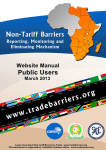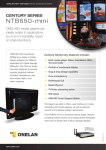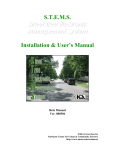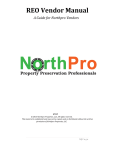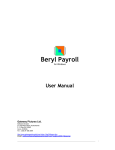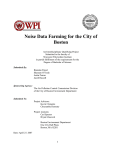Download the user manual for this site here.
Transcript
CONTENTS 1 Introduction .................................................................................................................2 2 Process overview ........................................................................................................ 3 3 Accessing the system ................................................................................................. 5 4.1 How to access the website ............................................................................... 5 4.2 How to create a new user account ................................................................... 6 4.3 How to log in if you have already registered ..................................................... 8 4.4 How to reset your password ............................................................................. 9 4 Editing your user profile ........................................................................................... 10 4.1 How to edit your user profile ........................................................................... 10 5 Submitting and tracking complaints........................................................................ 11 6.1 How to report a complaint online .................................................................... 11 6.2 How to upload a file ........................................................................................ 12 6.3 How to track a complaint ................................................................................ 13 6 Support .......................................................................................................................15 Borderless Alliance Non-tariff Barriers Identifying, Reporting and Monitoring Mechanism - User Manual September 2014 1 1 INTRODUCTION The Borderless Alliance in its capacity as the leading regional advocacy platform for the private sector to voice its concerns and collaborate with decision-makers on finding solutions to common problems, seeks to promote a better business environment in West Africa through efficient trade facilitation tools. To this end, Borderless Alliance continually enhances its mechanisms for identifying, reporting and monitoring NTBs, contributing towards streamlining of non-tariff barriers in the West African region in order to promote a better business environment. The mechanism for reporting and monitoring NTBs is a private sector initiative whose ultimate objective is to improve identification and monitoring of NTBs as well as contribute towards the improvement of the policy environment in West Africa. It acts as an advocacy tool that enables real-time interaction between private and public sector stakeholders. The tool will provide evidence required to engage high level stakeholders in addressing barriers faced by traders in the region. The stakeholders are drawn from the various supply chains including government and it institutions, port authorities, freight forwarders, logistics operators, manufacturers, traders and farmers. The mechanism will initially focus on selected countries in the sub-region. The aim of the e-platform (e-portal) is to improve reporting and monitoring of NTBs by stakeholders, consolidate current NTB data collection and Border Information Centre activities of the Borderless Alliance. The pilot e- platform is a highly interactive real time reporting, monitoring and advocacy tool, which if managed properly, leads to efficient management of NTBs with potential to cover the entire West African region. It also can facilitate trade through NTB information dissemination, awareness creation and improved advocacy roles with policy makers. The e-platform also facilitates the enhancement of capacity building activities in the participating countries. The mechanism was developed with support from UK AID under the SWARIP Regional Policy Fund. Borderless Alliance Non-tariff Barriers Identifying, Reporting and Monitoring Mechanism - User Manual September 2014 2 2 PROCESS OVERVIEW Complaints are submitted to the system via the NTB website. Once the e-platform receives a submitted complaint an administrator manages the process to review and classify the complaint as an NTB. Once activated as an NTB on the system, the process of monitoring commences. The processes for complaint submission is described and illustrated below. Borderless Alliance Non-tariff Barriers Identifying, Reporting and Monitoring Mechanism - User Manual September 2014 3 Process overview description: 1. Complaint is reported using the online reporting form a. A new user creates and account or if already registered, logs into the system b. The user or the focal point completes the online reporting form, providing details about the incident or problem experienced 2. Notification of complaint sent to System administrator by the system 3. The System administrator logs onto the system and examines the complaint 4. The System Administrator then does one of the following: a. Classifies the complaint as an NTB and appoints Focal Point user(s) to start the resolution process b. Classifies the complaint as not being an NTB c. Moves the complaint to Trash if irrelevant (for SPAM submissions) 5. Complainant or focal point logs in to view status of complaint Borderless Alliance Non-tariff Barriers Identifying, Reporting and Monitoring Mechanism - User Manual September 2014 4 3 ACCESSING THE SYSTEM 4.1 HOW TO ACCESS THE WEBSITE To access the NTB website, type the following URL into the address bar of your browser: http://www.tradebarrierswa.org The home page displays as follows: Borderless Alliance Non-tariff Barriers Identifying, Reporting and Monitoring Mechanism - User Manual September 2014 5 4.2 HOW TO CREATE A NEW USER ACCOUNT NOTE: Users must be registered in order to log on to the system to perform any functions relating to submission and tracking of complaints. To create a new user account: 1. Open the website in a browser 2. Click on the “Login” button (located at the TOP RIGHT of the screen) 3. Click on the “Create an account” link at the bottom of the login form: Borderless Alliance Non-tariff Barriers Identifying, Reporting and Monitoring Mechanism - User Manual September 2014 6 4. The Create a new account form will open: 5. Complete the Registration form, and click on the “Register” button 6. The system will email a once-off activation link 7. Click on the link in the email in order to activate your account. 8. Once your account has been activated, you can log into the site following the directions for registered users in section 4.3. NOTE: Fields marked with an asterisk (*) are compulsory. Users must activate their accounts by clicking on the activation link sent to their email address when registering. Users will not be able to log into the website unless their account has been activated. Borderless Alliance Non-tariff Barriers Identifying, Reporting and Monitoring Mechanism - User Manual September 2014 7 4.3 HOW TO LOG IN IF YOU HAVE ALREADY REGISTERED To log into the NTB website: 1. Open the website in a browser. 2. Click on the “Login” button (located at the TOP RIGHT of the screen). 3. Fill in your email address and password. Then click on “Login” 4. Once logged in, the login button and form is no longer visible, and a “Logout” button appears at the TOP RIGHT of the screen 5. Click the “Logout” button to end your session Borderless Alliance Non-tariff Barriers Identifying, Reporting and Monitoring Mechanism - User Manual September 2014 8 4.4 HOW TO RESET YOUR PASSWORD To reset your password: 1. Open the website in a browser 2. Click on the “Login” button (located at the TOP RIGHT of the screen), followed by the “Reset your password” button, at the bottom of the login form: 3. The Reset password form will open: 4. Enter your email address, and click on “Reset password”. 5. The system will email a once-off password reset link. Click on the link in this email to reset your password 6. The link opens a form where you can create a new password. Enter your new password in both fields, and then click “Change password”. 7. You will now be able to login using your new password Borderless Alliance Non-tariff Barriers Identifying, Reporting and Monitoring Mechanism - User Manual September 2014 9 4 EDITING YOUR USER PROFILE 4.1 HOW TO EDIT YOUR USER PROFILE All registered users can log into the website and edit their own user profiles. To edit your profile on the website: 1. Log into the website using your email address and password 2. Go to the Your account menu at the TOP LEFT of the screen and then click on Edit your details: Edit your details This allows the user to update his/her profile details: Email address First name Last name Gender Nationality Contact details (telephone and mobile numbers) Sector Change your password This allows users to change their passwords. NOTE: Before submitting complaints, users are able to review the information contained in their profile, and make changes if necessary Borderless Alliance Non-tariff Barriers Identifying, Reporting and Monitoring Mechanism - User Manual September 2014 10 5 SUBMITTING AND TRACKING COMPLAINTS All registered users are able to submit and track complaints via the NTB website. Unique reference numbers are assigned to complaints by the system automatically, on submission. Focal points can also register a complaint on behalf of a complainant. 6.1 HOW TO REPORT A COMPLAINT ONLINE To report a new complaint: 1. Log onto the website, using your email address and password 2. Go to Register a complaint in the main menu and then click on Report online in the dropdown menu below it: 3. Complete the form on the page that opens by providing as much detail as possible about the complaint. Once all the information is complete, click the “Submit your complaint” button at the bottom of the form. NOTE: You will be prompted to review your profile details and to make changes if necessary All fields marked with an asterisk (*) are compulsory and must be completed. Borderless Alliance Non-tariff Barriers Identifying, Reporting and Monitoring Mechanism - User Manual September 2014 11 6.2 HOW TO UPLOAD A FILE Supporting documents can be uploaded as part of the complaint submission. To upload a file: 1. Click on “Browse”, then locate the file on your computer 2. Select the file, and click on “Open” 3. Provide a description of the file 4. To add additional files, click on “Add another file” and repeat the process 5. Files added incorrectly to the form can be removed by clicking on “Remove file” 6. Files are uploaded and saved when the “Submit your complaint” button is clicked. Borderless Alliance Non-tariff Barriers Identifying, Reporting and Monitoring Mechanism - User Manual September 2014 12 6.3 HOW TO TRACK A COMPLAINT Users can track the status of complaints which they have submitted using the NTB website. To track a complaint: 1. Log into the website, using your email address and password 2. Go to the Your account menu at the TOP LEFT of the screen and then click on Complaints you have registered: 3. This displays a list of all the complaints you have submitted To search for a complaint in the list: 1. To search for specific complaints, use any of the following search criteria: a. Enter search terms in the General Search field OR b. Sort the "Complaint number" and "Date of incident" columns by clicking on the column headers OR c. Filter the remaining columns (NTB Type, Location, Reporting country and Status) by clicking on the filter icon and selecting certain conditions: 2. Click the "View" button to see the specific complaint Borderless Alliance Non-tariff Barriers Identifying, Reporting and Monitoring Mechanism - User Manual September 2014 13 a) General Search: Searches all complaint based on search terms provided c) Filter: See instructions in the following image b) Sort: Click on the column headers to sort listed complaints. 2. Click here to view more about this complaint E.g. Clicking on the ‘Date of incident’ header will sort the complaints according to date in ascending order. Clicking the header again will sort the dates in descending order. 1 Click on the filter 2 Select the conditions you want to specify your search with. E.g. selecting “Resolved” will search for listed complaints that have been resolved. 3 Click on “Apply Search” 2. Click here to view more about this complaint Borderless Alliance Non-tariff Barriers Identifying, Reporting and Monitoring Mechanism - User Manual September 2014 14 6 SUPPORT Please do not hesitate to contact Borderless Alliance if you need any assistance in using this website. Borderless Alliance 4th Street, Kuku Hill, Osu, Accra, Ghana Mobile: +233-244334589 Office tel: +233- (0) 302 762935/0302762696 Email: info @borderlesswa.com Borderless Alliance Non-tariff Barriers Identifying, Reporting and Monitoring Mechanism - User Manual September 2014 15