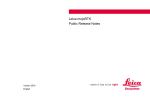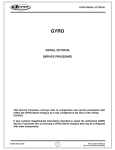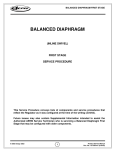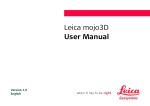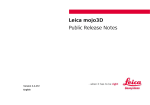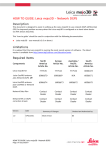Download Leica mojoRTK - Public release notes v2698
Transcript
Leica mojoRTK Release Notes Version 2698 English Leica mojoRTK – Release Notes 2 Table of contents 1 Introduction....................................................................................................................................... 4 2 New functionality................................................................................................................................ 5 2.1 Previously supported steer solutions ................................................................................................ 6 2.2 Compass Calibration Timeout & Cancellation Option ........................................................................... 8 2.3 Diagnostic Menus Added to Troubleshooting Menu ............................................................................. 8 2.4 Reverse Engage for Generic AutoFarm SRK Kit ................................................................................. 9 2.5 Swap Left and Right Steering Control .............................................................................................. 9 2.6 TDMA Mode Option for European Base Stations ................................................................................ 9 2.7 Default Unlock Options ............................................................................................................... 10 2.8 NMEA GPGSA 10Hz Support ...................................................................................................... 11 2.9 External Modem Support (North America Only) ................................................................................ 11 2.10 Configuring SteerDirect Hydraulic and SteerDirect SRK (Steer Ready Kit) ............................................. 11 2.11 Expansion of steer kit diagnostics ................................................................................................. 13 2.12 Changes for new Aeris CDMA provisioning requirements – North America............................................. 15 2.13 New waylines via the mojo3D while guiding to old waylines ................................................................ 16 2.14 Customisation of PVED configuration............................................................................................. 17 2.15 Steer kit configuration info has been moved from the Service Menu to the Dealer Menu ........................... 17 2.16 3 Error check for SteerDirect SRK firmware version and configuration compatibility .................................... 18 Upgrading the Leica mojoRTK software ................................................................................................ 19 3.1 Upgrading Software from Virtual Wrench™ ..................................................................................... 19 3.2 Upgrading Software via USB Flash Drive ........................................................................................ 20 3.3 Additional Languages supported in the mojoRTK console .................................................................. 21 3.4 mojoRTK console Menu Flow....................................................................................................... 22 Leica mojoRTK – Release Notes 3 Leica mojoRTK – Release Notes 1 General information Introduction Leica Geosystems provides free of charge software updates for the Leica mojoRTK in order to provide customers with the best possible experience. This document describes the changes in the latest software release, how to use the new functionality and the various methods to upgrade the software. The Release Notes for the mojoRTK system should be read in conjunction with the latest version of the mojoRTK user manual which is available at www.virtualwrench.com Current Version Leica mojoRTK version 2698 Released May 2012 Compatibility 4 This software is compatible with all Leica mojoRTK devices. It is recommended that if using the Leica mojoRTK console with a Leica mojo3D that the software on this is also upgraded to the latest version in order to obtain the full benefits of the latest software. 2 Overview New functionality Compass Calibration Timeout & Cancellation Option (2698) Diagnostic Menus Added to Troubleshooting Menu (2698) Reverse Engage for Generic AutoFarm SRK Kit (2698) Swap Left and Right Steering Control (2698) Addition of John Deere Analog WAS and Flow Meter to SRK Steerkit Names (2698) TDMA Mode option for European Base Stations (2698) Improvement to the positioning system resulting in improved steering performance (2656) No Network Data Plan unlock code required for external Raven modems (2656) New supported steer solutions (2648) • SteerDirect Hydraulic • SteerDirect SRK Default Unlock Options (2648) NMEA GSA 10Hz support added (2648) External Modem Support (2648) Configuring SteerDirect Hydraulic and SteerDirect SRK (2612) Expansion of steer kit diagnostics (2612) Changes for new Aeris CDMA provisioning requirements (2612) Error check for SteerDirect SRK firmware version and configuration compatibility (2612) New waylines via the mojo3D while guiding to old waylines (2612) Leica mojoRTK – Release Notes 5 Leica mojoRTK – Release Notes 6 mojoRTK SRK configuration made available while being used with a mojo3D (2612) Customisation of PVED configuration (2612) SRK wheel angle sensor error detection (2612) Steer kit configuration info has been moved from the Service Menu to the Dealer Menu under the Steer Kit section (2612) 2.1 Benefits Previously supported steer solutions There are no newly supported steer solutions included in this release. However some steerkit names have been added to provide an easier explanation of the steerkit. These are listed below under New Supported Steer Solutions. These solutions open up significant opportunities for mojoRTK customers to steer a variety of equipment. The new SteerDirect Hydraulic (patent pending) system from Leica Geosystems delivers precision and simplicity to the hydraulic steering market. The SteerDirect Hydraulic design incorporates all the steer components on a single bracket saving costs, installation time while delivering unprecedented steering precision and performance. Less cables, less hydraulic hoses, less complication, less hassle, more performance. In the coming weeks and months, many more SteerDirect solutions will be added to the growing list. Leica leading the way in precision steering! Supported steer solutions New supported steer solutions The two following names have been added to the John Deere steerkits list under Leica Steer Ready Kits to make it easier for users to understand which steerkit to select depending on the type of Wheel Angle Sensor is used. These are “FWA Analog WAS” and “FWA Flow Meter” Previously released steer solutions SteerDirect Hydraulic John Deere 8x30 series John Deere 9x20 4WD series John Deere 6x20 Premium series Case STX Large Frame & & New Holland TJ 375, 425, 450 & 500 John Deere 7x20/7x30 series Case MX series SteerDirect CAN AGCO DTXXA, DTXXB ACGO & Challenger B Series Gleaner combine harvesters Challenger 6XXB, 6XXC, 9XXB, 7XXB, 7XXC, 8XXB, 8XXC, 9XXC Massey Ferguson combine harvesters, 74XX, 84XX, 86XX Fendt 818, 820, 936 SteerDirect SRK John Deere 8X20 series Case MX Trimble aftermarket fitted components Leica mojoRTK – Release Notes 7 Leica mojoRTK – Release Notes 8 Case and New Holland combine harvesters Case STX Large Frame 4WD & MX with factory fitted components Case Puma 1XX, 2XX New Holland 71X0, 72X0 SRK to suit Generic Autofarm kit SRK to suit JD 7xxx series with a flow sensor 2.2 Benefits 2.3 Benefits Compass Calibration Timeout & Cancellation Option The Compass Calibration will timeout correctly on the initial Compass Calibration if the User starts the Calibration but does not complete it. The User can also Skip this initial Compass Calibration if required and if the Calibration has accidently been started the User can cancel the calibration if required by pressing the esc key. Diagnostic Menus Added to Troubleshooting Menu To provide the User with more diagnostics for the mojoRTK Console. The User now has access to the Roll/Pitch and Yaw values and also device temperatures which are accessible in the Troubleshooting menu. This will provide the User a better understanding of the current terrain compensations and when to perform updates to the terrain compensation. 2.4 Benefits 2.5 Benefits 2.6 Benefits Reverse Engage for Generic AutoFarm SRK Kit To allow users who use the Generic AutoFarm Steerkit to autosteer in reverse. Swap Left and Right Steering Control This allows the service technician who is installing either a SteerDirect SRK or SteerDirect Hydraulic steerkit to swap the Left and Right Steering control in situations where after the install has been completed the Steering is pulsing/steering in the wrong direction. This can now be swapped over by going into Vehicle Settings then into Steer Kit Wizard and changing the Valves Reversed option from Normal to Reverse. TDMA Mode Option for European Base Stations The European base stations (bases with 868 internal radios) now have a TDMA Mode option available. This TDMA Mode option can be used in situations to help reduce radio interference where radio interference is believed to be causing issues. The TDMA Mode option can be found by going into the Settings Menu. The two options are Enabled and Disabled. When the TDMA Mode is enabled, the radio transmits the data in the second half of the GPS second compared to the first half when TDMA Mode is disabled. This option is not available on other bases where the 900MHz internal radio is used due to the Leica mojoRTK – Release Notes 9 Leica mojoRTK – Release Notes 10 900 radio already having built in functionality to reduce radio interference. 2.7 Benefits Default Unlock Options The options that are currently being provided free of charge with new systems are by default unlocked with this software update. The options include but are not limited to the following. mojoRTK Consoles are standard with the following: 768317 MJC - Other base formats (CMR, CMR+, RTCM 3.0 & RTCM3.1) 768319 MJC - 16 mile (25km) range 789740 MJC - NMEA Terrain Compensated 774890 MJC - Glide Fallback 769843 MJC - Glide Only 789741 MJC - OEM API 769844 MJC - Wayline Storage & A-Heading 789872 MJC - NMEA XTE mojoRTK Base Stations are standard with the following: 768308 GLONASS 768316 PRS - Enable fixed position input 2.8 Benefits 2.9 Benefits 2.10 NMEA GPGSA 10Hz Support To expand the compatibility of the mojoRTK system with other hardware the GPGSA NMEA message has been activated to operate at 10Hz which is configurable through the NMEA menu options. External Modem Support (North America Only) To provide the customers with additional options on service providers for North American CDMA units the software has been expand to enable the support of several external modem options. Configuring SteerDirect Hydraulic and SteerDirect SRK (Steer Ready Kit) Never before has the configuration of a hydraulic steer solution been this easy. After the SteerDirect Hydraulic is installed and the mojoRTK console is powered on for the first time, the console will initiate a configuration sequence designed to guide you through the initial setup of the console. The mojoRTK User Manual explains the standard configuration settings for the mojoRTK console (refer to the section ‘Running the mojoRTK Console for the First Time’). Follow the on screen prompts to set up your specific equipment in less than 5 minutes. To change selections manually follow the prompts below: Leica mojoRTK – Release Notes 11 12 Leica mojoRTK – Release Notes Go to Settings>Vehicle>Vehicle Wizard> Select Vehicle Type as shown below: Select Manufacturer>Model and follow the remaining easy to follow prompts to set up your Leica SteerDirect Hydraulic installation. Configuring your SteerDirect SRK is a very similar process to configuring the SteerDirect Hydraulic with the exception of selecting the Vehicle Type which will be Leica Steer Ready Kit as shown below: Leica Steer Ready Kit 2.11 Steering Diagnostics Expansion of steer kit diagnostics This software version allows for an enhanced steering test for the SRK firmware and steer controller. By ensuring the version of firmware preloaded on the steer controller meets the Leica mojoRTK system compatibility requirements, the system performs a series of tests. Should the error message be returned during this process please contact your local Leica dealer to arrange for the appropriate firmware version to be loaded. The message below should be showing if the mojoRTK system diagnostics are successful. Leica mojoRTK – Release Notes 13 14 Leica mojoRTK – Release Notes The following error messages will be displayed if the steer controller is not configured correctly or other faults are detected: Please make sure that the controller is configured correctly CAN Bus Failure Steering Kit Failure More information is available by manufacturer and model at http://www.agguidance.com/SteerKits/ or contact your local Leica dealer for assistance. 2.12 Aeris Provisioning Changes for new Aeris CDMA provisioning requirements – North America Leica has designed the current version of the mojoRTK software to be able to access a number of additional cellular signal providers, providing a wider variety of communications options for Virtual Wrench and network connectivity. In some instances this will be an automated process but there may be some circumstances where your local Leica dealer will need to assist you with this process. Leica mojoRTK – Release Notes 15 Leica mojoRTK – Release Notes 2.13 16 New waylines via the mojo3D while guiding to old waylines The new mojo3D guidance patterns are revolutionary, diverse and dynamic. With the new mojoRTK software you can take advantage of these new guidance patterns such as Ultimate Curve. No matter what your field configuration, obstacles or requirements, Ultimate Curve will steer you in the right direction. The mojoRTK software will allow you to take advantage of these new guidance patterns by guiding to your previous waylines. Ultimate Curve guidance provides guidance alongside any previously recorded coverage. This means guidance can be provided around practically any irregular shaped field or back and forth along a complex contour line. As there is no need to pre-define a shape, Ultimate Curve guidance can be activated at anytime and guidance alongside pervious coverage will be provided. In Ultimate Curve guidance, working lines are parallel to the recorded coverage, and are created when the vehicle approaches a covered area with the guidance mode active. There is no requirement to pre-define Ultimate Curve guidance before it can be used. 2.14 Customisation of PVED configuration The ability to customise the PVED is now available in the Steering Wizard of the mojoRTK software If your equipment is fitted with a PVED, the customisation process is a simple five step one. Follow the on screen instructions and enter the requested requirements for: • • • • • 2.15 Service Menu Option Max left Max right Length of vehicle (two options) Wheel Angle Sensor (WAS) input External device Steer kit configuration info has been moved from the Service Menu to the Dealer Menu To assist in the important diagnostic capabilities of the mojoRTK, the steer kit configuration has been moved from the Service Menu to the Dealer Menu. This has been done to remove customer confusion and concern as to what is required. This configuration provides a list of addresses and steering parameters related to the steer kit configuration and is a valuable tool to assist with the mojoRTK diagnostics. Leica mojoRTK – Release Notes 17 Leica mojoRTK – Release Notes 2.16 Service Menu Option 18 Error check for SteerDirect SRK firmware version and configuration compatibility To ensure your SteerDirect SRK firmware is the latest compatible version for the mojoRTK, the new software will perform a series of tests to ensure the SRK firmware is compatible and you are getting the maximum performance achievable from the system. 3 3.1 Upgrading the Leica mojoRTK software Upgrading Software from Virtual Wrench™ General information A new version of software, if available, may be obtained by downloading from Virtual Wrench™ Do not turn off the Leica mojoRTK while performing the software upgrade. Caution Downloading software, step-by-step 1. 2. 3. 4. 5. 6. 7. 8. 9. 10. 11. 12. 13. 14. 15. Start the mojoRTK console Wait until the mojoRTK console has reached the main screen Press OK to enter the main menu Scroll down to Service and press OK Scroll down to Software and press OK Scroll to Check for updates and press OK The mojoRTK will connect to Virtual Wrench and check if an upgrade is available The console will indicate if an upgrade was found If an upgrade was found the updates menu item will change to Download new software Select Download new software and press OK A confirmation message will be displayed Select the OK option and press OK Once the downloaded is complete, a confirmation to install the software will be displayed After confirming that you wish to install the software the upgrade process will begin Once the upgrade has completed the system will restart Leica mojoRTK – Release Notes 19 Leica mojoRTK – Release Notes 3.2 Upgrading Software via USB Flash Drive General information A new version of software may be installed from a USB Flash Drive. Visit www.virtualwrench.com to obtain the latest software download. Caution Upgrading software with a USB Flash Drive, step-by-step Do not turn off the Leica mojoRTK, or remove the USB Flash Drive, while performing the software upgrade. 1. Format the USB stick which you will use in performing the upgrade 2. Copy the latest software (see Obtaining Software) to the top level directory of the USB stick 3. Insert the USB stick 4. Start the mojoRTK console 5. Wait until the mojoRTK console has reached the main screen 6. Press OK to enter the main menu 7. Scroll down to Service and press OK 8. Scroll down to Software and press OK 9. If there is no menu called Upgrade via USB, present then: a) The USB stick may not be recognised by the console b) The USB stick may be corrupted c) The file may not be named correctly or may be in the wrong location 20 10. If the menu item is present then select it and press OK a) If there are multiple versions of firmware on the USB stick then you will be asked to select which version to install 11. A confirmation to begin the upgrade will be displayed 12. Confirm to install the software and the upgrade process will begin 13. Once the upgrade has completed the system will restart 3.3 Additional Languages supported in the mojoRTK console By default the languages supported on the mojoRTK console are: English – Australian English - UK English – USA There are additional languages which can be loaded at point of purchase or by your local dealer. These include: Brazilian (Portuguese) Dutch Danish Finnish French Swedish German Italian Russian Spanish Leica mojoRTK – Release Notes 21 Leica mojoRTK – Release Notes 3.4 mojoRTK console Menu Flow 22 Virtual Wrench Check for updates Update from USB Software Continued from previous page Restore from USB Configuration CAN Status Backup to USB Rollback Software Service Statistics USB Management Backup Configuration Restore Configuration Serial Numbers Update GPS Hours Steering Test Base Distance USB Free Space Archived Logs Delete Oldest Log Delete All Logs Requires Wayline Storage Authorisation Code Requires Glide Authorisation Code Leica mojoRTK – Release Notes Only Available in Glide Mode North America Only United Kingdom Only Only Available If Correct USB Stick Is Inserted 23 24 Leica mojoRTK – Release Notes – v2698 Leica Geosystems AG Heinrich-Wild-Strasse CH-9435 Heerbrugg Switzerland Phone: +41 71 727 31 31 www.leica-geosystems.com © 2010 Leica Geosystems AC, Heerbrugg, Switzerland Leica mojoRTK – Release Notes