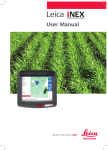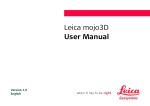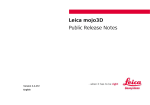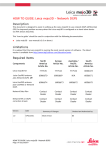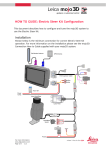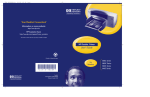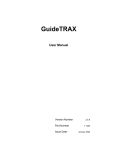Download Using an AS7500 with a Leica mojoMINI
Transcript
Leica mojoRTK Public Release Notes Version 2578 English Leica mojoRTK – Public Release Notes 2 Table of contents 1 Introduction ........................................................................... 4 2 New functionality ....................................................................... 5 3 2.1 New and previously supported steer solutions ............................................... 6 2.2 Antenna Distance relative to the Fixed Axle (Ant. Dist. to Fixed Axle) 2.3 Enhanced support of the mojo3D as an external device ........................................ 8 2.4 Increased robustness of StarFire™ emulation compatibility .................................... 10 2.5 Saved waylines with a factory default reset ................................................ 10 2.6 Inclusion of APN settings into Dealer menu for Cell Radio ..................................... 11 2.7 Optimise software compatibility with ME3 (GPS hardware) firmware 3.611 ......................... 11 2.8 Improve system reliability for loading issues ............................................... 12 2.9 Saves setting of Fixed-Contours when GPS drops out ........................................ 12 2.10 Improved PVED steering test .......................................................... 12 2.11 New Service Configurations ........................................................... 13 .......................... 7 mojoRTK Base Station Improvements ....................................................... 14 3.1 mojoRTK Base Station previous position check radius........................................ 14 3.2 mojoRTK Base Station no longer forced to reboot on baud or parity change ........................ 14 3.3 Fixed position Input ................................................................. 15 4 Upgrading the Leica mojoRTK software ...................................................... 16 4.1 Upgrading Software from Virtual Wrench™ ................................................ 16 4.2 Upgrading Software via USB Flash Drive ................................................. 17 4.3 Upgrading Base Station Software via USB Flash Drive ....................................... 19 4.4 Additional Languages supported in the mojoRTK console ..................................... 21 4.5 mojoRTK console Menu Flow ......................................................... 22 Leica mojo3D – Public Release Notes (Company Confidential) 3 Leica mojoRTK – Public Release Notes 1 4 Introduction General information Leica Geosystems provides free of charge software updates for the Leica mojoRTK in order to provide customers with the best possible experience. This document describes the changes in the latest software release, how to use the new functionality and the various methods to upgrade the software. Current Version Leica mojoRTK version 2578 Released October 2010 Compatibility This software is compatible with all Leica mojoRTK devices. It is recommended that if using the Leica mojoRTK console with a Leica mojo3D that the software on this is also upgraded to the latest version in order to obtain the full benefits of the latest software. 2 Overview New functionality New supported steer solutions Antenna Distance relative to the Fixed Axle Enhanced support of the mojo3D as an external device Increased robustness of StarFire™ emulation compatibility Saved waylines will not be deleted when performing a factory default Inclusion of APN settings into Dealer menu for Cell Radio Optimise software compatibility with ME3 (GPS positioning engine) firmware 3.611 Improve system reliability for loading issues Saves setting of Fixed-Contours when GPS drops out Improved PVED steering test Additional service configurations have been added Increase mojoRTK Base Station previous position check to 50M (164 feet) mojoRTK Base Station no longer forced to reboot on baud or parity change Fix setting of fixed position input on the base station between coordinates of longitude zero and one degrees west. & Co Leica mojo3D – Public Release Notes (Company Confidential) 5 Leica mojoRTK – Public Release Notes 2.1 New and previously supported steer solutions Benefits Included in this release are a number of newly supported steer solutions, as listed below. Supported steer solutions New supported steer solutions Challenger 7XXB, 7XXC, 8XXB, 8XXC, 9XXC Massey Ferguson 74XX, 84XX, 86XX Case STX AGCO/Massey Ferguson combine harvesters Previously released steer solutions Case MX factory fit Fendt 818, 820, 936 Case And New Holland combine harvesters John Deere 8X20 6 2.2 Antenna Distance relative to the Fixed Axle (Ant. Dist. to Fixed Axle) Benefits Caution Important Change Setting antenna distance relative to the fixed axle Caution Important Change Allows the user to accurately enter the actual antenna position in relation to the fixed axle of the vehicle. This increases the accuracy of the positioning, terrain compensation and heading calculations of the mojoRTK console. 1. Improves line acquisition 2. Improves reverse steering performance 3. Improves guidance while using ™ emulation This setting is available by working through the following menus: Menu (OK) Settings (OK) Vehicle (OK) Vehicle Wizard. Go through the Vehicle Wizard as per the user manual until you get to the Ant. Dist. to Fixed Axle and enter the distance (measured in metres/feet) from the fixed axle + or – to the position of the red/black antennas. Turn the main dial clockwise to record a positive distance (forward of the fixed axle). The 2 key will tab you to the position to record decimal places. Turn the main dial anti-clockwise to record a negative distance (aft of the fixed axle). The 2 key will tab you to the position to record decimal places. The maximum distance allowable is + or - 5 metres (16 feet). More details are available in a How to Guide “ Antenna Distance to Fixed Axle” in the Education Centre at www.AgGuidance.com Leica mojo3D – Public Release Notes (Company Confidential) 7 Leica mojoRTK – Public Release Notes 2.3 Benefits Support of mojo3D 8 Enhanced support of the mojo3D as an external device The mojoRTK exhibits significant improvement in connectivity with the mojo3D. Allows operator to engage the mojoRTK via a remote engage from the mojo3D via the port expansion cable (not applicable in Australia or New Zealand). Expansion of Fixed-Contours compatibility between the mojoRTK and mojo3D Aligns the contour capabilities in the mojo3D with the mojoRTK Improve steer test when used with mojo3D This software version allows for a significantly enhanced steering test when connecting to a mojo3D, improving line acquisition and line cross tracking. Change of NMEA baud rate on the mojo3D to take effect on the mojoRTK immediately and not just upon reboot. Allows the changes to the baud rate on the mojo3D to take immediate effect on the mojoRTK without the requirement of having to reboot the system thereby saving valuable infield time. Improve wayline exporting to mojo3D Allows waylines to be exported to the mojo3D. Previous software versions may have produced a communications lost error Fix setting of base channel from mojo3D Make the mojo3D function effectively by setting the base channel to receive corrections from the Base Station via the mojoRTK. Leica mojo3D – Public Release Notes (Company Confidential) 9 Leica mojoRTK – Public Release Notes 2.4 StarFire™ Emulation 10 Increased robustness of StarFire™ emulation compatibility The mojoRTK exhibits significant improvement in compatibility in StarFire™ emulation mode including better steer performance. The enhanced steer performance provides significant opportunities in the high precision market for connectivity via StarFire™ emulation. . 2.5 Saved Waylines Saved waylines with a factory default reset Saved waylines will not be deleted when performing a factory default. This version of the mojoRTK software makes available previously saved waylines even after the loading of the factory default settings. This provides customers with significant security in knowing their waylines are secure when performing a factory default reset. 2.6 Inclusion of APN settings into Dealer menu for Cell Radio APN Settings 2.7 Increased compatibility (GSM systems only i.e. Europe) with wider variety of telecommunication carriers allowing customers a larger choice for their cell phone communications Optimise software compatibility with ME3 (GPS hardware) firmware 3.611 ME3 Compatibility Caution Improves positioning and eliminates possibility of device resets Eliminates lost comms error when connected to the iNEX This software version is a prerequisite to running ME3 firmware 3.611 *Should only be carried out Leica personnel or Leica Resellers The firmware upgrade should not be performed by end users as failing to properly follow the instructions my cause damage to the Leica mojoRTK. Contact your local reseller to assist with this process. Leica mojo3D – Public Release Notes (Company Confidential) 11 Leica mojoRTK – Public Release Notes 2.8 Loading Issues 12 Improve system reliability for loading issues While this may only be present on a specific and limited number of systems, these issues have been eliminated: Loading issue when receiving unexpected data on the iNEX/mojo3D serial port Loading issue when diagnostics are constantly being raised and cleared Loading when NTrip authorisation code was not present Prevents the mojoRTK degrade operation (limited number of cases) when connected to a mojo3D or iNEX 2.9 Fixed Contours 2.10 PVED Steering Test Saves setting of Fixed-Contours when GPS drops out When setting a wayline, the system will now save fixed-contours waylines if the GPS signal drops out. Displays an on screen error for double-back detection when setting Fixed-Contours An error will be displayed on screen if you begin to steer back towards the A point of the A-B line you are in the process of creating. Improved PVED steering test This software version allows for a significantly enhanced steering test when connecting to a PVED, improving line acquisition and line cross tracking. 2.11 Service Configurations New Service Configurations New service configurations have been added. This allows the system to direct requests to the correct region with respect to Virtual Wrench™ for the country identified. These include: Brazil, New Zealand, Argentina, Canada, Belarus and India Leica mojo3D – Public Release Notes (Company Confidential) 13 Leica mojoRTK – Public Release Notes 3 mojoRTK Base Station Improvements 3.1 mojoRTK Base Station previous position check radius Previous check radius 3.2 Forced reboot 14 When using the base station in the default mode of “snap to previous location” the previous position check radius was set at 10 metres and has now been extended to 50 metres. This allows for greater radius detection area for the initial position fix of the Base Station. mojoRTK Base Station no longer forced to reboot on baud or parity change In situations where there is a change to the base station settings i.e. on connecting an external radio, the Base Station will no longer require to reboot. The base station will begin communicating using the new settings immediately. 3.3 Fixed position input Fixed position Input There has been an upgrade of the setting of fixed position input on the base station between coordinates of longitude zero and one degrees west. Leica mojo3D – Public Release Notes (Company Confidential) 15 Leica mojoRTK – Public Release Notes 4 4.1 16 Upgrading the Leica mojoRTK software Upgrading Software from Virtual Wrench™ General information A new version of software, if available, may be obtained by downloading from Virtual Wrench™ Do not turn off the Leica mojoRTK while performing the software upgrade. Caution Downloading software, step-by-step 1. 2. 3. 4. 5. 6. 7. 8. 9. 10. 11. 12. 13. 14. 15. Start the mojoRTK console Wait until the mojoRTK console has reached the main screen Press OK to enter the main menu Scroll down to Service and press OK Scroll down to Software and press OK Scroll to Check for updates and press OK The mojoRTK will connect to Virtual Wrench™ and check if an upgrade is available The console will indicate if an upgrade was found If an upgrade was found the updates menu item will change to Download new software Select Download new software and press OK A confirmation message will be displayed Select the OK option and press OK Once the downloaded is complete, a confirmation to install the software will be displayed After confirming that you wish to install the software the upgrade process will begin Once the upgrade has completed the system will restart 4.2 Upgrading Software via USB Flash Drive General information Caution A new version of software may be installed from a USB Flash Drive. Visit www.AgGuidance.com to obtain the latest software download. Do not turn off the Leica mojoRTK, or remove the USB Flash Drive, while performing the software upgrade. A USB stick compatible with the mojoRTK system. Lexar or SanDisk brand USB sticks of 2GB or lower capacity have so far proven a reliable choice, although USB sticks that will work are certainly not limited to just those. It is preferred that the USB stick has no other files on it. If the upgrade starts but stops with a message “CheckSum Error”, download the software again from www.AgGuidance.com and reload on to USB. Leica mojo3D – Public Release Notes (Company Confidential) 17 Leica mojoRTK – Public Release Notes Upgrading software with a USB Flash Drive, step-by-step 1. Format the USB stick which shall be used for performing the upgrade 2. Copy the latest software (see Obtaining Software) to the top level directory of the USB stick 3. Insert the USB stick 4. Start the mojoRTK console 5. Wait until the mojoRTK console has reached the main screen 6. Press OK to enter the main menu 7. Scroll down to Service and press OK 8. Scroll down to Software and press OK 9. If there is no menu called Upgrade via USB, present then: a) The USB stick may not be recognised by the console b) The USB stick may be corrupted c) The file may not be named correctly or may be in the wrong location 10. If the menu item is present then select it and press OK a) If there are multiple versions of firmware on the USB stick then you will be asked to select which version to install 11. A confirmation to begin the upgrade will be displayed 12. Confirm to install the software and the upgrade process will begin 13. Once the upgrade has completed the system will restart 18 4.3 General information Upgrading Base Station Software via USB Flash Drive Once you have installed new software onto the console via Virtual Wrench, you can back the software up to an USB stick. This enables you to keep a copy of the new software, which can also be used to upgrade the mojoRTK base station Back up the A USB key compatible with the mojoRTK system. Lexar or SanDisk brand USB sticks of 2GB or lower capacity have so far proven a reliable choice, although USB sticks that will work are certainly not limited to just those. It is preferred that the USB stick has no other files on it. console software, step-by-step Backing up mojoRTK software to a USB stick: 1. 2. 3. 4. 5. 6. Insert a USB stick before turning on your mojoRTK console From the navigation screen, press OK to enter main menu. Turn the main dial to select Service, and press OK. Use the main dial to select Software, and press OK. Use the main dial to select Backup to USB, and press OK. The console will then save a copy of the currently installed software to the USB key. Leica mojo3D – Public Release Notes (Company Confidential) 19 Leica mojoRTK – Public Release Notes Upgrading your Base Station software Base Station Software upgrade, step-by-step 1. 2. 3. 4. Use the navigation keys to scroll to Service and press OK . Using navigation keys scroll to Software Upgrade and press OK. Insert the USB stick containing the new software into the USB port. Press OK to select the software version displayed. If the USB stick contains multiple software versions, select the desired version. 5. The current and new software versions will be displayed. Press OK to proceed. A software upgrade consists of a number of steps that will be displayed on the screen including Checking, Erasing, Installing, Power Down, and Loading. This will take a few minutes. 6.If a software upgrade is not your choice, press esc until you return to the main screen. 20 4.4 Additional Languages supported in the mojoRTK console By default the languages supported on the mojoRTK console are: English – Australian English - UK English – USA There are additional languages for Europe and the Americas which are loaded for these regions. If they are not available on your system please contact your local dealer. These may include: Brazilian (Portuguese) Danish Finnish French German Italian Russian Spanish Additional languages for regions can be activated by clicking: (OK) Settings (OK) System (OK) System Wizard (OK) (OK) and selecting the required language, the region, units of measure and other screen settings as required. Leica mojo3D – Public Release Notes (Company Confidential) 21 Leica mojoRTK – Public Release Notes 4.5 mojoRTK console Menu Flow The diagrams below are a representation of the menu structure of the mojoRTK console 22 Field Offset Mode 1 Entertainment Screen AM Implement Offset LW Backup Waylines FM Load Waylines Weather Band MP3 Input Aux Input Main Screen Set A Heading Wayline Set AB Wayline Recall Wayline Max. Drift Set Vehicle Direction Vehicle Wizard 1 1 A/B Wizard Save Wayline Tuning Wizard 2 2 mojo mojo Update Terrain Compensation 3 3 Virtual WrenchTM Nudge Antenna fore/aft OK Sensitivity Brightness Line Spacing Guidance Roading Vehicle Base Radio Wizard System Wizard Cell Radio Wizard Base Channel System Alarm Volume Settings Extended Features NetworkRTK Mode Troubleshooting Active Errors Clock Setting Service Base Statistics Enter New Code GPS Download New Codes View Status NMEA Settings OEM API Leica mojo3D – Public Release Notes (Company Confidential) 23 Leica mojoRTK – Public Release Notes 24 Virtual Wrench Check for updates Update from USB Continued from previous page Software Restore from USB Configuration CAN Status Backup to USB Rollback Software Service Statistics USB Management Backup Configuration Restore Configuration Serial Numbers Update GPS Hours Steering Test Base Distance USB Free Space Archived Logs Delete Oldest Log Delete All Logs Requires Wayline Storage Authorisation Code Requires Glide Authorisation Code Only Available in Glide Mode North America Only United Kingdom Only Only Available If Correct USB Stick Is Inserted Original text AC, Heerbrugg, Switzerland Leica Geosystems © 2010 Leica mojoRTK – Public Release Notes – v2578 Leica Geosystems AG Heinrich-Wild-Strasse CH-9435 Heerbrugg Switzerland Phone: +41 71 727 31 31 www.leica-geosystems.com Leica mojo3D – Public Release Notes (Company Confidential) 25