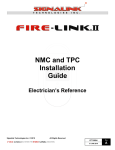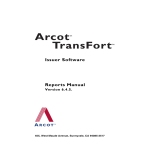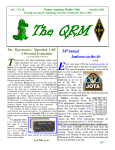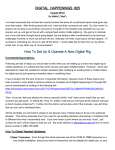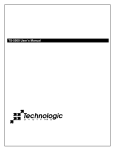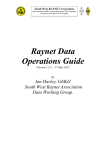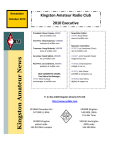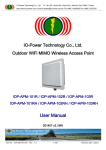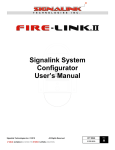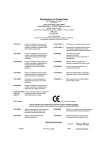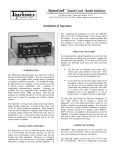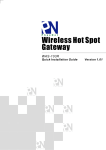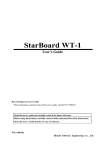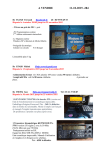Download NMC Programming Manual
Transcript
T E C H N O L O G I E S I N C . NMC Programming Manual Signalink Technologies Inc. © 2010 is a member of the All Rights Reserved product family 077.0045 2 FEB 2010 Rev B NMC Programming Manual Table of Contents 1.0 General Product Information ............................................................................................................................................. 3 1.1 *** IMPORTANT *** Site Prequalification Requirement ............................................................................................... 3 1.2 Documentation Reference ............................................................................................................................................ 3 1.3 Applicable System Components ................................................................................................................................... 3 1.4 System Component Compatibility................................................................................................................................. 4 1.5 UL / ULC Listing Information......................................................................................................................................... 4 2.0 System Overview .............................................................................................................................................................. 5 2.1 Network Topology ......................................................................................................................................................... 5 2.2 ISD Enrollment Overview.............................................................................................................................................. 5 3.0 System Configurations ...................................................................................................................................................... 6 3.1 System Configuration Overview ................................................................................................................................... 6 3.2 Accessory Mode ........................................................................................................................................................... 6 3.3 Accessory With Strobe ................................................................................................................................................. 6 3.4 Stand-Alone Mode ........................................................................................................................................................ 6 3.5 Auto Silence .................................................................................................................................................................. 7 3.6 Signal Silence Inhibit .................................................................................................................................................... 7 3.7 US / Canadian Models .................................................................................................................................................. 7 4.0 NMC User Interface .......................................................................................................................................................... 7 4.1 NMC Keypad and Display............................................................................................................................................. 7 5.0 Menu Structure .................................................................................................................................................................. 9 5.1 The Menu Tree Overview ............................................................................................................................................. 9 5.2 Entering the Menu System ......................................................................................................................................... 10 5.3 Menu Tree................................................................................................................................................................... 11 5.4 Tabular Menu Nodes .................................................................................................................................................. 14 6.0 System Startup ................................................................................................................................................................ 19 6.1 Startup Overview ........................................................................................................................................................ 19 6.2 Quick Start Guide ....................................................................................................................................................... 19 7.0 Other Programming Options ........................................................................................................................................... 21 7.1 Changing Passcodes .................................................................................................................................................. 21 7.2 Editing ISD Information ............................................................................................................................................... 21 7.3 Bypassing an ISD ....................................................................................................................................................... 22 7.4 Deleting or Replacing an ISD ..................................................................................................................................... 23 7.5 Resetting Factory Defaults ......................................................................................................................................... 23 Signalink Technologies Inc. © 2010 All Rights Reserved 077.0045 REV B Page 2 of 24 NMC Programming Manual 1.0 General Product Information 1.1 *** IMPORTANT *** Site Prequalification Requirement The Fire-Link®II Site Prequalification form must be completed by the dealer or installer AND approved by Signalink Technologies prior to installation of any Fire-Link® equipment. Equipment and/or installation warranties may be void if this installation is not approved by Signalink Technologies. 1.2 Documentation Reference The chart below lists the pertinent documentation to install Fire-Link®II equipment. This is Document Number: 077.0045 - NMC Programming Manual Fire-Link® II Documentation Reference Document Number Document Name Description 077.0024 NMC and TPC Installation Guide Installation and 120V Wiring of the NMC, TPC and CHK-400 077.0050 TPC Installation Guide TPC and CHK-400 Installation Instructions (Enclosed in TPC Unit Box) 077.0048 NMC Fire Alarm Wiring Guide NMC Fire Alarm and Fire Alarm Control Panel (FACP) Interconnect Wiring 077.0049 ISD Installation, Operation and Maint. Guide ISD Installation, Operations and Maintenance Guide 077.0045 NMC Programming Manual NMC and ISD Programming and Set Up 077.0046 Signalink System Configurator User’s Manual System Configurator User’s Guide for NMC Programming Via Laptop 077.0025 Building Manager’s Guide NMC and ISD Operation, Test and Inspection Guide 1.3 Applicable System Components This document applies to the following system components: Fire-Link® II ISD Horn Only ISD Horn/Strobe NMC System Components 160kHz 132kHz Color ISD-2501UR ISD-2502UR RED ISD-2501UW ISD-2502UW WHITE ISD-2501URS N/A RED ISD-2501UWS N/A WHITE NMC-101R NMC-102R RED NMC-101W NMC-102W WHITE N/A: Not Available Signalink Technologies Inc. © 2010 All Rights Reserved 077.0045 REV B Page 3 of 24 NMC Programming Manual 1.4 System Component Compatibility The Fire-Link®II components are not compatible with previous Series 2.1 or Series 2.3 components. In addition, FireLink®II components are frequency dependent therefore one frequency series is not compatible with devices of a different frequency series. See Compatibility Chart below. z kH 2 13 z H 02 0k -1 6 C 1 P TP 01 -3 -1 C C SP 0 TP 0 -6 C PP z H 2k 13 z 2 50 0k H -2 D 16 3 1 IS 2. 50 -2 ev D R 0 IS .1 00 v 2 -1 e D R 0 IS 00 -1 D IS = Compatible NMC-100 Rev 2.1 NMC-100 Rev 2.3 NMC-101 160kHz NMC-102 132kHz 1.5 UL / ULC Listing Information Fire-Link® II UL / ULC Listing Reference Model Number UL / ULC Listing Standard Description UL-985 Residential Fire Warning Systems NMC-101W, NMC-101R UL-864 Accessory Commercial Fire Alarm Applications (Accessory) NMC-102W, NMC-102R ULC-S527 Commercial Fire Alarm Applications (Accessory) ULC-S545 Residential Fire Warning Systems UL-508 Industrial Control Equipment TPC-101, TPC-102, CHK-400 Signalink Technologies Inc. © 2010 All Rights Reserved 077.0045 REV B Page 4 of 24 NMC Programming Manual 2.0 System Overview 2.1 Network Topology When installed, the Fire-Link®II system forms a mesh type network, master / slave topology, throughout the building’s power line infrastructure. The NMC is the master device while the ISDs are the slave devices. With this type of network, the NMC sends commands and instructions to the ISDs over the power lines and the ISDs in turn respond to the commands and instructions. The ISDs do not communicate autonomously but rather respond only when instructed to by the NMC. Each ISD has a unique identification number (address) as well as has the ability to perform on-board diagnostics. During NORMAL operation, the NMC is in constant communication with ALL ISDs on the network and continuously gathers diagnostic status from each one. If an ISD reports a diagnostic problem or if the NMC fails to communicate with an ISD, the NMC will annunciate the trouble including which device is reporting the trouble. During a fire alarm condition, the NMC will continuously send out the alarm message. This alarm message also serves as a synchronization message to keep ISDs equipped with strobes synchronized. 2.2 ISD Enrollment Overview Each ISD has three unique identifiers, each having a different meaning and purpose. The VID is a permanent, unalterable, unique serial number of considerable length. This number is printed on the back of the ISD and is human and bar-code readable. The NAD (Network Address) is a unique, abbreviated address that is assigned by the NMC during Enrollment. The NMC uses this address to communicate with the ISD at all times. This number is permanent within the ISD until it is re-enrolled either by the same NMC or if the ISD is added to a different network. The LOCATION is a unique friendly name, description or location that is provided by the installer. The LOCATION may be altered or changed at any time by the user / installer. IMPORTANT __________________------The NMC WILL NOT recognize any ISD and the ISD WILL NOT respond OR go into alarm until the ISD been ENROLLED. The enrollment process must be performed before the system will become functional. Prior to enrollment, the ISD’s VID and LOCATION must be entered into the NMC’s Device List. This process is discussed in later Sections of this manual. At the time of Enrollment, the NMC must be able to communicate with the ISD to send configuration data to the ISD. Therefore the ISD must be plugged in and powered up at the time of Enrollment. The following events occur during enrollment: - For each ISD in the NMC’s device list, the NMC attempts to find and communicate with the ISD whose VID matches that which are in the NMC Device List. - The NMC assigns a Network Address (NAD) and sends the NAD to the ISD. From that point forward, the NMC communicates with the ISD via its NAD. - The NMC sends other network configuration data to the ISD. - The NMC retrieves status and version information from the ISD and is stored in the NMC. - The NMC associates the VID, NAD and LOCATION of that ISD and is stored in the NMC. Once enrollment is completed for each ISD in the NMC’s device list, for the most part, the user or installer ONLY needs to know the ISD by its LOCATION. Again, the LOCATION is a friendly name given to it such as its location, suite number or other description. IMPORTANT Merely adding an ISD to the NMC’s device list DOES NOT constitute enrollment. Enrollment IS NOT automatically performed by the NMC. The Installer MUST manually initiate the enrollment process. The enrollment process is discussed in detail in later Sections of this manual. Signalink Technologies Inc. © 2010 All Rights Reserved 077.0045 REV B Page 5 of 24 NMC Programming Manual 3.0 System Configurations 3.1 System Configuration Overview There are several different configuration options to consider prior to programming the NMC. It is beneficial to know how the system is to be configured in advance to avoid having to repeat certain programming steps. Refer to the Document 077.0048 – NMC Fire Alarm Wiring Guide as the different configurations affect certain wiring aspects of the NMC. The application in which the Fire-Link®II system is to be installed also affects the configuration. Below is a list of parameters that should be known prior to programming the NMC. NMC Mode configurations: Accessory, Accessory With Strobe or Stand-Alone. NMC Model configurations: US or Canadian If the NMC is configured as a Stand-Alone unit, the time settings for: Auto Silence and Signal Silence Inhibit ISD Alarm Type: Temporal, Marching or Continuous. Accessory Mode and Accessory with Strobe Modes are approved for UL 864 and ULC S527 applications (commercial fire alarm). NMCs configured as Accessory or Accessory with Strobe Modes ARE NOT PERMITTED to be installed with any initiating devices, such as smoke detectors, pull stations etc. connected to any of the NMC Detection Zone Inputs. NMCs configured in Stand Alone Mode are approved for UL 985 and ULC-S545 applications and are allowed to have initiating device inputs. 3.2 Accessory Mode This mode is used with ISD Horn Only devices. When the NMC is configured in the Accessory Mode, the NMC receives its bell operation signal from the FACP’s bell output circuit which is connected to the NMC’s Bell Circuit Input. ALL OTHER NMC inputs are ignored by the NMC. When the FACP’s bell circuit goes active (into alarm), the NMC will go into alarm thus putting in ISDs into alarm, sounding their buzzers. When the FACP’s bell circuit goes inactive (silenced or reset), the NMC will automatically reset and reset the ISDs to Normal, buzzers off. In short, the NMC and ISDs act as if they are just another bell on the FACP’s bell circuit loop. In the Accessory Mode, there is no need for user interaction with the NMC during or after a fire alarm condition. 3.3 Accessory With Strobe This mode is used with ISD Horn / Strobe devices. When the NMC is configured in the Accessory with Strobe Mode, the NMC receives its bell operation signal from the FACP’s bell circuit which is connected to the NMC’s Bell Circuit Input. It bell operation is identical to the Accessory Mode. For strobe operation, the NMC receives its strobe operation signal from the FACP’s strobe output circuit (via a Form C relay) which is connected to the NMC’s Input Zone 1. The NMC’s Input Zone 2 is ignored by the NMC. In most cases, code requires that if the FAPC goes into alarm, then an Alarm Silence is initiated at the FACP which silences the bells, it is often required that the strobes remain active until the fire alarm condition is cleared and the FACP is reset. Therefore in this mode, if the FACP has been Alarm Silenced, the ISDs buzzers will be turned off but the ISDs’ Strobes will remain active until the FACP is reset. In the Accessory with Strobe Mode, there is no need for user interaction with the NMC during or after a fire alarm condition. 3.4 Stand-Alone Mode This mode is used with ISD Horn Only or ISD Horn / Strobe devices. When the NMC is configured as a Stand Alone unit, the NMC itself becomes the FACP. The NMC is capable of controlling two Class B – Style B initiating circuits. The NMC input zones support any normally open initiating devices such as pull stations, flow devices or 4 wire smoke or heat detectors. Subsequently, depending on the local codes and local authorities, the requirements and time settings for Signal Auto Silence and / or Signal Silence Inhibit may be of importance. In the Stand-Alone Mode, user interaction with the NMC during and after a fire alarm condition is required. Refer to Document 077.0025 – User’s Guide and Installer’s Reference for additional information regarding NMC operation. Signalink Technologies Inc. © 2010 All Rights Reserved 077.0045 REV B Page 6 of 24 NMC Programming Manual 3.5 Auto Silence In the Stand-Alone Mode, the Auto Silence feature is available. This feature will automatically silence the ISD buzzers, during a fire alarm condition, after the preset time. It can be set to 0 minutes (Off) up to 99 minutes. This feature (if enabled) WILL NOT turn off the ISD Strobes. The alarm condition must be cleared and NMC must be RESET in order to turn off the ISD Strobes. Refer to Document 077.0025 – User’s Guide and Installer’s Reference for additional information regarding NMC operation. 3.6 Signal Silence Inhibit In the Stand-Alone Mode, the Signal Silence Inhibit feature is available. This feature disables the NMC’s ALARM SILENCE and RESET functions, during a fire alarm condition, for the preset time. It can be set to 0 minutes (Off) up to 99 minutes. When this feature is enabled, the ISD Horns can not be silenced and the ISD Strobes can not be turn off until after the preset time. Refer to Document 077.0025 – User’s Guide and Installer’s Reference for additional information regarding NMC operation. 3.7 US / Canadian Models Code requirements are different for US and Canadian fire alarm equipment. These differences are taken into account when the NMC is set to the different country Models. The NMC Factory Default is set to the US Model. This setting must not be overlooked when programming the NMC. The Canadian “Push to Silence” requirement on the ISD is not set for US Models. Timing constraints and other features are also affected between the different models and much of this information is sent to the ISD during ISD enrollment. If the Model is changed after the ISDs have been enrolled, the ISDs must be re-enrolled. Refer to Document 077.0025 – User’s Guide and Installer’s Reference for additional information regarding NMC operation. 4.0 NMC User Interface 4.1 NMC Keypad and Display This section discusses the Keypad and Display operation as it pertains to programming the NMC manually ONLY. Refer to Document 077.0025 – User’s Guide and Installer’s Reference for information regarding the normal operation of the NMC. For programming the NMC via a laptop, refer to Document 077.0046 – Signalink System Configurator User’s Guide. The NMC display and keypad are shown in Figure 1. There are 12 alpha-numeric keypad keys, 4 menu and navigation keys and a 4 line LCD display. The first 3 lines of the display will show menu options, parameter data or data entry fields. The 4 line of the display will show command actions, prompts or navigation options. This line will change according to the different menus and menu options. The menu and navigation keys below the text in the display line perform that particular function. For example, Figure 2 shows the menu screen for setting the alarm tone for the ISDs. The “<” next to Temporal indicates that Temporal is the current setting. To change the setting to Continuous, press 3 on the keypad. In the command line there are two options, Exit and Back. The menu keys are: RESET key = “Exit” ALARM SILENCE key = no action ACK key = no action MENU = “Back” Figure 3 shows a data entry screen. When this screen appears, the cursor will be at the first character position in the Loc: (for location) field. The menu keys are: RESET key = scroll left ALARM SILENCE = scroll right ACK key = “Set” MENU key = “Back” If 204 is the ISD location, press 2 then 0 then 4 on the keypad. Each time a key is pressed, the cursor will move to the next character position. To advance to the VID field, press the ACK key for Set. Signalink Technologies Inc. © 2010 All Rights Reserved 077.0045 REV B Page 7 of 24 NMC Programming Manual The VID to be entered is 7736B3DF. For fields that have 2 or more of the same number or letter, 77 in this case, press 7 then the scroll right (->) or wait for the cursor to automatically advance to the next position. For alpha characters, press the number key until the character appears. For example, for the “B” character, press the 2 key 3 times. So to enter 7736B3DF the following key strokes would be used: Press the 7 key then the ALARM SILENCE (->) which is scroll right Press the 7 key Press the 3 key Press the 6 key Press the 2 key three times for “B” Press the 3 key Press the 3 key twice for “D” Menu Option / Data Entry / Press the 3 key four times for “F” FIRE ALARM Prompt or Command Line ALARM SILENCE ALARM SILENCE RESET 1 Temporal < 2 Marching 3 Continuous Exit SYSTEM TROUBLE POWER LCD DISPLAY LINE 1 LCD DISPLAY LINE 2 LCD DISPLAY LINE 3 LCD DISPLAY LINE 4 Parameter Display Lines RESET ALARM SILENCE ACK MENU Menu and Navigation Keys Back ACK MENU Alpha Numeric Keys 1 _-‘ 2 ABC 3 DEF 4 GHI 5 JKL 6 MNO 7 8 TUV WXYZ PQRS * shift 0 9 # space Figure 2 – Command Keys Figure 1 – NMC User Interface Loc: 204 VID: 7736B3DF Set Back RESET ALARM SILENCE ACK MENU Figure 3 – Navigation Keys If an error is made while entering the data, use scroll left or scroll right to move to the character position then enter the correct character. For this particular screen, once the data press the ACK key or Set. For certain menu screens, the command line will change and additional actions may be required. From this point forward, only the operation will be explained and not the actual key strokes required. Signalink Technologies Inc. © 2010 All Rights Reserved 077.0045 REV B Page 8 of 24 NMC Programming Manual 5.0 Menu Structure 5.1 The Menu Tree Overview For the most part, each menu screen option will bring up a subsequent menu screen. The entire menu structure is shown in the tree in Section 5.3. An explanation of each menu option is shown in tabular form in Section 5.4. Figure 4 below shows an example of how to use the menu tree. For example, if the objective is to clear the trouble log entries, the “Clear trouble log entries” menu screen number (node) is 2.1.2.1. The menu node number is located on the upper right of the menu node box on the menu tree diagram. The menu node number is the actual key presses required to navigate there. To navigate there, starting from the ROOT menu: Press 2 – to advance to the Admin screen (Menu Node 2) Press 1 – to advance to the Log admin screen (Menu Node 2.1) Press 2 – to advance to the Clear logs screen (Menu Node 2.1.2) Press 1 – to advance to the Clear trouble logs entries screen (Menu Node 2.1.2.1) Press “Yes” on the command line to execute the command. (Recall this is the ACK key below the “Yes” text). NOTE: Pressing “Back” on the command line moves back one node level. Pressing “Back” while in menu node 2.1.2.1 without pressing “Yes” first would NOT have executed the command. This applies to all menu nodes requiring a form of action. Pressing “Exit” on the command line will exit the menu system entirely and return to the normal system screen. NOTE: Some menu nodes require certain access levels to access the node. ( M ) is the Maintenance Level and has limited access. ( I ) is the Installer Level and has access to most menu nodes ( S ) is the System Level. This level is reserved for special cases only. ROOT 1. Test 2. Admin Tests To Menu Tree - Branch 2 Program To Menu Tree - Branch 3 3. Program Exit 2 Back 3 Admin 2 1. Log admin Set date/time 2. Version info 3. Set date/time Exit Back Log admin 2.1.2 2.1 1. View logs View logs 1. Trouble log 2. Clear logs ( I ) Exit Clear logs ( I ) Back 2. Alarm log 3. Audit log ( S ) Exit Back 2.1.2.1 Clear trouble Clear trouble log entries (Menu Node 2.1.2.1) log entries Yes Trouble log Back 2.1.2.2 Clear alarm log entries Yes Alarm log Back 2.1.2.3 Figure 4 – Menu Tree Example Clear audit log entries Yes Signalink Technologies Inc. © 2010 All Rights Reserved 077.0045 REV B Audit log ( S ) Back Page 9 of 24 NMC Programming Manual Due to the physical size of the menu tree, the tree is divided up over several pages. For example, from the ROOT node, the “Program” nodes are on a different page. Its destination point is indicated by: Its connection point 3 on the different page is indicated by: 3 Note that this is not the page number nor in reference to any node number. 5.2 Entering the Menu System To enter the NMC Menu System, press the passcodes are: MENU key. The passcode screen will appear. The factory default Maintenance: 1111 Installer: 2222 These passcodes may be changed as required or preferred. Once the correct passcode has been entered, the Root menu will appear. Signalink Technologies Inc. © 2010 All Rights Reserved 077.0045 REV B Page 10 of 24 NMC Programming Manual 5.3 Menu Tree System Normal FireLink System Trouble NMC-101 FireLink System Normal 2010-02-15 Log System Alarm NMC-101 FireLink System Trouble 16:43 nnn of nnn Menu View NMC-101 System Alarm Zone 1 Zone 2 Menu Stand-Alone Mode View nnnn [ location ] 2010-02-23 Log FireLink 04:43 NMC-101 System Alarm [ description ] NAC Accessory Mode Back Start of Menu Structure MENU Passcode: NOTE: Certain menu options are only available to certain access level login. ( M ) Requires Maintenance Level Login ( I ) Requires Installer Level Login ( S ) Requires Support Level Login Passcode: **** Invalid Passcode Invalid Passcode Back Maintenance Code Installer Code Passcode: **** Support Code Passcode: **** Maint Access Passcode: **** Installer Access Support Access ROOT 1. Test 2. Admin Tests To Menu Tree - Branch 2 Program To Menu Tree - Branch 3 3. Program Exit 2 Back 3 Admin 2 2.3 YYYY-MM-DD 2010-04-13 HH:MM 17:55 Set 1. Log admin 2. Version info Set date/time 3. Set date/time Back Exit Back Log admin 2.1.1 1. View logs 2. Alarm log 1. Trouble log 2. Clear logs ( I ) View logs 3. Audit log Exit 2.1.2 2.1 1. Trouble log Back Exit Clear logs ( I ) Back 2. Alarm log 3. Audit log ( S ) Exit Back 2.1.2.1 Clear trouble log entries All logs 2.1.1.1 2.1.1.2 2.1.1.3 nnnn [ location ] 2010-02-23 Yes Trouble log Back 2.1.2.2 04:43 Clear alarm [ description ] log entries Alarm log Back 2.1.1.1 2.1.1.2 2.1.1.3 Log is empty Yes Back 2.1.2.3 Clear audit log entries Exit Signalink Technologies Inc. © 2010 Back All Rights Reserved 077.0045 REV B Yes Audit log ( S ) Back Page 11 of 24 NMC Programming Manual Menu Tree - Branch 2 2 Test 1.1 1. Drill test 2. All ISDs Exit Single ISD 1.2 1 1. Single ISD 1. Single ISD 2. ISD test ( I ) Drill test Back 2. All ISDs ISD test ( I ) 3. NMC test ( I ) Exit Back Exit Single ISD NMC test ( I ) 1.1.1 1.1.2 Loc: [ location ] Drill test VID: [ ISD VID ] all ISDs 1.3 Testing NMC: On Single ISD started NID: XX Back On All ISDs started Loc: [ location ] Drill test VID: [ ISD VID ] all ISDs 1.2.2 Testing all ISDs VID: [ ISD VID ] [ NMC Component ] Back All ISDs 1.2.1 Loc: [ location ] NID: XX On Back All ISDs Back Single ISD started On Back All ISDs started Test Results In Testing [ ISD VID ] NID: XX Trbl Log Within Please wait... Off 10 Min Of Exit Of Test Menu Off Menu Tree - Branch 3 3 Program 3.3 3 1. Program NMC Admin ISDs nnn Enrolled 2. Admin ISDs ( I ) Auto-Enroll ( I ) 3. Auto-Enroll ( I ) Exit 6 Back nnn of xxx nnn Unenrolled Start Enrollment started Back Enrolling ISD nnn direct [or] nnn via nn Stop Back Program NMC To Menu Tree - Branch 6 3.1.2 3.1 1. Basic Advanced 2. Settings ( I ) Settings ( I ) 3. Advanced ( I ) Exit 7 3.1.2.3 1. Auto silence Back Number of Days: 0 2. Silence inhibit Commissioning 3. Commissioning Start Back (1 to 7, 0=OFF) Currently: OFF Set Back Basic To Menu Tree - Branch 7 Set mode ( I ) Set Auto silence or Set Silence inhibit 3.1.2.1 3.1.2.2 3.1.1 1. Set Passcode 2. Set alarm type ( I ) 3. Set Mode ( I ) Exit Back Minutes: 0 (0 to 99, 0 Set alarm type ( I ) 1. Temporal 2. Accessory 2. Marching Exit Back 3. Continuous Back Set Set 3.1.1.2 3.1.1.3 1. Standalone 3. Acc + strobe Means off) Exit Back Set Set passcodes 4 New mode set Signalink Technologies Inc. © 2010 Alarm code set All Rights Reserved 077.0045 REV B To Menu Tree - Branch 4 Page 12 of 24 NMC Programming Manual Menu Tree - Branch 4 Menu Tree - Branch 6 4 6 Set passcode Admin ISDs ( I ) 3.1.1.1 3.2.1 1. Set Maint ( M ) Loc: [ location ] 2. Set Install ( I ) VID: [ ISD VID ] Back Add 3.2.2 Loc: [ location ] 2. Edit ISD Add ISD 3. Set Support ( S ) Exit 3.2 1. Add ISD Back Exit Code entry VID: [ ISD VID ] Edit ISD 3. Delete ISD Bypass: N Back Edit Delete ISD Edit 3.2.3 New code: **** Loc: [ location ] Re-enter code: **** Set Loc: [ location ] VID: [ ISD VID ] VID: [ ISD VID ] 0 = Delete all Back Del Bypass: N Back Save Back New code: Set Undo or 0 Re-enter code: Back Del or 0 Invalid Passcode Note: The VID field is not editable To change the VID, the ISD must be deleted then added. Loc: [ location ] Back VID: [ ISD VID ] New code: 0 = Undelete all Re-enter code: Undo Set Note: To toggle the Bypass mode, press *. They don’t match Back New code: Re-enter code: Passcode updated Back Menu Tree - Branch 7 7 Advanced ( I ) 3.1.3.3 3.1.3 3.1.3.2 1. Reset defaults Preamble: 1 Set preamble ( S ) ( 1 to 5 ) Back All ISDs must be 3. Set preamble ( S ) Exit Set model ( I ) Back Reset default Back defaults? Yes 2. US 3. Demo ( S ) Exit Back All ISDs must be Reset to factory Are you sure? Yes 2. Set model ( I ) 3.1.3.1 Re-enrolled! Yes 1. Canadian Re-enrolled! Are you sure? Yes Back Back Yes IMPORTANT NOTE Preamble Set Signalink Technologies Inc. © 2010 Resetting to factory defaults deletes all existing ISDs, clears the alarm and trouble logs, resets all modes and timers to their factory settings and forces a system reset. ALL ISDs must be readded and re-enrolled. All settings must be re-adjusted as required All Rights Reserved 077.0045 REV B New model set Page 13 of 24 NMC Programming Manual 5.4 Tabular Menu Nodes Node 1. 1.1 Description Test Drill Test will put one or all ISDs into alarm which will sound their buzzers and flash their strobes. This test can be useful for performing a general systems tests without putting the FACP into alarm as well as determining system faults. NOTE: Drill Test will NOT change the state of the NMC Alarm Relay. There are two Drill tests: Single ISD and All ISDs Drill Test 1.1.1 Single ISD This test performs a Drill Test on a single ISD. A screen requesting the location of the ISD to test is shown. Scroll to the desired unit using the <− −> keys. Once the desired unit is showing its location, (LOCATION) and VID, press the ON key. Once the test has started the ON key will change to OFF. To terminate this test press the OFF key. 1.1.2 All ISDs This test performs a Drill Test on All ISDs.To start the tests press ON. . To terminate this test press OFF. 1.2 1.2.1 The ISD has onboard circuitry that actually tests its buzzer and the strobe. This test will briefly energize these components and will report a PASS/FAIL back to the NMC. The NMC will display a system trouble indicating which ISD(s) has failed. The NMC will remain in a trouble state until the problem is resolved or the ISD is replaced. ISD Test Single ISD Signalink Technologies Inc. © 2010 This test performs an ISD test on a single ISD. A screen requesting the location of the ISD to test is shown. Scroll to the desired unit using the <− −> keys. Once the desired unit is showing its location, (LOCATION) and VID, press the ON key. The NMC will indicate a PASS/FAIL. If the ISD fails, the NMC will remain in a trouble state until the problem is resolved or the ISD is replaced. All Rights Reserved 077.0045 REV B Page 14 of 24 NMC Programming Manual 1.2.2 All ISDs 1.3 2. 2.1 This test performs an ISD test on ALL ISDs. To start the test press ON. The NMC will indicate a PASS/FAIL. If any ISD fails, the NMC will indicate which ISD(s) have failed and will remain in a trouble state until the problem is resolved or the ISD(s) is replaced. NMC Test The NMC test performs a full functional test on the NMC. This includes testing LCD, LEDs buzzer and other NMC hardware. Upon exiting, the menu if any trouble is found, that fault will be displayed on the System Trouble. Log Admin This screen provides the user options to View or Clear Logs. Maintenance level will be shown the View option, whereas the Installer is shown both. Admin Use this option to display logs kept by the NMC. There are three choices on the screen 2.1.1 Trouble logs show system troubles. Alarm logs show system alarms. Audit logs show system information that are not trouble or alarm events. This includes login events, reset events and other actions or conditions occurring on the system. The Audit log provides Signalink Technical Support with a detailed catalog of system events. Typically, the user will not need to review this log. View logs All logs are date-time stamped. The first line displays this stamp. All logs are listed in chronological order. Most recent events are listed first, followed by older events. The user may use the <− −> keys to scroll through the list to any event. 2.1.1.1 Trouble Log Trouble Log displays system Troubles. If there are no entries, the display will indicate “Log Is Empty”. 2.1.1.2 Alarm Log Alarm Log displays system Alarms. If there are no entries, the display will indicate “Log Is Empty” 2.1.1.3 Audit Log Audit Log displays system actions or events that are not Trouble or Alarm. 2.1.2 This node is available to Installer level and above. The actions under this screen will clear the selected log of ALL entries. Clear logs 2.1.2.1 Trouble Signalink Technologies Inc. © 2010 Clears the Trouble log All Rights Reserved 077.0045 REV B Page 15 of 24 NMC Programming Manual log 2.1.2.2 Alarm log Clears the Alarm log 2.1.2.3 Audit log Clears the Audit log; This selection is available to Support level access only. 2.2 2.3 3 3.1 3.1.1 Version Info Displays the current version of the firmware in the NMC; Installer and Maintenance access levels are shown the Major and Minor version number (Major. Minor), and the Product Model (CA or US). Support level access is shown the firmware build. Set date/time Allows the user to set system date and time, The required date format is a four digit year, two digit month and two digit day. The time is 24- hour format. Times after midnight are entered with a leading zero (e.g. 8:35 am is 08:35). Use the <− −> keys to scroll between numbers. Press the Set key to save the change. Program This parent node allows the Installer to enter or set any system parameter. The Basic node accesses parameters setting fundamental system features. The Settings node accesses restrictions specific to local AHJ or Fire Code regulations. The Advanced node provides the user the ability to reset the NMC to Factory Default and other features. The Basic node allows the user to set-change pass-codes, the alarm type, and the mode. Allows the user to change access level pass-code. The user must enter a four digit (numbers only) code. The user will then be prompted to re-enter the passcode for verification. Press the “Set” key to save the change. As stated previously, certain menu options are only available to certain user access levels. Program NMC Basic Set passcode 3.1.1.1 3.1.1.1.1 Set maint 3.1.1.1.2 Set Install 3.1.1.1.3 Set Support Set alarm type 3.1.1.2 3.1.1.2.1 Sets the cadence of the alarm to one of three types Temporal Signalink Technologies Inc. © 2010 Installer level (I) can change Maintenance (M) and Installer level pass-codes, Maintenance can change only their code. Support (S) level can change all three. Change the Maintenance access pass-code. Change the Installer access pass-code. This is visible only to Installer level or higher Change the Installer access pass-code. This is visible only to Support level. Sets the cadence to Temporal All Rights Reserved 077.0045 REV B Page 16 of 24 NMC Programming Manual 3.1.1.2.2 Marching 3.1.1.2.3 Continuous 3.1.1.3 Set mode 3.1.1.3.1 Accessory 3.1.1.3.2 Strobe 3.1.1.3.3 Stand-alone 3.1.2 Settings Sets the cadence to Marching Sets the cadence to ring continuously Program the NMC for one of three modes. The mode is dependent upon whether the NMC will act as an accessory, stand-alone or is activating strobes from a FACP. Each of these options has specific wiring requirements. See document 077.0048 – NMC Fire Alarm Wiring Guide for wiring options. Set the NMC as an Accessory to the FACP. Set the NMC as an Accessory to the FACP with strobes. The NMC is a Stand-alone. The Settings node accesses Auto-Silence, Silence Inhibit and Pre-amble. The first two parameters are requirements of the local AHJ, State or Provincial Fire Code. 3.1.2.1 Auto Silence Set this time to automatically silence the ISDs after this period. 3.1.2.2 Signal Silence Inhibit Set this time to prevent the system from responding to Silence Alarm presses for this period. 3.1.3 The node is to allow the Installer or Support Personnel access advanced features of the NMC Advanced 3.1.3.1 Reset defaults Returns the NMC to factory settings, clears all ISD lists, clears all the logs, and reverts all pass-codes to factory values. This process will remove all programming information. Once started it is not possible to recover lost lists or values. 3.1.3.2 Set Model Sets the model to one of three model types Canadian United States or Demo This node is only settable from Support level. 3.1.3.2.1 CA Canadian Model 3.1.3.2.2 US United States Model 3.1.3.2.2 Demo 3.1.3.3 3.2 Pre-amble Admin ISDs Signalink Technologies Inc. © 2010 Demo Model. IMPORTANT NOTICE: This option is for sales demonstration purposes ONLY. This option will disable important supervisory functions and other functions critical to proper operation. This option WILL violate ALL UL, ULC and Fire Alarm Code requirements. Set this to prevent NMCs from cross communicating with other NMCs on the power grid. This is available only from the Support level. Use this node to administer ISDs. It is used to manually Add, Edit or Delete an ISD or ISDs All Rights Reserved 077.0045 REV B Page 17 of 24 NMC Programming Manual 3.2.1 3.2.2 3.2.3 3.3 Add ISD This node allows the user to add an ISD to the ISD list. The location and the VID must be entered and there can be no duplicate locations or VIDs in the ISD list. The first line is the physical location of the device (suite number). The user may enter up to eight characters in this field and may include any numbers, letters, spaces or special characters. Press the Add key to advance to the VID line and enter the VID. The VID is located on the label at the back of the ISD. Press Add. Press the “Add” key to commit (save) the addition of the device. Repeat this operation for each ISD to be added. NOTE: Once the ISDs have been added, they MUST BE ENROLLED! Edit ISD This node allows the user to edit the location (suite) of the ISD or Bypass the ISD. Scroll through the ISD list using <- -> keys until the desired ISD (determined by location or VID) is displayed. Press the “Edit” key to show the Edit screen. Only the location (first line) may be edited; to edit the VID the installer must delete the old VID and Add the new VID. To Bypass the device, scroll to Bypass then press * (asterisk) Delete ISD AutoEnroll Signalink Technologies Inc. © 2010 This node allows the user to delete a single ISD or all ISDs. Scroll through the ISD list using <- -> keys until the desired ISD (determined by location or VID) is displayed. Press Del to delete the selected ISD or “0” to delete ALL ISDs. At this point, the installer may roll back the deletion by pressing “Undo” for a single ISD or 0 will recover all ISDs. Upon pressing the BCK button all ISDs marked for deletion will be permanently deleted and cannot be recovered. This node provides the user with the enroll screen. The screen displays the number of ISDs currently enrolled and the number of devices yet to be enrolled. Pressing ”Start” begins the enrollment process. The screen then indicates the progress by incrementing a count. Stop All Rights Reserved 077.0045 REV B Page 18 of 24 NMC Programming Manual 6.0 System Startup 6.1 Startup Overview Setting up and programming the NMC is simple however certain procedures MUST be performed and in a certain order for the system to commission smoothly. As noted in Section 3, it is advantageous to know all of the configuration information prior to the start of programming as this will avoid possible repeated or unnecessary steps. There are essentially four major steps required to programming and in the following order: - Program the NMC parameters based on how it is to be configured Add the ISDs to the NMC’s ISD list Deploy, plug in and secure all of the ISDs Start the Enrollment process This applies to both programming manually via the front panel and using a laptop running the Signalink System Configurator. Refer to Document 077.0046 Signalink System Configurator for programming via a laptop. IMPORTANT ALL ISDs MUST BE PLUGGED IN and POWERED UP prior to enrollment. The enrollment process can not complete without ALL ISDs being connected to the power line and available to communicate with the NMC. IMPORTANT It is strongly recommended that the ISD list including the ISD VIDs be verified for accuracy prior to enrollment. ISDs with incorrect VIDs in the ISD list can not be recognized by the NMC and will not enroll. 6.2 Quick Start Guide When an NMC is first powered up, it will generally start up with two troubles: Date/time loss And ISD list empty Below is a quick start guide for manual programming at the NMC. NOTE: Steps showing the factory default setting can be skipped if the default setting is acceptable. Signalink Technologies Inc. © 2010 All Rights Reserved 077.0045 REV B Page 19 of 24 NMC Programming Manual STEP 1 Enter Menu / Enter Passcode MENU Press then enter Installer passcode: 2222 The ROOT menu is now displayed. STEP 2 Enter Date / Time Navigate to node: 2.3 Enter the date and time Press Set STEP 3 Select Model (Default = US) Navigate to node: 3.1.3.2 Select Model ( US / Canadian ) if it is not set to the desired code. Answer Yes if prompted. STEP 4 Select Mode (Default = Accessory) Navigate to node: 3.1.1.3 Select Mode (Standalone, Accessory or Acc + strobe). If Standalone is selected, go to Steps 4B and 4C STEP 4B Select Auto Silence (Default = 0 [OFF]) Navigate to node: 3.1.2.1 Enter Minutes (4 to 99) Press Set STEP 4C Select Silence Inhibit (Default = 0 [OFF]) Navigate to node: 3.1.2.2 Enter Minutes (1 to 99) Press Set STEP 5 Select Alarm Type (Default = Temporal) Navigate to node: 3.1.1.2 Select Mode (Temporal, Marching or Continuous) STEP 6 Add ISDs Navigate to node: 3.2.1 Enter Location ( Loc: ), up to 8 alpha-numeric characters. Press Set Enter VID ( Found on barcode on back of unit). Press Set Press ADD to commit entry Repeat this step until all ISDs have been added * 7 7 3 6 A B 2 C * STEP 7 Deploy ISDs Deploy ALL ISDs to their locations, plug them into their AC receptacle and secure them to the wall. All ISD MUST be plugged in and powered up for enrollment to complete STEP 8 Enroll ISDs Navigate to node: 3.3 Press Start Enrollment is complete when all devices show Enrolled Signalink Technologies Inc. © 2010 All Rights Reserved 077.0045 REV B Page 20 of 24 NMC Programming Manual 7.0 Other Programming Options 7.1 Changing Passcodes Passcode changes may be required for security purposes. As stated in Section 5.1, there are three different access levels: Support, Installer and Maintenance. Access levels can be changed as follows: Support level can change Support level, Installer level and Maintenance level passcodes Installer level can change Installer level and Maintenance level passcodes. Maintenance level can only change Maintenance level passcode. The passcode must be 4 numeric digits and certain passcodes are not permitted. An “Invalid Passcode” message will appear if an invalid passcode is entered. To change a passcode, navigate to node: 3.1.1.1. 7.2 Editing ISD Information Once an ISD has been added to the NMCs device list, regardless if it has or has not been enrolled, the only information that can be changed is its location information or Bypass mode ( See Section 7.3 ). To edit the ISD’s location, navigate to node: 3.2.2. Use the scroll keys to scroll to the desired ISD, then press Edit. Once selected, use the scroll keys to move within the location field as required and make the appropriate changes. Press Save to commit changes. NOTE: An ISD’s VID can not be edited. If an ISD’s VID is incorrect or if an ISD needs to be replaced, the ISD must be deleted from the NMC’s device list and then re-added. See Section 7.4. Signalink Technologies Inc. © 2010 All Rights Reserved 077.0045 REV B Page 21 of 24 NMC Programming Manual 7.3 Bypassing an ISD In some cases, bypassing an ISD is necessary. This is especially the case with seasonal residences or other situations when an ISD is going to be powered down for an extensive amount of time. This feature will prevent ISD trouble reporting without Deleting the ISD from the NMCs device list. When an ISD is set to Bypass, the system normal screen will appear as: BD will appear in the lower left command line. Pressing BD will show all devices that have been bypassed and will allow for changing it back. To Bypass an ISD, navigate to node: 3.2.2. Use the scroll keys to scroll to scroll to the desired ISD, then press Edit. Scroll to: Bypass: N Then press the asterisk “*” key to toggle. IMPORTANT When an ISD has been set to Bypass, ALL trouble conditions associated with that ISD are ignored. Device. supervision is discontinued. When power to the ISD has been restored, it MUST be taken out of Bypass mode. Signalink Technologies Inc. © 2010 All Rights Reserved 077.0045 REV B Page 22 of 24 NMC Programming Manual 7.4 Deleting or Replacing an ISD If an ISD needs to be replaced due to failure or other reasons OR is to be permanently removed from the network, the ISD must be deleted from the NMC’s device list. If an ISD (existing) is to be replaced by another ISD (replacement), the existing ISD must be deleted and the replacement ISD must be added AND ENROLLED. To Add and Enroll an ISD, refer to Step 6 in Section 6.2 (Quick Start Guide). To delete an ISD, navigate to node: 3.2.3. Use the scroll keys to scroll to the desired ISD and press Del. Although uncommon, it may be desired to delete all of the ISDs from the NMC’s device list. To delete all of the ISDs from the device list, press 0. Whether deleting a single ISD or all ISDs, the following screen will appear to “Undo” the deletion in case of error. Press Undo to undo the deletion of a single device, press 0 to undo the deletion of all devices, press Set to perform the delete operation. 7.5 Resetting Factory Defaults Although uncommon, it may be desired to reset the NMC back to its original factory default settings. This will restore all of the parameter values, timer values, NMC Mode and Model, Alarm type and Trouble and Alarm logs. IMPORTANT Performing a Reset Factory Defaults, the NMC’s Device List is completely DELETED and can not be restored. All ISD in the NMC’s device list MUST be ADDED and ENROLLED. To reset the NMC to its original factory defaults, navigate to node: 3.1.3.1 and press Yes. Signalink Technologies Inc. © 2010 All Rights Reserved 077.0045 REV B Page 23 of 24 NMC Programming Manual Customer Feedback We strive to make our documentation accurate and easy to understand. To help us improve our documents, your feedback is very important to us. If you have any comments or suggestions on how we can improve our technical literature, please email us at: [email protected] Please include this document number and revision found below. Thank you for your assistance. Signalink Technologies Inc. www.signalink.com Technical Support: 1-888-765-7514 Signalink Technologies Inc. © 2010 All Rights Reserved 077.0045 REV B Page 24 of 24