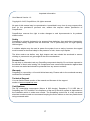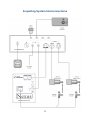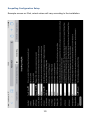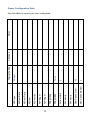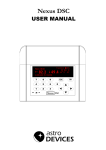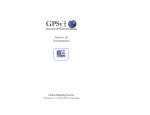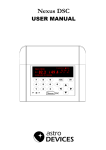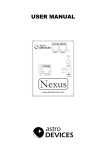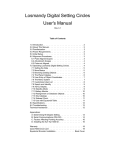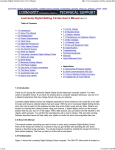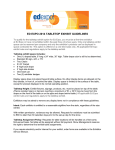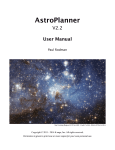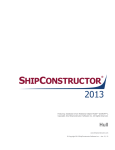Download ScopeDog Manual
Transcript
Alt-Az 'GoTo' Telescope drive and tracking system User Manual Important Information User Manual Version 1.2 Copyright © 2105, ScopeDrives, All rights reserved No part of this manual may be reproduced or transmitted in any form for any purpose other than for the purchaser’s personal use, without the express written permission of ScopeDrives. ScopeDrives reserves the right to make changes to and improvements to its products without notice. Safety ScopeDog is primarily designed to be powered from batteries. Any restrictions imposed by the chosen battery supplier must be observed. This is particularly true for high capacity Lithium types. A suitable adapter may be used to power the system from ac mains, however due regard must be made to electrical safety in the presence of rain, dew or split liquids. The drive motors can deliver very high torques and care should be exercised to ensure clothing or persons do not get caught in the drive mechanisms. Product Care Do not drop or otherwise treat any ScopeDog components harshly. Do not leave exposed to the effects of direct solar heating. All components have some limited protection against dew but none are sealed and should be protected from any excess moisture. Warranty ScopeDog is covered by a 12 month limited warranty. Please refer to the enclosed warranty certificate for full details. Technical Support You can find the latest version of the manual and firmware in the support section of www.scopedrives.com. Certifications The RF transmitting components (Nexus & Wifi dongle), Raspberry PI & USB hub of ScopeDog are FCC certified. Full compliance of the rest of the drive system is dependent on the installation which is under user control. The ScopeDog control box is a fully screened aluminum enclosure and we recommend keeping the motor cables as short as practical and using screened cable. 2 System Description ScopeDog is an add-on drive kit for Dobsonian or AltAz telescopes The ScopeDog system includes, • • • • • • High resolution optical encoders on each axis Encoder interface box & WiFi access point (Nexus) Stepper motor drives engaging through a gearbox and toothed belt ScopeDog Control Box Joystick Hand-box Cables The user interface is through a pc, tablet or smartphone running 1 SkySafari or an equivalent planetarium software . This device connects to ScopeDog via an adhoc WiFi network generated by the Nexus unit. The ScopeDog system utilizes the Nexus unit to drive the optical encoders, perform initial two star alignment, and calculate scope RA & Dec. These functions are independent of the rest of the ScopeDog system and can be used stand alone as a “push-to” configuration. In full “GoTo” mode the ScopeDog controller receives telescope RA & Dec from the Nexus and calculates and applies the appropriate Alt & Az tracking rates. The drive is accomplished by micro-stepping stepper motors with integral cyclic gearboxes. These engage through a final drive to the telescope. The final drives have a mechanism to allow the drive to be easily manually disengaged/engaged. GoTo commands from the planetarium software are transferred by the Nexus to the ScopeDog controller, which converts the commanded RA & Dec to AltAz coordinates and drives the telescope to the required position through a cycle of acceleration, fast slew and deceleration. At the end of the first slew operation the controller checks the accuracy of the achieved position and if necessary automatically makes a further small slew motion. The ScopeDog system includes a Joystick Hand-box to allow the 1Currently supported Apps and programmes are SkySafari (Plus & Pro), Starry Night, Cartes du Ciel, TheSky, Megastar, Deep Sky Browser 3 telescope to be manually controlled. The hand-box has a long cable and can be handheld, or attached near the eyepiece. The hand-box provides three speeds of movement in any direction. The slowest speed direction is reversed to match the view in the eyepiece. The stepper motor drive modules use PWM power control to maximize battery life while providing sufficient torque for any telescope size. A GPS module provides automatic and accurate sensing of location and time. The hand-box connects via standard USB cable allowing its length to be readily changed. The ScopeDog control is achieved with a Raspberry Pi 2 Model B running a custom java multi-thread application. The control program is stored on a micro SDHC card for any upgrades. Installing and Connecting ScopeDog All components should be installed where they are protected from knocks and direct rain or dew. Suggestions for mounting the encoders and drive motors are available on www.scopedrives.com. The ScopeDog system can be configured to suit most installations, if in doubt please contact [email protected]. Final system performance depends on the accuracy with which the encoders and drive components are installed. The diagram opposite illustrates how the ScopeDog components are interconnected. The motor drive cables should be kept as short as practical and should incorporate a screen connected to the DIN plug ground. The dc supply lead should also be as short as practical and of not less than 16/0.2mm gauge. The GPS active antenna should be located so as to best receive signals from all the sky. The supplied WiFi dongle can be plugged into any of the USB ports if access is required to the ScopeDog configuration setup file. The joystick hand box may be plugged into any USB port. The supplied cable my be changed for an alternative length by removing the back cover of the hand box. The spare USB ports may be used to power or charge other equipment up to 1.5 amp total, subject to the capacity of the main ScopeDog power supply being used. 4 ScopeDog System Interconnections 5 Initialisation Turn on the ScopeDog control box and the Nexus. Connect to the Nexus WiFi adhoc network. Using the Nexus Deep Sky Browser App, follow the two star alignment procedure described in the Nexus manual. If the telescope is well balanced then the two star alignment can be done by mechanically disengaging both drives and manually pushing the telescope to each alignment star. If this is not possible then the drives can be left engaged and the telescope can be driven to each alignment star by using the joystick on the ScopeDog hand box. When both alignments have been completed the ScopeDog control box will automatically start to read the scope RA & Dec and the motors will be driven at tracking rate. The accuracy of any 'GoTo' or position display is critically dependent on the success of the initial Nexus two star alignment procedure. If the drives had been disengaged, now re-engage them and the scope will now be tracking. The front panel of ScopeDog has three LEDs to indicate status; Power Serial Tracking Steady when power switched on Flashes rapidly as ScopeDog & Nexus communicate Pulses when ScopeDog program is running Open SkySafari (or equivalent) and connect to the telescope. The display should now correctly depict the position of the telescope sightline. Note: The GPS receiver in ScopeDog has an internal rechargeable battery that speeds up initial lock. However if the battery has become drained, or the system has been significantly re-located then a few minutes may be required to achieve lock. In most circumstances turning on ScopeDog before checking collimation, finder alignment and Nexus two star alignment will give enough time to achieve lock. If not then ScopeDog will automatically wait for lock before starting to track. The battery will be drained after 1 month without use and takes approximately 24 hours to recharge fully. 6 Observing Joystick Control The hand-box has a joystick that allows the scope to be driven in any direction at a choice of three speeds. The Planetarium software display will continually update to show the current position of the telescope. Speed: The two LEDs on the hand box show the selected speed. The speed is changed by pressing the joystick paddle to sequence through the range: Number of LEDs None One Both Slew Speed Slow, normally used when looking through the eyepiece for small corrections Medium Fast Direction: Move the joystick in any direction, including a combination of both axes and the motors will be commanded accordingly. If held with the cable on the left, the telescope moves in medium or fast speeds in the direction the joystick is moved. In slow speed, the direction is true when viewed through an eyepiece, (ie corrected for secondary mirror fold). The toggle switch on the hand-box has two functions – Emergency stop: While the scope is performing a ’GOTO’, moving the switch away form the ‘RUN’ position will cause the drives to immediately stop. Spiral Search: (coming soon) While the scope is tracking, moving the switch away from ‘RUN’ will cause the telescope to perform an expanding spiral search away from the current position. Returning the switch to ‘RUN’ at a point on the spiral will cause the motion to stop and tracking to continue from that point. GoTo Control For SkySafari, any object in the display may be highlighted and then the 'GoTo' command engaged. This command may also be done from the object search result. ScopeDog will immediately slew the telescope to the target object. The ScopeDog controller will automatically read the actual scope position and make any small adjustments necessary to ensure maximum pointing accuracy. 7 Connections Gnd +12Vdc Serial port socket view 3 4 5 ScopeDog Rx ScopeDog Tx Gnd 81 Motor socket view B C D Pin A B C D A Motor wire Black Green Red Blue Specification Encoder Resolution 40,000 (10,000 quadrature CPR) 32.4 arcsec Drive Speeds (user adjustable) Fast up to 10 deg/sec depending on telescope size and mount. typically 1/3 of fast typically 1/40 of medium Medium Slow Drive step increment typically <0.5 arcsec depending on final drive ratio Power supply 10 -16 Vdc Power consumption 5-7W depending on scope size Motor Torque (max) (user adjustable) 30kg-cm continuous, 80kg-cm for short periods 8 Setting Configurations Nexus The Nexus can be delivered pre-set to work with the particular telescope configuration. If this needs to be changed (ie change of encoder type) then this can be done via the Deep Sky Browser App (iOS & Android) or Nexus Configuration Utility (Windows & Mac OS X). The Nexus website (www.astrodevices.com/Downloads) has guides for checking the settings on the Nexus unit. Note that the ScopeDog uses the same protocol as ServoCat. Planetarium software Refer to the appropriate set-up guide available from the AstroDevices website. ScopeDog Access to ScopeDog configuration data is via wifi. 1. Start with ScopeDog switched off 2. Turn on the supplied TripMate wifi router 3. Plug the supplied wifi dongle into one of the ScopeDog USB ports. 4. Turn on ScopeDog 5. Using a tablet or similar, connect to the TripMate wifi. Its SSID will be TripMate-XXXX, password 11111111 6. Using the tablet browser, connect to the ScopeDog configuration page at 10.10.10.2 Note, if the TripMate has been reset to factory settings, then the configuration page address may change to 10.10.10.X, where X will be 1,2,3, or possibly higher. 7. The configuration page will appear as shown on the next page of this manual. 8. Make a note of the current parameters before making any changes! 9. After making changes, save them using the button at the bottom of the page. 10. Changes take affect after a re-start. 9 ScopeDog Configuration Setup Example screen on iPad, actual values will vary according to the installation. 10 11 Slew Speed Medium Slew Speed Slow Alt Velocity 3 40 .5 Current Limit Az Velocity False Phidget Phidget 888 Phidget 222 Az Phidget Alt Phidget Az Direction Alt Gear Alt Gear Ratio Az Gear Ratio GPS type Original Setting Changes Notes Owner Configuration Data Use this table to record your own config data.