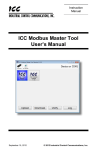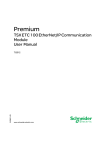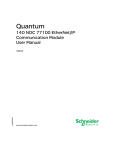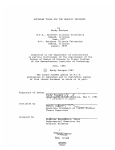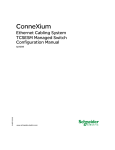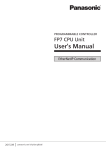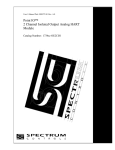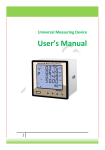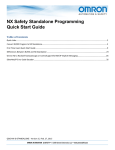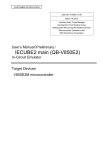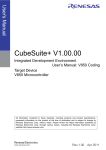Download EIP4CCPU User`s Manual (September 2, 2014)
Transcript
ICC Instruction Manual INDUSTRIAL CONTROL COMMUNICATIONS, INC. EIP4CCPU September 2, 2014 ICC #10816 © 2014 Industrial Control Communications, Inc. ICC EIP4CCPU User's Manual Part Number 10816 Printed in U.S.A. ©2014 Industrial Control Communications, Inc. All rights reserved NOTICE T O USERS Industrial Control Communications, Inc. reserves the right to make changes and improvements to its products without providing notice. Industrial Control Communications, Inc. shall not be liable for technical or editorial omissions or mistakes in this manual, nor shall it be liable for incidental or consequential damages resulting from the use of information contained in this manual. INDUSTRIAL CONTROL COMMUNICATIONS, INC.’S PRODUCTS ARE NOT AUTHORIZED FOR USE AS CRITICAL COMPONENTS IN LIFE-SUPPORT DEVICES OR SYSTEMS. Life-support devices or systems are devices or systems intended to sustain life, and whose failure to perform, when properly used in accordance with instructions for use provided in the labeling and user's manual, can be reasonably expected to result in significant injury. No complex software or hardware system is perfect. Bugs may always be present in a system of any size. In order to prevent danger to life or property, it is the responsibility of the system designer to incorporate redundant protective mechanisms appropriate to the risk involved. This user’s manual may not cover all of the variations of interface applications, nor may it provide information on every possible contingency concerning installation, programming, operation, or maintenance. The contents of this user’s manual shall not become a part of or modify any prior agreement, commitment, or relationship between the customer and Industrial Control Communications, Inc. The sales contract contains the entire obligation of Industrial Control Communications, Inc. The warranty contained in the contract between the parties is the sole warranty of Industrial Control Communications, Inc., and any statements contained herein do not create new warranties or modify the existing warranty. Any electrical or mechanical modifications to this equipment without prior written consent of Industrial Control Communications, Inc. will void all warranties and may void any UL/cUL listing or other safety certifications. Unauthorized modifications may also result in equipment damage or personal injury. 1 ICC APPLICABLE VERSIONS EIP4CCPU Core V1.121 Q12DCCPU-V Serial Number 13062XXXXXXXXXX or later 2 ICC TABLE OF CONTENTS 1. Introduction ...........................................................................................................................5 2. Features .................................................................................................................................6 3. Scanner Concepts .................................................................................................................7 4. Installation .............................................................................................................................8 4.1 4.2 4.3 4.4 5. 5.1 5.2 5.3 5.4 5.5 6. 6.1 6.2 License File ..................................................................................................................................... 8 Preparing Q12DCCPU-V.................................................................................................................. 9 Preparing CompactFlash Card ......................................................................................................... 9 Power-On ........................................................................................................................................ 9 LED Indicators .....................................................................................................................10 RUN ...............................................................................................................................................10 CF CARD........................................................................................................................................10 ERR................................................................................................................................................10 7-Segment Display..........................................................................................................................10 Ethernet Jack .................................................................................................................................10 DIP Switches ........................................................................................................................11 RUN/STOP/MODE..........................................................................................................................11 RES/SEL ........................................................................................................................................11 7. Event Codes ........................................................................................................................12 8. Software Specifications......................................................................................................16 8.1 8.2 8.3 8.4 9. Overall ............................................................................................................................................16 Client Class 1 Implicit (I/O) Messaging ............................................................................................16 Client Explicit Messaging ................................................................................................................16 Server Class 3 Explicit Messaging ..................................................................................................17 Protocol-Specific Information ............................................................................................19 9.1 EtherNet/IP .....................................................................................................................................19 9.1.1 Overview .................................................................................................................................19 9.1.2 EtherNet/IP Client ....................................................................................................................19 9.1.3 EtherNet/IP Server...................................................................................................................24 9.2 Allen Bradley CSP ..........................................................................................................................24 9.2.1 Overview .................................................................................................................................24 9.2.2 CSP Client ...............................................................................................................................24 9.2.3 CSP Server..............................................................................................................................24 9.3 CIP Status Codes ...........................................................................................................................25 10. EIP4CCPU Scanner Configuration Utility ..........................................................................39 10.1 10.2 10.3 10.4 10.5 10.6 10.7 10.8 10.9 Features .........................................................................................................................................39 Installation ......................................................................................................................................39 Firewall Settings .............................................................................................................................42 User Interface .................................................................................................................................46 Register EDS Files .........................................................................................................................46 Unregister EDS Files ......................................................................................................................49 Device Discovery Wizard ................................................................................................................50 Discover Local Scanners ................................................................................................................52 Adding a Scanner ...........................................................................................................................52 3 ICC 10.10 Default Configuration ......................................................................................................................53 10.11 Configuring the Scanner .................................................................................................................53 10.11.1 General....................................................................................................................................54 10.11.2 EDS File ..................................................................................................................................55 10.11.3 CPU Settings ...........................................................................................................................56 10.11.4 Explicit Messaging ...................................................................................................................57 10.11.5 Scanner Diagnostics ................................................................................................................58 10.11.6 Event History ...........................................................................................................................59 10.12 Adding a Target Device and Configuring Connection Properties......................................................60 10.13 Delete or Edit Connections .............................................................................................................66 10.14 Delete Device .................................................................................................................................67 10.15 Downloading the Configuration .......................................................................................................67 10.16 Uploading the Configuration ............................................................................................................67 10.17 Exporting the Scanner’s Configuration ............................................................................................68 10.18 Importing the Scanner’s Configuration ............................................................................................68 10.19 Writing Labels to GX Works2 CSV File ...........................................................................................68 10.20 Saving the Project ..........................................................................................................................68 11. How to Configure a Generic Device ..................................................................................69 12. How to Configure Modular I/O ............................................................................................73 13. How to Configure a Generic Adapter and Generic Module .............................................77 14. RSNetWorx Example ...........................................................................................................80 15. FAQ.......................................................................................................................................86 4 ICC 1. Introduction Congratulations on your purchase of EIP4CCPU EtherNet/IP scanner core. This core runs on the Q12DCCPU-V and effectively transforms the Q12DCCPU-V into an EtherNet/IP scanner. The term “scanner” shall be used to reference the EIP4CCPU core running on the Q12DCCPU-V. The scanner allows communication to EtherNet/IP devices and is configured over Ethernet. Before using the scanner, please familiarize yourself with the product and be sure to thoroughly read the instructions and precautions contained in this manual. In addition, please make sure that this instruction manual is delivered to the end user of the scanner, and keep this instruction manual in a safe place for future reference. For the latest information, support software and core releases, please visit http://www.iccdesigns.com. Note that different versions may provide varying levels of support. When using this manual, therefore, always keep in mind that the version indicated on your unit must be listed on page 2 for all documented aspects to apply. This manual will primarily be concerned with the scanner’s software specifications, installation, configuration, and operational characteristics. To maximize the abilities of the scanner, a working familiarity with this manual will be required. This manual has been prepared for the scanner installer, user, and maintenance personnel. With this in mind, use this manual to develop a system familiarity before attempting to install or operate the scanner. Please note that the hardware system must support the multiple CPU high speed transmission (high speed shared memory). This manual assumes that the user is familiar with: • CIP specification (can be obtained from ODVA) • Multiple CPU system configuration • High speed shared memory (requires a high speed bus base unit) • GX Developer or GX Works2 • CompactFlash card and CompactFlash card reader • FTP (File transfer protocol) 5 ICC 2. Features Supported Protocols The scanner currently provides support for the following Ethernet protocols: • EtherNet/IP Client (Scanner) o Class 1 I/O o Class 3 Explicit Messaging • EtherNet/IP Server (Adapter) o Class 3 Explicit Messaging • CSP (also known as PCCC or Allen Bradley Ethernet) Client • CSP Server Device Discovery Wizard The EIP4CCPU Scanner Configuration Utility can discover and configure the network settings of a scanner regardless of whether or not its network parameters are compatible with the subnet upon which it resides. Dynamic Configuration Configurations can be downloaded to the scanner and take effect immediately without reboot (using RSNetWorx). Supports Modular I/O Supports devices such as FLEX IO and POINT IO. Field-Upgradeable As new EIP4CCPU cores become available, the scanner can be upgraded in the field by the end-user. Simply overwrite the current core file and license file (if applicable) located on the root directory of the CF card with the new core file and license file (if applicable) and reboot. Please keep in mind that the serial number indicated on the Q12CCPU-V must be listed on page 2 for all documented aspects to apply. Please contact your local distributor to determine if an upgrade fee may apply. 6 ICC 3. Scanner Concepts The scanner is configured using the EIP4CCPU Scanner Configuration Utility (ESCU) or RSNetWorx. The scanner communicates with EtherNet/IP devices using the EtherNet/IP communication protocol and supports initiation of both class 1 I/O and class 3 explicit messaging connections. It additionally supports the class 3 explicit messaging server. Only Ethernet port 1 (CH1) is used by the scanner. The scanner is paired with a sequencing PLC. Therefore, the scanner does not host its own database; rather, data is exchanged with the sequencing PLC. For class 1 connections, I/O data is exchanged via the high speed shared memory. The user must configure the shared memory settings for the system, which will determine the maximum amount of I/O data that can be processed by the scanner. The other fundamental aspect of the scanner is the concept of a configurable “explicit message instruction”. An “explicit message instruction” is used to describe what service (read or write) is to be requested on the network using a class 3 connection. The scanner will service the “explicit message instruction” when the instruction is triggered by the program executing on the sequencing PLC. Data values are implicitly assumed to be 16-bit unsigned values, unless otherwise noted, and are not modified by the scanner. It is the responsibility of the end user to apply any necessary data conversions (scaling, floating point conversion, offset, etc.) 7 ICC 4. Installation 4.1 License File Check with your sales representative to determine if a license file is already included in your purchase. Otherwise, to obtain a license file, email ICC at [email protected] and include the entitlement key and the serial number of the Q12DCCPU-V. Entitlement keys are purchased from ICC. The serial number of the Q12DCCPU-V is located on the front (at the bottom) of the module (see Figure 1) and also on the side face (see Figure 2). A license file is required for unlimited run-time. For evaluation purposes, the scanner will operate in trial mode if no license file is present. Full functionality of the scanner is maintained in trial mode for a period of one hour. Once the trial mode expires, all EtherNet/IP activity will terminate until the scanner is rebooted. Figure 1: Serial Number Front 8 ICC Figure 2: Serial Number Side Face 4.2 Preparing Q12DCCPU-V Ensure that a sequencing PLC resides on the high speed bus base unit (backplane). Insert the Q12DCCPU-V module into the base unit at the next available slot. The Q12DCCPU-V must reside to the right of any sequencing PLCs. There can be at most four controllers, including the Q12DCCPU-V, on the base unit. Set the RUN/STOP/MODE switch on the Q12DCCPU-V to RUN. If several PLCs are mounted on the base unit, the PLC type may affect the slot order. Please contact Mitsubishi support to determine the proper order. 4.3 Preparing CompactFlash Card Preparation of the CompactFlash (CF) card is not necessary if one was already provided by the seller. Otherwise complete the following steps: 1. Ensure the CF card is compliant with the Q12DCCPU-V. 2. If the CF card has not been formatted, please format the CF card at this time. A CF card with a capacity of 64MB is more than sufficient. 3. Locate and copy the files “EIP4CCPU.OUT”, “STARTUP.CMD”, and the appropriate license file to the root directory of the CF card. The file names are case sensitive. Do NOT modify the file names. 4. If the EIP4CCPU core was purchased via a distributor, please contact that distributor for any additional files. Additional files must also be copied to the root directory of the CF card. 5. Insert the CF card into the Q12DCCPU-V. 4.4 Power-On Power on the CPUs. If the ERR LEDs are blinking, there may be an issue with the system configuration or multiple CPU settings. Upon powering up, the scanner will attempt to synchronize itself with the multiple CPU settings of the sequencing PLC. If event code 50 is flashing on the 7-segment LED display, power-cycle the CPUs and verify that the ERR LEDs are no longer blinking. 9 ICC 5. LED Indicators The Q12DCCPU-V contains several different LED indicators, each of which conveys important information about the status of the unit. Only the LEDs specific to scanner functionality are summarized here. 5.1 RUN The RUN LED must be solid green. If not, check the RUN/STOP/MODE DIP switch and set to RUN. 5.2 CF CARD The CF CARD LED must be solid green. If not, reinsert the CF card. The CF card must remain installed during operation of the scanner. 5.3 ERR. If the ERR. LED is flashing, please check the multiple CPU settings. 5.4 7-Segment Display The 7-segment display can be used to scroll the IP address and product name (refer to section 6.2). In the event of abnormal operation, the display may flash a two-digit event code (refer to Table 1). A blank display does not guarantee that the scanner is operating normally, as the event may have been cleared but not actually resolved. 5.5 Ethernet Jack The Ethernet jack for CH1 contains two LEDs indicating link and network activity. 10 ICC 6. DIP Switches 6.1 RUN/STOP/MODE The RUN/STOP/MODE DIP switch must be set to RUN. 6.2 RES/SEL Hold the RES/SEL DIP switch in SEL for half a second to clear the event code and scroll the IP address and product name on the 7-segment LED display. 11 ICC 7. Event Codes Table 1: Event Code List Event Code (hexadecimal) Event Description Corrective Action 0 No error None. 18 Failed to open communication with the PLC Ensure that the DIP switch is set to RUN mode. 19 Failed to get communication info from the PLC Ensure that the DIP switch is set to RUN mode. 1A Invalid CCPU mode Ensure that the DIP switch is set to RUN mode. 1B EtherNet/IP explicit messaging interrupt failed Ensure that the DIP switch is set to RUN mode. I/O data consumption failed due to invalid mode or consume address Verify that the consume sizes and addresses do not exceed the maximum shared memory address of the scanner. Ensure that the DIP switch is set to RUN mode. Ensure that the base unit (backplane) supports high speed shared memory. 1D I/O data production failed due to invalid mode or produce address Verify that the produce sizes and addresses do not exceed the maximum shared memory address of the sequencing PLC. Ensure that the DIP switch is set to RUN mode. Ensure that the base unit (backplane) supports high speed shared memory. 1E Failed to open communications to the PLC device types Ensure that the DIP switch is set to RUN mode. Failed to write to the PLC device type Verify that the explicit messaging payload address is valid. Check the source/destination device type and point and the number of bytes in the source/destination payload. 20 Failed to read from the PLC device type Verify that the explicit messaging payload address is valid. Check the source/destination device type and point and the number of bytes in the source/destination payload. 21 CompactFlash card is not mounted Mount the CompactFlash card into the Q12DCCPU. Reformat the CompactFlash card if necessary. 22 Internal error. Contact ICC for assistance. 23 Internal error. Contact ICC for assistance. 24 Internal error. Contact ICC for assistance. 25 Internal error. Contact ICC for assistance. 26 Internal error. Contact ICC for assistance. 27 Internal error. Contact ICC for assistance. 1C 1F 12 ICC Event Code (hexadecimal) Event Description Corrective Action 28 Internal error. Contact ICC for assistance. 29 Internal error. Contact ICC for assistance. 2A Internal error. Contact ICC for assistance. 2B Internal error. Contact ICC for assistance. 2C Internal error. Contact ICC for assistance. 2D Failed to initialize network interface Ensure that the DIP switch is set to RUN mode. 2E Failed to set IP address Ensure that the DIP switch is set to RUN mode. 2F Failed to set Subnet mask Ensure that the DIP switch is set to RUN mode. 30 Failed to set Gateway address Ensure that the DIP switch is set to RUN mode. 31 Invalid file size Check that the EIPC_10770A.XML file does not exceed 1134080 bytes. Check that the LOG_10770A.XML file does not exceed 406035 bytes. If both files are valid, the file system may be corrupt. Reformat the CompactFlash card. 32 Failed to read file Ensure that the CompactFlash card is mounted. Reformat the CompactFlash card if necessary. 33 Failed to write file Ensure that the CompactFlash card is mounted. Reformat the CompactFlash card if necessary. 34 Failed to delete file Ensure that the CompactFlash card is mounted. Reformat the CompactFlash card if necessary. 35 Internal error. Contact ICC for assistance. 36 Internal error. Contact ICC for assistance. 37 Failed to load EtherNet/IP configuration The EIPC_10770A.XML may be invalid or corrupt. Verify that the Multiple CPU Settings match the settings of the sequencing PLC in slot 1. It may be necessary to default the Multiple CPU Settings. Refer to section 10.10. Reformat the CompactFlash card if necessary. 38 Internal error. Contact ICC for assistance. 39 EtherNet/IP shutting down IP None. 3A Internal error. Contact ICC for assistance. 3B CIP connection established None. 13 ICC Event Code (hexadecimal) Event Description Corrective Action CIP connection timed out The scanner or server device may be overloaded with incoming packets. Ensure that the system network traffic does not exceed the network bandwidth limitations. Employ IGMP enabled switches to route multicast packets more efficiently. The RPI for a connection may be increased to reduce network traffic. Forward Open request failed The forward open request failed to establish a CIP connection with the server device. View the event history of the scanner and lookup the general status code and extended status code. Refer to section 9.3. 3E Packet interval mismatch The requested packet interval does not match the actual packet interval. The connection will adjust to using the actual packet interval. Consult the server device vendor for appropriate packet intervals. 40 Internal error. Contact ICC for assistance. 41 Socket connection established None. 42 Socket connection could not be established The scanner failed to establish a TCP connection with the server device. Ensure that both the scanner and server device are configured with compatible network settings. Check that the server device is online and configured to support EtherNet/IP. If the EIP4CCPU was previously communicating before rebooting, the EtherNet/IP sockets and connections may not have been properly closed. 43 Socket connection closed or failed Ensure that the server device is online and communicating. 44 Internal error. Contact ICC for assistance. 45 Internal error. Contact ICC for assistance. 46 Internal error. Contact ICC for assistance. 47 Failed to create log on CompactFlash card Ensure that the CompactFlash card is mounted. Reformat the CompactFlash card if necessary. 48 Internal error. Contact ICC for assistance. 49 Internal error. Contact ICC for assistance. 4A Internal error. Contact ICC for assistance. 4B Time trial has expired. Please obtain a valid license file. The time trial for using the EIP4CCPU core has expired. A valid license file must be obtained from ICC to activate the core for unlimited usage. 4C CCPU slot conflict Check that the CPU Number is set correctly for the desired Sequencing PLC. Ensure that the Q12DCCPU is in slot 2 to 4. Refer to section 4.2. 4D Failed to synchronize CPU settings with sequencing PLC Verify that the Multiple CPU Settings match the settings of the sequencing PLC in slot 1. 3C 3D 14 ICC Event Code (hexadecimal) 4E Event Description Corrective Action Invalid license file. Please obtain a valid license file. If a license file exists, check the license file name. The file name is case sensitive and should not be modified. All letters in the file name must be upper case. Check that the serial number in the license file name matches the serial number of the Q12DCCPU. It is possible that the license file may have been corrupted. Please follow the instructions in section 4.3. If no license file exists or the license file is corrupt, please contact ICC for a valid license file. 4F Incompatible CCPU firmware. The Q12DCCPU firmware version (serial number) is incompatible with the EIP4CCPU core. Refer to page 2. Contact Mitsubishi for further assistance. 50 Multiple CPU settings have changed. The CCPU must be reset. The Q12DCCPU has been reprogrammed with the Multiple CPU settings of the sequencing PLC in slot 1 and must be reset for the settings to take effect. 51 CPU settings contain an invalid base address or size. Verify that the Multiple CPU Settings match the settings of the sequencing PLC in slot 1. Connections exceed the network resources. Verify that the configured connections do not exceed the software specifications. This error may also occur if the EIP4CCPU core is run on older CCPU hardware as the EIP4CCPU core would be limited to the older CCPU hardware resources. Reduce the number of connections to comply with the software specification and to be within the hardware resource limitations. 52 15 ICC 8. Software Specifications 8.1 Overall Item Note Number of client TCP connections 128 Number of server TCP connections 8 PLCs supported on backplane 1 to 3 Changing configuration during operation Yes (See note 1) 8.2 Client Class 1 Implicit (I/O) Messaging Item Note CIP connections 128 (See note 2) Total combined input and output data size Up to 14KB (high speed shared memory limitation) Max data size 511 bytes Connection type (Target to Originator) Multicast, Point-to-Point (See note 3) Transport trigger Cyclic Data type SINT, USINT RPI 1 to 8388ms Minimum timeout time 128ms (timeout multiplier is adjusted according to the RPI) 8.3 Client Explicit Messaging Item Note Class 3 CIP connections (Connected) 16 (See note 3 and note 4) UCMM (Unconnected) 16 outstanding requests (See note 4) Max data size 120 words Connection type (Target to Originator) Point-to-Point Cache Type Un-cached Transport trigger Application 16 ICC Item Note Data type INT, UINT RPI 7500ms Timeout multiplier 4x Tag access methods Data table read/write, Typed read/write, CIP generic PLC Implementation Based on populating internal PLC registers with a predefined messaging structure 8.4 Server Class 3 Explicit Messaging Item Note CIP connections 16 Max data size 250 words Connection type (Target to Originator) T→O Point-to-Point Transport trigger Application Data type INT, UINT RPI 1 to 8388ms Timeout multiplier 4x to 512x Tag access methods Data table read/write, Typed read/write, CIP generic PLC Implementation Predefined device mappings Note 1: If configuration is changed via EtherNet/IP by editing the Connection Configuration objects (RSNetWorx for EtherNet/IP method), the configuration will take effect immediately without rebooting the device. If the configuration is transferred as an XML file via FTP to the device (Windows® Configuration Utility method), a reboot is required for the configuration to take effect. Note 2: The number of simultaneous class 1 connections lists the total number of simultaneous I/O connections that can be made to remote devices, regardless of whether or not those devices are being served by a single adapter at one IP address (modular devices such as Flex I/O and Point I/O will consume one class 1 connection for each module attached to the chassis/adapter). Of the 128 CIP connections, up to 64 connections can multicast in the T→O direction. Because the scanner supports up to 128 TCP connections (sockets), up to 128 simultaneous physical remote devices (adapters) can be attached to. At the same time, the scanner contains a pool of 128 class 1 CIP connections and 16 class 3 CIP connections. So, for example, if the scanner is configured to target one Flex I/O adapter with three modules on the chassis, then it will use the following internal resources: one TCP connection and three class 1 CIP connections. Additionally, if the user wants a connected explicit messaging request to target (for example) module #2 on the chassis, then this will consume one of the 16 class 3 CIP connections (so in total, one TCP connection, three class 1 CIP connections, and one class 3 CIP connection will be in use). During configuration, the user can keep adding connections until they run out of either TCP connections or class 1 connections. For example, if the network contains a large number of modular devices with multiple modules on each adapter, then it is likely that the pool of class 1 CIP connections will be exhausted first. On the other hand, if the 17 ICC network does not contain any modular devices, then only one class 1 CIP connection will be required for each TCP connection, and it is therefore likely that the number of TCP connections will be exhausted first. Note 3: Up to 64 unique multicast addresses are supported per TCP connection. Note 4: Both connected and unconnected explicit messaging requires the use of interrupts. Each interrupt can only service one outstanding explicit message at any given time. Since there are only 16 interrupts, the total number of outstanding connected and unconnected explicit messages cannot exceed 16. 18 ICC 9. Protocol-Specific Information 9.1 EtherNet/IP 9.1.1 Overview The EtherNet/IP protocol is an application-level protocol implemented on top of the Ethernet TCP/IP and UDP/IP layers. It shares its object model with ControlNet and DeviceNet through the Common Industrial Protocol (CIP). This protocol allows the transfer of data and I/O over Ethernet. EtherNet/IP incorporates both the TCP and UDP layers of Ethernet in the transmission of data. Because TCP/IP is a point-to-point topology, EtherNet/IP uses this layer only for explicit messaging; i.e. those messages in which the data field carries both protocol information and instructions for service performance. With explicit messaging, nodes must interpret each message, execute the requested task and generate responses. These types of messages can be used to transmit configuration, control and monitor data. The UDP/IP protocol layer, which has the ability to multi-cast, is used for implicit (I/O) messaging. With I/O messaging, the data field contains only real-time I/O data; no protocol information is sent because the meaning of the data is pre-defined at the time the connection is established, which in turn minimizes the processing time of the node during run-time. I/O messages are short and have low overhead, which allows for the time-critical performance needed by controllers. Some other notes of interest are: • The scanner supports the EtherNet/IP protocol (release 1.0), administered by the Open DeviceNet Vendor Association (ODVA). • EtherNet/IP CONFORMANCE TESTEDTM (ODVA File Number 10956) • The scanner’s product type code is 12 (Communications Adapter). • EtherNet/IP server supports unconnected messages. • EtherNet/IP client can simultaneously support class 1 (I/O) and class 3 (explicit) connections per TCP connection. • EtherNet/IP client supports modular I/O (i.e. FLEX I/O, POINT I/O, etc.) • The class 1 and class 3 connections operate independently of each other. This applies to both the server and client drivers. • If a class 1 connection’s consuming half (O→T) times out, then the producing half (T→O) will also time-out and will stop producing. • For class 1 client connections, if the API (actual packet interval) returned by the server is different than the client’s configured RPI setting, then the client will attempt to adjust to the API. This event is logged in order to notify the user that the server’s data rate capabilities differ from the configured client settings. The connections will produce and consume data according to the server’s API. • Refer to Mitsubishi for example programs. 9.1.2 EtherNet/IP Client The EtherNet/IP client supports both I/O and explicit messaging and can communicate with both EtherNet/IP server and CSP (PCCC) server devices. 9.1.2.1 Implicit I/O Messaging • Configured with ESCU. Refer to section 10. • Alternatively configured with RSNetWorx for EtherNet/IP (V10.00.00 CPR 9 SR 2). Refer to section 13. • RSNetWorx does not have the ability to set the CPU Number , Shared Memory Base Address , and Shared Memory Size . Refer to section 10.10 on how to default the multiple CPU settings. 19 ICC • I/O data is seamlessly transferred between the PLC and scanner via high speed shared memory. Refer to section 10.11.3 for more information. 9.1.2.2 Explicit Messaging Up to 16 simultaneous outstanding explicit messages are supported. The following explicit messaging commands are supported: • Get Attribute Single – Returns the contents of the specified attribute. • Set Attribute Single – Modifies the contents of the specified attribute. Ignores extra optional data in response. • Data Table Read – Reads data associated with the tag name. • Data Table Write – Writes data associated with the tag name. • Typed Read – Reads a block of data from the file number and offset. • Typed Write – Writes a block of data to the file number and offset. 9.1.2.2.1 Explicit Messaging Structure The ESCU will allow the user to define the sequencing PLC internal register start locations for up to 16 explicit messaging “control blocks”. This would allow up to 16 simultaneous explicit messaging transactions to occur. The general structure and attributes of these explicit messaging control blocks is provided in Table 2. A flow chart illustrating the use and processing of explicit messaging is provided in Figure 3. Table 2: Explicit Messaging Structure Data Type Member Name Get/Set Attribute Single Data Table Read/Write Typed Read/Write IN IN IN IN/OUT IN/OUT IN/OUT INT16U Version INT16U Active INT16U Response general status OUT OUT OUT INT16U Response extended status OUT OUT OUT INT16U CSP response general status - - OUT INT16U CSP response extended status - - OUT INT16U Service code IN IN IN INT32U IP Address IN IN IN INT16U Port IN IN IN INT16U Slot IN IN IN INT8U[32] Tag name - IN - INT16U File number - - IN INT16U Tag/File offset - IN IN INT16U Class IN - - INT16U Instance IN - - INT16U Attribute IN - - INT16U Source/Destination device type IN IN IN INT32U Source/Destination device point IN IN IN 20 ICC Data Type Member Name Get/Set Attribute Single Data Table Read/Write Typed Read/Write INT16U Number of bytes in source/destination payload IN IN IN INT16U Unconnected IN IN IN INT16U[27] Reserved (Pad structure to 64 words) - - - Explanation of explicit messaging (EM) structure members: • Version: The version of the explicit messaging (EM) structure. This value is used to determine the format of the EM structure. The current version is 0. • Active: o While zero, any of the other members of the structure (class, instance, etc.) may be freely changed by the PLC (the EM object remains dormant). o When non-zero (“rising edge” detection), the values contained in the other structure members will be used to generate the EM client request to the EtherNet/IP server device. o When the scanner has fully processed the EtherNet/IP server’s response and populated the other members of the structure with the response data, it will lastly return the “active” member to 0 to inform the PLC that the EM response is ready. o Users only have to enter a value of 1 to “trigger” the explicit messaging request. After which the “Active” member should be polled to detect a response. • Response general status: as defined by the EtherNet/IP specification. 0=service completed successfully, nonzero=error. If the service code is Typed Read or Typed Write, the CSP response general status must also be checked. Refer to section 9.3. • Response extended status: as defined by the EtherNet/IP specification (can be ignored if response general status is 0). Refer to section 9.3. If the response general status is 0x1F (Vendor specific error), refer to Table 8. • CSP response general status: as defined by the CSP specification. 0=service completed successfully, nonzero=error, 0xF0=see CSP response extended status. Refer to section 9.3. • CSP response extended status: as defined by the CSP specification (can be ignored if CSP response general status is not 0xF0). Refer to section 9.3. • Service Code: o Get Attribute Single (0x0E) – Read a single attribute value. Must specify the Class, Instance, and Attribute fields. o Set Attribute Single (0x10) – Write a single attribute value. Must specify the Class, Instance, and Attribute fields. o Data Table Read (0x4C) - Must specify the Tag name. Tag/File offset is optional and will be ignored if left blank or 0. It is expected that only 16-bit elements will be accessed, therefore an even number of bytes must be specified. o Data Table Write (0x4D) - Must specify the Tag name. Tag/File offset is optional and will be ignored if left blank or 0. It is expected that only 16-bit elements will be accessed, therefore an even number of bytes must be specified. o Typed Read (0x68) - Must specify the File number and Tag/File offset. It is highly recommended to specify a Port value and a Slot value. A Port value of 1 and Slot value of 0 is recommended if these fields are unknown. It is expected that only 16-bit elements will be accessed, therefore an even number of bytes must be specified. o Typed Write (0x67) - Must specify the File number and Tag/File offset. It is highly recommended to specify a Port value and a Slot value. A Port value of 1 and Slot value of 0 is recommended if these fields are unknown. It is expected that only 16-bit elements will be accessed, therefore an even number of bytes must be specified. 21 ICC • IP Address: IP Address of target server device. Each 8-bit byte in this 32-bit variable represents one octet in the IPV4 IP address. The IP address is not checked for validity, so the user must take precautions when entering the IP address. Unmodified by the scanner. • Port: This field specifies the port to be used by the adapter to route the packet to the “target” device. The port values are specific to the adapter device on a rack-based chassis. Typically, a port value of 1 will correspond to the backplane. Valid values are 0 to 14. A value of 0 must be set if not used. • Slot: This field should only be used when addressing a modular device on a rack-based chassis. The slot value will indicate the location in the rack. A Port value other than 0 must be specified if the Slot value is used. Otherwise, a Port value of 0 must be set if the Slot value is not used. Valid values are 0 to 255. • Tag name: An INT8U ASCII character array (16 bytes max) used to target a tag on an EtherNet/IP server device. Use of the tag name is mutually-exclusive of use of the class, instance and attribute members mentioned below. It is recommended to use only printable ASCII characters. Unused characters should be set to 0. Unmodified by the scanner. • File number: A file number. Unmodified by the scanner. • Tag/File offset: An offset for the Tag name or File number. Unmodified by the scanner. • Class: The targeted EtherNet/IP server device class. Unmodified by the scanner. • Instance: The targeted EtherNet/IP server device instance. Unmodified by the scanner. • Attribute: The targeted EtherNet/IP server device attribute. Unmodified by the scanner. • Source/Destination device type: For set/write requests, this field specifies the source device type in the PLC. For get/read requests, this field is the destination device type in the PLC. Used in conjunction with the Source/Destination device point. Device types are limited to D (0x000D), W (0x0018), and ZR (0x00DC). • Source/Destination device point: For set/write requests, this field is the source device point in the PLC. For get/read requests, this field is the Destination device point in the PLC. Used in conjunction with the Source/Destination device type. This mechanism allows the user to reference explicit messaging payloads of arbitrary size. • Number of bytes in payload: o During “set/write” service codes, initially set by the PLC to indicate the number of bytes in the payload (as referenced by the “Source/Destination” device type & point attributes) to be written to the EtherNet/IP server device. o During “get/read” service codes, the scanner will set this value to indicate the number of bytes in the payload (as referenced by the “Source/Destination” device type & point attributes), as returned by the EtherNet/IP server device. o Valid values are 1 to 240 bytes. The number of bytes may have further restrictions imposed depending on the Service Code. • Unconnected: If set to 0, the request will be sent using connected messaging. If the value is non-zero, the request will be sent using unconnected messaging. Unconnected messages require less overhead. Both connected and unconnected messages support routing of the request using the Port and Slot values. • Reserved: These words are reserved for future expansion of the structure and will be ignored. The reserved words must pad the structure to a total size of 64 words. 22 ICC Figure 3: Explicit Message Flow Chart 23 ICC 9.1.2.2.2 Explicit Message Instruction Function Block For the user’s convenience, the explicit message has been implemented as a function block (FB) using Structured Text programming language in GX Works2. Please contact Mitsubishi for more information regarding the Explicit Message Instruction Function Block. 9.1.3 EtherNet/IP Server The EtherNet/IP server supports only explicit messaging. Class 3 (explicit messaging) can serve as a direct method of accessing the sequencing PLC’s devices by reference to “tag names”. Tags are read via the EtherNet/IP “Data Table Read” service, and tags are written via the EtherNet/IP “Data Table Write” service. Data is read and written as 16-bit values. 9.1.3.1 Device Tag Reference: The supported device types can be accessed with their own unique tag names with one PLC instruction. Note that an underscore (“_”) is used to separate fields in the tag names. Tag names are generated according to the following equation: [device type prefix]_[ address] The address is a 32-bit unsigned value. Note that the address may take the form of a decimal or hexadecimal value depending on the device type. The supported device types and address formats are listed in Table 3: Table 3: Supported Device Types Device Type Format (d = decimal, h = hexadecimal) Data Register D_<d> Special Register SD_<d> File Register ZR_<d> Link Register W_<h> Examples Access data starting at Data Register 100…….………………………….….D_100 Access data starting at Link Register 1000………………………………..…W_3E8 9.2 Allen Bradley CSP 9.2.1 Overview Ethernet-enabled Allen-Bradley legacy PLCs (such as the PLC5E and SLC-5/05 series) use a protocol called CSP (Client Server Protocol) to communicate over the Ethernet network. The flavor of CSP used by these PLCs is also known as “PCCC” (Programmable Controller Communication Commands) and “AB Ethernet”. CSP by definitions is executed with explicit messaging. Refer to the DF1 Protocol and Command Set manual for more information on PCCC and CSP. 9.2.2 CSP Client The CSP client follows the same behavior as the EtherNet/IP client explicit messaging. Refer to section 9.1.2.2. 9.2.3 CSP Server The CSP server can only be accessed by explicit messaging. Similarly to the EtherNet/IP server, it can also serve as a direct method of accessing the sequencing PLC’s devices by reference to a file number and offset. Data is read and written as 16-bit values. 24 ICC 9.2.3.1 File/Tag Reference Data is read from and written to the server via CSP by reference to an integer “file/section number” and an “offset/element” within that file. Reading is performed via the CSP “PLC5 Read” (DF1 protocol Typed Read) service, and writing is performed via the CSP “PLC5 Write” (DF1 protocol Typed Write) service. The Typed Read service supports a maximum request size of 240 bytes. The Typed Write service supports a maximum of 238 bytes. The “file/section number” is a 16-bit unsigned value and corresponds with the device type code. The “offset/element” is a 16-bit unsigned value and corresponds to the starting point address of the device. The supported device type codes are listed in Table 4. Table 4: Supported Device Type Codes Device Type File/Section Number Data Register N13 Special Register N14 File Register N220 Link Register N24 Table 5 provides some examples of various combinations of file/section numbers and offsets/elements which can be used to access devices. Table 5: CSP Target Device Examples Device File/Section Number Offset/Element Data Register 100 N13 100 Special Register 20 N14 20 File Register 13000 N220 13000 Link Register 20000 N24 20000 9.3 CIP Status Codes The following tables are provided for convenience and are not meant to be an all-inclusive list of status codes. Codes not explicitly listed in each table are either obsolete or reserved or are new codes introduced by a recent revision of the CIP specification. The provided descriptions of the codes are generic and may vary depending on the server device vendor. It is highly recommended that the user refer to the latest CIP specification which can be obtained from ODVA and consult the server device vendor for the appropriate status code documentation. Table 6 lists the CIP general status codes known at the time of this publication. Table 6: General Status Codes General Status Code (hexadecimal) Status Name Description of Status 00 Success Service was successfully performed by the object specified. 01 Connection failure A connection related service failed along the connection path. See Table 7. 02 Resource unavailable Resources needed for the object to perform the requested service were unavailable 03 Invalid parameter value See Status Code 0x20, which is the preferred value to use for this condition. 25 ICC General Status Code (hexadecimal) Status Name Description of Status Path segment error The path segment identifier or the segment syntax was not understood by the processing node. Path processing shall stop when a path segment error is encountered. 05 Path destination unknown The path is referencing an object class, instance or structure element that is not known or is not contained in the processing node. Path processing shall stop when a path destination unknown error is encountered. 06 Partial transfer Only part of the expected data was transferred. 07 Connection lost The messaging connection was lost. 08 Service not supported The requested service was not implemented or was not defined for this Object Class/Instance. 09 Invalid attribute value Invalid attribute data detected or error in data segment. 0A Attribute list error An attribute in the Get_Attribute_List or Set_Attribute_List response has a non-zero status. 0B Already in requested mode/state The object is already in the mode/state being requested by the service 0C Object state conflict The object cannot perform the requested service in its current mode/state 0D Object already exists The requested instance of object to be created already exists. 0E Attribute not settable A request to modify a non-modifiable attribute was received. 0F Privilege violation A permission/privilege check failed 10 Device state conflict The device’s current mode/state prohibits the execution of the requested service. 11 Reply data too large The data to be transmitted in the response buffer is larger than the allocated response buffer 12 Fragmentation of a primitive value The service specified an operation that is going to fragment a primitive data value, i.e. half a REAL data type. 13 Not enough data The service did not supply enough data to perform the specified operation. 14 Attribute not supported The attribute specified in the request is not supported 15 Too much data The service supplied more data than was expected 16 Object does not exist The object specified does not exist in the device. 17 Service fragmentation sequence not in progress The fragmentation sequence for this service is not currently active for this data. 18 No stored attribute data The attribute data of this object was not saved prior to the requested service. 19 Store operation failure The attribute data of this object was not saved due to a failure during the attempt. 04 26 ICC General Status Code (hexadecimal) Status Name Description of Status 1A Routing failure, request packet too large The service request packet was too large for transmission on a network in the path to the destination. The routing device was forced to abort the service. 1B Routing failure, response packet too large The service response packet was too large for transmission on a network in the path from the destination. The routing device was forced to abort the service. 1C Missing attribute list entry data The service did not supply an attribute in a list of attributes that was needed by the service to perform the requested behavior. 1D Invalid attribute value list The service is returning the list of attributes supplied with status information for those attributes that were invalid. 1E Embedded service error An embedded service resulted in an error. Vendor specific error A vendor specific error has been encountered. The Additional Code Field of the Error Response defines the particular error encountered. Use of this General Error Code should only be performed when none of the Error Codes presented in this table or within an Object Class definition accurately reflect the error. 20 Invalid parameter A parameter associated with the request was invalid. This code is used when a parameter does not meet the requirements of this specification and/or the requirements defined in an Application Object Specification. 21 Write-once value or medium already written An attempt was made to write to a write-once medium (e.g. WORM drive, PROM) that has already been written, or to modify a value that cannot be changed once established. 22 Invalid Reply Received An invalid reply is received (e.g. reply service code does not match the request service code, or reply message is shorter than the minimum expected reply size). This status code can serve for other causes of invalid replies. 23 Buffer Overflow The message received is larger than the receiving buffer can handle. The entire message was discarded. 24 Message Format Error The format of the received message is not supported by the server. 25 Key Failure in path The Key Segment that was included as the first segment in the path does not match the destination module. The object specific status shall indicate which part of the key check failed. 26 Path Size Invalid The size of the path which was sent with the Service Request is either not large enough to allow the Request to be routed to an object or too much routing data was included. 27 Unexpected attribute in list An attempt was made to set an attribute that is not able to be set at this time. 28 Invalid Member ID The Member ID specified in the request does not exist in the specified Class/Instance/Attribute 1F 27 ICC General Status Code (hexadecimal) Status Name Description of Status 29 Member not settable A request to modify a non-modifiable member was received 2A Group 2 only server general failure This error code may only be reported by DeviceNet Group 2 Only servers with 4K or less code space and only in place of Service not supported, Attribute not supported and Attribute not settable. 2B Unknown Modbus Error A CIP to Modbus translator received an unknown Modbus Exception Code. 2C Attribute not gettable A request to read a non-readable attribute was received 2D Instance Not Deletable The requested object instance cannot be deleted 2E Service Not Supported for Specified Path The object supports the service, but not for the designated application path (e.g. attribute). NOTE: Not to be used for any set service (use General Status Code 0x0E or 0x29 instead) 2F – CF Reserved by CIP for future extensions D0 - FF This range of error codes is to be used to indicate Object Class specific errors. Use of this range should only be performed when none of the Error Codes presented in this table accurately reflect the error that was encountered. Please consult the device vendor’s user manual. Reserved for Object Class and service errors Table 7 provides the extended status codes for general status code 01. Table 7: Connection Manager Extended Status Codes Extended Status Code (hexadecimal) Name Description 0000 through 00FF 0100 Obsolete. This extended status code shall be returned when an originator is trying to make a connection to a target with which the originator may have already established a connection CONNECTION IN USE OR DUPLICATE FORWARD OPEN 0101 through 0102 0103 Reserved by CIP TRANSPORT CLASS AND TRIGGER COMBINATION NOT SUPPORTED A transport class and trigger combination has been specified which is not supported by the target application. 0104 through 0105 0106 Reserved by CIP The connection cannot be established since another connection has exclusively allocated some of the resources required for this connection. An example of this would be that only one exclusive owner connection can control an output point on an I/O Module. If a second exclusive owner connection (or redundant owner connection) is attempted, this error shall be returned. OWNERSHIP CONFLICT 28 ICC Extended Status Code (hexadecimal) 0107 0108 0109 Name Description TARGET CONNECTION NOT FOUND This extended status code shall be returned in response to the forward_close request, when the connection that is to be closed is not found at the target node. This extended status code shall only be returned by a target node. Routers shall not generate this extended status code. If the specified connection is not found at the intermediate node, the close request shall still be forwarded using the path specified in the Forward_Close request. INVALID NETWORK CONNECTION PARAMETER This extended status code shall be returned as the result of specifying a connection type, connection priority, redundant owner or fixed / variable that is not supported by the device. NOTE: This extended status code is “deprecated”. It is highly recommended that 0x011F, 0x0120, 0x0121, 0x0122, 0x0123, 0x0124, 0x0125 or 0x0132 be used instead. This extended status code is returned when the target or router does not support the specified connection size. This could occur at a target because the size does not match the required size for a fixed size connection. It could occur at a router if the requested size is too large for the specified network. NOTE: This extended status code is “deprecated”. It is highly recommended that 0x0126, 0x0127 or 0x0128 be used instead. INVALID CONNECTION SIZE Verify that the correct connection type is selected and that both the input and output sizes are appropriate for the selected connection type. 010A through 010F 0110 0111 Reserved by CIP TARGET FOR CONNECTION NOT CONFIGURED This extended status code shall be returned when a connection is requested to a target application that has not been configured and the connection request does not contain a data segment for configuration. RPI NOT SUPPORTED This extended status code shall be returned if the device cannot support the requested O→T or T→O RPI. This extended status code shall also be used if the connection time-out multiplier produces a time-out value that is not supported by the device or the production inhibit time is not valid. NOTE: It is highly recommended to use Extended Status 0x0112 when the RPI values(s) are not acceptable. NOTE: Use of this extended status code when the connection time-out multiplier is not supported is deprecated. It is highly recommended that 0x0133 be used instead. NOTE: Use of this extended status code when the production inhibit time is not valid is deprecated. It is highly recommended that 0x011B be used instead. 29 ICC Extended Status Code (hexadecimal) Name Description RPI VALUE(S) NOT ACCEPTABLE This error is to be returned when the RPI value(s) in the forward open request are outside the range required by the application in the target device or the target is producing at a different interval. The target shall include information with acceptable RPI(s). OUT OF CONNECTIONS Connection Manager cannot support any more connections. The maximum number of connections supported by the Connection Manager has already been created. VENDOR ID OR PRODUCT CODE MISMATCH The Product Code or Vendor ID specified in the electronic key logical segment does not match the Product Code or Vendor ID of the device. If the compatibility bit is set this error code is returned when the requested Vendor ID or Product Code is 0 or the device cannot emulate the specified Vendor ID or Product Code. DEVICE TYPE MISMATCH The Device Type specified in the electronic key logical segment does not match the Device Type of the device. If the compatibility bit is set this error code is returned when the requested Device Type is 0 or the device cannot emulate the specified Device Type. EXCEPTION: If the compatibility bit is set, Device Type 0 is allowed if the recipient can emulate a device that reports the deprecated Generic Device Type Number. REVISION MISMATCH The major and minor revision specified in the electronic key logical segment does not correspond to a valid revision of the target device. If the compatibility bit is set this error code is returned when the requested Major Revision and/or Minor Revision is 0 or the device cannot emulate the specified Major Revision. 0117 INVALID PRODUCED OR CONSUMED APPLICATION PATH The produced or consumed application path specified in the connection path does not correspond to a valid produced or consumed application path within the target application. This error could also be returned if a produced or consumed application path was required, but not provided by a connection request. NOTE: This extended status code is “deprecated”. It is highly recommended that 0x012A, 0x012B or 0x012F be used instead. 0118 An application path specified for the configuration data does not correspond to a configuration application or is inconsistent with the consumed or produced application paths. For example the connection path specifies float INVALID OR INCONSISTENT CONFIGURATION APPLICATION configuration data while the produced or consumed paths PATH specify integer data. NOTE: This extended status code is “deprecated”. It is highly recommended that 0x0129 or 0x012F be used instead. 0119 Connection request fails since there are no non-listen only connection types currently open. The extended status code shall be returned when an attempt is made to establish a listen only connection type to a target, which has no non-listen only connection already established. 0112 0113 0114 0115 0116 NON-LISTEN ONLY CONNECTION NOT OPENED 30 ICC Extended Status Code (hexadecimal) Name Description 011A TARGET OBJECT OUT OF CONNECTIONS The maximum number of connections supported by this instance of the target object has been exceeded. 011B THE PRODUCTION INHIBIT TIME IS GREATER THAN THE RPI The Production Inhibit Time is greater than the Target to Originator RPI. 011C TRANSPORT CLASS NOT SUPPORTED The transport class requested in the Transport Type/Trigger parameter is not supported. 011D PRODUCTION TRIGGER NOT SUPPORTED The production trigger requested in the Transport Type/Trigger parameter is not supported. 011E DIRECTION NOT SUPPORTED The direction requested in the Transport Type/Trigger parameter is not supported. 011F INVALID ORIGINATOR TO TARGET NETWORK CONNECTION FIXVAR This extended status code shall be returned as the result of specifying an O→T fixed / variable flag that is not supported. 0120 INVALID TARGET TO ORIGINATOR NETWORK CONNECTION FIXVAR This extended status code shall be returned as the result of specifying a T→O fixed / variable flag that is not supported. 0121 INVALID ORIGINATOR TO TARGET NETWORK CONNECTION PRIORITY This extended status code shall be returned as the result of specifying an O→T priority code that is not supported. 0122 INVALID TARGET TO ORIGINATOR NETWORK CONNECTION PRIORITY This extended status code shall be returned as the result of specifying a T→O priority code that is not supported. 0123 INVALID ORIGINATOR TO TARGET NETWORK CONNECTION TYPE This extended status code shall be returned as the result of specifying an O→T connection type that is not supported. 0124 INVALID TARGET TO ORIGINATOR NETWORK CONNECTION TYPE This extended status code shall be returned as the result of specifying a T→O connection type that is not supported. 0125 INVALID ORIGINATOR TO TARGET NETWORK CONNECTION REDUNDANT_OWNER This extended status code shall be returned as the result of specifying an O→T Redundant Owner flag that is not supported. INVALID CONFIGURATION SIZE This extended status code is returned when the target device determines that the data segment provided in the Connection_Path parameter did not contain an acceptable number of 16-bit words for the configuration application path requested. INVALID ORIGINATOR TO TARGET SIZE This extended status code is returned by the target when the size of the consuming object declared in the Forward_Open request and available on the target does not match the size declared in the O→T Network Connection Parameter. This extended status code is returned by a router when it cannot support the size requested in the O→T Network Connection Parameter. 0126 0127 31 ICC Extended Status Code (hexadecimal) Name Description INVALID TARGET TO ORIGINATOR SIZE This extended status code is returned by the target when the size of the producing object declared in the Forward Open request and available on the target does not match the size declared in the T→O Network Connection Parameter. This extended status code is returned by a router when it cannot support the size requested in the T→O Network Connection Parameter. INVALID CONFIGURATION APPLICATION PATH The configuration application path specified in the connection path does not correspond to a valid configuration application path within the target application. This error could also be returned if a configuration application path was required, but not provided by a connection request. INVALID CONSUMING APPLICATION PATH The consumed application path specified in the connection path does not correspond to a valid consumed application path within the target application. This error could also be returned if a consumed application path was required, but not provided by a connection request. 012B INVALID PRODUCING APPLICATION PATH The produced application path specified in the connection path does not correspond to a valid produced application path within the target application. This error could also be returned if a produced application path was required, but not provided by a connection request. 012C CONFIGURATION SYMBOL DOES NOT EXIST Configuration Symbol does not exist. The originator attempts to connect to a configuration tag name, but the name is not on the list of tags defined on the target. 012D CONSUMING SYMBOL DOES NOT EXIST Consuming Symbol does not exist. The originator attempts to connect to a consuming tag name, but the name is not on the list of tags defined on the target. 012E PRODUCING SYMBOL DOES NOT EXIST Producing Symbol does not exist. The originator attempts to connect to a producing tag name, but the name is not on the list of tags defined on the target. 012F INCONSISTENT APPLICATION PATH COMBINATION The combination of configuration and/or consume and/or produce application paths specified in the connection path are inconsistent with each other. 0130 INCONSISTENT CONSUME DATA FORMAT Information in the data segment is not consistent with the format of the consumed data. For example the configuration data specifies float configuration data while the consumed path specifies integer data. 0131 INCONSISTENT PRODUCE DATA FORMAT Information in the data segment is not consistent with the format of the produced data. For example the configuration data specifies float configuration data while the produced path specifies integer data. 0132 NULL FORWARD OPEN FUNCTION NOT SUPPORTED The target does not support the function requested by the Null Forward Open. The requested function may be “ping a device”, “configure a device’s application”, or “reconfigure a target device’s application”. 0128 0129 012A 32 ICC Extended Status Code (hexadecimal) 0133 Name Description This extended status code shall be returned as the result CONNECTION TIMEOUT of specifying a connection timeout multiplier value that is MULTIPLIER NOT ACCEPTABLE reserved or that produces a timeout value that is too large to support in the device. 0134 through 0202 Reserved by CIP CONNECTION TIMED OUT This extended status code shall occur when a client tries to send a connected message over a connection that has been timed-out. 0204 UNCONNECTED REQUEST TIMED OUT The Unconnected Request Timed Out error shall occur when the UCMM times out before a reply is received. This may occur for an Unconnected_Send, Forward_Open, or Forward_Close service. This typically means that the UCMM has tried a link specific number of times using a link specific retry timer and has not received an acknowledgement or reply. This may be the result of congestion at the destination node or may be the result of a node not being powered up or present. 0205 PARAMETER ERROR IN UNCONNECTED REQUEST SERVICE 0206 MESSAGE TOO LARGE FOR UNCONNECTED_SEND SERVICE This shall be caused when the Unconnected_Send is too large to be sent out on a network. 0207 UNCONNECTED ACKNOWLEDGE WITHOUT REPLY The message was sent via the unconnected message service and an acknowledge was received but a data response message was not received. 0203 0208 through 0300 Reserved by CIP NO BUFFER MEMORY AVAILABLE The extended status code shall occur when insufficient connection buffer memory is available in the target or any router devices. 0302 NETWORK BANDWIDTH NOT AVAILABLE FOR DATA This extended status code shall be returned by any device in the path that is a producer and cannot allocate sufficient bandwidth for the connection on its link. This can occur at any node. This can only occur for connections that are specified as scheduled priority. 0303 NO CONSUMED CONNECTION ID FILTER AVAILABLE Any device in the path that contains a link consumer for the connection and does not have an available consumed_connection_id filter available shall return this extended status code. 0304 NOT CONFIGURED TO SEND SCHEDULED PRIORITY DATA If requested to make a connection that specifies scheduled priority, any device that is unable to send packets during the scheduled portion of the network update time interval shall return this extended status code. For example, on ControlNet this code shall be returned by a node whose MAC ID is greater than maximum scheduled node (SMAX). 0305 SCHEDULE SIGNATURE MISMATCH This extended status code shall be returned when the connection scheduling information in the originator device is not consistent with the connection scheduling information on the target network. 0301 33 ICC Extended Status Code (hexadecimal) 0306 Name Description This extended status code shall be returned when the connection scheduling information in the originator device cannot be validated on the target network. SCHEDULE SIGNATURE VALIDATION NOT POSSIBLE 0307 through 0310 0311 0312 Reserved by CIP PORT NOT AVAILABLE A Port specified in a Port Segment is Not Available or does not exist. LINK ADDRESS NOT VALID Link Address specified in Port Segment Not Valid. This extended status code is the result of a port segment that specifies a link address that is not valid for the target network type. This extended status code shall not be used for link addresses that are valid for the target network type but do not respond. 0313 through 0314 Reserved by CIP Invalid Segment Type or Segment Value in Connection Path. This extended status code is the result of a device being unable to decode the connection path. This could be caused by an unrecognized path type or a segment type occurring unexpectedly. This extended status code shall only be used when no other more specific extended status code provided in this table applies. 0315 INVALID SEGMENT IN CONNECTION PATH 0316 The connection path in the Forward_Close service does not match the connection path in the connection being FORWARD CLOSE SERVICE closed. This extended status error code has been CONNECTION PATH MISMATCH deprecated because the Forward_Close service uses the connection triad for matching and doesn’t use the connection path. 0317 SCHEDULING NOT SPECIFIED Either the Schedule Network Segment was not present or the Encoded Value in the Schedule Network Segment is invalid (i.e. 0). 0318 LINK ADDRESS TO SELF INVALID Under some conditions (depends on the device), a link address in the Port Segment which points to the same device (loopback to yourself) is invalid. 0319 SECONDARY RESOURCES UNAVAILABLE In a dual chassis redundant system, a connection request that is made to the primary system shall be duplicated on the secondary system. If the secondary system is unable to duplicate the connection request, then this extended status code shall be returned. 031A RACK CONNECTION ALREADY ESTABLISHED A request for a module connection has been refused because part of the corresponding data is already included in a rack connection. 031B MODULE CONNECTION ALREADY ESTABLISHED A request for a rack connection has been refused because part of the corresponding data is already included in a module connection. 031C MISCELLANEOUS This extended status is returned when no other extended status code applies for a connection related error. 34 ICC Extended Status Code (hexadecimal) Name Description 031D REDUNDANT CONNECTION MISMATCH This extended status code shall be returned when the following fields do not match when attempting to establish a redundant owner connection to the same target path 031E NO MORE USER CONFIGURABLE LINK CONSUMER RESOURCES AVAILABLE IN THE PRODUCING MODULE A target shall return this extended status when the configured number of consumers for a producing application are already in use. 031F NO MORE USER CONFIGURABLE LINK CONSUMER RESOURCES CONFIGURED IN THE PRODUCING MODULE A target shall return this extended status when there are no consumers configured for a producing application to use. 0320 through 07FF 0800 Vendor specific NETWORK LINK OFFLINE Network link in path to module is offline 0801 through 080F Reserved by CIP 0810 NO TARGET APPLICATION DATA AVAILABLE This extended status code is returned when the target application does not have valid data to produce for the requested connection. 0811 NO ORIGINATOR APPLICATION DATA AVAILABLE This extended status code is returned when the originator application does not have valid data to produce for the requested connection. 0812 NODE ADDRESS HAS CHANGED SINCE THE NETWORK WAS SCHEDULED A router on a scheduled network (e.g.: ControlNet) has a different node address than the value configured in the connection originator. 0813 NOT CONFIGURED FOR OFFSUBNET MULTICAST A multicast connection has been requested between a producer and a consumer that are on different subnets, and the producer is not configured for off-subnet multicast. 0814 INVALID PRODUCE/CONSUME DATA FORMAT Information in the data segment indicates that the format of the produced and/or consumed data is not valid. NOTE: This extended status code is “deprecated”. It is highly recommended that 0x0130 or 0x0131 be used instead. 0815 through FCFF Reserved by CIP After initiating an explicit message request from the scanner, if the response general status is 0x1F, the response general status was generated by the scanner due to incomplete processing of the request. Refer to Table 8 for a list of the ICC vendor specific response extended status descriptions: Table 8: ICC Vendor Specific Response Extended Status Codes Response Extended Status (hexadecimal) Description 0001 A connection with the target could not be established or was lost. 0002 Timed out waiting for the response. 35 ICC 0003 The request contains an invalid number of bytes to read or write. 0004 There are insufficient resources to complete the request. 0005 The service code is invalid. 0006 The tag name is invalid. 0007 The port id is invalid. 0008 The payload device type is invalid. 0009 Failed to read data from the device address. 000A Failed to write response data to the device address. 000B Received a bad or malformed response. 000C Response contains an invalid payload size. 000D The request specifies an invalid explicit message structure version. 000E The active member was not set high. 000F The slot number is invalid. 0010 The scanner cannot perform the requested service in its current mode or state. 0011 The license file is invalid. Trial mode has expired. 36 ICC Table 9 lists the CSP general status codes. Table 9: CSP General Status Codes General Status Code (hexadecimal) Description 00 Success 10 Illegal command or format 20 Host has a problem and will not communicate 30 Remote node host is missing, disconnected, or shut down 40 Host could not complete function due to hardware fault 50 Addressing problem, wrong station number, or memory protect rungs 60 Requested function is not available 70 Processor is in Program mode 80 Compatibility mode file missing or communication zone problem 90 Remote node cannot buffer command A0 Wait ACK B0 Remote node is downloading so it is not accessible C0 Wait ACK F0 Error code in the EXT STS byte (see Table 10) Table 10 lists the CSP extended status codes. These codes apply when the CSP general status code is 0xF0. Table 10: CSP Extended Status Codes Extended Status Code (hexadecimal) Description 01 A field has an illegal value or the address was incorrectly converted 02 Incomplete address. Less levels specified in address than minimum for any address. 03 Incorrect address. More levels specified in address than system supports. 04 Illegal address format. Symbol not found. 05 Illegal address format. Symbol is of improper format. 06 Address file doesn't point to something usable or does not exist 07 Requested size is invalid or unsupported by the file 08 Cannot complete request, situation has changed since the start of the command 09 Data or file is too large or memory is unavailable 0A Transaction size plus word address is too large. Target processor cannot put requested information in packets. 0B Access denied, improper privilege 0C Condition cannot be generated. Resource is not available. 37 ICC Extended Status Code (hexadecimal) Description 0D Condition already exists. Resource is already available. 0E Command cannot be executed 0F Histogram overflow 10 No access 11 Illegal data type or data type mismatch 12 Invalid parameter or invalid data 13 Address reference exists to deleted area 14 Command execution failure for unknown reason 15 Data conversion error 16 Scanner not able to communicate 17 Type mismatch 18 Module response was not valid 19 Duplicated label 1A File is open; another node owns it 1B Another node is the program owner 1E Data table element protection violation 1F Temporary internal problem 22 Remote rack fault 23 Timeout 24 Unknown error 38 ICC 10. EIP4CCPU Scanner Configuration Utility The EIP4CCPU Scanner Configuration Utility (ESCU) runs on a Windows PC and is the primary tool used to configure the EIP4CCPU EtherNet/IP scanner via Ethernet. The latest utility can be downloaded from http://www.iccdesigns.com. The utility is built on the Microsoft .NET Framework for compatibility with Windows operating systems and has been tested with Windows XP SP3, Vista, and 7. The intuitive user interface allows drag and drop operations along with auto-map of input and output data to quickly configure and manage connections to devices on the network. Configuring a scanner with the utility is as simple as adding a device, configuring the connection properties, and downloading the configuration to the scanner. Configurations can be created offline, saved as XML configuration files, and downloaded to a scanner at a later time. Configurations can also be downloaded to connected scanners as soon as they are created. Another feature of the utility is its ability to discover and configure the network settings of any Ethernet-enabled ICC scanner on the local subnet. The Configuration Utility is not limited to configuration alone. The utility actively monitors the status of connected scanners. It can retrieve and display event history as well as set the real-time clock of scanners. If initiation of class 3 explicit messaging requests is desired, the configuration utility provides the ability to enable and initially setup the class 3 explicit messaging mechanism. This must be completed before attempting to execute explicit messaging requests via GX Developer or GX Works2 (refer to section 9.1.2.2). It is highly recommended to first review and become familiar with this section before proceeding with actual configuration of an EtherNet/IP network. The remainder of this section will first detail the installation and setup of the utility. Next is a guide for registering EDS files, discovering scanners, adding devices, configuring devices and connections, downloading and uploading configurations, and managing configuration files and projects. For more information on configuring modular devices, see section 11. 10.1 Features • • • • • • • • Define input, output, and configuration data exchanged between devices on the network Automatic mapping of input and output data Configuration file management of XML-formatted files Discover and configure network settings of any scanner on the Ethernet subnet Monitor a scanner’s current status and view event history Set scanner’s real-time clock Multi-vendor interoperability with Electronic Data Sheet (EDS) Value fields can be specified in decimal, hexadecimal (leading “0x”), octal (leading “0”) and binary (leading “0b”) formats 10.2 Installation The Configuration Utility requires that Microsoft .NET Framework V3.5 SP1 is installed on the PC. Microsoft .NET Frameworks can be downloaded from http://www.microsoft.com. Once the appropriate .NET Framework has been verified or installed, double-click the setup.exe file to start installation of the Configuration Utility. Follow the instructions to complete installation. 39 ICC Review the installation message (Figure 4) and click Next. Figure 4: Installer Welcome Screen Select the folder where you want the Configuration Utility to be installed (Figure 5). Figure 5: Installation Folder Selection Screen 40 ICC Confirm and click Next to start installation (Figure 6). Figure 6: Installation Confirmation Screen Wait while the Configuration Utility is being installed (Figure 7). Figure 7: Installation Progress Screen 41 ICC Click Close to exit the installer (Figure 8). Figure 8: Installation Complete Screen 10.3 Firewall Settings To ensure proper network communication between the configuration utility and the scanners residing on the network, please configure the PC’s firewall with the following settings: 1. Add the EIP4CCPU Scanner Configuration Utility as a program exception. 2. Add UDP port 4334 as a UDP port exception. The following procedure adds the utility and port as firewall exceptions on a Windows XP machine. Other versions of Windows will require similar steps. 42 ICC Navigate to Control Panel and open Windows Firewall. Click on the Exceptions tab (Figure 9). Figure 9: Windows Firewall Exceptions Click on Add Program (Figure 10). Figure 10: Adding Program to Firewall Exception 43 ICC Click Browse to locate the EIPScanner.exe executable file. The program should be highlighted in the list (Figure 11). Figure 11: Utility in Program List Click OK to add the highlighted utility to the Programs and Services exception list (Figure 12). Figure 12: Added Utility to Firewall Exceptions List 44 ICC Click on Add Port. In the Name field enter “IDP” and for the Port number enter “4334”. Select UDP. See Figure 13. Figure 13: Adding UDP Port to Firewall Exception Click OK. The port has been added as a firewall exception (Figure 14). Figure 14: Added Port to Firewall Exceptions List If the Configuration Utility is not detecting any devices after adding the exceptions to the firewall, please consult your IT to resolve the issue. Although it is not recommended, alternatively the firewall could be temporarily disabled while using the Configuration Utility. 45 ICC 10.4 User Interface Refer to Figure 15. Figure 15: Utility User Interface The ESCU user interface is broken down into 6 major elements: 1. Menu a. File – File management options to save, open, and create new project files. b. Edit –Options will vary on what item is selected. Devices can be added or deleted. Connections can be added, edited, and deleted. c. View – Toggle visibility of various window elements. d. Device – Device configuration and discovery. e. Tools – Register and unregister EDS files. f. Help – View help file or the about box. 2. Toolbar a. Standard – Contains shortcut icons for File and Edit menus. b. Actions – Contains shortcut icons for Device and Tools menus. 3. Hardware Selection Tree – Displays available devices which have been registered with the software. The tree is organized by category and vendor. 4. Device List – Displays list of devices in a tree/list structure with scanners at the roots. 5. Connection Details – Displays the details for all class 1 connections for the selected device. Selecting a scanner will display all connections to that scanner. To only display connections between one specific device and the scanner, select the desired device to filter out other connections. 6. Status Bar – Displays the status of the utility along with progress information. The various elements of the user interface can be sized and adjusted accordingly for easy viewing. 10.5 Register EDS Files Register the EDS files of all devices on the network. This will ensure that devices are properly recognized and configurable. Unregistered devices cannot be configured without first registering its EDS file. When an EDS file is registered or unregistered, all references to that device in the Device List are updated. To overwrite an existing EDS file, register an EDS file for that device with the same Major Revision and Minor Revision. If a device has an EDS file with a different Major Revision or different Minor Revision, registering this EDS file will create an additional selection for this particular device. Use caution when registering multiple EDS files for the same device. EDS files can be obtained from the device manufacturer. 46 ICC Navigate to Tools…Register EDS File (Figure 16). Figure 16: EDS File Registration Click Browse and select the EDS file. The ETH-1000 Ethernet gateway was selected in this example (Figure 17). Note that multiple EDS files can be selected by holding down the “Shift” button. Figure 17: Select EDS File Click OK to begin registering the EDS file. If the EDS file is successfully registered (Figure 18), the device will be added to the hardware tree (Figure 19). Figure 18: Successfully Registered the EDS File 47 ICC Figure 19: Device Added to Hardware Selection Tree If the EDS file fails the registration procedure, an error will be displayed (Figure 20). Please contact the device manufacturer to resolve the issue with the EDS file. Figure 20: Failed to Register EDS File 48 ICC 10.6 Unregister EDS Files To remove devices from the Hardware Selection Tree, the EDS file of the device must be unregistered. Once a device is unregistered, it will no longer be available to be added to a Scanner in the Device List. The device’s EDS file will be permanently removed from the ESCU. To restore a device, the EDS file must be registered (See 10.5). To unregister a device’s EDS file, navigate to Tools…Unregister EDS File (Figure 21). Select a device and click Unregister. Note that multiple devices can be selected by holding down the “Shift” button. Click Unregister to unregister the EDS file(s) (Figure 22). Figure 21: Unregister EDS File Figure 22: Successfully Unregistered the EDS File 49 ICC 10.7 Device Discovery Wizard To discover all local scanners (regardless of their current network settings) and change their network settings, complete one of the following methods: 1. Click on the Device Discovery Wizard icon in the toolbar. 2. Navigate to Device…Device Discovery Wizard. Figure 23 will appear. Click Next to start the scan (Figure 24). Figure 23: Device Discovery Wizard welcome screen 50 ICC Figure 24: Device Discovery Wizard scanning network Figure 25: Discovered online scanners Figure 25 displays the discovered scanners. Select any scanner in the list to change its IP Address Settings. Once the IP Address Settings have been modified to be compatible with the network, click Update Settings to configure the scanner with the new IP Address Settings. The scanner must be reset for the changes to take effect (Figure 26). Once all scanners have been updated and reset, click Next and then click Finish to complete the wizard. 51 ICC Figure 26: Reset device for network configuration to take effect 10.8 Discover Local Scanners To automatically discover local scanners and upload their configurations, complete one of the following methods: 1. Click on the Discover Local Scanners icon in the toolbar. 2. Navigate to Device…Discover Local Scanners. Applicable scanners must reside on the local subnet and have compatible network settings. 10.9 Adding a Scanner To add a scanner, expand the Scanners menu in the Hardware Selection Tree and select EIP4CCPU (Figure 27). Figure 27: Select the EIP4CCPU Scanner Device Complete one of the following methods to add the scanner to the Device List: 1. Drag and drop the EIP4CCPU onto the Device List panel 2. Double-click on EIP4CCPU 3. Right click on EIP4CCPU and Add Device 4. Click on the Add icon in the toolbar 5. Navigate to Edit…Add 52 ICC Configure the IP address of the scanner (Figure 28) and click OK to add it to the Device List (Figure 29). Figure 28: Add EIP4CCPU Scanner Figure 29: Added Scanner to Device List Once a scanner has been added to the Device List, the utility will periodically check the scanner’s status. If the utility can connect to the scanner (via point-to-point communications), the Status will display as other than OFFLINE. The scanner must reside on the local subnet and have compatible network settings. 10.10 Default Configuration To default the configuration, delete the configuration file “EIPC_10770.XML” from the CF card and reboot the CPU. The default configuration will only contain the following settings: • • • • • All explicit messaging channels are disabled. Sequencing PLC CPU Number is set to 1. Sequencing PLC Shared Memory Base Address is set to 10000. Sequencing PLC Shared Memory Size is synchronized to the multiple CPU settings of CPU number 1. Scanner Shared Memory Size is synchronized to the multiple CPU settings of CPU number 1. 10.11 Configuring the Scanner It’s advised to upload the scanner’s existing configuration (section 10.16) before proceeding. Right click the desired scanner and select Properties or Navigate to Edit…Edit. Check all available tabs and make any necessary changes. 53 ICC 10.11.1 General Refer to Figure 30. Figure 30: Scanner Device Properties General Tab • • • • • • Version – EIP4CCPU core version. This should not be confused with the CCPU hardware and firmware versions (serial number). Serial Number – CCPU Serial Number (see Figure 1) Name – Name for the device. Description – Description for the device. IP Address – IP Address of the device. Device Identity – CIP identification properties. o Minor Rev – Minor revision should be set to match the EIP4CCPU scanner core minor revision. 54 ICC 10.11.2 EDS File Refer to Figure 31. Figure 31: Scanner Device Properties EDS File Tab • File Information – Displays general information about the EDS file. o View File – Click to view the EDS file. 55 ICC 10.11.3 CPU Settings Refer to Figure 32. Figure 32: Scanner Device Properties CPU Settings Tab • Multiple CPU Settings o CPU Number – Select the sequencing PLC to be paired with the scanner. The Sequencing PLC CPU Number must be less than the Scanner CPU Number. The CPU Number for the sequencing PLC is used to determine the shared memory Output Address location. The CPU Number for the scanner is used to determine the shared memory Input Address location. o Shared Memory Base Address – Starting address of I/O data. The address must be located in high speed shared memory (10000 to 24335). The Shared Memory Base Address for the sequencing PLC is used to calculate the shared memory Output Address. The Shared Memory Base Address for the scanner is used to calculate the shared memory Input Address. o Shared Memory Size – Must be set according to the selected sequencing PLC multiple CPU settings. The memory size for the sequencing PLC specifies the maximum amount of output data that can be produced. The memory size for the scanner specifies the maximum amount of input data that can be consumed. • Current o o o Status Status – Current status of the scanner (see Table 1). Description – Description of the status code (see Table 1). Reset Status – Click to reset/clear the status code. 56 ICC • Time Settings – Real-time clock setting of the scanner. o Update – Click to update the scanner’s real-time clock. o Sync To PC – Click to synchronize the scanner’s real-time clock with the PC’s current time. 10.11.4 Explicit Messaging Refer to Figure 33. Figure 33: Scanner Device Properties Explicit Messaging Tab • ID – The available interrupt channels. Check to enable the desired explicit messaging interrupt channel. • Command Settings – Setup for the explicit messaging command structure. o Device Type – Select from D (Data Register), W (Link Register), and Z (Index Register). o Device Point – Used in conjunction with Device Type. o Size – 128 bytes (64 words) reserved for command structure and cannot be modified by the user. • Payload Settings – Optionally hardcode the payload settings. o Fixed Payload – Check to setup a fixed payload location and size. If this option is set, the Source/Destination device type, Source/Destination device point, and Number of bytes in payload members of the explicit messaging structure will be ignored. The following Device Type, Device Point, and Size values will be used for all requests on this interrupt channel. o Device Type - Select from D (Data Register), W (Link Register), and Z (Index Register). 57 ICC o o Device Point - Used in conjunction with Device Type. Size – Number of bytes reserved for payload. If an odd number of bytes are specified, that last half word will be consumed and should not be used. 10.11.5 Scanner Diagnostics Refer to Figure 34. Figure 34: Scanner Device Properties Diagnostics Tab • Scanner Status Monitoring – Optionally monitor the current status event code. If enabled, the scanner’s status event code may be reset by writing a value of 0 to the defined memory location. For a list of status event codes, refer to Table 1. The status will consume one word-size device point. o Enable – Check to enable monitoring of the current status event code. o Device Type - Select from D (Data Register), W (Link Register), and Z (Index Register). o Device Point - Used in conjunction with Device Type. 58 ICC 10.11.6 Event History Refer to Figure 35. Figure 35: Scanner Device Properties Event History Tab The Event History tab displays the event log of the online scanner. The log entries are sorted by default by time and date, with the most recent event being first. To sort by another column, click on the column header. Up to 2000 events can be recorded in the log. If the log becomes full, the next event will overwrite the oldest event. • Save to File – Click to save the event log as a text file. • Update – Click to read the log from the scanner. • Clear – Click to delete the log contents from the scanner. 59 ICC 10.12 Adding a Target Device and Configuring Connection Properties A target/server device can be added to a scanner in the Device List. Before adding a target/server device, first select the desired scanner. Next locate and select the target/server device in the Hardware Selection Tree. Adding a target/server device to a scanner can be completed with one of the following procedures: 1. Drag and drop the device to the scanner in the Device List. 2. Double-click on the device. 3. Right click on the device and select Add Device. 4. Select the device and click on the Add icon in the toolbar. 5. Select the device and navigate to Edit…Add. The Name and Description fields can optionally be modified. Set the IP Address and click Next. Refer to Figure 36. Figure 36: Adding a New Device to the Scanner Review and configure the Connection Properties. The Connection Properties are configured with the default settings as specified by the device EDS file. Please consult the device vendor for more information regarding configuration data. Refer to Figure 37, Figure 39, Figure 40, and Figure 41. 60 ICC Figure 37: Connection Properties Connection Tab • Target Information o Connection Name – Select the desired connection. • Scanner Information o Request Packet Interval (RPI) – The rate at which I/O data is exchanged. If the target device responds with a different packet interval rate, the scanner will attempt to satisfy the target’s packet interval rate. • Addressing Information o Input Size – The number of words (16-bit values) that are consumed by the scanner. o Input Address – The actual address to start storing Input data. The data consumed by the scanner from the target device will be stored starting at this address which can be read by the PLC. The address is calculated using the scanner’s CPU Number , scanner’s Shared Memory Base Address , and the device’s Input Offset. o Input Offset – The offset from the scanner’s Shared Memory Base Address to start storing Input data. o Output Size – The number of words (16-bit values) that are produced by the scanner. o Output Address – The actual address to start producing Output data. The data to be produced by the scanner to the target device must be written starting at this address. The address is calculated using the sequencing PLC’s CPU Number , sequencing PLC’s Shared Memory Base Address , and the device’s Output Offset. o Output Offset – The offset from the PLC’s Shared Memory Base Address to start producing Output data. 61 ICC o Config Size – The number of configurations words. This value is device specific. Please consult the device vendor for more information regarding configuration data. Figure 38: Edit GX Works2 I/O Labels • Edit GX Works2 Labels o Input Data/Output Data tabs – Select the appropriate tab to configure the input/output labels. o Label – The name of the label. Refer to the GX Works2 Operating Manual (Common) for a complete list of rules for valid label names. o Type – INT, ARRAY_OF_INT, BOOL, ARRAY_OF_BOOL o Array Size – Applicable only for ARRAY_OF_INT and ARRAY_OF_BOOL o Starting Word – Starting input/output word to map to the label 62 ICC Figure 39: Connection Properties Communication Settings • Produce Connection Priority – Priority selection for the produce connection. Please consult the server device vendor for the appropriate selection. • Consume Connection Priority - Priority selection for the consume connection. Please consult the server device vendor for the appropriate selection. • Consume Connection Type – Connection type selection for the consume connection. The server device may support both Unicast and Multicast. Use caution when selecting Multicast as this may cause bandwidth issues on the network. Ensure that the network is setup to correctly route multicast packets. • Communication Parameters – List of available communication parameters. The list or existence of communication parameters is device specific. Please consult the server device vendor for more information regarding communication data. 63 ICC Figure 40: Connection Properties Configuration Settings • Electronic Keying o Enable Electronic Keying – Check to enable electronic keying. Once the Connection Properties are accepted, it will be necessary to ensure that the major and minor revisions in the server device’s Device Properties are set correctly. The procedure for viewing and editing the Device Properties for a server device are identical to that for the scanner (see section 10.11). • Configuration Parameters – List of available configuration parameters. The list or existence of configuration parameters is device specific. Please consult the server device vendor for more information regarding configuration data. 64 ICC Figure 41: Connection Properties Diagnostics • Connection Status Monitoring – Optionally monitor the connection’s current status. For a list of connection event codes, refer to Table 11. The status will consume one word-size device point. o Enable – Check to enable monitoring of the connection event code. o Device Type - Select from D (Data Register), W (Link Register), and Z (Index Register). o Device Point - Used in conjunction with Device Type. Table 11: Connection Event Codes Event Code (hexadecimal) Event Description 0 Connection not enabled or is being commissioned Enable the connection (10.13). If the connection is already enabled, wait for the scanner to load the connection settings. Connecting Check that the network settings of the target device match the configured network settings in the connection and that the target device is online and configured to support EtherNet/IP. View the event history of the scanner for more details. 1 Corrective Action 65 ICC Event Code (hexadecimal) 2 Corrective Action Event Description Connection established None. Check the network cabling and ensure the target device is powered and online. 3 Connection timed out The scanner or server device may be overloaded with incoming packets. Ensure that the system network traffic does not exceed the network bandwidth limitations. Employ IGMP enabled switches to route multicast packets more efficiently. The RPI for a connection may be increased to reduce network traffic. After all Connection Properties have been properly configured, click Accept. See Figure 42. Figure 42: Added a Target and Connection The target connection will be added to the list of connections in the scanner’s Connection Details panel. Selecting the scanner will list all device connections. To list only the connections to a specific device, select that device. The Connection Properties for connections can be edited or deleted. 10.13 Delete or Edit Connections Connections can be deleted and edited from the Connection Details panel. If all connections for a device are deleted, the device is also deleted from the device list. Execute one of the following methods after selecting the target device in the Device List and selecting the connection in the Connection Details panel: 1. Right click on the connection and select either Delete or Edit Connection. 2. Click on either the Delete or Edit icons in the toolbar. 3. Navigate to Edit…Delete or Edit…Edit. The connections can also be enabled or disabled by checking/clearing the checkbox to the left of the connection. By default, new connections added to the list are enabled. 66 ICC 10.14 Delete Device Devices can be deleted from the Device List. If the device contains child devices, those devices will also be automatically deleted. To delete a device, first select the device and complete one of the following methods: a. Right click on the device and select Delete. b. Click the Delete icon in the toolbar. c. Navigate to Edit…Delete 10.15 Downloading the Configuration Once all connections have been configured for a scanner, the configuration can now be downloaded to the scanner. Before attempting to download the configuration, verify that the Status is not OFFLINE. This will ensure that the utility can establish point-to-point communications with the scanner. The download process will consist of using FTP (File Transfer Protocol) to download the representative configuration file to the scanner’s CF card. After selecting the scanner, complete one of the following steps to execute the download process: 1. Right click on the scanner and select Download Configuration to Device. 2. Click on the Download Configuration button on the toolbar. 3. Navigate to Device…Download Configuration to Device. The scanner will have to be rebooted for the configuration to take effect (see Figure 43). Figure 43: Downloaded the Configuration to the Scanner 10.16 Uploading the Configuration Once a scanner has been added to the Device List, its configuration can be uploaded and displayed. Before attempting to upload the configuration, verify that the Status is ONLINE. This will ensure point-to-point communications with the scanner. The upload process will consist of using FTP (File Transfer Protocol) to upload the configuration file from the scanner’s CF card. After selecting the scanner, execute one of the following procedures to start the upload process: 1. Right click and select Upload Configuration from Device. 2. Click on the Upload Configuration icon in the toolbar. 3. Navigate to Device…Upload Configuration from Device. Click Yes to start the process (see Figure 44). Figure 44: Upload the Scanner’s Configuration 67 ICC 10.17 Exporting the Scanner’s Configuration The configuration specific for only one scanner can be saved and exported as an XML file. This allows the user to easily port the configuration to other scanners. After selecting the scanner, complete one of the following methods: 1. Right click and select Export Configuration to File. 2. Click on the Export Configuration icon in the toolbar. 3. Navigate to Device…Export Configuration to File. Name the file and click Save to save the file. 10.18 Importing the Scanner’s Configuration The configuration for one scanner can be imported and applied to any scanner. This takes advantage of the exported configuration file (see 10.17). Select an existing scanner in the Device List and complete one of the following procedures: 1. Right click and select Import Configuration from File. 2. Click on the Import Configuration icon in the toolbar. 3. Navigate to Device…Import Configuration from File. Click yes to overwrite the existing configuration (see Figure 44). 10.19 Writing Labels to GX Works2 CSV File The scanner’s I/O data can be written as labels to a GX Works2 CSV file. Before writing the labels, make sure to follow the label name rules as according to the GX Works2 Operating Manual (Common). GX Works2 can import the CSV file and give the user quick and easy access to the I/O data. After selecting the scanner, complete one of the following methods: 1. Right click and select Write Labels to GX Works2 CSV File. 2. Click on the Write Labels icon in the toolbar. 3. Navigate to Device… Write Labels to GX Works2 CSV File. Name the file and click Save to save the file. Do not use any special characters or spaces in the file name. 10.20 Saving the Project To retain system-wide configuration and information on all scanners, the project must be saved. Navigate to File…Save As and click Save to save the project. 68 ICC 11. How to Configure a Generic Device The following is a brief example of how to configure a Generic Device. The Generic Device is already provided with the utility so there is no EDS file to register. The Generic Device provides a set of generic configuration options to configure devices that do not have an EDS file. The end user will have to largely refer to the server device user’s manual to obtain the relevant information for completing the configuration of the Connection Properties. The Generic Device does not support configuration data. It is assumed that the user has completed installation and setup of the utility. 1. 2. Add the scanner to the Device List (refer to section 10.9). Locate the Generic Device in the Hardware Selection Tree (Figure 45) and add the Generic Device to the scanner. Enter an IP address and click next. Figure 45: Generic Device in Hardware Selection Tree 69 ICC 3. Configure the Connection Properties (refer to section 10.12 and see Figure 46). Enter a RPI. Select the appropriate input and output sizes. Figure 46: Generic Device Connection Properties 70 ICC 4. Configure the Communication Settings (refer to section 10.12 and Figure 47). The parameters have been defaulted to commonly used values. Modify the Connection Parameters and Communication Parameters as necessary. Figure 47: Generic Device Communication Settings 5. 6. The Configuration Settings is not configurable for the Generic Device. Configuration of Diagnostics is optional (refer to Figure 41). It is highly recommended to enable Diagnostics to initially determine if the connection is successful. 71 ICC 7. Click Accept. A Generic Device connection has been successfully added (see Figure 48). Figure 48: Added a Generic Device Connection 8. 9. Download the configuration to the scanner (refer to section 10.15). Verify that the Generic Device connection is successful during runtime. Observe the Connection Status Monitoring location (if Diagnostics was enabled) and review the scanner’s Event History (10.11.6) to confirm that the connection was successful. If not, review the error information and adjust the Connection Properties as necessary. 10. Repeat steps 3 to 9 until the connection is successfully established. 72 ICC 12. How to Configure Modular I/O The following is a brief example of how to configure modular I/O. The specific modular I/O used in this example is an Allen Bradley POINT IO 1734-AENTR adapter and 1734-IV8 module. It is assumed that the user has completed installation and setup of the utility. 1. 2. 3. Register the adapter EDS file (1794-AENTR). Refer to section 10.5 for more information on EDS registration. Register the module EDS file (1794-IV8). Each module will have its own EDS file which must be registered before the adapter can reference that module. Once the EDS files have been registered verify that the adapter device has been added to the Hardware Selection Tree (see Figure 49). Note that the module device will not be visible in the Hardware Selection Tree as it cannot directly communicate with the scanner. Figure 49: Added POINT IO Adapter to Hardware Selection Tree 4. 5. Add the scanner to the Device List (refer to section 10.9). Add the POINT IO (1734-AENTR EtherNet/IP Adapter) to the scanner. Enter an IP address and click next. If the adapter supports direct connections to itself, select the appropriate type of connection to be created (see Figure 50). Connections to the adapter can always be created at a later time. If the adapter does not support direct connections to itself or the user selects to add a connection to a module, the Module Properties box will be displayed (see Figure 51). All available modules for the POINT IO adapter will be listed. 73 ICC Figure 50: Select Connection Type Figure 51: Module Properties 6. If multiple revisions exist for a module, the module can be expanded to display the available revisions. Select the 1734-IV8 (PointIO 8pt 24Vdc Source Input) and select the Slot in which the module resides in. Note that the modules can be displayed by Name or Catalog. Click Next to configure the module’s Connection Properties (see Figure 52). 74 ICC Figure 52: Module Connection Properties 7. 8. Configure the Connection Properties (refer to section 10.12) and click Accept. A modular I/O connection has been successfully configured (see Figure 53). Figure 53: Added a Modular I/O Connection 75 ICC 9. 10. 11. 12. 13. To add another module to the adapter, complete one of the following steps after selecting the adapter in the Device List: a. Right click and select Add a New Module to this Device. b. Click the Add icon in the toolbar. c. Navigate to Edit…Add The process for deleting a module or adapter is similar to deleting a device as described in section 10.14. Now repeat steps 5 to 10 for all desired modules and adapters. Download the configuration to the scanner (refer to section 10.15). Configuration of modular I/O is complete. 76 ICC 13. How to Configure a Generic Adapter and Generic Module The following is a brief example of how to configure a Generic Adapter and Generic Module. The Generic Adapter and Generic Module are different than the Generic Device, because they provide additional routing information that is used in the connection request. Both the Generic Adapter and Generic Module are already included with the utility so there are no EDS files to register. The Generic Adapter and Generic Module provide a set of generic configuration options to configure devices that reside on a rack or chassis and that do not have an EDS file. The end user will have to largely refer to the server device user’s manual to obtain the relevant information for completing the configuration of the Connection Properties. The Generic Adapter and Generic Module do not support configuration data. It is assumed that the user has completed installation and setup of the utility. 1. 2. Add the scanner to the Device List (refer to section 10.9). Locate the Generic Adapter in the Hardware Selection Tree (Figure 54) and add the Generic Device to the scanner. Enter an IP address and select the slot and click next (Figure 55). Figure 54: Generic Adapter in Hardware Selection Tree Figure 55: Adding a Generic Adapter to the Scanner 77 ICC 3. If the adapter supports direct connections to itself, select the appropriate type of connection to be created (see Figure 50). Connections to the adapter can always be created at a later time. If the adapter does not support direct connections to itself or the user selects to add a connection to a module, the Module Properties box will be displayed (see Figure 56). Select the Generic Module and a slot number and click next. Figure 56: Generic Adapter Module Properties 4. Configuration of the Connection Properties is identical to the Generic Device (refer to section 10.12 and see Figure 46). Enter a RPI. Select the appropriate input and output sizes. 5. Configuration of the Communication Settings is identical to the Generic Device (refer to section 10.12 and Figure 47). The parameters have been defaulted to commonly used values. Modify the Connection Parameters and Communication Parameters as necessary. 6. The Configuration Settings is not configurable for the Generic Adapter/Module. 7. Configuration of Diagnostics is optional (refer to Figure 41). It is highly recommended to enable Diagnostics to initially determine if the connection is successful. 8. Click Accept. A Generic Adapter/Module connection has been successfully added (see Figure 57). 9. To add another module to the adapter, complete one of the following steps after selecting the adapter in the Device List: a. Right click and select Add a New Module to this Device. b. Click the Add icon in the toolbar. c. Navigate to Edit…Add 10. The process for deleting a module or adapter is similar to deleting a device as described in section 10.14. 78 ICC Figure 57: Added a Generic Device Connection 11. Download the configuration to the scanner (refer to section 10.15). 12. Verify that the Generic Adapter/Module connection is successful during runtime. Observe the Connection Status Monitoring location (if Diagnostics was enabled) and review the scanner’s Event History (10.11.6) to confirm that the connection was successful. If not, review the error information and adjust the Connection Properties as necessary. 13. Repeat and review steps 3 to 12 until the connection is successfully established. 79 ICC 14. RSNetWorx Example The following is a brief example of how to use RSNetWorx to configure class 1 I/O connections between the EIP4CCPU scanner and an FR-A7N-ETH (Mitsubishi F700 drive Ethernet interface card). 1) Configure RSLinx with an EtherNet/IP Driver. a) Start RSLinx and navigate to Communications…Configure Drivers (see Figure 58). Figure 58: RSLinx Configuring Drivers b) Select EtherNet/IP Driver and click Add New (see Figure 59). Figure 59: RSLinx Add New EtherNet/IP Driver 80 ICC c) Select Browse Local Subnet and select the appropriate network interface (see Figure 60). Figure 60: RSLinx Select Browse Local Subnet 2) This completes the RSLinx configuration. 3) Register EDS files with RSNetWorx. a) Open RSNetWorx and navigate to Tools…EDS Wizard to begin the EDS registration process (see Figure 61). Figure 61: RSNetWorx Register EDS File b) Follow the steps and repeat for all necessary EDS files. 81 ICC 4) Set Online Path. a) Once the EDS files have been registered, navigate to Network…Properties. Click Set Online Path… (see Figure 62). Figure 62: RSNetWorx Set Online Path b) Choose the EtherNet/IP Driver that was previously created in RSLinx (see Figure 63). Click OK. Figure 63: RSNetWorx Select EtherNet/IP Driver 82 ICC c) Browse the EtherNet/IP network. Navigate to Network…Online. All nodes connected to the network should appear in the graph (see Figure 64). Figure 64: RSNetWorx Online 5) Create scanlist configuration. a) Select the EIP4CCPU scanner and navigate to Device…Scanlist Configuration (see Figure 65). Figure 65: RSNetWorx Scanlist Configuration 83 ICC b) Select the Mitsubishi FR-A7N-ETH and navigate to Connection…Insert (see Figure 66). Figure 66: RSNetWorx Connection Properties c) Click OK to add the connection (see Figure 67). Figure 67: RSNetWorx Inserted a Connection 84 ICC d) Now download the configuration to the scanner by navigating to Device…Download to Device (see Figure 68). Click Yes to proceed. Figure 68: RSNetWorx Download Configuration to Scanner 6) Configuration is complete. The configuration will take effect immediately without rebooting the scanner. 85 ICC 15. FAQ Question Answer How do I obtain a license file? Refer to section 4.1 How do I know if the CCPU is set to run mode? Refer to section 5.1 Why does my scanner show up in the Device Discovery Wizard but not when I click Discover Local Scanners? The Device Discovery Wizard will discover all EIP4CCPU scanners on the (sub) network regardless of their network settings. Discover Local Scanners will only detect scanners that have compatible network settings. Change the desired scanner’s network settings to be compatible. Why is the scanner’s Status OFFLINE? Check if the scanner is powered on. Check if the scanner has compatible network settings. Modify either the scanner’s or PC’s network settings to be compatible. How can I access the CompactFlash card contents without using a CompactFlash card reader? The CompactFlash contents can be accessed via FTP. Please ensure that the network settings are properly configured for both the PC and the CCPU before attempting to use FTP. If the event code is an internal error, what information do I need to provide ICC? Please email ICC the EIPC_10770A.XML file and the LOG_10770A.XML file. These files are located on the Compact Flash card. Also include your contact information as more information may be requested by ICC. How do I report problems with the ESCU? Please email ICC a detailed description of the problem, the steps to recreate the problem, screenshots of the errors, and any applicable EDS files. Also include your contact information as more information may be requested by ICC. Why can’t I configure my device with ESCU? The EDS file for the device must first be registered with ESCU before the device can be configured. Refer to section 10.5. I have registered the EDS file for an I/O module, but the module is not available to be selected from the adapter. Only I/O modules registered at the time an adapter was added to a scanner are available in the module selection. If I/O modules for that adapter are added later, a user will have to export (see 10.17) the scanner’s configuration and then import (see 10.18) the configuration. This process will update the selectable modules in the adapter’s module selection list. Where is the catalog number? When adding a module to an adapter, modules can be displayed by name or catalog (refer to Figure 51), After a device has been added to the Device List panel, the catalog identification can be found by right-clicking on the device and selecting Properties. Please note that a device is not required to specify the Catalog identification. 86 ICC Question Answer Why is the connection continually timing out (event code 3C)? The devices may not be able to communicate at the specified RPI due to performance limitations. It is suggested that the RPI be increased or the number of server devices be reduced. Please ensure that there is no extraneous load on the network that may hinder the performance of devices. The use of IGMP-capable switches is recommended to prevent flooding the network with multicast traffic. Why do I get a socket connection failure (event code 42) when the EIP4CCPU starts up? The server device may not be online or in a ready state to accept EtherNet/IP connections. Please check the server device for any problems. Additional configuration may be required on the server device. It is recommended that all server devices be powered up before powering on the EIP4CCPU. Why do I get errors after resetting or power cycling only the CCPU? If the EIP4CCPU was previously communicating with any EtherNet/IP server devices, resetting or power cycling the CCPU will abruptly terminate the socket and CIP connections. The server devices may transition to an error state and refuse the initial connection from the EIP4CCPU after it starts up. The EIP4CCPU will continually retry connecting with the server devices until it succeeds. It is recommended to review the event history for any abnormal sequence of events before clearing the current error. Do I select the unicast or multicast connection type? Traditionally, most EtherNet/IP I/O connections have been multicast. However, multicast connections are much more demanding on the network bandwidth and require special switchgear with IGMP snooping capabilities to limit the spread of multicast traffic across the network. Multicast should be used when establishing multiple I/O connections to the same server device, which is rare. It is therefore recommended to use unicast whenever it is supported by the server device. Since unicast connections have only been recently utilized, some server devices may not support unicast. In this case, select the multicast connection type. Can I run the EIP4CCPU core on older CCPU hardware? Yes. Even though new EIP4CCPU core versions may take advantage of the features and resources of new CCPU hardware, backwards compatibility has been maintained with older CCPU hardware. However, the user must take caution to not exceed the CCPU hardware resources as this will cause an error (event code 52). Can I auto map the I/O data to GX Works2? Yes. This is a three-step process. First, create the I/O labels (see Figure 38). Second, write the I/O data as labels to a CSV file. Third, use GX Works2 to import the CSV file. Refer to section 10.19. 87 ICC INDUSTRIAL CONTROL COMMUNICATIONS, INC. 1600 Aspen Commons, Suite 210 Middleton, WI USA 53562-4720 Tel: [608] 831-1255 Fax: [608] 831-2045 http://www.iccdesigns.com Printed in U.S.A