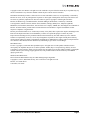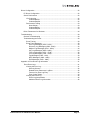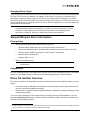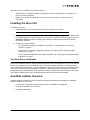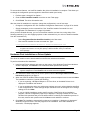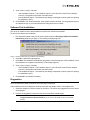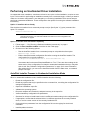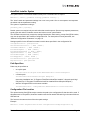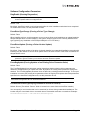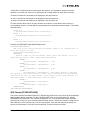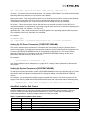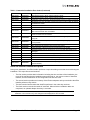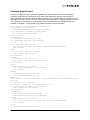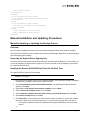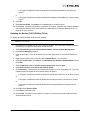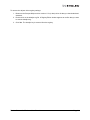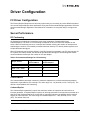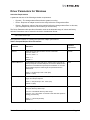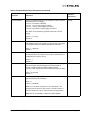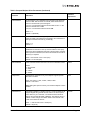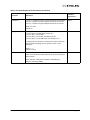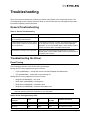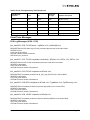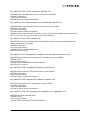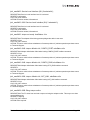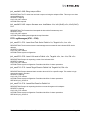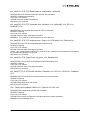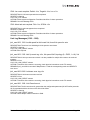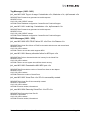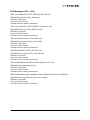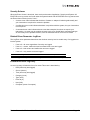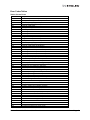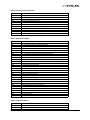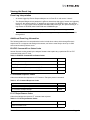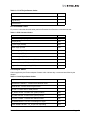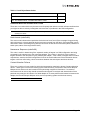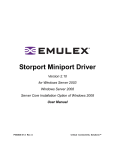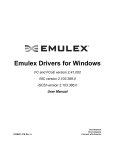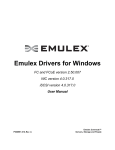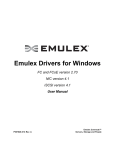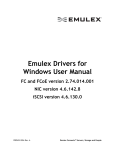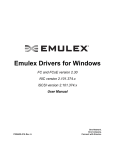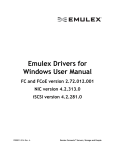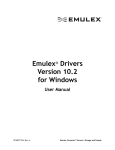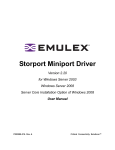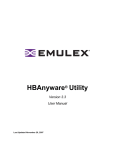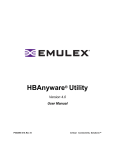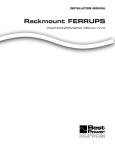Download User Manual
Transcript
Emulex Drivers for Windows FC version 2.70.014 User Manual P007628-01A Rev. A Emulex Connects™ Servers, Storage and People Copyright © 2003-2011 Emulex. All rights reserved worldwide. No part of this document may be reproduced by any means or translated to any electronic medium without the prior written consent of Emulex. Information furnished by Emulex is believed to be accurate and reliable. However, no responsibility is assumed by Emulex for its use; or for any infringements of patents or other rights of third parties which may result from its use. No license is granted by implication or otherwise under any patent, copyright or related rights of Emulex. Emulex, the Emulex logo, AutoPilot Installer, AutoPilot Manager, BlockGuard, Connectivity Continuum, Convergenomics, Emulex Connect, Emulex Secure, EZPilot, FibreSpy, HBAnyware, InSpeed, LightPulse, MultiPulse, OneCommand, OneConnect, One Network. One Company., SBOD, SLI, and VEngine are trademarks of Emulex. All other brand or product names referenced herein are trademarks or registered trademarks of their respective companies or organizations. Emulex provides this manual "as is" without any warranty of any kind, either expressed or implied, including but not limited to the implied warranties of merchantability or fitness for a particular purpose. Emulex may make improvements and changes to the product described in this manual at any time and without any notice. Emulex assumes no responsibility for its use, nor for any infringements of patents or other rights of third parties that may result. Periodic changes are made to information contained herein; although these changes will be incorporated into new editions of this manual, Emulex disclaims any undertaking to give notice of such changes. DH-CHAP Notice. License: Copyright (c) 1998-2006 The OpenSSL Project. All rights reserved. This product includes software developed by the OpenSSL Project for use in the OpenSSL Toolkit. (http://www.openssl.org/) SSLeay License: Copyright (C) 1995-1998 Eric Young ([email protected]) All rights reserved. This product includes cryptographic software written by Eric Young ([email protected]). This product includes software written by Tim Hudson ([email protected]). Windows DH-CHAP Notice. Derived from the RSA Data Security, Inc. MD5 Message-Digest Algorithm. Copyright (C) 1991-2, RSA Data Security, Inc. Created 1991. All rights reserved. Emulex, 3333 Susan Street Costa Mesa, CA 92626 Emulex Drivers for Windows User Manual Page ii Installation .................................................................................................................... 1 Introduction.............................................................................................................. 1 Important Considerations......................................................................................... 1 New in This Release ......................................................................................... 1 Minimum Software Requirements...................................................................... 1 Changing Driver Types ...................................................................................... 2 Storport Miniport Driver Information ......................................................................... 2 Prerequisites ..................................................................................................... 2 Compatibility...................................................................................................... 2 Driver Kit Installer Overview .................................................................................... 2 Installing the Driver Kit............................................................................................. 3 Text-Only Driver Installation............................................................................... 3 AutoPilot Installer Overview ..................................................................................... 3 AutoPilot Installer Features ............................................................................... 4 Starting Installers from a Command Prompt or Script .............................................. 4 Running a Software Installation Interactively ........................................................... 4 Hardware-First Installation or Driver Update...................................................... 5 Software-First Installation .................................................................................. 6 Diagnostics........................................................................................................ 6 Performing an Unattended Driver Installation .......................................................... 7 AutoPilot Installer Process in Unattended Installation Mode.............................. 7 AutoPilot Installer Command Line and Configuration File Parameters..................... 8 The AParg Driver Kit Parameter and Appending to the APInstall.exe File ......... 8 AutoPilot Installer Syntax................................................................................... 9 Path Specifiers ............................................................................................ 9 Configuration File Location ......................................................................... 9 Software Configuration Parameters .......................................................... 10 AutoPilot Configuration File ............................................................................. 12 Configuration Identification [AUTOPILOT.ID]............................................. 12 Software Configuration [AUTOPILOT.CONFIG] ........................................ 12 Configuration Prompts/Vendor-Specific Questions [STORPORT.CONFIGURATION] .............................................................. 12 QFE Checks [STORPORT.QFES] ............................................................. 13 Setting Up FC Driver Parameters [STORPORT.PARAMS] ........................ 14 Setting Up System Parameters [SYSTEM.PARAMS] ................................ 14 AutoPilot Installer Exit Codes .......................................................................... 14 AutoPilot Installer Installation Reports....................................................... 15 Command Script Example......................................................................... 16 Manual Installation and Updating Procedures ....................................................... 17 Manually Installing or Updating the Emulex Drivers ........................................ 17 Overview ................................................................................................... 17 Removing the Adjunct Driver Registry Key ............................................... 17 Installing the Emulex PLUS (ElxPlus) Driver for the First Time ................. 17 Updating the Emulex PLUS (ElxPlus) Driver ............................................. 18 Installing or Updating the FC Storport Miniport Driver ............................... 19 Uninstallation ......................................................................................................... 20 Uninstalling Emulex Driver Kits ....................................................................... 20 Uninstalling the Emulex Drivers....................................................................... 20 Emulex Drivers for Windows User Manual Page iii Driver Configuration .................................................................................................... 22 FC Driver Configuration ......................................................................................... 22 Server Performance .............................................................................................. 22 I/O Coalescing................................................................................................. 22 CoalesceMsCnt......................................................................................... 22 CoalesceRspCnt ....................................................................................... 22 Performance Testing ....................................................................................... 23 QueueDepth.............................................................................................. 23 CoalesceMsCnt......................................................................................... 23 CoalesceRspCnt ....................................................................................... 23 Driver Parameters for Windows ............................................................................. 24 Troubleshooting .......................................................................................................... 29 General Troubleshooting ....................................................................................... 29 Troubleshooting the Driver..................................................................................... 29 Event Tracing ................................................................................................. 29 Event Trace Messages .................................................................................... 30 ELS Log Messages (0100 - 0130)............................................................. 30 Discovery Log Messages (0202 - 0262) .................................................... 32 Mailbox Log Messages (0310 - 0326) ....................................................... 34 INIT Log Messages (0400 - 0463)............................................................. 34 FCP Log Messages (0701 - 0749) ............................................................ 36 Link Log Messages (1302 - 1306) ............................................................. 38 Tag Messages (1400 - 1401)..................................................................... 39 NPIV Messages (1800 - 1899) .................................................................. 39 ELS Messages (1900 - 1999).................................................................... 40 Appendix A: Error/Event Log Information .................................................................... 41 Error/Event Logs................................................................................................... 41 Viewing the Error Log ...................................................................................... 41 Severity Scheme ....................................................................................... 42 Related Driver Parameter: LogError.......................................................... 42 Format of an Error Log Entry..................................................................... 42 Error Codes Tables ................................................................................... 43 Viewing the Event Log..................................................................................... 46 Event Log Interpretation ............................................................................ 46 Additional Event Log Information .............................................................. 46 Emulex Drivers for Windows User Manual Page iv Installation Introduction AutoPilot Installer® for Emulex® Storport Miniport drivers provides installation options from simple installations with a few mouse clicks to unattended installations that use predefined script files and textonly installations. AutoPilot Installer is included with Emulex drivers and utilities in Windows executable files (kit installers) that you can download from the Emulex website. Each driver kit contains x86, x64 and IA64 Fibre Channel (FC) drivers. Run the driver kit installer to extract the software needed for the driver installation. You can install a driver by any of the following methods: Note: These installation methods are not mutually exclusive. Hardware-first installation. At least one Emulex adapter must be installed before you can install the Emulex drivers and utilities. Software-first installation. You can install drivers and utilities using AutoPilot Installer prior to the installation of any adapters. You do not need to specify the adapter models to be installed later. The appropriate drivers and utilities automatically load when you install the adapters. Text-Only installation. Text-based installation mode is used automatically when AutoPilot Installer is run on a Server Core system. Network installation. You can place the driver kit installers on a shared network drive and install them across your local area network (LAN). Network-based installation is often used in conjunction with unattended installation and scripting. This allows you to configure and install the same driver version on all the hosts in a storage area network (SAN). Unattended installation. You can run the driver kit installers and AutoPilot installer with no user interaction from a command line or script. Unattended installation works for both hardware-first and software-first installations and all driver kits. An unattended installation operates in silent mode (sometimes referred to as quiet mode) and creates an extensive report file with installation status. Important Considerations New in This Release • This release supports Emulex 16-Gb HBAs. • There are two types of utility kits: OneCommand ManagerTM enterprise application includes a Graphical User Interface (GUI) and a Command Line Interface (CLI) and OneCommand Manager core application includes the CLI, but not the OneCommand application GUI. See the OneCommand Manager Application Version 6.0 User Manual for more information. Minimum Software Requirements AutoPilot Installer does not allow you to install the driver if the minimum Windows service pack or Microsoft Storport driver update is not installed. Emulex Drivers for Windows User Manual Page 1 Changing Driver Types If you currently use a FC Port driver, the driver is replaced when you install the Emulex Storport Miniport FC driver. The FC driver is installed for all adapters on the server. You lose your customized driver parameters, persistent bindings, logical unit number (LUN) masking and LUN mapping. The default parameters set with AutoPilot Installer are usually the best options. However, you may want to note your current settings before you install the Emulex FC driver. After the installation, you can then update your customized driver parameters. Note: This update process can leave files associated with old driver kits on your system. After running AutoPilot Installer and restarting your system, you may be required to uninstall old driver or utility program entries. Follow the procedures in “Uninstalling Emulex Driver Kits” on page 20. Ensure you delete only previous driver versions. Storport Miniport Driver Information Prerequisites • • One of the following operating systems must be installed: • Windows Server 2008 running on an x86, x64 or Itanium 64-bit server • Server Core installation option of Windows Server 2008 running on an x86 or x64 server • Windows Server 2008 R2 running on an x64 or Itanium1 64-bit server • Windows Server 2008 R2 SP1 • Windows PE 2.x or 3.x1 Minimum 512 MB memory. Note: Check the Emulex website for required updates to the Windows operating system or the Emulex drivers. Compatibility For a list of adapters that are compatible with this driver, see the driver's Downloads page on the Emulex website. For compatible firmware versions, see the Downloads page for the specific adapter. Driver Kit Installer Overview The driver kit installer is an executable file that self-extracts and copies the following software onto your system: • FC Protocol drivers - Manages communication and data transfer between applications and I/O devices, using Emulex adapters as agents. • ElxPlus driver - Supports the OneCommand Manager™ application, persistent binding and LUN mapping and masking. If you are creating Windows PE disk images and/or performing boot from SAN installation, you must select the Unpack All Drivers option instead of running AutoPilot Installer. See step 2 of Installing the Driver Kit in the following procedure. 1. AutoPilot Installer is not supported for use with Windows PE. See the Windows Automated Installation Kit (WAIK) documentation for instructions on including drivers with your Windows PE images. Emulex Drivers for Windows User Manual Page 2 After the driver kit is installed, you have two options: • Automatically run AutoPilot Installer immediately. This is the default option. See Option 1 on page 4 for more information. • Explicitly run AutoPilot Installer later on your system. See Option 2 on page 4 for more information. Installing the Driver Kit To install the driver kit: 1. Download the driver kit installer from the Emulex website to your system. Note: The name of the driver kit installer depends on the current version identifier. 2. If you plan to create Windows Preinstallation Environment (PE) disk images and/or perform boot from SAN installations, unpack all drivers. On the driver kit installer Welcome page, select the Unpack all drivers checkbox. Checking this checkbox unpacks all the drivers into the ‘My Documents’ directory. 3. Choose one of three options: • For an automatic interactive installation, see “Option 1: Automatically Run AutoPilot Installer” on page 4. • For control of all interactive installation settings, see “Option 2: Run AutoPilot Installer Separately” on page 4. • For an unattended installation with AutoPilot Installer, see “Performing an Unattended Driver Installation” on page 7. Text-Only Driver Installation Text-based installation mode is used automatically when the driver kit installer runs on a server with the Server Core installation option of Windows Server. During text-based installations, AutoPilot Installer uses a command prompt window. The driver kit installer notifies you when the driver is installed and also gives you a chance to stop the installation. Whether it is launched from the command line or started programmatically, Windows always starts AutoPilot Installer as a separate stand-alone task. This means that AutoPilot Installer has its own command prompt window and cannot access others. AutoPilot Installer Overview AutoPilot Installer runs after the driver kit and the OneCommand Manager application are installed. AutoPilot Installer can be run by: • Continuing the installation process after the driver kit installation is completed. • Interactive installation at a later time. • Unattended installation. Emulex Drivers for Windows User Manual Page 3 AutoPilot Installer Features • Command line functionality - Initiates an installation from a command prompt or script. Configuration settings can be specified in the command line. • Compatibility verification - Verifies that the driver to be installed is compatible with the operating system and platform. • Driver installation and update functionality - Installs and updates drivers. • Multiple adapter installation capability - Installs drivers on multiple adapters, alleviating the need to manually install the same driver on all adapters in the system. • Driver diagnostics - Determines whether the driver is operating properly. • Silent installation mode - Suppresses all screen output (necessary for unattended installation). Starting Installers from a Command Prompt or Script When a driver kit installer or AutoPilot Installer is run from a command prompt or command script (batch file), the Windows command processor does not wait for the installer to run to completion. Thus you cannot check the exit code of the installer before the next command is executed. Emulex recommends that command line invocation always use the “start” command with the “/wait” option. This causes the command processor to wait for the installer to finish before it continues. Running a Software Installation Interactively There are two options when performing an installation interactively. These options assume you have already downloaded the driver kit installer from the Emulex website. Option 1: Automatically Run AutoPilot Installer Use this option unless you have specific configuration needs. This option allows you to complete a driver kit installation and AutoPilot installation with a few mouse clicks. 1. Double-click the driver kit installer or run it from a command line. See “AutoPilot Installer Command Line and Configuration File Parameters” on page 8 for information on the command line options. The command line parameter APargs allows you to specify arguments that are automatically passed to the AutoPilot Installer command. A Welcome page is displayed with driver kit version information and Emulex contact information. 2. Click Next to proceed to the Installation Options page. For each installation option, the default installation location for that option is displayed. Browse to a different location, if desired. 3. Click Install to continue the installation. The Progress dialog box is displayed. After all tasks are completed, a Finish page is displayed. The Start AutoPilot Installer box is automatically selected. 4. Click Finish. AutoPilot Installer is run automatically. Option 2: Run AutoPilot Installer Separately This option is recommended to: • Change installation settings for a limited number of systems. • Familiarize yourself with AutoPilot Installer configuration options. Emulex Drivers for Windows User Manual Page 4 To access these features, run AutoPilot Installer after driver kit installation is complete. This allows you to change the configuration options supplied to AutoPilot Installer (see below). 1. Perform steps 1 through 3 for Option 1. 2. Clear the Run AutoPilot Installer check box on the Finish page. 3. Click Finish. The driver kit installer exits. After the driver kit installation is complete, change the configuration in one of two ways: • Change the configuration file. See “Software Configuration Parameters” on page 10 for details. • Supply parameters on the command line. See “AutoPilot Installer Command Line and Configuration File Parameters” on page 8 for details. Once you have finished this step, you can run AutoPilot Installer at a later time, using either of the following methods: (If you are supplying options via the command line, you must run AutoPilot Installer from the command line.) • Select Programs>Emulex>AutoPilot Installer in the Start menu. • Run AutoPilot Installer from the command line. Type: C:\Program Files\Emulex\AutoPilot Installer\APInstall.exe Note: The location of APInstaller.exe may differ on your system, depending on your system's Program Files location. You may also specify a different location when you install the driver package. Hardware-First Installation or Driver Update The driver kit installer must be downloaded from the Emulex website and installed. To perform a hardware-first installation: 1. Install a new Emulex adapter and power-on the system. If the Windows Found New Hardware wizard is displayed, click Cancel to exit. AutoPilot Installer performs this function. Note: If there are multiple adapters in the system, the Windows Found New Hardware wizard appears multiple times. Click Cancel to exit the wizard each time it appears. 2. Run AutoPilot Installer using one of the two options listed in Running a Software Installation Interactively beginning on page 4. 3. When the AutoPilot Installer Welcome page appears, select an adapter in the list and click Next. The installation continues. Consider the following: • If you are replacing a SCSIport Miniport or FC Port driver, an Available Drivers list is displayed. Click OK on this window. • If you are updating the driver, the existing port settings are used, unless otherwise specified in the configuration file. These settings are pre-selected but can be changed. Set or change settings, then click Next. • If you are initially installing a vendor-specific version of the Emulex driver installation program, a Driver Configuration page may be displayed. This page includes one or more windows with questions that you must answer before continuing the installation process. In this case, answer each question and click Next on each window to continue. 4. Click Next.The installation automatically continues to completion. A dialog box is displayed if Windows requires a reboot. View the progress of the installation. Once the installation is successful, a Finish page appears. Emulex Drivers for Windows User Manual Page 5 5. View or print a report, if desired. • View Installation Report - The installation report is a text file with current Emulex adapter inventory, configuration information and task results. • Print Installation Report - The Windows print dialog is displayed to select options for printing the installation report. 6. Click Finish to exit AutoPilot Installer. If the system must be rebooted, you are prompted to do so as indicated in step 4; you must reboot before using the drivers or utilities. Software-First Installation The driver kit installer must be downloaded from the Emulex website and installed. To perform a software-first installation: 1. Run AutoPilot Installer using one of the two options listed in Running a Software Installation Interactively beginning on page 4. The following message appears: Figure 1: AutoPilot Installer Warning (Software-First Installation) 2. Click OK. A Welcome page appears. 3. Click Next. The installation automatically progresses. View the progress of the installation. Once the installation is completed successfully, a Finish Page appears. 4. View or print a report, if desired. • View Installation Report - The installation report is a text file with current Emulex adapter inventory, configuration information and task results. • Print Installation Report - The Windows print dialog is displayed to select options for printing the installation report. 5. Click Finish to exit AutoPilot Installer. Diagnostics Once the AutoPilot Installer is finished, the Finish page is displayed. If the installation fails, the Diagnostics window shows that the adapter failed. If the adapter fails: 1. Select the adapter to view the reason for the failure. The reason and suggested corrective action are displayed. 2. Perform the suggested corrective action and run AutoPilot Installer again. Note: You can run AutoPilot Installer again from the Start menu (Programs>Emulex>AutoPilot Installer) or you can run APInstall.exe from a command prompt. Emulex Drivers for Windows User Manual Page 6 Performing an Unattended Driver Installation An unattended driver installation, sometimes referred to as a quiet or silent installation, requires no user input. This is useful for performing an installation remotely from a command script, or when you want to make sure a custom configuration is not changed by a user during installation.There are two ways to perform an unattended installation. These correspond to the options for running the software installation interactively. Option 1: Install the driver silently Run the driver kit installer from a command prompt or script. Specify the “/q” (quiet) command line option. For example: elxdrv-fc<version>.exe /q Note: The name of the driver kit installer depends on the current version identifier. For other command line options, see “AutoPilot Installer Command Line and Configuration File Parameters” on page 8. Option 2: Run the driver kit installer separately 1. Follow steps 1 - 3 for “Running a Software Installation Interactively” on page 4. 2. Clear the Run AutoPilot Installer check box on the Finish page. 3. Choose one of the following options: • Run the AutoPilot Installer from a command prompt or script with the silent option: APInstall.exe /silent • Edit the AutoPilot Installer configuration file before running the AutoPilot Installer. The configuration file is typically located in: C:\Program Files\Emulex\AutoPilot Installer\APInstall.cfg Uncomment the line that sets SilentInstallEnable to “True”. There are other settings in the same section of the configuration file related to unattended installations that you may also want to edit. See “Software Configuration Parameters” on page 10 for more information. After editing the file, you can run the AutoPilot Installer from the Start menu, a command prompt or a script. AutoPilot Installer Process in Unattended Installation Mode When in unattended installation mode, AutoPilot Installer does the following: • Reads the configuration file. • Reads any options that may be specified on the command line, overriding the configuration file settings as appropriate. • Opens the installation report file. • Validates the operating system. • Discovers adapters and records the adapter inventory in the report file. • Verifies mandatory configuration file parameters. • Searches for drivers to install based on the LocalDriverLocation setting in the configuration file. • If appropriate, verifies that the selected driver is a different type than the currently installed driver, or a more recent version of the currently installed driver. • Copies the driver parameters from the configuration file into the registry for the driver's coinstaller. • Installs/updates the driver. Emulex Drivers for Windows User Manual Page 7 • Rediscovers adapters and records the updated adapter inventory in the report file. • Records the final results and closes the report file. AutoPilot Installer Command Line and Configuration File Parameters You can pass command line parameters to the AutoPilot Installer, yet still have it run automatically by the driver kit, if you run the driver kit installer from a command prompt or script. If you specify the “/q” switch with the driver kit installer command, the driver kit installer runs in unattended mode and automatically invokes the APInstall.exe with its “/silent” switch. See the “Performing an Unattended Driver Installation” on page 7 for more information. The AParg Driver Kit Parameter and Appending to the APInstall.exe File If you specify a value for the “APargs” driver kit parameter, this value is appended to the APInstall.exe command line. For example, if you execute this installer file as: elxdrv-fc<version>.exe /q APargs=SilentRebootEnable=True then after installing the AutoPilot Installer, the driver kit automatically executes it as: APInstall.exe /silent SilentRebootEnable=True To specify more than one parameter, separate the settings by one or more spaces and put quotes around the entire APargs expression. For example, the command line (all on one line) elxdrv-fc<version>.exe "APargs=SilentRebootEnable=True localDriverLocation = "d:\drivers\new\Storport"“ results in the AutoPilot Installer being run as: APInstall.exe SilentRebootEnable=True localDriverLocation = "d:\drivers\new\Storport" Parameter values that contain spaces, such as path names, must be enclosed in quotes. To add such a setting to APargs, you must insert backslashes before the quotes around the value, and then add quotes around the entire APargs expression. For example, the command line (all on one line) elxdrv-fc<version>.exe "APargs=ReportLocation=\"C:\Documents and Settings\Administrator\My Documents\reports\"" results in AutoPilot Installer being run as: APInstall.exe ReportLocation="C:\Documents and Settings\Administrator\My Documents\reports" If you have many parameters to pass to the AutoPilot Installer, or if you want to do so repeatedly, then it may be less error prone to run the utility kit installer interactively, delay AutoPilot Installer execution, and then run the AutoPilot Installer command yourself. The procedure for doing so is described in “Option 2: Run AutoPilot Installer Separately” on page 4 and “Performing an Unattended Driver Installation” on page 7. You can specify a non-default directory for the driver kit by specifying an 'installation folder' on the command line. For example: elxdrv-fc<version>.exe install:"C:\Emulex" This option can be used in conjunction with the 'APArgs' directive. Emulex Drivers for Windows User Manual Page 8 AutoPilot Installer Syntax The syntax used to run AutoPilot Installer silently from a command line or script is: APInstall [/silent] [parameter setting][parameter setting...] The “silent” switch and parameter settings can occur in any order. One or more spaces must separate the switch and each parameter setting. The syntax of a parameter setting is parameter_name =["]value["] Double quotes are required only around values that contain spaces. Spaces may separate parameters, equal signs and values. Parameter names and values are not case-sensitive. The APInstall command may contain the settings listed below. Each setting, except ConfigFileLocation, may also be specified in the AutoPilot Configuration file. For descriptions of each parameter, see “Software Configuration Parameters” on page 10. Settings specified in the APInstall command override those specified in the configuration file. ConfigFileLocation = path-specifier NoSoftwareFirstInstalls = { TRUE | FALSE } SilentRebootEnable = { TRUE | FALSE } ForceDriverUpdate = { TRUE | FALSE } ForceDriverTypeChange = { TRUE | FALSE } SkipDriverInstall = { TRUE | FALSE } InstallWithoutQFE = { TRUE | FALSE } ForceRegUpdate = { TRUE | FALSE } LocalDriverLocation = path-specifier ReportLocation = path-specifier Path Specifiers Paths may be specified as • an explicit path: ReportLocation="C:\Program Files\Emulex\AutoPilot Installer\Reports" • a relative path: LocalDriverLocation="Drivers\Storport Miniport\" (assuming installation into “C:\Program Files\Emulex\AutoPilot Installer\”, this path would logically become “C:\Program Files\Emulex\AutoPilot Installer\Drivers\Storport Miniport\”) • with the %ProgramFiles% environment variable: LocalDriverLocation = "%ProgramFiles%\Emulex\AutoPilot Installer\Driver" Configuration File Location The optional setting ConfigFileLocation contains the path to the configuration file that should be used. If this parameter is not specified, AutoPilot Installer uses the file named APInstall.cfg in the same folder as APInstall.exe. The format is the same as that of the other path settings. Example APInstall /silent SkipDriverInstall=True configFileLocation=MyConfiguration.cfg Emulex Drivers for Windows User Manual Page 9 Software Configuration Parameters DiagEnable (Running Diagnostics) Note: The DiagEnable parameter cannot be specified on the command line; it must be specified within the configuration file. Default: True By default, AutoPilot Installer runs its diagnostics after all driver installation tasks have been completed. To disable this function, set this parameter to false. ForceDriverTypeChange (Forcing a Driver Type Change) Default: False When installing a driver, set this parameter to true to cause silent mode installations to update/install the Storport Miniport driver on each adapter in the system, without regard for the currently installed driver type (replacing any installation of the SCSIport Miniport or FC Port driver). ForceDriverUpdate (Forcing a Driver Version Update) Default: False By default, if the same version of the driver is already installed, an unattended installation proceeds with installing only the utilities.To force a driver update even if the same version of the driver is installed, set this parameter to true. Note: ForceDriverUpdate applies to unattended installations only; in interactive installations this parameter is ignored. Instead you are asked if the driver should be updated. ForceRegUpdate (Forcing Updates of an Existing Driver Parameter Value) Default: False The ForceRegUpdate driver parameter setting determines whether existing driver parameters are retained or changed when you update the driver. By default, all existing driver parameter settings are retained. The ForceRegUpdate parameter does not affect any existing persistent bindings. To set up an installation to remove the existing driver parameters from the registry and replace them with parameters specified in the AutoPilot Configuration file, set this parameter to true. Note: You can use this setting for attended installations with the AutoPilot Installer wizard if you modify the AutoPilot Configuration file in an AutoPilot Installer Kit. LocalDriverLocation (Specifying Location to Search for Drivers) Default: Drivers (The default “Drivers” folder is located in the same folder as AutoPilot Installer.) You can specify a local location that is to be searched for drivers during unattended installations. The location may be a local hard drive or a network share. Removable media are not searched. Example: LocalDriverLocation = "d:\drivers\new\Storport" Emulex Drivers for Windows User Manual Page 10 NoSoftwareFirstInstalls (Prohibiting Software First Installations) Default: False When this parameter is set to true, AutoPilot Installer prevents unattended installations from performing software-first installations. This way you can execute an automated installation on multiple machines in your network, but only machines with Emulex adapters actually have Emulex drivers updated or installed. If this parameter is omitted from the configuration file or explicitly set to true, the page is not displayed. AutoPilot Installer uses configuration file parameters to determine the appropriate management mode. ReportLocation (Setting Up an Installation Report Title and Location) The automatically generated file name for this report is "report_mm-dd-yy.txt" where ‘mm’ is the month number, ‘dd’ is the day, and ‘yy’ indicates the year. You can change only the installation report folder; the file name is auto-generated. In the following example x could be any available drive: ReportLocation = "x:\autopilot\reports\installs\" SilentInstallEnable (Enabling Unattended Installation) Note: Setting the SilentInstallEnable parameter to true in the configuration file is functionally equivalent to supplying the “/silent” switch on the command line. You cannot specify the SilentInstallEnable parameter on the command line. Default: False Setting this parameter to true causes AutoPilot Installer to operate with no user interaction. SilentRebootEnable (Enabling Silent Reboot) Default: False AutoPilot Installer's default behavior in unattended installations is not to restart the system. AutoPilot Installer continues with the installation. Restarts often require you to log in as part of the Windows start up process. If there is no login, the installation process would hang if the system is restarted. However, Windows can be configured to start up without requiring you to log in. You must make sure it is safe to restart the system during unattended installations if you are going to set this parameter to true. InstallWithoutQFE (Enabling Installation if a QFE Check Fails) Default: False AutoPilot Installer checks for Microsoft’s Quick Fix Engineering updates (QFEs), also known as KB (Knowledge Base) updates, based on the checks you have specified in the [STORPORT.QFES] section. By default, the installation terminates if the QFE check fails. To enable a driver installation to proceed even if a check for QFEs fails, set this parameter to true. Emulex Drivers for Windows User Manual Page 11 AutoPilot Configuration File The AutoPilot configuration file is organized into sections, grouped according to related commands. There are six main sections. Each section begins with a heading. The heading is required even if there are no settings in the section. The only section not required is the Installation Prompts section, which has the heading [STORPORT.CONFIGURATION]. That section cannot exist if AutoPilot Installer runs in silent mode. You must delete or comment-out that entire section for unattended installation. Lines that begin with a semicolon are comments. Some of the comments are sample settings. To use the setting, remove the semicolon. Using the Windows Environment Variable (%ProgramFiles%) You can use the Windows ProgramFiles environment variable in the LocalDriverLocation and ReportLocation strings within the configuration file. This allows you to specify strings in a driverindependent manner, allowing the same configuration file to be used on different systems where Windows may have been installed on different drives. To use this option, “%ProgramFiles%” must be the first component specified in the string. The portion of the string that follows is appended to the contents of the ProgramFiles environment variable. For example: ReportLocation = "%ProgramFiles%\my company\reports". Note: The contents of the ProgramFiles environment variable is not terminated with a slash, so you must provide one in the string. Windows environment variables are not case-sensitive. Configuration Identification [AUTOPILOT.ID] This section appears at the beginning of every AutoPilot configuration file and contains revision and label information. The revision entry identifies the file's version number and the date on which it was produced. The label entry is used to identify the configuration that the file supports. This section may appear only once in the APInstall.cfg file. Software Configuration [AUTOPILOT.CONFIG] This section can contain settings that control and configure AutoPilot Installer and the OneCommand Manager application operation. This section can appear only once in the AutoPilot configuration file.See “Software Configuration Parameters” on page 10 for information about settings that may be specified in this section. Configuration Prompts/Vendor-Specific Questions [STORPORT.CONFIGURATION] Note: You must remove or comment out the entire [STORPORT.CONFIGURATION] section for an unattended installation. A [STORPORT.CONFIGURATION] section may exist in the AutoPilot configuration file.The first items in this section are the driver parameters to be used regardless of how the questions are answered. This is followed by a subsection that contains questions (these may be vendor-specific questions). A line containing '[QUESTIONS]' marks the start of the subsection, and the end of it is marked by a line containing '[ENDQUESTIONS]'. Within the question subsection there can be as many questions as needed. Each question uses the format: question= "question?", "explanation", "answer0", "answer1", "answer2",.... , "answern" Where: “question?” contains the text of the question to be asked. Emulex Drivers for Windows User Manual Page 12 “explanation” contains brief text to help explain the question. The explanation appears below the question in a smaller font. If there is no explanatory text, empty quotes must be used in its place. “answer0” contains the 1st answer to be displayed in the drop down list. “answer1” contains the 2nd answer to be displayed in the drop down list. “answern” contains the nth answer to be displayed in the drop down list. For each question there can be as many answers as needed. For each answer there must be a corresponding "answer =" section with its corresponding driver parameters listed beneath it. The answer uses the format: answer = 0 DriverParameter="Param1=value; Param2=value;" answer = 1 DriverParameter="Param1=value; Param2=value;" .... answer = n DriverParameter="Param1=value; Param2=value;" Example of [STORPORT.CONFIGURATION] section: [STORPORT.CONFIGURATION] ;The first section contains the driver parameters common to all configurations, no matter what answers are given. DriverParameter="EmulexOption=0;" [QUESTIONS] question = "What is your link speed?", "Note: select 'Auto-detect' if you are unsure about the answer.", "4GB", "2GB", "1GB", "Auto-detect" ANSWER = 0 DriverParameter = "LinkSpeed=4;" ;4 GB ANSWER = 1 DriverParameter = "LinkSpeed=2;" ;2 GB ANSWER = 2 DriverParameter = "LinkSpeed=1;" ;1 GB ANSWER = 3 DriverParameter = "LinkSpeed=0;" ;Auto-detect question = "Describe the topology of your storage network.", "Note: Select 'Arbitrated Loop' when directly connected to the array (no fibre switch). Select 'Point-to-Point' when connected to a SAN (fibre switch).", "Arbitrated Loop", "Point-to-Point" ANSWER = 0 DriverParameter = "Topology=2;" ANSWER = 1 DriverParameter = "Topology=3;" [ENDQUESTIONS] [END.STORPORT.CONFIGURATION] QFE Checks [STORPORT.QFES] This section specifies an additional Quick-Fix Engineering (QFE) check, also known as KB (Knowledge Base) updates, during installation. To add a Windows QFE check to the configuration file, edit the [STORPORT.QFES] section in the AutoPilot configuration file. You may place this section anywhere within the file as long as it is not contained within another section. This section contains a single line for each QFE that is to be checked. Up to 10 lines are checked, more than that may exist but they are ignored. All parameters in each line must be specified. These lines have the format Emulex Drivers for Windows User Manual Page 13 qfe = "qfe name", "path and file name", "file version", "applicable OS" qfe name - The name of the item being checked. For example, QFE 838896. The name should facilitate searching Microsoft's website for any required code updates. path and file name - This string identifies the file to be checked and its location relative to the Windows home folder. In most cases, the file to check is the Microsoft Storport driver, for example, “\system32\drivers\storport.sys”. This string is also used in dialogs and log file messages. file version - This is the minimum version that the file to be checked must have for the QFE to be considered installed. It is specified as a text string using the same format as is used when displaying the files property sheet. For example, “5.2.1390.176”. applicable OS - This is used to determine if the QFE applies to the operating system platform present. The acceptable values are “Win2003” and “Win2008”. For example [STORPORT.QFES] qfe = "QFE 83896", "\system32\drivers\storport.sys", "5.2.1390.176","Win2003" Setting Up FC Driver Parameters [STORPORT.PARAMS] This section specifies driver parameters. Parameters are read exactly as they are entered and are written to the registry. To change driver parameters, modify this section of the AutoPilot configuration file. Locate the [STORPORT.PARAMS] section in the AutoPilot configuration file. This section follows Optional Configuration File Changes. Under the [STORPORT.PARAMS] heading, list the driver parameters and new values for the driver to use. For example: Driver Parameter = "LinkTimeout = 45" See “Storport Miniport Driver Parameters” on page 24 for a listing of driver parameters, defaults and valid values. Setting Up System Parameters [SYSTEM.PARAMS] To change the system parameters, create a [SYSTEM.PARAMS] section in the APInstall.cfg file. Create this section under the Optional Configuration File Changes heading in the [AUTOPILOT.CONFIG] section. For example, you can adjust the operating system’s global disk timeout. The timeout is stored in the registry under the key HKML\CurrentControlSet\Services\disk and is specified with the following string: TimeOutValue = 0x3C (where the number is the timeout value in seconds.) AutoPilot Installer Exit Codes AutoPilot Installer sets an exit code to indicate whether an installation was successful or an error occurred. These exit codes allow AutoPilot Installer to be used in scripts with error handling. In unattended installations, AutoPilot Installer sets the following exit codes: Table 1: Unattended Installation Error Codes Error Code Hex Description 0 2399141889 2399141890 2399141891 0x00000000 0x8F000001 0x8F000002 0x8F000003 No errors. Unsupported operating system detected. The AutoPilot Configuration file is not found. Disabled adapters detected in the system. Emulex Drivers for Windows User Manual Page 14 Table 1: Unattended Installation Error Codes (Continued) Error Code Hex Description 2399141892 2399141893 2399141894 0x8F000004 0x8F000005 0x8F000006 2399141895 0x8F000007 2399141896 2399141897 0x8F000008 0x8F000009 2399141904 0x8F000010 2399141920 0x8F000020 2399141899 0x8F00000B 2399141900 0x8F00000C 2399141901 2399141902 2399141903 0x8F00000D 0x8F00000E 0x8F00000F 2399141836 0x8F000030 2391419952 2399141968 2399141984 2399142000 0x8F000040 0x8F000050 0x8F000060 0x8F000070 2399142032 0x8F000090 The selected driver is 64-bit and this system is 32-bit. The selected driver is 32-bit and this system is 64-bit. Installation activity is pending. AutoPilot Installer cannot run until it is resolved. (GUI Mode only) You cancelled execution because you did not wish to perform a software-first install. No drivers found. One or more adapters failed diagnostics. (GUI Mode only) You chose to install drivers even though a recommended QFE or Service Pack was not installed. (GUI Mode only) You chose to stop installation because a recommended QFE or Service Pack was not installed. Unattended installation did not find any drivers of the type specified in the config file. A silent reboot was attempted, but according to the operating system a reboot is not possible. (GUI Mode only) A driver package download was cancelled. (Non-Enterprise) No adapters were found in the system. A required QFE or Service Pack was not detected on the system. AutoPilot Installer was not invoked from an account with Administrator-level privileges. AutoPilot Installer has detected unsupported adapters on the system. Unattended software-first installations are disallowed. You cancelled APInstall before any driver/utility installation occurred. You cancelled APInstall after driver/utility installation occurred. APInstaller encountered an error while parsing the command line (Report file contains details). AutoPilot Installer Installation Reports During each installation, AutoPilot Installer produces a report describing events that occurred during the installation. This report has several sections. • The first section provides basic information including the time and date of the installation, the name of the machine that the installation was performed on, the version number of AutoPilot Installer, and the identification of the configuration file that was used. • The second section provides an inventory of the Emulex adapters as they were before AutoPilot Installer performed any actions. • The third section lists the tasks that AutoPilot performs in the order they are done. • The fourth section records the results of each task. When all driver installation tasks are completed, an updated adapter inventory is recorded. Note: If you cancel AutoPilot Installer, that fact is recorded along with when you cancelled the installation. The contents of any error dialogs that are displayed are also recorded. Emulex Drivers for Windows User Manual Page 15 Command Script Example Modify the configuration file to script the installation of a system's driver. The following example command script (batch file) assumes that you have made mandatory changes to the AutoPilot configuration file, as well as any desired optional changes. If your systems were set up with a service that supports remote execution, then you can create a command script to remotely update drivers for all of the systems on the storage net. If Microsoft's Remote Command Service (RCMD) service was installed, for example, a script similar to the following would run remote execution: rcmd \\server1 g:\autopilot\x86_full_kit\apinstall if errorlevel 1 goto server1ok echo AutoPilot reported an error upgrading Server 1. if not errorlevel 2147483650 goto unsupported echo Configuration file missing. goto server1ok :unsupported if not errorlevel 2147483649 goto older echo Unsupported operating system detected. :older if not errorlevel 2001 goto none echo The driver found is the same or older than the existing driver. goto server1ok :none if not errorlevel 1248 goto noreport echo No Emulex adapter found. goto server1ok :noreport if not errorlevel 110 goto nocfg echo Could not open installation report file. goto server1ok :nocfg if not errorlevel 87 goto badcfg echo Invalid configuration file parameters. goto server1ok :badcfg if not errorlevel 2 goto server1ok echo No appropriate driver found. server1ok rcmd \\server2 g:\autopilot\ApInstall ConfigFileLocation=g:\autopilot\mysetup\apinstall.cfg if errorlevel 1 goto server2ok echo AutoPilot reported an error upgrading Server 2. if not errorlevel 2147483650 goto unsupported echo Configuration file missing. goto server2ok :unsupported if not errorlevel 2147483649 goto older echo Unsupported operating system detected. :older2 if not errorlevel 2001 goto none2 echo The driver found is the same or older than the existing driver. goto server2ok :none2 if not errorlevel 1248 goto noreport2 Emulex Drivers for Windows User Manual Page 16 echo No adapter found. goto server2ok :noreport if not errorlevel 110 goto nocfg2 echo Could not open installation report file. goto server2ok :nocfg2 if not errorlevel 87 goto badcfg2 echo Invalid configuration file parameters. goto server2ok :badcfg2 if not errorlevel 2 goto server2ok echo No appropriate driver found. server2ok Manual Installation and Updating Procedures Manually Installing or Updating the Emulex Drivers Overview You can install or update the Emulex drivers and utilities manually without using AutoPilot Installer. The Emulex PLUS (ElxPlus) driver supports the OneCommand Manager application, persistent binding and LUN mapping and masking. Removing the Adjunct Driver Registry Key The ElxPlus driver replaces the adjunct driver that was used with Storport Miniport 1.11a3 or earlier. If it is currently installed, the adjunct driver registry key must be removed using the deladjct.reg file before you install the ElxPlus driver. Installing the Emulex PLUS (ElxPlus) Driver for the First Time To install the ElxPlus driver from the desktop: Note: Only one instance of the ElxPlus driver should be installed, even if you have multiple adapter ports installed in your system. 1. Run the driver kit installer, but do not run AutoPilot Installer. See “Running a Software Installation Interactively” on page 4 for instructions on how to do this. 2. Select Start>Settings>Control Panel>Add Hardware. The Add Hardware Wizard window appears. Click Next. 3. Select Yes, I have already connected the hardware and click Next. 4. Select, Add a new hardware device and click Next. 5. Select Install the hardware that I manually select from a list (Advanced) and click Next. 6. Select Show All Devices and click Next. 7. Click Have Disk.... Direct the Device Wizard to the location of elxplus.inf. If you have installed the driver installer kit in the default folder and C:\ is your Windows system drive, the path is: • C:\Program Files\Emulex\AutoPilot Installer\Drivers\Storport\x86\HBA for the 32-bit driver version or Emulex Drivers for Windows User Manual Page 17 • C:\Program Files\Emulex\AutoPilot Installer\Drivers\Storport\x64\HBA for the x64 driver version or • C:\Program Files\Emulex\AutoPilot Installer\Drivers\Storport\IA64\HBA for the Itanium driver version 8. Click OK. 9. Select Emulex PLUS. Click Next and click Next again to install the driver. 10. Click Finish. The initial ElxPlus driver installation is complete. Continue with manual installation of the Storport Miniport Driver. See “Installing or Updating the FC Storport Miniport Driver” on page 19 for this procedure. Updating the Emulex PLUS (ElxPlus) Driver To update an existing ElxPlus driver from the desktop: Note: Only one instance of the ElxPlus driver should be installed, even if you have multiple adapter ports installed in your system. 1. Run the driver kit installer, but do not run AutoPilot Installer. See “Running a Software Installation Interactively” on page 4 for instructions on how to do this. 2. Select Start>Settings>Control Panel>Administrative Tools>Computer Management. 3. Click Device Manager (left pane). 4. Click the plus sign (+) next to the Emulex PLUS class (right pane) to show the ElxPlus driver entry. 5. Right-click the ElxPlus driver entry and select Update Driver... from the menu. 6. Select No, not this time. Click Next on the Welcome to the Hardware Update Wizard window. Click Next. 7. Select Install from a list or specific location (Advanced) and click Next. 8. Select Don’t Search. I will choose the driver to install. 9. Click Have Disk.... Direct the Device Wizard to the location of driver’s distribution kit. If you have installed the driver installer kit in the default folder, the path is: • C:\Program Files\Emulex\AutoPilot Installer\Drivers\Storport\x86 for the 32-bit driver version or • C:\Program Files\Emulex\AutoPilot Installer\Drivers\Storport\x64 for the x64 driver version or • C:\Program Files\Emulex\AutoPilot Installer\Drivers\Storport\IA64 for the Itanium driver version 10. Click OK. Select Emulex PLUS. 11. Click Next to install the driver. 12. Click Finish. The ElxPlus driver update is complete. Continue with manual installation of the Storport Miniport Driver. Emulex Drivers for Windows User Manual Page 18 Installing or Updating the FC Storport Miniport Driver To update or install the FC Storport Miniport driver from the desktop: 1. Select Start>Settings>Control Panel>System. 2. Select the Hardware tab. 3. Click Device Manager. 4. Open the “SCSI and RAID Controllers” item. 5. Double-click the desired Emulex adapter. Note: The driver affects only the selected adapter. If there are other adapters in the system, you must repeat this process for each adapter. All dual-channel adapter models are displayed in Device Manager as two adapters, therefore each adapter must be updated. 6. Select the Driver tab. 7. Click Update Driver. The Update Driver wizard starts. 8. Select No, not this time. Click Next on the Welcome to the Hardware Update Wizard window. 9. Select Install from a list or specific location (Advanced) and click Next. 10. Select Don't search. I will choose the driver to install and click Next. Note: Using the OEMSETUP.INF file to update Emulex's FC Storport Miniport driver overwrites customized driver settings. If you are upgrading from a previous installation, write down the settings. Following installation, use the OneCommand Manager application to restore the pre-upgrade settings. 11. Click Have Disk.... Direct the Device Wizard to the location of oemsetup.inf. If you have installed the driver installer kit to the default folder, the path is: • C:\Program Files\Emulex\AutoPilot Installer\Drivers\Storport\x86\HBA for the 32-bit driver version or • C:\Program Files\Emulex\AutoPilot Installer\Drivers\Storport\x64\HBA for the x64 driver version or • C:\Program Files\Emulex\AutoPilot Installer\Drivers\Storport\IA64\HBA for the Itanium driver version 12. Click OK. Select Emulex LightPulse LPX000, PCI Slot X, Storport Miniport Driver (your adapter model is displayed here). 13. Click Next. 14. Click Finish. The driver installation is complete. The driver should start automatically. If the adapter is connected to a SAN or data storage device, a blinking yellow light on the back of the adapter indicates a link up condition. Emulex Drivers for Windows User Manual Page 19 Uninstallation Uninstalling Emulex Driver Kits Note: When you uninstall the Emulex driver kit, AutoPilot Installer is automatically uninstalled. To uninstall a driver kit on a Windows Server 2008 system: 1. Open the Programs and Features control panel. 2. Select Emulex FC Driver kit-2.xx.xxx in the program list and click the Uninstall icon in the tool bar above the program list. If you have User Access Control enabled, click Continue when asked for permission. 3. Click Yes. The application is removed from the system. Click OK. To uninstall a driver kit on a Server Core system: 1. From the system prompt, navigate to the “Program Files” folder on an x86 system or the “Program Files (x86)” folder on a 64-bit system. 2. Navigate to “Emulex\AutoPilot Installer”. 3. Run “uninstall_elx_core_kit.bat”. The driver files are removed from the system. On all platforms, the reports folder in the “Emulex\AutoPilot Installer” folder is not removed, so you can still view installation history and the drivers that have been installed on the system. You can delete the reports folder at any time if you want. Uninstalling the Emulex Drivers The Emulex Storport Miniport and PLUS (ElxPlus) drivers are uninstalled using the Device Manager. Note: On Windows 2008, after the message: "Warning - you are about to uninstall this device from your system", is displayed. You must select the checkbox "Delete the software for this device" in order to uninstall the driver. To uninstall the Emulex Storport Miniport driver: 1. Select Start>All Programs>Administrative Tools>Computer Management. 2. Click Device Manager. 3. Double-click the adapter from which you want to remove the Storport Miniport driver. A devicespecific console window is displayed. Select the Driver tab. 4. Click Uninstall and click OK to uninstall. To uninstall the ElxPlus driver (uninstall the ElxPlus driver only if all adapters and installations of Emulex miniport drivers are uninstalled): After running Device Manager (steps 1 and 2 above): 1. Click the plus sign (+) next to the Emulex PLUS driver class. 2. Right-click the Emulex driver and click Uninstall. 3. Click OK in the Confirm Device Removal window. To uninstall or update an earlier version of the Storport Miniport driver (prior to version 1.20), you must remove the registry settings for the adjunct driver prior to manually installing a new driver. Emulex Drivers for Windows User Manual Page 20 To remove the adjunct driver registry settings: 1. Browse to the Storport Miniport driver version 1.20 (or later) driver kit that you downloaded and extracted. 2. Double-click on the deladjct.reg file. A Registry Editor window appears to confirm that you want to execute deladjct.reg. 3. Click Yes. The elxadjct key is removed from the registry. Emulex Drivers for Windows User Manual Page 21 Driver Configuration FC Driver Configuration The Emulex Storport Miniport driver has many options that you can modify to provide different behavior. You can set Storport Miniport driver parameters using the OneCommand Manager application. Refer the OneCommand Manager Application User Manual for information on using this utility to configure the driver. Server Performance I/O Coalescing I/O Coalescing is enabled and controlled by two driver parameters: CoalesceMsCnt and CoalesceRspCnt. The effect of I/O Coalescing will depend on the CPU resources available on the server. With I/O Coalescing turned on, interrupts are batched, reducing the number of interrupts and maximizing the number of commands processed with each interrupt. For heavily loaded systems, this will provide better throughput. With I/O Coalescing turned off (the default), each I/O processes immediately, one CPU interrupt per I/O. For systems not heavily loaded, the default will provide better throughput.The following table shows recommendations based upon the number of I/Os per adapter. Table 2: Recommended Settings for I/O Coalescing I/Os per Second Suggested CoalesceMsCnt Suggested CoalesceRspCnt I/Os < 10000 0 8 10000 < I/Os < 18000 1 8 18000 < I/Os < 26000 1 16 1/Os > 26000 1 24 CoalesceMsCnt The CoalesceMsCnt parameter controls the maximum elapsed time in milliseconds that the adapter waits before it generates a CPU interrupt. The value range is 0 - 63 (decimal) or 0x0 - 0x3F (hex). The default is 0 and disables I/O Coalescing. CoalesceRspCnt The CoalesceRspCnt parameter controls the maximum number of responses to batch before an interrupt generates. If CoalesceRspCnt expires, an interrupt generates for all responses collected up to that point. With CoalesceRspCnt set to less than 2, response coalescing is disabled and an interrupt triggers for each response. The value range for CoalesceRspCnt is 1 - 255 (decimal) or 0x1 - 0xFF (hex). The default value is 8. Note: A system restart is required to make changes to CoalesceMsCnt and/or CoalesceRspCnt. Emulex Drivers for Windows User Manual Page 22 Performance Testing There are three driver parameters that need to be considered (and perhaps changed from the default) for better performance testing: QueueDepth,CoalesceMsCnt and CoalesceRspCnt. QueueDepth If the number of outstanding I/Os per device is expected to exceed 32, increase this parameter to a value greater than the number of expected I/Os per device, up to a maximum of 254.The QueueDepth parameter defaults to 32. If 32 is set and not a high enough value, performance degradation may occur due to Storport throttling its device queue. CoalesceMsCnt CoalesceMsCnt defaults to zero. If you are using a performance evaluation tool such as IOMETER and if you expect the I/O activity to be greater than 8000 I/Os per second, set CoalesceMsCnt to 1 and reinitialized with an adapter reset or system reboot. CoalesceRspCnt CoalesceRspCnt defaults to 8. For all other values up to the maximum of 63, the adapter does not interrupt the host with a completion until either CoalesceMsCnt milliseconds has elapsed or CoalesceRspCnt responses are pending. The value of these two driver parameters reduces the number of interrupts per second which improves overall CPU utilization. However, there is a point where the number of I/Os per second is small relative to CoalesceMsCnt and this will slow down the completion process, causing performance degradation. Performance Testing Examples Test Scenario One You execute IOMETER with an I/O depth of 1 I/O per device in a small-scale configuration (16 devices). In this case, the test does not exceed the adapter 's performance limits and the number of I/Os per second are in the low thousands. Recommendation: set CoalesceMsCnt to 0 (or leave the default value). Test Scenario Two You execute IOMETER with an I/O depth of 48 I/Os per device in a small-scale configuration (16 devices). Recommendation: set QueueDepth to be greater than 48 (e.g. 64). Emulex Drivers for Windows User Manual Page 23 Driver Parameters for Windows Activation Requirements A parameter has one of the following activation requirements: • Dynamic - The change takes effect while the system is running. • Reset - Requires an adapter reset from the utility before the change takes effect. • Reboot - Requires a reboot of the entire machine before the change takes effect. In this case, you are prompted to perform a reboot when you exit the utility. The Driver Parameter table provides information such as the allowable range of values and factory defaults. Parameters can be entered in decimal or hexadecimal format. Note: If you are creating custom unattended installation scripts, any driver parameter can be modified and included in the script. Most parameters default to a setting that optimizes adapter performance. Table 3: Storport Miniport Driver Parameters Parameter Definitions Class=n Class selects the class of service on FCP commands. If set to 2, class = 2. If set to 3, class = 3. Activation Requirement Dynamic Value: 2 - 3 Default = 3 CoalesceMsCnt=n CoalesceMsCn specifies wait time in milliseconds to generate an interrupt response if CoalesceRspCnt has not been satisfied. Zero specifies an immediate interrupt response notification. A non-zero value enables response coalescing at the specified interval in milliseconds. Reset Value: 0 - 63 (decimal) or 0x0 - 0x3F (hex) Default = 0 (0x0) CoalesceRspCnt=n CoalesceRspCn specifies the number of response entries that trigger an Interrupt response. Reset Value: 0 - 255 (decimal) or 0x1 - 0xFF (hex) Default = 8 (0x8) DiscoveryDelay=n DiscoveryDelay controls whether the driver waits for ‘n’ seconds to start port discovery after link up. Dynamic If set to 0 = immediate discovery after link up. If set to 1 or 2 = the number of seconds to wait after link-up before starting port discovery. Value: 0 - 2 seconds (decimal) Default = 0. Emulex Drivers for Windows User Manual Page 24 Table 3: Storport Miniport Driver Parameters (Continued) Parameter Definitions DriverTraceMask The DriverTraceMask feature is only available on OS that supports extended system event logging. If set to 0 = the feature is disabled. If set to 1 = error events logging is enabled. If set to 4 = warning events logging is enabled. If set to 8 = informational events logging is enabled. Activation Requirement Dynamic The values can be masked to generate multi-levels of events logging. Values: 0, 1, 4 and 8. Default =0. EnableAck0=n Set to 1 to force sequence rather than frame level acknowledgement for class 2 traffic over an exchange. This applies to FCP data exchanges on IREAD and IWRITE commands. Reset Value: 0 - 1 (decimal) Default = 1 EnableAUTH EnableAUTH enables fabric authentication. This feature requires the authentication to be supported by the fabric. Authentication is enabled when this value is set to 1. Reboot Value: 0 - 1 Default = 0 EnableFDMI=n If set to 1, enables management server login on fabric discovery. This allows Fabric-Device Management Interface (FDMI) to operate on switches that have FDMI-capable firmware. If set to 2, FDMI operates and uses the host name feature of FDMI. Reset Value: 0 -2 (decimal) Default = 0 EnableNPIV=n If set to 1, enables N_Port_ID virtualization (NPIV). Requires NPIV supported firmware for the adapter. Reboot Value: 0 -1 Default = 0 (disabled) Note: To run the driver using NPIV or SLI-3 optimization, the firmware must be version 2.72a0 or later. If an earlier version is used, the driver runs in SLI-2 mode and does not support NPIV. Note: NPIV is not available on 1Gb/s and 2 Gb/s adapters. Emulex Drivers for Windows User Manual Page 25 Table 3: Storport Miniport Driver Parameters (Continued) Parameter Definitions ExtTransferSize ExtTransferSize is an initialization-time parameter that affects the maximum SGL that the driver can handle, which determines the maximum I/O size that a port will support. If set to 0 = the maximum transfer size is 512KB. If set to 1= the maximum transfer size is 1MB. If set to 2 = the maximum transfer size is 2MB. Activation Requirement Value: 0 - 2 Default = 0 (disabled) FrameSizeMSB=n FrameSizeMSB controls the upper byte of receive FrameSize if issued in PLOGI. This allows the FrameSize to be constrained on 256-byte increments from 256 (1) to 2048 (8). Reset Value: 0 - 8 Default = 0 InitTimeout=n Determines the number of time-out seconds during driver initialization for the link to come up. If the link fails to come up by InitTimeout, driver initialization exits but is still successful. If the link comes up before InitTimeout, the driver sets double the amount for discovery to complete. Reboot Value: 5 -30 seconds or 0x5 - 0x1E (hex) Default = 15 seconds (0xF) LimTransferSize Limits maximum transfer size when non-zero to selectable values. Reboot Values: 0 = Port Default 1 = 64Kb 2 = 128 Kb 3 = 256Kb LinkSpeed=n LinkSpeed has significance only if the adapter supports speeds other than one Gb/s. Reset Value: Auto-select, 1 Gb/s, 2 Gb/s, 4 Gb/s, 8 Gb/s Default = Auto-select Note: Setting this option incorrectly can cause the adapter to fail to initialize. LinkTimeOut=n LinkTimeOut applies to a private loop only. A timer is started on all mapped targets using the link timeout value. If the timer expires before discovery is re-resolved, commands issued to timed out devices returns a SELECTIION_TIMEOUT. The Storport driver is notified of a bus change event which leads to the removal of all LUNs on the timed out devices. Dynamic Value: 1 - 500 seconds or 0x0 - 0xFE (hex) Default = 30 (0x1E) Emulex Drivers for Windows User Manual Page 26 Table 3: Storport Miniport Driver Parameters (Continued) Parameter Definitions LogErrors=n LogErrors determine the minimum severity level required to enable entry of a logged error into the system event log. Errors are classified as severe, malfunction or command level. Activation Requirement Dynamic A severe error requires user intervention to correct a firmware or adapter problem. An invalid link speed selection is an example of a severe error. A malfunction error indicates that the system has problems, but user intervention is not required. An invalid fabric command type is an example of a malfunction error. An object allocation failure is an example of a command error. If set to 0 = all errors are logged. If set to 1 = command level errors are logged. If set to 2 = malfunction errors are logged. If set to 3 = severe errors are logged. Value: 0 - 3 Default = 3 QueueTarget=n QueueTarget controls I/O depth limiting on a per target or per LUN basis. Dynamic If set to 0 = depth limitation is applied to individual LUNs. If set to 1 = depth limitation is applied across the entire target. Value: 0 -1 or 0x0 - 0x1 (hex) Default = 0 (0x0) RmaDepth=n RmaDepth sets the remote management buffer queue depth. The greater the depth, the more concurrent management controls can be handled by the local node. Reboot Value: 8 - 64, or 0x8 - 0x40 (hex) Default = 16 (0x10) Note: The RmaDepth driver parameter pertains to the functionality of the OneCommand Manager application. ScanDown=n If set to 0 = lowest AL_PA = lowest physical disk (ascending AL_PA order). If set to 1 = highest AL_PA = lowest physical disk (ascending SEL_ID order). Reboot Value: 0 - 1 Default = 1 Note: This option applies to private loop only in DID mode. Emulex Drivers for Windows User Manual Page 27 Table 3: Storport Miniport Driver Parameters (Continued) Parameter Definitions SLIMode=n If set to 0 = autoselect firmware, use the newest firmware installed. If set to 2 = implies running the adapter firmware in SLI-2 mode. If set to 3 = implies running the adapter firmware in SLI-3 mode. Activation Requirement Reboot Value: 0, 2 and 3 Default = 0 Topology=n Topology values can be 0 to 3. If set to 0 (0x0) = FC Arbitrated Loop (FC-AL). If set to 1 (0x1) = PT-PT fabric. If set to 2 (0x2) = *FC-AL first, then attempt PT-PT. If set to 3 (0x3) = *PT-PT fabric first, then attempt FC-AL. Reset * Topology fail-over requires v3.20 firmware or higher. If firmware does not support topology fail-over, options 0,2 and 1,3 are analogous. Value: 0 - 3 Default = 2 (0x2) TraceBufSiz=n TraceBufSiz sets the size in bytes for the internal driver trace buffer. The internal driver trace buffer acts as an internal log of the driver's activity. Reboot Value: 250,000 - 2,000,000 or 0x3D090 - 0x1E8480 (hex). Default = 250,000 (0x3D090) Emulex Drivers for Windows User Manual Page 28 Troubleshooting There are several circumstances in which your system may operate in an unexpected manner. The Troubleshooting section contains reference tables on event codes and error messages and provides information regarding unusual situations. General Troubleshooting Table 4: General Troubleshooting Problem Answer/Solution The operating system fails to install or does not successfully install the driver. Verify that the operating system is supported by the driver. Windows Device Manager shows a code 10 or code 39 with a yellow or red exclamation point on the device. The firmware image does not match the installed device drivers, or the firmware is corrupt. Using the OneCommand Manager application or one of the WinPE offline or online utilities, install a version of firmware that is compatible with the driver. The firmware is corrupt or non-responsive. Using the OneCommand Manager application or one of the WinPE offline or online utilities, install a version of firmware that is compatible with the driver Troubleshooting the Driver Event Tracing Trace messages are part of the Emulex lpfc log messages. Storage Event Tracing supports two types of events: • FFInit (0x00000001) - events that occurred at HwFindAdapter and HwInitialize. • FFIo (0x00000002) - events that occurred during I/O. Storage Event Tracing supports four levels of events: • DbgLvlErr (0x00000001) - error level • DbGLvlWrn (0x00000002) - warning level • DbgLvlInfo (0x00000004) - Information level • DbgLvlInfo (0x00000008) - excessive information level Note: To view trace messages, you must enable Event Tracing in the operating system. See your Microsoft operating system documentation for more information. Table 5: Event Tracing Summary Table LOG Message Definition From To Reserved Through Verbose Description ELS 0100 0130 0199 ELS events Discovery 0202 0262 0299 Link discovery events Emulex Drivers for Windows User Manual Page 29 Table 5: Event Tracing Summary Table (Continued) LOG Message Definition From To Reserved Through Verbose Description Mailbox 0310 0326 0399 Mailbox events INIT 0400 0463 0499 Initialization events FCP 0701 0749 0799 FCP traffic history events Link 1300 1306 1399 Link events Tag 1400 1401 1499 NPIV 1800 1804 1800 N_Port_ID virtualization events Event Trace Messages ELS Log Messages (0100 - 0130) lpfc_mes0100: 0100: FLOGI failure - ulpStatus: x%x, ulpWord[4]:x%x DESCRIPTION: An ELS fabric login (FLOGI) command that was sent to the fabric failed. SEVERITY: Error LOG: LOG_ELS verbose ACTION: Check the fabric connection. SEE ALSO: lpfc_mes0110. lpfc_mes0101: 0101: FLOGI completes successfully - NPortId: x%x, RaTov: x%x, EdTov: x%x DESCRIPTION: An ELS FLOGI command that was sent to the fabric succeeded. SEVERITY: Information LOG: LOG_ELS verbose ACTION: No action needed, informational. lpfc_mes0102: 0102: PLOGI completes to NPortId: x%x DESCRIPTION: The adapter performed an N _port_login (PLOGI) into a remote NPort. SEVERITY: Information LOG: LOG_ELS verbose ACTION: No action needed, informational. lpfc_mes0103: 0103:PRLI completes to NPortId: x%x, TypeMask: x%x, Fcp2Recovery: x%x DESCRIPTION: The adapter performed a process login (PRLI) into a remote NPort. SEVERITY: Information LOG: LOG_ELS verbose ACTION: No action needed, informational. lpfc_mes0104: 0104: ADISC completes to NPortId x%x DESCRIPTION: The adapter performed a discover address (ADISC) into a remote NPort. SEVERITY: Information LOG: LOG_ELS verbose ACTION: No action needed, informational. Emulex Drivers for Windows User Manual Page 30 lpfc_mes0105: 0105: LOGO completes to NPortId: x%x DESCRIPTION: The adapter performed a LOGO into a remote NPort. SEVERITY: Information LOG: LOG_ELS verbose ACTION: No action needed, informational. lpfc_mes0112: 0112: ELS command: x%x, received from NPortId: x%x DESCRIPTION: Received the specific ELS command from a remote NPort. SEVERITY: Information LOG: LOG_ELS verbose ACTION: No action needed, informational. REMARKS: lpfc_mes0114 and lpfc_mes0115 are also recorded for more details if the corresponding severity level is set. You can use the XRI to match the messages. lpfc_mes0114: 0114: PLOGI chkparm OK DESCRIPTION: Received a PLOGI from a remote NPORT and its FC service parameters match this adapter. Request can be accepted. SEVERITY: Information LOG: LOG_ELS verbose ACTION: No action needed, informational. SEE ALSO: lpfc_mes0112. lpfc_mes0115: 0115: Unknown ELS command: x%x, received from NPortId: x%x\n DESCRIPTION: Received an unsupported ELS command from a remote NPORT. SEVERITY: Error LOG: LOG_ELS verbose ACTION: Check remote NPORT for potential problem. SEE ALSO: lpfc_mes0112. lpfc_mes0128: 0128: Accepted ELS command: OpCode: x%x DESCRIPTION: Accepted an ELS command from a remote NPORT. SEVERITY: Information LOG: LOG_ELS verbose ACTION: No action needed, informational. lpfc_mes0129: 0129: Rejected ELS command: OpCode: x%x DESCRIPTION: Rejected ELS command from a remote NPORT. SEVERITY: Information LOG: LOG_ELS verbose ACTION: No action needed, informational. lpfc_mes0130: 0130: ELS command error: ulpStatus: x%x, ulpWord[4]: x%x DESCRIPTION: ELS command failure. SEVERITY: Error LOG: LOG_ELS verbose ACTION: Check remote NPORT for potential problem. Emulex Drivers for Windows User Manual Page 31 Discovery Log Messages (0202 - 0262) lpfc_mes0202: 0202: Start Discovery: Link Down Timeout: x%x, initial PLOGICount:%d DESCRIPTION: Device discovery/rediscovery after FLOGI, FAN or RSCN has started. TMO is the current value of the soft link time. It is used for link discovery against the LinkDownTime set in parameters. DISC CNT is number of nodes being discovered for link discovery. RSCN CNT is number of nodes being discovered for RSCN discovery. There will be value in either DISC CNT or RSCN CNT depending on which discovery is being performed. SEVERITY: Information LOG: LOG_DISCOVERY verbose ACTION: No action needed, informational. lpfc_mes0204: 0204: Discovered SCSI Target: WWN word 0: x%x, WWN word 1: x%x, DID: x%x:, RPI: x%x DESCRIPTION: Device discovery found SCSI target. SEVERITY: Information LOG: LOG_DISCOVERY verbose ACTION: No action needed, informational. lpfc_mes0214: 0214: RSCN received: Word count:%d DESCRIPTION: Received RSCN from fabric. SEVERITY: Information LOG: LOG_DISCOVERY verbose ACTION: No action needed, informational. lpfc_mes0215: 0215: RSCN processed: DID: x%x DESCRIPTION: Processed RSCN from fabric. SEVERITY: Information LOG: LOG_DISCOVERY verbose ACTION: No action needed, informational. lpfc_mes0225: 0225: Device Discovery completes DESCRIPTION: This indicates successful completion of device (re)discovery after a link up. SEVERITY: Information LOG: LOG_DISCOVERY verbose ACTION: No action needed, informational. lpfc_mes0229: 0229: Assign SCSIId x%x to WWN word 0: x%x, WWN word 1: x%x, NPortId x%x DESCRIPTION: The driver assigned a SCSI ID to a discovered mapped FCP target. BindType - 0: DID 1:WWNN 2:WWPN SEVERITY: Information LOG: LOG_DISCOVERY verbose ACTION: No action needed, informational. Emulex Drivers for Windows User Manual Page 32 lpfc_mes0230: 0230: Cannot assign SCSIId to WWN word 0: x%x, WWN word 1: x%x, NPortId x%x DESCRIPTION: SCSI ID assignment failed for discovered target. SEVERITY: Warning LOG: LOG_ELS verbose ACTION: Review system configuration. lpfc_mes0232: 0232: Continue discovery at sequence number%d, PLOGIs remaining:%d DESCRIPTION: NPort discovery sequence continuation. SEVERITY: Information LOG: LOG_ELS verbose ACTION: No action needed, informational. lpfc_mes0235: 0235: New RSCN being deferred due to RSCN in process DESCRIPTION: An RSCN was received while processing a previous RSCN. SEVERITY: Information LOG: LOG_ELS verbose ACTION: No action needed, informational. lpfc_mes0236: 0236: Issuing command to name server” type: x%x DESCRIPTION: The driver is issuing a nameserver request to the fabric. Also recorded if a GID_FT is sent. SEVERITY: Information LOG: LOG_DISCOVERY verbose ACTION: No action needed, informational. SEE ALSO: lpfc_mes0239 or lpfc_mes0240. lpfc_mes0238: 0238: NameServer response DID count:%d DESCRIPTION: Received a response from fabric name server with N DIDs. SEVERITY: Information LOG: LOG_ELS verbose ACTION: No action needed, informational. lpfc_mes0239: 0239: NameServer Response: next DID value: x%x DESCRIPTION: The driver received a nameserver response. And, this message is recorded for each DID included in the response data. SEVERITY: Information LOG: LOG_DISCOVERY verbose ACTION: No action needed, informational. SEE ALSO: lpfc_mes0236. lpfc_mes0240: 0240: NameServer Response Error - CmdRsp:x%x, ReasonCode: x%x, Explanation x%x DESCRIPTION: The driver received a nameserver response containing a status error. SEVERITY: Error LOG: LOG_DISCOVERY verbose ACTION: Check Fabric configuration. The driver recovers from this and continues with device discovery. SEE ALSO: lpfc_mes0236. Emulex Drivers for Windows User Manual Page 33 lpfc_mes0256: 0256: Start node timer on NPortId: x%x, timeout value:%d DESCRIPTION: Starting timer for disconnected target with NPort ID and timeout value. SEVERITY: Information LOG: LOG_ELS verbose ACTION: No action needed, informational. lpfc_mes0260: 0260: Stop node timer on NPortId: x%x, SCSIId: x%x DESCRIPTION: Discontinuing timer for reconnected target with NPort ID and SCSI ID. SEVERITY: Information LOG: LOG_ELS verbose ACTION: No action needed, informational. lpfc_mes0262: 0262: Node timeout on NPortId: x%x, SCSIId: x%x DESCRIPTION: Disconnected NPort ID, SCSI ID has failed to reconnect within timeout limit. SEVERITY: Error LOG: LOG_ELS verbose ACTION: Review system configuration. Mailbox Log Messages (0310 - 0326) lpfc_mes0310: 0310: Mailbox command timeout - HBA unresponsive DESCRIPTION: A Mailbox command was posted to the adapter and did not complete within 30 seconds. sync - 0: asynchronous mailbox command is issued 1: synchronous mailbox command is issued. SEVERITY: Error LOG: LOG_MBOX verbose ACTION: This error could indicate a software driver or firmware problem. If no I/O is going through the adapter, reboot the system. If these problems persist, report these errors to Technical Support. lpfc_mes0326: 0326: Reset HBA - HostStatus: x%x DESCRIPTION: The adapter has been reset. SEVERITY: Information LOG: LOG_MBOX verbose ACTION: No action needed, informational. INIT Log Messages (0400 - 0463) lpfc_mes0400: 0400 Initializing discovery module: OptionFlags: x%x DESCRIPTION: Driver discovery process is being initialized with internal flags as shown. SEVERITY: Information LOG: LOG_ELS verbose ACTION: No action needed, informational. lpfc_mes0401: 0401: Initializing SLI module: DeviceId: x%x, NumMSI:%d DESCRIPTION: PCI function with device id and MSI count as shown is being initialized for service level interface. SEVERITY: Information LOG: LOG_ELS verbose ACTION: No action needed, informational. Emulex Drivers for Windows User Manual Page 34 lpfc_mes0405: Service Level Interface (SLI) 2 selected\n"); DESCRIPTION: Service Level Interface level 2 is selected. SEVERITY: Information LOG: LOG_ELS verbose ACTION: No action needed, informational. lpfc_mes0406: 0406: Service Level Interface (SLI) 3 selected\n"); DESCRIPTION: Service Level Interface level 3 is selected. SEVERITY: Information LOG: LOG_ELS verbose ACTION: No action needed, informational. lpfc_mes0436: Adapter not ready: hostStatus: x%x DESCRIPTION: The adapter failed during powerup diagnostics after it was reset. SEVERITY: Error LOG: LOG_INIT verbose ACTION: This error could indicate a hardware or firmware problem. If problems persist report these errors to Technical Support. lpfc_mes0442: 0442: Adapter failed to init, CONFIG_PORT, mbxStatus x%x DESCRIPTION: Adapter initialization failed when issuing CONFIG_PORT mailbox command. SEVERITY: Error LOG: LOG_INIT verbose ACTION: This error could indicate a hardware or firmware problem. If problems persist report these errors to Technical Support. lpfc_mes0446: 0446: Adapter failed to init, CONFIG_RING, mbxStatus x%x DESCRIPTION: Adapter initialization failed when issuing CFG_RING mailbox command. SEVERITY: LOG: LOG_INIT verbose ACTION: This error could indicate a hardware or firmware problem. If problems persist report these errors to Technical Support. lpfc_mes0454: 0454: Adapter failed to init, INIT_LINK, mbxStatus x%x DESCRIPTION: Adapter initialization failed when issuing INIT_LINK mailbox command. SEVERITY: Error LOG: LOG_INIT verbose ACTION: This error could indicate a hardware or firmware problem. If problems persist report these errors to Technical Support. lpfc_mes0458: 0458: Bring Adapter online DESCRIPTION: The FC driver has received a request to bring the adapter online. This may occur when running HBAnyware. SEVERITY: Warning LOG: LOG_INIT verbose ACTION: None required. Emulex Drivers for Windows User Manual Page 35 lpfc_mes0460: 0460: Bring Adapter offline DESCRIPTION: The FC driver has received a request to bring the adapter offline. This may occur when running HBAnyware. SEVERITY: Warning LOG: LOG_INIT verbose ACTION: None required. lpfc_mes0463: 0463: Adapter firmware error: hostStatus: x%x, Info1(0xA8): x%x, Info2 (0xAC): x%x DESCRIPTION: The firmware has interrupted the host with a firmware trap error. SEVERITY: Error LOG: LOG_INIT verbose ACTION: Review HBAnyware diagnostic dump information. FCP Log Messages (0701 - 0749) lpfc_mes0701: 0701: Issue Abort Task Set to PathId: x%x, TargetId: x%x, Lun: x%x DESCRIPTION: The driver has issued a task management command for the indicated SCSI device address. SEVERITY: Warning LOG: LOG_INIT verbose ACTION: Review system configuration. lpfc_mes0703: 0703: Issue LUN reset to PathId: x%x, TargetId: x%x, Lun: x%x, Did: x%x DESCRIPTION: Storport is requesting a reset of the indicated LUN. SEVERITY: Warning LOG: LOG_INIT verbose ACTION: Review system configuration. Possible side-effect of cluster operations. lpfc_mes0713: 0713: Issued Target Reset to PathId:%d, TargetId:%d, Did: x%x DESCRIPTION: Storport detected that it needs to abort all I/O to a specific target. This results in login reset to the target in question. SEVERITY: Warning LOG: LOG_FCP verbose ACTION: Review system configuration. Possible side-effect of cluster operations. SEE ALSO: lpfc_mes0714. lpfc_mes0714: 0714: Issued Bus Reset for PathId:%d DESCRIPTION: Storport is requesting the driver to reset all targets on this adapter. SEVERITY: Warning LOG: LOG_FCP verbose ACTION: Review system configuration. Possible side-effect of cluster operations. SEE ALSO: lpfc_mes0713. Emulex Drivers for Windows User Manual Page 36 lpfc_mes0716: 0716: FCP Read Underrun, expected%d, residual%d DESCRIPTION: FCP device provided less data than was requested. SEVERITY: Supplement Information LOG: LOG_FCP verbose ACTION: No action needed, informational. SEE ALSO: lpfc_mes0730. lpfc_mes0729: 0729: FCP command error: ulpStatus: x%x, ulpWord[4]: x%x, XRI: x%x, ulpWord[7]: x%x DESCRIPTION: The specified device failed an I/O FCP command. SEVERITY: Warning LOG: LOG_FCP verbose ACTION: Check the state of the target in question. REMARKS: lpfc_mes0730 is also recorded if it is a FCP Rsp error. lpfc_mes0730: 0730: FCP response error: Flags: x%x, SCSI status: x%x, Residual:%d DESCRIPTION: The FCP command failed with a response error. SEVERITY: Warning LOG: LOG_FCP verbose ACTION: Check the state of the target in question. remark: lpfc_mes0716, lpfc_mes0734, lpfc_mes0736 or lpfc_mes0737 is also recorded for more details if the corresponding SEVERITY level is set. SEE ALSO: lpfc_mes0729. lpfc_mes0734: 0734: Read Check: fcp_parm: x%x, Residual x%x DESCRIPTION: The issued FCP command returned a Read Check Error. SEVERITY: Warning LOG: LOG_FCP verbose ACTION: Check the state of the target in question. SEE ALSO: lpfc_mes0730. lpfc_mes0737: 0737: SCSI check condition, SenseKey x%x, ASC x%x, ASCQ x%x, SrbStatus: x%x DESCRIPTION: The issued FCP command resulted in a Check Condition. SEVERITY: Warning LOG: LOG_FCP verbose ACTION: Review SCSI error code values. SEE ALSO: lpfc_mes0730. 0747: Target reset complete: PathId: x%x, TargetId: x%x, Did: x%x DESCRIPTION: A target reset operation has completed. SEVERITY: Warning LOG: LOG_FCP verbose ACTION: Review system configuration. Possible side-effect of cluster operations. REMARK: See also Message 0713. Emulex Drivers for Windows User Manual Page 37 0748: Lun reset complete: PathId: x%x, TargetId: x%x, Lun: x%x DESCRIPTION: A LUN reset operation has completed. SEVERITY: Warning LOG: LOG_FCP verbose ACTION: Review system configuration. Possible side-effect of cluster operations. REMARK: See also Message 0703. 0749: Abort task set complete: Did: x%x, SCSIId: x%x DESCRIPTION: A task management has completed. SEVERITY: Warning LOG: LOG_FCP verbose ACTION: Review system configuration. Possible side-effect of cluster operations. REMARK: See also Message 0701. Link Log Messages (1302 - 1306) lpfc_mes1302: 1302: Invalid speed for this board:%d, forced link speed to auto DESCRIPTION: The driver is re-initializing the link speed to auto-detect. SEVERITY: Warning LOG: LOG_LINK_EVENT verbose ACTION: None required. lpfc_mes1303: 1303: Link Up event: tag: x%x, link speed:%dG, topology (0 = Pt2Pt, 1 = AL):%d DESCRIPTION: A link up event was received. It is also possible for multiple link events to be received together. SEVERITY: Error LOG: LOG_LINK_EVENT verbose ACTION: If numerous link events are occurring, check physical connections to the FC network. REMARKS: lpfc_mes1304 is recorded if Map Entries > 0 and the corresponding mode and SEVERITY level is set. lpfc_mes1305:1305: Link down even: tag x%x DESCRIPTION: A link down event was received. SEVERITY: Error LOG: LOG_LINK_EVENT verbose ACTION: If numerous link events are occurring, check physical connections to the FC network. lpfc_mes1306: 1306: Link Down timeout DESCRIPTION: The link was down for greater than the configuration parameter (HLinkTimeOut) seconds. All I/O associated with the devices on this link will be failed. SEVERITY: Warning LOG: LOG_LINK_EVENT verbose ACTION: Check adapter cable/connection to SAN. Emulex Drivers for Windows User Manual Page 38 Tag Messages (1400 - 1401) lpfc_mes1400 1400: Tag out of range: ContextIndex: x%x, MaxIndex: x%x, ulpCommand: x%x DESCRIPTION: Firmware has generated an invalid response. SEVERITY: Error LOG: LOG_LINK_EVENT verbose ACTION: Review hardware configuration. Contact Emulex Technical Support. lpfc_mes1401 1401: Invalid tag: ContextIndex: x%x, ulpCommand: x%x DESCRIPTION: Firmware has generated an invalid response. SEVERITY: Error LOG: LOG_LINK_EVENT verbose ACTION: Review hardware configuration. Contact Emulex Technical Support. NPIV Messages (1800 - 1899) lpfc_mes1800 1800: NPIV FDISC failure VPI: x%x Error x%x Reason x%x DESCRIPTION: Virtual Port fails on a FDISC to the switch with the error and reason listed. SEVERITY: Error LOG: LOG_NPIV verbose ACTION: Check to ensure the switch supports NPIV. lpfc_mes1801 1801: Memory allocation failure for NPIV port: x%x DESCRIPTION: Fails to allocated the block of memory for the Virtual Port. SEVERITY: Error LOG: LOG_NPIV verbose ACTION: Check to ensure system has sufficient kernel memory. lpfc_mes1802 1802: Exceeded the MAX NPIV port: x%x DESCRIPTION: Exceeded the number of Virtual Port allows on the adapter. SEVERITY: Error LOG: LOG_NPIV verbose ACTION: Reduce the number of Virtual Ports. lpfc_mes1803 1803: Virtual Port: x%x VPI:x%x successfully created. DESCRIPTION: Virtual Port ID is successfully created. SEVERITY: Information LOG: LOG_NPIV verbose ACTION: No action needed, informational. lpfc_mes1804 1804: Removing Virtual Port: x%x VPI:x%x DESCRIPTION: Removing Virtual Port ID. SEVERITY: Information LOG: LOG_NPIV verbose ACTION: No action needed, informational. Emulex Drivers for Windows User Manual Page 39 ELS Messages (1900 - 1999) 1900: x%x sends ELS_AUTH_CMD x%x with TID x%x DESCRIPTION: An ELS_AUTH_CMD is sent. SEVERITY: Information LOG: LOG_FCSP verbose ACTION: No action needed, informational. 1901: x%x sends ELS_AUTH_REJECT x%x x%x to x%x DESCRIPTION: An ELS_AUTH_REJECT is sent. SEVERITY: Information LOG: LOG_FCSP verbose ACTION: No action needed, informational. 1902: Receives x%x from x%x in state x%x DESCRIPTION: Receives an ELS_AUTH_CMD. SEVERITY: Information LOG: LOG_FCSP verbose ACTION: No action needed, informational. 1903: Receives ELS_AUTH_RJT x%x x%x DESCRIPTION: Receives an ELS_AUTH_REJECT. SEVERITY: Information LOG: LOG_FCSP verbose ACTION: No action needed, informational. 1904: Authentication ends for x%x with status x%x (%d %d) DESCRIPTION: Authentication is done. SEVERITY: Information LOG: LOG_FCSP verbose ACTION: No action needed, informational. 1905: Authentication policy change for local x%08x x%08x remote x%08x%08x DESCRIPTION: Authentication policy has been changed. SEVERITY: Information LOG: LOG_FCSP verbose ACTION: No action needed, informational. Emulex Drivers for Windows User Manual Page 40 Appendix A Error/Event Log Information Error/Event Logs Viewing the Error Log The system event log is a standard feature of Windows Server software. All events logged by the Emulex Storport Miniport will be Event ID 11 with source “elxstor”. To view the error LOG: 1. Open the Event Viewer window: • Click Start>Programs>Administrative Tools>Event Viewer or • Right-click on My Computer, Manage and Event Viewer in Computer Management. The Event Viewer window is displayed. 2. Double-click any event with the source name ELXSTOR. 3. Examine the entry at offset 0x10 and Event ID 11. The Emulex event code is found in byte 0010 and supplementary data is in the byte offsets 0011 through 0013 (in example Figure 2, byte 0010 = 9b, byte 0011 = 00, byte 0012 = 29 and byte 0013 = 00). Figure 2: Event Properties Emulex Drivers for Windows User Manual Page 41 Severity Scheme When the Event Viewer is launched, there are three branches: Application, Security and System. All ELXSTOR error log entries are found under the System branch and all ELXSTOR error log entries have the Event Viewer severity level of “error”. • A severe error code indicates that the driver, firmware or adapter is behaving abnormally and your intervention is required to correct the problem. • A malfunction error code indicates that there is a problem with the system, but your intervention is not required. • A command error code indicates that an event has transpired, but does not require your intervention. An event may be problem-oriented, such as an invalid fabric command sub-type. An event may not be problem-oriented, such as exhausted retries on PLOGI or PDISC. Related Driver Parameter: LogError The LogError driver parameter determines the minimum severity level to enable entry of a logged error into the system. • If set to 0 = all errors regardless of severity are logged. • If set to 1 = severe, malfunction and command level errors are logged. • If set to 2 = both severe and malfunction errors are logged. • If set to 3 = only severe errors are logged. Note: See the Configuration Section for instructions on how to set driver parameters. Note: Set LogError to 1 if you are troubleshooting SAN connectivity or device discovery issues. Format of an Error Log Entry An error log entry will take the form of an event.This event is described by: • Date (date entry was logged) • Source (elxstor) • Time (time entry was logged) • Category (none) • Type (error) • Event id (0) • User (N/A) • Computer (name of computer) Emulex Drivers for Windows User Manual Page 42 Error Codes Tables Table 6: Severe Errors Bits 0 - 7 0x00 0x01 0x02 0x03 0x04 0x06 0x07 0x09 0x08 0x0A 0x0B 0x0C 0x0D 0x0E 0x0F 0x10 0x12 0x13 0x14 0x15 0x16 0x17 0x1C 0x1D 0x1E 0x1F 0x20 0x22 0x23 0x24 0x25 0x26 0x27 0x28 0x29 0x2A 0x2B 0x2C 0x2D 0x30 0xA1 0xC0 0xC1 0xC2 0xC4 0xC5 0xC6 0xD3 0xF0 Interpretation Invalid link speed selection (SLI2-3 mode) READ_REV failed (SLI2-3 mode) Invalid adapter type (LightPulse) Invalid adapter type (LightPulse) CONFIG_PORT failed READ_CONFIG_failed CONFIG_RING 0 failed CONFIG_RING 1 failed CONFIG_RING 2 failed CONFIG_RING 3 failed INIT_LINK failed (SLI2-3 mode) INIT_LINK failed (SLI2-3 mode) READ_REV failed (SLI2-3 mode) Invalid adapter type (LightPulse) Invalid adapter type (LightPulse) CONFIG_PORT failed (reinitialization) READ_CONFIG command failed (reinitialization) CONFIG_RING 0 failed (reinitialization) CONFIG_RING 1 failed (reinitialization) CONFIG_RING 2 failed (reinitialization) CONFIG_RING 3 failed (reinitialization) Unresponsive adapter port (SLI2-3 mode) Firmware trap: info1 (SLI2-3 mode) Firmware trap: info2 (SLI2-3 mode) Over-temperature error condition (LightPulse) Firmware-initiated adapter port reset (LightPulse) Adapter port error attention (LightPulse) Over-temperature warning (LightPulse) Returned to safe temperature (LightPulse) Invalid response tag (SLI2-3 mode) Invalid response tag (SLI2-3 mode) Invalid response tag (SLI2-3 mode) Invalid response sequence (SLI2-3 mode) Failure on REG_LOGIN mailbox command Unable to initiate fabric binding operation Attempted ADISC to non-existent node Failure on iocb context allocation Unable to initiate nport unbinding operation Unable to initiate nport binding operation Failure on mailbox context allocation Failed to initialize adapter port (LightPulse) Insufficient revision level for STORPORT.SYS Failed to allocate miniport un-cached extension Insufficient un-cached extension space Port initialization failure (LightPulse) Utility mailbox command error SLI4 Pre-initialization failure NPIV memory allocation failure Unresponsive adapter port (SLI4 mode) Emulex Drivers for Windows User Manual Page 43 Table 6: Severe Errors (Continued) Bits 0 - 7 0xF4 0xF5 0xF6 0xF7 0xF8 0xF9 0xFA 0xFB 0xFC 0xFD 0xFE Interpretation ULP Unrecoverable Error: low part (SLI4 mode) ULP Unrecoverable Error: high part (SLI4 mode) ARM Unrecoverable Error (SLI4 mode) READ_NV failed (SLI4 mode) READ_NV failed (SLI4 mode) READ_REV failed (SLI4 mode) READ_CONFIG failed (SLI4 mode) Failed to post header templates (SLI4 mode) Invalid Completion Queue Entry (SLI4 mode) Invalid Completion Queue Entry (SLI4 mode) Invalid Completion Queue Entry (SLI4 mode) Table 7: Malfunction Errors Bits 0 - 7 0x21 0x31 0x32 0x33 0x34 0x35 0x36 0x37 0x3B 0x3C 0x42 0x45 0x49 0x4E 0x4F 0x50 0x55 0x57 0x5A 0x5F 0x62 0x66 0x6A 0x6F 0x73 0x77 0x7A 0xA3 0xAC 0xB0 Interpretation Spurious mailbox command interrupt Unrecognized mailbox command completion Duplicate link attention: event tag unchanged Invalid link attention: no link state indicated Duplicate link attention: link state unchanged Error reading common service parameters for port Error reading common service parameters for fabric Error reading common service parameters for nport Failed to create node object PRLI initiation failure Exhausted retries on FLOGI ELS command rejected Exhausted retries on PLOGI World Wide Port Name mismatch on ADISC World Wide Node Name mismatch on ADISC ADISC response failure LOGO response failure PRLI to non-existent node PRLI response error CT command error Name server response error State Change Notification registration failure Unrecognized ELS command received Received PRLI from un-typed source Failed to pend PRLI for authentication Failed to allocate Node object REG_VPI failed Command context allocation failure Read check error Node timeout: device removal signaled to Storport Table 8: Command Errors Bits 0 - 7 0x43 0x46 Interpretation Fabric login succeeded ELS command failed Emulex Drivers for Windows User Manual Page 44 Table 8: Command Errors (Continued) Bits 0 - 7 0x43 0x47 0x4A 0x56 0x59 0x63 0x6B 0x71 0x79 0xA4 0xA5 0xA8 0xA9 0xAD Interpretation Fabric login succeeded Exhausted retries on ELS command PLOGI accepted LOGO accepted PRLI accepted Fabric name server response ELS RSCN processed LOGO received from fabric FDISC accepted Report LUNs error (initial I/O to discovered target) Local error indication on FCP command Data overrun FCP command error Local reject indication on FCP command Table 9: Event Indications Bits 0 - 7 0x18 0x19 0x1A 0x1B 0xA7 0xD0 0xD1 0xD2 0xD4 0xD5 0xE0 0xE1 0xE2 0xE3 0xE4 0xE5 0xE6 0xE7 0xE8 0xE9 0xEA 0xEB 0xED Interpretation Port shutdown event (LightPulse) Port in off-line state (LightPulse) Port in on-line state (LightPulse) Port in off-line state (LightPulse) Data underrun NPIV Virtual Port creation success (Virtual Port Did in bits 8-31) NPIV Virtual Port creation failed (Virtual Port index in bits 8-31) NPIV Virtual Port FDISC failed (Virtual Port index in bits 8-31) Exceeded max Virtual Port supported (Virtual Port index in bits 8-31) NPIV Virtual Port removal (Virtual Port Did in bits 8-31) Authenticated successfully (remote Did in bits 8-31) Failed to authenticate (remote Did in bits 8-31) Authentication not support (remote Did in bits 8-31) Authentication ELS command timeout (remote Did in bits 8-31) Authentication transaction timeout (remote Did in bits 8-31) LS_RJT other than Logical Busy received for Authentication transaction (remote Did in bits 8-31) LS_RJT Logical Busy received for Authentication Transaction (remote Did in bits 8-31) Received Authentication Reject other than Restart (remote Did in bits 8-31) Received Authentication Reject Restart (remote Did in bits 8-31) Received Authentication Negotiate (remote Did in bits 8-31) Authentication spurious traffic (remote Did in bits 8-31) Authentication policy has been changed (remote Did in bits 8-31) Same passed were set for both local and remote entities (remote Did in bits 831) Emulex Drivers for Windows User Manual Page 45 Viewing the Event Log Event Log Interpretation • All events logged by Emulex Storport Miniport are in Event ID 11 with source "elxstor". • The Storport Miniport driver parameter LogErrors determines what type of events are logged by the driver; the default setting is "3" which logs only events of a SEVERE nature; the optional setting of "2" logs events of both SEVERE and MALFUNCTION type; the optional setting of "1" logs events of SEVERE, MALFUNCTION and COMMAND type. Note: For troubleshooting SAN connectivity or device discovery issues, set the LogErrors to 1. • The Emulex event code is found in byte 0010 and supplementary data is in byte offsets 0011 through 0013. Additional Event Log Information The following tables are not comprehensive but do include those codes, which through Emulex's experiences in our support and testing environments, we feel are most likely to show up in SAN environments where problems occur. ELS/FCP Command Error Status Codes Internal firmware codes posted by the adapter firmware that explain why a particular ELS or FCP command failed at the FC level. Table 10: ELS/FCP Command Error Status Codes Explanation Code Remote Stop - Remote port sent an ABTS 0x2 Local Reject - Local Reject error detail 0x3 LS_RJT Received - Remote port sent LS_RJT 0x9 A_RJT Received - Remote port sent BA_RJT 0xA CT Command Response Codes Codes that indicate the response to a FC Common Transport protocol command. Table 11: CT Command Response Codes Explanation Code FC Common Transport Reject 0x8001 FC Common Transport Accept 0x8002 FC-CT Reject Reason Codes Codes that indicate the reason a CT command was rejected. Table 12: FC-CT Reject Reason Codes Explanation Code Invalid command code 0x01 Emulex Drivers for Windows User Manual Page 46 Table 12: FC-CT Reject Reason Codes Explanation Code Invalid version level 0x02 Logical busy 0x05 Protocol error 0x07 ELS Command Codes FC protocol codes that describe what particular Extended Link Services command was sent. Table 13: ELS Command Codes Explanation Code Link Service Reject (LS_RJT) 0x01 Accept (ACC) 0x02 N_Port Login (PLOGI) 0x03 Fabric Login (FLOGI 0x04 N_Port Logout (LOGO) 0x05 Process Login (PRLI) 0x20 Process Logout (PRLO) 0x21 Discover F_Port Service Params (FDISC) 0x51 Discover Address (ADISC) 0x52 Register State Change Notify (RSCN) 0x61 Local Reject Status Codes supplied by the Emulex adapter firmware which indicate why a command was failed by the adapter. Table 14: Local Reject Status Codes Explanation Code SEQUENCE TIMEOUT - Possible bad cable/link noise 0x02 INVALID RPI - Occurs when link goes down 0x04 NO XRI - Possible host or SAN problem 0x05 TX_DMA FAILED - Possible host system problem 0x0D RX_DMA FAILED- Possible host system problem 0x0E ILLEGAL FRAME - Possible bad cable/link noise 0x0F NO RESOURCES - Port out of exchanges or logins 0x11 LOOP OPEN FAILURE - FC_AL port not responding 0x18 Emulex Drivers for Windows User Manual Page 47 Table 14: Local Reject Status Codes Explanation Code LINK DOWN - Queued cmds returned at link down 0x51A OUT OF ORDER DATA - Possible bad cable or noise 0x1D Additional Notes on Selected Error Codes These are error codes which may be seen more frequently than others or which indicate conditions that you might be able to solve by investigation and correction of problems in the SAN configuration. Note: Nomenclature of 0x is used as the prefix for the byte code fields because those byte codes are actually hex values. Node timeout (code 0xAA) This event code indicates that a particular device has not been found (if the message is logged during device discovery) or that a particular device has been removed from the fabric. If this message is seen, determine if there is something wrong with the connection of that device to the SAN (cables, switches or switch ports, status of the target device itself). Nameserver Response (code 0x98) This code is useful in determining if the expected number of targets in a SAN configuration are being presented by the nameserver to the requesting adapter. The number in byte 0x11 is the number of targets returned to the nameserver query made by the adapter - if the number of targets does not match expectations, examine the SAN configuration found in the switch tables and if that information shows targets or devices still missing, check connections between the switch ports and those devices. Context Allocation Failures There are a number of event codes for which the interpretation contains the phrase "context allocation failure" - these types of events are referring to the internal memory constructs of the Emulex Storport Miniport driver and as such are intended for Emulex design engineer's information. If a customer encounters such an event, they should contact Emulex support for analysis and determination if that particular event may be an indicator of a failed adapter or of some problem with interaction between the adapter, the Emulex Storport Miniport driver, the host operating system and the host memory. Note: Context allocation failures are rare. Emulex Drivers for Windows User Manual Page 48