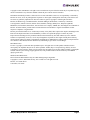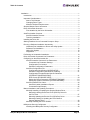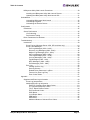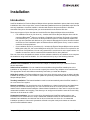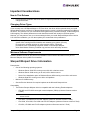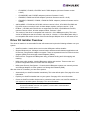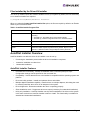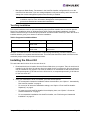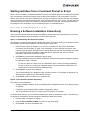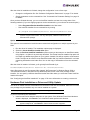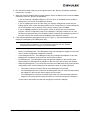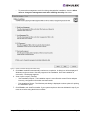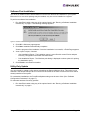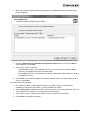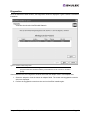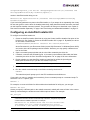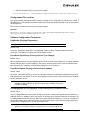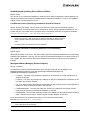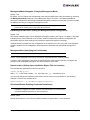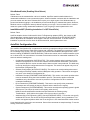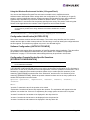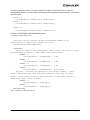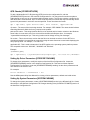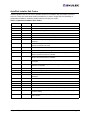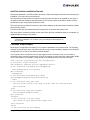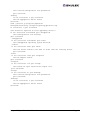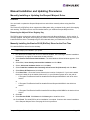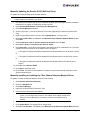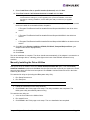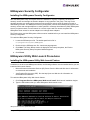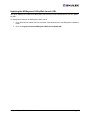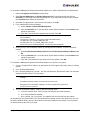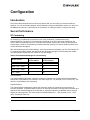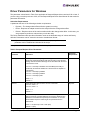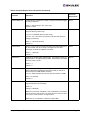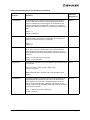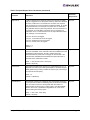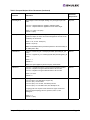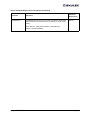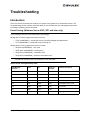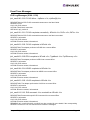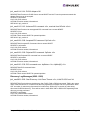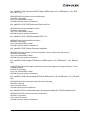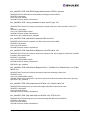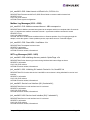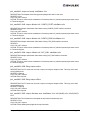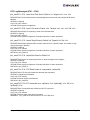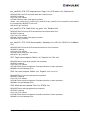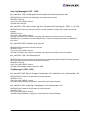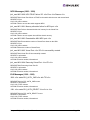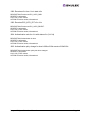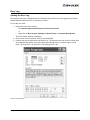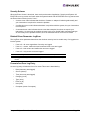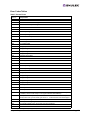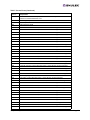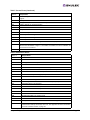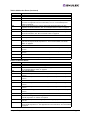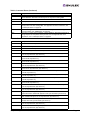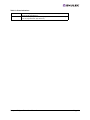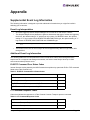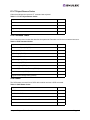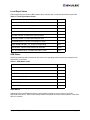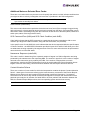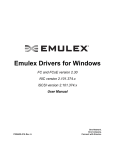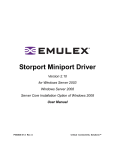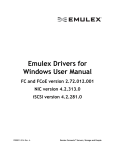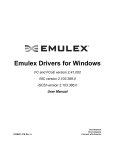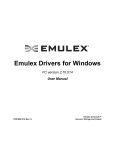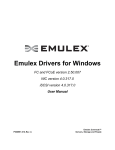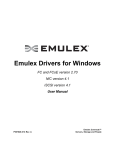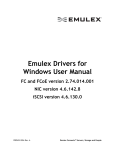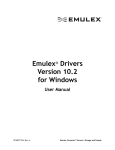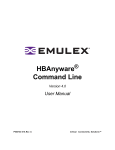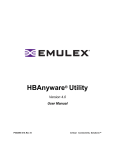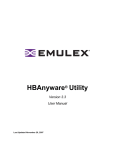Download Storport Miniport Driver
Transcript
Storport Miniport Driver Version 2.20 for Windows Server 2003 Windows Server 2008 Server Core Installation Option of Windows 2008 User Manual P003588-01A Rev. A Critical Connectivity Solutions™ Copyright © 2003-2009 Emulex. All rights reserved worldwide. No part of this document may be reproduced by any means or translated to any electronic medium without the prior written consent of Emulex. Information furnished by Emulex is believed to be accurate and reliable. However, no responsibility is assumed by Emulex for its use; or for any infringements of patents or other rights of third parties which may result from its use. No license is granted by implication or otherwise under any patent, copyright or related rights of Emulex. Emulex, the Emulex logo, AutoPilot Installer, AutoPilot Manager, BlockGuard, Connectivity Continuum, Convergenomics, Emulex Connect, Emulex Secure, EZPilot, FibreSpy, HBAnyware, InSpeed, LightPulse, MultiPulse, OneCommand, OneConnect, One Network. One Company., SBOD, SLI, and VEngine are trademarks of Emulex. All other brand or product names referenced herein are trademarks or registered trademarks of their respective companies or organizations. Emulex provides this manual "as is" without any warranty of any kind, either expressed or implied, including but not limited to the implied warranties of merchantability or fitness for a particular purpose. Emulex may make improvements and changes to the product described in this manual at any time and without any notice. Emulex assumes no responsibility for its use, nor for any infringements of patents or other rights of third parties that may result. Periodic changes are made to information contained herein; although these changes will be incorporated into new editions of this manual, Emulex disclaims any undertaking to give notice of such changes. DH-CHAP Notice. License: Copyright (c) 1998-2006 The OpenSSL Project. All rights reserved. This product includes software developed by the OpenSSL Project for use in the OpenSSL Toolkit. (http://www.openssl.org/) SSLeay License: Copyright (C) 1995-1998 Eric Young ([email protected]) All rights reserved. This product includes cryptographic software written by Eric Young ([email protected]). This product includes software written by Tim Hudson ([email protected]). Windows DH-CHAP Notice. Derived from the RSA Data Security, Inc. MD5 Message-Digest Algorithm. Copyright (C) 1991-2, RSA Data Security, Inc. Created 1991. All rights reserved. Emulex, 3333 Susan Street Costa Mesa, CA 92626 Storport Miniport Driver User Manual Page ii Table of Contents Installation ..................................................................................................................... 1 Introduction.............................................................................................................. 1 Important Considerations......................................................................................... 2 New in This Release ......................................................................................... 2 Changing Driver Types ...................................................................................... 2 Minimum Software Requirements...................................................................... 2 Storport Miniport Driver Information ......................................................................... 2 Driver Kit Installer Overview .................................................................................... 3 Files Installed by the Driver Kit Installer............................................................. 4 AutoPilot Installer Overview ..................................................................................... 4 AutoPilot Installer Features ............................................................................... 4 Text-Only Installation ......................................................................................... 5 Installing the Driver Kit............................................................................................. 5 Starting Installers from a Command Prompt or Script .............................................. 6 Running a Software Installation Interactively ........................................................... 6 Hardware-First Installation or Driver and Utility Update ..................................... 7 Software-First Installation ................................................................................ 10 Utility-Only Update .......................................................................................... 10 Diagnostics...................................................................................................... 12 Performing an Unattended Installation................................................................... 13 Driver Kit Installer Command Line Parameters ...................................................... 14 Configuring an AutoPilot Installer Kit ..................................................................... 15 AutoPilot Installer Command Line Parameters ................................................ 16 Command Line Parameter Settings .......................................................... 16 Configuration File Location ....................................................................... 17 Software Configuration Parameters .......................................................... 17 AutoPilot Configuration File ............................................................................. 20 Configuration Identification [AUTOPILOT.ID]............................................. 21 Software Configuration [AUTOPILOT.CONFIG] ........................................ 21 Configuration Prompts/Vendor-Specific Questions [STORPORT.CONFIGURATION] .............................................................. 21 QFE Checks [STORPORT.QFES] ............................................................. 23 Setting Up Driver Parameters [STORPORT.PARAMS].............................. 23 Setting Up System Parameters [SYSTEM.PARAMS] ................................ 23 AutoPilot Installer Exit Codes .......................................................................... 24 AutoPilot Installer Installation Reports....................................................... 25 Command Script Example......................................................................... 25 Manual Installation and Updating Procedures ....................................................... 27 Manually Installing or Updating the Storport Miniport Driver ............................ 27 Manually Installing the Emulex PLUS (ElxPlus) Driver for the First Time ............................................................................................ 27 Manually Updating the Emulex PLUS (ElxPlus) Driver.............................. 28 Manually Installing or Updating the Fibre Channel Storport Miniport Driver ............................................................................. 28 Manually Installing the Driver Utilities .............................................................. 29 HBAnyware Security Configurator ......................................................................... 30 Installing the HBAnyware Security Configurator .............................................. 30 Storport Miniport Driver User Manual Page iii Table of Contents HBAnyware Utility Web Launch Procedures .......................................................... 30 Installing the HBAnyware Utility Web Launch Feature..................................... 30 Updating the HBAnyware Utility Web Launch URL.......................................... 31 Uninstallation ............................................................................................................... 32 Uninstalling HBAnyware Web Launch ............................................................. 32 Uninstalling Programs ..................................................................................... 32 Uninstalling the Emulex Drivers....................................................................... 34 Configuration ............................................................................................................... 35 Introduction............................................................................................................ 35 Server Performance .............................................................................................. 35 I/O Coalescing................................................................................................. 35 Performance Testing ....................................................................................... 36 Driver Parameters for Windows ............................................................................. 37 Troubleshooting ........................................................................................................... 43 Introduction............................................................................................................ 43 Event Tracing (Windows Server 2003, SP1 and later only) ............................. 43 Event Trace Messages .................................................................................... 44 ELS Log Messages (0100 - 0130)............................................................. 44 Discovery Log Messages (0202 - 0262) .................................................... 45 Mailbox Log Messages (0310 - 0326) ....................................................... 48 INIT Log Messages (0400 - 0463)............................................................. 48 FCP Log Messages (0701 - 0749) ............................................................ 50 Link Log Messages (1302 - 1306) ............................................................. 52 Tag Messages (1400 - 1401)..................................................................... 52 NPIV Messages (1800 - 1899) .................................................................. 53 ELS Messages (1900 - 1999).................................................................... 53 Error Log ......................................................................................................... 55 Viewing the Error Log................................................................................ 55 Severity Scheme ....................................................................................... 56 Related Driver Parameter: LogError.......................................................... 56 Format of an Error Log Entry .................................................................... 56 Error Codes Tables ................................................................................... 57 Appendix...................................................................................................................... 63 Supplemental Event Log Information ..................................................................... 63 Event Log Interpretation .................................................................................. 63 Additional Event Log Information..................................................................... 63 ELS/FCP Command Error Status Codes ................................................... 63 CT Command Response Codes................................................................ 63 FC-CT Reject Reason Codes.................................................................... 64 ELS Command Codes............................................................................... 64 SCSI Status............................................................................................... 64 Local Reject Status ................................................................................... 65 SRB Status................................................................................................ 65 ASC/ASCQ ............................................................................................... 65 Additional Notes on Selected Error Codes: ............................................... 66 Storport Miniport Driver User Manual Page iv Installation Introduction AutoPilot Installer® for Emulex® Storport Miniport drivers provides installation options that include simple installations with a few mouse clicks, custom unattended installations that use predefined script files and text-only installations. AutoPilot Installer is included with Emulex drivers and utilities in Windows executable files (driver kit installers) that you can download from the Emulex Web site. There are two types of driver kits that can install the Emulex Storport Miniport driver and utilities: • Full Installation Driver kit (full driver kit) - Includes the Emulex Storport Miniport driver and the complete HBAnyware® utility set, including a Graphical User Interface (GUI) and a Command Line Interface (CLI). The full driver kit also provides an option to create AutoPilot Installer kits that you can customize and distribute on your network. Although the full driver kit will not install on the Server Core installation option of Windows Server 2008 (Server Core), it can be used to create kits for those platforms. • Core Installation Driver kit (core driver kit) - Includes the Emulex Storport Miniport driver and the HBAnyware utility CLI, but not the HBAnyware utility GUI. The core driver kit is required for use with Server Core platforms. You can only customize the core driver kit on the system where it is installed. It cannot be used to create AutoPilot Installer Kits for other platforms. Run one of the driver kit installers to extract all of the software needed for an installation, then complete the installation using AutoPilot Installer. You can install a driver by any of the following methods: Note: These installation methods are not mutually exclusive. Hardware-first installation. At least one Emulex adapter is installed before you install the Emulex drivers and utilities. Software-first installation. You can install drivers and utilities using AutoPilot Installer prior to the installation of any adapters. You do not need to specify the model of any adapters to be installed later. The appropriate drivers and utilities automatically load when you install the adapters. Utility Only update. If the Storport Miniport driver in the driver kit is the same version as what is already installed on the system, you can reinstall or update the previously installed utility without reinstalling the Storport Miniport driver. Text-Only installation. Text-based installation mode is used automatically when AutoPilot Installer is run on a Server Core system. Network installation. You can place the driver kit installers on a shared network drive and install them across your local area network (LAN). You can use the full driver kit to create your own AutoPilot Installer kits for network-based installation. Network-based installation is often used in conjunction with unattended installation and scripting. This allows you to configure and install the same driver and utility versions on all the hosts in a SAN. Unattended installation. You can run the driver kit installers and AutoPilot Installer with no user interaction from a command line or script. Unattended installation works for both hardware-first and software-first installations and with both the full driver kit and the core driver kit. An unattended installation operates in silent mode (sometimes referred to as quiet mode) and creates an extensive report file with installation status. Storport Miniport Driver User Manual Page 1 Important Considerations New in This Release • ExtTransferSize parameter has been added to improve performance on tape devices supporting a larger block size. Changing Driver Types If you currently use a SCSIport Miniport or FC Port driver, the driver will be replaced when you install Storport Miniport driver version 2.20. Storport Miniport driver version 2.20 will be installed for all HBAs on the server. You will also lose your customized driver parameters, persistent bindings, LUN masking and LUN mapping. The default parameters set with AutoPilot Installer will usually be the best options. However, you may want to note your current settings before you install Storport Miniport driver version 2.20. After the installation, you can then update your customized driver parameters. Note: This update process can leave files associated with old driver kits on your system. After running AutoPilot Installer and restarting your system, you may be required to uninstall old driver or utility program entries. Follow the procedures in the "Uninstalling Programs" section in the Storport Miniport driver User Manual. Ensure you delete only previous driver and utility versions. Minimum Software Requirements AutoPilot Installer will not let you perform an installation if the minimum Windows service pack or Microsoft Storport driver update is not installed. Storport Miniport Driver Information Prerequisites • One of the following operating systems: • Windows Server 2003 SP2 running on an x86, x64 or Itanium server. • Windows Server 2008 running on an x86, x64 or Itanium server. • Server Core installation option of Windows Server 2008 running on an x86 or x64 server. • Windows Vista SP1 running on an x86 or x64 platform. • Minimum 512 MB memory. • See the Emulex Web site for required updates to the Microsoft Storport driver. Compatibility • The Emulex Storport Miniport driver is compatible with the following Emulex adapters: • LP21002 and LP21000 converged network adapters (CNAs) (minimum firmware version 1.00a4) Note: The LP21002 and LP21000 CNAs do not support Windows Server 2003/2008 on Itanium servers • LPe12002, LPe12000 and LPe1250 adapters (minimum firmware version 1.00a9) • LPe11004, LPe11002, LPe11000 and LPe1150 adapters (minimum firmware version 2.72a2) • LP11002, LP11000 and LP1150 adapters (minimum firmware version 2.72a2) Storport Miniport Driver User Manual Page 2 • LP10000DC, LP10000, LP1050DC and LP1050 adapters (minimum firmware version 1.91a5) • LP10000ExDC and LP1050Ex adapters (minimum firmware 1.91a5) • LP9802DC, LP9802 and LP982 adapters (minimum firmware version 1.91a5) • LP9402DC, LP9002DC, LP9002L, LP9000 & LP952L adapters (minimum firmware version 3.93a0) • x86 BootBIOS - LP21002 and LP21000, minimum version 2.02a1; LPe12002 LPe12000 and LPe1250, minimum version 2.01a2; all other adapter models, minimum version 1.71a0. • EFIBoot - (LP21002 and LP21000 are not supported) LPe12002, LPe12000 and LPe1250, minimum version 4.00a1; all other adapter models, minimum 3.11a5. • This version of the driver is compatible with version 4.1 of the HBAnyware utility. This is the version of HBAnyware that is included in the driver kit. Version 4.1 of the HBAnyware utility is not compatible with earlier versions of the Emulex Storport Miniport driver on the same server. Driver Kit Installer Overview The driver kit installer is an executable file that self-extracts and copies the following software onto your system: • AutoPilot Installer - Installs drivers and runs the HBAnyware utilities installer. • Storport Miniport driver - Manages communication and data transfer between applications and I/O devices, using Emulex adapters as agents. There are separate drivers for Emulex host bus adapters (HBAs) and converged network adapters (CNAs). • ElxPlus driver - Supports the HBAnyware utility, persistent binding and LUN mapping and masking. • HBAnyware utility installer- Installs HBAnyware utilities and services. These monitor and perform configuration tasks on remote and local adapters. • HBAnyware Security Configurator - Controls which HBAnyware systems can remotely access and manage adapters on other systems in a Storage Area Network (SAN). After the driver kit is installed, you have three options: • Automatically run AutoPilot Installer immediately. This is the default option. See page 6 for more information. • Explicitly run AutoPilot Installer later on your system. See page 6 for more information. • Create an AutoPilot Installer kit that can be customized and used to run AutoPilot Installer on your system or another system. See page 7 for more information. Note: The third option is only available when installing the full driver kit. While the full driver kit cannot be installed on Server Core systems, it can be used to create AutoPilot Installer Kits for those systems. Storport Miniport Driver User Manual Page 3 Files Installed by the Driver Kit Installer The driver kit installer copies the AutoPilot Installer Files to your system. By default, the files necessary to run AutoPilot Installer are copied to: c:\Program Files\Emulex\AutoPilot Installer. When you select the Create AutoPilot Installer Kits option, the files are copied by default to an Emulex folder in your Documents folder. Table 1: AutoPilot Installer Program Files Folder Description AutoPilot Installer This folder contains files necessary to run the AutoPilot Installer, including: • APInstall.exe - Executable file for the AutoPilot Installer. • APInstall.cfg - Default configuration file for the AutoPilot Installer. Drivers\Storport This folder contains the files necessary to install the drivers. Utilities This folder contains files necessary to install the HBAnyware utilities. reports AutoPilot Installer reports are placed here by default. Reports can be placed in a different location using the ReportLocation parameter. AutoPilot Installer Overview AutoPilot Installer runs after the driver kit is installed. It can be run by: • Continuing the installation process after the driver kit installation completes. • Interactive installation at a later time. • Unattended installation. AutoPilot Installer Features • Command line functionality - Initiates an installation from a command prompt or script. Configuration settings can be specified on the command line. • Compatibility - Verifies that the driver to be installed is compatible with the operating system and platform. • Driver and utility updates - Installs and updates drivers and utilities. • Multiple adapter installation capability - Installs drivers on multiple adapters, alleviating the need to manually install the same driver on all adapters in the system. • Driver diagnostics - Determines whether the driver is operating properly. • Silent installation mode - Suppresses all screen output (necessary for unattended installation). • Utility-only installation - AutoPilot Installer can skip driver installation if the driver on the system is the same as the driver AutoPilot Installer is about to install. This functionality is available for attended and unattended installations. Storport Miniport Driver User Manual Page 4 • Management Mode Setup - Parameters in the AutoPilot Installer configuration file or on the command line determine if you can manage adapters locally and remotely, and if the user can change the remote management options once the utility is installed. Note: See “Software Configuration Parameters” on page 17 in the Unattended Installation topic for more information. Management mode parameters govern both attended and unattended installations. Text-Only Installation Text-based installation mode is used automatically when AutoPilot Installer runs on a server with the Server Core installation option of Windows Server 2008. During text-based installations, AutoPilot Installer interacts through a command prompt window. AutoPilot Installer notifies you when the driver is installed and also gives you a chance to abort the installation. Table 2: Supported Installation Modes Installation Kit Full Windows System Server Core System Full Driver Kit GUI Install Silent Install Not Allowed Core Driver Kit GUI Install Silent Install Text-based Install Silent Install Whether it is launched from the command line or started programmatically, Windows always starts AutoPilot Installer as a separate stand-alone task. This means that AutoPilot Installer will have its own command prompt window and cannot access others. Installing the Driver Kit To install either the full driver kit or the core driver kit: 1. Download the driver kit installer from the Emulex Web site to your system. There is one driver kit installer for the full driver kit and one driver kit installer for the core driver kit. Only one driver kit may be installed on any system. The driver kit installer is an executable file with a name similar to storportminiportkit_2.20.006.exe for the full driver kit, or storportminiportcorekit_2.20.006.exe for the core driver kit." Note: The name of the driver kit installer depends on the current version identifier. 2. Once you download the driver kit installer, you have several options: • For an automatic interactive installation without customization, see “Option 1: Automatically Run AutoPilot Installer” on page 6. • For control of all interactive installation settings, see “Option 2: Run AutoPilot Installer Separately” on page 6. • To create your own AutoPilot Installer kits and deploy them, see “Option 3: Create an AutoPilot Installer Kit” on page 7. • For an unattended installation with AutoPilot Installer, see “Performing an Unattended Installation” on page 13. Storport Miniport Driver User Manual Page 5 Starting Installers from a Command Prompt or Script When a driver kit installer or AutoPilot Installer is run from a command prompt or command script (batch file), the Windows command processor does not wait for the installer to run to completion. Thus you cannot check the exit code of the installer before the next command is executed. Emulex recommends that command line invocation always use the “start” command with the “/wait” option. This will cause the command processor to wait for the installer to complete before it continues. The preferred method for launching the driver kit Installer from a command prompt or a command script is: start /wait storportminiportkit_2.20.006 Running a Software Installation Interactively There are three options when performing an installation interactively. These options assume you have already downloaded the driver kit installer from the Emulex web site. Option 1: Automatically Run AutoPilot Installer Use this option unless you have specific configuration needs. This option allows you to complete a driver kit installation and AutoPilot installation with a few simple mouse clicks. 1. Double-click the driver kit installer or run it from a command line. See “Driver Kit Installer Command Line Parameters” on page 14 for information on the command line options. One command line parameter, APargs, lets you specify arguments that will automatically be passed to the AutoPilot Installer command. A Welcome page is displayed with driver kit version information and Emulex contact information. 2. Click Next to proceed to the Installation Options page. For each installation option, the default installation location for that option is displayed. Browse to a different location, if desired. • For the core driver kit, there is only one installation option: Perform AutoPilot Installation. • For the full driver kit, you have an additional option to Create AutoPilot Installer Kits. The default option is Perform AutoPilot Installation only. 3. Click Install to continue the installation. The Progress dialog box is displayed. After all tasks complete, a Finish page is displayed. The Start AutoPilot Installer box is automatically selected. 4. Click Finish. AutoPilot Installer is run automatically. Option 2: Run AutoPilot Installer Separately This option is recommended to: • Change installation settings, such as the HBAnyware management mode, for a limited number of systems. • Familiarize yourself with AutoPilot Installer configuration options. • Test a configuration file that you created as part of Option 3 (see below). To access these features, you run AutoPilot Installer after driver kit installation is done. This allows you to change the configuration options supplied to AutoPilot Installer (see below). 1. Perform steps 1 through 3 for Option 1. 2. Clear the Run AutoPilot Installer check box on the Finish page. 3. Click Finish. The driver kit installer exits. Storport Miniport Driver User Manual Page 6 After the driver kit installation is finished, change the configuration in one of two ways: • Change the configuration file. See “Software Configuration Parameters” on page 17 for details. • Supply parameters on the command line. See “Command Line Parameter Settings” on page 16 for details. Once you have finished this step, you can run AutoPilot Installer at a later time, using either of the following methods: (If you are supplying options via the command line, you must use the second option.) • Select Programs>Emulex>AutoPilot Installer in the Start menu. • Run AutoPilot Installer from a command line by running "C:\Program Files\Emulex\AutoPilot Installer\APInstall.exe"" Note: The location of APInstaller.exe may differ on your system, depending on your system's Program Files location. You may also specify a different location when you install the driver package. Option 3: Create an AutoPilot Installer Kit This option is recommended to install the same customized configuration on multiple systems in your SAN. 1. Run the driver kit installer. The Installation options page is displayed. 2. Select the Create AutoPilot Installer Kits option. 3. Clear the Perform AutoPilot Installation option unless you also want to run AutoPilot Installer using Option 1 or Option 2 as previously described. The Create AutoPilot Installer Kits option will not install any additional programs on your system. Instead, files will be copied to a Documents folder. The files can be used to create AutoPilot Installer Kits. An AutoPilot Installer Kit is a folder containing APInstall.exe and other files. You run this copy of APInstall.exe from the command line. After the driver kit installer is finished, you'll typically find APInstall.cfg in: Documents\Emulex\AutoPilot Installer Kit version\Installers where Documents is your Documents folder (named “My Documents” in Windows Server 2003 or “username\Documents” in Windows Server 2008/Vista) and version is the driver package version identifier. You can specify a different AutoPilot Installer kits folder when you select the Create AutoPilot Installer Kits option. See “Configuring an AutoPilot Installer Kit” on page 15 for more information on creating a custom kit. Hardware-First Installation or Driver and Utility Update The driver kit installer must be downloaded from the Emulex Web site and installed. Either the full or the core package may be installed; only one can be installed on a system. Note: To update the Storport Miniport driver, begin the following procedure at step 2. To perform a hardware-first installation: 1. Install a new Emulex adapter and power-on the system. If the Windows Found New Hardware wizard is displayed, click Cancel to exit. AutoPilot Installer performs this function. Note: If there are multiple adapters in the system, the Windows Found New Hardware wizard appears multiple times. Click Cancel to exit the wizard each time it appears. Storport Miniport Driver User Manual Page 7 2. Run AutoPilot Installer using any of the options listed in the “Running a Software Installation Interactively” on page 6. 3. When the AutoPilot Installer Welcome page appears, select an adapter in the list and click Next. Installation continues. Specific considerations: • If you are replacing a SCSIport Miniport or FC Port driver, an Available Drivers list will be displayed for your review. Click OK on this window. • If you are updating the driver and the utility, your existing management modes and port settings will be used, unless otherwise specified in the configuration file. These settings will be pre-selected but can be changed. Set or change settings, then click Next. • If you are initially installing a vendor-specific version of the Emulex driver installation program, a Driver Configuration page may be displayed. This page includes one or more windows with questions that you must answer before continuing the installation process. In this case, answer each question and click Next on each window to continue. 4. If the Utilities Installation page appears (as seen in Figure 1), select how adapters (local and remote) are managed by the HBAnyware utility. Note: The display of the Utilities Installation page is optional and based on settings on the AutoPilot Installer command line or in the AutoPilot Configuration file. See “Software Configuration Parameters” on page 17 for more information. The following configurations can be selected: • Strictly Local Management - The HBAnyware utility only manages the adapters on this host and no remote management of adapters is allowed. • Local Management Plus - The HBAnyware utility only manages the adapters on this host. Management of adapters on this host from other hosts is allowed. • Full Management - The HBAnyware utility manages the adapters on this host and other hosts that allow it. Management of adapters on this host from other hosts is also allowed. • Read Only Management - If you select this check box, the HBAnyware utility cannot perform configuration tasks, such as changing driver parameter values or updating firmware. • This option cannot be checked if Strictly Local Management is selected. • If Local Management Plus is selected, the HBAnyware utility can view information about the adapters on this host but cannot change the information. • If Full Management is selected, the HBAnyware utility can view information about the adapters on this host and other hosts that allow it, but cannot change the information. In both cases, other hosts can view and manage the local host’s adapters. Storport Miniport Driver User Manual Page 8 • To prevent the management mode from being changed after installation, clear the Allow users to change the management mode after installing the utility check box. Figure 1: Utilities Installation Management Mode Setup 5. Click Next. Installation automatically continues to completion. A dialog box will be displayed if Windows requires a reboot. View the progress of the installation. Once the installation is successful, a Finish page appears. 6. View or print a report, if desired. • View Installation Report - The installation report is a text file with current Emulex adapter inventory, configuration information and task results. • Print Installation Report - The Windows print dialog is displayed to select options for printing the installation report. 7. Click Finish to exit AutoPilot Installer. If your system requires a reboot as indicated in step 5, you must do so before using the drivers or utilities. Storport Miniport Driver User Manual Page 9 Software-First Installation The driver kit installer must be downloaded from the Emulex Web site and installed on your system. Either the full or core driver package may be installed; only one can be installed on a system. To perform a software-first installation: 1. Run AutoPilot Installer using any of the options listed in the “Running a Software Installation Interactively” on page 6. The following message appears: Figure 2: AutoPilot Installer Warning (Software-First Installation) 2. Click OK. A Welcome page appears. 3. Click Next. Installation automatically completes. View the progress of the installation. Once the installation is successful, a Finish Page appears. 4. View or print a report, if desired. • View Installation Report - The installation report is a text file with current Emulex adapter inventory, configuration information and task results. • Print Installation Report - The Windows print dialog is displayed to select options for printing the installation report. 5. Click Finish to exit AutoPilot Installer. Utility-Only Update You can reinstall or update a utility without reinstalling the Storport Miniport driver. This option is only available if the Storport Miniport driver in the driver kit installer is the same version as the driver that is already installed on the system. For unattended installations, the ForceDriverUpdate setting must be set to false. (See “Software Configuration Parameters” on page 17.) For attended hardware-first utility updates: 1. Run AutoPilot Installer using any of the options listed in the “Running a Software Installation Interactively” on page 6. Storport Miniport Driver User Manual Page 10 2. When the AutoPilot Installer Welcome page appears, click Next.The Driver Installation Issue page is displayed. Figure 3: Driver Installation Issue 3. Select the Skip the driver installation and install the utilities check box and click Next. To stop installation, click Cancel. 4. View or print a report, if desired. • View Installation Report. The installation report is a text file with current Emulex adapter inventory, configuration information and task results. • Print Installation Report - The Windows print dialog is displayed to select options for printing the installation report. 5. Click Finish to exit AutoPilot Installer. If the system needs to reboot, you are prompted to do so after you click Finish. For software-first utility updates: 1. Run AutoPilot Installer. A dialog appears asking if you want to perform a software-first installation of the drivers and utilities, or just an installation of utilities. 2. Select Utilities Only. Installation proceeds. View the progress of the utility installation. Once the utility installation is successful, a congratulations window appears. 3. View or print a report, if desired (see details in step 4 of the previous procedure). 4. Click Finish to exit AutoPilot Installer. Storport Miniport Driver User Manual Page 11 Diagnostics Once the AutoPilot Installer finishes, the Diagnostics window is displayed. Figure 4 shows a successful installation. Figure 4: AutoPilot Installer Diagnostics. Note: AutoPilot Installer can be run again from the Start menu (Programs>Emulex>AutoPilot Installer) or APInstall.exe can be run from a command prompt. If the installation fails, the Diagnostics window shows that the adapter failed. If the adapter fails: 1. Select the adapter to view the reason an adapter failed. The reason and suggested corrective action are displayed. 2. Perform the suggested corrective action and run AutoPilot Installer again. Storport Miniport Driver User Manual Page 12 Performing an Unattended Installation An unattended installation, sometimes referred to as a quiet or silent installation, requires no user input. This is useful for performing an installation remotely from a command script, or when you want to make sure a custom configuration will not be changed by a user during installation.There are several ways to perform an unattended installation. These correspond to the options for running the software installation interactively. Option 1: Automatically Run AutoPilot Installer Run the driver kit installer from a command prompt or script. Specify the “/q” (quiet) command line option. For example: storportminiportkit_2.20.06.exe /q Note: The name of the driver kit installer depends on whether you are installing the full or core package and the current version identifier. For other command line options, see “Driver Kit Installer Command Line Parameters” on page 14. Option 2: Run AutoPilot Installer Separately • Run the driver kit installer, but defer running AutoPilot Installer. Then choose one of the following options: • Run AutoPilot Installer from a command prompt or script with the silent option: APInstall.exe /silent • Edit the AutoPilot Installer configuration file before running AutoPilot Installer. The configuration file is typically in: C:\Program Files\Emulex\AutoPilot Installer\APInstall.cfg Uncomment the line that sets SilentInstallEnable to “True”. There are other settings in the same section of the configuration file related to unattended installations that you may also want to edit. See “Software Configuration Parameters” on page 17 for more information. After editing the file, you can run AutoPilot Installer from the Start menu, a command prompt or a script. Option 3: Create an AutoPilot Installer Kit • Run the full driver package installer and choose the Create AutoPilot Installer Kits option. Then do one of the following: • Create AutoPilot Installer kits using the makekit.cmd script (makekit script), as described in the “Configuring an AutoPilot Installer Kit” on page 15. Run APInstall.exe in the kit folder you create, specifying the “/silent” switch. • For customized settings, edit the AutoPilot Installer configuration file as previously described, except edit the file Documents\Emulex\AutoPilot Installer Kit version\Installers\APInstall.cfg instead of the one in Program Files. Create AutoPilot Installer kits using the makekit script, as described in “Configuring an AutoPilot Installer Kit” on page 15. Run APInstall.exe in the kit folder you create. See “Starting Installers from a Command Prompt or Script” on page 6 for important information on running the installer from a command prompt or script. Storport Miniport Driver User Manual Page 13 When in unattended installation mode, AutoPilot Installer does the following: 1. Reads the configuration file. 2. Reads any options that may be specified on the command line, overriding the configuration file settings as appropriate. 3. Opens the installation report file. 4. Validates the operating system. 5. Discovers adapters and records the adapter inventory in the report file. 6. Verifies mandatory configuration file parameters. 7. Searches for drivers to be installed based on the LocalDriverLocation setting in the configuration file. 8. If appropriate, verifies that the selected driver is a different type than the currently installed driver, or more recent version of the currently installed driver. 9. Copies the driver parameters from the configuration file into the registry for the driver's coinstaller. 10. Installs/updates the driver. 11. Rediscovers adapters and records the updated adapter inventory in the report file. 12. Records the final results and closes the report file. Driver Kit Installer Command Line Parameters You can pass command line parameters to AutoPilot Installer, yet still have it run automatically by the driver kit, if you run the driver kit installer from a command prompt or script. If you specify the “/q” switch with the driver installer command, the driver installer will run in unattended mode and it will automatically invoke APInstall.exe with its “/silent” switch. See the “Performing an Unattended Installation” on page 13 for more information. If you specify a value for the “APargs” driver kit parameter, this value will be appended to the APInstall.exe command line. See “Command Line Parameter Settings” on page 16 for more information on the AutoPilot Installer settings that may be specified in the APargs value. For example, assume the driver kit file you downloaded from the Emulex web site is named storportportminiportkit_2.20.006.exe. If you execute this installer file as: storportminiportkit_2.20.006.exe /q APargs=ManagementMode=Full then after installing AutoPilot Installer, the driver kit will automatically execute it as: APInstall.exe /silent ManagementMode=Full To specify more than one AutoPilot Installer parameter, separate the settings by one or more spaces and put quotes around the entire APargs expression. For example, the command line (all on one line) storportminiportkit_2.20.006.exe "APargs=ManagementMode=ReadOnly ManagementModeChangeable=FALSE" results in AutoPilot Installer being run as: APInstall.exe ManagementMode=ReadOnly ManagementModeChangeable=FALSE AutoPilot Installer parameter values that contain spaces, such as path names, must be enclosed in quotes. To add such a setting to APargs, you must insert backslashes before the quotes around the value, and then add quotes around the entire APargs expression. For example, the command line (all on one line) Storport Miniport Driver User Manual Page 14 storportminiportkit_2.20.006.exe "APargs=ReportLocation=\"C:\Documents and Settings\Administrator\My Documents\reports\"" results in AutoPilot Installer being run as: APInstall.exe ReportLocation="C:\Documents and Settings\Administrator\My Documents\reports" If you have many parameters to pass to AutoPilot Installer, or if you want to do so repeatedly, then it may be less error prone to run the driver kit installer interactively, delay AutoPilot Installer execution, and then run the AutoPilot Installer command yourself. The procedure for doing so is described in the “Option 2: Run AutoPilot Installer Separately” on page 6 and “Performing an Unattended Installation” on page 13. Configuring an AutoPilot Installer Kit To configure an AutoPilot Installer kit: 1. Create an AutoPilot Installer Kits folder by using the Create AutoPilot Installer Kits option of the full driver kit. See “Option 3: Create an AutoPilot Installer Kit” on page 13. By default, the driver kit will create a folder named Documents\Emulex\AutoPilot Installer Kit version\Installers where Documents is your Documents folder (named “My Documents” in Windows Server 2003) and version is the driver package version identifier. However, you may specify a different location for the folder. 2. Open a command prompt window and cd to the folder created by the driver kit. 3. If desired, customize the APInstall.cfg file. It is located in the Installers folder within the folder created by the driver kit. See “AutoPilot Configuration File” on page 20 for more information. 4. Decide whether you want AutoPilot Installer to install the full utilities kit (including the HBAnyware GUI and CLI) or just the core utilities kit (no GUI). Note: The GUI cannot be installed on Server Core systems. 5. Decide which CPU architectures on which you'll install the kits: x86, x64, or IA64. 6. Run the makekit command script in the folder created by the driver kit: makekit The makekit script will prompt you for the CPU architecture and utilities set. If you prefer, you may run makekit non-interactively, from a command prompt or a command script. To see all the makekit options, type: makekit ? For example, to create a kit folder for x86 machines that installs the full utility set, you can type: makekit x86 full Unless you specify a different path on the makekit command, makekit will create a folder in the current folder by concatenating the architecture and utilities options chosen. For example: x86_full_kit Note: Since makekit is a command script, you must precede it with the Windows call command to call it from another command script. Otherwise, the parent script will not continue after the makekit script exits. For example: REM Create kit for Windows Server 2008 x64 Core installations. call makekit x64 core \\server\share\Emulex_x64_core_kit if errorlevel 1 echo Creation of Emulex_x64_core_kit failed Storport Miniport Driver User Manual Page 15 AutoPilot Installer Command Line Parameters The syntax used to run AutoPilot Installer silently from a command line or script is: APInstall [/silent] [parameter setting][parameter setting...] The “silent” switch and parameter settings can occur in any order. One or more spaces must separate the switch and each parameter setting. Command Line Parameter Settings The syntax of a parameter setting is parameter_name =["]value["] Double quotes are required only around values that contain spaces. Spaces may separate parameters, equal signs and values. Parameter names and values are not case-sensitive. The APInstall command may contain the settings listed below. Each setting, except ConfigFileLocation, may also be specified in the AutoPilot Configuration file. For descriptions of each parameter, see “Software Configuration Parameters” on page 17. Settings specified in the APInstall command override those specified in the configuration file. ConfigFileLocation = path-specifier NoSoftwareFirstInstalls = { TRUE | FALSE } SilentRebootEnable = { TRUE | FALSE } ForceDriverUpdate = { TRUE | FALSE } ForceDriverTypeChange = { TRUE | FALSE } SkipUtilityInstall = { TRUE | FALSE } SkipDriverInstall = { TRUE | FALSE } InstallWithoutQFE = { TRUE | FALSE } ForceRegUpdate = { TRUE | FALSE } LocalDriverLocation = path-specifier UtilitiesLocation = path-specifier ReportLocation = path-specifier ManagementMode = { LocalOnly | LocalPlus | LocalReadOnlyPlus | ReadOnly | Full } HideManagementModeGUI = { TRUE | FALSE } ManagementModeChangeable = { TRUE | FALSE } Path Specifiers Paths may be specified as • an explicit path: ReportLocation="C:\Program Files\Emulex\AutoPilot Installer\Reports" Note: The double quotes are required for values that contain spaces, such as the value above. • a relative path: LocalDriverLocation="Drivers\Storport Miniport\" (assuming installation into “C:\Program Files\Emulex\AutoPilot Installer\”, this path would logically become “C:\Program Files\Emulex\AutoPilot Installer\Drivers\Storport Miniport\”) Storport Miniport Driver User Manual Page 16 • with the %ProgramFiles% environment variable: UtilitiesLocation = "%ProgramFiles%\Emulex\AutoPilot Installer\Utilities" Configuration File Location The optional setting ConfigFileLocation contains the path to the configuration file that should be used. If this parameter is not specified, AutoPilot Installer will use the file named APInstall.cfg in the same folder as APInstall.exe. The format is the same as that of the other path settings. Example APInstall /silent SkipDriverInstall=True ManagementModeChangeable="True" configFileLocation=MyConfiguration.cfg Software Configuration Parameters DiagEnable (Running Diagnostics) Note: The DiagEnable parameter cannot be specified on the command line. Default: True By default, AutoPilot Installer will run its diagnostics after all driver installation tasks have been completed. To disable this function, set this parameter to false. ForceDriverTypeChange (Forcing a Driver Type Change) Default: False When installing a driver, set this parameter to true to cause silent mode installations to update/install the Storport Miniport driver on each adapter in the system, without regard for the currently installed driver type (replacing any installation of the SCSIport Miniport or FC Port driver). ForceDriverUpdate (Forcing a Driver Version Update) Default: False By default, if the same version of the driver is already installed, an unattended installation will proceed with installing only the utilities.To force a driver update even if the same version of the driver is installed, set this parameter to true. Note: ForceDriverUpdate applies to unattended installations only; in interactive installations this parameter is ignored. Instead you are asked if the driver should be updated. ForceRegUpdate (Forcing Updates of an Existing Driver Parameter Value) Default: False The ForceRegUpdate driver parameter setting determines if existing driver parameters are retained or changed when you update the driver. By default, all existing driver parameter settings are retained. The ForceRegUpdate parameter does not affect any existing persistent bindings. To set up an installation to remove the existing driver parameters from the registry and replace them with parameters specified in the AutoPilot Configuration file, set this parameter to true. Note: You can also use this setting for attended installations with the AutoPilot Installer wizard if you modify the AutoPilot Configuration file in an AutoPilot Installer Kit. Storport Miniport Driver User Manual Page 17 SkipUtilityInstall (Installing Driver Without Utilities) Default: False You can set up an unattended installation to install the driver without installing the utilities package. By default, the utilities are automatically installed with an unattended installation. To set up an installation without utilities, set this parameter to true. LocalDriverLocation (Specifying Location to Search for Drivers) Default: Drivers (The default “Drivers” folder is located in the same folder as AutoPilot Installer.) You can specify a local location that is to be searched for drivers during unattended installations. The location may be a local hard drive or a network share. Removable media are not searched. Example: localDriverLocation = "d:\drivers\new\Storport" Note: On x64 and 32-bit systems, the path specified by 'LocalDriverLocation' must contain at least one instance of both an ElxCna (for CNAs) and ElxStor (for HBAs and CNAs) driver. AutoPilot Installer will automatically select the most recent revisions that it finds. For IA64 systems, only ElxStor drivers are supported. NoSoftwareFirstInstalls (Prohibiting Software First Installations) Default: False When this parameter is set to true, AutoPilot Installer prevents unattended installations from performing software-first installations. This way, you can execute an automated installation on multiple machines in your network, but only machines with Emulex adapters will actually have Emulex drivers updated or installed. ManagementMode (Managing Emulex Adapters) Default: LocalPlus This parameter controls how the HBAnyware utility manages local and remote adapters. The ManagementMode parameter works with the ManagementModeChangable and HideManagementModeGUI parameters. • LocalOnly - The utility only manages the adapter on this host and no remote management of adapters is allowed. • LocalPlus - The utility only manages the adapters on this host. Management of adapters on this host from other hosts is allowed. • Full - The utility manages the adapters on this host and other hosts that allow it. Management of adapters on this host from other hosts is also allowed. • LocalReadOnlyPlus - The utility has read-only access to the adapters on this host. Remote hosts must be used to fully manage the adapters on this host. • ReadOnlyPlus -The utility has read-only access to the adapters on this host and other hosts that allow it. Remote hosts must be used to fully the manage adapters on this host. To set this parameter, set the parameter value to one of the names listed above. Example: ManagementMode = "LocalOnly" Note: If this setting is not specified and a utility upgrade is being performed, the existing value of this setting will be retained. Storport Miniport Driver User Manual Page 18 ManagementModeChangable (Changing Management Mode) Default: True By default, you can change the management mode after the HBAnyware utility is installed, by selecting the Management Mode parameter in the HBAnyware utility’s File menu. If the ManagementMode parameter is disabled and the ManagementModeChangable parameter is set to false, you must reinstall the HBAnyware utility to change the management mode. Note: If this setting is not specified in the configuration file and a utility upgrade is being performed, the existing value of this setting will be retained. HideManagementModeGUI (Hiding the Management Mode Configuration) Default: True The Utilities Installation page can be displayed by Autopilot Installer. (See Figure 1 on page 9.) The page is displayed only if this parameter is set to false. AutoPilot Installer then reads the configuration file parameters and uses those settings to pre-select the appropriate options in the page. If this parameter is omitted from the configuration file or explicitly set to true, the page is not displayed. AutoPilot Installer will use configuration file parameters to determine the appropriate management mode. ManagementPort (Specifying the Port Number) Note: The ManagementPort parameter cannot be specified on the command line. Default: 23333 (assigned to Emulex by the Internet Assigned Numbers Authority [IANA]) A numeric value indicating the port number at which Emulex utilities should operate. If changed, this setting must be propagated throughout any other machines on the SAN. ReportLocation (Setting Up an Installation Report Title and Location) The automatically generated file name for reports is "report_mm-dd-yy.txt" where ‘mm’ is the month number, ‘dd’ is the day, and ‘yy’ indicates the year. You can only change the installation report folder; the file name is auto-generated. In the following example x could be any available drive: ReportLocation = "x:\autopilot\reports\installs\" SilentInstallEnable (Enabling Unattended Installation) Note: Setting the SilentInstallEnable parameter to true in the configuration file is functionally equivalent to supplying the “/silent” switch on the command-line. You cannot specify the SilentInstallEnable parameter on the command line. Default: False Setting this parameter to true causes AutoPilot Installer to operate with no user interaction. Storport Miniport Driver User Manual Page 19 SilentRebootEnable (Enabling Silent Reboot) Default: False If Windows must be restarted after a driver is installed, AutoPilot Installer's default behavior in unattended installations is not to restart the system. AutoPilot Installer continues with the installation and you must restart at a later time. Restarts often require you to login as part of the Windows start up process and without logging in, the installation process would hang if it restarted the system. However, Windows can be configured to start up without requiring you to login. You must make sure it is safe to restart the system during unattended installations if you are going to set this parameter to true. InstallWithoutQFE (Enabling Installation if a QFE Check Fails) Default: False AutoPilot Installer checks for Microsoft’s Quick Fix Engineering updates (QFEs), also known as KB (Knowledge Base) updates, based upon the checks you have specified in the [STORPORT.QFES] section. By default, the installation will terminate if the QFE check should fail. To enable a driver installation to proceed even if a check for QFEs should fail, set this parameter to true. AutoPilot Configuration File The AutoPilot Configuration file is organized into sections, grouped according to related commands. There are six main sections. Each section begins with a heading. The heading is required even if there are no settings in the section. The only section not required is the Installation Prompts section, which has the heading [STORPORT.CONFIGURATION]. That section cannot exist if AutoPilot Installer will be run in silent mode. You must delete or comment-out that entire section for unattended installation. The sections and their headings are: • Configuration Identification [AUTOPILOT.ID] - This section appears at the beginning of every AutoPilot Configuration file. This section contains revision and label information. The revision entry identifies the file's version number and the date on which it was produced. The label entry is used to identify the configuration that the file supports. This section can appear only once in the AutoPilot Configuration file. • Software Configuration [AUTOPILOT.CONFIG] -This section can contain settings that control and configure AutoPilot Installer and the HBAnyware utility operation. This section can appear only once in the AutoPilot Configuration file. • Installation Prompts [STORPORT.CONFIGURATION] - This section can contain questions that must be answered during the initial installation process. This section applies to attended installations only, this section must not be present in configuration files to be used with unattended installations. • Driver Parameters [STORPORT.PARAMS] - This section can specify driver parameters. Parameters are read exactly as they are entered and are written to the registry. • System Parameters [SYSTEM.PARAMS] - This section can adjust the operating system’s global disk timeout. The timeout is stored in the registry under the key HKML\CurrentControlSet\Services\disk and specified with the following string: TimeOutValue = 0x3C (where the number is the timeout value in seconds.) • Additional Quick Fix Engineering (QFE) Checks [STORPORT.QFES] - This section can specify additional QFE check, also known as KB (Knowledge Base) updates, during installation. This section can appear anywhere within the file as long as it is not contained within another section. Lines that begin with a semicolon are comments. Some of the comments are sample settings. To use the setting, remove the semicolon. Storport Miniport Driver User Manual Page 20 Using the Windows Environment Variable (%ProgramFiles%) You can use the Windows ProgramFiles environment variable in the LocalDriverLocation, UtilitiesLocation and ReportLocation strings within the configuration file. This allows you to specify strings in a driver independent manner, allowing the same configuration file to be used on different systems where Windows may have been installed on different drives. To use this option, “%ProgramFiles%” must be the first component specified in the string. The portion of the string that follows will be appended to the contents of the ProgramFiles environment variable. Note: The contents of the ProgramFiles environment variable is not terminated with a slash, so one must be provided in the string. Windows environment variables are not casesensitive. UtilitiesLocation = "%ProgramFiles%\my company\our utilities" Configuration Identification [AUTOPILOT.ID] This section contains revision and label information. The revision entry identifies the file's version number and the date on which it was produced. The label entry is used to identify the configuration that the file supports. This section may appear only once in the APInstall.cfg file. Software Configuration [AUTOPILOT.CONFIG] The settings in this section affect the operation of AutoPilot Installer during installation. They also affect the operation of the HBAnyware utilities after they are installed. See “Software Configuration Parameters” on page 17 for information about settings that may be specified in this section. Configuration Prompts/Vendor-Specific Questions [STORPORT.CONFIGURATION] Note: You must remove or comment out the entire [STORPORT.CONFIGURATION] section for an unattended installation. A [STORPORT.CONFIGURATION] section may exist in the AutoPilot Configuration file.The first items in this section are the driver parameters to be used regardless of how the questions are answered. This is followed by a subsection that contains questions (these may be vendor-specific questions). A line containing '[QUESTIONS]' marks the start of the subsection, and the end of it is marked by a line containing '[ENDQUESTIONS]'. Within the question subsection there can be as many questions as needed. Each question uses the format: question= "question?", "explanation", "answer0", "answer1", "answer2",.... , "answern" Where: “question?” contains the text of the question to be asked. “explanation” contains brief text to help explain the question. The explanation will appear below the question in a smaller font. If there is no explanatory text, empty quotes must be used in its place. “answer0” contains the 1st answer to be displayed in the drop down list. “answer1” contains the 2nd answer to be displayed in the drop down list. “answern” contains the nth answer to be displayed in the drop down list. Storport Miniport Driver User Manual Page 21 For each question there can be as many answers as needed. For each answer there must be a corresponding "answer =" section with its corresponding driver parameters listed beneath it. The answer uses the format: answer = 0 DriverParameter="Param1=value; Param2=value;" answer = 1 DriverParameter="Param1=value; Param2=value;" .... answer = n DriverParameter="Param1=value; Param2=value;" Example of [STORPORT.CONFIGURATION] section: [STORPORT.CONFIGURATION] ;The first section contains the driver parameters common to all configurations, no matter what answers are given. DriverParameter="EmulexOption=0;" [QUESTIONS] question = "What is your link speed?", "Note: select 'Auto-detect' if you are unsure about the answer.", "4GB", "2GB", "1GB", "Auto-detect" ANSWER = 0 DriverParameter = "LinkSpeed=4;" ;4 GB ANSWER = 1 DriverParameter = "LinkSpeed=2;" ;2 GB ANSWER = 2 DriverParameter = "LinkSpeed=1;" ;1 GB ANSWER = 3 DriverParameter = "LinkSpeed=0;" ;Auto-detect question = "Describe the topology of your storage network.", "Note: Select 'Arbitrated Loop' when directly connected to the array (no fibre switch). Select 'Point-to-Point' when connected to a SAN (fibre switch).", "Arbitrated Loop", "Point-to-Point" ANSWER = 0 DriverParameter = "Topology=2;" ANSWER = 1 DriverParameter = "Topology=3;" [ENDQUESTIONS] [END.STORPORT.CONFIGURATION] Storport Miniport Driver User Manual Page 22 QFE Checks [STORPORT.QFES] To add a Windows Quick-Fix Engineering (QFE) check to the configuration file, edit the [STORPORT.QFES] section in the AutoPilot Configuration file. You may place this section anywhere within the file as long as it is not contained within another section. This section contains a single line for each QFE that is to be checked. Up to 10 lines will be checked, more than that may exist but they will be ignored. All parameters in each line must be specified. These lines have the format qfe = "qfe name", "path and file name", "file version", "applicable OS" qfe name - The name of the item being checked. For example, QFE 838896. The name should facilitate searching Microsoft's Web site for any required code updates. path and file name - This string identifies the file to be checked and its location relative to the Windows home folder. In most cases, the file to check will be the Microsoft Storport driver, for example, “\system32\drivers\storport.sys”. This string is also used in dialogs and log file messages. file version - This is the minimum version that the file to be checked must have for the QFE to be considered installed. It is specified as a text string using the same format as is used when displaying the files property sheet. For example, “5.2.1390.176”. applicable OS - This is used to determine if the QFE applies to the operating system platform present. The acceptable values are “Win2003”, “Win2008” and “WinVista”. Example [STORPORT.QFES] qfe = "QFE 83896", "\system32\drivers\storport.sys", "5.2.1390.176","Win2003" Setting Up Driver Parameters [STORPORT.PARAMS] To change driver parameters, modify this section of the AutoPilot Configuration file. Locate the [STORPORT.PARAMS] section in the AutoPilot Configuration file. This section follows Optional Configuration File Changes. Under the [STORPORT.PARAMS] heading, list the driver parameters and new values for the driver to use. For example: Driver Parameter = "LinkTimeout = 45" See the HBAnyware Utility User Manual for a listing of driver parameters, defaults and valid values. Setting Up System Parameters [SYSTEM.PARAMS] To change the system parameters, create a [SYSTEM.PARAMS] section in the APInstall.cfg file. Create this section in the Optional Configuration File Changes heading in the [AUTOPILOT.CONFIG] section of the AutoPilot Configuration file. Storport Miniport Driver User Manual Page 23 AutoPilot Installer Exit Codes AutoPilot Installer sets an exit code to indicate whether an installation was successful or an error occurred. These exit codes allow AutoPilot Installer to be used in scripts with error handling. In unattended installations, AutoPilot Installer sets the following exit codes: Table 3: Unattended Installation Error Codes Error Code Hex Description 0 0x00000000 No errors 2399141889 0x8F000001 Unsupported operating system detected. 2399141890 0x8F000002 The AutoPilot Configuration file is not found. 2399141891 0x8F000003 Disabled adapters detected in the system. 2399141892 0x8F000004 The selected driver is 64-bit and this system is 32-bit. 2399141893 0x8F000005 The selected driver is 32-bit and this system is 64-bit. 2399141894 0x8F000006 Installation activity is pending. AutoPilot Installer cannot run until it is resolved. 2399141895 0x8F000007 (GUI Mode only) User cancelled execution because user did not wish to perform a software-first install. 2399141896 0x8F000008 No drivers found. 2399141897 0x8F000009 One or more adapters failed diagnostics. 2399141904 0x8F000010 (GUI Mode only) User chose to install drivers even though a recommended QFE or Service Pack was not installed. 2399141920 0x8F000020 (GUI Mode only) User chose to stop installation because a recommended QFE or Service Pack was not installed. 2399141899 0x8F00000B Unattended installation did not find any drivers of the type specified in the config file. 2399141900 0x8F00000C A silent reboot was attempted, but according to the operating system a reboot is not possible. 2399141901 0x8F00000D (GUI Mode only) A driver package download was cancelled. 2399141902 0x8F00000E (Non-Enterpri 2399141903 0x8F00000F A required QFE or Service Pack was not detected on the system. 2399141836 0x8F000030 AutoPilot Installer was not invoked from an account with Administrator-level privileges. 2391419952 0x8F000040 AutoPilot Installer has detected unsupported adapters on the system. 2399141968 0x8F000050 Unattended software-first installations are disallowed. 2399141984 0x8F000060 User cancelled APInstall before any driver/utility installation occurred. 2399142000 0x8F000070 User cancelled APInstall after driver/utility installation occurred. 2399142016 0x8F000080 An attempt to install a full apps kit on a Server Core system was detected. 2399142032 0x8F000090 APInstaller encountered an error while parsing the command line (Report file contains details). 2399142048 0x8F0000A0 Converged Network Adapters (CNAs) are installed, but are not supported on IA64 systems. Storport Miniport Driver User Manual se) No adapters were found in the system. Page 24 AutoPilot Installer Installation Reports During each installation, AutoPilot Installer produces a report describing events that occurred during the installation. This report has several sections. The first section provides basic information including the time and date of the installation, the name of the machine that the installation was performed on, the version number of AutoPilot Installer, and the identification of the configuration file that was used. The second section provides an inventory of the Emulex adapters as they were before AutoPilot Installer performed any actions. The third section lists the tasks that AutoPilot will perform in the order they will be done. The fourth section records the results of each task. When all driver installation tasks are completed, an updated adapter inventory is recorded. Note: If you cancel AutoPilot Installer, that information is recorded along with when you cancelled the installation. The contents of any error dialogs that are displayed are also recorded. Command Script Example Modifying the configuration file enables you to script the installation of a system's driver. The following example command script (batch file) assumes that you have made mandatory changes to the AutoPilot Configuration file, as well as any desired optional changes. If your systems were set up with a service that supports remote execution, then you can create a command script to remotely update drivers for all of the systems on the storage net. If Microsoft's RCMD service was installed, for example, a script similar to the following would run remote execution: rcmd \\server1 g:\autopilot\x86_full_kit\apinstall if errorlevel 1 goto server1ok echo AutoPilot reported an error upgrading Server 1. if not errorlevel 2147483650 goto unsupported echo Configuration file missing. goto server1ok :unsupported if not errorlevel 2147483649 goto older echo Unsupported operating system detected. :older if not errorlevel 2001 goto none echo The driver found is the same or older than the existing driver. goto server1ok :none if not errorlevel 1248 goto noreport echo No Emulex adapter found. goto server1ok :noreport if not errorlevel 110 goto nocfg echo Could not open installation report file. goto server1ok :nocfg if not errorlevel 87 goto badcfg Storport Miniport Driver User Manual Page 25 echo Invalid configuration file parameters. goto server1ok :badcfg if not errorlevel 2 goto server1ok echo No appropriate driver found. server1ok rcmd \\server2 g:\autopilot\ApInstall ConfigFileLocation=g:\autopilot\mysetup\apinstall.cfg if errorlevel 1 goto server2ok echo AutoPilot reported an error upgrading Server 2. if not errorlevel 2147483650 goto unsupported echo Configuration file missing. goto server2ok :unsupported if not errorlevel 2147483649 goto older echo Unsupported operating system detected. :older2 if not errorlevel 2001 goto none2 echo The driver found is the same or older than the existing driver. goto server2ok :none2 if not errorlevel 1248 goto noreport2 echo No adapter found. goto server2ok :noreport if not errorlevel 110 goto nocfg2 echo Could not open installation report file. goto server2ok :nocfg2 if not errorlevel 87 goto badcfg2 echo Invalid configuration file parameters. goto server2ok :badcfg2 if not errorlevel 2 goto server2ok echo No appropriate driver found. server2ok Storport Miniport Driver User Manual Page 26 Manual Installation and Updating Procedures Manually Installing or Updating the Storport Miniport Driver Overview You can install or update the Storport Miniport driver and utilities manually without using AutoPilot Installer. The Emulex PLUS (ElxPlus) driver supports the HBAnyware utility, persistent binding and LUN mapping and masking. The ElxPlus driver must be installed before you install the Storport Miniport driver. Removing the Adjunct Driver Registry Key The ElxPlus driver replaces the adjunct driver that was used with Storport Miniport 1.11a3 or earlier. If currently installed, the adjunct driver registry key must be removed using the deladjct.reg file before you install the ElxPlus driver. The deladjct.reg file was extracted when you installed the old driver. Manually Installing the Emulex PLUS (ElxPlus) Driver for the First Time To install the ElxPlus driver from the desktop: Note: Only one instance of the Emulex PLUS driver should be installed, even if you have multiple adapter ports installed in your system. 1. Run the driver kit installer, but do not run AutoPilot Installer. See “Running a Software Installation Interactively” on page 6 for instructions on how to do this. 2. Select Start>Control Panel>Add Hardware. The Add Hardware Wizard window appears. Click Next. 3. Select Yes, I have already connected the hardware and click Next. 4. Select, Add a new hardware device and click Next. 5. Select Install the hardware that I manually select from a list (Advanced) and click Next. 6. Select Show All Devices and click Next. 7. Click Have Disk.... Direct the Device Wizard to the location of elxplus.inf. If you have installed the driver installer kit in the default folder and C:\ is your Windows system drive, the path is: • C:\Program Files\Emulex\AutoPilot Installer\Drivers\Storport\x86\HBA for the 32-bit driver version or • C:\Program Files\Emulex\AutoPilot Installer\Drivers\Storport\x64\HBA for the x64 driver version or • C:\Program Files\Emulex\AutoPilot Installer\Drivers\Storport\IA64\HBA for the Itanium driver version 8. Click OK. 9. Select Emulex PLUS. Click Next and click Next again to install the driver. 10. Click Finish. The initial ElxPlus driver installation is complete. Continue with manual installation of the Storport Miniport Driver. See page 28 for this procedure. Storport Miniport Driver User Manual Page 27 Manually Updating the Emulex PLUS (ElxPlus) Driver To update an existing ElxPlus driver from the desktop: Note: Only one instance of the Emulex PLUS driver should be installed, even if you have multiple adapter ports installed in your system. 1. Run the driver kit installer, but do not run AutoPilot Installer. See “Running a Software Installation Interactively” on page 6 for instructions on how to do this. 2. Select Start>Administrative Tools>Computer Management. 3. Click Device Manager (left pane). 4. Click the plus sign (+) next to the Emulex PLUS class (right pane) to show the ElxPlus driver entry. 5. Right-click the ElxPlus driver entry and select Update Driver... from the menu. 6. Select No, not this time. Click Next on the Welcome to the Hardware Update Wizard window. Click Next. 7. Select Install from a list or specific location (Advanced) and click Next. 8. Select Don’t Search. I will choose the driver to install. 9. Click Have Disk.... Direct the Device Wizard to the location of driver’s distribution kit. If you have installed the driver installer kit in the default folder, the path is: • C:\Program Files\Emulex\AutoPilot Installer\Drivers\Storport\x86 for the 32-bit driver version or • C:\Program Files\Emulex\AutoPilot Installer\Drivers\Storport\x64 for the x64 driver version or • C:\Program Files\Emulex\AutoPilot Installer\Drivers\Storport\IA64 for the Itanium driver version 10. Click OK. Select Emulex PLUS. 11. Click Next to install the driver. 12. Click Finish. The ElxPlus driver update is complete. Continue with manual installation of the Storport Miniport Driver. Manually Installing or Updating the Fibre Channel Storport Miniport Driver To update or install the Storport Miniport driver from the desktop: 1. Select Start>Control Panel>System. 2. Select the Hardware tab. 3. Click Device Manager. 4. Open the “SCSI and RAID Controllers” item. 5. Double-click the desired Emulex adapter. Note: The driver will affect only the selected adapter. If there are other adapters in the system, you must repeat this process for each adapter. All DC adapter models will be displayed in Device Manager as two adapters, therefore each adapter must be updated. 6. Select the Driver tab. 7. Click Update Driver. The Update Driver wizard starts. 8. Select No, not this time. Click Next on the Welcome to the Hardware Update Wizard window. Storport Miniport Driver User Manual Page 28 9. Select Install from a list or specific location (Advanced) and click Next. 10. Select Don't search. I will choose the driver to install and click Next. Note: Using the OEMSETUP.INF file to update Emulex's Storport Miniport driver overwrites customized driver settings. If you are upgrading from a previous installation, write down the settings. Following installation, use the HBAnyware utility to restore the pre-upgrade settings. 11. Click Have Disk.... Direct the Device Wizard to the location of oemsetup.inf. If you have installed the driver installer kit to the default folder, the path is: • C:\Program Files\Emulex\AutoPilot Installer\Drivers\Storport\x86\HBA for the 32-bit driver version or • C:\Program Files\Emulex\AutoPilot Installer\Drivers\Storport\x64\HBA for the x64 driver version or • C:\Program Files\Emulex\AutoPilot Installer\Drivers\Storport\IA64\HBA for the Itanium driver version 12. Click OK. Select Emulex LightPulse LPX000, PCI Slot X, Storport Miniport Driver (your adapter model will be displayed here). 13. Click Next. 14. Click Finish. The driver installation is complete. The driver should start automatically. If the adapter is connected to a SAN or data storage device, a blinking yellow light on the back of the HBA will indicate a link up condition. Manually Installing the Driver Utilities Run the full driver kit installer. Select the Create AutoPilot Installer Kit option, clear the Perform AutoPilot Installation option and click Next. After the files have been copied to your system, the Finish page will show where the files have been placed. Click Finish. A Utilities folder will exist in the folder created by the installer. To install the full utility set (including the HBAnyware utility GUI): 1. Run SetupCommon.exe 2. Run Setup.exe. Caution: Run Setup.exe only after running SetupCommon.exe. 3. Follow the instructions on the setup windows. 4. Click Finish in the Finish page to exit setup. The utility installation has completed. The HBAnyware utility automatically starts running. To install the core utility set: 1. cd to the Core folder in the Utilities folder. 2. Run setupCLI.exe. 3. Click Finish in the Finish page to exit setup. The core installation has completed. Storport Miniport Driver User Manual Page 29 HBAnyware Security Configurator Installing the HBAnyware Security Configurator After the HBAnyware utility and remote server are installed on a group of systems, the utility can remotely access and manage the Emulex adapters on any systems in the group. This may not be desirable because any system with remote access can perform actions such as resetting boards or downloading firmware. The HBAnyware Security Configurator controls which HBAnyware systems can remotely access and manage adapters on other systems in a Storage Area Network (SAN). HBAnyware security is system-based, not user-based. As a result, anyone who can access a system with HBAnyware client access to remote adapters can manage those adapters. The Emulex driver and the HBAnyware utilities must be installed before you can install the HBAnyware Security Configurator. To install the HBAnyware Security Configurator: 1. Locate the SSCsetup.exe file. The default path for this file is: C:\Program Files\Util\HBAnyware 2. Double-click the SSCsetup.exe file. A welcome page appears. 3. Click Next. The Setup Status window is displayed. After setup completes, the Emulex HBAnyware Security Setup Completed window appears. 4. Click Finish. HBAnyware Utility Web Launch Procedures Installing the HBAnyware Utility Web Launch Feature In addition to the driver and HBAnyware utilities, the following software must be installed before you can install the Web Launch feature: • Microsoft Internet Information Services (IIS) Server. See the Microsoft Web site for information on downloads and installation. • Java Runtime Environment (JRE). See the http://java.com Web site for information on downloads and installation. To install the HBAnyware Utility Web launch feature: 1. Click Programs>Emulex >HBAnyware WebLaunch Install. Web Launch installation begins. 2. Type the URL address that you want HBAnyware Web Launch to use. HBAnyware Web Launch, Update URL screen Storport Miniport Driver User Manual Page 30 Updating the HBAnyware Utility Web Launch URL The driver, HBAnyware utilities and HBAnyware Web Launch must be installed before you can update the URL. To change the IP address for HBAnyware Web Launch: 1. Copy Web Launch-related files to a sub-folder called WebLaunch in the HBAnyware installation folder. 2. Click on Programs>Emulex>HBAnyware WebLaunch Update URL. Storport Miniport Driver User Manual Page 31 Uninstallation Uninstalling HBAnyware Web Launch To uninstall HBAnyware Web Launch, but leave the HBAnyware utility installed: 1. Select Start> Programs>Emulex>HBAnyware WebLaunch Uninstall. The following screen appears: Figure 5: HBAnyware Web Launch, Uninstallation screen 2. HBAnyware Web Launch is removed. Press any key to continue. Uninstalling Programs To uninstall the HBAnyware utilities and AutoPilot Installer on a Windows Server 2003 system: 1. Open the Add or Remove Programs control panel. 2. Select Emulex HBAnyware or Emulex HBAnyware CLI in the program list and click Remove. 3. Click Yes. The application is removed from the system. Click OK. 4. If you installed the full driver package: a. b. c. d. Select Emulex Common SAN Management. Click Remove. Click Yes. Uninstall_HBAnyware_CLI.bat displayed an error message "Uninstaller exited with code 0. The batch file cannot be found" at the end of the execution. The Uninstall_HBAnyware_CLI.bat did removed all the files which needed to remove. This is a document issue. The services are stopped and removed. Click OK. 5. At this point you can reinstall the utilities by running AutoPilot Installer. To remove AutoPilot Installer: a. Select Emulex Storport Miniport Driver Kit or Emulex Storport Miniport Driver Core Kit. b. Click Remove. c. Click Yes. The installer files are removed from the system. Click OK. Storport Miniport Driver User Manual Page 32 To uninstall the HBAnyware utilities and AutoPilot Installer on a Vista or Windows Server 2008 system: 1. Open the Programs and Features control panel. 2. Select Emulex HBAnyware or Emulex HBAnyware CLI in the program list and click the Uninstall icon in the tool bar above the program list. If you have User Access Control enabled, click Continue when asked for permission. 3. Click Yes. The application is removed from the system. Click OK. 4. If you installed the full driver package: a. Select Emulex Common SAN Management. b. Click the Uninstall icon. If you have User Access Control enabled, click Continue when asked for permission. c. Click Yes. The services are stopped and removed. Click OK. Note: If you do not want to use the Control Panel, you can execute a batch file to perform the uninstallation. The batch file is typically in “C:\Program Files\Emulex\Util\Uninstall”. For HBAnyware, it is uninstall_HBAnyware.bat. For HBAnyware CLI, it is uninstall_HBAnyware_CLI.bat. For Emulex Common SAN Management, it is uninstall_CommonSAN.bat. 5. At this point you can reinstall the utilities by running AutoPilot Installer. To remove AutoPilot Installer: a. Select Emulex Storport Miniport Driver Kit or Emulex Storport Miniport Driver Core Kit. b. Click the Uninstall icon. If you have User Access Control enabled, click Continue when asked for permission. c. Click Yes. The installer files are removed from the system. Click OK. To uninstall the HBAnyware utilities and AutoPilot Installer on a Server Core system: 1. cd to the “Program Files” folder on an x86 system or the “Program Files (x86)” folder on a 64-bit system. 2. cd to “Emulex\Util\Uninstall”. 3. Run “uninstall_HBAnyware_CLI.bat”. You may now delete the “Emulex\Util” folder. You may also delete the Emulex folder if it is now empty. Note: Running the ininstall_HBAnyware_CLI.bat command may display the following error message: "Uninstaller exited with code 0. The batch file cannot be found.” Disregard this error message if it displays, as all the program files required to be removed are in fact removed. 4. To remove AutoPilot Installer, continue with the following steps. a. cd to the “Program Files” folder (on both x86 systems and 64-bit systems). b. cd to “Emulex\AutoPilot Installer”. c. Run “uninstall_elx_core_kit.bat”. The installer files are removed from the system. On all platforms, the reports folder in the “Emulex\AutoPilot Installer” folder is not removed, so you can still view installation history and see which drivers have been installed on the system. You may delete the reports folder at any time if you want. Storport Miniport Driver User Manual Page 33 Uninstalling the Emulex Drivers The Emulex Storport Miniport and PLUS (ElxPlus) drivers are uninstalled using the Device Manager. To uninstall the Emulex Storport Miniport driver: 1. Select Start>All Programs>Administrative Tools>Computer Management. 2. Click Device Manager. 3. Double-click the adapter from which you want to remove the Storport Miniport driver. A devicespecific console window is displayed. Select the Driver tab. 4. Click Uninstall and click OK to uninstall. To uninstall the ElxPlus driver (uninstall the ElxPlus driver only if all adapters and installations of Emulex miniport drivers are uninstalled): After running Device Manager (steps 1 and 2 above): 1. Click the plus sign (+) next to the Emulex PLUS driver class. 2. Right-click the Emulex driver and click Uninstall. 3. Click OK in the Confirm Device Removal window. To uninstall or update an earlier version of the Storport Miniport driver (prior to version 1.20), you must remove the registry settings for the adjunct driver prior to manually installing a new driver. To remove the adjunct driver registry settings: 1. Browse to the Storport Miniport driver version 1.20 (or later) driver kit that you downloaded and extracted. 2. Double-click on the deladjct.reg file. A Registry Editor window appears to confirm that you want to execute deladjct.reg. 3. Click Yes. The elxadjct key is removed from the registry. Storport Miniport Driver User Manual Page 34 Configuration Introduction The Emulex Storport Miniport driver has many options that you can modify to provide for different behavior. You can set Storport Miniport driver parameters using the HBAnyware version 4.1 utility. See the HBAnyware version 4.1 User Manual for information on using this utility to configure the driver. Server Performance I/O Coalescing I/O Coalescing is enabled and controlled by two driver parameters: CoalesceMsCnt and CoalesceRspCnt. The effect of I/O Coalescing will depend on the CPU resources available on the server. With I/O Coalescing turned on, interrupts are batched, reducing the number of interrupts and maximizing the number of commands processed with each interrupt. For heavily loaded systems, this will provide better throughput. With I/O Coalescing turned off (the default), each I/O processes immediately, one CPU interrupt per I/O. For systems not heavily loaded, the default will provide better throughput.The following table shows recommendations based upon the number of I/Os per adapter. Table 4: Recommended Settings for I/O Coalescing I/Os per Second Suggested CoalesceMsCnt Suggested CoalesceRspCnt I/Os < 10000 0 8 10000 < I/Os < 18000 1 8 18000 < I/Os < 26000 1 16 1/Os > 26000 1 24 CoalesceMsCnt The CoalesceMsCnt parameter controls the maximum elapsed time in milliseconds that the adapter waits before it generates a CPU interrupt. The value range is 0 - 63 (decimal) or 0x0 - 0x3F (hex). The default is 0 and disables I/O Coalescing. CoalesceRspCnt The CoalesceRspCnt parameter controls the maximum number of responses to batch before an interrupt generates. If CoalesceRspCnt expires, an interrupt generates for all responses collected up to that point. With CoalesceRspCnt set to less than 2, response coalescing is disabled and an interrupt triggers for each response. The value range for CoalesceRspCnt is 1 - 255 (decimal) or 0x1 - 0xFF (hex). The default value is 8. Note: A system restart is required to make changes to CoalesceMsCnt and/or CoalesceRspCnt. Storport Miniport Driver User Manual Page 35 Performance Testing There are three driver parameters that need to be considered (and perhaps changed from the default) for better performance testing: QueueDepth, CoalesceMsCnt and CoalesceRspCnt. Note: Parameter values recommended in this topic are for performance testing only and not for general operation. QueueDepth If the number of outstanding I/Os per device is expected to exceed 32, increase this parameter to a value greater than the number of expected I/Os per device, up to a maximum of 254.The QueueDepth parameter defaults to 32. If 32 is set and not a high enough value, performance degradation may occur due to Storport throttling its device queue. CoalesceMsCnt CoalesceMsCnt defaults to zero. If you are using a performance evaluation tool such as IOMETER and if you expect the I/O activity will be greater than 8000 I/Os per second, set CoalesceMsCnt to 1 and reinitialized with an adapter reset or system reboot. CoalesceRspCnt CoalesceRspCnt defaults to 8. For all other values up to the maximum of 63, the adapter will not interrupt the host with a completion until either CoalesceMsCnt milliseconds has elapsed or CoalesceRspCnt responses are pending. The value of these two driver parameters reduces the number of interrupts per second which improves overall CPU utilization. However, there is a point where the number of I/Os per second is small relative to CoalesceMsCnt and this will slow down the completion process, causing performance degradation. Performance Testing Examples Test Scenario One You execute IOMETER with an I/O depth of 1 I/O per device in a small-scale configuration (16 devices). In this case, the test does not exceed the adapter 's performance limits and the number of I/Os per second are in the low thousands. Recommendation: set CoalesceMsCnt to 0 (or leave the default value). Test Scenario Two You execute IOMETER with an I/O depth of 48 I/Os per device in a small-scale configuration (16 devices). Recommendation: set QueueDepth to be greater than 48 (e.g. 64). Storport Miniport Driver User Manual Page 36 Driver Parameters for Windows The parameter values listed in Table 5 are applicable to Storport Miniport driver versions 2.20 or later. If you are using a version previous to 2.20, see the Storport Miniport Driver User Manual for that version’s parameter information. Activation Requirements A parameter has one of the following activation requirements: • Dynamic - The change takes effect while the system is running. • Reset - Requires an adapter reset from the utility before the change takes effect. • Reboot - Requires reboot of the entire machine before the change takes effect. In this case, you are prompted to perform a reboot when you exit the utility. The Driver Parameter table provides information such as the allowable range of values and factory defaults. Parameters can be entered in decimal or hexadecimal format. Note: If you are creating custom unattended installation scripts, any driver parameter can be modified and included in the script. Most parameters default to a setting that optimizes adapter performance. Table 5: Storport Miniport Driver Parameters Parameter Definitions AutoMap=n AutoMap controls the way targets are assigned SCSI IDs. Discovered targets are assigned persistent SCSI IDs according to the selected binding method. Persistent bindings do not take effect with the driver in stand-alone mode. Activation Requirement Reboot If set to 0 = automap is disabled. Uses the HBAnyware utility to persistently set the SCSI address of a discovered FCP capable FC node (target). If set to 1 = automap by WWNN. If set to 2 = automap by WWPN. If set to 3 = automap by DID Value: 0 - 3 Default = 2 Class=n Class selects the class of service on FCP commands. If set to 2, class = 2. If set to 3, class = 3. Dynamic Value: 2 - 3 Default = 3 CoalesceMsCnt=n CoalesceMsCn specifies wait time in milliseconds to generate an interrupt response if CoalesceRspCnt has not been satisfied. Zero specifies an immediate interrupt response notification. A non-zero value enables response coalescing at the specified interval in milliseconds. Reset Value: 0 - 63 (decimal) or 0x0 - 0x3F (hex) Default = 0 (0x0) Storport Miniport Driver User Manual Page 37 Table 5: Storport Miniport Driver Parameters (Continued) Parameter Definitions CoalesceRspCnt=n CoalesceRspCn specifies the number of response entries that trigger an Interrupt response. Activation Requirement Reset Value: 0 - 255 (decimal) or 0x1 - 0xFF (hex) Default = 8 (0x8) DiscoveryDelay=n DiscoveryDelay controls whether the driver waits for ‘n’ seconds to start port discovery after link up. Dynamic If set to 0 = immediate discovery after link up. If set to 1 or 2 = the number of seconds to wait after link-up before starting port discovery. Value: 0 - 2 seconds (decimal) Default = 0. EnableAck0=n Set to 1 to force sequence rather than frame level acknowledgement for class 2 traffic over an exchange. This applies to FCP data exchanges on IREAD and IWRITE commands. Reset Value: 0 - 1 (decimal) Default = 0 EnableAUTH EnableAUTH enables fabric authentication. This feature requires the authentication to be supported by the fabric. Authentication is enabled when this value is set to 1. Reboot Value: 0 - 1 Default = 0 EnableFDMI=n If set to 1, enables management server login on fabric discovery. This allows Fabric-Device Management Interface (FDMI) to operate on switches that have FDMI-capable firmware. If set to 2, FDMI operates and uses the host name feature of FDMI. Reset Value: 0 -2 (decimal) Default = 0 EnableNPIV=n If set to 1, enables N_Port_ID virtualization (NPIV). Requires NPIV supported firmware for the adapter. Reset Value: 0 -1 Default = 0 (disabled) Note: To run the driver using NPIV or SLI-3 optimization, the firmware must be version 2.72a0 or later. If an earlier version is used, the driver runs in SLI-2 mode and does not support NPIV. Note: NPIV is not available on 1Gb/s and 2 Gb/s HBAs. Storport Miniport Driver User Manual Page 38 Table 5: Storport Miniport Driver Parameters (Continued) Parameter Definitions ExtTransferSize ExtTransferSize is an initialization-time parameter that affects the maximum SGL that the driver can handle, which determines the maximum I/O size that a port will support. At the default of 0, the maximum transfer size is 512KB. With a value of 1, the maximum transfer size is 1MB. With a value of 2, the maximum transfer size is 2MB. Activation Requirement Reboot Value: 0 - 2 Default = 0 (disabled) FrameSizeMSB=n FrameSizeMSB controls the upper byte of receive FrameSize if issued in PLOGI. This allows the FrameSize to be constrained on 256-byte increments from 256 (1) to 2048 (8). Reset Value: 0 - 8 Default = 0 InitTimeout=n Determines the number of time-out seconds during driver initialization for the link to come up. If the link fails to come up by InitTimeout, driver initialization exits but is still successful. If the link comes up before InitTimeout, the driver sets double the amount for discovery to complete. Reboot Value: 5 -30 seconds or 0x5 - 0x1E (hex) Default = 15 seconds (0xF) LinkSpeed=n LinkSpeed has significance only if the adapter supports speeds other than one Gb/s. Reset Value: Auto-select, 1 Gb/s, 2 Gb/s, 4 Gb/s, 8 Gb/s Default = Auto-select Note: Setting this option incorrectly can cause the HBA to fail to initialize. LinkTimeOut=n LinkTimeOut applies to a private loop only. A timer is started on all mapped targets using the link timeout value. If the timer expires before discovery is re-resolved, commands issued to timed out devices returns a SELECTIION_TIMEOUT. The Storport driver is notified of a Bus change event which leads to the removal of all LUNs on the timed out devices. Dynamic Value: 1 - 500 seconds or 0x0 - 0xFE (hex) Default = 30 (0x1E) Storport Miniport Driver User Manual Page 39 Table 5: Storport Miniport Driver Parameters (Continued) Parameter Definitions LogErrors=n LogErrors determine the minimum severity level required to enable entry of a logged error into the system event log. Errors are classified as severe, malfunction or command level. A severe error requires user intervention to correct a firmware or adapter problem. An invalid link speed selection is an example of a severe error. A malfunction error indicates that the system has problems, but user intervention is not required. An invalid fabric command type is an example of a malfunction error. A command level error: an object allocation failure is an example of a command error. Activation Requirement Dynamic If set to 0, all errors are logged. If set to 1, command level errors are logged. If set to 2, malfunction errors are logged. If set to 3, severe errors are logged. Value: 0 - 3 Default = 3 NodeTimeout=n The node timer starts when a node (i.e. discovered target or initiator) becomes unavailable. If the node fails to become available before the NodeTimeout interval expires, the OS is notified so that any associated devices (if the node is a target) can be removed. If the node becomes available before NodeTimeout expires the timer is canceled and no notification is made. Dynamic Value: 1 - 255 seconds or 0x0 - 0xFF (hex) Default = 30 (0x1E) PerPortTrace PerPortTrace enables driver tracing for a single adapter port. It is a diagnostic tool and may be used by developers or Technical Support. While global tracing is always enabled for all ports, per port tracing is more specific and temporary. Dynamic Value: 1- 2 Default = 0 (disabled) QueueDepth=n QueueDepth requests per LUN/target (see QueueTarget parameter). If you expect the number of outstanding I/Os per device to exceed 32, then you must increase to a value greater than the number of expected I/Os per device (up to a value of 254). If the QueueDepth value is set too low, a performance degradation can occur due to driver throttling of its device queue. Dynamic Value: 1 - 254 or 0x1 - 0xFE (hex) Default = 32 (0x20) Storport Miniport Driver User Manual Page 40 Table 5: Storport Miniport Driver Parameters (Continued) Parameter Definitions QueueTarget=n QueueTarget controls I/O depth limiting on a per target or per LUN basis. Activation Requirement Dynamic If set to 0 = depth limitation is applied to individual LUNs. If set to 1 = depth limitation is applied across the entire target. Value: 0 -1 or 0x0 - 0x1 (hex) Default = 0 (0x0) RmaDepth=n RmaDepth sets the remote management buffer queue depth. The greater the depth, the more concurrent management controls can be handled by the local node. Reboot Value: 8 - 64, or 0x8 - 0x40 (hex) Default = 16 (0x10) Note: The RmaDepth driver parameter pertains to the functionality of the HBAnyware utility. ScanDown=n If set to 0 = lowest AL_PA = lowest physical disk (ascending AL_PA order). If set to 1 = highest AL_PA = lowest physical disk (ascending SEL_ID order). Reboot Value: 0 - 1 Default = 0 Note: This option applies to private loop only in DID mode. SLIMode=n If set to 0 = autoselect firmware, use the newest firmware installed. If set to 2 = implies running the HBA firmware in SLI-2 mode. If set to 3 = implies running the HBA firmware in SLI-3 mode. Reboot Value: 0, 2 and 3 Default = 0 Topology=n Topology values can be 0 to 3. If set to 0 (0x0) = FC Arbitrated Loop (FC-AL). If set to 1 (0x1) = PT-PT fabric. If set to 2 (0x2) = *FC-AL first, then attempt PT-PT. If set to 3 (0x3) = *PT-PT fabric first, then attempt FC-AL. Reset * Topology fail-over requires v3.20 firmware or higher. If firmware does not support topology fail-over, options 0,2 and 1,3 are analogous. Value: 0 - 3 Default = 2 (0x2) Storport Miniport Driver User Manual Page 41 Table 5: Storport Miniport Driver Parameters (Continued) Parameter Definitions TraceBufSiz=n TraceBufSiz sets the size in bytes for the internal driver trace buffer. The internal driver trace buffer acts as an internal log of the driver's activity. Activation Requirement Reboot Value: 250,000 - 2,000,000 or 0x3D090 - 0x1E8480 (hex). Default = 250,000 (0x3D090) Storport Miniport Driver User Manual Page 42 Troubleshooting Introduction There are several circumstances in which your system may operate in an unexpected manner. The Troubleshooting section contains reference tables on event codes and error messages and provides information regarding unusual situations. Event Tracing (Windows Server 2003, SP1 and later only) Trace messages are part of the Emulex lpfc log messages. Storage Event Tracing supports two types of events: • FFInit (0x00000001) - events that occurred at HwFindAdapter and HwInitialize. • FFIo (0x00000002) - events that occurred during I/O. Storage Event Tracing supports four levels of events: • DbgLvlErr (0x00000001) - error level • DbGLvlWrn (0x00000002) - warning level • DbgLvlInfo (0x00000004) - Information level • DbgLvlInfo (0x00000008) - excessive information level Note: To view trace messages, you must enable Event Tracing in the operating system. See your Microsoft operating system documentation for more information. Table 6: Event Tracing Summary Table LOG Message Definition From To Reserved Through Verbose Description ELS 0100 0130 0199 ELS events Discovery 0202 0262 0299 Link discovery events Mailbox 0310 0326 0399 Mailbox events INIT 0400 0463 0499 Initialization events FCP 0701 0749 0799 FCP traffic history events Link 1300 1306 1399 Link events Tag 1400 1401 1499 NPIV 1800 1804 1800 Storport Miniport Driver User Manual N_Port_ID virtualization events Page 43 Event Trace Messages ELS Log Messages (0100 - 0130) lpfc_mes0100: 0100: FLOGI failure - ulpStatus: x%x, ulpWord[4]:x%x DESCRIPTION: An ELS FLOGI command that was sent to the fabric failed. SEVERITY: Error LOG: LOG_ELS verbose ACTION: Check fabric connection. SEE ALSO: lpfc_mes0110. lpfc_mes0101: 0101: FLOGI completes successfully - NPortId: x%x, RaTov: x%x, EdTov: x%x DESCRIPTION: An ELS FLOGI command that was sent to the fabric succeeded. SEVERITY: Information LOG: LOG_ELS verbose ACTION: No action needed, informational. lpfc_mes0102: 0102: PLOGI completes to NPortId: x%x DESCRIPTION: The adapter performed a PLOGI into a remote NPort. SEVERITY: Information LOG: LOG_ELS verbose ACTION: No action needed, informational. lpfc_mes0103: 0103:PRLI completes to NPortId: x%x, TypeMask: x%x, Fcp2Recovery: x%x DESCRIPTION: The adapter performed a PRLI into a remote NPort. SEVERITY: Information LOG: LOG_ELS verbose ACTION: No action needed, informational. lpfc_mes0104: 0104: ADISC completes to NPortId x%x DESCRIPTION: The adapter performed an ADISC into a remote NPort. SEVERITY: Information LOG: LOG_ELS verbose ACTION: No action needed, informational. lpfc_mes0105: 0105: LOGO completes to NPortId: x%x DESCRIPTION: The adapter performed a LOGO into a remote NPort. SEVERITY: Information LOG: LOG_ELS verbose ACTION: No action needed, informational. lpfc_mes0112: 0112: ELS command: x%x, received from NPortId: x%x DESCRIPTION: Received the specific ELS command from a remote NPort. SEVERITY: Information LOG: LOG_ELS verbose ACTION: No action needed, informational. REMARKS: lpfc_mes0114 and lpfc_mes0115 are also recorded for more details if the corresponding SEVERITY level is set. You can use the XRI to match the messages. Storport Miniport Driver User Manual Page 44 lpfc_mes0114: 0114: PLOGI chkparm OK DESCRIPTION: Received a PLOGI from a remote NPORT and its FC service parameters match this adapter. Request can be accepted. SEVERITY: Information LOG: LOG_ELS verbose ACTION: No action needed, informational. SEE ALSO: lpfc_mes0112. lpfc_mes0115: 0115: Unknown ELS command: x%x, received from NPortId: x%x\n DESCRIPTION: Received an unsupported ELS command from a remote NPORT. SEVERITY: Error LOG: LOG_ELS verbose ACTION: Check remote NPORT for potential problem. SEE ALSO: lpfc_mes0112. lpfc_mes0128: 0128: Accepted ELS command: OpCode: x%x DESCRIPTION: Accepted ELS command from a remote NPORT. SEVERITY: Information LOG: LOG_ELS verbose ACTION: No action needed, informational. lpfc_mes0129: 0129: Rejected ELS command: OpCode: x%x DESCRIPTION: Rejected ELS command from a remote NPORT. SEVERITY: Information LOG: LOG_ELS verbose ACTION: No action needed, informational. lpfc_mes0130: 0130: ELS command error: ulpStatus: x%x, ulpWord[4]: x%x DESCRIPTION: ELS command failure SEVERITY: Error LOG: LOG_ELS verbose ACTION: Check remote NPORT for potential problem. Discovery Log Messages (0202 - 0262) lpfc_mes0202: 0202: Start Discovery: Link Down Timeout: x%x, initial PLOGICount:%d DESCRIPTION: Device discovery/rediscovery after FLOGI, FAN or RSCN has started. TMO is the current value of the soft link time. It is used for link discovery against the LinkDownTime set in parameters. DISC CNT is number of nodes being discovered for link discovery. RSCN CNT is number of nodes being discovered for RSCN discovery. There will be value in either DISC CNT or RSCN CNT depending which discovery is being performed. SEVERITY: Information LOG: LOG_DISCOVERY verbose ACTION: No action needed, informational. Storport Miniport Driver User Manual Page 45 lpfc_mes0204: 0204: Discovered SCSI Target: WWN word 0: x%x, WWN word 1: x%x, DID: x%x:, RPI: x%x DESCRIPTION: Device discovery found SCSI target. SEVERITY: Information LOG: LOG_DISCOVERY verbose ACTION: No action needed, informational. lpfc_mes0214: 0214: RSCN received: Word count:%d DESCRIPTION: Received RSCN from fabric. SEVERITY: Information LOG: LOG_DISCOVERY verbose ACTION: No action needed, informational. lpfc_mes0215: 0215: RSCN processed: DID: x%x DESCRIPTION: Processed RSCN from fabric. SEVERITY: Information LOG: LOG_DISCOVERY verbose ACTION: No action needed, informational. lpfc_mes0225: 0225: Device Discovery completes DESCRIPTION: This indicates successful completion of device (re)discovery after a link up. SEVERITY: Information LOG: LOG_DISCOVERY verbose ACTION: No action needed, informational. lpfc_mes0229: 0229: Assign SCSIId x%x to WWN word 0: x%x, WWN word 1: x%x, NPortId x%x DESCRIPTION: The driver assigned a SCSI ID to a discovered mapped FCP target. BindType - 0: DID 1:WWNN 2:WWPN SEVERITY: Information LOG: LOG_DISCOVERY verbose ACTION: No action needed, informational. lpfc_mes0230: 0230: Cannot assign SCSIId to WWN word 0: x%x, WWN word 1: x%x, NPortId x%x DESCRIPTION: SCSI ID assignment failed for discovered target. SEVERITY: Warning LOG: LOG_ELS verbose ACTION: Review system configuration. lpfc_mes0232: 0232: Continue discovery at sequence number%d, PLOGIs remaining:%d DESCRIPTION: NPort discovery sequence continuation. SEVERITY: Information LOG: LOG_ELS verbose ACTION: No action needed, informational. Storport Miniport Driver User Manual Page 46 lpfc_mes0235: 0235: New RSCN being deferred due to RSCN in process DESCRIPTION: An RSCN was received while processing a previous RSCN. SEVERITY: Information LOG: LOG_ELS verbose ACTION: No action needed, informational. lpfc_mes0236: 0236: Issuing command to name server” type: x%x DESCRIPTION: The driver is issuing a nameserver request to the fabric. Also recorded if a GID_FT is sent. SEVERITY: Information LOG: LOG_DISCOVERY verbose ACTION: No action needed, informational. SEE ALSO: lpfc_mes0239 or lpfc_mes0240. lpfc_mes0238: 0238: NameServer response DID count:%d DESCRIPTION: Received a response from fabric name server with N DIDs. SEVERITY: Information LOG: LOG_ELS verbose ACTION: No action needed, informational. lpfc_mes0239: 0239: NameServer Response: next DID value: x%x DESCRIPTION: The driver received a nameserver response. And, this message is recorded for each DID included in the response data. SEVERITY: Information LOG: LOG_DISCOVERY verbose ACTION: No action needed, informational. SEE ALSO: lpfc_mes0236. lpfc_mes0240: 0240: NameServer Response Error - CmdRsp:x%x, ReasonCode: x%x, Explanation x%x DESCRIPTION: The driver received a nameserver response containing a status error. SEVERITY: Error LOG: LOG_DISCOVERY verbose ACTION: Check Fabric configuration. The driver recovers from this and continues with device discovery. SEE ALSO: lpfc_mes0236. lpfc_mes0256: 0256: Start node timer on NPortId: x%x, timeout value:%d DESCRIPTION: Starting timer for disconnected target with NPort ID and timeout value. SEVERITY: Information LOG: LOG_ELS verbose ACTION: No action needed, informational. lpfc_mes0260: 0260: Stop node timer on NPortId: x%x, SCSIId: x%x DESCRIPTION: Discontinuing timer for reconnected target with NPort ID and SCSI ID. SEVERITY: Information LOG: LOG_ELS verbose ACTION: No action needed, informational. Storport Miniport Driver User Manual Page 47 lpfc_mes0262: 0262: Node timeout on NPortId: x%x, SCSIId: x%x DESCRIPTION: Disconnected NPort ID, SCSI ID has failed to reconnect within timeout limit. SEVERITY: Error LOG: LOG_ELS verbose ACTION: Review system configuration. Mailbox Log Messages (0310 - 0326) lpfc_mes0310: 0310: Mailbox command timeout - HBA unresponsive DESCRIPTION: A Mailbox command was posted to the adapter and did not complete within 30 seconds. sync - 0: asynchronous mailbox command is issued 1: synchronous mailbox command is issued. SEVERITY: Error LOG: LOG_MBOX verbose ACTION: This error could indicate a software driver or firmware problem. If no I/O is going through the adapter, reboot the system. If these problems persist, report these errors to Technical Support. lpfc_mes0326: 0326: Reset HBA - HostStatus: x%x DESCRIPTION: The adapter has been reset. SEVERITY: Information LOG: LOG_MBOX verbose ACTION: No action needed, informational. INIT Log Messages (0400 - 0463) lpfc_mes0400: 0400 Initializing discovery module: OptionFlags: x%x DESCRIPTION: Driver discovery process is being initialized with internal flags as shown. SEVERITY: Information LOG: LOG_ELS verbose ACTION: No action needed, informational. lpfc_mes0401: 0401: Initializing SLI module: DeviceId: x%x, NumMSI:%d DESCRIPTION: PCI function with device id and MSI count as shown is being initialized for service level interface. SEVERITY: Information LOG: LOG_ELS verbose ACTION: No action needed, informational. lpfc_mes0405: Service Level Interface (SLI) 2 selected\n"); DESCRIPTION: Service Level Interface level 2 is selected. SEVERITY: Information LOG: LOG_ELS verbose ACTION: No action needed, informational. lpfc_mes0406: 0406: Service Level Interface (SLI) 3 selected\n"); DESCRIPTION: Service Level Interface level 3 is selected. SEVERITY: Information LOG: LOG_ELS verbose ACTION: No action needed, informational. Storport Miniport Driver User Manual Page 48 lpfc_mes0436: Adapter not ready: hostStatus: x%x DESCRIPTION: The adapter failed during powerup diagnostics after it was reset. SEVERITY: Error LOG: LOG_INIT verbose ACTION: This error could indicate a hardware or firmware problem. If problems persist report these errors to Technical Support. lpfc_mes0442: 0442: Adapter failed to init, CONFIG_PORT, mbxStatus x%x DESCRIPTION: Adapter initialization failed when issuing CONFIG_PORT mailbox command. SEVERITY: Error LOG: LOG_INIT verbose ACTION: This error could indicate a hardware or firmware problem. If problems persist report these errors to Technical Support. lpfc_mes0446: 0446: Adapter failed to init, CONFIG_RING, mbxStatus x%x DESCRIPTION: Adapter initialization failed when issuing CFG_RING mailbox command. SEVERITY: LOG: LOG_INIT verbose ACTION: This error could indicate a hardware or firmware problem. If problems persist report these errors to Technical Support. lpfc_mes0454: 0454: Adapter failed to init, INIT_LINK, mbxStatus x%x DESCRIPTION: Adapter initialization failed when issuing INIT_LINK mailbox command. SEVERITY: Error LOG: LOG_INIT verbose ACTION: This error could indicate a hardware or firmware problem. If problems persist report these errors to Technical Support. lpfc_mes0458: 0458: Bring Adapter online DESCRIPTION: The FC driver has received a request to bring the adapter online. This may occur when running HBAnyware. SEVERITY: Warning LOG: LOG_INIT verbose ACTION: None required. lpfc_mes0460: 0460: Bring Adapter offline DESCRIPTION: The FC driver has received a request to bring the adapter offline. This may occur when running HBAnyware. SEVERITY: Warning LOG: LOG_INIT verbose ACTION: None required. lpfc_mes0463: 0463: Adapter firmware error: hostStatus: x%x, Info1(0xA8): x%x, Info2 (0xAC): x%x DESCRIPTION: The firmware has interrupted the host with a firmware trap error. SEVERITY: Error LOG: LOG_INIT verbose ACTION: Review HBAnyware diagnostic dump information. Storport Miniport Driver User Manual Page 49 FCP Log Messages (0701 - 0749) lpfc_mes0701: 0701: Issue Abort Task Set to PathId: x%x, TargetId: x%x, Lun: x%x DESCRIPTION: The driver has issued a task management command for the indicated SCSI device address. SEVERITY: Warning LOG: LOG_INIT verbose ACTION: Review system configuration. lpfc_mes0703: 0703: Issue LUN reset to PathId: x%x, TargetId: x%x, Lun: x%x, Did: x%x DESCRIPTION: Storport is requesting a reset of the indicated LUN. SEVERITY: Warning LOG: LOG_INIT verbose ACTION: Review system configuration. Possible side-effect of cluster operations. lpfc_mes0713: 0713: Issued Target Reset to PathId:%d, TargetId:%d, Did: x%x DESCRIPTION: Storport detected that it needs to abort all I/O to a specific target. This results in login reset to the target in question. SEVERITY: Warning LOG: LOG_FCP verbose ACTION: Review system configuration. Possible side-effect of cluster operations. SEE ALSO: lpfc_mes0714. lpfc_mes0714: 0714: Issued Bus Reset for PathId:%d DESCRIPTION: Storport is requesting the driver to reset all targets on this adapter. SEVERITY: Warning LOG: LOG_FCP verbose ACTION: Review system configuration. Possible side-effect of cluster operations. SEE ALSO: lpfc_mes0713. lpfc_mes0716: 0716: FCP Read Underrun, expected%d, residual%d DESCRIPTION: FCP device provided less data than was requested. SEVERITY: Supplement Information LOG: LOG_FCP verbose ACTION: No action needed, informational. SEE ALSO: lpfc_mes0730. lpfc_mes0729: 0729: FCP command error: ulpStatus: x%x, ulpWord[4]: x%x, XRI: x%x, ulpWord[7]: x%x DESCRIPTION: The specified device failed an I/O FCP command. SEVERITY: Warning LOG: LOG_FCP verbose ACTION: Check the state of the target in question. REMARKS: lpfc_mes0730 is also recorded if it is a FCP Rsp error. Storport Miniport Driver User Manual Page 50 lpfc_mes0730: 0730: FCP response error: Flags: x%x, SCSI status: x%x, Residual:%d DESCRIPTION: The FCP command failed with a response error. SEVERITY: Warning LOG: LOG_FCP verbose ACTION: Check the state of the target in question. remark: lpfc_mes0716, lpfc_mes0734, lpfc_mes0736 or lpfc_mes0737 is also recorded for more details if the corresponding SEVERITY level is set. SEE ALSO: lpfc_mes0729. lpfc_mes0734: 0734: Read Check: fcp_parm: x%x, Residual x%x DESCRIPTION: The issued FCP command returned a Read Check Error. SEVERITY: Warning LOG: LOG_FCP verbose ACTION: Check the state of the target in question. SEE ALSO: lpfc_mes0730. lpfc_mes0737: 0737: SCSI check condition, SenseKey x%x, ASC x%x, ASCQ x%x, SrbStatus: x%x DESCRIPTION: The issued FCP command resulted in a Check Condition. SEVERITY: Warning LOG: LOG_FCP verbose ACTION: Review SCSI error code values. SEE ALSO: lpfc_mes0730. 0747: Target reset complete: PathId: x%x, TargetId: x%x, Did: x%x DESCRIPTION: A target reset operation has completed. SEVERITY: Warning LOG: LOG_FCP verbose ACTION: Review system configuration. Possible side-effect of cluster operations. REMARK: See also Message 0713. 0748: Lun reset complete: PathId: x%x, TargetId: x%x, Lun: x%x DESCRIPTION: A LUN reset operation has completed. SEVERITY: Warning LOG: LOG_FCP verbose ACTION: Review system configuration. Possible side-effect of cluster operations. REMARK: See also Message 0703. 0749: Abort task set complete: Did: x%x, SCSIId: x%x DESCRIPTION: A task management has completed. SEVERITY: Warning LOG: LOG_FCP verbose ACTION: Review system configuration. Possible side-effect of cluster operations. REMARK: See also Message 0701. Storport Miniport Driver User Manual Page 51 Link Log Messages (1302 - 1306) lpfc_mes1302: 1302: Invalid speed for this board:%d, forced link speed to auto DESCRIPTION: The driver is re-initializing the link speed to auto-detect. SEVERITY: Warning LOG: LOG_LINK_EVENT verbose ACTION: None required. lpfc_mes1303: 1303: Link Up event: tag: x%x, link speed:%dG, topology (0 = Pt2Pt, 1 = AL):%d DESCRIPTION: A link up event was received. It is also possible for multiple link events to be received together. SEVERITY: Error LOG: LOG_LINK_EVENT verbose ACTION: If numerous link events are occurring, check physical connections to the FC network. REMARKS: lpfc_mes1304 is recorded if Map Entries > 0 and the corresponding mode and SEVERITY level is set. lpfc_mes1305:1305: Link down even: tag x%x DESCRIPTION: A link down event was received. SEVERITY: Error LOG: LOG_LINK_EVENT verbose ACTION: If numerous link events are occurring, check physical connections to the FC network. lpfc_mes1306: 1306: Link Down timeout DESCRIPTION: The link was down for greater than the configuration parameter (HLinkTimeOut) seconds. All I/O associated with the devices on this link will be failed. SEVERITY: Warning LOG: LOG_LINK_EVENT verbose ACTION: Check adapter cable/connection to SAN. Tag Messages (1400 - 1401) lpfc_mes1400 1400: Tag out of range: ContextIndex: x%x, MaxIndex: x%x, ulpCommand: x%x DESCRIPTION: Firmware has generated an invalid response. SEVERITY: Error LOG: LOG_LINK_EVENT verbose ACTION: Review hardware configuration. Contact Emulex Technical Support. lpfc_mes1401 1401: Invalid tag: ContextIndex: x%x, ulpCommand: x%x DESCRIPTION: Firmware has generated an invalid response. SEVERITY: Error LOG: LOG_LINK_EVENT verbose ACTION: Review hardware configuration. Contact Emulex Technical Support. Storport Miniport Driver User Manual Page 52 NPIV Messages (1800 - 1899) lpfc_mes1800 1800: NPIV FDISC failure VPI: x%x Error x%x Reason x%x DESCRIPTION: Virtual Port fails on a FDISC to the switch with the error and reason listed. SEVERITY: Error LOG: LOG_NPIV verbose ACTION: Check to ensure the switch supports NPIV. lpfc_mes1801 1801: Memory allocation failure for NPIV port: x%x DESCRIPTION: Fails to allocated the block of memory for the Virtual Port. SEVERITY: Error LOG: LOG_NPIV verbose ACTION: Check to ensure system has sufficient kernel memory. lpfc_mes1802 1802: Exceeded the MAX NPIV port: x%x DESCRIPTION: Exceeded the number of Virtual Port allows on the HBA. SEVERITY: Error LOG: LOG_NPIV verbose ACTION: Reduce the number of Virtual Ports. lpfc_mes1803 1803: Virtual Port: x%x VPI:x%x successfully created. DESCRIPTION: Virtual Port ID is successfully created. SEVERITY: Information LOG: LOG_NPIV verbose ACTION: No action needed, informational. lpfc_mes1804 1804: Removing Virtual Port: x%x VPI:x%x DESCRIPTION: Removing Virtual Port ID. SEVERITY: Information LOG: LOG_NPIV verbose ACTION: No action needed, informational. ELS Messages (1900 - 1999) 1900: x%x sends ELS_AUTH_CMD x%x with TID x%x DESCRIPTION: An ELS_AUTH_CMD is sent. SEVERITY: Information LOG: LOG_FCSP verbose ACTION: No action needed, informational. 1901: x%x sends ELS_AUTH_REJECT x%x x%x to x%x DESCRIPTION: An ELS_AUTH_REJECT is sent. SEVERITY: Information LOG: LOG_FCSP verbose ACTION: No action needed, informational. Storport Miniport Driver User Manual Page 53 1902: Receives x%x from x%x in state x%x DESCRIPTION: Receives an ELS_AUTH_CMD. SEVERITY: Information LOG: LOG_FCSP verbose ACTION: No action needed, informational. 1903: Receives ELS_AUTH_RJT x%x x%x DESCRIPTION: Receives an ELS_AUTH_REJECT. SEVERITY: Information LOG: LOG_FCSP verbose ACTION: No action needed, informational. 1904: Authentication ends for x%x with status x%x (%d %d) DESCRIPTION: Authentication is done. SEVERITY: Information LOG: LOG_FCSP verbose ACTION: No action needed, informational. 1905: Authentication policy change for local x%08x x%08x remote x%08x%08x DESCRIPTION: Authentication policy has been changed. SEVERITY: Information LOG: LOG_FCSP verbose ACTION: No action needed, informational. Storport Miniport Driver User Manual Page 54 Error Log Viewing the Error Log The system event log is a standard feature of Windows Server 2003. All events logged by the Emulex Storport Miniport will be Event ID 11 with source “elxstor”. To view the error LOG: 1. Open the Event Viewer window: • Click Start>Programs>Administrative Tools>Event Viewer or • Right-click on My Computer, Manage and Event Viewer in Computer Management. The Event Viewer window is displayed. 2. Double-click any event with the source name ELXSTOR. 3. Examine the entry at offset 0x10 and Event ID 11. The Emulex event code is found in byte 0010 and supplementary data is in the byte offsets 0011 through 0013 (in example Figure 6, byte 0010 = 9b, byte 0011 = 00, byte 0012 = 29 and byte 0013 = 00). Figure 6: Event Properties Storport Miniport Driver User Manual Page 55 Severity Scheme When the Event Viewer is launched, there are three branches: Application, Security and System. All ELXSTOR error log entries are found under the System branch and all ELXSTOR error log entries have the Event Viewer severity level of “error”. • A severe error code indicates that the driver, firmware or adapter is behaving abnormally and your intervention is required to correct the problem. • A malfunction error code indicates that there is a problem with the system, but your intervention is not required. • A command error code indicates that an event has transpired, but does not require your intervention. An event may be problem-oriented, such as an invalid fabric command sub-type. An event may not be problem-oriented, such as exhausted retries on PLOGI or PDISC. Related Driver Parameter: LogError The LogError driver parameter determines the minimum severity level to enable entry of a logged error into the system. • If set to 0 = all errors regardless of severity are logged. • If set to 1 = severe, malfunction and command level errors are logged. • If set to 2 = both severe and malfunction errors are logged. • If set to 3 = only severe errors are logged. Note: See the Configuration Section for instructions on how to set driver parameters. Note: Set LogError to 1 if you are troubleshooting SAN connectivity or device discovery issues. Format of an Error Log Entry An error log entry will take the form of an event.This event is described by: • Date (date entry was logged) • Source (elxstor) • Time (time entry was logged) • Category (none) • Type (error) • Event d (0) i • User (N/A) • Computer (name of computer) Storport Miniport Driver User Manual Page 56 Error Codes Tables Table 7: Severe Errors Bits 0 -7 Interpretation 0x00 Failed to allocate PCB 0x01 Failed to allocate command ring 0x02 Failed to allocate response ring 0x03 Failed to allocate mailbox context 0x04 Read revision failed 0x05 Invalid adapter type 0x06 Invalid adapter type 0x07 Write of non-volatile parameters failed 0x08 Invalid link speed selection 0x09 Read configuration failed 0x0A Set variable failed 0x0B Configure port failed 0x0D Configure ring 0 failed 0x0E Configure ring 1 failed 0x0F Configure ring 2 failed 0x10 Configure ring 3 failed 0x11 Initialize link failed 0x12 Port ready failed 0x13 Read revision failed 0x14 Invalid adapter type 0x15 Invalid adapter type 0x17 Set variable command failed 0x18 Configure port failed 0x19 Configure ring 0 failed 0x1A Configure ring 1 failed 0x1B Configure ring 2 failed 0x1C Configure ring 3 failed 0x1E Context pool initialization failure 0x1F Context pool initialization failure 0x20 Context pool initialization failure 0x24 0x27 Firmware trap: fatal adapter error, Contact Emulex Technical Support - If HBAnyware is installed, check for FW dump in C:\Program Files\Emulex\Util\Dump Non-specific fatal adapter error, FW error attention information ccbbaa will be posted with byte 0x11=aa, byte 0x12=bb, byte 0x13=cc - contact Emulex Technical Support FCoE chip is running Golden firmware 0x28 FCoE chip is running Diagnostic firmware 0x29 Recoverable adapter error: device has been auto-restarted 0x2A Mailbox command time-out 0x25 Storport Miniport Driver User Manual Page 57 Table 7: Severe Errors (Continued) Bits 0 -7 Interpretation 0x2B 0x2D Invalid FRU data found on adapter, contact Blade Vendor for procedure to reinstall firmware on Emulex Mezzanine Card Invalid-Illegal response IOCB 0x2E Invalid-response IOCB 0X2F Invalid-response IOCB 0x30 Mailbox context allocation failure, contact Emulex Technical Support. 0x34 Mailbox context allocation failure, contact Emulex Technical Support. 0x35 Mailbox context allocation failure, contact Emulex Technical Support. 0x37 Mailbox context allocation failure, contact Emulex Technical Support. 0x3D Mailbox context allocation failure, contact Emulex Technical Support. 0x41 Mailbox context allocation failure, contact Emulex Technical Support. 0x42 Mailbox context allocation failure, contact Emulex Technical Support. 0x44 ELS FLOGI command context allocation failure, contact Emulex Technical Support. 0x47 Mailbox context allocation failure, contact Emulex Technical Support. 0x4D Mailbox context allocation failure, contact Emulex Technical Support. 0x51 Request to ADISC a non-existent node 0x52 ELS ADISC command context allocation failure, contact Emulex Technical Support. 0x56 Mailbox context allocation failure, contact Emulex Technical Support. 0x57 Mailbox context allocation failure, contact Emulex Technical Support. 0x58 ELS LOGO command context allocation failure, contact Emulex Technical Support. 0x5C ELS PRLI command context allocation failure, contact Emulex Technical Support. 0x5E ELS RLIR command context allocation failure, contact Emulex Technical Support. 0x64 Create XRI command context allocation failure, contact Emulex Technical Support. 0x67 Name server command context allocation failure, contact Emulex Technical Support. 0x6E Close XRI command context allocation failure, contact Emulex Technical Support. 0x6F State change registration failure 0x70 ELS receive context allocation failure, contact Emulex Technical Support. 0x72 ELS receive PLOGI context allocation failure, contact Emulex Technical Support. 0x74 Mailbox context allocation failure, contact Emulex Technical Support. 0x77 Mailbox context allocation failure, contact Emulex Technical Support. 0x7A ELS receive LOGO context allocation failure, contact Emulex Technical Support. 0x7D Mailbox context allocation failure, contact Emulex Technical Support. 0x7E Mailbox context allocation failure, contact Emulex Technical Support. 0x7F Mailbox context allocation failure, contact Emulex Technical Support. 0x80 Mailbox context allocation failure, contact Emulex Technical Support. 0x81 Mailbox context allocation failure, contact Emulex Technical Support. 0x84 ELS FDISC context allocation failure, contact Emulex Technical Support. 0x85 Mailbox context allocation failure, contact Emulex Technical Support. 0x88 ELS PLOGI command context allocation failure, contact Emulex Technical Support. Storport Miniport Driver User Manual Page 58 Table 7: Severe Errors (Continued) Bits 0 -7 Interpretation 0x89 0xA0 ELS RSCN registration command context allocation failure, contact Emulex Technical Support. Port object construction failed 0xA4 Unsupported IOCB command code aa with byte 0x11=aa 0xC0 Failed to allocate un-cached extension 0xC1 Port initialization failure 0xC2 Utility mailbox command timeout 0xC3 Fatal over-temperature condition 0xC4 Over-temperature warning condition 0xC5 Over-temperature warning condition alleviated 0xC6 Invalid response IOCB 0xC7 Initialization failed due to exceeding max driver instances (256) 0xC8 Initialization failed due to STORPORT.SYS revision level too low. Installed Microsoft KB level must be 932755 or higher - if such KB is not installed, the driver installation kit will not load the 2.20 driver. Failed to allocate authentication context 0xEC Table 8: Malfunction Errors Bits 0 - 7 Interpretation 0x0C Set variable failed 0x26 Spurious mailbox attention 0x31 Unrecognized mailbox completion command code 0x33 Invalid link state 0x36 Initialization command failed (status in bits 8 -31) 0x3B Discovery error due to lack of resources (insufficient RPIs) 0x3E Unable to create discovered node object 0x3F Failed to issue ELS process login (PRLI) command. 0x45 Retries exhausted to ELS FLOGI 0x47 Failed to issue UNREG_VPI 0x48 No exchange available for extended link service request (ELS) command 0x4C Exhausted retries on ELS PLOGI 0x53 WWPN mismatch on ADISC response 0x54 WWNN mismatch on ADISC response 0x55 Exhausted retries on ELS ADISC 0X59 Exhausted retries on ELS LOGO 0X5B Attempted ELS PRLI non-existent node 0x5D Exhausted retries on ELS PRLI 0x63 Attempt to issue command to fabric without a valid fabric login 0x65 Error issuing fabric command, Nameserver request status (reported as ELS command error status) aa with byte 0x11=aa. The Appendix has more information, see “ELS Command Codes” on page 64. Storport Miniport Driver User Manual Page 59 Table 8: Malfunction Errors (Continued) Bits 0 - 7 Interpretation 0x66 Invalid fabric command type 0x6A Invalid fabric command sub-type 0x6C Name server response error, CT command response bbaa with byte 0x11=aa, byte 0x12=bb. The Appendix has more information, see “CT Command Response Codes” on page 63. Name server response error, FC-CT reject code aa with byte 0x11=aa. The Appendix has more information, see “FC-CT Reject Reason Codes” on page 64. SCN registration failed 0x6D 0x6F 0x71 0x76 Received unsupported ELS command code aa with byte 0x11=aa. The Appendix has more information, see “ELS Command Codes” on page 64. Invalid format for received PRLI 0x83 Node object-allocation failure 0x9A SCSI command error reported with SCSI STATUS of cc on Target aa LUN bb with byte 0x11=aa, byte 0x12=bb, byte 0x13=cc. For more information, see “SCSI Status” on page 64. Generalized command context allocation failure 0xA2 0xA8 0xF0 Read check error, residual amount ccbbaa with byte 0x11=aa, byte 0x12=bb, byte 0x13=cc A node timeout occurred on DID ccbbaa with byte 0x11=aa, byte 0x12=bb, byte 0x13=cc Spurious link attention 0xF1 Spurious link attention with previous state change 0xAA Table 9: Command Errors Bits 0 - 7 Interpretation 0x32 Insufficient context for attention handling 0x49 ELS command error aa with byte 0x11=aa. The Appendix has more information, see “FC-CT Reject Reason Codes” on page 64. ELS command failure 0x4A 0x90 0x91 0x92 0x93 0x94 0x95 0x96 0x97 0x98 0x9B ELS FDISC completed to DID ccbbaa with byte 0x11=aa, byte 0x12=bb, byte 0x13=cc ELS LOGO completed to DID ccbbaa with byte 0x11=aa, byte 0x12=bb, byte 0x13=cc ELS LOGO received from fabric ELS FLOGI completed to DID ccbbaa with byte 0x11=aa, byte 0x12=bb, byte 0x13=cc ELS PLOGI completed to DID ccbbaa with byte 0x11=aa, byte 0x12=bb, byte 0x13=cc Discovered SCSI target wirh DID ccbbaa with byte 0x11=aa, byte 0x12=bb, byte 0x13=cc ELS RSCN of type aa received with byte 0x11 = aa SCSI ID of cc assigned to SCSI target with DID of XXaabb with byte 0x11 = aa, byte 0x12=bb, byte 0x13=cc and XX not reported Nameserver response with aa targets (number of targets) reported with byte 0x11=aa SCSI Check Condition at Target ID aa with ASC/ASCQ of bb/cc with byte 0x11=aa, byte 0x12=bb, byte 0x13=cc. The Appendix has more information, see “ASC/ASCQ” on page 65. Storport Miniport Driver User Manual Page 60 Table 9: Command Errors (Continued) Bits 0 - 7 Interpretation 0xA3 0xA6 Local error on FCP command completion, received Local Reject to FCP command LOCAL REJECT STATUS of aa with byte 0x11=aa prior to leaving HBA Data over-run 0xA7 Non-specific FCP error (info in bits 8 - 31) 0xA9 Local error, received Local Reject to FCP command LOCAL REJECT STATUS of aa with byte 0x11=aa after leaving HBA. The Appendix has more information, see “Local Reject Status” on page 65. CT Pass-through command SRB STATUS aa with byte 0x11=aa. The Appendix has more information, see “SRB Status” on page 65. Local error on report LUN completion, LOCAL REJECT STATUS aa returned as during Report LUN completion with byte 0x11=aa. The Appendix has more information, see “Local Reject Status” on page 65. 0xAB 0xAC Table 10: Event Indications Bits 0 - 7 Interpretation 0x21 Port re-initialization complete: now off-line 0x22 Port shutdown complete 0x23 Port re-initialization complete: now on-line 0xA5 Data under-run (residual in bits 8 - 31) 0xD0 NPIV Virtual Port creation success (Virtual Port index ccbbaa with byte 0x11=aa, byte 0x12=bb, byte 0x13=cc) NPIV Virtual Port creation failed (Virtual Port index ccbbaa with byte 0x11=aa, byte 0x12=bb, byte 0x13=cc) NPIV Virtual Port FDISC failed (Virtual Port index ccbbaa with byte 0x11=aa, byte 0x12=bb, byte 0x13=cc) NPIV Virtual Port memory allocation failed (Virtual Port index ccbbaa with byte 0x11=aa, byte 0x12=bb, byte 0x13=cc) Exceeded maximum Virtual Port supported (Virtual Port index ccbbaa with byte 0x11=aa, byte 0x12=bb, byte 0x13=cc) NPIV Virtual Port removal (Virtual Port index ccbbaa with byte 0x11=aa, byte 0x12=bb, byte 0x13=cc) Authenticated successfully (Virtual Port index ccbbaa with byte 0x11=aa, byte 0x12=bb, byte 0x13=cc) Failed to authenticate (Virtual Port index ccbbaa with byte 0x11=aa, byte 0x12=bb, byte 0x13=cc) Authentication not supported (Virtual Port index ccbbaa with byte 0x11=aa, byte 0x12=bb, byte 0x13=cc) Authenticated ELS command timeout (Virtual Port index ccbbaa with byte 0x11=aa, byte 0x12=bb, byte 0x13=cc) Authentication transaction timeout (Virtual Port index ccbbaa with byte 0x11=aa, byte 0x12=bb, byte 0x13=cc) LS_RJT other than Logical Busy received for Authentication transaction (Virtual Port index ccbbaa with byte 0x11=aa, byte 0x12=bb, byte 0x13=cc) LS_RJT Logical Busy received for Authentication transaction (Virtual Port index ccbbaa with byte 0x11=aa, byte 0x12=bb, byte 0x13=cc) Received Authentication Reject other than Restart (Virtual Port index ccbbaa with byte 0x11=aa, byte 0x12=bb, byte 0x13=cc) Received Authentication Reject Restart (Virtual Port index ccbbaa with byte 0x11=aa, byte 0x12=bb, byte 0x13=cc) Received Authentication Negotiate (Virtual Port index ccbbaa with byte 0x11=aa, byte 0x12=bb, byte 0x13=cc) 0xD1 0xD2 0xD3 0xD4 0xD5 0xE0 0xE1 0xE2 0xE3 0xE4 0xE5 0xE6 0xE7 0xE8 0xE9 Storport Miniport Driver User Manual Page 61 Table 10: Event Indications 0xEA 0xEB Authenticating spurious traffic (Virtual Port index ccbbaa with byte 0x11=aa, byte 0x12=bb, byte 0x13=cc Authentication policy has been changed (Virtual Port index ccbbaa with byte 0x11=aa, byte 0x12=bb, byte 0x13=cc) Storport Miniport Driver User Manual Page 62 Appendix Supplemental Event Log Information The following information is designed to provide additional information that you might find useful in assisting your customers. Event Log Interpretation • All events logged by Emulex Storport Miniport are in Event ID 11 with source "elxstor". • The Storport Miniport driver parameter LogErrors determines what type of events are logged by the driver; the default setting is "3" which logs only events of a SEVERE nature; the optional setting of "2" logs events of both SEVERE and MALFUNCTION type; the optional setting of "1" logs events of SEVERE, MALFUNCTION and COMMAND type. Note: For troubleshooting SAN connectivity or device discovery issues, set the LogErrors to 1. • The Emulex event code is found in byte 0010 and supplementary data is in byte offsets 0011 through 0013. Additional Event Log Information The following tables are not comprehensive but do include those codes, which through Emulex's experiences in our support and testing environments, we feel are most likely to show up in SAN environments where problems occur. ELS/FCP Command Error Status Codes Internal firmware codes posted by the HBA firmware that explain why a particular ELS or FCP command failed at the Fibre Channel level. Table 11: ELS/FCP Command Error Status Codes Explanation Code Remote Stop - Remote port sent an ABTS 0x2 Local Reject - Local Reject error detail 0x3 LS_RJT Received - Remote port sent LS_RJT 0x9 A_RJT Received - Remote port sent BA_RJT 0xA CT Command Response Codes Codes that indicate the response to a Fibre Channel Common Transport protocol command. Table 12: CT Command Response Codes Explanation Code FC Common Transport Reject 0x8001 FC Common Transport Accept 0x8002 Storport Miniport Driver User Manual Page 63 FC-CT Reject Reason Codes Codes that indicate the reason a CT command was rejected. Table 13: FC-CT Reject Reason Codes Explanation Code Invalid command code 0x01 Invalid version level 0x02 Logical busy 0x05 Protocol error 0x07 ELS Command Codes Fibre Channel protocol codes that describe what particular Extended Link Services command was sent. Table 14: ELS Command Codes Explanation Code Link Service Reject (LS_RJT) 0x01 Accept (ACC) 0x02 N_Port Login (PLOGI) 0x03 Fabric Login (FLOGI 0x04 N_Port Logout (LOGO) 0x05 Process Login (PRLI) 0x20 Process Logout (PRLO) 0x21 Discover F_Port Service Params (FDISC) 0x51 Discover Address (ADISC) 0x52 Register State Change Notify (RSCN) 0x61 SCSI Status The SCSI status returned from a SCSI device which receives a SCSI command. Table 15: SCSI Status Codes Explanation Code GOOD 0x00 CHECK CONDITION 0x02 BUSY 0x08 RESERVATION CONFLICT 0x18 QUEUE FULL 0x28 Storport Miniport Driver User Manual Page 64 Local Reject Status Codes supplied by the Emulex HBA firmware which indicate why a command was failed by the HBA. Table 16: Local Reject Status Codes Explanation Code SEQUENCE TIMEOUT - Possible bad cable/link noise 0x02 INVALID RPI - Occurs when link goes down 0x04 NO XRI - Possible host or SAN problem 0x05 TX_DMA FAILED - Possible host system problem 0x0D RX_DMA FAILED- Possible host system problem 0x0E ILLEGAL FRAME - Possible bad cable/link noise 0x0F NO RESOURCES - Port out of exchanges or logins 0x11 LOOP OPEN FAILURE - FC_AL port not responding 0x18 LINK DOWN - Queued cmds returned at link down 0x51A OUT OF ORDER DATA - Possible bad cable or noise 0x1D SRB Status SCSI Request Block status provided by the driver to the operating system based upon response from SCSI device in the SAN. Table 17: SRB Status Codes Explanation Code ERROR 0x04 BUSY 0x05 TIMEOUT 0x09 SELECTION TIMEOUT 0x0A COMMAND TIMEOUT 0x0B BUS RESET 0x0E DATA OVERUN 0x12 ASC/ASCQ Additional Sense Code/Additional Sense Code Qualifier information can be found in any SCSI specification document - these codes contain detailed information about the status/condition of the SCSI device in question. Storport Miniport Driver User Manual Page 65 Additional Notes on Selected Error Codes: These are error codes which may be seen more frequently than others or which indicate conditions that you might be able to solve by investigation and correction of problems in the SAN configuration. Note: Nomenclature of 0x is used as the prefix for the byte code fields since those byte codes are actually hex values. Node timeout (code 0xAA) This event code indicates that a particular device has not been found (if the message is logged during device discovery) or that a particular device has been removed from the fabric. If this message is seen, determine if there is something wrong with the connection of that device to the SAN (cables, switches or switch ports, status of the target device itself). SCSI Command Error (0x9A) and SCSI Check Condition (code 0x9B) Code 0x9A indicates that the SCSI command to a particular device was responded to with an error condition (the target and LUN information, along with the SCSI status, are provided). In the specific case of code 0x9B, this code indicates that the device responded with the specific status of Check Condition - the ASC/ASCQ information provided in bytes 0x12 and 0x13 will allow you to find out what status is being reported by the target and see if there is some action that can be performed to return the device to functional status. Nameserver Response (code 0x98) This code is useful in determining if the expected number of targets in a SAN configuration are being presented by the nameserver to the requesting HBA. The number in byte 0x11 is the number of targets returned to the nameserver query made by the HBA - if the number of targets does not match expectations, examine the SAN configuration found in the switch tables and if that information shows targets or devices still missing, check connections between the switch ports and those devices. Context Allocation Failures There are a number of event codes for which the interpretation contains the phrase "context allocation failure" - these types of events are referring to the internal memory constructs of the Emulex Storport Miniport driver and as such are intended for Emulex design engineer's information. If a customer encounters such an event, they should contact Emulex support for analysis and determination if that particular event may be an indicator of a failed HBA or of some problem with interaction between the HBA, the Emulex Storport Miniport driver, the host operating system and the host memory. Note: Context allocation failures are rare. Storport Miniport Driver User Manual Page 66