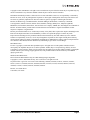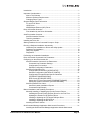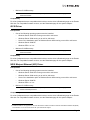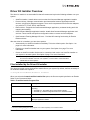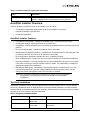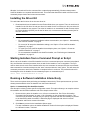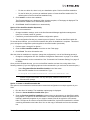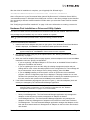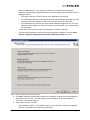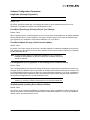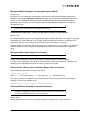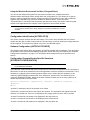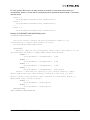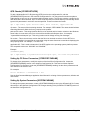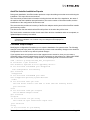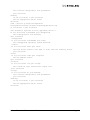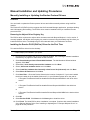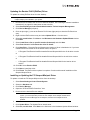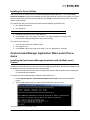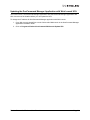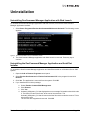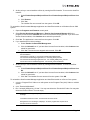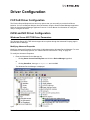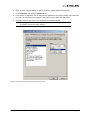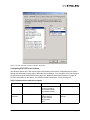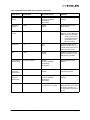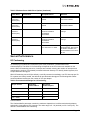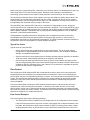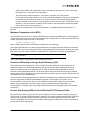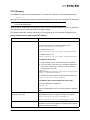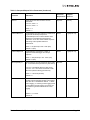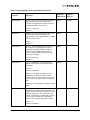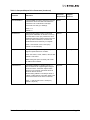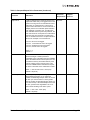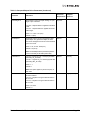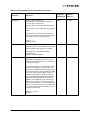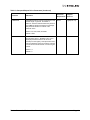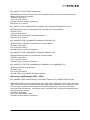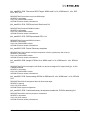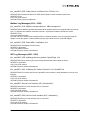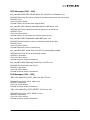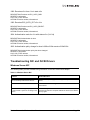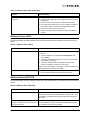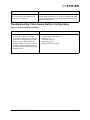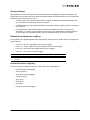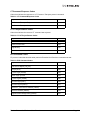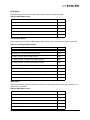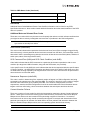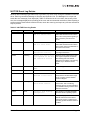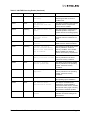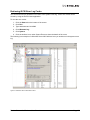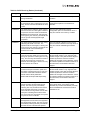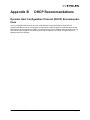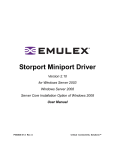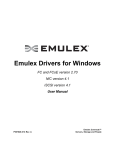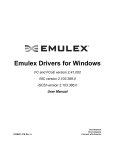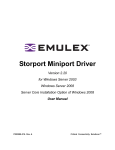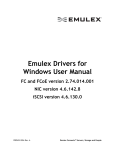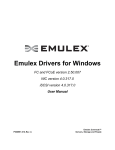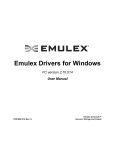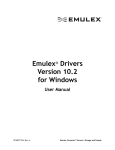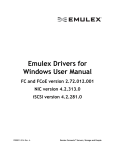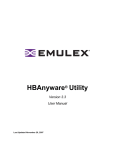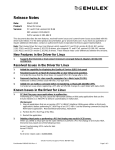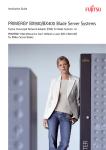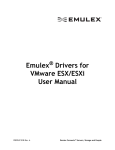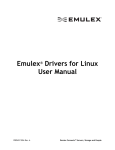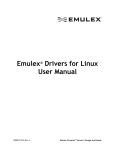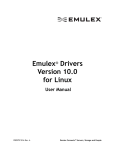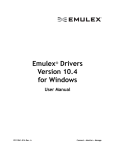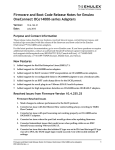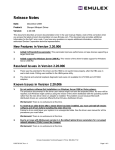Download Emulex Drivers for Windows User Manual
Transcript
Emulex Drivers for Windows FC and FCoE version 2.30 NIC version 2.101.374.x iSCSI version 2.101.374.x User Manual P004429-01A Rev. A One Network. One Company. Connect with Emulex. Copyright © 2003-2009 Emulex. All rights reserved worldwide. No part of this document may be reproduced by any means or translated to any electronic medium without the prior written consent of Emulex. Information furnished by Emulex is believed to be accurate and reliable. However, no responsibility is assumed by Emulex for its use; or for any infringements of patents or other rights of third parties which may result from its use. No license is granted by implication or otherwise under any patent, copyright or related rights of Emulex. Emulex, the Emulex logo, AutoPilot Installer, AutoPilot Manager, BlockGuard, Connectivity Continuum, Convergenomics, Emulex Connect, Emulex Secure, EZPilot, FibreSpy, HBAnyware, InSpeed, LightPulse, MultiPulse, OneCommand, OneConnect, One Network. One Company., SBOD, SLI, and VEngine are trademarks of Emulex. All other brand or product names referenced herein are trademarks or registered trademarks of their respective companies or organizations. Emulex provides this manual "as is" without any warranty of any kind, either expressed or implied, including but not limited to the implied warranties of merchantability or fitness for a particular purpose. Emulex may make improvements and changes to the product described in this manual at any time and without any notice. Emulex assumes no responsibility for its use, nor for any infringements of patents or other rights of third parties that may result. Periodic changes are made to information contained herein; although these changes will be incorporated into new editions of this manual, Emulex disclaims any undertaking to give notice of such changes. DH-CHAP Notice. License: Copyright (c) 1998-2006 The OpenSSL Project. All rights reserved. This product includes software developed by the OpenSSL Project for use in the OpenSSL Toolkit. (http://www.openssl.org/) SSLeay License: Copyright (C) 1995-1998 Eric Young ([email protected]) All rights reserved. This product includes cryptographic software written by Eric Young ([email protected]). This product includes software written by Tim Hudson ([email protected]). Windows DH-CHAP Notice. Derived from the RSA Data Security, Inc. MD5 Message-Digest Algorithm. Copyright (C) 1991-2, RSA Data Security, Inc. Created 1991. All rights reserved. US patent notice is given for one or more of the following: 6226680, 6247060, 6334153, 6389479, 6393487, 6427171, 6427173, 6434620, 6591302, 6658480, 6697868, 6751665, 6757746, 6941386, 6965941, 6687758, 7042898, 7133940, 7124205, 7089326, 6938092, 6996070. Emulex, 3333 Susan Street Costa Mesa, CA 92626 Emulex Drivers for Windows User Manual Page ii Introduction.............................................................................................................. 1 Important Considerations......................................................................................... 2 New in This Release ......................................................................................... 2 Minimum Software Requirements...................................................................... 2 Changing Driver Types ...................................................................................... 2 Storport Miniport Driver Information ......................................................................... 2 FC and FCoE Driver .......................................................................................... 2 iSCSI Driver ...................................................................................................... 3 NDIS Miniport Ethernet (NIC) Driver.................................................................. 3 Driver Kit Installer Overview .................................................................................... 4 Files Installed by the Driver Kit Installer............................................................. 4 AutoPilot Installer Overview ..................................................................................... 5 AutoPilot Installer Features ............................................................................... 5 Text-Only Installation ......................................................................................... 5 Installing the Driver Kit............................................................................................. 6 Starting Installers from a Command Prompt or Script .............................................. 6 Running a Software Installation Interactively ........................................................... 6 Hardware-First Installation or Driver and Utility Update ..................................... 8 Software-First Installation ................................................................................ 10 Utility-Only Update .......................................................................................... 10 Diagnostics...................................................................................................... 12 Performing an Unattended Installation................................................................... 12 Driver Kit Installer Command Line Parameters ...................................................... 13 Configuring an AutoPilot Installer Kit ..................................................................... 14 AutoPilot Installer Command Line Parameters ................................................ 15 Command Line Parameter Settings .......................................................... 15 Configuration File Location ....................................................................... 16 Software Configuration Parameters .......................................................... 17 AutoPilot Configuration File ............................................................................. 20 Configuration Identification [AUTOPILOT.ID]............................................. 21 Software Configuration [AUTOPILOT.CONFIG] ........................................ 21 Configuration Prompts/Vendor-Specific Questions [STORPORT.CONFIGURATION] .............................................................. 21 QFE Checks [STORPORT.QFES] ............................................................. 23 Setting Up FC Driver Parameters [STORPORT.PARAMS] ........................ 23 Setting Up System Parameters [SYSTEM.PARAMS] ................................ 23 AutoPilot Installer Exit Codes .......................................................................... 24 AutoPilot Installer Installation Reports....................................................... 25 Command Script Example......................................................................... 25 Manual Installation and Updating Procedures ....................................................... 27 Manually Installing or Updating the Emulex Protocol Drivers .......................... 27 Installing the Emulex PLUS (ElxPlus) Driver for the First Time ................. 27 Updating the Emulex PLUS (ElxPlus) Driver ............................................. 28 Installing or Updating the FC Storport Miniport Driver ............................... 28 Installing or Updating the iSCSI Driver ...................................................... 29 Installing or Updating the NIC Driver ......................................................... 30 Installing the Driver Utilities ............................................................................. 31 OneCommand Manager Application Web Launch Procedures .............................. 31 Installing the OneCommand Manager Application with the Web Launch Emulex Drivers for Windows User Manual Page iii Feature............................................................................................................ 31 Updating the OneCommand Manager Application with Web Launch URL ...... 32 Uninstalling OneCommand Manager Application with Web Launch ................ 33 Uninstalling the OneCommand Manager Application and AutoPilot Installer ... 33 Uninstalling the Emulex Drivers....................................................................... 35 FC/FCoE Driver Configuration ............................................................................... 36 iSCSI and NIC Driver Configuration....................................................................... 36 Windows Server NIC/TOE Driver Parameters ................................................. 36 Modifying Advanced Properties................................................................. 36 Configuring NIC/TOE Driver Options......................................................... 38 Server Performance .............................................................................................. 41 I/O Coalescing................................................................................................. 41 Performance Testing ....................................................................................... 42 Network Driver Performance Tuning ...................................................................... 43 Improving Performance with PCI-Express Bandwidth ..................................... 43 Improving Performance with TCP Offload ....................................................... 43 Windows Server Network Driver...................................................................... 43 Analyzing Performance Problems ............................................................. 44 Jumbo Packet ........................................................................................... 44 Flow Control .............................................................................................. 45 Maximum Transmission Unit (MTU) .......................................................... 46 Checksum Offloading and Large Send Offloading (LSO) .......................... 46 Receive Side Scaling (RSS) for Non-Offloaded IP/TCP Network Traffic ... 46 TCP Offloading.......................................................................................... 48 Windows Networking Features and TOE................................................... 49 Receive Window Auto Tuning and Compound TCP .................................. 51 Interrupt Coalescing .................................................................................. 51 CPU Binding Considerations ..................................................................... 51 Single TCP Connection Performance Settings .......................................... 52 Driver Parameters for Windows ............................................................................. 53 Troubleshooting FC/FCoE Driver........................................................................... 61 Event Tracing (Windows Server 2003, SP1 and later only) ............................. 61 Event Trace Messages .................................................................................... 62 ELS Log Messages (0100 - 0130)............................................................. 62 Discovery Log Messages (0202 - 0262) .................................................... 63 Mailbox Log Messages (0310 - 0326) ....................................................... 66 INIT Log Messages (0400 - 0463)............................................................. 66 FCP Log Messages (0701 - 0749) ............................................................ 68 Link Log Messages (1302 - 1306) ............................................................. 70 Tag Messages (1400 - 1401)..................................................................... 70 NPIV Messages (1800 - 1899) .................................................................. 71 ELS Messages (1900 - 1999).................................................................... 71 Troubleshooting NIC and ISCSI Drivers ................................................................ 72 Windows Server NIC ....................................................................................... 72 Windows Server iSCSI .................................................................................... 73 Windows Server NIC/TOE ............................................................................... 73 Troubleshooting Cisco Nexus Switch Configuration .............................................. 74 FC/FCOE Error/Event Logging .............................................................................. 75 FC/FCOE Error Log......................................................................................... 75 Viewing the Error Log................................................................................ 75 Emulex Drivers for Windows User Manual Page iv Severity Scheme ....................................................................................... 76 Related Driver Parameter: LogError.......................................................... 76 Format of an Error Log Entry .................................................................... 76 Error Codes Tables ................................................................................... 77 FC/FCOE Event Log........................................................................................ 80 Event Log Interpretation ............................................................................ 80 Additional Event Log Information .............................................................. 80 NIC and ISCSI Error/Event Log ............................................................................. 84 Retrieving NIC/TOE Error Log Codes.............................................................. 84 NIC/TOE Event Log Entries............................................................................. 85 Retrieving iSCSI Error Log Codes ................................................................... 87 iSCSI Event Log Entries .................................................................................. 88 Dynamic Host Configuration Protocol (DHCP) Recommendations ........................ 91 Emulex Drivers for Windows User Manual Page v Installation Introduction AutoPilot Installer® for Emulex® Storport Miniport and NDIS Miniport drivers provides installation options that include simple installations with a few mouse clicks to custom unattended installations that use predefined script files and text-only installations. AutoPilot Installer is included with Emulex drivers and utilities in Windows executable files (driver kit installers) that you can download from the Emulex Web site. There are two types of driver kits that can install the Emulex drivers and utilities: • Full Installation Driver kit (full driver kit) - Includes the Emulex protocol drivers for Fibre Channel (FC), Fibre Channel over Ethernet (FCoE), iSCSI, and Ethernet and the complete OneCommand ManagerTM application, including a Graphical User Interface (GUI) and a Command Line Interface (CLI). The full driver kit also provides an option to create AutoPilot Installer kits that you can customize and distribute on your network. Although the full driver kit will not install on the Server Core installation option of Windows Server 2008 (Server Core), it can be used to create kits for those platforms. • Core Installation Driver kit (core driver kit) - Includes the Emulex protocol drivers and the OneCommand Manager application CLI, but not the OneCommand Manager application GUI. The core driver kit is required for use with Server Core platforms. You can only customize the core driver kit on the system where it is installed. It cannot be used to create AutoPilot Installer kits for other platforms. Run one of the driver kit installers to extract all of the software needed for an installation, then complete the installation using AutoPilot Installer. You can install a driver by any of the following methods: Note: These installation methods are not mutually exclusive. Hardware-first installation. At least one Emulex adapter is installed before you install the Emulex drivers and utilities. Software-first installation. You can install drivers and utilities using AutoPilot Installer prior to the installation of any adapters. You do not need to specify the model of any adapters to be installed later. The appropriate drivers and utilities automatically load when you install the adapters. Utility Only update. If the drivers in the driver kit share the same version with those already installed on the system, you can reinstall or update the previously installed utility without reinstalling the drivers. Text-Only installation. Text-based installation mode is used automatically when AutoPilot Installer is run on a Server Core system. Network installation. You can place the driver kit installers on a shared network drive and install them across your local area network (LAN). You can use the full driver kit to create your own AutoPilot Installer kits for network-based installation. Network-based installation is often used in conjunction with unattended installation and scripting. This allows you to configure and install the same driver and utility versions on all the hosts in a SAN. Unattended installation. You can run the driver kit installers and AutoPilot Installer with no user interaction from a command line or script. Unattended installation works for both hardware-first and software-first installations and with both the full driver kit and the core driver kit. An unattended installation operates in silent mode (sometimes referred to as quiet mode) and creates an extensive report file with installation status. Emulex Drivers for Windows User Manual Page 1 Important Considerations New in This Release • The ConfigScale parameter has been added to support target discovery and mapping. • Supports the NIC and iSCSI protocols. Note: If you install a driver for one protocol, you automatically install new drivers for all protocols. Any previously installed drivers (including FC) will be overwritten. This is true during manual installs and automated default installs. For automated installs, if you want to prevent software-first driver installation you may use the "NoSoftwareFirstInstalls" configuration parameter. For more information see “NoSoftwareFirstInstalls (Prohibiting Software First Installations)” on page 18. This will only install the drivers whose protocols are supported by the Emulex adapters present in the system. Minimum Software Requirements AutoPilot Installer will not let you perform an installation if the minimum Windows service pack or Microsoft Storport driver update is not installed. Changing Driver Types If you currently use a SCSIport Miniport or FC Port driver, the driver will be replaced when you install the Emulex Storport Miniport FC driver. The FC driver will be installed for all HBAs on the server. You will also lose your customized driver parameters, persistent bindings, LUN masking and LUN mapping. The default parameters set with AutoPilot Installer will usually be the best options. However, you may want to note your current settings before you install the Emulex FC driver. After the installation, you can then update your customized driver parameters. Note: This update process can leave files associated with old driver kits on your system. After running AutoPilot Installer and restarting your system, you may be required to uninstall old driver or utility program entries. Follow the procedures in “Uninstalling the OneCommand Manager Application and AutoPilot Installer” on page 33. Ensure you delete only previous driver and utility versions. Storport Miniport Driver Information FC and FCoE Driver Prerequisites • One of the following operating systems must be installed: • Windows Server 2003 SP2 running on an x86, x64 or Itanium1 server. • Windows Server 2008 running on an x86, x64 or Itanium1 64-bit server. • Server Core installation option of Windows Server 2008 running on an x86 or x64 server. • Windows Server 2008 R2. • Windows PE 2.x or 3.x2. 1. Itanium support is for FC driver only. Emulex Drivers for Windows User Manual Page 2 • Minimum 512 MB memory. Note: Check the Emulex Web site for required updates to the Windows operating system or the Emulex drivers. Compatibility For a list of adapters that are compatible with this driver, see the driver's Downloads page on the Emulex Web site. For compatible firmware versions, see the Downloads page for the specific adapter. iSCSI Driver Prerequisites • • One of the following operating systems must be installed: • Windows Server 2003 SP2 running on an x86 or x64 server. • Windows Server 2008 running on an x86 or x64 server. • Server Core installation option of Windows Server 2008 running on an x86 or x64 server. • Windows Server 2008 R2. • Windows PE 2.x or 3.x2. Minimum 512 MB memory. Note: Check the Emulex Web site for required updates to the Windows operating system or the Emulex drivers. Compatibility For a list of adapters that are compatible with this driver, see the driver's Downloads page on the Emulex Web site. For compatible firmware versions, see the Downloads page for the specific adapter. NDIS Miniport Ethernet (NIC) Driver Prerequisites • • One of the following operating systems must be installed: • Windows Server 2003 SP2 running on an x86 or x64 server. • Windows Server 2008 running on an x86 or x64 server. • Server Core installation option of Windows Server 2008 running on an x86 or x64 server. • Windows Server 2008 R2. • Windows PE 2.x or 3.x2. Minimum 512 MB memory. Note: Check the Emulex Web site for required updates to the Windows operating system or the Microsoft Storport driver. Compatibility For a list of adapters that are compatible with this driver, see the driver's Downloads page on the Emulex Web site. For compatible firmware versions, see the Downloads page for the specific adapter. 2. AutoPilot Installer is not supported for use with Windows PE. Please Consult the Windows Automated Installation Kit (WAIK) documentation on how to include drivers with your Windows PE images. Emulex Drivers for Windows User Manual Page 3 Driver Kit Installer Overview The driver kit installer is an executable file that self-extracts and copies the following software onto your system: • AutoPilot Installer - Installs drivers and runs the OneCommand Manager application installer. • Protocol drivers - Manage communication and data transfer between applications and I/O devices, using Emulex adapters as agents. There are four separate drivers for Emulex adapters: one each for FC, FCoE, iSCSI, and Ethernet. • ElxPlus driver - Supports the OneCommand Manager application, persistent binding and LUN mapping and masking. • OneCommand Manager application installer- Installs OneCommand Manager application and services. These monitor and perform configuration tasks on remote and local adapters. • OneCommand Teaming Manager/ Drivers1 - Provides NIC teaming functionality for Emulex Ethernet drivers. After the driver kit is installed, you have three options: • Automatically run AutoPilot Installer immediately. This is the default option. See Option 1 on page 6 for more information. • Explicitly run AutoPilot Installer later on your system. See Option 2 on page 7 for more information. • Create an AutoPilot Installer kit that can be customized and used to run AutoPilot Installer on your system or another system. See Option 3 page 7 for more information. Note: The third option is only available when installing the full driver kit. While the full driver kit cannot be installed on Server Core systems, it can be used to create AutoPilot Installer kits for those systems. Files Installed by the Driver Kit Installer The driver kit installer copies the AutoPilot Installer files to your system. By default, the files necessary to run AutoPilot Installer are copied to: c:\Program Files\Emulex\AutoPilot Installer When you select the Create AutoPilot Installer Kits option, the files are copied by default to an Emulex folder in your Documents folder. Table 1: AutoPilot Installer Program Files Folder Description AutoPilot Installer This folder contains files necessary to run the AutoPilot Installer, including: • APInstall.exe - Executable file for the AutoPilot Installer. • APInstall.cfg - Default configuration file for the AutoPilot Installer. Drivers This folder contains the files necessary to install the drivers. Utilities This folder contains files necessary to install the OneCommand Manager application utilities. 1. Use of the Teaming Manager is strictly optional. It is invoked separately from AutoPilot Installer. Emulex Drivers for Windows User Manual Page 4 Table 1: AutoPilot Installer Program Files (Continued) Folder Description Reports AutoPilot Installer reports are placed here by default. Reports can be placed in a different location using the ReportLocation parameter. AutoPilot Installer Overview AutoPilot Installer runs after the driver kit is installed. It can be run by: • Continuing the installation process after the driver kit installation completes. • Interactive installation at a later time. • Unattended installation. AutoPilot Installer Features • Command line functionality - Initiates an installation from a command prompt or script. Configuration settings can be specified in the command line. • Compatibility - Verifies that the driver to be installed is compatible with the operating system and platform. • Driver and utility updates - Installs and updates drivers and utilities. • Multiple adapter installation capability - Installs drivers on multiple adapters, alleviating the need to manually install the same driver on all adapters in the system. • Driver diagnostics - Determines whether the driver is operating properly. • Silent installation mode - Suppresses all screen output (necessary for unattended installation). • Utility-only installation - AutoPilot Installer can skip driver installation if the driver on the system is the same as the driver AutoPilot Installer is about to install. This functionality is available for attended and unattended installations. • Management Mode Setup - Parameters in the AutoPilot Installer configuration file or on the command line determine if you can manage adapters locally and remotely, and if you can change the remote management options once the utility is installed. Note: See “Software Configuration Parameters” on page 17 for more information. Management mode parameters govern both attended and unattended installations. Text-Only Installation Text-based installation mode is used automatically when AutoPilot Installer runs on a server with the Server Core installation option of Windows Server. During text-based installations, AutoPilot Installer interacts through a command prompt window. AutoPilot Installer notifies you when the driver is installed and also gives you a chance to abort the installation. Table 2: Supported Installation Modes Installation Kit Full Windows System Server Core System Full Driver Kit GUI Install Silent Install Not Allowed Core Driver Kit GUI Install Silent Install Text-based Install Silent Install Emulex Drivers for Windows User Manual Page 5 Whether it is launched from the command line or started programmatically, Windows always starts AutoPilot Installer as a separate stand-alone task. This means that AutoPilot Installer will have its own command prompt window and cannot access others. Installing the Driver Kit To install either the full driver kit or the core driver kit: 1. Download the driver kit installer from the Emulex Web site to your system. There is one driver kit installer for the full driver kit and one driver kit installer for the core driver kit. Only one driver kit may be installed on any system. The driver kit installer is an executable file with a name similar to elxocm-windows-[version].exe for the full driver kit, or elxocmcore-windows-[version].exe for the core driver kit. Note: The name of the driver kit installer depends on the current version identifier. 2. Once you download the driver kit installer, you have several options: • For an automatic interactive installation without customization, see “Option 1: Automatically Run AutoPilot Installer” on page 6. • For control of all interactive installation settings, see “Option 2: Run AutoPilot Installer Separately” on page 7. • To create your own AutoPilot Installer kits and deploy them, see “Option 3: Create an AutoPilot Installer Kit” on page 7. • For an unattended installation with AutoPilot Installer, see “Performing an Unattended Installation” on page 12. Starting Installers from a Command Prompt or Script When a driver kit installer or AutoPilot Installer is run from a command prompt or command script (batch file), the Windows command processor does not wait for the installer to run to completion. Thus you cannot check the exit code of the installer before the next command is executed. Emulex recommends that command line invocation always use the “start” command with the “/wait” option. This will cause the command processor to wait for the installer to complete before it continues. The preferred method for launching the driver kit Installer from a command prompt or a command script is: start /wait elxocm-windows-5.0.2.14-1 Running a Software Installation Interactively There are three options when performing an installation interactively. These options assume you have already downloaded the driver kit installer from the Emulex Web site. Option 1: Automatically Run AutoPilot Installer Use this option unless you have specific configuration needs. This option allows you to complete a driver kit installation and AutoPilot installation with a few simple mouse clicks. 1. Double-click the driver kit installer or run it from a command line. See “Driver Kit Installer Command Line Parameters” on page 13 for information on the command line options. The command line parameter, APargs, lets you specify arguments that will automatically be passed to the AutoPilot Installer command. A Welcome page is displayed with driver kit version information and Emulex contact information. 2. Click Next to proceed to the Installation Options page. For each installation option, the default installation location for that option is displayed. Browse to a different location, if desired. Emulex Drivers for Windows User Manual Page 6 • For the core driver kit, there is only one installation option: Perform AutoPilot Installation. • For the full driver kit, you have an additional option to Create AutoPilot Installer Kits. The default option is Perform AutoPilot Installation only. 3. Click Install to continue the installation. The Progress dialog box is displayed. After all tasks complete, a Finish page is displayed. The Start AutoPilot Installer box is automatically selected. 4. Click Finish. AutoPilot Installer is run automatically. Option 2: Run AutoPilot Installer Separately This option is recommended to: • Change installation settings, such as the OneCommand Manager application management mode, for a limited number of systems. • Familiarize yourself with AutoPilot Installer configuration options. • Test a configuration file that you created as part of Option 3: Create an AutoPilot Installer Kit. To access these features, you run AutoPilot Installer after driver kit installation is complete. This allows you to change the configuration options supplied to AutoPilot Installer (see below). 1. Perform steps 1 through 3 for Option 1. 2. Clear the Run AutoPilot Installer check box on the Finish page. 3. Click Finish. The driver kit installer exits. After the driver kit installation is complete, change the configuration in one of the following two ways: • Change the configuration file. See “Software Configuration Parameters” on page 17 for details. • Supply parameters on the command line. See “Command Line Parameter Settings” on page 15 for details. Once you have finished this step, you can run AutoPilot Installer at a later time, using either of the following methods: (If you are supplying options via the command line, you must use the second option.) • Select Programs>Emulex>AutoPilot Installer in the Start menu. • Run AutoPilot Installer from a command line. Type: C:\Program Files\Emulex\AutoPilot Installer\APInstall.exe Note: The location of APInstaller.exe may differ on your system, depending on your system's Program Files location. You may also specify a different location when you install the driver package. Option 3: Create an AutoPilot Installer Kit This option is recommended to install the same customized configuration on multiple systems in your SAN. 1. Run the driver kit installer. The Installation options page is displayed. 2. Select the Create AutoPilot Installer Kits option. 3. Clear the Perform AutoPilot Installation option unless you also want to run AutoPilot Installer using Option 1 or Option 2 as described earlier. The Create AutoPilot Installer Kits option will not install any additional programs on your system. Instead, files will be copied to a Documents folder. The files can be used to create AutoPilot Installer Kits. An AutoPilot Installer Kit is a folder containing APInstall.exe and other files. You run this copy of APInstall.exe from the command line. Emulex Drivers for Windows User Manual Page 7 After the driver kit installation is complete, you will typically find APInstall.cfg in: <Documents>\Emulex\AutoPilot Installer Kit <version>\Installers where <Documents> is your Documents folder (named “My Documents” in Windows Server 2003 or “username\Documents” in Windows Server 2008) and <version> is the driver package version identifier. You can specify a different AutoPilot Installer Kit folder when you select the Create AutoPilot Installer Kits option. See “Configuring an AutoPilot Installer Kit” on page 14 for more information on creating a custom kit. Hardware-First Installation or Driver and Utility Update The driver kit installer must be downloaded from the Emulex Web site and installed. Either the full or the core package may be installed; only one can be installed on a system. Note: To update the Emulex protocol drivers, begin the following procedure at step 2. To perform a hardware-first installation: 1. Install a new Emulex adapter and power-on the system. If the Windows Found New Hardware wizard is displayed, click Cancel to exit. AutoPilot Installer performs this function. Note: If there are multiple adapters in the system, the Windows Found New Hardware wizard appears multiple times. Click Cancel to exit the wizard each time it appears. 2. Run AutoPilot Installer using any of the options listed in the “Running a Software Installation Interactively” on page 6. 3. When the AutoPilot Installer Welcome page appears, select an adapter in the list and click Next. Installation continues. Specific considerations: • If you are replacing a SCSIport Miniport or FC Port driver, an Available Drivers list will be displayed. Click OK on this window. • If you are updating the driver and the utility, the existing management modes and port settings will be used, unless otherwise specified in the configuration file. These settings will be pre-selected but can be changed. Set or change settings, then click Next. • If you are initially installing a vendor-specific version of the Emulex driver installation program, a Driver Configuration page may be displayed. This page includes one or more windows with questions that you must answer before continuing the installation process. In this case, answer each question and click Next on each window to continue. 4. If the Utilities Installation page appears (as seen in Figure 1), select how adapters (local and remote) are managed by the OneCommand Manager application. Note: The display of the Utilities Installation page is optional and based on settings on the AutoPilot Installer command line or in the AutoPilot Configuration file. See “Software Configuration Parameters” on page 17 for more information. The following configurations can be selected: • Strictly Local Management - The OneCommand Manager application only manages the adapters on this host and no remote management of adapters is allowed. • Local Management Plus - The OneCommand Manager application only manages the adapters on this host. Management of adapters on this host from other hosts is allowed. • Full Management - The OneCommand Manager application manages the adapters on this host and other hosts that allow it. Management of adapters on this host from other hosts is also allowed. Emulex Drivers for Windows User Manual Page 8 • Read Only Management - If you select this check box, the OneCommand Manager application cannot perform configuration tasks, such as changing driver parameter values or updating firmware. • This option cannot be checked if Strictly Local Management is selected. • If Local Management Plus is selected, the OneCommand Manager application can view information about the adapters on this host but cannot change the information. • If Full Management is selected, the OneCommand Manager application can view information about the adapters on this host and other hosts that allow it, but cannot change the information. In both cases, other hosts can view and manage the local host’s adapters. • To prevent the management mode from being changed after installation, clear the Allow users to change the management mode after installing the utility check box. Figure 1: Utilities Installation Management Mode Setup 5. Click Next. Installation automatically continues to completion. A dialog box will be displayed if Windows requires a reboot. View the progress of the installation. Once the installation is successful, a Finish page appears. 6. View or print a report, if desired. • View Installation Report - The installation report is a text file with current Emulex adapter inventory, configuration information and task results. Emulex Drivers for Windows User Manual Page 9 • Print Installation Report - The Windows print dialog is displayed to select options for printing the installation report. 7. Click Finish to exit AutoPilot Installer. If the system needs to be rebooted, you are prompted to do so as indicated in step 5; you must reboot before using the drivers or utilities. Software-First Installation The driver kit installer must be downloaded from the Emulex Web site and installed on your system. Either the full or core driver package may be installed; only one can be installed on a system. To perform a software-first installation: 1. Run AutoPilot Installer using any of the options listed in the “Running a Software Installation Interactively” on page 6. The following message appears: Figure 2: AutoPilot Installer Warning (Software-First Installation) 2. Click OK. A Welcome page appears. 3. Click Next. Installation automatically progresses. View the progress of the installation. Once the installation completes successfully, a Finish Page appears. 4. View or print a report, if desired. • View Installation Report - The installation report is a text file with current Emulex adapter inventory, configuration information and task results. • Print Installation Report - The Windows print dialog is displayed to select options for printing the installation report. 5. Click Finish to exit AutoPilot Installer. Utility-Only Update You can reinstall or update the utilities without reinstalling each driver. This option is only available if the drivers in the driver kit installer are the same versions as the drivers that are already installed on the system. For unattended installations, the ForceDriverUpdate setting must be set to false. (See “Software Configuration Parameters” on page 17.) For attended hardware-first utility updates: 1. Run AutoPilot Installer using any of the options listed in “Running a Software Installation Interactively” on page 6. 2. When the AutoPilot Installer Welcome page appears, click Next.The Driver Installation Issue page is displayed. Emulex Drivers for Windows User Manual Page 10 Figure 3: Driver Installation Issue 3. Select the Skip the driver installation and install the utilities check box and click Next. To stop installation, click Cancel. 4. View or print a report, if desired. • View Installation Report - The installation report is a text file with current Emulex adapter inventory, configuration information and task results. • Print Installation Report - The Windows print dialog is displayed to select options for printing the installation report. 5. Click Finish to exit AutoPilot Installer. If the system needs to reboot, you are prompted to do so after you click Finish. For software-first utility updates: 1. Run AutoPilot Installer. A dialog appears asking if you want to perform a software-first installation of the drivers and utilities, or just an installation of utilities. 2. Select Utilities Only. Installation proceeds. View the progress of the utility installation. Once the utility installation completes successfully, a congratulations window appears. 3. View or print a report, if desired (see details in step 4 of Utility-Only Update). 4. Click Finish to exit AutoPilot Installer. Emulex Drivers for Windows User Manual Page 11 Diagnostics Once the AutoPilot Installer finishes, the finish screen is displayed. If the installation fails, the Diagnostics window shows that the adapter failed. If the adapter fails: 1. Select the adapter to view the reason why the adapter failed. The reason and suggested corrective action are displayed. 2. Perform the suggested corrective action and run AutoPilot Installer again. Note: AutoPilot Installer can be run again from the Start menu (Programs>Emulex>AutoPilot Installer) or APInstall.exe can be run from a command prompt. Performing an Unattended Installation An unattended installation, sometimes referred to as a quiet or silent installation, requires no user input. This is useful for performing an installation remotely from a command script, or when you want to make sure a custom configuration will not be changed by a user during installation.There are several ways to perform an unattended installation. These correspond to the options for running the software installation interactively. Option 1: Automatically Run AutoPilot Installer Run the driver kit installer from a command prompt or script. Specify the “/q” (quiet) command line option. For example: elxocm-windows-5.0.2.14-1.exe /q Note: The name of the driver kit installer depends on whether you are installing the full or core package and the current version identifier. For other command line options, see “Driver Kit Installer Command Line Parameters” on page 13. Option 2: Run AutoPilot Installer Separately • Run the driver kit installer, but defer running AutoPilot Installer. Then choose one of the following options: • Run the AutoPilot Installer from a command prompt or script with the silent option: APInstall.exe /silent • Edit the AutoPilot Installer configuration file before running the AutoPilot Installer. The configuration file is typically located in: C:\Program Files\Emulex\AutoPilot Installer\APInstall.cfg Uncomment the line that sets SilentInstallEnable to “True”. There are other settings in the same section of the configuration file related to unattended installations that you may also want to edit. See “Software Configuration Parameters” on page 17 for more information. After editing the file, you can run the AutoPilot Installer from the Start menu, a command prompt or a script. Option 3: Create an AutoPilot Installer Kit • Run the full driver package installer and choose the Create AutoPilot Installer Kits option. Then do one of the following: • Create AutoPilot Installer kits using the makekit.cmd script (makekit script), as described in the “Configuring an AutoPilot Installer Kit” on page 14. Run the APInstall.exe in the kit folder you create, specifying the “/silent” switch. Emulex Drivers for Windows User Manual Page 12 • For customized settings, edit the AutoPilot Installer configuration file as previously described, except edit the file Documents\Emulex\AutoPilot Installer Kit version\Installers\APInstall.cfg instead of the one in Program Files. Create AutoPilot Installer kits using the makekit script, as described in “Configuring an AutoPilot Installer Kit” on page 14. Run the APInstall.exe in the kit folder you create. See “Starting Installers from a Command Prompt or Script” on page 6 for important information on running the installer from a command prompt or script. When in unattended installation mode, AutoPilot Installer does the following: 1. Reads the configuration file. 2. Reads any options that may be specified on the command line, overriding the configuration file settings as appropriate. 3. Opens the installation report file. 4. Validates the operating system. 5. Discovers adapters and records the adapter inventory in the report file. 6. Verifies mandatory configuration file parameters. 7. Searches for drivers to be installed based on the LocalDriverLocation setting in the configuration file. 8. If appropriate, verifies that the selected driver is a different type than the currently installed driver, or more recent version of the currently installed driver. 9. Copies the driver parameters from the configuration file into the registry for the driver's coinstaller (FC and FCoE drivers only). 10. Installs/updates the driver. 11. Rediscovers adapters and records the updated adapter inventory in the report file. 12. Records the final results and closes the report file. Driver Kit Installer Command Line Parameters You can pass command line parameters to the AutoPilot Installer, yet still have it run automatically by the driver kit, if you run the driver kit installer from a command prompt or script. If you specify the “/q” switch with the driver installer command, the driver installer will run in unattended mode and it will automatically invoke the APInstall.exe with its “/silent” switch. See the “Performing an Unattended Installation” on page 12 for more information. If you specify a value for the “APargs” driver kit parameter, this value will be appended to the APInstall.exe command line. See “Command Line Parameter Settings” on page 15 for more information on the AutoPilot Installer settings that may be specified in the APargs value. For example, assume the driver kit file you downloaded from the Emulex Web site is named elxocmwindows-5.0.2.14-1.exe. If you execute this installer file as: elxocm-windows-5.0.2.14-1.exe /q APargs=ManagementMode=Full then after installing the AutoPilot Installer, the driver kit will automatically execute it as: APInstall.exe /silent ManagementMode=Full To specify more than one AutoPilot Installer parameter, separate the settings by one or more spaces and put quotes around the entire APargs expression. For example, the command line (all on one line) Emulex Drivers for Windows User Manual Page 13 elxocm-windows-5.0.2.14-1.exe "APargs=ManagementMode=ReadOnly ManagementModeChangeable=FALSE" results in the AutoPilot Installer being run as: APInstall.exe ManagementMode=ReadOnly ManagementModeChangeable=FALSE AutoPilot Installer parameter values that contain spaces, such as path names, must be enclosed in quotes. To add such a setting to APargs, you must insert backslashes before the quotes around the value, and then add quotes around the entire APargs expression. For example, the command line (all on one line) elxocm-windows-5.0.2.14-1.exe "APargs=ReportLocation=\"C:\Documents and Settings\Administrator\My Documents\reports\"" results in AutoPilot Installer being run as: APInstall.exe ReportLocation="C:\Documents and Settings\Administrator\My Documents\reports" If you have many parameters to pass to the AutoPilot Installer, or if you want to do so repeatedly, then it may be less error prone to run the driver kit installer interactively, delay AutoPilot Installer execution, and then run the AutoPilot Installer command yourself. The procedure for doing so is described in “Option 2: Run AutoPilot Installer Separately” on page 7 and “Performing an Unattended Installation” on page 12. You can specify a non-default directory for the OCM tarma installer by specifying an 'installation folder' on the command line. For example: elxocm-windows-5.0.2.14-1.exe install:"C:\Emulex" This option can be used in conjunction with the 'APArgs' directive. Configuring an AutoPilot Installer Kit To configure an AutoPilot Installer kit: 1. Create an AutoPilot Installer Kits folder by using the Create AutoPilot Installer Kits option of the full driver kit. See “Option 3: Create an AutoPilot Installer Kit” on page 12. By default, the driver kit will create a folder named Documents\Emulex\AutoPilot Installer Kit version\Installers where Documents is your Documents folder (named “My Documents” in Windows Server 2003) and version is the driver package version identifier. However, you may specify a different location for the folder. 2. Open a command prompt window and cd to the folder created by the driver kit. 3. If desired, customize the APInstall.cfg file. It is located in the Installers folder within the folder created by the driver kit. See “AutoPilot Configuration File” on page 20 for more information. 4. Decide whether you want AutoPilot Installer to install the full utilities kit (including the OneCommand Manager application GUI and CLI) or just the core utilities kit (no GUI). Note: The GUI cannot be installed on Server Core systems. 5. Decide the CPU architectures on which you will install the kits: x86, x64, or IA64. 6. Run the makekit command script in the folder created by the driver kit: makekit The makekit script will prompt you for the CPU architecture and utilities set. Emulex Drivers for Windows User Manual Page 14 If you prefer, you may run makekit non-interactively, from a command prompt or a command script. To see all the makekit options, type: makekit ? For example, to create a kit folder for x86 machines that installs the full utility set, you can type: makekit x86 full Unless you specify a different path on the makekit command, makekit will create a folder in the current folder by concatenating the architecture and utilities options chosen. For example: x86_full_kit Note: Since makekit is a command script, you must precede it with the Windows call command to call it from another command script. Otherwise, the parent script will not continue after the makekit script exits. For example: REM Create kit for Windows Server 2008 x64 Core installations. call makekit x64 core \\server\share\Emulex_x64_core_kit if errorlevel 1 echo Creation of Emulex_x64_core_kit failed AutoPilot Installer Command Line Parameters The syntax used to run AutoPilot Installer silently from a command line or script is: APInstall [/silent] [parameter setting][parameter setting...] The “silent” switch and parameter settings can occur in any order. One or more spaces must separate the switch and each parameter setting. Command Line Parameter Settings The syntax of a parameter setting is parameter_name =["]value["] Double quotes are required only around values that contain spaces. Spaces may separate parameters, equal signs and values. Parameter names and values are not case-sensitive. The APInstall command may contain the settings listed below. Each setting, except ConfigFileLocation, may also be specified in the AutoPilot Configuration file. For descriptions of each parameter, see “Software Configuration Parameters” on page 17. Emulex Drivers for Windows User Manual Page 15 Settings specified in the APInstall command override those specified in the configuration file. ConfigFileLocation = path-specifier NoSoftwareFirstInstalls = { TRUE | FALSE } SilentRebootEnable = { TRUE | FALSE } ForceDriverUpdate = { TRUE | FALSE } ForceDriverTypeChange = { TRUE | FALSE } SkipUtilityInstall = { TRUE | FALSE } SkipDriverInstall = { TRUE | FALSE } InstallWithoutQFE = { TRUE | FALSE } ForceRegUpdate = { TRUE | FALSE } LocalDriverLocation = path-specifier UtilitiesLocation = path-specifier ReportLocation = path-specifier ManagementMode = { LocalOnly | LocalPlus | LocalReadOnlyPlus | ReadOnly | Full } HideManagementModeGUI = { TRUE | FALSE } ManagementModeChangeable = { TRUE | FALSE } Path Specifiers Paths may be specified as • an explicit path: ReportLocation="C:\Program Files\Emulex\AutoPilot Installer\Reports" Note: The double quotes are required for values that contain spaces, such as the value above. • a relative path: LocalDriverLocation="Drivers\Storport Miniport\" (assuming installation into “C:\Program Files\Emulex\AutoPilot Installer\”, this path would logically become “C:\Program Files\Emulex\AutoPilot Installer\Drivers\Storport Miniport\”) • with the %ProgramFiles% environment variable: UtilitiesLocation = "%ProgramFiles%\Emulex\AutoPilot Installer\Utilities" Configuration File Location The optional setting ConfigFileLocation contains the path to the configuration file that should be used. If this parameter is not specified, AutoPilot Installer will use the file named APInstall.cfg in the same folder as APInstall.exe. The format is the same as that of the other path settings. Example APInstall /silent SkipDriverInstall=True ManagementModeChangeable="True" configFileLocation=MyConfiguration.cfg Emulex Drivers for Windows User Manual Page 16 Software Configuration Parameters DiagEnable (Running Diagnostics) Note: The DiagEnable parameter cannot be specified on the command line. Default: True By default, AutoPilot Installer will run its diagnostics after all driver installation tasks have been completed. To disable this function, set this parameter to false. ForceDriverTypeChange (Forcing a Driver Type Change) Default: False When installing a driver, set this parameter to true to cause silent mode installations to update/install the Storport Miniport driver on each adapter in the system, without regard for the currently installed driver type (replacing any installation of the SCSIport Miniport or FC Port driver). ForceDriverUpdate (Forcing a Driver Version Update) Default: False By default, if the same version of the driver is already installed, an unattended installation will proceed with installing only the utilities.To force a driver update even if the same version of the driver is installed, set this parameter to true. Note: ForceDriverUpdate applies to unattended installations only; in interactive installations this parameter is ignored. Instead you are asked if the driver should be updated. ForceRegUpdate (Forcing Updates of an Existing Driver Parameter Value) Default: False The ForceRegUpdate driver parameter setting determines if existing driver parameters are retained or changed when you update the driver. By default, all existing driver parameter settings are retained. The ForceRegUpdate parameter does not affect any existing persistent bindings. To set up an installation to remove the existing driver parameters from the registry and replace them with parameters specified in the AutoPilot Configuration file, set this parameter to true. Note: You can also use this setting for attended installations with the AutoPilot Installer wizard if you modify the AutoPilot Configuration file in an AutoPilot Installer Kit. SkipUtilityInstall (Installing Driver Without Utilities) Default: False You can set up an unattended installation to install the driver without installing the utilities package. By default, the utilities are automatically installed with an unattended installation. To set up an installation without utilities, set this parameter to true. Emulex Drivers for Windows User Manual Page 17 LocalDriverLocation (Specifying Location to Search for Drivers) Default: Drivers (The default “Drivers” folder is located in the same folder as AutoPilot Installer.) You can specify a local location that is to be searched for drivers during unattended installations. The location may be a local hard drive or a network share. Removable media are not searched. Example: localDriverLocation = "d:\drivers\new\Storport" Note: On x64 and 32-bit systems, the path specified by 'LocalDriverLocation' must contain at least one instance of an FC, FCoE, iSCSI, and NIC driver. AutoPilot Installer will automatically select the most recent revisions that it finds. For IA64 systems, only FC and FCoE drivers are supported, so no iSCSI or NIC drivers are included for installation. NoSoftwareFirstInstalls (Prohibiting Software First Installations) Default: False When this parameter is set to true, AutoPilot Installer prevents unattended installations from performing software-first installations. This way, you can execute an automated installation on multiple machines in your network, but only machines with Emulex adapters will actually have Emulex drivers updated or installed. ManagementMode (Managing Emulex Adapters) Default: LocalPlus This parameter controls how the OneCommand Manager application manages local and remote adapters. The ManagementMode parameter works with the ManagementModeChangable and HideManagementModeGUI parameters. • LocalOnly - The utility only manages the adapter on this host and no remote management of adapters is allowed. • LocalPlus - The utility only manages the adapters on this host. Management of adapters on this host from other hosts is allowed. • Full - The utility manages the adapters on this host and other hosts that allow it. Management of adapters on this host from other hosts is also allowed. • LocalReadOnlyPlus - The utility has read-only access to the adapters on this host. Remote hosts must be used to fully manage the adapters on this host. • ReadOnlyPlus -The utility has read-only access to the adapters on this host and other hosts that allow it. Remote hosts must be used to fully the manage adapters on this host. To set this parameter, set the parameter value to one of the names listed above. Example: ManagementMode = "LocalOnly" Note: If this setting is not specified and a utility upgrade is being performed, the existing value of this setting will be retained. Emulex Drivers for Windows User Manual Page 18 ManagementModeChangable (Changing Management Mode) Default: True By default, you can change the management mode after the OneCommand Manager application is installed, by selecting the Management Mode parameter in the OneCommand Manager application’s File menu. If the ManagementMode parameter is disabled and the ManagementModeChangable parameter is set to false, you must reinstall the OneCommand Manager application to change the management mode. Note: If this setting is not specified in the configuration file and a utility upgrade is being performed, the existing value of this setting will be retained. HideManagementModeGUI (Hiding the Management Mode Configuration) Default: True The Utilities Installation page can be displayed by Autopilot Installer. (See Figure 1 on page 9.) The page is displayed only if this parameter is set to false. AutoPilot Installer then reads the configuration file parameters and uses those settings to pre-select the appropriate options in the page. If this parameter is omitted from the configuration file or explicitly set to true, the page is not displayed. AutoPilot Installer will use configuration file parameters to determine the appropriate management mode. ManagementPort (Specifying the Port Number) Note: The ManagementPort parameter cannot be specified on the command line. Default: 23333 (assigned to Emulex by the Internet Assigned Numbers Authority [IANA]) A numeric value indicating the port number at which Emulex utilities should operate. If changed, this setting must be propagated throughout any other machines on the SAN. ReportLocation (Setting Up an Installation Report Title and Location) The automatically generated file name for reports is "report_mm-dd-yy.txt" where ‘mm’ is the month number, ‘dd’ is the day, and ‘yy’ indicates the year. You can only change the installation report folder; the file name is auto-generated. In the following example x could be any available drive: ReportLocation = "x:\autopilot\reports\installs\" SilentInstallEnable (Enabling Unattended Installation) Note: Setting the SilentInstallEnable parameter to true in the configuration file is functionally equivalent to supplying the “/silent” switch on the command-line. You cannot specify the SilentInstallEnable parameter on the command line. Default: False Setting this parameter to true causes AutoPilot Installer to operate with no user interaction. Emulex Drivers for Windows User Manual Page 19 SilentRebootEnable (Enabling Silent Reboot) Default: False If Windows must be restarted after a driver is installed, AutoPilot Installer's default behavior in unattended installations is not to restart the system. AutoPilot Installer continues with the installation and you must restart at a later time. Restarts often require you to login as part of the Windows start up process and without logging in, the installation process would hang if it restarted the system. However, Windows can be configured to start up without requiring you to login. You must make sure it is safe to restart the system during unattended installations if you are going to set this parameter to true. InstallWithoutQFE (Enabling Installation if a QFE Check Fails) Default: False AutoPilot Installer checks for Microsoft’s Quick Fix Engineering updates (QFEs), also known as KB (Knowledge Base) updates, based upon the checks you have specified in the [STORPORT.QFES] section. By default, the installation will terminate if the QFE check should fail. To enable a driver installation to proceed even if a check for QFEs should fail, set this parameter to true. AutoPilot Configuration File The AutoPilot Configuration file is organized into sections, grouped according to related commands. There are six main sections. Each section begins with a heading. The heading is required even if there are no settings in the section. The only section not required is the Installation Prompts section, which has the heading [STORPORT.CONFIGURATION]. That section cannot exist if AutoPilot Installer will be run in silent mode. You must delete or comment-out that entire section for unattended installation. The sections and their headings are: • Configuration Identification [AUTOPILOT.ID] - This section appears at the beginning of every AutoPilot Configuration file. This section contains revision and label information. The revision entry identifies the file's version number and the date on which it was produced. The label entry is used to identify the configuration that the file supports. This section can appear only once in the AutoPilot Configuration file. • Software Configuration [AUTOPILOT.CONFIG] -This section can contain settings that control and configure AutoPilot Installer and the OneCommand Manager application operation. This section can appear only once in the AutoPilot Configuration file. • Installation Prompts [STORPORT.CONFIGURATION] - This section can contain questions that must be answered during the initial installation process. This section applies to attended installations only, this section must not be present in configuration files to be used with unattended installations. • Driver Parameters [STORPORT.PARAMS] - This section can specify driver parameters. Parameters are read exactly as they are entered and are written to the registry. • System Parameters [SYSTEM.PARAMS] - This section can adjust the operating system’s global disk timeout. The timeout is stored in the registry under the key HKML\CurrentControlSet\Services\disk and specified with the following string: TimeOutValue = 0x3C (where the number is the timeout value in seconds.) • Additional Quick Fix Engineering (QFE) Checks [STORPORT.QFES] - This section can specify additional QFE check, also known as KB (Knowledge Base) updates, during installation. This section can appear anywhere within the file as long as it is not contained within another section. Lines that begin with a semicolon are comments. Some of the comments are sample settings. To use the setting, remove the semicolon. Emulex Drivers for Windows User Manual Page 20 Using the Windows Environment Variable (%ProgramFiles%) You can use the Windows ProgramFiles environment variable in the LocalDriverLocation, UtilitiesLocation and ReportLocation strings within the configuration file. This allows you to specify strings in a driver independent manner, allowing the same configuration file to be used on different systems where Windows may have been installed on different drives. To use this option, “%ProgramFiles%” must be the first component specified in the string. The portion of the string that follows will be appended to the contents of the ProgramFiles environment variable. Note: The contents of the ProgramFiles environment variable is not terminated with a slash, so one must be provided in the string. Windows environment variables are not casesensitive. UtilitiesLocation = "%ProgramFiles%\my company\our utilities" Configuration Identification [AUTOPILOT.ID] This section contains revision and label information. The revision entry identifies the file's version number and the date on which it was produced. The label entry is used to identify the configuration that the file supports. This section may appear only once in the APInstall.cfg file. Software Configuration [AUTOPILOT.CONFIG] The settings in this section affect the operation of AutoPilot Installer during installation. They also affect the operation of the OneCommand Manager application utilities after they are installed. See “Software Configuration Parameters” on page 17 for information about settings that may be specified in this section. Configuration Prompts/Vendor-Specific Questions [STORPORT.CONFIGURATION] Note: You must remove or comment out the entire [STORPORT.CONFIGURATION] section for an unattended installation. A [STORPORT.CONFIGURATION] section may exist in the AutoPilot Configuration file.The first items in this section are the driver parameters to be used regardless of how the questions are answered. This is followed by a subsection that contains questions (these may be vendor-specific questions). A line containing '[QUESTIONS]' marks the start of the subsection, and the end of it is marked by a line containing '[ENDQUESTIONS]'. Within the question subsection there can be as many questions as needed. Each question uses the format: question= "question?", "explanation", "answer0", "answer1", "answer2",.... , "answern" Where: “question?” contains the text of the question to be asked. “explanation” contains brief text to help explain the question. The explanation will appear below the question in a smaller font. If there is no explanatory text, empty quotes must be used in its place. “answer0” contains the 1st answer to be displayed in the drop down list. “answer1” contains the 2nd answer to be displayed in the drop down list. “answern” contains the nth answer to be displayed in the drop down list. Emulex Drivers for Windows User Manual Page 21 For each question there can be as many answers as needed. For each answer there must be a corresponding "answer =" section with its corresponding driver parameters listed beneath it. The answer uses the format: answer = 0 DriverParameter="Param1=value; Param2=value;" answer = 1 DriverParameter="Param1=value; Param2=value;" .... answer = n DriverParameter="Param1=value; Param2=value;" Example of [STORPORT.CONFIGURATION] section: [STORPORT.CONFIGURATION] ;The first section contains the driver parameters common to all configurations, no matter what answers are given. DriverParameter="EmulexOption=0;" [QUESTIONS] question = "What is your link speed?", "Note: select 'Auto-detect' if you are unsure about the answer.", "4GB", "2GB", "1GB", "Auto-detect" ANSWER = 0 DriverParameter = "LinkSpeed=4;" ;4 GB ANSWER = 1 DriverParameter = "LinkSpeed=2;" ;2 GB ANSWER = 2 DriverParameter = "LinkSpeed=1;" ;1 GB ANSWER = 3 DriverParameter = "LinkSpeed=0;" ;Auto-detect question = "Describe the topology of your storage network.", "Note: Select 'Arbitrated Loop' when directly connected to the array (no fibre switch). Select 'Point-to-Point' when connected to a SAN (fibre switch).", "Arbitrated Loop", "Point-to-Point" ANSWER = 0 DriverParameter = "Topology=2;" ANSWER = 1 DriverParameter = "Topology=3;" [ENDQUESTIONS] [END.STORPORT.CONFIGURATION] Emulex Drivers for Windows User Manual Page 22 QFE Checks [STORPORT.QFES] To add a Windows Quick-Fix Engineering (QFE) check to the configuration file, edit the [STORPORT.QFES] section in the AutoPilot Configuration file. You may place this section anywhere within the file as long as it is not contained within another section. This section contains a single line for each QFE that is to be checked. Up to 10 lines will be checked, more than that may exist but they will be ignored. All parameters in each line must be specified. These lines have the format qfe = "qfe name", "path and file name", "file version", "applicable OS" qfe name - The name of the item being checked. For example, QFE 838896. The name should facilitate searching Microsoft's Web site for any required code updates. path and file name - This string identifies the file to be checked and its location relative to the Windows home folder. In most cases, the file to check will be the Microsoft Storport driver, for example, “\system32\drivers\storport.sys”. This string is also used in dialogs and log file messages. file version - This is the minimum version that the file to be checked must have for the QFE to be considered installed. It is specified as a text string using the same format as is used when displaying the files property sheet. For example, “5.2.1390.176”. applicable OS - This is used to determine if the QFE applies to the operating system platform present. The acceptable values are “Win2003” and “Win2008”. Example [STORPORT.QFES] qfe = "QFE 83896", "\system32\drivers\storport.sys", "5.2.1390.176","Win2003" Setting Up FC Driver Parameters [STORPORT.PARAMS] To change driver parameters, modify this section of the AutoPilot Configuration file. Locate the [STORPORT.PARAMS] section in the AutoPilot Configuration file. This section follows Optional Configuration File Changes. Under the [STORPORT.PARAMS] heading, list the driver parameters and new values for the driver to use. For example: Driver Parameter = "LinkTimeout = 45" See the OneCommand Manager application User Manual for a listing of driver parameters, defaults and valid values. Setting Up System Parameters [SYSTEM.PARAMS] To change the system parameters, create a [SYSTEM.PARAMS] section in the APInstall.cfg file. Create this section in the Optional Configuration File Changes heading in the [AUTOPILOT.CONFIG] section of the AutoPilot Configuration file. Emulex Drivers for Windows User Manual Page 23 AutoPilot Installer Exit Codes AutoPilot Installer sets an exit code to indicate whether an installation was successful or an error occurred. These exit codes allow AutoPilot Installer to be used in scripts with error handling. In unattended installations, AutoPilot Installer sets the following exit codes: Table 3: Unattended Installation Error Codes Error Code Hex Description 0 0x00000000 No errors 2399141889 0x8F000001 Unsupported operating system detected. 2399141890 0x8F000002 The AutoPilot Configuration file is not found. 2399141891 0x8F000003 Disabled adapters detected in the system. 2399141892 0x8F000004 The selected driver is 64-bit and this system is 32-bit. 2399141893 0x8F000005 The selected driver is 32-bit and this system is 64-bit. 2399141894 0x8F000006 Installation activity is pending. AutoPilot Installer cannot run until it is resolved. 2399141895 0x8F000007 (GUI Mode only) User cancelled execution because user did not wish to perform a software-first install. 2399141896 0x8F000008 No drivers found. 2399141897 0x8F000009 One or more adapters failed diagnostics. 2399141904 0x8F000010 (GUI Mode only) User chose to install drivers even though a recommended QFE or Service Pack was not installed. 2399141920 0x8F000020 (GUI Mode only) User chose to stop installation because a recommended QFE or Service Pack was not installed. 2399141899 0x8F00000B Unattended installation did not find any drivers of the type specified in the config file. 2399141900 0x8F00000C A silent reboot was attempted, but according to the operating system a reboot is not possible. 2399141901 0x8F00000D (GUI Mode only) A driver package download was cancelled. 2399141902 0x8F00000E (Non-Enterprise) No adapters were found in the system. 2399141903 0x8F00000F A required QFE or Service Pack was not detected on the system. 2399141836 0x8F000030 AutoPilot Installer was not invoked from an account with Administrator-level privileges. 2391419952 0x8F000040 AutoPilot Installer has detected unsupported adapters on the system. 2399141968 0x8F000050 Unattended software-first installations are disallowed. 2399141984 0x8F000060 User cancelled APInstall before any driver/utility installation occurred. 2399142000 0x8F000070 User cancelled APInstall after driver/utility installation occurred. 2399142016 0x8F000080 An attempt to install a full apps kit on a Server Core system was detected. 2399142032 0x8F000090 APInstaller encountered an error while parsing the command line (Report file contains details). 2399142048 0x8F0000A0 NIC or iSCSI adapters are installed, but are not supported on IA64 systems. Emulex Drivers for Windows User Manual Page 24 AutoPilot Installer Installation Reports During each installation, AutoPilot Installer produces a report describing events that occurred during the installation. This report has several sections. The first section provides basic information including the time and date of the installation, the name of the machine that the installation was performed on, the version number of AutoPilot Installer, and the identification of the configuration file that was used. The second section provides an inventory of the Emulex adapters as they were before AutoPilot Installer performed any actions. The third section lists the tasks that AutoPilot will perform in the order they will be done. The fourth section records the results of each task. When all driver installation tasks are completed, an updated adapter inventory is recorded. Note: If you cancel AutoPilot Installer, that information is recorded along with when you cancelled the installation. The contents of any error dialogs that are displayed are also recorded. Command Script Example Modifying the configuration file enables you to script the installation of a system's driver. The following example command script (batch file) assumes that you have made mandatory changes to the AutoPilot Configuration file, as well as any desired optional changes. If your systems were set up with a service that supports remote execution, then you can create a command script to remotely update drivers for all of the systems on the storage net. If Microsoft's RCMD service was installed, for example, a script similar to the following would run remote execution: rcmd \\server1 g:\autopilot\x86_full_kit\apinstall if errorlevel 1 goto server1ok echo AutoPilot reported an error upgrading Server 1. if not errorlevel 2147483650 goto unsupported echo Configuration file missing. goto server1ok :unsupported if not errorlevel 2147483649 goto older echo Unsupported operating system detected. :older if not errorlevel 2001 goto none echo The driver found is the same or older than the existing driver. goto server1ok :none if not errorlevel 1248 goto noreport echo No Emulex adapter found. goto server1ok :noreport if not errorlevel 110 goto nocfg echo Could not open installation report file. goto server1ok :nocfg if not errorlevel 87 goto badcfg Emulex Drivers for Windows User Manual Page 25 echo Invalid configuration file parameters. goto server1ok :badcfg if not errorlevel 2 goto server1ok echo No appropriate driver found. server1ok rcmd \\server2 g:\autopilot\ApInstall ConfigFileLocation=g:\autopilot\mysetup\apinstall.cfg if errorlevel 1 goto server2ok echo AutoPilot reported an error upgrading Server 2. if not errorlevel 2147483650 goto unsupported echo Configuration file missing. goto server2ok :unsupported if not errorlevel 2147483649 goto older echo Unsupported operating system detected. :older2 if not errorlevel 2001 goto none2 echo The driver found is the same or older than the existing driver. goto server2ok :none2 if not errorlevel 1248 goto noreport2 echo No adapter found. goto server2ok :noreport if not errorlevel 110 goto nocfg2 echo Could not open installation report file. goto server2ok :nocfg2 if not errorlevel 87 goto badcfg2 echo Invalid configuration file parameters. goto server2ok :badcfg2 if not errorlevel 2 goto server2ok echo No appropriate driver found. server2ok Emulex Drivers for Windows User Manual Page 26 Manual Installation and Updating Procedures Manually Installing or Updating the Emulex Protocol Drivers Overview You can install or update the Emulex protocol drivers and utilities manually without using AutoPilot Installer. The Emulex PLUS (ElxPlus) driver supports the OneCommand Manager application, persistent binding and LUN mapping and masking. The ElxPlus driver must be installed before you install the Emulex protocol drivers. Removing the Adjunct Driver Registry Key The ElxPlus driver replaces the adjunct driver that was used with Storport Miniport 1.11a3 or earlier. If currently installed, the adjunct driver registry key must be removed using the deladjct.reg file before you install the ElxPlus driver. The deladjct.reg file was extracted when you installed the old driver. Installing the Emulex PLUS (ElxPlus) Driver for the First Time To install the ElxPlus driver from the desktop: Note: Only one instance of the Emulex PLUS driver should be installed, even if you have multiple adapter ports installed in your system. 1. Run the driver kit installer, but do not run AutoPilot Installer. See “Running a Software Installation Interactively” on page 6 for instructions on how to do this. 2. Select Start>Settings>Control Panel>Add Hardware. The Add Hardware Wizard window appears. Click Next. 3. Select Yes, I have already connected the hardware and click Next. 4. Select, Add a new hardware device and click Next. 5. Select Install the hardware that I manually select from a list (Advanced) and click Next. 6. Select Show All Devices and click Next. 7. Click Have Disk.... Direct the Device Wizard to the location of elxplus.inf. If you have installed the driver installer kit in the default folder and C:\ is your Windows system drive, the path is: • C:\Program Files\Emulex\AutoPilot Installer\Drivers\Storport\x86\HBA for the 32-bit driver version or • C:\Program Files\Emulex\AutoPilot Installer\Drivers\Storport\x64\HBA for the x64 driver version or • C:\Program Files\Emulex\AutoPilot Installer\Drivers\Storport\IA64\HBA for the Itanium driver version 8. Click OK. 9. Select Emulex PLUS. Click Next and click Next again to install the driver. 10. Click Finish. The initial ElxPlus driver installation is complete. Continue with manual installation of the Storport Miniport Driver. See “Installing or Updating the FC Storport Miniport Driver” on page 28 for this procedure. Emulex Drivers for Windows User Manual Page 27 Updating the Emulex PLUS (ElxPlus) Driver To update an existing ElxPlus driver from the desktop: Note: Only one instance of the Emulex PLUS driver should be installed, even if you have multiple adapter ports installed in your system. 1. Run the driver kit installer, but do not run AutoPilot Installer. See “Running a Software Installation Interactively” on page 6 for instructions on how to do this. 2. Select Start>Settings>Control Panel>Administrative Tools>Computer Management. 3. Click Device Manager (left pane). 4. Click the plus sign (+) next to the Emulex PLUS class (right pane) to show the ElxPlus driver entry. 5. Right-click the ElxPlus driver entry and select Update Driver... from the menu. 6. Select No, not this time. Click Next on the Welcome to the Hardware Update Wizard window. Click Next. 7. Select Install from a list or specific location (Advanced) and click Next. 8. Select Don’t Search. I will choose the driver to install. 9. Click Have Disk.... Direct the Device Wizard to the location of driver’s distribution kit. If you have installed the driver installer kit in the default folder, the path is: • C:\Program Files\Emulex\AutoPilot Installer\Drivers\Storport\x86 for the 32-bit driver version or • C:\Program Files\Emulex\AutoPilot Installer\Drivers\Storport\x64 for the x64 driver version or • C:\Program Files\Emulex\AutoPilot Installer\Drivers\Storport\IA64 for the Itanium driver version 10. Click OK. Select Emulex PLUS. 11. Click Next to install the driver. 12. Click Finish. The ElxPlus driver update is complete. Continue with manual installation of the Storport Miniport Driver. Installing or Updating the FC Storport Miniport Driver To update or install the FC Storport Miniport driver from the desktop: 1. Select Start>Settings>Control Panel>System. 2. Select the Hardware tab. 3. Click Device Manager. 4. Open the “SCSI and RAID Controllers” item. 5. Double-click the desired Emulex adapter. Note: The driver will affect only the selected adapter. If there are other adapters in the system, you must repeat this process for each adapter. All DC adapter models will be displayed in Device Manager as two adapters, therefore each adapter must be updated. 6. Select the Driver tab. 7. Click Update Driver. The Update Driver wizard starts. 8. Select No, not this time. Click Next on the Welcome to the Hardware Update Wizard window. Emulex Drivers for Windows User Manual Page 28 9. Select Install from a list or specific location (Advanced) and click Next. 10. Select Don't search. I will choose the driver to install and click Next. Note: Using the OEMSETUP.INF file to update Emulex's FC Storport Miniport driver overwrites customized driver settings. If you are upgrading from a previous installation, write down the settings. Following installation, use the OneCommand Manager application to restore the pre-upgrade settings. 11. Click Have Disk.... Direct the Device Wizard to the location of oemsetup.inf. If you have installed the driver installer kit to the default folder, the path is: • C:\Program Files\Emulex\AutoPilot Installer\Drivers\Storport\x86\HBA for the 32-bit driver version or • C:\Program Files\Emulex\AutoPilot Installer\Drivers\Storport\x64\HBA for the x64 driver version or • C:\Program Files\Emulex\AutoPilot Installer\Drivers\Storport\IA64\HBA for the Itanium driver version 12. Click OK. Select Emulex LightPulse LPX000, PCI Slot X, Storport Miniport Driver (your adapter model will be displayed here). 13. Click Next. 14. Click Finish. The driver installation is complete. The driver should start automatically. If the adapter is connected to a SAN or data storage device, a blinking yellow light on the back of the HBA will indicate a link up condition. Installing or Updating the iSCSI Driver To update or install the iSCSI driver from the desktop: 1. Select Start>Settings>Control Panel>System. 2. Select the Hardware tab. 3. Click Device Manager. 4. Open the “SCSI and RAID Controllers” item. 5. Double-click the desired Emulex adapter. 6. Select the Driver tab. 7. Click Update Driver. The Update Driver wizard starts. 8. Select No, not this time. Click Next on the Welcome to the Hardware Update Wizard window. Note: The driver will affect only the selected adapter. If there are other adapters in the system, you must repeat this process for each adapter. All DC adapter models will be displayed in Device Manager as two adapters, therefore each adapter must be updated. 9. Select Install from a list or specific location (Advanced) and click Next. 10. Select Don't search. I will choose the driver to install and click Next. 11. Click Have Disk.... Direct the Device Wizard to the location of oemsetup.inf. If you have installed the driver installer kit to the default folder, the path is: • C:\Program Files\Emulex\AutoPilot Installer\Drivers\Storport\x86\iSCSI\[Windows Version] for the 32-bit driver version Emulex Drivers for Windows User Manual Page 29 or • C:\Program Files\Emulex\AutoPilot Installer\Drivers\Storport\x64\iSCSI\[Windows Version] for the x64 driver version or • C:\Program Files\Emulex\AutoPilot Installer\Drivers\Storport\IA64\iSCSI\[Windows Version] for the Itanium driver version 12. Click OK. Select Emulex OneConnect OCmXXXXX, iSCSI Initiator (your adapter model will be displayed here). 13. Click Next. 14. Click Finish. The driver installation is complete. The driver should start automatically. Installing or Updating the NIC Driver To update or install the NIC driver from the desktop: 1. Select Start>Settings>Control Panel>System. 2. Select the Hardware tab. 3. Click Device Manager. 4. Open the "Network Adapters" item. 5. Double-click the desired Emulex adapter. 6. Select the Driver tab. 7. Click Update Driver. The Update Driver wizard starts. 8. Select No, not this time. Click Next on the Welcome to the Hardware Update Wizard window. Note: The driver will affect only the selected adapter. If there are other adapters in the system, you must repeat this process for each adapter. All DC adapter models will be displayed in Device Manager as two adapters, therefore each adapter must be updated. 9. Select Install from a list or specific location (Advanced) and click Next. 10. Select Don't search. I will choose the driver to install and click Next. 11. Click Have Disk.... Direct the Device Wizard to the location of oemsetup.inf. If you have installed the driver installer kit to the default folder, the path is: • C:\Program Files\Emulex\AutoPilot Installer\Drivers\NDIS\x86\NIC\[Windows Version] for the 32-bit driver version or • C:\Program Files\Emulex\AutoPilot Installer\Drivers\NDIS\x64\NIC\[Windows Version] for the x64 driver version or • C:\Program Files\Emulex\AutoPilot Installer\Drivers\NDIS\IA64\NIC\[Windows Version] for the Itanium driver version 12. Click OK. Select Emulex OneConnect OCeXXXXX, NIC/TOE (your adapter model will be displayed here). 13. Click Next. 14. Click Finish. The driver installation is complete. The driver should start automatically. Emulex Drivers for Windows User Manual Page 30 Installing the Driver Utilities Run the full driver kit installer. Select the Create AutoPilot Installer Kit option, clear the Perform AutoPilot Installation option and click Next. After the files have been copied to your system, the Finish page will show where the files have been placed. Click Finish. A Utilities folder will exist in the folder created by the installer. To install the full utility set (including the OneCommand Manager application GUI): 1. Run SetupCommon.exe 2. Run Setup.exe. Caution: Run Setup.exe only after running SetupCommon.exe. 3. Follow the instructions on the setup windows. 4. Click Finish in the Finish page to exit setup. The utility installation is complete. The OneCommand Manager application starts automatically. To install the core utility set: 1. cd to the Core folder in the Utilities folder. 2. Run setupCLI.exe. 3. Click Finish in the Finish page to exit setup. The core installation is complete. OneCommand Manager Application Web Launch Procedures Installing the OneCommand Manager Application with the Web Launch Feature In addition to the Emulex driver and the OneCommand Manager application, the following software must be installed before you can install the Web Launch feature: • Microsoft Internet Information Services (IIS) Server. See the Microsoft Web site for information on downloads and installation. To install the OneCommand Manager application with Web launch: 1. Click Programs>Emulex >OneCommand WebLaunch Install. Web Launch installation begins. 2. Type the URL address that you want OneCommand Web Launch to use. OneCommand Web Launch, Update URL screen Emulex Drivers for Windows User Manual Page 31 Updating the OneCommand Manager Application with Web Launch URL The Emulex driver, OneCommand Manager application and OneCommand Manager application with Web Launch must be installed before you can update the URL. To change the IP address for OneCommand Manager application with Web Launch: 1. Copy Web Launch-related files to a sub-folder called WebLaunch in the OneCommand Manager application installation folder. 2. Click on Programs>Emulex>OneCommand WebLaunch Update URL. Emulex Drivers for Windows User Manual Page 32 Uninstallation Uninstalling OneCommand Manager Application with Web Launch To uninstall OneCommand Manager application with Web Launch, but leave the OneCommand Manager application installed: 1. Select Start> Programs>Emulex>OneCommandWebLaunch Uninstall. The following screen appears: Figure 4: OneCommand Web Launch, Uninstallation screen 2. The OneCommand Manager application with Web Launch is removed. Press any key to continue. Uninstalling the OneCommand Manager Application and AutoPilot Installer To uninstall the OneCommand Manager application and AutoPilot Installer on a Windows Server 2003 system: 1. Open the Add or Remove Programs control panel. 2. Select Emulex OneCommand or Emulex OneCommand CLI in the program list and click Remove. 3. Click Yes. The application is removed from the system. Click OK. 4. If you installed the full driver package: a. b. c. d. Select Emulex Common SAN Management. Click Remove. Click Yes. Uninstall_HBAnyware_CLI.bat displayed an error message "Uninstaller exited with code 0. The batch file cannot be found" at the end of the execution. The Uninstall_HBAnyware_CLI.bat did removed all the files which needed to remove. This is a document issue. The services are stopped and removed. Click OK. Emulex Drivers for Windows User Manual Page 33 5. At this point you can reinstall the utilities by running AutoPilot Installer. To remove the AutoPilot Installer: a. Select Emulex Storport Miniport Driver Kit or Emulex Storport Miniport Driver Core Kit. b. Click Remove. c. Click Yes. The installer files are removed from the system. Click OK. To uninstall the OneCommand Manager application and AutoPilot Installer on a Windows Server 2008 system: 1. Open the Programs and Features control panel. 2. Select Emulex OneCommand Manager or Emulex OneCommand Manager CLI in the program list and click the Uninstall icon in the tool bar above the program list. If you have User Access Control enabled, click Continue when asked for permission. 3. Click Yes. The application is removed from the system. Click OK. 4. If you installed the full driver package: a. Select Emulex Common SAN Management. b. Click the Uninstall icon. If you have User Access Control enabled, click Continue when asked for permission. c. Click Yes. The services are stopped and removed. Click OK. Note: If you do not want to use the Control Panel, you can execute a batch file to perform the uninstallation. The batch file is typically in “C:\Program Files\Emulex\Util\Uninstall”. For OneCommand Manager application, it is uninstall_HBAnyware.bat. For OneCommand Manager application CLI, it is uninstall_HBAnyware_CLI.bat. For Emulex Common SAN Management, it is uninstall_CommonSAN.bat. 5. At this point you can reinstall the utilities by running AutoPilot Installer. To remove AutoPilot Installer: a. Select Emulex Storport Miniport Driver Kit or Emulex Storport Miniport Driver Core Kit. b. Click the Uninstall icon. If you have User Access Control enabled, click Continue when asked for permission. c. Click Yes. The installer files are removed from the system. Click OK. To uninstall the OneCommand Manager application and AutoPilot Installer on a Server Core system: 1. cd to the “Program Files” folder on an x86 system or the “Program Files (x86)” folder on a 64-bit system. 2. cd to “Emulex\Util\Uninstall”. 3. Run “uninstall_HBAnyware_CLI.bat”. You may now delete the “Emulex\Util” folder. You may also delete the Emulex folder if it is now empty. Note: Running the uninstall_HBAnyware_CLI.bat command may display the following error message: "Uninstaller exited with code 0. The batch file cannot be found.” Disregard this error message if it displays, as all the program files required to be removed are in fact removed. Emulex Drivers for Windows User Manual Page 34 4. To remove AutoPilot Installer, continue with the following steps. a. cd to the “Program Files” folder (on both x86 systems and 64-bit systems). b. cd to “Emulex\AutoPilot Installer”. c. Run “uninstall_elx_core_kit.bat”. The installer files are removed from the system. On all platforms, the reports folder in the “Emulex\AutoPilot Installer” folder is not removed, so you can still view installation history and see which drivers have been installed on the system. You may delete the reports folder at any time if you want. Uninstalling the Emulex Drivers The Emulex Storport Miniport and PLUS (ElxPlus) drivers are uninstalled using the Device Manager. Note: On Windows 2008, after the message: "Warning - you are about to uninstall this device from your system", is displayed. You will need to select the checkbox "Delete the software for this device" in order to uninstall the driver. To uninstall the Emulex Storport Miniport driver: 1. Select Start>All Programs>Administrative Tools>Computer Management. 2. Click Device Manager. 3. Double-click the adapter from which you want to remove the Storport Miniport driver. A devicespecific console window is displayed. Select the Driver tab. 4. Click Uninstall and click OK to uninstall. To uninstall the ElxPlus driver (uninstall the ElxPlus driver only if all adapters and installations of Emulex miniport drivers are uninstalled): After running Device Manager (steps 1 and 2 above): 1. Click the plus sign (+) next to the Emulex PLUS driver class. 2. Right-click the Emulex driver and click Uninstall. 3. Click OK in the Confirm Device Removal window. To uninstall or update an earlier version of the Storport Miniport driver (prior to version 1.20), you must remove the registry settings for the adjunct driver prior to manually installing a new driver. To remove the adjunct driver registry settings: 1. Browse to the Storport Miniport driver version 1.20 (or later) driver kit that you downloaded and extracted. 2. Double-click on the deladjct.reg file. A Registry Editor window appears to confirm that you want to execute deladjct.reg. 3. Click Yes. The elxadjct key is removed from the registry. Emulex Drivers for Windows User Manual Page 35 Driver Configuration FC/FCoE Driver Configuration The Emulex Storport Miniport driver has many options that you can modify to provide for different behavior. You can set Storport Miniport driver parameters using the OneCommand Manager application. Refer the OneCommand Manager Application version 5.0 User Manual for information on using this utility to configure the driver. iSCSI and NIC Driver Configuration Windows Server NIC/TOE Driver Parameters The Windows Server NIC/ TOE drivers support driver options through the Advanced Property page in Windows Device Manager. Modifying Advanced Properties Modify the Advanced Properties for the driver for Windows with the Windows Device Manager. For more information on advanced properties, see “Network Driver Performance Tuning” on page 43. To modify the Advanced Properties: 1. Enter the Windows Device Manager by: • Clicking Start> Control Panel>System and click the Device Manager hyperlink, or • Clicking Start>Run, then type devmgmt.msc and click OK. The Windows Device Manager is displayed. Figure 5: Partial View of Windows Device Manager Emulex Drivers for Windows User Manual Page 36 2. Right click the network adapter for which you wish to modify advanced properties. 3. Click Properties, then click the Advanced tab. 4. From the list of properties, click on the Property (parameter) you want to modify, then select the new value of the property by clicking the down arrow on the Value pull-down field. 5. Click OK. Figure 6 and Figure 7 are examples of the Advanced tab. Note: Modifying properties this way causes the network driver to reload and some TCP connections may be temporarily dropped. Figure 6: NIC/TOE Advanced Properties in Windows Server 2003 Emulex Drivers for Windows User Manual Page 37 Figure 7: NIC/TOE Advanced Properties in Windows Server 2008 Configuring NIC/TOE Driver Options The Windows Server NIC/ TOE drivers support the following OneConnect configurable driver options through the Advanced Property page in Windows Device Manager. For information on how to configure the options through the Advanced Property page, see “Modifying Advanced Properties” on page 36. For more information on the options, see “Network Driver Performance Tuning” on page 43. Table 4: Windows Server 2003 Driver Options Option Name Default Value Acceptable Values Definition Flow Control RX and TX Enabled Disable RX and TX Enabled Rx Enable/Tx Disable Tx Enable/Rx Disable Flow Control settings. Interrupt Moderation Default Adaptive Aggressive Adaptive Default Adaptive Minimal Adaptive Minimal Static None Interrupt Moderation settings. Emulex Drivers for Windows User Manual Page 38 Table 4: Windows Server 2003 Driver Options (Continued) Option Name Default Value Acceptable Values Definition IP Checksum Offload RX and TX Enabled Disable RX and TX Enabled RX Enabled TX Enabled IP Checksum Offload settings. Large Send Offload v1 Enable Disable Enable Enable/Disable for Large Send Offload. Network Address None Valid MAC Address Locally Administered MAC Address - System Managed. Note: There is no boundary checking for this field. It is the administrator's responsibility to set this field correctly. Packet Size 1514 1514 9014 Configure packet size for OneConnect NIC only. Limit normal sized frames and one value for jumbo packet. RSS Enable Disable Enable Disable or enable for RSS Offload. Support for up to 4 RSS queues if enabled. TCP Checksum Offload (IPv4) RX and TX Enabled Disable RX and TX Enabled RX Enabled TX Enabled Enable/disable for TCP Offload. TCP Connection Offload (IPv4) Enable Enable Disable Enable/disable for TCP Connection Off load. UDP Checksum Offload (IPv4) RX and TX Enabled Disable RX and TX Enabled RX Enabled TX Enabled UDP Offload Checksum settings. VLAN Identifier Not Present Not Present or a Value from 1 to 4095 VLAN Tagging Enable/Disable - Not Present to disable. Otherwise, the VLAN identifier for the driver to use. Emulex Drivers for Windows User Manual Page 39 Table 5: Windows Server 2008 Driver Options Option Name Default Value Acceptable Values Definition Flow Control RX and TX Enabled Disable RX and TX Enabled Rx Enable/Tx Disable Tx Enable/Rx Disable Flow Control settings Interrupt Moderation Default Adaptive Aggressive Adaptive Default Adaptive Minimal Adaptive Minimal Static None Interrupt Moderation settings. IP Checksum Offload RX and TX Enabled Disable RX and TX Enabled RX Enabled TX Enabled IP Checksum Offload settings. Large Send Offload v1 Enable Disable Enable Enable/Disable for Large Send Offload. Large Send Offload v2 (IPv4) Enable Disable Enable Enable/Disable for Large Send Offload. Large Send Offload v2 (IPv6) Enable Disable Enable Enable/Disable for Large Send Offload. Network Address None Valid MAC Address Locally Administered MAC Address - System Managed. Note: There is no boundary checking for this field. It is the administrator's responsibility to set this field correctly. Packet Size 1514 1514 9014 Configure packet size for OneConnect NIC only. Limit normal sized frames and one value for jumbo packet. RSS Enable Disable Enable Disable or enable for RSS Offload. Support for up to 4 RSS queues if enabled. TCP Checksum Offload (IPv4) RX and TX Enabled Disable RX and TX Enabled RX Enabled TX Enabled Enable/disable for TCP Offload. TCP Checksum Offload (IPv6) RX and TX Enabled Disable RX and TX Enabled RX Enabled TX Enabled Enable/disable for TCP Offload. Emulex Drivers for Windows User Manual Page 40 Table 5: Windows Server 2008 Driver Options (Continued) Option Name Default Value Acceptable Values Definition TCP Connection Offload (IPv4) Enable Disable Enable Enable/disable for TCP Connection Offload. TCP Connection Offload (IPv6) Enable Disable Enable Enable/disable for TCP Connection Offload. UDP Checksum Offload (IPv4) RX and TX Enabled Disable RX and TX Enabled RX Enabled TX Enabled UDP Offload Checksum settings. UDP Checksum Offload (IPv6) RX and TX Enabled Disable RX and TX Enabled RX Enabled TX Enabled UDP Offload Checksum settings. VLAN Identifier Not Present Not Present or a Value from 1 to 4095 VLAN Tagging Enable/Disable - Not Present to disable. Otherwise, the VLAN identifier for the driver to use. Server Performance I/O Coalescing I/O Coalescing is enabled and controlled by two driver parameters: CoalesceMsCnt and CoalesceRspCnt. The effect of I/O Coalescing will depend on the CPU resources available on the server. With I/O Coalescing turned on, interrupts are batched, reducing the number of interrupts and maximizing the number of commands processed with each interrupt. For heavily loaded systems, this will provide better throughput. With I/O Coalescing turned off (the default), each I/O processes immediately, one CPU interrupt per I/O. For systems not heavily loaded, the default will provide better throughput.The following table shows recommendations based upon the number of I/Os per adapter. Table 6: Recommended Settings for I/O Coalescing I/Os per Second Suggested CoalesceMsCnt Suggested CoalesceRspCnt I/Os < 10000 0 8 10000 < I/Os < 18000 1 8 18000 < I/Os < 26000 1 16 1/Os > 26000 1 24 CoalesceMsCnt The CoalesceMsCnt parameter controls the maximum elapsed time in milliseconds that the adapter waits before it generates a CPU interrupt. The value range is 0 - 63 (decimal) or 0x0 - 0x3F (hex). The default is 0 and disables I/O Coalescing. Emulex Drivers for Windows User Manual Page 41 CoalesceRspCnt The CoalesceRspCnt parameter controls the maximum number of responses to batch before an interrupt generates. If CoalesceRspCnt expires, an interrupt generates for all responses collected up to that point. With CoalesceRspCnt set to less than 2, response coalescing is disabled and an interrupt triggers for each response. The value range for CoalesceRspCnt is 1 - 255 (decimal) or 0x1 - 0xFF (hex). The default value is 8. Note: A system restart is required to make changes to CoalesceMsCnt and/or CoalesceRspCnt. Performance Testing There are three driver parameters that need to be considered (and perhaps changed from the default) for better performance testing: QueueDepth, CoalesceMsCnt and CoalesceRspCnt. Note: Parameter values recommended in this topic are for performance testing only and not for general operation. QueueDepth If the number of outstanding I/Os per device is expected to exceed 32, increase this parameter to a value greater than the number of expected I/Os per device, up to a maximum of 254.The QueueDepth parameter defaults to 32. If 32 is set and not a high enough value, performance degradation may occur due to Storport throttling its device queue. CoalesceMsCnt CoalesceMsCnt defaults to zero. If you are using a performance evaluation tool such as IOMETER and if you expect the I/O activity will be greater than 8000 I/Os per second, set CoalesceMsCnt to 1 and reinitialized with an adapter reset or system reboot. CoalesceRspCnt CoalesceRspCnt defaults to 8. For all other values up to the maximum of 63, the adapter will not interrupt the host with a completion until either CoalesceMsCnt milliseconds has elapsed or CoalesceRspCnt responses are pending. The value of these two driver parameters reduces the number of interrupts per second which improves overall CPU utilization. However, there is a point where the number of I/Os per second is small relative to CoalesceMsCnt and this will slow down the completion process, causing performance degradation. Performance Testing Examples Test Scenario One You execute IOMETER with an I/O depth of 1 I/O per device in a small-scale configuration (16 devices). In this case, the test does not exceed the adapter 's performance limits and the number of I/Os per second are in the low thousands. Recommendation: set CoalesceMsCnt to 0 (or leave the default value). Test Scenario Two You execute IOMETER with an I/O depth of 48 I/Os per device in a small-scale configuration (16 devices). Recommendation: set QueueDepth to be greater than 48 (e.g. 64). Emulex Drivers for Windows User Manual Page 42 Network Driver Performance Tuning Network driver performance tuning improves performance of the network and TCP Offload driver for the Windows Server operating system. The OneConnect UCNA is an x8, Generation 2 ("Gen 2", or Gen2) PCI-Express device and requires substantial memory bandwidth in a system to support 10 Gb/s data streams. Improving Performance with PCI-Express Bandwidth OneConnect UCNA performance may be improved by selecting a more efficient PCI-Express packet payload size. If the system BIOS allows selection of a larger PCI-Express packet size, selecting at least a 512-byte PCIe packet payload size provides the best efficiency for PCIe data transfers. Improving Performance with TCP Offload TCP offload helps memory bandwidth significantly by eliminating the data copy of receive packets. This higher memory bandwidth leads to better network performance. Most computers offer multiple distinct memory channels, or memory interleaves, which may not be enabled by default. Check the manufacturer's documentation and BIOS parameters for details ion enabling optimal memory bandwidth features. Typically, all the DIMM slots must be populated to make use of all the memory channels. As a general rule, more DIMMs provide better performance by allowing a higher degree of memory-access interleaving to occur. Some servers may allow memory mirroring, where the total memory is divided in half and each location is stored twice. This allows fault recovery if one memory location detects an error, but it greatly reduces the perceived memory bandwidth of the system. Nearly any desktop or low-end server has enough memory bandwidth for OneConnect UCNA to support DMA at 20 Gb/s of data (10 Gb/s read, 10 Gb/s write). However, most of the memory demands come from the processor accessing the data for either packet copies in the non-offloaded networking stack or application accesses. All processor memory accesses use the front side bus (FSB). The clock speed of this bus is critical for allowing efficient memory bandwidth. Note: Systems with a faster Processor Front Side Bus (FSB) clock speed perform better than those with slower FSB clock speeds. Windows Server Network Driver Table 7 describes ways to use various OneConnect driver properties and Microsoft Windows properties to performance tune a system. Table 7: Windows Server Performance Tuning Situations Situation Answer/Solution There are a large number of short lived TCP connections such as Web Server or email server. Enable RSS, disable TCP offload. There are large data transfers such as File Server, Web Server with file downloads, or FTP Server. Use TCP offload. There are large data transfers such as to a Backup Server. Enable Jumbo Packets, use TCP offload. Emulex Drivers for Windows User Manual Page 43 Table 7: Windows Server Performance Tuning Situations (Continued) Situation Answer/Solution There is a small server struggling to keep up with larger servers on the network. Disable RSS, Enable TCP offload, Enable Jumbo Packets. There is a general purpose server such as Active Directory Server, DHCP Server, or a DNS Server. Use TCP offload, Enable RSS. Analyzing Performance Problems You can use the Windows Performance Monitor (perfmon) to view statistics for each network device. To view statistics for each network device: 1. Click Start > Run > perfmon to launch the Windows Performance Monitor. 2. Right-click and select Add Counters to add additional statistics. For network performance, all the counters from the following sections are useful: Network Interface, TCPv4, IPv4, and Processor. The following table lists a few statistics to use for troubleshooting performance problems. Table 8: Statistics and Fine Tuning Situation Answer/Solution Network Interface > Packets Received Errors. If this is incrementing even a small amount, a physical problem may exist on the network, such as a loose connection or bad cable, causing CRC errors in Ethernet packets. Find and eliminate the physical problem. Network Interface > Packets Received Discarded. If this is incrementing dramatically, the computer system may be receiving a lot of unsolicited traffic that is using network resources. IPv4 > Fragmented Datagrams / sec. If this is greater than 0, the computer system is sending or receiving IP fragments. This is a serious performance problem. See “Maximum Transmission Unit (MTU)” on page 46 for details. TCPv4 > Segments Retransmitted / sec. TCP retransmits indicate that packets are being dropped by the receiving system (or in a network switch). Ideally, reduce retransmits to 0. Processor >% Processor Time. If CPU usage is high, try to enable all available offloads, such as TCP Offload, Checksum Offloads and use Jumbo Packets. Jumbo Packet The jumbo packet setting in the registry determines the maximum Ethernet packet size. It includes the Ethernet frame header (typically 14 bytes) but excludes the trailing Cyclic Redundancy Check (CRC). The standard packet size is 1514 bytes plus a 4 byte trailing CRC. Vendors use many terms that refer to this same quantity, such as packet size, frame size, or MTU. The Maximum Transmission Unit (MTU) is the Ethernet packet payload size. This does not include the Ethernet frame header or the trailing CRC. The standard MTU is 1500 bytes, corresponding to a 1514 Emulex Drivers for Windows User Manual Page 44 packet size plus a 4 byte trailing CRC. Historically, any 1514 byte frame is a standard packet, while any frame larger than 1514 is called a jumbo packet. Windows Server attempts to standardize the terminology across vendors so the Jumbo Packet parameter refers to the byte size of the packet. The OneConnect Windows Server driver supports 1514 byte and 8188 byte jumbo packet values. The larger packet size provides better throughput and CPU usage. Typically, all devices on the network, including switches, must be configured for the larger size. The drawbacks of using jumbo packets are interoperability and increased memory usage on the server. The path MTU is the maximum MTU that can be used before IP fragmentation occurs, taking into account the MTU for the endpoints and all routers between the endpoints. To verify the path MTU, ping a remote target with an increasing payload size. Eventually, the IP packet length exceeds the path MTU, and the packet fragments. This can be seen by using a packet sniffing application, such as Ethereal, Wireshark, or Microsoft Network Monitor. IP fragmentation degrades performance dramatically, since all fragments must be received and reassembled before delivering the network packet to the upper layer protocol. In many cases, IP fragmentation may lead to a 10x performance degradation. The MTU parameter should be modified on all systems to avoid IP fragmentation for optimal network throughput. Typical Use Cases Typical cases for using the MTU: • Server interconnects are typically deployed using jumbo frames. This is the most efficient configuration for high bandwidth server-to-server communication, such as Network Attached Storage, and database transactions. • Servers connected to client systems that run desktop operating systems typically use standard 1500 byte frames. Most desktop systems do not support jumbo packets. • Servers that need both high performance server-to-server communication and client access may be configured with jumbo frames with Path MTU Discovery enabled. Path MTU Discovery is enabled by default in Windows Server, and it allows TCP connections to negotiate the optimal packet size that avoids IP fragmentation. Flow Control The OneConnect UCNA supports IEEE 802.3x standard flow control, which uses control packets to temporarily pause the transmission of packets between two endpoints. These control messages are point-to-point, they are not forwarded by switches or routers. You must configure both endpoints for flow control. The OneConnect UCNA can either respond to flow control packets (by temporarily pausing transmits) or send flow control PAUSE packets when the transmitter is overwhelming the system's receive bandwidth. Flow control has limited usefulness at 10Gb network speeds because it only allows the receiver to completely turn off the incoming flow of packets - it cannot just slow down the rate. Current 10Gb devices tend to cause a dip in performance because the exceedingly fast pipeline of packets will drain before the flow control can resume sending. The ideal situation is continuous pipeline of packets flowing between the endpoints, not a start-and-stop flow. Flow Control Examples Flow control greatly improves the following situations: • The OneConnect UCNA is installed in 4x PCI-Express slot or an underpowered server system. If the PCI-Express bus does not provide 10 Gb/s of throughput due to chipset limitations or the bus width, the OneConnect UCNA cannot maintain 10 Gb/s of incoming receive data. It starts dropping packets quickly. In this situation it may be beneficial to enable RX flow control in the Emulex Drivers for Windows User Manual Page 45 OneConnect UCNA, and enable flow control in the attached switch for all devices. This helps backpressure (i.e. slow down) the transmitters. • The OneConnect UCNA transmits to 1 Gb devices, especially non-TCP protocol. If the OneConnect UCNA transmits to a 10 Gb/s switch with attached 1 Gb clients, the OneConnect UCNA may overwhelm the switch. The switch is then forced to start dropping packets because although it may receive a 10 Gb/s stream, the client can only sink a 1 Gb stream. In this situation, it may be beneficial to enable TX flow control in the OneConnect UCNA, and enable flow control for the 10 Gb/s switch port. For information on modifying the Flow Control parameter, see “Modifying Advanced Properties” on page 36. Maximum Transmission Unit (MTU) The OneConnect driver for Linux supports MTUs between 256 bytes and 9000 bytes. The default MTU is set to 1500. If other elements in the network path support a larger MTU, you can increase the MTU up to 9000 using the ifconfig command. To do this run: ifconfig <ethN> mtu 9000 where <ethN> is the number of the Ethernet interface you are working on. The largest MTU that does not cause IP fragmentation in the network path gives the best performance. By default, the Linux network stack monitors the lowest path MTU along each open network path (Path MTU Discovery) and adjusts the MSS of established TCP connections to prevent IP fragmentation. Note: An MTU size of 8174 is recommended for the optimal performance, CPU load and memory utilization. See “Jumbo Packet” on page 44 for more information on MTUs. Checksum Offloading and Large Send Offloading (LSO) The OneConnect UCNA supports IP, TCP, and UDP checksum offloading. All these protocols are enabled by default. You can disable offloading through the Windows Device Manager Advanced Properties. Disabling checksum offloading is only useful for packet sniffing applications, such as Ethereal or Microsoft Network Monitor, on the local system where the OneConnect UCNA is installed and monitored. When sniffing packets, transmit packets may appear to have incorrect checksums since the hardware has not calculated it yet. The OneConnect UCNA supports transmit Large Send Offloading (LSO), which allows the TCP stack to send one large block of data and the hardware segments it into multiple TCP packets. This is recommended for performance, but it can be disabled for packet sniffing applications. LSO sends appear like giant packets in the packet sniffer, since the hardware has not segmented it yet. For information on modifying the Large Send Offload parameter, see “Modifying Advanced Properties” on page 36. Receive Side Scaling (RSS) for Non-Offloaded IP/TCP Network Traffic The OneConnect UCNA can process TCP receive packets on four processors in parallel, per port (or PCI function), for a total of eight processors in parallel. This is ideal for applications that are CPU limited. Typically, these applications have numerous client TCP connections that may be short-lived. Web Servers or Database Servers are prime examples. RSS typically increases the number of transactions per second for these applications. Emulex Drivers for Windows User Manual Page 46 Understanding RSS To better understand RSS, it helps to understand the interrupt mechanism used in the network driver. Without RSS a network driver receives an interrupt when a network packet arrives. This interrupt may occur on any CPU, or it may be limited to a set of CPUs for a given device depending on the server architecture. The network driver launches one deferred procedure call (DPC) that runs on the same CPU as the interrupt. Only one DPC ever runs at a given moment in time. In contrast, with RSS enabled, the OneConnect network driver launches up to four parallel DPCs on four different CPUs. For example, if you have a four processor server that interrupts all processors, without RSS the DPC jumps from CPU to CPU, but it only runs on 1 CPU at a time. Each processor is only busy 25 percent of the time. The total reported CPU usage of the system is about 25 percent (perhaps more if other applications are also using the CPU). This is a sign that RSS may help performance. If the same four processor server uses RSS, there are four parallel executing DPCs; one on each processor. The total CPU available for networking processing is increased from 25 percent to 100 percent. Some server machines and some network traffic profiles do not benefit from RSS. Since the nonoffloaded TCP stack includes a data copy during receive processing, it is possible that memory bandwidth limits performance before the CPU. In this situation, the CPU usage is very high while all processors wait for memory accesses. To overcome this problem, you may reduce the number of RSS CPUs, or disable it entirely. Poor RSS behavior is only typical of network performance testing applications that receive data, but perform no other processing. For other applications, RSS allows the application to scale other processing tasks across all CPUs and improves overall performance. RSS offers the most benefit for applications that create numerous, short lived connections. These applications are typically CPU limited, instead of network bandwidth limited. For information on modifying the RSS Queues parameter, see “Modifying Advanced Properties” on page 36. Note: Microsoft currently does not schedule RSS processing on all hyperthreaded CPUs. For example, only CPU 1 and 3 have RSS queues on a dual-core, hyperthreaded CPU. In contrast, a quad-core CPU has RSS queues on all 4 cores. The current Microsoft RSS model requires 4 consecutive CPUs for RSS queues, so a hyperthreaded system never uses all 4 RSS queues. Enabling Windows to Use Up to Eight Processors Windows Server 2003 and Server 2008 by default use only four processors. It is possible for OneConnect UCNAs to use up to eight processors. In order for the OneConnect driver to use up to eight processors, the registry must be changed and the system restarted. For Windows Server 2003, set the registry keyword MaxNumRssCpus (a DWORD type) to eight (8) at the location: HKEY_LOCAL_MACHINE\\SYSTEM\CurrentControlSet\Services\Tcpip\Parameters For Windows Server 2008, set the registry keyword MaxNumRssCpus (a DWORD type) to eight (8) at the location: HKEY_LOCAL_MACHINE\\SYSTEM\CurrentControlSet\Services\Ndis\Parameters Do not set the registry keyword to a value greater than the number of processors in the system or 8, whichever is smaller. For more detailed information, refer the Web site http://msdn.microsoft.com/en-us/library/ bb734079.aspx. Emulex Drivers for Windows User Manual Page 47 TCP Offloading TCP Offload is supported by Windows Server. To monitor TCP offloads, in a command window type: netstat -t By using this command, this program indicates the offload state for each TCP connection of the system. Note: Packet sniffing applications such as Ethereal or Microsoft Network Monitor, do not see TCP offloaded packets. Windows Server 2008 allows TCP offloads in more scenarios than Windows Server 2003. In particular, TCP offloads may occur with the Windows Firewall enabled. The following table lists common reasons why TCP offloads do not occur and their suggested fixes. Table 9: Windows Server 2008 and No TCP Offloads Reasons for No TCP Offload Solutions Chimney is disabled on the system. For Windows Server 2008 To determine if Chimney is enabled or disabled, use: netsh interface tcp show global To enable Chimney, use: netsh interface tcp set global chimney=enabled To disable Chimney, use: netsh interface tcp set global chimney=disabled For Windows Server 2003 1. Verify if Windows Server 2003 Service Pack 2 is installed. 2. You cannot query if TCP Chimney is enabled or disabled by using netsh. Another way to do this is to use the following command (all on one line): reg query HKLM\SYSTEM\CurrentControlSet\Services\Tcpip\Para meters /v EnableTCPChimney To enable TCP Chimney offload on Windows Server 2003, use: netsh in tip set chimney enabled For Windows Server 2003 and Windows Server 2008 To verify if offloading is enabled, use: netstat -nt This command displays a list of connections and their offloading state. Offloads are disabled for specific ports or applications with netsh. Use the following commands to view any TCP ports or applications that may be configured to disable TCP offload: netsh interface tcp show chimneyports netsh interface tcp show chimneyapplications A third-party firewall is running. Windows Firewall does not affect TCP offload, but third-party firewalls may prevent TCP offloads. Uninstall third-party firewall software to allow TCP offloads. Emulex Drivers for Windows User Manual Page 48 Table 9: Windows Server 2008 and No TCP Offloads (Continued) Reasons for No TCP Offload Solutions In the network properties, some intermediate drivers prevent offloading. Go to Network Connections > Properties, and clear boxes for unused drivers. In particular, "Network Load Balancing" and some third party drivers prevent offloads. Processor >% Processor Time If CPU usage is high, try to enable all available offloads, such as TCP Offload, Checksum Offloads, and use Jumbo Packets. IPSec is enabled. Disable IPSec to use TCP offloading. IP Network Address Translation is enabled. Disable IP Network Address Translation. OneConnect driver supports an Advanced Property to disable TCP offloading. Make sure TCP offloading is enabled. The TCP connection is using IPv6. OneConnect driver only supports offloading TCP connections with IPv4. Windows Networking Features and TOE If certain Windows Server 2003 and Windows Server 2008 networking features are enabled, TOE does not operate as expected, and connections are not offloaded. Installing or activating firewall applications causes no connections to be offloaded by the Windows Server 2003 and Windows Server 2008 network stack. By default, Windows Firewall Services is enabled at operating system installation time, and must be explicitly disabled in order to use TOE. Firewall services may be disabled through the Service Control panel, or with the following commands at the command line prompt: • To set firewall services to load on demand (manual), use: sc config MpsSvc start= demand <enter> • To stop firewall services, use: Net stop MpsSvc <enter> or to temporarily disable firewall services, use: netsh advfirewall set all state off <enter> Enabling certain Windows Networking features, such as Network Bridging, VPN and Routing may cause the operating system to enable IP Network Address Translation services and the IPSEC policy agent. These services, if enabled, disallow connections from being offloaded to the OneConnect UCNA. To disable these functions, use the Services Control panel, or the following commands at the command line prompt: net stop accesspolicy <enter> net stop sharedaccess <enter> net stop ipnat <enter> TCP Offload Performance The OneConnect UCNA and drivers support TCP offload, which provides significant performance improvements. The performance improvements are: • A zero copy receive data path exists. In contrast, all non-offloaded TCP packets are copied in the network stack. This copy dramatically increases the memory bandwidth and CPU requirements for receive data. • Sending and receiving of ACK packets is handled entirely in hardware, reducing PCI-Express bus usage and interrupts. Emulex Drivers for Windows User Manual Page 49 • TCP timers are implemented in hardware, including delayed ACK, push, retransmit, keep alive, etc. This reduces host CPU usage. • Retransmits are handled entirely in hardware. • Packetizing data, including segmenting, checksums, and CRC. The network driver can receive huge send and receive buffers (>1MB) for maximum efficiency. • OneConnect drivers provide efficient parallel processing of multiple connections TCP on multiple CPU systems. The OneConnect UCNA receive path is zero copy for applications that prepost receive buffers, or issue a socket read before the data arrives. Ideal applications use Microsoft's Winsock2 Asynchronous Sockets API, which allows posting multiple receive buffers with asynchronous completions, and posting multiple send operations with asynchronous completions. Applications that do not prepost receive buffers may incur the penalty of the data copy, and the performance improvement is significantly less noticeable. Applications that transmit large amounts of data show excellent CPU efficiency using TCP offload. TCP offload allows the network driver to accept large buffers of data to transmit. Each buffer is roughly the same amount of processing work as a single TCP packet for non-offloaded traffic. The entire process of packetizing the data, processing the incoming data acknowledgements, and potentially retransmitting any lost data is handled by the hardware. TCP Offload Exclusions Microsoft provides a method to exclude certain applications from being offloaded to the OneConnect UCNA. There are certain types of applications that do not benefit that much from TCP offload. These include TCP connections that are short-lived, transfer small amounts of data at a time, exhibit fragmentation from end-to-end, or make use of IP options. If an application sends data less than the Max Segment Size (MSS), the OneConnect driver, like most TCP stacks, uses a Nagling algorithm. Nagling reduces the number of TCP packets on the network by combining small application sends into one larger TCP packet. Nagling typically reduces the performance of a single connection to allow greater overall performance for a large group of connections. During Nagling, a single connection may have long pauses (200ms) between sending subsequent packets, as the OneConnect driver waits for more data from the application to append onto the packet. An application may disable Nagling using the TCP_NO_DELAY parameter. TCP offload does not improve the performance for connections that Nagle, since the performance is intentionally limited by the Nagling algorithm. Telnet and SSH consoles are examples of connections that typically use Nagling. Windows Server has not optimized the connection offload path. Some applications that use numerous short lived TCP connections do not show a performance improvement using TCP offload. Windows Server provides control over the applications and TCP ports that are eligible for TCP offload using the netsh tool. Refer to the Microsoft documentation for these netsh commands: netsh interface tcp add chimneyapplication state=disabled application=<path> netsh interface tcp add chimneyport state=disabled remoteport=23 localport=* Note: The netsh commands require the Windows Firewall to be running. If the Firewall is disabled, all applications and ports added with the netsh commands may fail to connect. Windows TCP Parameters Emulex does not recommend modifying the TCP registry parameters provided by Microsoft, such as TcpAckFrequency. The default parameters are suitable for a wide variety of situations, with or without using TCP offloading. Emulex Drivers for Windows User Manual Page 50 Support for Selective Acknowledgement in Offloaded TCP Connections Selective Acknowledgment (SACK) is an optional TCP feature described in RFC 2018, which is supported by Windows Server and by the OneConnect driver for offloaded connections. The use of selective acknowledgments may provide a slight throughput increase in some network use cases due to a reduction of retransmission traffic. For 10 Gb/s links this is generally less than 5 percent. SACK offload is disabled by default. To enable this support and for information on modifying the SACK parameter, see “Modifying Advanced Properties” on page 36. Receive Window Auto Tuning and Compound TCP Windows Server adds several features to the host TCP stack, such as receive window auto-tuning and Compound TCP (CTCP). These features only affect non-offloaded TCP traffic. Some 10 Gb/s stress applications may actually suffer in performance with these features enabled. In particular, Emulex has seen some bi-directional data stream test performance degradation when the receive window auto-tuning is enabled. This is due to increased receive performance that adversely affects the same TCP connection's transmit performance. To disable these features, use these commands: netsh interface tcp set global autotuning=disabled netsh interface tcp set global congestionprovider=none Interrupt Coalescing The Windows Server network driver automatically performs adaptive interrupt coalescing. During periods of low network usage, the interrupt delay is set to a minimum for lower latency. As the interrupt rate increases, the delay is increased. This allows the driver to perform more work in a single interrupt, which reduces the amount of wasted cycles from additional interrupts. The interrupt coalescing algorithm automatically tunes the system to maintain responsiveness and performance in a wide variety of situations, including RSS and TOE traffic. CPU Binding Considerations Windows applications may set a processor affinity, which binds a program to a particular CPU in a multiple processor computer. However, with the recent additions to the Windows networking stack, manually configuring CPU affinity is not recommended. The advantage of application affinity for network applications is based on choosing the ideal relationship between the DPC and application affinity to reduce processor-cache coherency cycles. The ideal mapping may require that both the DPC and application run on the same processor, different processors, or different cores of a dual core processor that share a common memory cache. Even when the best affinity relationship is determined, it is impossible to enforce this relationship since RSS or TCP offloading choose the DPC processor. The OneConnect driver uses multiple parallel DPCs that are explicitly assigned to particular CPUs for processing both RSS and TCP offloading tasks. Each TCP connection is assigned to a particular CPU for processing. This provides the advantage of assigning CPU affinities by reducing CPU cache misses, without any user configuration. Explicit processor affinity assignments are not necessary for the OneConnect driver since the advantages of assigning processor affinities are realized by using RSS. The only reason to experiment with application and interrupt CPU affinity is when performing isolated networking benchmarks. Emulex Drivers for Windows User Manual Page 51 Single TCP Connection Performance Settings One common benchmark is to run a single TCP connection between two computers as fast as possible. The following are a few suggestions to deliver the best possible performance: • Use TCP Window Scaling with a 256k or 512k window. This may be controlled with show socket applications, such as ntttcp from Microsoft. • Use large send and receive buffers (>=128k) with an efficient application such as ntttcp. • Disable RSS and use an interrupt filter driver as discussed in "CPU Binding Considerations". Experiment with all relative CPU affinities to find the best combination. • Disable timestamps and SACK since the test should run without dropping any packets. • Unbind unused network protocols in the "Network Connections" property page. • Disable any firewall services, IPSEC, or network address translation (NAT). Emulex Drivers for Windows User Manual Page 52 Driver Parameters for Windows The parameter values listed in Table 10 are applicable to Storport Miniport driver versions 2.30 or later. If you are using a version previous to 2.30, see the Storport Miniport Driver User Manual for that version’s parameter information. Activation Requirements A parameter has one of the following activation requirements: • Dynamic - The change takes effect while the system is running. • Reset - Requires an adapter reset from the utility before the change takes effect. • Reboot - Requires reboot of the entire machine before the change takes effect. In this case, you are prompted to perform a reboot when you exit the utility. The Driver Parameter table provides information such as the allowable range of values and factory defaults. Parameters can be entered in decimal or hexadecimal format. Note: If you are creating custom unattended installation scripts, any driver parameter can be modified and included in the script. Note: If the Adapter/Protocol is blank it indicates that the parameter is supported on both Lightpulse as well as OneConnect adapters. “Lightpulse only” indicates parameters supported only on Lightpulse and not on OneConnect adapters. “FC only” indicates parameters supported on non-Lightpulse FC adapters. Most parameters default to a setting that optimizes adapter performance. Table 10: Storport Miniport Driver Parameters Parameter Definitions AutoMap=n AutoMap controls the way targets are assigned SCSI IDs. Discovered targets are assigned persistent SCSI IDs according to the selected binding method. Persistent bindings do not take effect with the driver in stand-alone mode. Activation Requirement Adapter/ Protocol Reboot If set to 0 = automap is disabled. Uses the HBAnyware utility to persistently set the SCSI address of a discovered FCP capable FC node (target). If set to 1 = automap by WWNN. If set to 2 = automap by WWPN. If set to 3 = automap by DID Value: 0 - 3 Default = 2 Emulex Drivers for Windows User Manual Page 53 Table 10: Storport Miniport Driver Parameters (Continued) Parameter Definitions Class=n Class selects the class of service on FCP commands. If set to 2, class = 2. If set to 3, class = 3. Activation Requirement Adapter/ Protocol Dynamic FC only Reset Lightpulse only Reset Lightpulse only Value: 2 - 3 Default = 3 CoalesceMsCnt=n CoalesceMsCn specifies wait time in milliseconds to generate an interrupt response if CoalesceRspCnt has not been satisfied. Zero specifies an immediate interrupt response notification. A non-zero value enables response coalescing at the specified interval in milliseconds. Value: 0 - 63 (decimal) or 0x0 - 0x3F (hex) Default = 0 (0x0) CoalesceRspCnt=n CoalesceRspCn specifies the number of response entries that trigger an Interrupt response. Value: 0 - 255 (decimal) or 0x1 - 0xFF (hex) Default = 8 (0x8) DiscoveryDelay=n DiscoveryDelay controls whether the driver waits for ‘n’ seconds to start port discovery after link up. Dynamic If set to 0 = immediate discovery after link up. If set to 1 or 2 = the number of seconds to wait after link-up before starting port discovery. Value: 0 - 2 seconds (decimal) Default = 0. DriverTraceMask The DriverTraceMask feature is only available on OS that supports extended system event logging. The value of 0 = Disabled this feature, 1 = Error events logging, 4 = Warning events logging and 8 = Informational events logging. The values can be masked to generate multi-levels of events logging. Dynamic Values: 0, 1, 4 and 8. Default =0. Emulex Drivers for Windows User Manual Page 54 Table 10: Storport Miniport Driver Parameters (Continued) Parameter Definitions EnableAck0=n Set to 1 to force sequence rather than frame level acknowledgement for class 2 traffic over an exchange. This applies to FCP data exchanges on IREAD and IWRITE commands. Activation Requirement Adapter/ Protocol Reset FC only Value: 0 - 1 (decimal) Default = 1 EnableAUTH EnableAUTH enables fabric authentication. This feature requires the authentication to be supported by the fabric. Authentication is enabled when this value is set to 1. Reboot Value: 0 - 1 Default = 0 EnableFDMI=n If set to 1, enables management server login on fabric discovery. This allows Fabric-Device Management Interface (FDMI) to operate on switches that have FDMI-capable firmware. If set to 2, FDMI operates and uses the host name feature of FDMI. Reset Value: 0 -2 (decimal) Default = 0 EnableNPIV=n If set to 1, enables N_Port_ID virtualization (NPIV). Requires NPIV supported firmware for the adapter. Reboot Value: 0 -1 Default = 0 (disabled) Note: To run the driver using NPIV or SLI-3 optimization, the firmware must be version 2.72a0 or later. If an earlier version is used, the driver runs in SLI-2 mode and does not support NPIV. Note: NPIV is not available on 1Gb/s and 2 Gb/s HBAs. ExtTransferSize ExtTransferSize is an initialization-time parameter that affects the maximum SGL that the driver can handle, which determines the maximum I/O size that a port will support. At the default of 0, the maximum transfer size is 512KB. With a value of 1, the maximum transfer size is 1MB. With a value of 2, the maximum transfer size is 2MB. Lightpulse only Value: 0 - 2 Default = 0 (disabled) Emulex Drivers for Windows User Manual Page 55 Table 10: Storport Miniport Driver Parameters (Continued) Parameter Definitions FrameSizeMSB=n FrameSizeMSB controls the upper byte of receive FrameSize if issued in PLOGI. This allows the FrameSize to be constrained on 256-byte increments from 256 (1) to 2048 (8). Activation Requirement Adapter/ Protocol Reset Value: 0 - 8 Default = 0 InitTimeout=n Determines the number of time-out seconds during driver initialization for the link to come up. If the link fails to come up by InitTimeout, driver initialization exits but is still successful. If the link comes up before InitTimeout, the driver sets double the amount for discovery to complete. Reboot Value: 5 -30 seconds or 0x5 - 0x1E (hex) Default = 15 seconds (0xF) LinkSpeed=n LinkSpeed has significance only if the adapter supports speeds other than one Gb/s. Reset FC only Value: Auto-select, 1 Gb/s, 2 Gb/s, 4 Gb/s, 8 Gb/s Default = Auto-select Note: Setting this option incorrectly can cause the HBA to fail to initialize. LinkTimeOut=n LinkTimeOut applies to a private loop only. A timer is started on all mapped targets using the link timeout value. If the timer expires before discovery is re-resolved, commands issued to timed out devices returns a SELECTIION_TIMEOUT. The Storport driver is notified of a Bus change event which leads to the removal of all LUNs on the timed out devices. Dynamic Value: 1 - 500 seconds or 0x0 - 0xFE (hex) Default = 30 (0x1E) Emulex Drivers for Windows User Manual Page 56 Table 10: Storport Miniport Driver Parameters (Continued) Parameter Definitions LogErrors=n LogErrors determine the minimum severity level required to enable entry of a logged error into the system event log. Errors are classified as severe, malfunction or command level. A severe error requires user intervention to correct a firmware or adapter problem. An invalid link speed selection is an example of a severe error. A malfunction error indicates that the system has problems, but user intervention is not required. An invalid fabric command type is an example of a malfunction error. A command level error: an object allocation failure is an example of a command error. Activation Requirement Adapter/ Protocol Dynamic If set to 0, all errors are logged. If set to 1, command level errors are logged. If set to 2, malfunction errors are logged. If set to 3, severe errors are logged. Value: 0 - 3 Default = 3 NodeTimeout=n The node timer starts when a node (i.e. discovered target or initiator) becomes unavailable. If the node fails to become available before the NodeTimeout interval expires, the OS is notified so that any associated devices (if the node is a target) can be removed. If the node becomes available before NodeTimeout expires the timer is canceled and no notification is made. Dynamic Value: 1 - 255 seconds or 0x0 - 0xFF (hex) Default = 30 (0x1E) QueueDepth=n QueueDepth requests per LUN/target (see QueueTarget parameter). If you expect the number of outstanding I/Os per device to exceed 32, then you must increase to a value greater than the number of expected I/Os per device (up to a value of 254). If the QueueDepth value is set too low, a performance degradation can occur due to driver throttling of its device queue. Dynamic Value: 1 - 254 or 0x1 - 0xFE (hex) Default = 32 (0x20) Emulex Drivers for Windows User Manual Page 57 Table 10: Storport Miniport Driver Parameters (Continued) Parameter Definitions QueueTarget=n QueueTarget controls I/O depth limiting on a per target or per LUN basis. Activation Requirement Adapter/ Protocol Dynamic If set to 0 = depth limitation is applied to individual LUNs. If set to 1 = depth limitation is applied across the entire target. Value: 0 -1 or 0x0 - 0x1 (hex) Default = 0 (0x0) RmaDepth=n RmaDepth sets the remote management buffer queue depth. The greater the depth, the more concurrent management controls can be handled by the local node. Reboot Value: 8 - 64, or 0x8 - 0x40 (hex) Default = 16 (0x10) Note: The RmaDepth driver parameter pertains to the functionality of the HBAnyware utility. ScanDown=n If set to 0 = lowest AL_PA = lowest physical disk (ascending AL_PA order). If set to 1 = highest AL_PA = lowest physical disk (ascending SEL_ID order). Reboot FC only Reboot Lightpulse only Value: 0 - 1 Default = 1 Note: This option applies to private loop only in DID mode. SLIMode=n If set to 0 = autoselect firmware, use the newest firmware installed. If set to 2 = implies running the HBA firmware in SLI-2 mode. If set to 3 = implies running the HBA firmware in SLI-3 mode. Value: 0, 2 and 3 Default = 0 Emulex Drivers for Windows User Manual Page 58 Table 10: Storport Miniport Driver Parameters (Continued) Parameter Definitions Topology=n Topology values can be 0 to 3. If set to 0 (0x0) = FC Arbitrated Loop (FC-AL). If set to 1 (0x1) = PT-PT fabric. If set to 2 (0x2) = *FC-AL first, then attempt PTPT. If set to 3 (0x3) = *PT-PT fabric first, then attempt FC-AL. Activation Requirement Adapter/ Protocol Reset FC only * Topology fail-over requires v3.20 firmware or higher. If firmware does not support topology failover, options 0,2 and 1,3 are analogous. Value: 0 - 3 Default = 2 (0x2) TraceBufSiz=n TraceBufSiz sets the size in bytes for the internal driver trace buffer. The internal driver trace buffer acts as an internal log of the driver's activity. Reboot Value: 250,000 - 2,000,000 or 0x3D090 0x1E8480 (hex). Default = 250,000 (0x3D090) ConfigScale ConfigScale sets the memory footprint profile in accord with the anticipated use case on a perport basis. The default value of 1 is considered to be the typical use case. For all values except 0, up to 1024 targets can be discovered and mapped. For a value of 0, only 128 targets can be discovered and mapped. On a OneConnect adapter, a value of 0 limits max XRIs to 512. On a OneConnect adapter, a value of 1 limits max transfer size to 512 Kb, a value of 2 limits max transfer size to 2Mb-4K. ConfigScale supersedes ExtTransferSize for OneConnect adapters. Use ConfigScale = 0 to minimize the driver's per-port memory foot print on any HBA model. Use ConfigScale = 2 if connecting to tape devices on a OneConnect port. Use ConfigScale = 3 if running performance benchmarks in a nonproduction environment. Values: 0, 1, 2 and 3 Default = 1 Emulex Drivers for Windows User Manual Page 59 Table 10: Storport Miniport Driver Parameters (Continued) Parameter Definitions PciMaxRead PciMaxRead enables override of default PCI read transfer length. In general, the default is sufficient. The driver will auto-detect the presence of an AMD PCI bridge and adjust for this bridge. This parameter allows for override of the automatic value. Activation Requirement Adapter/ Protocol Reset Lightpulse only Values: 512, 1024, 2048, and 4096 Default = 2048 SrbTimeout SrbTimeout limits the SRB timeout value to 60 seconds when set to 1: Enabled. This is a nondisplayed parameter where it has to be set manually into the registry. This option alters the I/ O timeout behavior where an I/O will be returned in a max timeout of 60 seconds on some long I/O timeout. Values: 0, 1 Default = 0 Emulex Drivers for Windows User Manual Page 60 Troubleshooting There are several circumstances in which your system may operate in an unexpected manner. The Troubleshooting section contains reference tables on event codes and error messages and provides information regarding unusual situations. Troubleshooting FC/FCoE Driver Event Tracing (Windows Server 2003, SP1 and later only) Trace messages are part of the Emulex lpfc log messages. Storage Event Tracing supports two types of events: • FFInit (0x00000001) - events that occurred at HwFindAdapter and HwInitialize. • FFIo (0x00000002) - events that occurred during I/O. Storage Event Tracing supports four levels of events: • DbgLvlErr (0x00000001) - error level • DbGLvlWrn (0x00000002) - warning level • DbgLvlInfo (0x00000004) - Information level • DbgLvlInfo (0x00000008) - excessive information level Note: To view trace messages, you must enable Event Tracing in the operating system. See your Microsoft operating system documentation for more information. Table 11: Event Tracing Summary Table LOG Message Definition From To Reserved Through Verbose Description ELS 0100 0130 0199 ELS events Discovery 0202 0262 0299 Link discovery events Mailbox 0310 0326 0399 Mailbox events INIT 0400 0463 0499 Initialization events FCP 0701 0749 0799 FCP traffic history events Link 1300 1306 1399 Link events Tag 1400 1401 1499 NPIV 1800 1804 1800 Emulex Drivers for Windows User Manual N_Port_ID virtualization events Page 61 Event Trace Messages ELS Log Messages (0100 - 0130) lpfc_mes0100: 0100: FLOGI failure - ulpStatus: x%x, ulpWord[4]:x%x DESCRIPTION: An ELS FLOGI command that was sent to the fabric failed. SEVERITY: Error LOG: LOG_ELS verbose ACTION: Check fabric connection. SEE ALSO: lpfc_mes0110. lpfc_mes0101: 0101: FLOGI completes successfully - NPortId: x%x, RaTov: x%x, EdTov: x%x DESCRIPTION: An ELS FLOGI command that was sent to the fabric succeeded. SEVERITY: Information LOG: LOG_ELS verbose ACTION: No action needed, informational. lpfc_mes0102: 0102: PLOGI completes to NPortId: x%x DESCRIPTION: The adapter performed a PLOGI into a remote NPort. SEVERITY: Information LOG: LOG_ELS verbose ACTION: No action needed, informational. lpfc_mes0103: 0103:PRLI completes to NPortId: x%x, TypeMask: x%x, Fcp2Recovery: x%x DESCRIPTION: The adapter performed a PRLI into a remote NPort. SEVERITY: Information LOG: LOG_ELS verbose ACTION: No action needed, informational. lpfc_mes0104: 0104: ADISC completes to NPortId x%x DESCRIPTION: The adapter performed an ADISC into a remote NPort. SEVERITY: Information LOG: LOG_ELS verbose ACTION: No action needed, informational. lpfc_mes0105: 0105: LOGO completes to NPortId: x%x DESCRIPTION: The adapter performed a LOGO into a remote NPort. SEVERITY: Information LOG: LOG_ELS verbose ACTION: No action needed, informational. lpfc_mes0112: 0112: ELS command: x%x, received from NPortId: x%x DESCRIPTION: Received the specific ELS command from a remote NPort. SEVERITY: Information LOG: LOG_ELS verbose ACTION: No action needed, informational. REMARKS: lpfc_mes0114 and lpfc_mes0115 are also recorded for more details if the corresponding SEVERITY level is set. You can use the XRI to match the messages. Emulex Drivers for Windows User Manual Page 62 lpfc_mes0114: 0114: PLOGI chkparm OK DESCRIPTION: Received a PLOGI from a remote NPORT and its FC service parameters match this adapter. Request can be accepted. SEVERITY: Information LOG: LOG_ELS verbose ACTION: No action needed, informational. SEE ALSO: lpfc_mes0112. lpfc_mes0115: 0115: Unknown ELS command: x%x, received from NPortId: x%x\n DESCRIPTION: Received an unsupported ELS command from a remote NPORT. SEVERITY: Error LOG: LOG_ELS verbose ACTION: Check remote NPORT for potential problem. SEE ALSO: lpfc_mes0112. lpfc_mes0128: 0128: Accepted ELS command: OpCode: x%x DESCRIPTION: Accepted ELS command from a remote NPORT. SEVERITY: Information LOG: LOG_ELS verbose ACTION: No action needed, informational. lpfc_mes0129: 0129: Rejected ELS command: OpCode: x%x DESCRIPTION: Rejected ELS command from a remote NPORT. SEVERITY: Information LOG: LOG_ELS verbose ACTION: No action needed, informational. lpfc_mes0130: 0130: ELS command error: ulpStatus: x%x, ulpWord[4]: x%x DESCRIPTION: ELS command failure SEVERITY: Error LOG: LOG_ELS verbose ACTION: Check remote NPORT for potential problem. Discovery Log Messages (0202 - 0262) lpfc_mes0202: 0202: Start Discovery: Link Down Timeout: x%x, initial PLOGICount:%d DESCRIPTION: Device discovery/rediscovery after FLOGI, FAN or RSCN has started. TMO is the current value of the soft link time. It is used for link discovery against the LinkDownTime set in parameters. DISC CNT is number of nodes being discovered for link discovery. RSCN CNT is number of nodes being discovered for RSCN discovery. There will be value in either DISC CNT or RSCN CNT depending which discovery is being performed. SEVERITY: Information LOG: LOG_DISCOVERY verbose ACTION: No action needed, informational. Emulex Drivers for Windows User Manual Page 63 lpfc_mes0204: 0204: Discovered SCSI Target: WWN word 0: x%x, WWN word 1: x%x, DID: x%x:, RPI: x%x DESCRIPTION: Device discovery found SCSI target. SEVERITY: Information LOG: LOG_DISCOVERY verbose ACTION: No action needed, informational. lpfc_mes0214: 0214: RSCN received: Word count:%d DESCRIPTION: Received RSCN from fabric. SEVERITY: Information LOG: LOG_DISCOVERY verbose ACTION: No action needed, informational. lpfc_mes0215: 0215: RSCN processed: DID: x%x DESCRIPTION: Processed RSCN from fabric. SEVERITY: Information LOG: LOG_DISCOVERY verbose ACTION: No action needed, informational. lpfc_mes0225: 0225: Device Discovery completes DESCRIPTION: This indicates successful completion of device (re)discovery after a link up. SEVERITY: Information LOG: LOG_DISCOVERY verbose ACTION: No action needed, informational. lpfc_mes0229: 0229: Assign SCSIId x%x to WWN word 0: x%x, WWN word 1: x%x, NPortId x%x DESCRIPTION: The driver assigned a SCSI ID to a discovered mapped FCP target. BindType - 0: DID 1:WWNN 2:WWPN SEVERITY: Information LOG: LOG_DISCOVERY verbose ACTION: No action needed, informational. lpfc_mes0230: 0230: Cannot assign SCSIId to WWN word 0: x%x, WWN word 1: x%x, NPortId x%x DESCRIPTION: SCSI ID assignment failed for discovered target. SEVERITY: Warning LOG: LOG_ELS verbose ACTION: Review system configuration. lpfc_mes0232: 0232: Continue discovery at sequence number%d, PLOGIs remaining:%d DESCRIPTION: NPort discovery sequence continuation. SEVERITY: Information LOG: LOG_ELS verbose ACTION: No action needed, informational. Emulex Drivers for Windows User Manual Page 64 lpfc_mes0235: 0235: New RSCN being deferred due to RSCN in process DESCRIPTION: An RSCN was received while processing a previous RSCN. SEVERITY: Information LOG: LOG_ELS verbose ACTION: No action needed, informational. lpfc_mes0236: 0236: Issuing command to name server” type: x%x DESCRIPTION: The driver is issuing a nameserver request to the fabric. Also recorded if a GID_FT is sent. SEVERITY: Information LOG: LOG_DISCOVERY verbose ACTION: No action needed, informational. SEE ALSO: lpfc_mes0239 or lpfc_mes0240. lpfc_mes0238: 0238: NameServer response DID count:%d DESCRIPTION: Received a response from fabric name server with N DIDs. SEVERITY: Information LOG: LOG_ELS verbose ACTION: No action needed, informational. lpfc_mes0239: 0239: NameServer Response: next DID value: x%x DESCRIPTION: The driver received a nameserver response. And, this message is recorded for each DID included in the response data. SEVERITY: Information LOG: LOG_DISCOVERY verbose ACTION: No action needed, informational. SEE ALSO: lpfc_mes0236. lpfc_mes0240: 0240: NameServer Response Error - CmdRsp:x%x, ReasonCode: x%x, Explanation x%x DESCRIPTION: The driver received a nameserver response containing a status error. SEVERITY: Error LOG: LOG_DISCOVERY verbose ACTION: Check Fabric configuration. The driver recovers from this and continues with device discovery. SEE ALSO: lpfc_mes0236. lpfc_mes0256: 0256: Start node timer on NPortId: x%x, timeout value:%d DESCRIPTION: Starting timer for disconnected target with NPort ID and timeout value. SEVERITY: Information LOG: LOG_ELS verbose ACTION: No action needed, informational. lpfc_mes0260: 0260: Stop node timer on NPortId: x%x, SCSIId: x%x DESCRIPTION: Discontinuing timer for reconnected target with NPort ID and SCSI ID. SEVERITY: Information LOG: LOG_ELS verbose ACTION: No action needed, informational. Emulex Drivers for Windows User Manual Page 65 lpfc_mes0262: 0262: Node timeout on NPortId: x%x, SCSIId: x%x DESCRIPTION: Disconnected NPort ID, SCSI ID has failed to reconnect within timeout limit. SEVERITY: Error LOG: LOG_ELS verbose ACTION: Review system configuration. Mailbox Log Messages (0310 - 0326) lpfc_mes0310: 0310: Mailbox command timeout - HBA unresponsive DESCRIPTION: A Mailbox command was posted to the adapter and did not complete within 30 seconds. sync - 0: asynchronous mailbox command is issued 1: synchronous mailbox command is issued. SEVERITY: Error LOG: LOG_MBOX verbose ACTION: This error could indicate a software driver or firmware problem. If no I/O is going through the adapter, reboot the system. If these problems persist, report these errors to Technical Support. lpfc_mes0326: 0326: Reset HBA - HostStatus: x%x DESCRIPTION: The adapter has been reset. SEVERITY: Information LOG: LOG_MBOX verbose ACTION: No action needed, informational. INIT Log Messages (0400 - 0463) lpfc_mes0400: 0400 Initializing discovery module: OptionFlags: x%x DESCRIPTION: Driver discovery process is being initialized with internal flags as shown. SEVERITY: Information LOG: LOG_ELS verbose ACTION: No action needed, informational. lpfc_mes0401: 0401: Initializing SLI module: DeviceId: x%x, NumMSI:%d DESCRIPTION: PCI function with device id and MSI count as shown is being initialized for service level interface. SEVERITY: Information LOG: LOG_ELS verbose ACTION: No action needed, informational. lpfc_mes0405: Service Level Interface (SLI) 2 selected\n"); DESCRIPTION: Service Level Interface level 2 is selected. SEVERITY: Information LOG: LOG_ELS verbose ACTION: No action needed, informational. lpfc_mes0406: 0406: Service Level Interface (SLI) 3 selected\n"); DESCRIPTION: Service Level Interface level 3 is selected. SEVERITY: Information LOG: LOG_ELS verbose ACTION: No action needed, informational. Emulex Drivers for Windows User Manual Page 66 lpfc_mes0436: Adapter not ready: hostStatus: x%x DESCRIPTION: The adapter failed during powerup diagnostics after it was reset. SEVERITY: Error LOG: LOG_INIT verbose ACTION: This error could indicate a hardware or firmware problem. If problems persist report these errors to Technical Support. lpfc_mes0442: 0442: Adapter failed to init, CONFIG_PORT, mbxStatus x%x DESCRIPTION: Adapter initialization failed when issuing CONFIG_PORT mailbox command. SEVERITY: Error LOG: LOG_INIT verbose ACTION: This error could indicate a hardware or firmware problem. If problems persist report these errors to Technical Support. lpfc_mes0446: 0446: Adapter failed to init, CONFIG_RING, mbxStatus x%x DESCRIPTION: Adapter initialization failed when issuing CFG_RING mailbox command. SEVERITY: LOG: LOG_INIT verbose ACTION: This error could indicate a hardware or firmware problem. If problems persist report these errors to Technical Support. lpfc_mes0454: 0454: Adapter failed to init, INIT_LINK, mbxStatus x%x DESCRIPTION: Adapter initialization failed when issuing INIT_LINK mailbox command. SEVERITY: Error LOG: LOG_INIT verbose ACTION: This error could indicate a hardware or firmware problem. If problems persist report these errors to Technical Support. lpfc_mes0458: 0458: Bring Adapter online DESCRIPTION: The FC driver has received a request to bring the adapter online. This may occur when running HBAnyware. SEVERITY: Warning LOG: LOG_INIT verbose ACTION: None required. lpfc_mes0460: 0460: Bring Adapter offline DESCRIPTION: The FC driver has received a request to bring the adapter offline. This may occur when running HBAnyware. SEVERITY: Warning LOG: LOG_INIT verbose ACTION: None required. lpfc_mes0463: 0463: Adapter firmware error: hostStatus: x%x, Info1(0xA8): x%x, Info2 (0xAC): x%x DESCRIPTION: The firmware has interrupted the host with a firmware trap error. SEVERITY: Error LOG: LOG_INIT verbose ACTION: Review HBAnyware diagnostic dump information. Emulex Drivers for Windows User Manual Page 67 FCP Log Messages (0701 - 0749) lpfc_mes0701: 0701: Issue Abort Task Set to PathId: x%x, TargetId: x%x, Lun: x%x DESCRIPTION: The driver has issued a task management command for the indicated SCSI device address. SEVERITY: Warning LOG: LOG_INIT verbose ACTION: Review system configuration. lpfc_mes0703: 0703: Issue LUN reset to PathId: x%x, TargetId: x%x, Lun: x%x, Did: x%x DESCRIPTION: Storport is requesting a reset of the indicated LUN. SEVERITY: Warning LOG: LOG_INIT verbose ACTION: Review system configuration. Possible side-effect of cluster operations. lpfc_mes0713: 0713: Issued Target Reset to PathId:%d, TargetId:%d, Did: x%x DESCRIPTION: Storport detected that it needs to abort all I/O to a specific target. This results in login reset to the target in question. SEVERITY: Warning LOG: LOG_FCP verbose ACTION: Review system configuration. Possible side-effect of cluster operations. SEE ALSO: lpfc_mes0714. lpfc_mes0714: 0714: Issued Bus Reset for PathId:%d DESCRIPTION: Storport is requesting the driver to reset all targets on this adapter. SEVERITY: Warning LOG: LOG_FCP verbose ACTION: Review system configuration. Possible side-effect of cluster operations. SEE ALSO: lpfc_mes0713. lpfc_mes0716: 0716: FCP Read Underrun, expected%d, residual%d DESCRIPTION: FCP device provided less data than was requested. SEVERITY: Supplement Information LOG: LOG_FCP verbose ACTION: No action needed, informational. SEE ALSO: lpfc_mes0730. lpfc_mes0729: 0729: FCP command error: ulpStatus: x%x, ulpWord[4]: x%x, XRI: x%x, ulpWord[7]: x%x DESCRIPTION: The specified device failed an I/O FCP command. SEVERITY: Warning LOG: LOG_FCP verbose ACTION: Check the state of the target in question. REMARKS: lpfc_mes0730 is also recorded if it is a FCP Rsp error. Emulex Drivers for Windows User Manual Page 68 lpfc_mes0730: 0730: FCP response error: Flags: x%x, SCSI status: x%x, Residual:%d DESCRIPTION: The FCP command failed with a response error. SEVERITY: Warning LOG: LOG_FCP verbose ACTION: Check the state of the target in question. remark: lpfc_mes0716, lpfc_mes0734, lpfc_mes0736 or lpfc_mes0737 is also recorded for more details if the corresponding SEVERITY level is set. SEE ALSO: lpfc_mes0729. lpfc_mes0734: 0734: Read Check: fcp_parm: x%x, Residual x%x DESCRIPTION: The issued FCP command returned a Read Check Error. SEVERITY: Warning LOG: LOG_FCP verbose ACTION: Check the state of the target in question. SEE ALSO: lpfc_mes0730. lpfc_mes0737: 0737: SCSI check condition, SenseKey x%x, ASC x%x, ASCQ x%x, SrbStatus: x%x DESCRIPTION: The issued FCP command resulted in a Check Condition. SEVERITY: Warning LOG: LOG_FCP verbose ACTION: Review SCSI error code values. SEE ALSO: lpfc_mes0730. 0747: Target reset complete: PathId: x%x, TargetId: x%x, Did: x%x DESCRIPTION: A target reset operation has completed. SEVERITY: Warning LOG: LOG_FCP verbose ACTION: Review system configuration. Possible side-effect of cluster operations. REMARK: See also Message 0713. 0748: Lun reset complete: PathId: x%x, TargetId: x%x, Lun: x%x DESCRIPTION: A LUN reset operation has completed. SEVERITY: Warning LOG: LOG_FCP verbose ACTION: Review system configuration. Possible side-effect of cluster operations. REMARK: See also Message 0703. 0749: Abort task set complete: Did: x%x, SCSIId: x%x DESCRIPTION: A task management has completed. SEVERITY: Warning LOG: LOG_FCP verbose ACTION: Review system configuration. Possible side-effect of cluster operations. REMARK: See also Message 0701. Emulex Drivers for Windows User Manual Page 69 Link Log Messages (1302 - 1306) lpfc_mes1302: 1302: Invalid speed for this board:%d, forced link speed to auto DESCRIPTION: The driver is re-initializing the link speed to auto-detect. SEVERITY: Warning LOG: LOG_LINK_EVENT verbose ACTION: None required. lpfc_mes1303: 1303: Link Up event: tag: x%x, link speed:%dG, topology (0 = Pt2Pt, 1 = AL):%d DESCRIPTION: A link up event was received. It is also possible for multiple link events to be received together. SEVERITY: Error LOG: LOG_LINK_EVENT verbose ACTION: If numerous link events are occurring, check physical connections to the FC network. REMARKS: lpfc_mes1304 is recorded if Map Entries > 0 and the corresponding mode and SEVERITY level is set. lpfc_mes1305:1305: Link down even: tag x%x DESCRIPTION: A link down event was received. SEVERITY: Error LOG: LOG_LINK_EVENT verbose ACTION: If numerous link events are occurring, check physical connections to the FC network. lpfc_mes1306: 1306: Link Down timeout DESCRIPTION: The link was down for greater than the configuration parameter (HLinkTimeOut) seconds. All I/O associated with the devices on this link will be failed. SEVERITY: Warning LOG: LOG_LINK_EVENT verbose ACTION: Check adapter cable/connection to SAN. Tag Messages (1400 - 1401) lpfc_mes1400 1400: Tag out of range: ContextIndex: x%x, MaxIndex: x%x, ulpCommand: x%x DESCRIPTION: Firmware has generated an invalid response. SEVERITY: Error LOG: LOG_LINK_EVENT verbose ACTION: Review hardware configuration. Contact Emulex Technical Support. lpfc_mes1401 1401: Invalid tag: ContextIndex: x%x, ulpCommand: x%x DESCRIPTION: Firmware has generated an invalid response. SEVERITY: Error LOG: LOG_LINK_EVENT verbose ACTION: Review hardware configuration. Contact Emulex Technical Support. Emulex Drivers for Windows User Manual Page 70 NPIV Messages (1800 - 1899) lpfc_mes1800 1800: NPIV FDISC failure VPI: x%x Error x%x Reason x%x DESCRIPTION: Virtual Port fails on a FDISC to the switch with the error and reason listed. SEVERITY: Error LOG: LOG_NPIV verbose ACTION: Check to ensure the switch supports NPIV. lpfc_mes1801 1801: Memory allocation failure for NPIV port: x%x DESCRIPTION: Fails to allocated the block of memory for the Virtual Port. SEVERITY: Error LOG: LOG_NPIV verbose ACTION: Check to ensure system has sufficient kernel memory. lpfc_mes1802 1802: Exceeded the MAX NPIV port: x%x DESCRIPTION: Exceeded the number of Virtual Port allows on the HBA. SEVERITY: Error LOG: LOG_NPIV verbose ACTION: Reduce the number of Virtual Ports. lpfc_mes1803 1803: Virtual Port: x%x VPI:x%x successfully created. DESCRIPTION: Virtual Port ID is successfully created. SEVERITY: Information LOG: LOG_NPIV verbose ACTION: No action needed, informational. lpfc_mes1804 1804: Removing Virtual Port: x%x VPI:x%x DESCRIPTION: Removing Virtual Port ID. SEVERITY: Information LOG: LOG_NPIV verbose ACTION: No action needed, informational. ELS Messages (1900 - 1999) 1900: x%x sends ELS_AUTH_CMD x%x with TID x%x DESCRIPTION: An ELS_AUTH_CMD is sent. SEVERITY: Information LOG: LOG_FCSP verbose ACTION: No action needed, informational. 1901: x%x sends ELS_AUTH_REJECT x%x x%x to x%x DESCRIPTION: An ELS_AUTH_REJECT is sent. SEVERITY: Information LOG: LOG_FCSP verbose ACTION: No action needed, informational. Emulex Drivers for Windows User Manual Page 71 1902: Receives x%x from x%x in state x%x DESCRIPTION: Receives an ELS_AUTH_CMD. SEVERITY: Information LOG: LOG_FCSP verbose ACTION: No action needed, informational. 1903: Receives ELS_AUTH_RJT x%x x%x DESCRIPTION: Receives an ELS_AUTH_REJECT. SEVERITY: Information LOG: LOG_FCSP verbose ACTION: No action needed, informational. 1904: Authentication ends for x%x with status x%x (%d %d) DESCRIPTION: Authentication is done. SEVERITY: Information LOG: LOG_FCSP verbose ACTION: No action needed, informational. 1905: Authentication policy change for local x%08x x%08x remote x%08x%08x DESCRIPTION: Authentication policy has been changed. SEVERITY: Information LOG: LOG_FCSP verbose ACTION: No action needed, informational. Troubleshooting NIC and ISCSI Drivers Windows Server NIC The following table provides troubleshooting information for the NIC OneConnect adapter. Table 12: Windows Server NIC Problem Answer/Solution The operating system fails to install or does not successfully install the NIC drivers. Verify that the operating system is supported by OneConnect driver. The firmware fails to flash. Use the CD-ROM ISO image located on installation CD2 to flash the firmware. Windows Device Manager displays code 10 or code 39 with a yellow or red bang on the device. The flash image does not match the installed device drivers, or the flash has become corrupted. Reflash the OneConnect UCNA and try again. Emulex Drivers for Windows User Manual Page 72 Table 12: Windows Server NIC (Continued) Problem Answer/Solution The firmware is corrupted or nonresponsive. Update the firmware with the Flash utility. To update the firmware: 1. Locate the ISO image file on the installation CD2 and create a bootable CD. 2. Boot to the CD on a OneConnect UCNA installed system. 3. Press <Y> when prompted if you want to continue to update to the firmware version. The firmware automatically updates. 4. Remove the flash CD from the CD drive. 5. Reboot and verify that the BIOS banner shows the updated version. Windows Server iSCSI The following table provides Windows Server iSCSI troubleshooting information for the OneConnect UCNA. Table 13: Windows Server iSCSI Problem Answer/Solution Overall failure. Use the iSCSISelect utility to clear the Adapter Configuration. To do this: 1. From the Adapter menu select Clear Configuration, then press <Enter>. 2. A message will appear asking if you want to clear the current configuration. Press <Y>. 3. You will be cautioned that the operation will remove any existing configuration permanently. Press <Y>. After you clear the Adapter Configuration, reboot the system and then reconfigure the OneConnect UCNA. The iSCSI boot install fails. • Verify the Boot target/LUN connectivity in iSCSISelect utility. • Check the system BIOS for boot device priority order. Windows Server NIC/TOE The following table provides Windows Server NIC/TOE troubleshooting information for the OneConnect UCNA. Table 14: Windows Server NIC/TOE Problem Answer/Solution Performance is not as expected. If TOE is enabled and performance is not as high as expected, the operating system may not offload TOE connections. For more information, see “Windows Server NIC/TOE Driver Parameters” on page 2. There are frequent event log entries for link changes, or statistics that show more than expected CRC errors. There may not be enough memory installed in the system to provide sufficient memory for all devices installed in the system. Try installing more memory if possible. Emulex Drivers for Windows User Manual Page 73 Problem Answer/Solution The driver fails to load and an event log entry states that the driver failed to load due to memory constraints. Unload and reload the driver to reset available target IDs. Ensure that the SAN configuration is correct prior to reloading the driver. This clears the driver’s consistent binding table and frees target IDs for new target nodes. Troubleshooting Cisco Nexus Switch Configuration Table 15: Cisco Nexus Switch Situations Problem Solution 1. Windows creates the NTFS partition ok, but then reports that "The hard disk containing the partition or free space you chose has a LUN greater than 0. Setup cannot continue". (Dell 1850 server). 2. Windows reboots successfully, but then gets stuck during the GUI portion of the installation right from the beginning. (HP DL385G2 server). Set up the FCoE switch ports as follows: no priority-flow-control mode on untagged cos 0 flowcontrol receive on flowcontrol send on spanning-tree port type edge Emulex Drivers for Windows User Manual Page 74 Appendix A Error/Event Log Information FC/FCOE Error/Event Logging FC/FCOE Error Log Viewing the Error Log The system event log is a standard feature of Windows Server 2003. All events logged by the Emulex Storport Miniport will be Event ID 11 with source “elxstor”. To view the error LOG: 1. Open the Event Viewer window: • Click Start>Programs>Administrative Tools>Event Viewer or • Right-click on My Computer, Manage and Event Viewer in Computer Management. The Event Viewer window is displayed. 2. Double-click any event with the source name ELXSTOR. 3. Examine the entry at offset 0x10 and Event ID 11. The Emulex event code is found in byte 0010 and supplementary data is in the byte offsets 0011 through 0013 (in example Figure 8, byte 0010 = 9b, byte 0011 = 00, byte 0012 = 29 and byte 0013 = 00). Figure 8: Event Properties Emulex Drivers for Windows User Manual Page 75 Severity Scheme When the Event Viewer is launched, there are three branches: Application, Security and System. All ELXSTOR error log entries are found under the System branch and all ELXSTOR error log entries have the Event Viewer severity level of “error”. • A severe error code indicates that the driver, firmware or adapter is behaving abnormally and your intervention is required to correct the problem. • A malfunction error code indicates that there is a problem with the system, but your intervention is not required. • A command error code indicates that an event has transpired, but does not require your intervention. An event may be problem-oriented, such as an invalid fabric command sub-type. An event may not be problem-oriented, such as exhausted retries on PLOGI or PDISC. Related Driver Parameter: LogError The LogError driver parameter determines the minimum severity level to enable entry of a logged error into the system. • If set to 0 = all errors regardless of severity are logged. • If set to 1 = severe, malfunction and command level errors are logged. • If set to 2 = both severe and malfunction errors are logged. • If set to 3 = only severe errors are logged. Note: See the Configuration Section for instructions on how to set driver parameters. Note: Set LogError to 1 if you are troubleshooting SAN connectivity or device discovery issues. Format of an Error Log Entry An error log entry will take the form of an event.This event is described by: • Date (date entry was logged) • Source (elxstor) • Time (time entry was logged) • Category (none) • Type (error) • Event id (0) • User (N/A) • Computer (name of computer) Emulex Drivers for Windows User Manual Page 76 Error Codes Tables Table 16: Severe Errors Bits 0 - 7 0x00 0x01 0x02 0x03 0x04 0x06 0x07 0x09 0x08 0x0A 0x0B 0x0C 0x0D 0x0E 0x0F 0x10 0x12 0x13 0x14 0x15 0x16 0x17 0x1C 0x1D 0x1E 0x1F 0x20 0x22 0x23 0x24 0x25 0x26 0x27 0x28 0x29 0x2A 0x2B 0x2C 0x2D 0x30 0x7C 0x7D 0x7E 0xA0 0xA1 0xC0 0xC1 0xC2 0xC3 Interpretation Invalid link speed selection (SLI2-3 mode) READ_REV failed (SLI2-3 mode) Invalid adapter type (Lightpulse) Invalid adapter type (Lightpulse) CONFIG_PORT failed READ_CONFIG_failed CONFIG_RING 0 failed CONFIG_RING 1 failed CONFIG_RING 2 failed CONFIG_RING 3 failed INIT_LINK failed (SLI2-3 mode) INIT_LINK failed (SLI2-3 mode) READ_REV failed (SLI2-3 mode) Invalid adapter type (Lightpulse) Invalid adapter type (Lightpulse) CONFIG_PORT failed (reinitialization) READ_CONFIG command failed (reinitialization) CONFIG_RING 0 failed (reinitialization) CONFIG_RING 1 failed (reinitialization) CONFIG_RING 2 failed (reinitialization) CONFIG_RING 3 failed (reinitialization) Unresponsive HBA port (SLI2-3 mode) Firmware trap: info1 (SLI2-3 mode) Firmware trap: info2 (SLI2-3 mode) Over-temperature error condition (Lightpulse) Firmware-initiated HBA port reset (Lightpulse) HBA port error attention (Lightpulse) Over-temperature warning (Lightpulse) Returned to safe temperature (Lightpulse) Invalid response tag (SLI2-3 mode) Invalid response tag (SLI2-3 mode) Invalid response tag (SLI2-3 mode) Invalid response sequence (SLI2-3 mode) Failure on REG_LOGIN mailbox command Unable to initiate fabric binding operation Attempted ADISC to non-existent node Failure on iocb context allocation Unable to initiate nport unbinding operation Unable to initiate nport binding operation Failure on mailbox context allocation Menlo initialization error Menlo initialization error Menlo initialization error Failed to initialize HBA port (OneConnect) Failed to initialize HBA port (Lightpulse) Insufficient revision level for STORPORT.SYS Failed to allocate miniport un-cached extension Insufficient un-cached extension space Port initialization failure (OneConnect) Emulex Drivers for Windows User Manual Page 77 Table 16: Severe Errors Bits 0 - 7 0xC4 0xC5 0xC6 0xD3 0xF0 0xF4 0xF5 0xF6 0xF7 0xF8 0xF9 0xFA 0xFB 0xFC 0xFD 0xFE Interpretation Port initialization failure (Lightpulse) Utility mailbox command error SLI4 Pre-initialization failure NPIV memory allocation failure Unresponsive HBA port (SLI4 mode) ULP Unrecoverable Error: low part (SLI4 mode) ULP Unrecoverable Error: high part (SLI4 mode) ARM Unrecoverable Error (SLI4 mode) READ_NV failed (SLI4 mode) READ_NV failed (SLI4 mode) READ_REV failed (SLI4 mode) READ_CONFIG failed (SLI4 mode) Failed to post header templates (SLI4 mode) Invalid Completion Queue Entry (SLI4 mode) Invalid Completion Queue Entry (SLI4 mode) Invalid Completion Queue Entry (SLI4 mode) Table 17: Malfunction Errors Bits 0 - 7 0x05 0x11 0x21 0x31 0x32 0x33 0x34 0x35 0x36 0x37 0x3B 0x3C 0x42 0x45 0x49 0x4E 0x4F 0x50 0x55 0x57 0x5A 0x5F 0x62 0x66 0x6A 0x6F 0x73 0x77 0x7A 0xA3 0xAB Interpretation SET_VAR command failed SET_VAR command failed (reinitialization) Spurious mailbox command interrupt Unrecognized mailbox command completion Duplicate link attention: event tag unchanged Invalid link attention: no link state indicated Duplicate link attention: link state unchanged Error reading common service parameters for port Error reading common service parameters for fabric Error reading common service parameters for nport Failed to create node object PRLI initiation failure Exhausted retries on FLOGI ELS command rejected Exhausted retries on PLOGI World Wide Port Name mismatch on ADISC World Wide Node Name mismatch on ADISC ADISC response failure LOGO response failure PRLI to non-existent node PRLI response error CT command error Name server response error State Change Notification registration failure Unrecognized ELS command received Received PRLI from un-typed source Failed to pend PRLI for authentication Failed to allocate Node object REG_VPI failed Command context allocation failure SCSI command error Emulex Drivers for Windows User Manual Page 78 Table 17: Malfunction Errors (Continued) Bits 0 - 7 0xAC 0xB0 Interpretation Read check error Node timeout: device removal signaled to Storport Table 18: Command Errors Bits 0 - 7 0x43 0x46 0x47 0x4A 0x56 0x59 0x63 0x6B 0x71 0x79 0xA2 0xA4 0xA5 0xA8 0xA9 0xAA 0xAD 0xAE 0xAF Interpretation Fabric login succeeded ELS command failed Exhausted retries on ELS command PLOGI accepted LOGO accepted PRLI accepted Fabric name server response ELS RSCN processed LOGO received from fabric FDISC accepted SCSI address assigned to discovered target Report LUNs error (initial I/O to discovered target) Local error indication on FCP command Data overrun FCP command error SCSI check condition Local reject indication on FCP command Error on SCSI pass-through command Error on Menlo CT command Table 19: Event Indications Bits 0 - 7 0x18 0x19 0x1A 0x1B 0xA7 0xD0 0xD1 0xD2 0xD4 0xD5 0xE0 0xE1 0xE2 0xE3 0xE4 0xE5 0xE6 0xE7 0xE8 0xE9 Interpretation Port shutdown event (Lightpulse) Port in off-line state (Lightpulse) Port in on-line state (Lightpulse) Port in off-line state (Lightpulse) Data underrun NPIV Virtual Port creation success (Virtual Port Did in bits 8-31) NPIV Virtual Port creation failed (Virtual Port index in bits 8-31) NPIV Virtual Port FDISC failed (Virtual Port index in bits 8-31) Exceeded max Virtual Port supported (Virtual Port index in bits 8-31) NPIV Virtual Port removal (Virtual Port Did in bits 8-31) Authenticated successfully (remote Did in bits 8-31) Failed to authenticate (remote Did in bits 8-31) Authentication not support (remote Did in bits 8-31) Authentication ELS command timeout (remote Did in bits 8-31) Authentication transaction timeout (remote Did in bits 8-31) LS_RJT other than Logical Busy received for Authentication transaction (remote Did in bits 8-31) LS_RJT Logical Busy received for Authentication Transaction (remote Did in bits 8-31) Received Authentication Reject other than Restart (remote Did in bits 8-31) Received Authentication Reject Restart (remote Did in bits 8-31) Received Authentication Negotiate (remote Did in bits 8-31) Emulex Drivers for Windows User Manual Page 79 Table 19: Event Indications (Continued) Bits 0 - 7 0x18 0xEA 0xEB 0xED 0xF1 0xF2 0xF3 Interpretation Port shutdown event (Lightpulse) Authentication spurious traffic (remote Did in bits 8-31) Authentication policy has been changed (remote Did in bits 8-31) Same passed were set for both local and remote entities (remote Did in bits 831) Port shutdown event (OneConnect) Port in off-line state (OneConnect) Port in on-line state (OneConnect) FC/FCOE Event Log The following information is designed to provide additional information that you might find useful in assisting your customers. Event Log Interpretation • All events logged by Emulex Storport Miniport are in Event ID 11 with source "elxstor". • The Storport Miniport driver parameter LogErrors determines what type of events are logged by the driver; the default setting is "3" which logs only events of a SEVERE nature; the optional setting of "2" logs events of both SEVERE and MALFUNCTION type; the optional setting of "1" logs events of SEVERE, MALFUNCTION and COMMAND type. Note: For troubleshooting SAN connectivity or device discovery issues, set the LogErrors to 1. • The Emulex event code is found in byte 0010 and supplementary data is in byte offsets 0011 through 0013. Additional Event Log Information The following tables are not comprehensive but do include those codes, which through Emulex's experiences in our support and testing environments, we feel are most likely to show up in SAN environments where problems occur. ELS/FCP Command Error Status Codes Internal firmware codes posted by the HBA firmware that explain why a particular ELS or FCP command failed at the FC level. Table 20: ELS/FCP Command Error Status Codes Explanation Code Remote Stop - Remote port sent an ABTS 0x2 Local Reject - Local Reject error detail 0x3 LS_RJT Received - Remote port sent LS_RJT 0x9 A_RJT Received - Remote port sent BA_RJT 0xA Emulex Drivers for Windows User Manual Page 80 CT Command Response Codes Codes that indicate the response to a FC Common Transport protocol command. Table 21: CT Command Response Codes Explanation Code FC Common Transport Reject 0x8001 FC Common Transport Accept 0x8002 FC-CT Reject Reason Codes Codes that indicate the reason a CT command was rejected. Table 22: FC-CT Reject Reason Codes Explanation Code Invalid command code 0x01 Invalid version level 0x02 Logical busy 0x05 Protocol error 0x07 ELS Command Codes FC protocol codes that describe what particular Extended Link Services command was sent. Table 23: ELS Command Codes Explanation Code Link Service Reject (LS_RJT) 0x01 Accept (ACC) 0x02 N_Port Login (PLOGI) 0x03 Fabric Login (FLOGI 0x04 N_Port Logout (LOGO) 0x05 Process Login (PRLI) 0x20 Process Logout (PRLO) 0x21 Discover F_Port Service Params (FDISC) 0x51 Discover Address (ADISC) 0x52 Register State Change Notify (RSCN) 0x61 Emulex Drivers for Windows User Manual Page 81 SCSI Status The SCSI status returned from a SCSI device which receives a SCSI command. Table 24: SCSI Status Codes Explanation Code GOOD 0x00 CHECK CONDITION 0x02 BUSY 0x08 RESERVATION CONFLICT 0x18 QUEUE FULL 0x28 Local Reject Status Codes supplied by the Emulex HBA firmware which indicate why a command was failed by the HBA. Table 25: Local Reject Status Codes Explanation Code SEQUENCE TIMEOUT - Possible bad cable/link noise 0x02 INVALID RPI - Occurs when link goes down 0x04 NO XRI - Possible host or SAN problem 0x05 TX_DMA FAILED - Possible host system problem 0x0D RX_DMA FAILED- Possible host system problem 0x0E ILLEGAL FRAME - Possible bad cable/link noise 0x0F NO RESOURCES - Port out of exchanges or logins 0x11 LOOP OPEN FAILURE - FC_AL port not responding 0x18 LINK DOWN - Queued cmds returned at link down 0x51A OUT OF ORDER DATA - Possible bad cable or noise 0x1D SRB Status SCSI Request Block status provided by the driver to the operating system based upon response from SCSI device in the SAN. Table 26: SRB Status Codes Explanation Code ERROR 0x04 BUSY 0x05 TIMEOUT 0x09 SELECTION TIMEOUT 0x0A COMMAND TIMEOUT 0x0B Emulex Drivers for Windows User Manual Page 82 Table 26: SRB Status Codes (Continued) Explanation Code BUS RESET 0x0E DATA OVERUN 0x12 ASC/ASCQ Additional Sense Code/Additional Sense Code Qualifier information can be found in any SCSI specification document - these codes contain detailed information about the status/condition of the SCSI device in question. Additional Notes on Selected Error Codes These are error codes which may be seen more frequently than others or which indicate conditions that you might be able to solve by investigation and correction of problems in the SAN configuration. Note: Nomenclature of 0x is used as the prefix for the byte code fields since those byte codes are actually hex values. Node timeout (code 0xAA) This event code indicates that a particular device has not been found (if the message is logged during device discovery) or that a particular device has been removed from the fabric. If this message is seen, determine if there is something wrong with the connection of that device to the SAN (cables, switches or switch ports, status of the target device itself). SCSI Command Error (0x9A) and SCSI Check Condition (code 0x9B) Code 0x9A indicates that the SCSI command to a particular device was responded to with an error condition (the target and LUN information, along with the SCSI status, are provided). In the specific case of code 0x9B, this code indicates that the device responded with the specific status of Check Condition - the ASC/ASCQ information provided in bytes 0x12 and 0x13 will allow you to find out what status is being reported by the target and see if there is some action that can be performed to return the device to functional status. Nameserver Response (code 0x98) This code is useful in determining if the expected number of targets in a SAN configuration are being presented by the nameserver to the requesting HBA. The number in byte 0x11 is the number of targets returned to the nameserver query made by the HBA - if the number of targets does not match expectations, examine the SAN configuration found in the switch tables and if that information shows targets or devices still missing, check connections between the switch ports and those devices. Context Allocation Failures There are a number of event codes for which the interpretation contains the phrase "context allocation failure" - these types of events are referring to the internal memory constructs of the Emulex Storport Miniport driver and as such are intended for Emulex design engineer's information. If a customer encounters such an event, they should contact Emulex support for analysis and determination if that particular event may be an indicator of a failed HBA or of some problem with interaction between the HBA, the Emulex Storport Miniport driver, the host operating system and the host memory. Note: Context allocation failures are rare. Emulex Drivers for Windows User Manual Page 83 NIC and ISCSI Error/Event Log Retrieving NIC/TOE Error Log Codes The OneConnect driver generates error codes in the system event log. These error codes can be viewed by using the Event Viewer application. To view the error codes: 1. Click the Start tab on the bottom of the screen. 2. Click Run. 3. Type eventvwr and click OK. 4. Click Windows Log. 5. Click System. 6. Click the be2net error under System Events to show the details of the event. The following is an example of a Windows Server 2003 error (be2ndis6x) you would see in the system event log: Figure 9: Windows Server 2003 be2net Error Emulex Drivers for Windows User Manual Page 84 NIC/TOE Event Log Entries Windows Device Manager generates error log codes if any errors occur during the installation of the NIC driver. Each log contains a Message Id, Severity and Symbolic Link. The Message Id is unique and tracks the error message (if not displayed). Table 27 shows the list of error codes, the severity of the error, the message displayed, the meaning of the error and recommended resolutions. When reporting a problem with the OneConnect UCNA to Emulex, check the event log and report any of these entries that may be present. Table 27: NIC/TOE Event Log Entries Message Id Severity Message Recommended Resolution 0x0023 Error The Ethernet link is down due to a remote fault. This message is informational, and states that the Ethernet link is down due to the remote partner signaling a fault. Check the peer device for errors. 0x0022 Error The Ethernet link is down due to a local fault. This message is informational, and states that the Ethernet link is down due to a link down event detected at the OneConnect driver. 0x001c Error Vital product data is not initialized correctly. Use the offline flash utility to reconfigure the device. 0x000d Warning Windows 2003 Service Pack 2 is required for RSS and TCP connection offload. Windows Server 2003 Service Pack 2 or higher is required for Receive Side Scaling and TCP Offload features to be enabled. This warning applies only to Windows Server 2003. 0x000c Error The Ethernet link is down. This message is informational. 0x000b Information The Ethernet link is up. This message is informational. 0x000a Error The network device detected a fatal error. A fatal hardware error occurred. Verify that the firmware flash image is not corrupted. Contact Emulex Technical Support. 0x0015 Warning Firmware version does not match driver version. The flash firmware version and driver must match. This is a warning message, but it is recommended that you reinstall matching versions of the firmware and driver. 0x0014 Error Failed to read registry configuration. The registry is corrupted. Reinstall the driver and/or operating system. 0x0013 Error Resource conflict. The operating system failed to allocate resources for the device. Check low memory conditions and operating system hardware resource conflicts. Emulex Drivers for Windows User Manual Page 85 Table 27: NIC/TOE Event Log Entries (Continued) Message Id Severity Message Recommended Resolution 0x0012 Error Failed to enable bus mastering. Verify that the BIOS allows bus mastering and that no resource conflicts exist. 0x0011 Error The driver is incompatible with the device. The driver is loaded on the incorrect hardware device. Verify that the correct driver is installed. 0x0010 Warning The network driver was reset. This may indicate a system hang or hardware problem. Verify other system devices are working properly. 0x0009 Error Failed to register interrupt service routine. This is an NDIS error. Verify that hardware resource conflicts do not exist. 0x0008 Error Failed to get TCP offload handlers. This is an NDIS error. Verify the NDIS version is valid for the driver. 0x0007 Warning A memory allocation failure occurred during driver load. Performance may be reduced. This warning occurred due to a failed memory allocation. Check low memory conditions. Use a smaller MTU or disable TCP offload to reduce driver memory requirements. 0x0006 Error Driver load failed due to memory allocation failure This failure occurred due to a failed memory allocation in the driver. Check low memory conditions. 0x0005 Error Failed to register scatter gather DMA. This failure occurred due to a failed memory allocation in the operating system. Check low memory conditions. 0x0004 Error Failed to map device registers. This failure occurred due to a failed memory allocation in the operating system. Check low memory conditions. 0x0003 Error Unsupported medium. This is an internal NDIS error. Check the operating system installation. 0x0002 Error The network driver initialization failed. This may be a firmware driver mismatch or corrupt installation. Check the firmware version, reinstall the firmware and try again. This may also indicate a hardware problem. 0x0001 Information The driver successfully loaded. This message is informational and indicates successful loading of the device driver. Emulex Drivers for Windows User Manual Page 86 Retrieving iSCSI Error Log Codes The OneConnect driver generates error codes in the system event log. These error codes can be viewed by using the Event Viewer application. To view the error codes: 1. Click the Start tab on the bottom of the screen. 2. Click Run. 3. Type eventvwr and click OK. 4. Click Windows Log. 5. Click System. 6. Click the be2iscsi error under System Events to show the details of the event. The following is an example of a Windows Server 2003 be2iscsi error you would see in the system event log: Figure 10: Windows Server 2003 be2iscsi Error Emulex Drivers for Windows User Manual Page 87 iSCSI Event Log Entries The following is a brief description of the error log codes generated by the OneConnect iSCSI Windows Server driver. It includes the error code, the message displayed, and the meaning of the message and the recommended resolution. Table 28: iSCSI Event Log Entries Message Id Message Recommended Resolution 0x348d0008 The be2iscsi driver failed a WMI IOCTL request from the port driver since the request was failed by the ARF firmware. This error is immediately followed by another error code entry indicating the WMI request code in error. This failure indicates that an operation attempted from the Microsoft WMI application resulted in an error. Check the operation being attempted for any user or configuration errors. 0x348d0007 The be2iscsi driver failed a WMI IOCTL request from the port driver. This error is immediately followed by another error code entry indicating the WMI request code in error. This failure indicates that an operation attempted from the Microsoft WMI application resulted in an error. Check the operation being attempted for any user or configuration errors. 0x33900002 The be2iscsi driver failed an I/O request because it failed to get a scatter gather list from the Storport driver. This failure occurred due to a failed memory allocation in the operating system. Check low memory conditions. 0x31880001 The be2iscsi driver failed to load because initialization failed during a power management bootup. This failure may be due to the firmware not being present or running currently. This failure may also indicate a hardware problem. 0x3184000c The be2iscsi driver failed was unable to map one or more PCI Base Address Register and hence failed to load. This failure may indicate a low memory condition or a hardware error. 0x3184000b The be2iscsi driver ignored a configuration entry since the entry was invalid. Check the registry configuration for any new entries added for Driver Parameters. The invalid entry needs to be removed or corrected. Refer to the driver read-me file for the correct range of values. 0x31840009 The be2iscsi driver failed to load a configuration value specified in the registry since the value was out of range. The driver will use the default value for this configuration parameter instead. Check the registry configuration for any new entries added for Driver Parameters. The range specified for a configuration parameter is either too large or too small and needs to be corrected. Refer to the driver readme file for the correct range of values. 0x31840006 The be2iscsi driver failed to load due to memory allocation failure. This failure occurred due to a failed memory allocation in the driver. Check low memory conditions. 0x31840005 The be2iscsi driver failed to load since it did not find the correct hardware IDs on the board. This failure indicates the be2iscsi board has an incorrect vendor ID, device ID, subsystem vendor ID, or subsystem device ID. Contact your technical support. 0x31840001 The be2iscsi driver failed to load because initialization failed during normal bootup. This failure may be due to the firmware not being present or running currently. This failure may also indicate a hardware problem. Emulex Drivers for Windows User Manual Page 88 Table 28: iSCSI Event Log Entries (Continued) Message Id Message Recommended Resolution 0x31640004 An internal API failed in be2iscsi driver during initialization. This failure may indicate a low memory condition. 0x14831000 There was an Unrecoverable Error detected by the be2iscsi driver. Following this error log entry, the next 3 entries will indicate the error codes. This may be due to hardware errors or due to unhandled exceptions in the hardware or firmware. 0x138e0103 The be2iscsi driver failed an IOCTL request since the number of scatter gather elements required for the IOCTL buffer exceeded the BladeEngine's firmware limit. Following this error log entry, the next entry will indicate the IOCTL opcode and the payload length requested. This error may indicate an incorrect configuration option for the be2iscsi driver. It may also indicate a low memory condition. 0x138d0101 The be2iscsi driver detected an error during offloading the iSCSI connection. The operation will be retried again. Following this error log entry, the next entry will indicate the session handle and the BladeEngine firmware error code. This may indicate a target is in error or may point to transient network connectivity issues. It may also indicate a BladeEngine firmware error. 0x12990013 The be2iscsi driver did not receive an iSCSI command window update up to 25 seconds during I/O operations. Following this error log entry, the next entry will indicate the session handle where this error occurred. The be2iscsi driver will trigger a session recovery on the session and continue. Check for any errors reported at the target. The Emulex iSCSI Initiator is only supported with certified Targets. Verify that the iSCSI Target is certified by Microsoft. Check for software updates at the target vendor's Web site. Check for software updates at the Emulex' Web site. If the above fails, contact Emulex technical support. 0x127b0012 The be2iscsi driver received an invalid iSCSI Command Sequence Number update from the target. Following this error log entry, the next three entries will indicate the session handle and the iSCSI parameters MaxCmdSN and ExpCmdSN respectively. Check for any errors reported at the target. The Emulex iSCSI Initiator is only supported with certified Targets. Verify that the iSCSI Target is certified by Microsoft. Check for software updates at the target vendor's Web site. Check for software updates at the Emulex' Web site. If the above fails, contact Emulex technical support. 0x12790006 A connection to the target was lost for a period exceeding the Extended Timeout (ETO). The error log entry immediately following this entry will indicate the session ID of the target that lost the connection. There will be event log entries from the disk subsystem indicating that the drives were lost. If any I/Os were in progress, the system may see I/O errors or failures. Check the connection to the target or the state of the target device. If the target is made available, any sessions that existed previously will be reestablished and the devices will be available for I/O. 0x11990007 The be2iscsi driver received a Task Management Function that is not supported and rejected this request. The error log entry immediately following this entry will indicate the TMF function code that was rejected. The operating system version is not supported. Emulex Drivers for Windows User Manual Page 89 Table 28: iSCSI Event Log Entries (Continued) Message Id Message Recommended Resolution 0x11940008 The be2iscsi driver received a Task Management Function Abort request for an I/ O request that is not present with the driver. This may indicate a slow connection to the target. Check network connectivity to the target for any errors. 0x11840002 The be2iscsi driver encountered a mismatched version of the firmware running on the board. This error may be followed by more error codes 0x31840001 or 0x31880001 indicating that the be2iscsi driver failed to load. This failure indicates that the driver version that is running on the system does not match the version of the firmware flashed on the board. Fix this by running the installer from the desired version. 0x11840001 The be2iscsi driver detected a failure in the hardware during initialization. This error may be followed by more error codes 0x31840001 or 0x31880001 indicating that the be2iscsi driver failed to load. This failure indicates that the hardware has not been initialized or is malfunctioning. This may also indicate that the firmware is not running correctly. 0x11800005 Both Port 0 and Port 1 links were down for a period exceeding the Link Down Timeout (LDTO). If the initiator has connection to the target, there will be event log entries from the disk subsystem indicating that the drives were lost. If any I/Os were in progress, the system may see I/O errors or failures. Check the links to the OneConnect UCNA. If the link is reestablished, any sessions that existed previously will be reestablished and the devices will be available for I/O. 0x11800003 Both Port 0 and Port 1 links are down. Check the links to the OneConnect UCNA. Emulex Drivers for Windows User Manual Page 90 Appendix B DHCP Recommendations Dynamic Host Configuration Protocol (DHCP) Recommendations If you are using the DHCP server to obtain an IP address for the OneConnect UCNA, Emulex recommends that you set up a reservation. A reservation assigns a specific IP address based on the MAC address of the OneConnect UCNA. If you do not reserve an IP Address through DHCP, then you must set the lease length for the OneConnect UCNA IP address to unlimited. This prevents the IP address lease from expiring. Emulex Drivers for Windows User Manual Page 91