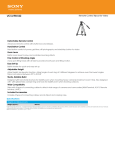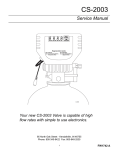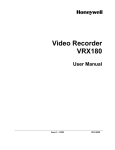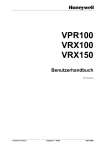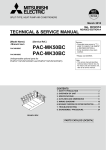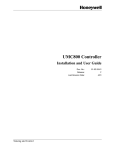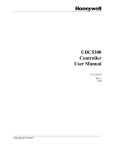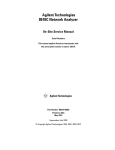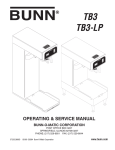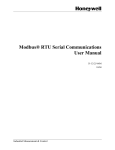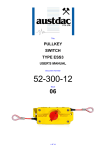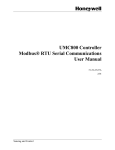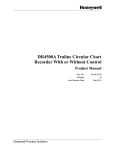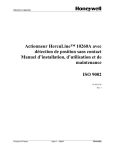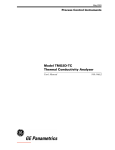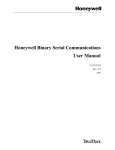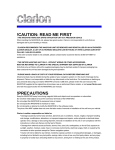Download VPR100 VRX100 VRX150 User Manual
Transcript
VPR100 VRX100 VRX150 User Manual 57-77-25-15 Rev. 4 12/00 Sensing and Control Copyright, Notices, and Trademarks Printed in U.S.A. – © Copyright 2000 by Honeywell Revision 4 – 12/00 WARRANTY/REMEDY Honeywell warrants goods of its manufacture as being free of defective materials and faulty workmanship. Contact your local sales office for warranty information. If warranted goods are returned to Honeywell during the period of coverage, Honeywell will repair or replace without charge those items it finds defective. The foregoing is Buyer’s sole remedy and is in lieu of all other warranties, expressed or implied, including those of merchantability and fitness for a particular purpose. Specifications may change without notice. The information we supply is believed to be accurate and reliable as of this printing. However, we assume no responsibility for its use. While we provide application assistance personally, through our literature and the Honeywell web site, it is up to the customer to determine the suitability of the product in the application. Sensing and Control Honeywell 11 West Spring Street Freeport, Illinois 61032 ii VPR & VRX– User Manual 12/00 About This Document Abstract This manual describes the installation, configuration, operation, and maintenance of the VPR100 Video Programmer Recorder, the VRX100 Video Recorder, and the VRX150 Video Recorder. Contacts World Wide Web The following lists Honeywell’s World Wide Web sites that will be of interest to our customers. Honeywell Organization WWW Address (URL) Corporate http://www.honeywell.com Sensing and Control http://www.honeywell.com/sensing International http://www.honeywell.com/Business/global.asp Telephone Contact us by telephone at the numbers listed below. Organization United States and Canada Honeywell Phone Number 1-800-423-9883 1-888-423-9883 1-800-525-7439 Asia Pacific Honeywell Asia Pacific Hong Kong (852) 2829-8298 Europe Honeywell PACE, Brussels, Belgium [32-2] 728-2111 Latin America Honeywell, Sunrise, Florida U.S.A. (854) 845-2600 12/00 VPR & VRX – User Manual Tech. Support Q&A Faxback (TACFACS) Service iii Symbol Definitions The following table lists those symbols that may be used in this document to denote certain conditions. Symbol Definition This DANGER symbol indicates an imminently hazardous situation, which, if not avoided, will result in death or serious injury. This WARNING symbol indicates a potentially hazardous situation, which, if not avoided, could result in death or serious injury. This CAUTION symbol may be present on Control Product instrumentation and literature. If present on a product, the user must consult the appropriate part of the accompanying product literature for more information. This CAUTION symbol indicates a potentially hazardous situation, which, if not avoided, may result in property damage. WARNING PERSONAL INJURY: Risk of electrical shock. This symbol warns the user of a potential shock hazard where HAZARDOUS LIVE voltages greater than 30 Vrms, 42.4 Vpeak, or 60 Vdc may be accessible. Failure to comply with these instructions could result in death or serious injury. ATTENTION, Electrostatic Discharge (ESD) hazards. Observe precautions for handling electrostatic sensitive devices Protective Earth (PE) terminal. Provided for connection of the protective earth (green or green/yellow) supply system conductor. Functional earth terminal. Used for non-safety purposes such as noise immunity improvement. NOTE: This connection shall be bonded to protective earth at the source of supply in accordance with national local electrical code requirements. Earth Ground. Functional earth connection. NOTE: This connection shall be bonded to Protective earth at the source of supply in accordance with national and local electrical code requirements. Chassis Ground. Identifies a connection to the chassis or frame of the equipment shall be bonded to Protective Earth at the source of supply in accordance with national and local electrical code requirements. Earth Ground. Functional earth connection. NOTE: This connection shall be bonded to Protective earth at the source of supply in accordance with national and local electrical code requirements. Chassis Ground. Identifies a connection to the chassis or frame of the equipment shall be bonded to Protective Earth at the source of supply in accordance with national and local electrical code requirements. iv VPR & VRX– User Manual 12/00 CE conformity This product conforms with the protection requirements of the following European Council Directives: 89/336/EEC, the EMC directive, and 73/23/EEC, the low voltage directive. Do not assume this product conforms with any other “CE Mark” Directive(s). Attention The emission limits of EN 50081-2 are designed to provide reasonable protection against harmful interference when this equipment is operated in an industrial environment. Operation of this equipment in a residential area may cause harmful interference. This equipment generates, uses, and can radiate radio frequency energy and may cause interference to radio and television reception when the equipment is used closer than 30 meters to the antenna(e). In special cases, when highly susceptible apparatus is used in close proximity, the user may have to employ additional mitigating measures to further reduce the electromagnetic emissions of this equipment. 12/00 VPR & VRX – User Manual v Contents 1. INTRODUCTION ................................................................................................... 1 1.1 1.2 1.3 1.4 1.5 1.6 1.7 2. Three manuals in one...................................................................................................................... 1 VPR100 Overview.......................................................................................................................... 1 VRX100 Overview ......................................................................................................................... 2 VRX150 Overview ......................................................................................................................... 3 Unpacking....................................................................................................................................... 4 Specifications ................................................................................................................................. 5 Model Number.............................................................................................................................. 13 INSTALLATION................................................................................................... 15 2.1 2.2 2.3 2.4 2.5 3. Installing optional DSU software ................................................................................................. 15 Site Preparation ............................................................................................................................ 15 Location........................................................................................................................................ 16 Mounting ...................................................................................................................................... 16 Wiring........................................................................................................................................... 20 PROGRAMMING AND OPERATING CONCEPTS AND PROCEDURES .......... 31 3.1 3.2 3.3 3.4 3.5 3.6 3.7 3.8 3.9 3.10 3.11 3.12 3.13 3.14 4. HOW TO PROGRAM FUNCTION BLOCKS AND FEATURES .......................... 77 4.1 4.2 4.3 4.4 4.5 vi Overview ...................................................................................................................................... 31 Quick Start Programming ............................................................................................................. 31 Modes of Operation...................................................................................................................... 31 Menu Navigation .......................................................................................................................... 32 Button functions ........................................................................................................................... 39 Text Entry From External Sources ............................................................................................... 44 Access to Floppy Drive, Keyboard/Barcode Reader Connection ................................................ 46 Definition of Function Blocks ...................................................................................................... 48 Components of function blocks.................................................................................................... 50 How to program input parameters ................................................................................................ 54 How to program function block parameters ................................................................................. 57 How to program a simple configuration....................................................................................... 57 How to program common configurations..................................................................................... 59 Data Storage ................................................................................................................................. 73 Overview ...................................................................................................................................... 77 Programming tips.......................................................................................................................... 78 The Program mode menu.............................................................................................................. 79 Frequently used programming prompts........................................................................................ 80 Set Mode....................................................................................................................................... 81 VPR & VRX– User Manual 12/00 4.6 4.7 4.8 4.9 4.10 4.11 4.12 4.13 4.14 4.15 4.16 4.17 4.18 4.19 4.20 4.21 4.22 4.23 4.24 4.25 4.26 5. Enter Labels ................................................................................................................................. 82 Program Analog Inputs ................................................................................................................ 85 Program Control Loops................................................................................................................ 89 Program Analog Outputs............................................................................................................ 100 Program Discrete Inputs............................................................................................................. 104 Program Discrete Outputs.......................................................................................................... 105 Program Calculated Values........................................................................................................ 106 Program Alarms ......................................................................................................................... 144 Program Totalizers..................................................................................................................... 146 Program Profiles ........................................................................................................................ 148 Program Constants ..................................................................................................................... 149 Copy Block................................................................................................................................. 151 Program Displays ....................................................................................................................... 152 Enable Features .......................................................................................................................... 163 Program Security........................................................................................................................ 164 Serial Communications .............................................................................................................. 165 Set Clock .................................................................................................................................... 166 Load/Store Config...................................................................................................................... 167 Scan Rate.................................................................................................................................... 168 Select Language ......................................................................................................................... 169 Data Storage............................................................................................................................... 170 SETPOINT PROFILER ..................................................................................... 183 5.1 5.2 5.3 5.4 5.5 6. Overview of the Setpoint Profiler .............................................................................................. 183 Components of a profile............................................................................................................. 186 Parameters that control a profile’s execution ............................................................................ 194 How to set up a profiler ............................................................................................................. 200 How to load and run a profiler................................................................................................... 208 ONLINE OPERATIONS USING PRIMARY DISPLAYS .................................... 219 6.1 6.2 6.3 7. Overview .................................................................................................................................... 219 Interacting With Primary Displays ............................................................................................ 221 Display Messages and Symbols ................................................................................................. 229 ONLINE OPERATION USING MENUS ............................................................ 233 7.1 7.2 7.3 7.4 7.5 7.6 7.7 7.8 12/00 Overview .................................................................................................................................... 233 Set Mode .................................................................................................................................... 234 Data Storage............................................................................................................................... 234 Access Summaries ..................................................................................................................... 240 Data Entry .................................................................................................................................. 244 Setpoint Profiles......................................................................................................................... 246 Tune Loop .................................................................................................................................. 247 Review Programming................................................................................................................. 254 VPR & VRX – User Manual vii 8. MAINTENANCE................................................................................................. 255 8.1 8.2 8.3 8.4 8.5 8.6 8.7 8.8 8.9 8.10 8.11 8.12 9. Overview .................................................................................................................................... 255 Routine Maintenance.................................................................................................................. 257 Set Mode..................................................................................................................................... 257 Calibrate Analog Inputs.............................................................................................................. 257 Calibrate Analog Outputs ........................................................................................................... 258 Off-line Diagnostics ................................................................................................................... 259 Database Services ....................................................................................................................... 260 Reset Unit ................................................................................................................................... 260 Product Information.................................................................................................................... 260 Mains Frequency ........................................................................................................................ 260 Warm Start Time ........................................................................................................................ 261 Demo .......................................................................................................................................... 262 ON-SITE ADJUSTMENTS ................................................................................ 263 9.1 9.2 9.3 9.4 9.5 9.6 9.7 Removing the Circuit Card Assembly........................................................................................ 263 Changing Analog Input Ranges.................................................................................................. 266 Changing the CAT/VAT Setting ................................................................................................ 267 Changing number of DIs/DOs .................................................................................................... 268 Setting The Communications Link Termination Jumper ........................................................... 270 Diagnostic Messages .................................................................................................................. 271 Loop Error Indicators ................................................................................................................. 275 10. ERROR MESSAGES......................................................................................... 277 11. PARTS............................................................................................................... 281 APPENDIX A............................................................................................................... 291 A.1 Security Bypass Procedure ......................................................................................................... 291 APPENDIX B HOW TO APPLY DIGITAL INSTRUMENTATION IN SEVERE ELECTRICAL NOISE ENVIRONMENTS .................................................................... 293 B.1 B.2 B.3 B.4 B.5 B.6 B.7 Overview .................................................................................................................................... 293 Potential Noise Sources.............................................................................................................. 294 Prevention Methods.................................................................................................................... 295 Recommended Wiring Practices ................................................................................................ 296 Power Source Considerations..................................................................................................... 298 Noise Suppression at the Source ................................................................................................ 299 Ferrite Clamp Installation Procedure.......................................................................................... 303 MULTILANGUAGE SAFETY INSTRUCTIONS viii VPR & VRX– User Manual 12/00 Tables Table 1-1 Specifications ..............................................................................................................................................5 Table 1-2 Analog Input Accuracy--Linear types........................................................................................................10 Table 1-3 Analog Input Accuracy--Non-linear types.................................................................................................11 Table 1-4 Standards ...................................................................................................................................................12 Table 2-1 Panel Mounting Procedure ........................................................................................................................16 Table 2-2 Screw Lengths for Panel Thicknesses........................................................................................................16 Table 2-3 Terminal Designators And Their Associated Applications .......................................................................20 Table 2-4 Optional Cards for Terminal Board TB3...................................................................................................21 Table 2-5 Optional Cards for Terminal Boards TB3A & TB3B ...............................................................................22 Table 2-6 Optional 12 PT AI Card Terminal Boards TB3A & TB3B.......................................................................23 Table 2-7 Recommended Minimum Wire Size..........................................................................................................24 Table 2-8 Communications Connections ...................................................................................................................29 Table 2-9 Communications Wiring Procedure...........................................................................................................29 Table 3-1 Button Functions .......................................................................................................................................39 Table 3-2 QWERTY Key Equivalents.......................................................................................................................44 Table 3-3 Front Bezel Open/Close Procedure ...........................................................................................................46 Table 3-4 Function Block Types................................................................................................................................49 Table 3-5 Function Block Parameter Designators .....................................................................................................52 Table 3-6 Output Code Connection Procedure ..........................................................................................................54 Table 3-7 Example Number Selection Procedure Using Front Panel Buttons...........................................................56 Table 3-8 Example Programming Discrete Input Parameter with a Number .............................................................56 Table 3-9 Example Function Block Parameter Selection Procedure .........................................................................57 Table 3-10 Function Block Configuration Procedure ................................................................................................57 Table 3-11 Example Configuration Procedure ..........................................................................................................58 Table 3-12 Data Storage File Extensions...................................................................................................................74 Table 3-13 Configuration and Calibration Filename Extensions ...............................................................................76 Table 4-1 Program Mode Menu.................................................................................................................................79 Table 4-2 Frequently Used Programming Prompts....................................................................................................80 Table 4-3 Labels for Function Blocks........................................................................................................................83 Table 4-4 Other Labels ..............................................................................................................................................84 Table 4-5 Analog Input Algorithm Selection.............................................................................................................85 Table 4-6 Standard Algorithm Prompts .....................................................................................................................85 Table 4-7 Custom Algorithm Prompts .......................................................................................................................88 Table 4-8 Loop Characteristics..................................................................................................................................89 Table 4-9 Control Loop Type Menu Selections.........................................................................................................91 Table 4-10 Loop Prompts ..........................................................................................................................................93 Table 4-11 Analog Output Types.............................................................................................................................100 Table 4-12 Prompts For Analog Output Types........................................................................................................100 Table 4-13 Analog Output Prompts .........................................................................................................................101 Table 4-14 Discrete Input Prompts ..........................................................................................................................104 Table 4-15 Discrete Output Prompts .......................................................................................................................105 Table 4-16 CV Types...............................................................................................................................................106 Table 4-17 Peak Picking Prompts............................................................................................................................107 Table 4-18 Signal Select Prompts............................................................................................................................108 Table 4-19 Compare Prompts ..................................................................................................................................109 Table 4-20 Compare’s Condition Type and Condition Time Prompts ....................................................................111 Table 4-21 Counter Prompts....................................................................................................................................113 Table 4-22 Math Prompts ........................................................................................................................................114 Table 4-23 Free Form Math Prompts.......................................................................................................................115 Table 4-24 Free Form Math Functions ....................................................................................................................116 Table 4-25 Logic Prompts .......................................................................................................................................117 Table 4-26 Logic Operators.....................................................................................................................................118 12/00 VPR & VRX – User Manual ix Table 4-27 Free Form Logic Prompts......................................................................................................................119 Table 4-28 (A OR B) AND C ..................................................................................................................................120 Table 4-29 Results of Logic Equation Using Iteration.............................................................................................120 Table 4-30 Inverter Prompts ....................................................................................................................................121 Table 4-31 BCD Prompts.........................................................................................................................................122 Table 4-32 How Profiles Are Saved In Memory (VPR only) ..................................................................................123 Table 4-33 Function Generator Prompts..................................................................................................................124 Table 4-34 Interval Timer Prompts..........................................................................................................................126 Table 4-35 Periodic Timer Prompts.........................................................................................................................128 Table 4-36 Set Up Timer Prompts ...........................................................................................................................128 Table 4-37 Mass Flow Prompts ...............................................................................................................................129 Table 4-38 Carbon Prompts .....................................................................................................................................130 Table 4-39 Relative Humidity Prompts....................................................................................................................132 Table 4-40 F0 Sterilization Prompts.........................................................................................................................133 Table 4-41 Advanced Splitter Prompts ....................................................................................................................135 Table 4-42 Standard Splitter Prompts......................................................................................................................136 Table 4-43 Scaling Prompts.....................................................................................................................................137 Table 4-44 Signal Clamp Prompts ...........................................................................................................................138 Table 4-45 1 Point Block Average Prompts ............................................................................................................139 Table 4-46 Rolling Average Prompts.......................................................................................................................140 Table 4-47 Multiple Average Prompts.....................................................................................................................141 Table 4-48 CEMS Block Average Prompts .............................................................................................................142 Table 4-49 CEMS Rolling Average Prompts...........................................................................................................143 Table 4-50 Alarm Prompts.......................................................................................................................................144 Table 4-51 Totalizer Prompts ..................................................................................................................................147 Table 4-52 Constant Prompts...................................................................................................................................149 Table 4-53 Copy Block Prompts..............................................................................................................................151 Table 4-54 Display Setup Procedure .......................................................................................................................155 Table 4-55 Set Up Trend 1 Prompts ........................................................................................................................155 Table 4-56 Paper Chart Speed Equivalents to Time Base Selections ......................................................................157 Table 4-57 VRX 100 Live Trend Buffer Size..........................................................................................................157 Table 4-58 VRX 150 Live Trend Buffer Size..........................................................................................................158 Table 4-59 Set Up Bar Graph 1 Prompts .................................................................................................................159 Table 4-60 Set Up Panel Display Prompts...............................................................................................................159 Table 4-61 Set Up Unit Data Display Prompts ........................................................................................................159 Table 4-62 Set Up Profile Display Prompts.............................................................................................................160 Table 4-63 Assign Displays To Keys Prompts.........................................................................................................161 Table 4-64 Enable Features Prompts .......................................................................................................................163 Table 4-65 Security Prompts....................................................................................................................................164 Table 4-66 Serial Communications Prompts............................................................................................................165 Table 4-67 Set Clock Prompts .................................................................................................................................166 Table 4-68 Access Config Files Prompts .................................................................................................................167 Table 4-69 Suggested Scan Rates ............................................................................................................................168 Table 4-70 Data Storage Setup Procedure ...............................................................................................................170 Table 4-71 Prompts For Storage Setup Of Trends, Alarms, Events, Diagnostics ....................................................172 Table 4-72 Stored Events.........................................................................................................................................174 Table 4-73 Unit Data Prompts .................................................................................................................................175 Table 4-74 Storage Allocation Prompts...................................................................................................................177 Table 4-75 Capacity of 1.44 Megabyte Floppy Disk ...............................................................................................178 Table 4-76 Capacity of 120 Megabyte Disk ............................................................................................................179 Table 4-77 120MB/Zip Preinitialization Procedure.................................................................................................180 Table 4-78 Filename Extensions Of Data Storage Types.........................................................................................181 Table 5-1 Example of Segment Events ....................................................................................................................192 Table 5-2 Parameters That Control Profiler Execution............................................................................................195 x VPR & VRX– User Manual 12/00 Table 5-3 Program Profiler Prompts........................................................................................................................201 Table 5-4 Setpoint Profiles Prompts ........................................................................................................................202 Table 5-5 Edit Profile Prompts ................................................................................................................................204 Table 5-6 Edit Segments Prompts............................................................................................................................207 Table 5-7 How Profiles Are Stored In Memory (VPR100/VRX150 only) ..............................................................209 Table 5-8 Procedure To Load A Program From Memory Using Online Menu (VPR100/VRX150 only).................................210 Table 5-9 Procedure To Load A Program From Memory Using Any Profiler Display (VPR100/VRX150)......................................210 Table 5-10 How Profiles Are Stored On Disk .........................................................................................................211 Table 5-11 Disk Program Capacity..........................................................................................................................211 Table 5-12 Procedure To Load A Program From Disk............................................................................................212 Table 5-13 Profiler Starting Procedure ....................................................................................................................213 Table 5-14 Profiler Hold Procedure ........................................................................................................................214 Table 5-15 Profiler Reset Procedure........................................................................................................................214 Table 5-16 Profiler Advance Procedure ..................................................................................................................215 Table 5-17 Profiler Shutdown Procedure.................................................................................................................215 Table 5-18 Event Viewing Procedure......................................................................................................................216 Table 5-19 Details Viewing Procedure....................................................................................................................216 Table 5-20 Summary Viewing Procedure ................................................................................................................217 Table 5-21 Segment Editing Procedure ...................................................................................................................218 Table 6-1 Displays Accessed With Display Button .................................................................................................219 Table 6-2 Point/Detail Menu Prompts .....................................................................................................................223 Table 6-3 Stop Panel Display Rotation Procedure...................................................................................................225 Table 6-4 Resume Panel Display Rotation Procedure .............................................................................................225 Table 6-5 Stop 4-Panel Display Rotation Procedure ...............................................................................................226 Table 6-6 Resume 4-Panel Display Rotation Procedure ..........................................................................................226 Table 6-7 Interacting With Loop Displays...............................................................................................................227 Table 6-8 Messages and Symbols at Bottom of Display..........................................................................................230 Table 6-9 Messages and Symbols Elsewhere on Display ........................................................................................231 Table 7-1 Online Mode Menu..................................................................................................................................233 Table 7-2 Floppy Disk Insertion/Removal Procedure..............................................................................................234 Table 7-3 Disk Status...............................................................................................................................................235 Table 7-4 Storage Start/Stop Controls .....................................................................................................................237 Table 7-5 Data Storage Replay Procedure...............................................................................................................239 Table 7-6 Alarm Acknowledgment Procedure.........................................................................................................241 Table 7-7 Diagnostic Acknowledgment Procedure..................................................................................................242 Table 7-8 Delete All Diagnostics Procedure............................................................................................................243 Table 7-9 Tune Loop Prompts .................................................................................................................................247 Table 7-10 Stages Of Pretune ..................................................................................................................................250 Table 7-11 Pretune STOPPED Prompts ..................................................................................................................250 Table 7-12 Pretune IDENTIFYING & CALCULATING Prompts .........................................................................251 Table 7-13 Pretune COMPLETE Prompts ..............................................................................................................252 Table 7-14 Pretune Abort Messages ........................................................................................................................253 Table 8-1 Maintenance Mode Menu........................................................................................................................255 Table 8-2 Calibrate EMF Input Procedure...............................................................................................................257 Table 8-3 Calibrate RTD Input Procedure...............................................................................................................258 Table 8-4 Calibrate Analog Output Procedure.........................................................................................................259 Table 8-5 Offline Diagnostic Prompts .....................................................................................................................259 Table 8-6 Database Services Prompts......................................................................................................................260 Table 9-1 Circuit Card Removal Procedure (VPR100 & VRX100) ........................................................................263 Table 9-2 Circuit Card Replacement Procedure (VPR100 & VRX100)..................................................................264 Table 9-3 Circuit Card Removal Procedure (VRX150)...........................................................................................265 Table 9-4 Circuit Card Replacement Procedure (VRX150) ....................................................................................265 Table 9-5 Settings for expanded AI ranges..............................................................................................................266 Table 9-6 S1 DIP Switch Default Settings...............................................................................................................267 Table 9-7 DIP Switch Settings For DI/DO Combinations .......................................................................................269 12/00 VPR & VRX – User Manual xi Table 9-8 Diagnostic Error Messages ......................................................................................................................271 Table 9-9 Internal Error Messages...........................................................................................................................273 Table 9-10 Abnormal Loop Conditions And Indicators...........................................................................................275 Table 10-1 Error Messages ......................................................................................................................................277 Table 11-1 Parts.......................................................................................................................................................281 Table Appendix A-1 Security Bypass Procedure.....................................................................................................291 Table Appendix B-1 External Wiring ......................................................................................................................297 Table Appendix B-2 MOV Devices.........................................................................................................................299 Table Appendix B-3 Coil Voltage vs. Resistor Voltage Rating...............................................................................300 xii VPR & VRX– User Manual 12/00 Figures Figure 1-1 VPR100......................................................................................................................................................1 Figure 1-2 VRX100 with Control ................................................................................................................................2 Figure 1-3 VRX100 without Control ...........................................................................................................................2 Figure 1-4 VRX 150 Video Recorder ..........................................................................................................................3 Figure 1-5 VPR Model Number.................................................................................................................................13 Figure 1-6 VRX100/VRX150 Model Number ..........................................................................................................14 Figure 2-1 VPR100 & VRX100 Mounting................................................................................................................18 Figure 2-2 VRX150 Mounting...................................................................................................................................19 Figure 2-3 Terminal Connections (TB3)....................................................................................................................21 Figure 2-4 Terminal Connections (TB3A & TB3B)..................................................................................................22 Figure 2-5 Terminal Connections (TB3A & TB3B)..................................................................................................23 Figure 2-6 Analog Input Wiring Connections............................................................................................................25 Figure 2-7 CAT or VAT Wiring Connection.............................................................................................................26 Figure 2-8 Discrete Input Connections on TB3 .........................................................................................................26 Figure 2-9 Discrete Input Connections on TB3A & TB3B........................................................................................26 Figure 2-10 Discrete Output Connections..................................................................................................................27 Figure 2-11 Position Proportional Typical Wiring ....................................................................................................28 Figure 2-12 DIAT Typical Wiring.............................................................................................................................28 Figure 2-13 Network Data Cable Connections ..........................................................................................................30 Figure 3-1 VPR100’s Front Bezel Buttons ................................................................................................................32 Figure 3-2 VRX100’s Front Bezel Buttons (With Control).......................................................................................32 Figure 3-3 VRX100’s Front Bezel Buttons (Without Control)..................................................................................32 Figure 3-4 VRX150 Front Bezel Buttons ..................................................................................................................33 Figure 3-5 Menu Navigation Guide Through ON LINE, PROGRAM, and MAINTENANCE mode MAIN MENUs. ...............................................................................................................................................................35 Figure 3-6 ON LINE mode MAIN MENU................................................................................................................36 Figure 3-7 PROGRAM mode MAIN MENU ............................................................................................................37 Figure 3-8 MAINTENANCE mode MAIN MENU...................................................................................................38 Figure 3-9 Access to Connector and Floppy Drive (VPR100 & VRX100) ...............................................................46 Figure 3-10 Access To Connector and Floppy Drive (VRX150)...............................................................................47 Figure 3-11 Alarm 1 Function Block Components ....................................................................................................50 Figure 3-12 Example Input Parameter Connection ....................................................................................................54 Figure 3-13 Function Block Connection Format .......................................................................................................55 Figure 3-14 Example Configuration ..........................................................................................................................58 Figure 3-15 Control Of Furnace Zone Temperature With 4-20 mA (CAT) Control Signal.......................................59 Figure 3-16 Basic Function Blocks Required For Control Configuration Of Figure 3-15.........................................60 Figure 3-17 Labeling Each Function Block’s Name And Major Inputs And Outputs ...............................................61 Figure 3-18 Labels For Internal Function Block Parameters .....................................................................................62 Figure 3-19 Interconnections Between Function Blocks ...........................................................................................62 Figure 3-20 Complete Function Block Diagram Of Figure 3-15 ...............................................................................63 Figure 3-21 Control Of Wastewater pH Using A Time Proportioning (DAT) Control Signal ..................................64 Figure 3-22 Function Block Diagram Of Figure 3-21................................................................................................64 Figure 3-23 Temperature Control Of Water Using Split Output Or Duplex Control.................................................65 Figure 3-24 Function Block Diagram Of Figure 3-23................................................................................................66 Figure 3-25 Temperature Control Of An Oil Heated Chemical Reaction Chamber ..................................................67 Figure 3-26 Function Block Diagram Of The Cascade Control Strategy...................................................................68 Figure 3-27 Example Set Point Profile ......................................................................................................................69 Figure 3-28 Function Block Diagram Of Set Point Profile Control Of Figure 3-20 ..................................................70 Figure 3-29 Discrete Inputs Controlling Execution Of Set Point Profiler Function Block ........................................70 Figure 3-30 Up To 16 Discrete Events May Be Programmed Per Step Of A Set Point Profile.................................71 Figure 3-31 Tying A Profile Function Block’s Discrete Events With Discrete Output Hardware.............................72 Figure 3-32 Categories of Stored Data ......................................................................................................................73 12/00 VPR & VRX – User Manual xiii Figure 4-1 Function Block Configuration of a Typical Ratio Control Loop ..............................................................99 Figure 4-2 Function Block Configuration of a Position Proportional Function Block for One Position Proportional Control Loop .................................................................................................................................103 Figure 4-3 Compare Signal Flow .............................................................................................................................109 Figure 4-4 Compare’s Greater Than Result, With Hysteresis ..................................................................................110 Figure 4-5 Math CV Feedback Programming ..........................................................................................................114 Figure 4-6 Logic Signal Flow ..................................................................................................................................117 Figure 4-7 Free Form Logic Signal Flow.................................................................................................................119 Figure 4-8 Function Generator Curve ......................................................................................................................124 Figure 4-9 Function Generator Configuration For Valve Characterization..............................................................125 Figure 4-10 Function Generator Configuration For Input Signal Characterization..................................................125 Figure 4-11 Interval Timer.......................................................................................................................................126 Figure 4-12 Periodic Timer......................................................................................................................................127 Figure 4-13 Typical Carbon Potential Control Configuration..................................................................................131 Figure 4-14 Advanced Splitter (Default Outputs) ....................................................................................................134 Figure 4-15 Heat/Cool Configuration ......................................................................................................................134 Figure 4-16 Standard Split Output Function ............................................................................................................136 Figure 4-17 CEMS Rolling Average........................................................................................................................143 Figure 4-18 Example of Constant Destination .........................................................................................................150 Figure 4-19 Displays Accessible by the Display Buttons.........................................................................................152 Figure 4-20 VRX150 Displays Accessible By The Display Button.........................................................................154 Figure 5-1 Setpoint Profiler Schematic ....................................................................................................................184 Figure 5-2 Single and Multi-Phase Profiles .............................................................................................................185 Figure 5-3 Value/Duration Ramp Type....................................................................................................................187 Figure 5-4 Time Ramp Type....................................................................................................................................188 Figure 5-5 Rate Ramp Type.....................................................................................................................................189 Figure 5-6 External Ramp Type...............................................................................................................................190 Figure 5-7 Guaranteed Soak and Hysteresis ............................................................................................................191 Figure 5-8 Activating Events In Mid-Segment ........................................................................................................192 Figure 5-9 Example Of A Segment Loop.................................................................................................................193 Figure 5-10 Holding multiple profilers simulaneously.............................................................................................194 Figure 5-11 Hot Start ...............................................................................................................................................197 Figure 5-12 Fast Forward.........................................................................................................................................198 Figure 5-13 Shutdown..............................................................................................................................................199 Figure 5-14 Allowable and Non-Allowable Program Storage .................................................................................203 Figure 5-15 VPR Buttons.........................................................................................................................................208 Figure 6-1 Setpoint Profile Summary Displays........................................................................................................221 Figure 6-2 Setpoint Trend Display With Menu........................................................................................................221 Figure 6-3 Horizontal and Vertical Trend Displays .................................................................................................222 Figure 6-4 Vertical Trend at 2X Zoom ....................................................................................................................224 Figure 6-5 Panel Display..........................................................................................................................................225 Figure 6-6 Four-Panel Display.................................................................................................................................226 Figure 6-7 Loop Displays.........................................................................................................................................227 Figure 6-8 Alarm Summary Display ........................................................................................................................228 Figure 6-9 Example of Primary Display ..................................................................................................................229 Figure 7-1 Data Storage Status Display ...................................................................................................................238 Figure 7-2 Control Loop Tuning Display.................................................................................................................249 Figure 8-1 RTD Calibration Connection..................................................................................................................258 Figure 9-1 Circuit Card Removal (VPR100 & VRX100) ........................................................................................264 Figure 9-2 Circuit Card Removal (VRX150)...........................................................................................................265 Figure 9-3 Locations Of AO DIP Switch S1............................................................................................................267 Figure 9-4 Location Of DIP Switch S1 On Discrete I/O Card .................................................................................268 Figure 9-5 Instrument’s Rear Terminals ..................................................................................................................268 Figure 9-6 Location of Jumpers W2 and W3 ...........................................................................................................270 xiv VPR & VRX– User Manual 12/00 Figure 11-1 Panel Mounting Hardware Of Instrument ............................................................................................283 Figure 11-2 Card cage removed from case along with sub-bezel (3) and seal gasket (5) ........................................283 Figure 11-3 Components of portable case ...............................................................................................................284 Figure 11-4 Exploded view of VPR/VRX100 display.............................................................................................285 Figure 11-5 Exploded View of VRX150 Display....................................................................................................286 Figure 11-6 Exploded view of instrument card cage................................................................................................287 Figure 11-7 Components of case rear in units with 3 DI/4 DO or 6 DO point capability ........................................288 Figure 11-8 Components of case rear in units with 12 AI or 16/32 DI/DO point capability ...................................288 Figure 11-9 Module for Two Additional Analog Inputs ..........................................................................................289 Figure Appendix B-1 Transformer for Digital Equipment.......................................................................................298 Figure Appendix B-2 Transient Suppression in Inductive Coils..............................................................................300 Figure Appendix B-3 Contact Noise Suppression ...................................................................................................301 Figure Appendix B-4 DC Load Noise Suppression .................................................................................................302 Figure Appendix B-5 Ferrite Clamp Installation .....................................................................................................303 12/00 VPR & VRX – User Manual xv xvi VPR & VRX– User Manual 12/00 Introduction 1. Introduction 1.1 Three manuals in one This manual describes the VPR100 Video Programmer Recorder, the VRX100 Video Recorder, and the VRX150 Video Recorder. All instruments are alike with a few exceptions. These exceptions are noted throughout the manual. Unless indicated otherwise, any feature described herein applies to all three instruments. 1.2 VPR100 Overview The Honeywell VPR100 Video Programmer Recorder (Figure 1-1) is part of the family of multi-point, multi-function video products. The instrument can process, display, and record analog and discrete data that is controlled by one or more control loops, each of which can each run its own setpoint profile. The instrument features a high resolution LCD 139.7 mm (5.5”) display capable of displaying up to 16 different colors simultaneously. The front panel is hinged to allow access to a 1.44MB or optional 120MB or Zip disk drive and a connector for a QWERTY keyboard or barcode reader for easy labeling of parameters. Twelve panel keys control all functions of the instrument, including configuration. The instrument will accept thermocouple, RTD, pyrometer, milliamp, millivolt and volt inputs. Up to eight analog outputs are available for retransmission or control, of which up to four are current adjusting or voltage adjusting. Data can be directed to various display formats, stored on disk, or read from an optional serial communications link. Analog and discrete data can be displayed in trend or tabular format. Viewed data can be either “live” (real time inputs) or historical (retrieved from disk). Flexible modular design and several options makes this instrument adaptable to nearly any industrial application. SP1 PV SP FURNACE 1498.6 1500.0 2:34:07 SEG. 2/5 2000.0 0.00 RUN 1 START HOLD RESET Figure 1-1 VPR100 12/00 VPR & VRX – User Manual 1 Introduction 1.3 VRX100 Overview The Honeywell VRX100 Video Recorder (Figure 1-2 and Figure 1-3) is a multipoint video recorder that does more than just process data recording. It offers display versatility, flexible data storage, dual loop control and advanced math functions. This integration of several functions within the same instrument eliminates the need for multiple devices and reduces installation costs. The instrument features a high resolution LCD 139.7 mm (5.5”) display capable of displaying up to 16 different colors simultaneously. The front panel is hinged to allow access to a 1.44MB or optional 120MB or Zip disk drive and a connector for a QWERTY keyboard or barcode reader for easy labeling of parameters. Twelve panel keys control all functions of the instrument, including configuration. The instrument will accept thermocouple, RTD, pyrometer, milliamp, millivolt and volt inputs. Up to eight analog outputs are available for retransmission or control, of which up to four are current adjusting or voltage adjusting. Data can be directed to various display formats, stored on disk, or read from an optional serial communications link. Analog and discrete data can be displayed in trend or tabular format. Viewed data can be either “live” (real time inputs) or historical (retrieved from disk). Flexible modular design and several options makes this instrument adaptable to nearly any industrial application. SP1 FURNACE 1500.0 DEG C 2500.0 SP1 2000.0 11:45 11:15 10:45 10:15 PV 1498.6 2:34:07 A ALARM SP 1500.0 1 HIGH SEG. 2/5 HOLD F2 2 2500.0 11:15 10:45 10:15 PV 1498.6 2:34:07 A ALARM SP 1500.0 1 HIGH SEG. 2/5 0.00 START F1 RESET F3 2000.0 TAG1 VALUE1 TAG2 VALUE2 TAG3 VALUE3 TAG4 VALUE4 TAG5 VALUE5 TAG6 VALUE6 11:45 RUN Figure 1-2 VRX100 with Control DEG C 12:15 1 START F1 FURNACE 1500.0 TAG1 VALUE1 TAG2 VALUE2 TAG3 VALUE3 TAG4 VALUE4 TAG5 VALUE5 TAG6 VALUE6 12:15 1 2 HOLD F2 RESET F3 0.00 RUN Figure 1-3 VRX100 without Control VPR & VRX – User Manual 12/00 Introduction 1.4 VRX150 Overview The Honeywell VRX150 Video Recorder is a multipoint video recorder that does more than just data recording. It offers display versatility, flexible data storage, multiloop control and advanced math functions. This integration of several functions within the same instrument eliminates the need for multiple devices and reduces installation costs. The instrument features a large 10.4”(26.4 cm) diagonal high resolution LCD display which is capable of displaying up to 16 different colors simultaneously. A front door allows access to a 1.44MB or optional 120MB or Zip disk drive. A sliding front door allows access to a connector for a QWERTY keyboard or barcode reader for easy labeling of parameters. Twelve panel keys control all functions of the instrument, including configuration. The instrument will accept thermocouple, RTD, pyrometer, milliamp, millivolt and volt inputs. Up to eight analog outputs are available for retransmission or control, of which up to four are current adjusting or voltage adjusting. Data can be directed to various display formats, stored on disk, or read from an optional serial communications link. Analog and discrete data can be displayed in trend or tabular format. Viewed data can be either “live” (real time inputs) or historical (retrieved from disk). Flexible modular design and several options make this instrument adaptable to nearly any industrial application. TAG1 VALUE1 11:15 11:45 12:15 DEG F 2500.00 F1 F2 1 F3 A ALARM 1 HIGH 1500.00 Figure 1-4 VRX 150 Video Recorder 12/00 VPR & VRX – User Manual 3 Introduction 1.5 Unpacking Examine the shipping container carefully. If there are visible signs of damage, notify the carrier and Honeywell immediately. If there is no visible damage, compare the contents with the packing list. Notify Honeywell if there is equipment shortage. To obtain proper credit and to avoid delays, return goods only after contacting Honeywell in advance. Carefully remove the instrument and remove any shipping ties or packing material. Follow the instructions on any attached tags or labels and then remove such tags or labels. DSU floppy disk If you ordered the optional 120MB or Zip disk drive look for the floppy disk labeled “DSU – DATA STORAGE UTILITY”. See Section 2 for installation instructions. 4 VPR & VRX – User Manual 12/00 Introduction 1.6 Specifications Specifications are the same for the VPR100, VRX100, and VRX150 unless noted otherwise. Table 1-1 Specifications Enclosure Mounting (Panel) Dimensions Weight I/O Ports Standard Temperature Altitude Installation Category Pollution Degree Power Fuse Rating Physical VPR100 & VRX100 Drawn aluminum case with high impact resistant polycarbonate plastic bezel and abrasion/scratch resistant lens. With the proper panel mounting with the required gasketing and with the front bezel firmly close, the VPR100 and VRX100 meet the criteria for NEMA Type 3 Enclosure for protection from rain and sleet as described in NEMA Standard 2501991 Sec. 6.4.2.2. VRX150 Drawn aluminum case with high impact resistant polycarbonate plastic bezel. 1.52 mm to 19.05 mm (0.06” to 0.75”) thickness VPR100 & VRX100 Bezel: 144 mm (H) x 144 mm (W) x 43 mm (D) 5.67” (H) x 5.67” (W) x 1.69” (D) Case: 137 mm (H) x 137 mm (W) x 295 mm (D) 5.39” (H) x 5.39” (W) x 11.61” (D) VRX150 Bezel: 295 mm (W) x 279 mm (H) x 44.45 mm (D) 11.61” (W) x 10.98” (H) x 1.75” (D) Case: 137 mm (H) x 137 (W) x 295 mm (D) 5.39” (H) x 5.39” (W) x 11.61” (D) VPR100 & VRX100 3.6 kg (8 lbs). VRX150 5.4 kg (12 lbs). QWERTY Keyboard Connector (5 pin DIN type) – on front panel behind bezel. May be used to connect to QWERTY keyboard or to ASCII Barcode Reader. Environmental Operating: 0 °C to 50 °C (32 °F to122 °F). Storage: –20 °C to 70 °C (–4 °F to 158 °F). Relative Humidity: 10 % to 90 %, non-condensing at 40 °C. < 2000 meters II 2 Universal supply, 85 to 265 Vac, 50/60 Hz, 45 VA. Optional 24 Vdc supply, 21.6 to 26.4 Vdc, 1.4 A 2.0 amp/250 Vac slow blow type. Not replaceable by operator. continued 12/00 VPR & VRX – User Manual 5 Introduction Table 1-1 Specifications (continued) Display Keys Data Storage Control Loops Auto Tune Attributes Type: Color LCD active matrix. Update Rate: 1 second. Trend Timebase: 5 min., 15 min., 30 min., 1 hr., 2 hr., 4 hr., 8 hr., 24 hr., 7 day, 31 day. VPR100 & VRX100 Screen Size: 139.7 mm (5.5" diagonal) Resolution: 320 x 240 pixels. VRX150 Screen Size: 264.2 mm (10.4”) diagonal Resolution: 640 x 480 pixels. 12 membrane keys. Media: 1.44 or 120 Mbyte disk. Data Types: Analog points, calculations, discrete status, alarms, diagnostics. Trends: VRX100/VPR100: 3 max (6 points max. each) VRX150: 4 trends max (12 points max. each) Unit Data: 1 (up to 12 points, 10,000 records). Trend & Unit Data combined point capacity: 30 (VPR/VRX100) 48 (VRX150) Alarm History: Up to 1600 records Event History: Up to 1600 records Diagnostic History: Up to 1600 records Setpoint Programs: 224 maximum on 3.5” floppy disk. Programs must be stored on a separate disk from Data Trend Storage information. Storage Rate Range: 0.25 to 3600 sec. Capacity: Automatically calculates storage time based on storage rate. Number: Up to 4. Type: PID, On/Off, Cascade, Split Output, Ratio, DIAT Each loop can be pre-tuned automatically to establish acceptable tuning parameters. On-line fuzzy overshoot suppression. Setpoint Program Capability Number of Programs Memory can store 96 programs for a single channel programmer, 48 programs for a dual channel programmer, 32 programs for a three channel programmer, and 24 for a four channel programmer. Programs can also be stored to floppy disk. Programmer has ability to start a program at a predetermined time. Number of Segments 63 segments per profile Ramping Capability Ramp X - Ramp rate is set by specifying x degrees per second, per minute, or per hour. Ramp T - Ramp rate is set by selecting the time to go from previous setpoint to next setpoint in t time. Ramp E - Ramp rate is set to increment by ∆SP for every pulse of a digital input. Value Duration Ramp - Ramp rate is based on the start value of the ramp and the time specified to reach the next soak start value. Ramp Time Range 6 0-9,999,999 hours, minutes, or seconds. VPR & VRX – User Manual 12/00 Introduction Table 1-1 Specifications (continued) Setpoint Program Capability (continued) Soak Guaranteed or non-guaranteed. Can be applied to ramp or soak segment or across entire profile/program. Soak time range 0-9,999,999 hours, minutes, or seconds. Program Cycling Entire programs or portions of a program can be cycled up to 99 times. Loops can be nested up to 4 deep. Startup/Shutdown Can be set up to use a predefined startup profile separate from the normal processing programs. Shutdown profile can be attached to the end of a profile and can be jumped to for emergency shutdown. PV Hot Start Can start the profile at the point where the present PV value first intersects the profile. Batch Programming 1 to 255 Batch numbers. Batch number is assigned by the programmer and is incremented automatically when batch is started. Using a keyboard or bar code reader and the front keyboard connector, a batch can be labeled with a name of up to 8 characters. Profile Events Up to 16 events can be defined in each segment of a profile. Each event’s state is activated at the beginning of the segment and is held throughout the segment. Number Up to 6 universal, up to 12 TC/EMF and Pyrometer only. Input Types Universal types are EMF (mV, V, mA via shunt), Thermocouple, RTD and Pyrometer. All Types Resolution: 15 bits (14 bits plus sign). Scan Rate: 250 msec for 2 inputs, and 2 control loops and 2 Profilers and 12 Calc. Values 500 msec for 8 inputs and 4 control loops and 4 Profilers and 32 Calc. Values 1 sec for 12 inputs and 4 control loops and 4 Profilers and 32 Calc. Values Isolation: Fully isolated Normal Mode Rejection: 60 dB (1,000:1). Common Mode Rejection: 120 dB (1,000,000:1) (@ 100 ohm source). Normal Mode Voltage Limit: RMS equal to high span limit (@ mains/line frequency). Input Impedance: >20 megaohms. 1 megaohms when using the following ranges: 010V, +/-10V, 0-20V, +/-20V. Accuracy: See Table 1-2 and Table 1-3. Temperature Effects: See Table 1-3. Ranges: Assigned per point based on range table. See Table 1-2 and Table 1-3. TC/EMF Source Resistance Error: 0.3 microvolts per 100 ohms. Reference Junction Error (TC only): 0.3 °C (0.5 °F). Open Input Check: Bleeder type (upscale, downscale, off). RTD Excitation Current: 0.15 mA. Switching: Common “B” lead. Maximum Lead Resistance: 5 ohms. Analog Inputs 12/00 VPR & VRX – User Manual 7 Introduction Table 1-1 Specifications (continued) Analog Outputs Number Up to 4 current outputs. Additional time prop. Outputs (DAT) available. Total maximum of 8 analog outputs. Type Current output (CAT), Voltage output (VAT) (customer selectable with internal switch), Time Proportion output (DAT), Position Proportional (PP), Direction Impulse Adjusting Type (DIAT). CAT (Current Adjusting Type) Current: Selectable from 0 to 20 mA. Maximum Load: 800 ohms maximum per CAT output. Isolation: Isolated, 30 Vdc peak (input to ground) Resolution: 12 bits, 0.025 %. VAT (Voltage Adjusting Type) Voltage: Selectable between 0 and 5 Volts. Minimum Load: 1000 ohms. Isolation: Isolated, 30 Vdc peak (input to ground) Resolution: 12 bits, 0.025 %. DAT (Duration Adjusting Type) Uses any discrete output relay or open collector output. Impulse Time: ≥ 1 Resolution: 4.0 msec. Minimum Off Time: Off, ≥ 0 Minimum On Time: Off, ≥ 0 Pos Prop (Position Proportional Type) Up to 4 available. 4 Position Proportional outputs requires use of open collector outputs; each output requires use of dedicated analog input Slidewire resistance: 100 ohms to 1000 ohms Drive unit speeds: 10 seconds to 220 seconds DIAT (Direction Impulse Adjusting Type) 3 maximum using instrument’s discrete output hardware. 4 DIAT outputs requires use of external relays. Drive unit speeds 10 seconds to 220 seconds. Transmitter Power Supply (Standard Output) 24 Vdc, 90 mA max. Discrete Inputs/Outputs Combinations available 3 DIs/4 DOs (Relay Outputs) 6 DOs (Relay Outputs) 8 DIs/8 DOs (Open Collector Outputs) 16 DIs/16 DOs (Open Collector Outputs) 8 DIs/24 DOs (Open Collector Outputs) Inputs Type: Dry contact actuation. Input Level: 24 Vdc, 15 mA (internally supplied). Isolation: 30 volts point-to-ground. Relay Outputs Type: Form C. Max Switch Current: 14/5 (NO/NC) Amps, 120 Vac resistive Max Switch Voltage: 265 Vac Max Switch Power: 200W, dc; 2000 VA, ac Max Carrying Current: 2 Amps @ 250 Vac; 5 Amps @ 120 Vac, 2 Amps @ 24 Vdc. 8 VPR & VRX – User Manual 12/00 Introduction Table 1-1 Specifications (continued) Discrete Inputs/Outputs (continued) Solid State AC Outputs Type: Form A contacts. Max Output Current: 2 Amps. Voltage Range: 12-280 Vac. Minimum Current: 20 mA. Switchbase: Zero-crossing. Solid State DC Outputs Type: Form A contacts. Max Output Current: 2 Amps. Voltage Range: 5-60 Vdc. Minimum Current: 20 mA. Open Collector Outputs Open transistor collector output rated at 30 Vdc max, 100 mA max. User must provide a relay for each output along with external 24 Vdc power supply for the relays. Digital Input Capability 3, 8, or 16 Digital Inputs Digital Inputs capable of Run, Hold, Reset, Jump, Segment Advance, Guaranteed Soak, Switch to Second input (PV Channel Select), Auto/Manual Select, Batch Start/Stop, Event mark of data, Fast Forward, PV Hot Start, Remote Program Selection. Can be used in logic operators. Digital Output Capability 4 or 6 Relay Outputs; 8, 16 or 24 Open Collector Outputs Digital Outputs can be triggered by Alarms, Program Status, Diagnostics, Math Result, Logic Result, or DAT Control Outputs. Performance/Capacities Math Calculations Standard Math includes: 8 Calculated Values along with the following Math functions: Free Form Math, Math Operators (+, -, x, ÷, Absolute Value, Square Root, Std. Deviation), Free Form Logic, Logic Operators (AND, OR, XOR, Inverter, Flip Flop, One-Shot), Periodic Timer. Logic gates can accept up to 8 inputs. VPR100 only Math Level 1 includes: 16 Calculated Values with the functions from Standard Math along with the following types of pre-packaged algorithms: Signal Select, Compare, Signal Clamp, Interval Timer, Counter, Relative Humidity, Standard Splitter, Scaling. Math Level 2 includes: 32 Calculated Values with the functions and algorithms from Standard Math and Math Level 1, along with the following types of pre-packaged algorithms: Peak Picking, Function Generator, Rolling Average, Carbon Potential, Mass Flow, F0 Calculation, Multiple Input Average, Single Point Average, Advanced Splitter, Continuous Emissions Block Average and Rolling Average. Constants Up to 16 Alarms Up to 16 Totalizers Up to 3 optional (VPR100), up to 12 optional (VRX100 & VRX150). Control Loops Number: Up to 4. Type: PID, On/Off, Cascade, Split Output, Ratio, DIAT 12/00 VPR & VRX – User Manual 9 Introduction Table 1-1 Specifications (continued) Performance/Capacities (continued) Primary Displays Up to 10 displays may be assigned from the following formats: Vertical Trend, Vertical Trend Digital, Horizontal Trend, Horizontal Trend Digital, Horizontal Trend Bar, 3pt Vertical Bar Graph, 6pt. Vertical Bar Graph, Panel Display, Unit Data, Panel Meter, Alarm Summary, Storage Status, Totalizer, Loop w/Bar Graph, Loop w/2 Bar Graphs, Loop w/3 Bar Graphs, Loop w/4 Bar Graphs, Setpoint Profiler w/2 Bar Graphs, Setpoint Profiler w/3 Bar Graphs, Setpoint Profiler Trend. The VRX150 has these additional formats: Panel Display w/4 Large Fonts (instead of Panel Display), Setpoint Profiler w/4 Bar Graphs, Vertical Trend Digital, 4 pt. Vertical Bar Graph (instead of 3 pt.), Vertical Trend Bar, 4 pt. Horizontal Bar Graph (instead of 3 pt.), 6 pt. Horizontal Bar Graph, Process Summary Support Displays 13 (menu access). Communications (optional) Type: RS-422/485, Honeywell Binary Modbus RTU protocol Connection: 2 twisted pairs with shield (5 wires). Distance: 600 meters, (2000 feet). Number of links: Up to 30 Baud Rate: 1200, 2400, 4800, 9600, 19.2K, 38.4K, 76.8K. Parity: Selectable; odd, even, none. Optional Software Accessories SDA Data Analysis Software SCF Configuration Software Table 1-2 Analog Input Accuracy--Linear types Input Range Accuracy at Calibration Temperature +/- Accuracy -25 to 25 mV 10 +/- Temperature Effects % Range mV 0.02 0.01 0.003 mV per °C -75 to 75 mV 0.02 0.03 0.009 mV per °C -200 to 1000 mV 0.02 0.24 0.037 mV per °C -200 to 5000 mV 0.03 1.56 0.150 mV per °C 0 to 10 V 0.5 50 1.86 mV per °C -10 to 10 V 0.5 100 0.045 mV per °C 0 to 20 V 0.5 100 1.86 mV per °C -20 to 20 V 0.5 200 0.255 mV per °C VPR & VRX – User Manual 12/00 Introduction Table 1-3 Analog Input Accuracy--Non-linear types Type J K E Accuracy at Calibration Temperature Operating Span 1 +/- Accuracy +/- Temperature Effects °F °C % Range °F °C mV per °F mV per °C Thermocouples - ITS-90 except where noted 0 to 2190 -18 to 1199 0.1 2.2 1.2 0.005 0.009 0 to 2500 -18 to 1371 0.1 2.5 1.4 0.005 0.009 -450 to -241 -268 to -152 0.6 13.7 7.6 0.005 0.009 -240 to 1830 -151 to 999 0.1 2.3 1.3 T -300 to 0 to -1 700 -184 to -19 -18 to 371 N B 0 110 950 0 0 0 -100 32 2372 949 3300 3210 3210 4200 2500 2502 -18 43 510 -18 -18 -18 -73 0 to to to to to to to to 3.0 1.0 1.7 0.6 0.002 0.003 0.1 2.4 1.3 0.005 0.009 1.2 38.3 21.3 0.002 0.003 0.1 3.2 1.8 R 0.1 3.2 1.8 0.002 0.003 S 0.1 3.2 1.8 0.002 0.003 W5/W26 2 0.1 4.2 2.3 0.005 0.009 PLAT II 2 0.1 2.6 1.4 0.005 0.009 NI-NIMO 0.1 2.5 1.4 0.005 0.009 RTD CU10 3 -100 to 155 -73 to 68 0.1 0.4 0.2 0.005 0.009 156 to 310 69 to 154 0.2 0.8 0.4 PT1002 -300 to 1570 -184 to 854 0.1 1.9 1.1 0.005 0.009 Pyrometry (Rayotube & Spectray) Types 18890-3302 750 to 1600 399 to 871 0.1 typical 0.8 0.4 0.002 0.003 18890-0073 800 to 1800 427 to 982 0.1 typical 1.0 0.5 0.002 0.003 18890-0074 1100 to 2300 594 to 1260 0.1 typical 1.2 0.6 0.002 0.003 18890-0035 1200 to 2600 649 to 1426 0.1 typical 1.4 0.7 0.002 0.003 18890-0412 1375 to 3000 747 to 1648 0.1 typical 1.6 0.9 0.002 0.003 18890-0075 1500 to 3300 816 to 1815 0.1 typical 1.8 1.0 0.002 0.003 18890-1729 1650 to 3600 899 to 1982 0.1 typical 0.9 1.0 0.002 0.003 18890-00643 1850 to 4000 1010 to 2204 0.1 typical 2.2 1.2 0.002 0.003 18890-0216 2110 to 4600 1155 to 2537 0.1 typical 3.5 1.4 0.002 0.003 18890-5423 2210 to 5000 1210 to 2760 0.1 typical 3.8 1.5 0.002 0.003 18890-0163 200 to 1000 94 to 537 0.1 typical 0.8 .4 0.002 0.003 18899-8814 340 to 1800 172 to 982 0.1 typical 1.4 .81 0.002 0.003 18894-9014 752 to 2552 400 to 1400 0.1 typical 1.7 1.0 0.002 0.003 18894-0579 752 to 2552 400 to 1400 0.1 typical 1.7 1.0 0.002 0.003 Spectray 18885 1832 to 3452 1000 to 1900 0.1 typical 1.6 0.9 0.005 0.009 Spectray 18885-1 1292 to 2912 700 to 1600 0.1 typical 1.6 0.9 0.005 0.009 Spectray 18885-2 806 to 1400 430 to 760 0.1 typical 0.6 0.3 0.005 0.009 Spectray 18886 1833 to 3452 1001 to 1900 0.1 typical 1.6 0.9 0.005 0.009 Spectray 18886-1 1292 to 2912 700 to 1600 0.1 typical 1.6 0.9 0.021 0.037 18874-0578 752 to 2552 400 to 1400 0.1 typical 1.7 1.0 0.083 0.150 18875-0579 752 to 2552 400 to 1400 0.1 typical 1.7 1.0 0.083 0.150 1 Italicized values indicate overall input range. 2 IPTS-68 3 Accuracy for the calibrated channel. The factory calibrates channel #1. If calibrated on channel #1 channel #6 may be as much as 5.0 Degrees F higher. If using all 6 inputs for CU10 it is recommended to field calibrate on channel #3 or channel #4 to minimize the correction needed. Use Analog Input Value Adjust screen to compensate the other channels. 12/00 to to to to to to to to 0.3 0.1 1300 509 1816 1766 1766 2316 1371 1372 VPR & VRX – User Manual 11 Introduction Table 1-4 Standards This product is designed and manufactured to be in conformity with applicable U.S., Canadian, and International (IEC/CENELEC/CE) standards for intended instrument locations. The following Standards and Specifications are met or exceeded. Case Protection (VPR100 & VRX100 only) With the proper panel mounting with the required gasketing and with the front bezel firmly closed, the instrument meets the criteria for NEMA Type 3 Enclosure for protection from rain and sleet as described in NEMA Standard 250-1991 Sec. 6.4.2.2. Rear of Panel IEC 529, IP 20; EN 60529, IP 20 Flammability Rating UL 94 - V2 Vibration Level 5 to 15 Hz, 1mm displacement; 15 to 150 Hz, 0.5g acceleration Electromagnetic Compatibility CE EMC Directive 89/336/EEC Safety CE Low Voltage Directive 73/23/EEC ( EN 61010-1). For US, ANSI/ISA S82-1994. For Canada, CAN/CSA - C22.2 No. 1010.1-92 Intended Instrument Locations Rack or panel mounting in control room or industrial environments (operator accessibility front of panel only) Installation Category II with grounded mains supply from isolation transformer or GFI (ground fault interrupter) Pollution Degree 2 with rear of panel enclosed, in industrial environment 12 VPR & VRX – User Manual 12/00 Introduction 1.7 Model Number In the nameplate on the outside of the case, the Model Number identifies the content and configuration of your instrument. Refer to the Model Selection Guide for product restrictions and ordering an instrument. VPR Model Number Key Number V P R 1 Key Number VPR101 VPR102 VPR103 VPR104 Table I 0 Table II Table III Table IV Table V X Number of Programmers 1 2 3 4 Discrete Inputs/Outputs O_ None A_ 6 DC Solid State Relays B_ 6 AC Solid State Relays C_ 6 Mechanical Relays E_ 4 DC Solid State Relays/3 Event Inputs F_ 4 AC Solid State Relays/3 Event Inputs G_ 4 Mechanical Relays/3 Event Inputs H_ 8 Discrete Inputs/8 Open Collector Outputs J_ 16 Discrete Inputs/16 Open Collector Outputs K_ 8 Discrete Inputs/24 Open Collector Outputs Additional Analog Outputs _0 None (1 output per Programmer) _1 1 additional Analog Output _2 2 additional Analog Outputs Additional Control Loops 0_ _ None (1 Control Loop per Programmer) 1_ _ 1 additional Control Loop 2_ _ 2 additional Control Loops 3_ _ 3 additional Control Loops Math _0_ Standard (8 CVs) _1_ Advanced Math Package Level 1 (16 CVs) _2_ Advanced Math Package Level 2 (32 CVs) Totalizers _ _ 0 None _ _ 1 1 Totalizer _ _ 2 2 Totalizers _ _ 3 3 Totalizers Additional Analog Inputs 0 None (1 input per Programmer) 1 1 2 2 3 3 4 4 5 5 6 6 7 7 8 8 9 9 A 10 B 11 Input Card 0_ _ _ _ _ 1_ _ _ _ _ Standard 10 Ohm Cu RTD Documentation _E_ _ _ _ Standard - English Tagging __O___ __L___ __S___ None Linen Stainless Steel Approvals ___O__ ___C__ ___D__ ___E__ None CSA CE Mark Compliant CSA plus CE Mark Compliant Software Support _ _ _ _ O _ None _ _ _ _ B _ SCF and SDA Software Packages _ _ _ _ C _ SCF (configuration software) _ _ _ _ D _ SDA (data analysis software for PC) Case/Mounting _ _ _ _ _ 0 Standard Case Mounting _ _ _ _ _ P Portable Case _ _ _ _ _ R Rear Cover Communication 0 None C RS485 Binary/Modbus RTU Figure 1-5 VPR Model Number 12/00 VPR & VRX – User Manual 13 Introduction VRX100/150 Model Number Key Number Table I V R X 1 0 0 V R X 1 5 0 Table II Table III Table IV Table V Analog Inputs 2_ 4_ 6_ 8_ C_ 2 4 6 8 12 Input types Data Storage 0_ _ __ _ Floppy 2_ _ __ _ LS-120 _0 Std. _A 10 ohm Cu + Std. (not 100 ohm RTD) _B 0-10V + Std. _E -10 to 10V + Std. Discrete Inputs/Outputs O_ A_ B_ C_ E_ F_ G_ H_ J_ K_ None 6 DC Solid State Relay 6 AC Solid State Relays 6 Mechanical Relays 4 DC Solid State Relays/3 Event Inputs 4 AC Solid State Relays/3 Event Inputs 4 Mechanical Relays/3 Event Inputs 8 Discrete Inputs/ 8 Open Collector Outputs 16 Discrete Inputs/ 16 Open Collector Outputs 8 Discrete Inputs/ 24 Open Collector Outputs Analog Outputs _0 None _1 1 Analog Output _2 2 Analog Outputs _3 3 Analog Outputs _4 4 Analog Outputs Control Loops 0_ _ None 1_ _ 1 Control Loop 2_ _ 2 Control Loops 3_ _ 3 Control Loops 4_ _ 4 Control Loops 5_ _ 1 Control Loop/1 Setpoint Profiler 6_ _ 2 Control Loops/2 Setpoint Profilers 7_ _ 3 Control Loops/3 Setpoint Profilers 8_ _ 2 Control Loops/1 Setpoint Profiler 9_ _ 4 Control Loops/4 Setpoint Profilers A_ _ 3 Control Loops/1 Setpoint Profiler B_ _ 4 Control Loops/1 Setpoint Profiler C_ _ 4 Control Loops/2 Setpoint Profilers Math _ 0_ Standard (8 CVs) _ 2_ Advanced Math Package (32 CVs) Totalizers _ _ 0 None _ _ 3 3 Totalizers _ _ 6 6 Totalizers _ _ C 12 Totalizers Documentation _E_ _ _ _ English _F _ _ _ _ French _G_ _ _ _ German _S_ _ _ _ Spanish Tagging _ _0_ _ _ None _ _ L_ _ _ Linen _ _ S_ _ _ Stainless Steel _ _ B_ _ _ Certificate of Conformance (F3391) _ _ C_ _ _ Custom Calibration Test Report _ _ M_ _ _ Linen Tag & Certificate of Conformance _ _ N_ _ _ Linen Tag & Calibration Test Report _ _ T_ _ _ S.S. Tag & Certificate of Conformance _ _ U_ _ _ S.S. Tag & Calibration Test Report Approvals _ _ _0_ _ None _ _ _C_ _ CSA Approval/NRT/c _ _ _D_ _ CE Mark Compliant _ _ _E_ _ CSA/NRTL/c plus CE Mark Compliant Software Support _ _ _ _0_ None _ _ _ _B_ SCF and SDA Software Packages _ _ _ _C_ SCF (configuration software) _ _ _ _D_ SDA (data analysis software for PC) Case/Mounting _ _ _ _ _0 Standard Case Mounting _ _ _ _ _P Portable Case * _ _ _ _ _R Rear Cover _ _ _ _ _S Seismic Mounting * _ _ _ _ _T Standard Case Mounting, 24V Inst. Power _ _ _ _ _N Standard Case, Rear Cover, 24V Inst. Power Communication 0 None C RS485 Binary/RTU * VRX100 only Figure 1-6 VRX100/VRX150 Model Number 14 VPR & VRX – User Manual 12/00 Installation 2. Installation What’s in this section? The following topics are covered in this section. Topic Page Installing optional DSU software 15 Site preparation 15 Location 16 Mounting 16 Wiring 20 ATTENTION If the instrument is used in a manner not specified by Honeywell, the protection provided by the instrument may be impaired. 2.1 Installing optional DSU software If your instrument is equipped with the optional 120MB or Zip disk drive, you should have received a floppy disk containing DSU.EXE, the Data Storage Utility. This software lets you use your PC to initialize 120MB or Zip disks for data storage in a fraction of the time it would take on the instrument. To install the DSU.EXE onto your PC, simply copy the program onto your hard drive. You can create a folder called “DSU” if you want. 2.2 Site Preparation The instrument is a complex electronic device measuring low level electrical signals. Proper site preparation and installation practices are important in achieving a trouble-free system. Our experience indicates that many problems are the result of improper installation. Follow the procedures and recommendations in this section to ensure a successful installation. Consider the following items for each installation: • Physical mounting and location • Power line (mains) conditioning • Grounding for personal safety • Grounding for noise immunity • Suppression of noise from electrically connected loads • Suppression of noise from nearby (not connected) sources • Proper connections and terminations of communications links 12/00 VPR & VRX – User Manual 15 Installation 2.3 Location Install the instrument in a control panel located in a control room or in a relatively clean factory environment. It should not be installed in offices or residential locations. The front of the instrument is gasketed and will provide reasonable protection from dust and moisture when properly installed in a panel. The instrument must be panel mounted and terminals must be enclosed within panel to maintain safety compliance. 2.4 Mounting Figure 2-1 illustrates how the instrument is attached to a panel. Make the panel cutout as shown in Figure 2-1. Note that the panel may be up to 19.05 mm (0.75”) thick. To mount the instrument to the panel, follow the procedure in Table 2-1. Note: For instruments with the seismic mounting option, refer to the separate mounting instructions. Table 2-1 Panel Mounting Procedure Step Action 1 Place the instrument in the panel cutout as shown in Figure 2-1 or Figure 2-2. 2 Remove the screw from the top and bottom rear center of the instrument. 3 Engage the rounded projection on the mounting T-bar in the slot on the top of the instrument’s case. Note the end with the notch. For thin panels (up to 7.92 mm (5/16")), place the notched end toward the panel. For thick panels (up to 12.7 mm (1/2")), place the notched end away from the panel. For thicker panels, up to 6.35 mm (1/4") can be cut off the unnotched end. 4 Slide the bar up against the panel and insert the screw at the end of the case as shown. Check the fit and alignment of the instrument and tighten the screws on the top and bottom to 3 LB-IN (.35 NM) of torque maximum. See Table 2-2 for proper screw length. 5 Install the second T-bar and screw in the slot on the bottom of the case in the same way. 6 Check the fit and alignment of the instrument and tighten the screws on the top and bottom to 3LBIN (.35 N-m) maximum torque. WARNING Use proper screw length to prevent Electric Shock. Table 2-2 Screw Lengths for Panel Thicknesses For Panel thickness: 16 Use screw length: 1.52 mm (.06") to 4.8 mm (3/16") 12 mm (15/32") 4.8 mm (3/16") to 8 mm (5/16") 8 mm (5/16") 8 mm (5/16") to 12.7 mm (1/2") 8 mm (5/16") 12.7 mm (1/2") and thicker 8 mm (5/16") and cut t-bar as noted in Step 3 of Table 2-1. VPR & VRX – User Manual 12/00 Installation Mounting adjacent instruments (VPR100 & VRX100) •Horizontal – For closest spacing horizontally, spacing of 7 mm (0.28”) will provide zero clearance between bezels of adjacent instruments. For applications where instruments will be opened frequently for access to floppy disk, increase this spacing slightly to avoid the possibility of adjacent instruments touching when opening or closing. •Vertical – Space must be allowed for opening an instrument’s bezel. Recommended vertical spacing is 60 mm (2.37”) between cutouts. Seismic Mounting (VRX100) 12/00 1. Determine the thickness of the panel (3.18mm/.125” min. - 6.36mm/.250” max.) that the unit will be mounted into. 2. Measure the mounting holes on the angle brackets - Holes that are 13.34mm/.525” from the face of the angle bracket are used for mounting units on panels that are 3.18mm/.125” thick. Holes that are 10.16mm/.400” from the face of angle bracket are used for mounting units on panels that are 6.18mm/.250” thick. 3. Remove the protective backing from one of the gaskets and apply to the face of the angle bracket that will contact the rear of the panel. Repeat the process for the second angle bracket. 4. See Figure 2-1. Place the recorder in the panel cutout. While holding the unit from the front of the panel, attach the top & bottom angle bracket to the aluminum case using (4) M4 Hex Head screws & lockwashers. Torque M4 screws to 7 in-lb. 5. After unit is installed, check to see that unit is held firmly in place. If not, place a 0.80mm/.031” thick shim between the gasket & panel. For panels thickness’ that are between 3.18mm/.125” & 6.18 mm/.250”, shim as required. VPR & VRX – User Manual 17 Installation 1.52-12.7 (.06"-.500") 144 (5.67") 138 (5.43") Panel Rear of "box" Mounting Bar slots top & bottom 144 (5.67") Panel Cutout Panel Cutout 138 (5.43") >7 (0.28") >60 (2.37") Front bezel dimensions 42.8 (1.69") Panel Cutout Spacing for adjacent mounting 337.4 (13.28") 294.6 (11.60") 304.8 (12.00")Min. NOTE: Dimensions in mm (inches) NEMA 3 requires Panel Gasket between unit and panel. Notched end of bar towards thin panel Mounting Bar 7.6mm (0.300") Maximum height of screw after mounting M3x8 (or 12) mm lg pan head screw Thin panel mountinginstall bottom bar the same way. Notched end of bar away from thick panel 7.6mm (0.300") Maximum height of screw after mounting M3x8 (or 12) mm lg pan head screw Thick panel mountinginstall bottom bar the same way. Gasket between bracket and panel VRX100 Seismic mounting Angle brackets attached with hex head screws and lock washers. Figure 2-1 VPR100 & VRX100 Mounting 18 VPR & VRX – User Manual 12/00 Installation 295 (11.61") 1.52-12.7 (.06"-.500") Panel 138 (5.43") Rear of "box" 279 (10.98") Panel Cutout Panel Cutout 138 (5.43") Mounting Bar slots top & bottom 79 (3.11") 19.7 (0.77") 19.7 (0.77") Panel Cutout Front view 47.75 (1.88") 342.4 (13.48") Recommended minimum 254 mm (10") cutout spacing on sides and top for access to screws on sides and top of VRX150. 294.6 (11.60") 304.8 (12.00")Min. NOTE: Dimensions in mm (inches) Side view Notched end of bar towards thin panel Mounting Bar 7.6mm (0.300") Maximum height of screw after mounting M3x8 (or 12) mm lg pan head screw Thin panel mountinginstall bottom bar the same as top bar. Notched end of bar away from thick panel 7.6mm (0.300") Maximum height of screw after mounting M3x8 (or 12) mm lg pan head screw Thick panel mountinginstall bottom bar the same as top bar. Figure 2-2 VRX150 Mounting ATTENTION To cover cutouts left by previous instruments, order panel mounting adapter plates (see Table 11-1). 12/00 VPR & VRX – User Manual 19 Installation 2.5 Wiring This section describes all wiring requirements and procedures. CAUTION All wiring must be done by qualified technicians and must conform to national or local electrical codes. Do not exceed maximum voltage limits given in Table 1-1. Which terminals to connect to? There are 4 main input/output hardware types: Analog Input (AI1 through AI12), Analog Outputs (AO1 through AO4), Discrete Input (DI1 through DI16), and Discrete Outputs (DO1 through DO 24) (your instrument may have fewer, depending on options ordered). Table 2-3 gives typical applications for each type. Before wiring your process, you must decide which terminals to connect to your process. The terminals you connect to correspond with the software in the instrument. For example, the device you connect to AI1 will be seen by the instrument’s software as AI1. If you connect your PV to AI1, then you must remember that AI1 is your PV; the instrument’s software has a labeling feature that lets you identify each component by a name of your choice. Your instrument has the terminals shown in either Figure 2-3, Figure 2-4 or Figure 2-5. Table 2-3 shows typical applications for the various devices that you connect to the terminals. Table 2-3 Terminal Designators And Their Associated Applications Terminal designator 24V AO AI DI DO Typical application • Power a transmitter • Power relay(s) • Drive control element(s) • Retransmit to another instrument • PV(s) • Remote setpoint(s). • Auxiliary input(s) to be recorded. • Trigger events, like remote operation • Remote selection of parameters • Alarm outputs • Event outputs • Control outputs ATTENTION Refer to Section B.4 for more details and recommended wiring practices. 20 VPR & VRX – User Manual 12/00 Installation ATTENTION For CE Instruments: The connection between protective earth ground (TB1 Pin1) and Earth Ground for the Communications connection (TB2 Pin 6) is essential for CE compliance with Communications. This wire is installed at the factory, be sure not to remove it. TB1 TB1 TB2 TB 2 TX+ TB4 TB3A AI1 A+ L1 * TX- AI1 C- L2/N * CO M AI1/2 B RX- AI2 A+ RX+ AI2 C- +24V -24V AI3 A+ AO1+ AI3 CAI3/4 B AO18 TB4 TB3B 8 AO2+ AI4 A+ AI4 C- AO2AO3+ AI5 A+ AO3- AI5 C- AO4+ TB3B only or TB3A and TB3B See Table 2-5 AO4- AI5/6 B AI6 A+ AI6 C- *For 24VDC Input Power: L1=+; L2/N = − Figure 2-3 Terminal Connections (TB3) Table 2-4 Optional Cards for Terminal Board TB3 Contents of cards TB3 6 AC Solid State Relays 6 Mechanical Relays (Form C) 6 DC Solid State Relays 4 Mechanical Relays/ 3 Event Input Relays 4 AC Solid State Relays/ 3 Event Input Relays 4 DC Solid State Relays/ 3 Event Input Relays DI1 DI1 DI1 DO6 NC DI1/2 C DI1/2 C DI1/2 C DO6 NO DO6 NO DO6 NO (-) DI2 DI2 DI2 DO5/6 C DO5/6 C DO5/6 C (+) DI3 C DI3 C DI3 C DO5 NC DI3 DI3 DI3 DO5 NO DO5 NO DO5 NO (-) DO4 NC DO4 NC DO4 NO DO4 NO DO4 NO (-) DO4 NO DO4 NO DO4 NO (-) DO3/4 C DO3/4 C DO3/4 C (+) DO3/4 C DO3/4 C DO3/4 C (+) DO3 NC DO3 NC DO3 NO DO3 NO DO3 NO (-) DO3 NO DO3 NO DO3 NO (-) DO2 NC DO2 NC DO2 NO DO2 NO DO2 NO (-) DO2 NO DO2 NO DO2 NO (-) DO1/2 C DO1/2 C DO1/2 C (+) DO1/2 C DO1/2 C DO1/2 C (+) DO1 NC DO1 NC DO1 NO DO1 NO DO1 NO (-) DO1 NO DO1 NO DO1 NO (-) Note: Terminal label may contain options not installed on your instrument. 12/00 VPR & VRX – User Manual 21 Installation TB1 TB1 TB2 TB 2 TX+ TB4 TB3A AI1 A+ L1 * TX- AI1 C- L2/N * COM AI1/2 B RX- AI2 A+ RX+ AI2 C- +24V -24V AI3 A+ AO1+ AI3 CAI3/4 B AO18 TB4 TB3B 8 AO2+ AI4 A+ AI4 C- AO2AO3+ AI5 A+ AO3- AI5 C- AO4+ TB3B only or TB3A and TB3B See Table 2-5 AO4- AI5/6 B AI6 A+ AI6 C- *For 24VDC Input Power: L1=+; L2/N = − Figure 2-4 Terminal Connections (TB3A & TB3B) Table 2-5 Optional Cards for Terminal Boards TB3A & TB3B Contents of cards 8 DI/8 Open Collector Outputs 16 DI/16 Open Collector Outputs 8 DI/24 Open Collector Outputs TB3B TB3A TB3B TB3A TB3B DI1 DI9 DI1 DO9 DI1 DI2 DI10 DI2 DO10 DI2 DI3 DI11 DI3 DO11 DI3 DI4 DI12 DI4 DO12 DI4 DI5 DI13 DI5 DO13 DI5 DI6 DI14 DI6 DO14 DI6 DI7 DI15 DI7 DO15 DI7 DI8 DI16 DI8 DO16 DI8 COM COM COM COM COM COM COM COM COM COM COM COM COM COM COM COM COM COM COM COM DO1 DO17 DO1 DO17 DO1 DO2 DO18 DO2 DO18 DO2 DO3 DO19 DO3 DO19 DO3 DO4 DO20 DO4 DO20 DO4 DO5 DO21 DO5 DO21 DO5 DO6 DO22 DO6 DO22 DO6 DO7 DO23 DO7 DO23 DO7 DO8 DO24 DO8 DO24 Note: terminal label may contain options not installed on your instrument. 22 VPR & VRX – User Manual DO8 12/00 Installation TB1 TB1 TB2 TB 2 TX+ TB4 TB3B AI9 + L1 * TX- AI9 - L2/N * COM AI10+ RX- AI10- RX+ AI11+ +24V 8 TB4 TB3A -24V AI11- AO1+ AI12+ AO1- AI12- AO2+ AO2AO3+ AO3AO4+ AO4- TB3B only or TB3A and TB3B See Table 2-5 *For 24VDC Input Power: L1=+; L2/N = − Figure 2-5 Terminal Connections (TB3A & TB3B) Table 2-6 Optional 12 PT AI Card Terminal Boards TB3A & TB3B TB3A DI1 DI2 DI3 DI4 DI5 DI6 DI7 DI8 COM COM COM COM DO1 DO2 DO3 DO4 DO5 DO6 DO7 DO8 12/00 Contents of 12 pt AI Card TB3B AI1+ AI1AI2+ AI2AI3+ AI3AI4+ AI4RJ C RJ O RJ I RJ I AI5+ AI5AI6+ AI6AI7+ AI7AI8+ AI8- VPR & VRX – User Manual 23 Installation General Wiring Recommendations In general, use stranded copper wire for non-thermocouple electrical connections. Keep in mind that the maximum load resistance for many process instruments includes the interconnecting wire. Separation of low level and high level wiring is recommended. Twisted signal pairs and shielded cable will improve noise immunity if wire routing is suspect. Observe all national and local electrical codes when making power connections. Unless local electrical codes dictate otherwise, the recommended minimum wire size for connections is given in Table 2-7. Table 2-7 Recommended Minimum Wire Size Gage No. Description 14 Earth ground wire to common power supply. Earth ground wire to single instrument, AC line leads, +24V and common leads, 24VDC power supply 20 DC current and voltage field wiring 22 DC current and voltage wiring in control room Make all connections at the terminals outside the case as shown in Figure 2-3 through Figure 2-5 and Table 2-4 through Table 2-6. Do not run low level signal leads close to or parallel with line voltage leads or other power leads, in order to avoid electrical interference with signals. A mains disconnect switch must be installed that breaks all current carrying conductors. An external switch should be used for all other hazardous voltage connections. Disconnect all power before making any wiring connections. More than one switch may be required to deenergize the instrument. Power Connections The instrument can be connected to a power mains source of from 85 Vac to 265 Vac (50 Hz or 60 Hz) with no conversion or special installation requirements. Safety Grounding The protective ground terminal is to be connected to the mains supply ground. Noise Suppression To protect the instrument from noise and to comply with CE, see Appendix B. 24 VPR & VRX – User Manual 12/00 Installation Analog Input Connections See Table 1-1 Specifications for acceptable voltage and current signal inputs. Connect current and voltage inputs to the appropriately labeled terminals as in Figure 2-5. CAUTION Safety isolation exceeding the safe working level of 30 V RMS (42.4 V peak) is not provided between analog inputs. If the working voltage of any analog input exceeds this level, use suitable wire gauge and insulation on all analog inputs, and use proper safety precautions when handling all analog input wiring. ATTENTION 1. For current inputs, shunt resistors are not provided. 2. When required, current shunts are mounted on these terminals, see Figure 2-5. Use Part No. 311285 for 4-20 mA input conversion to 1-5 V. 3. Thermocouples may be grounded or ungrounded, since each point is isolated using solid state relays. 4. Connect RTD input leads to the proper terminals for the RTD input card. Note that an RTD has three leads. The A, B, and C leads must be equal length and gage, i.e., the same resistance. 5. In the same instrument, avoid the following input ground connections. • Both a thermocouple input tied to ground and an RTD input tied to ground. The thermocouple measurement would be incorrect. • A thermocouple at a common mode voltage and an RTD tied to ground. The common mode voltage would be connected to the ground. • A thermocouple at a common mode voltage and an RTD which is ungrounded. The common mode voltage would be placed on the RTD. A+ A+ A+ C- C- C- B B B mV or volt source mV or volts Thermocouple ATTENTION For these expanded input ranges 0 to 10V 0 to 20V -10V to +10V -20V to +20V you must 1) change jumper settings on the AI circuit board 2) program the selected AI accordingly. See section 9.2 Changing Analog Input Ranges. RTD A+ 4-20mA source 250 ohm CB 4-20 mA Figure 2-6 Analog Input Wiring Connections 12/00 VPR & VRX – User Manual 25 Installation Analog Output Connections Analog outputs may be Current Output (CAT), Voltage Output (VAT), Time Proportion Output (DAT) or Position Proportional Type (PP). For CAT or VAT wiring, see Figure 2-7. For DAT wiring, use general purpose output relays or open collector outputs. For Position Proportional wiring, see Figure 2-10. See Discrete Output Connections. See Table 1-1 Specifications for output signal specifications for output circuit card modules. Voltage or Current AO 1 + AO 1 - Figure 2-7 CAT or VAT Wiring Connection Discrete Input Connections See the Specifications section for input specifications for circuit card modules. Connect the wires according to Figure 2-8 if your instrument has TB3, or Figure 2-9 if it has TB3A or TB3B. For TB3A and TB3B, you can connect to any COMM terminal on the terminal board. DI DI C Figure 2-8 Discrete Input Connections on TB3 DI DI COMM COMM Figure 2-9 Discrete Input Connections on TB3A & TB3B 26 VPR & VRX – User Manual 12/00 Installation Discrete Output Connections The instrument has the following discrete output types. • Mechanical relay • Solid state AC/DC • Open collector Make connections according to Figure 2-10. See Table 1-1 Specifications for output signal specifications (switch characteristics) for output circuit card modules. The solid state relay switches are each optically isolated and also fully isolated from all other outputs. For common power, interconnect all module commons (see Figure 2-10C). Power to all modules is supplied by the user. The relay will provide protection by removing power to the outputs whenever system power is lost. ATTENTION In exceptional cases where the device connected to a relay contact requires a very low nominal energizing current, it is possible that the current through the snubber network capacitor(s) (located on the circuit card and used to protect relay contacts from arcing (when the relay contacts are open)) will be sufficient to continue to energize the relay. To prevent this unwanted energizing, install a load resistor in parallel with the device. ATTENTION The solid state relays have minimum output current requirements. See solid state relay specifications in Table 1-1. If these requirements are not met, the discrete output may not turn on. DO1/2 C - Load L2- DO1 NC - DO1/2 C + DO1 NC - Load + DO1 NO DO1 NO Mechanical Relay (Normally Closed) Mechanical Relay (Normally Open) B A DO1/2 C - L2- - Load L2- - COMM (any comm terminal) DO1 NC External power + - supply 5-30VDC Relay DO1 NO + 100mA max DO1 Solid State AC/DC C Open collector D Figure 2-10 Discrete Output Connections Note: Figure 2-10 shows example wiring for DO1 and should be used for any Discrete Output. 12/00 VPR & VRX – User Manual 27 Installation Position Proportional output connections Position Proportional type controls require two analog inputs (PV, Slidewire), two discrete outputs (INC, DEC) and one analog output (Slidewire Power). The analog output must be a voltage type (VAT) programmed to provide a constant 1 V to power the slidewire feedback. See Section 3.13 for sample PP feedback configuration. T B1 TB 2 TB3 TB4 T X+ DO6 NC AI1 C- CO M DO6 NO AI1/2 B RX- DO5/6 C AI2 A+ RX+ DO5 NC AI2 C- -24V DO5 NO AI3 A+ AO1+ DO4 NC AO1- DO4 NO AO2+ DO3/4 C AO2- DO3 NC AI4 C- AO3+ DO3 NO AI5 A+ L1 TX- L2/N +24 V AO3AO4+ PV AI1 A+ DE C AO4INC AI3 CINC AI3/4 B AI4 A+ DO2 NC AI5 C- DO2 NO AI5/6 B DO1/2 C AI6 A+ DO1 NC AI6 C- DE C DO1 NO Supply Voltage Figure 2-11 Position Proportional Typical Wiring DIAT output connections DIAT type control requires 1 analog input (PV) and 2 discrete outputs (INC, DEC). This type of control doesn’t require a slidewire. T B1 TB 2 TB3 T X+ TB4 AI1 A+ DO6 NC AI1 C- CO M DO6 NO AI1/2 B RX- DO5/6 C AI2 A+ RX+ DO5 NC AI2 C- -24V DO5 NO AI3 A+ AO1+ DO4 NC AO1- DO4 NO AO2+ DO3/4 C AO2- DO3 NC AI4 C- AO3+ DO3 NO AI5 A+ L1 TX- L2/N +24 V AO3AO4+ DE C AO4INC PV AI3 CAI3/4 B AI4 A+ DO2 NC AI5 C- DO2 NO AI5/6 B DO1/2 C AI6 A+ DO1 NC AI6 C- DO1 NO Supply Voltage Figure 2-12 DIAT Typical Wiring 28 VPR & VRX – User Manual 12/00 Installation Communications The communications network is based on Honeywell protocols with a Master/Slave relationship. These are the two protocols available; Binary and Modbus RTU. This network is configured around the IEEE RS-422/485 multi-drop standard. The Master is a PC host running any software compatible with these Honeywell protocols. A slave can be any instrument equipped with serial communications capability. Refer to the product communications manual for additional details on the protocol. Binary: 51-52-25-54 and Modbus RTU: 51-52-25-66. All communication equipment supporting the 422/485 (differential drive) must be correctly installed and properly terminated to ensure a reliable network. Table 2-8 shows the five connections per device. Table 2-8 Communications Connections Connection Meaning TX+ The positive signal of the transmitter TX- The negative signal of the transmitter COM The shield of the communications cable RX+ The positive signal of the receiver RX- The negative signal of the receiver We recommend using a conduit for each cable, or at least separating them from high voltage lines or magnetic fields. Table 2-9 shows the communications wiring procedure. See Figure 2-12. Table 2-9 Communications Wiring Procedure Step Action 1 Connect the Master’s TX signals to each of the RX signals of the Slaves, and all the Slave’s TX signals to the Master’s RX terminals, plus-to-plus and minus-to-minus. 2 Connect instrument to instrument in a serial or daisy chain fashion with the Master instrument at one end and the last instrument at the other as shown in Figure 2-12. 3 Set only the last instrument’s termination ON. All other slave instruments must be unterminated. To change a termination setting, see “Setting The Communications Link Termination Jumper” in Section 9.4 for instructions. ATTENTION For CE compliance, a triple shielded cable (a shield around each of the twisted pairs, (which are tied together and connected to the com. Terminal, TB2 Pin 3) plus an overall shield (the insulated outer shield is connected to TB2 Pin 6, which is then connected to TB1 Pin 1 (earth ground)). The recommended cable of this type is Belden 8728, 80C. DO NOT connect the outer shield to the internal shield ground. This will not provide adequate immunity protection. Required for CE application, but recommended for general use. 12/00 VPR & VRX – User Manual 29 Installation 4 Wire (Binary and Modbus RTU) PC HOST 2 Wire (Modbus RTU only) RX+ RX- Master SHLD A (+) TXB (-) Master TX+ SHLD TX+ TX+ TX- TX- SHLD Slave (any address) SHLD RX- RX- RX+ RX+ TX+ Slave (any address) TX+ TXSlave (any address) SHLD TXSHLD RX- Slave (any address) RX- RX+ RX+ TX+ TX+ TXSHLD RX- Slave (any address) Last slave must be terminated. TXSlave (any address) SHLD Last slave must be terminated. RX- RX+ RX+ Figure 2-13 Network Data Cable Connections 30 VPR & VRX – User Manual 12/00 Programming and Operating Concepts 3. Programming and Operating Concepts and Procedures 3.1 Overview This section explains the instrument’s programming and operating concepts and procedures. Read and understand this section before attempting to program and operate your instrument. 3.2 Quick Start Programming If you need to get your instrument up and running quickly, you can skip reading the entire manual and instead use the following table as a guide. Keep in mind Section 3 contains basic concepts you should know; consider reading it first. Step Action See 1 To program analog inputs Section 4.7 Program Analog Inputs 2 To program control (if your application has control) Section 3.13 How to program common configurations Section 4.8 Program Control Loops Section 5 Setpoint Profiler (if your instrument has a setpoint profiler) Section 4.9 Program Analog Outputs 3 To configure displays Section 4.18 Program Displays 4 To configure data storage Section 4.26 Data Storage Setup 5 To program other functions Remaining sections in Section 4 How To Program Function Blocks and Features 3.3 Modes of Operation The instrument has three modes of operation: Program, Online, and Maintenance. Each mode has its own menus. Most menu items provide access to sub-level menus. The SET MODE item switches the instrument from one mode to another. Your instrument may have reduced menus if options are not present. Program mode Program mode is an off-line mode for programming (configuring) the instrument. In this mode, all inputs and outputs are frozen. Online mode Online Mode enables full use of the instrument with its inputs, outputs and internal programming. In this mode, it is fully interactive with all externally connected elements. Maintenance mode Maintenance Mode is an off-line mode for maintaining proper and complete functioning of the instrument. Functions include calibration, off-line diagnostic testing, and various setups for operation. In Maintenance Mode, all inputs and outputs are frozen. 12/00 VPR & VRX – User Manual 31 Programming and Operating Concepts 3.4 Menu Navigation Moving between the Program, Online, and Maintenance modes of the instrument is done with the Menu, Up Arrow, Down Arrow, and Enter keys located on the front bezel. Refer to Figure 3-1. SP1 PV SP FURNACE 1498.6 1500.0 2000.0 2:34:07 SEG. 2/5 0.00 RUN 1 Display Start START Menu HOLD RESET Hold Reset Display 1 Enter Down Arrow Left Arrow Auto/ Manual Up Arrow Tab Figure 3-1 VPR100’s Front Bezel Buttons SP1 FURNACE 1500.0 DEG C 11:15 10:45 10:15 PV 1498.6 2:34:07 A ALARM SP 1500.0 1 HIGH SEG. 2/5 F1 HOLD F2 F2 Display 1 Auto/ Manual F3 Left Arrow Down Arrow TAG1 VALUE1 TAG2 VALUE2 TAG3 VALUE3 TAG4 VALUE4 TAG5 VALUE5 TAG6 VALUE6 11:15 10:45 10:15 PV 1498.6 2:34:07 A ALARM SP 1500.0 1 HIGH SEG. 2/5 Menu Display Enter F1 START F1 1 2 HOLD F2 RESET F3 F2 Up Arrow Display 1 F3 0.00 RUN Menu Enter Left Arrow Down Arrow Display 2 Tab Up Arrow Tab Figure 3-2 VRX100’s Front Bezel Buttons (With Control) 32 2000.0 2500.0 11:45 0.00 RESET F3 DEG C 12:15 RUN 1 START F1 FURNACE 1500.0 TAG1 VALUE1 TAG2 VALUE2 TAG3 VALUE3 TAG4 VALUE4 TAG5 VALUE5 TAG6 VALUE6 11:45 Display SP1 2000.0 2500.0 12:15 VPR & VRX – User Manual Figure 3-3 VRX100’s Front Bezel Buttons (Without Control) 12/00 Programming and Operating Concepts Left Arrow TAG1 VALUE1 11:15 11:45 12:15 Tab F3 F2 F1 DEG F 2500.00 Display F1 F2 1 F3 Display 1 Auto/Manual (with no Control option this functions as Display 2) Menu Up Arrow Down Arrow Enter A ALARM 1 HIGH 1500.00 Figure 3-4 VRX150 Front Bezel Buttons A more detailed explanation of the function of each button appears in Section 3.5. 12/00 VPR & VRX – User Manual 33 Programming and Operating Concepts Getting familiar with the operating modes To develop a feel for navigating between modes, power up the instrument and perform steps 1-7 below. 1. When powering up the instrument for the very first time, the logo display will initially appear. Press the Menu button several times until the ON LINE, PROGRAM, or MAINTENANCE mode MAIN MENU is displayed. Refer to Figure 3-5. Note: Menus are shown with all possible options; your menu may not have all options. 2. Once you have established which MAIN MENU you are on, use the Up Arrow and Down Arrow buttons to verify each MAIN MENU choice as indicated in Figure 3-5. 3. Use the Up Arrow and Down Arrow buttons to find and highlight the menu’s SET MODE prompt. 4. When the SET MODE prompt is highlighted, press the Enter button. 5. Use the Up Arrow or Down Arrow buttons to switch the instrument to one of the other two instrument modes and press the Enter button. 6. Once within the mode selected in Step 5, scroll through the mode’s MAIN MENU using the Up Arrow and Down Arrow buttons. Verify each menu choice as indicated in Figure 3-5. 7. Repeat Steps 3 through 6 for the last of the three mode selections possible. Having completed the preceding exercise, changing the instrument’s mode should now be a simple task. Furthermore, a fundamental understanding of how the Menu, Up Arrow, Down Arrow, and Enter buttons work should now be at your fingertips. 34 VPR & VRX – User Manual 12/00 Programming and Operating Concepts PRODUCT INFO S/N YXX XX XXXXX XXXXX X PART NUMBER XXXXXXXX VERSION X.X Product info Display MAIN MENU - ONLINE MAIN MENU - PROGRAM SET MODE DATA STORAGE ACCESS SUMMARIES DATA ENTRY SET POINT PROFILES REVIEW PROGRAMMING TUNE LOOP SET MODE LABELS ANALOG INPUTS CONTROL LOOPS CALCULATED VALUES TOTALIZERS ALARMS ANALOG OUTPUTS DISCRETE INPUTS DISCRETE OUTPUTS PROFILERS CONSTANTS DISPLAYS FEATURES SECURITY CLOCK COPY BLOCK SERIAL COMM SCAN RATE LOAD/STORE CONFIG SCAN RATE MAIN MENU - MAINTENANCE SET MODE MAINS FREQUENCY WARM START TIME CALIBRATE ANALOG INPUTS PRODUCT INFORMATION CALIBRATE ANALOG OUTPUTS RESET UNIT OFFLINE DIAGNOSTICS DATABASE SERVICES DEMO Figure 3-5 Menu Navigation Guide Through ON LINE, PROGRAM, and MAINTENANCE mode MAIN MENUs 12/00 VPR & VRX – User Manual 35 Programming and Operating Concepts Getting familiar with the menus Now use the Menu, Up Arrow, Down Arrow, and Enter buttons to verify the ON LINE, PROGRAM, and MAINTENANCE mode sub-level menus detailed in Figure 3-6, Figure 3-7, and Figure 3-8. The sub-level menus shown represent only the first sub-level below each mode’s MAIN MENU. There are several sublevel menus, not indicated here, that run further below each first sub-level. Note that once inside of a sublevel menu, regardless of how “deep” the level is, a press of the Menu button will return you to the next highest menu level. In case you get lost within a mode’s sub-level menu, keep pressing the Menu button until the ON LINE, PROGRAM, or MAINTENANCE mode MAIN MENU appears on screen. Be advised that Figure 3-5 through Figure 3-8 comprise a basic “road map” for navigating the menus within the programmer’s three modes. Sections 4 through 8 of this manual will provide detailed descriptions of each menu choice and complete guides through all the sub-level menus that run below the levels indicated in these figures. ATTENTION The following menus contain all possible options. Your instrument may not include some items shown here. MAIN MENU - ON LINE SET MODE ON LINE DATA STORAGE ENABLE STORAGE DATA STORAGE STATUS REPLAY FROM DISK INITIALIZE DISK LIST DISK FILES BATCH NUMBER BATCH STATE SET UP NEW SCHEDULES WARNING LEVEL % ACCESS SUMMARIES DISPLAY ALARM SUMMARY DISPLAY ALARM HISTORY DISPLAY DIAGNOSTICS DISPLAY ALL ANALOGS DISPLAY ALL DISCRETES DELETE ALL DIAGNOSTICS DATA ENTRY EDIT ALARM SETPOINTS EDIT CONSTANTS ADJUST ANALOG INPUTS SET ANALOG OUTPUTS RESET TOTALIZERS RESET ALL TOTALIZERS SETPOINT PROFILES EDIT PROFILE #1 EDIT PROFILE #2 EDIT PROFILE #3 EDIT PROFILE #4 STORE PROGRAM TO DISK STORE PROGRAM TO MEMORY REVIEW CURRENT SCHEDULES FORMAT DISK PRODUCT INFORMATION LOAD PROGRAM FROM DISK LOAD PROGRAM FROM MEMORY TUNE LOOP LOOP #1 LOOP #2 LOOP #3 LOOP #4 Figure 3-6 ON LINE mode MAIN MENU 36 VPR & VRX – User Manual 12/00 Programming and Operating Concepts MAIN MENU - PROGRAM SET MODE PROGRAM LABELS ANALOG INPUTS ANALOG OUTPUTS DISCRETE INPUTS DISCRETE OUTPUTS CONTROL LOOPS CALCULATED VALUES ALARMS ENGINEERING UNITS FILENAMES INPUT #5 AI5 INPUT #6 AI6 l l l OUTPUT #4 AO4 OUTPUT #5 AO5 OUTPUT #6 AO6 OUTPUT #7 AO7 INPUT #3 DI3 l l l l l l INPUT #14 DI14 OUTPUT #2 DO2 OUTPUT #3 DO3 l l l l l l OUTPUT #22 DO22 OUTPUT #23 DO23 CALC VALUE #1 CALC VALUE #2 CALC VALUE #3 l l l l l l CALC VALUE #30 CALC VALUE #31 CALC VALUE #32 ALARM #1 AL1 ALARM #2 AL2 ALARM #3 AL3 l l l l l l ALARM #14 AL14 ALARM #15 AL15 ALARM #16 AL16 ANALOG INPUTS INPUT #1 AI1 INPUT #2 AI2 INPUT #3 AI3 INPUT #4 AI4 CONTROL LOOPS LOOP #1 LP1 LOOP #2 LP2 LOOP #3 LP3 LOOP #4 LP4 ANALOG OUTPUTS OUTPUT #1 AO1 OUTPUT #2 AO2 OUTPUT #3 AO3 DISCRETE INPUTS INPUT #1 DI1 INPUT #2 DI2 DISCRETE OUTPUTS OUTPUT #1 DO1 CALCULATED VALUES ALARMS TOTALIZERS PROFILES CONSTANTS TOTALIZER #1 TL1 PROFILE #1 SP1 TOTALIZER #2 TL2 PROFILE #2 SP2 CONSTANT #1 CN1 TOTALIZER #3 TL3 PROFILE #3 SP3 CONSTANT #2 CN2 CONSTANT #3 CN3 l l l BLOCK TYPE FROM CHANNEL TO CHANNEL COPY BLOCK DISPLAYS SET UP TREND 1 SET UP TREND 2 SET UP BAR GRAPH 1 SET UP BAR GRAPH 2 FEATURES EXPANDED INPUT SECURITY ENABLE SECURITY MASTER SEC CODE AI VALUE ADJUST SET MODE UNIT CONSTANTS INPUT #12 AI12 OUTPUT #8 AO8 INPUT #15 DI15 INPUT #16 DI16 OUTPUT #24 DO24 l l l TOTALIZER #5 TL5 TOTALIZER 12 TL12 PROFILE #4 SP4 COPY BLOCK PYROMETRY TOTALIZER #4 TL4 SETPOINT PROFILES TOTALIZERS DI/DO FORCING OPERATOR SEC CODE l l l SET UP PANEL DISPLAY ALARMS CONSTANT #14 CN14 SET UP UNIT DATA DISPLAY CONSTANTS AUTO/MANUAL SP1/SP2 CONSTANT #15 CN15 CONSTANT #16 CN16 SET UP PROFILE DISPLAYS ASSIGN DISPLAYS TO KEYS LABELING SETPOINT PROFILE REVIEW PROGRAM DISK REPLAY ZOOM CUSTOM INPUT TIMEBASE SELECT POINT DETAIL SETUP PARAMETERS REVIEW PROGRAM DATA STORAGE SERIAL COMM CLOCK LOAD/STORE CONFIG UNIT ADDRESS HOURS BAUD RATE PROTOCOL MINUTES STORE CONFIG TO DISK MONTH STORE CALIB TO DISK PARITY DAY LOAD CONFIG FROM DISK DOWNLOAD LOCKOUT YEAR DATE FORMAT LOAD CALIB FROM DISK SCAN RATE SELECT LANGUAGE Figure 3-7 PROGRAM mode MAIN MENU 12/00 VPR & VRX – User Manual 37 Programming and Operating Concepts MAIN MENU - MAINTENANCE SET MODE MAINTENANCE CALIBRATE ANALOG INPUTS INPUT #1 INPUT #2 INPUT #3 INPUT #4 INPUT #5 INPUT #6 CALIBRATE ANALOG OUTPUTS OUTPUT #1 LOW OUTPUT #1 HIGH OUTPUT #2 LOW OUTPUT #2 HIGH OUTPUT #3 LOW OUTPUT #3 HIGH OFF-LINE DIAGNOSTICS RAM SIZE (KB) KEYBOARD TEST DISPLAY TEST DATABASE SERVICES CLEAR CONFIGURATION ONLY ● ● ● OUTPUT #4 LOW INPUT #12 OUTPUT #4 HIGH DISK READ/ WRITE TEST CLEAR CALIBRATION ONLY CLEAR ALL MEMORY FULL UPGRADE INCREMENTAL UPGRADE SOFTWARE UPGRADE RESET UNIT PRODUCT INFORMATION MAINS FREQUENCY WARM START TIME DEMO Figure 3-8 MAINTENANCE mode MAIN MENU 38 VPR & VRX – User Manual 12/00 Programming and Operating Concepts 3.5 Button functions In all modes, use the front panel buttons to view and select items from menus and displays. Table 3-1 describes each panel button and its functions. Table 3-1 Button Functions Symbol Name Function Operating mode in which function applies Program Menu Up Arrow/ Previous 12/00 • Accesses Online Mode Menu from online primary display. • Backs cursor out of a menu to next higher menu level. Use when finished looking at or changing menu items. • If changes were made and you are prompted to PRESS ENTER TO SAVE, press to exit menu without saving changes. • Online Maint á á á á á á á Moves cursor up a menu or list of choices. á á á • Immediately after selecting a menu item to change, repeatedly scrolls through NONE or OFF, PARM(parameters), 0-9 (of most significant digit of a number), minus sign (-). Once you move the cursor off a number’s most significant digit, then only 0-9 are choices. You can change a number to a parameter, NONE, or OFF only while the cursor is initially on the most significant digit. á • When selecting most significant digit of a number, scrolls through 0-9, minus sign, and OFF or NONE (if available). For other digits, scrolls through 0-9. • When entering a label such as a DESCRIPTOR or TAG, scrolls through A-Z, 0-9, period (.), hyphen (-), slash (/), plus (+), asterisk (*), blank ( ). • In loop display, increases loop’s setpoint value (loop must be in Auto mode). á • In loop display, increases loop’s output (loop must be in Manual mode). á • Scrolls a trend forward in time. á VPR & VRX – User Manual á á á 39 Programming and Operating Concepts Table 3-1 Button functions (continued) Symbol Name Down Arrow/ Next Left Arrow Enter Tab 40 Function Operating mode in which function applies Program Online Maint á á á á á á • Moves cursor down a list/menu. • When selecting a number, letter, or decimal point position, moves cursor one character to the right, then wraps around to leftmost character. • In loop display, decreases loop’s setpoint value. á • In loop display, decreases loop’s output (loop must be in Manual mode). á • Scrolls a trend backward in time. á á á á • Numeric entry: moves one digit to left. • Text entry: moves one character to right. • Selects displayed menu item and either displays its submenu or moves cursor to the right for data entry. á á á • Enters a changed value or parameter. á á á • If prompted to SAVE CHANGES?, saves changes made and returns to higher menu. á á • When trend or panel display is on, accesses Trend menu or panel display menu to adjust the appearance of the display. • When either above menu is shown, advances display to next live point. á • When Setpoint Profile Trend display is shown, accesses a menu for viewing and controlling operation of the profile. á • On Loop displays, tabs cursor to next loop data field for adjustment. á VPR & VRX – User Manual á 12/00 Programming and Operating Concepts Table 3-1 Button functions (continued) Symbol Name Display Function For instruments with the control option: From any display or menu, pressing this button changes the instrument to online mode* and accesses the display programmed as Display #2. Repeated presses accesses displays #3 through #10, then wraps around to display #2 again. Operating mode in which function applies Program Online Maint á á á á á á á á á á á á For instruments without the control option: From any display or menu, pressing this button changes the instrument to online mode* and accesses the display programmed as Display #3. Repeated presses accesses displays #4 through #10, then wraps around to display #3 again. See Table 4-63 on page 161 for more information on the Displays. Display 1 1 From any display or menu, pressing this button changes the instrument to online mode* and accesses the display programmed as Display #1. See Table 4-63 on page 161 for more information on Displays. Display 2 1 2 This button is only available on non-control instruments. From any display or menu, pressing this button changes the instrument to online mode* and accesses the display programmed as Display #2. See Table 4-63 on page 161 for more information on Displays. * Note: Changing to ONLINE mode by pressing any of the Display buttons can cause incorrect values to be displayed. The values will correct themselves in a few seconds. To avoid this potential annoyance, first change to online mode by selecting SET MODE from the PROGRAM or MAINTENANCE menus, then press a Display button to access the displays. 12/00 VPR & VRX – User Manual 41 Programming and Operating Concepts Table 3-1 Button functions (continued) Symbol Name Function Operating mode in which function applies Program Auto/ Manual Online • This key is available only on instruments with control. • On VRX150 without control, this key functions as the Display 2 key. á • In a loop display, toggles loop between Auto and Manual modes (loop’s Force Remote Manual discrete must be OFF). á • In a loop display, toggles loop between Remote Manual and Manual modes (loop’s Remote Manual discrete must be ON). á • Maint Does not function if loop’s Discrete vs. Key discrete is ON. In this case, the button’s functioning has been transferred to the loop’s Auto/Manual Select discrete. ATTENTION The following keys are like Digital Inputs on the keypad of the instrument. They must be configured as part of the instrument’s function blocks in order to be active. START START HOLD HOLD RESET RESET 42 This key is on the VPR100 only. • When pressed this key raises the SY1 F1 signal for 1 machine scan cycle. • User typically programs it to Profiler Start input. á This key is on the VPR100 only. • When pressed this key raises the SY1 F2 signal for 1 machine scan cycle. • User typically programs it to Profiler Hold input (Use Edge/Level input selection). á This key is on the VPR100 only. • When pressed this key raises the SY1 F3 signal for 1 machine scan cycle. • User typically programs it to Profiler Reset input. VPR & VRX – User Manual á 12/00 Programming and Operating Concepts Table 3-1 Button functions (continued) Symbol Name Function Operating mode in which function applies Program F1 1 F1 F2 F2 1 F1 F3 F3 1 F1 12/00 Online Maint This key is on the VRX100/150 only. • When pressed this key raises the SY1 F1 signal for 1 machine scan cycle. • For instruments with the Setpoint Profiler, user typically programs it to Profiler Start input or Totalizer Reset. á This key is on the VRX100/150 only. • When pressed this key raises the SY1 F2 signal for 1 machine scan cycle. • For instruments with the Setpoint Profiler option, user typically programs it to Profiler Hold input (Use Edge/Level input selection) or to Totalizer Reset. á This key is on the VRX100/150 only. • When pressed this key raises the SY1 F3 signal for 1 machine scan cycle. • For instruments with the Setpoint Profiler option, user typically programs it to Profiler Reset input or Totalizer Reset. VPR & VRX – User Manual á 43 Programming and Operating Concepts 3.6 Text Entry From External Sources QWERTY keyboard To use a keyboard to enter text such as labels, numbers, and equations, connect an AT Qwerty keyboard to the mini DIN connector with an adapter (part No. 104286). See section 3.7 on how to open the front bezel to access the mini DIN connector. See Table 3-2 for key functions. The instrument’s cursor must on the text to be changed (on the right side of the display) before you type in the new text. Press Enter to accept the changes or press Menu to reject the changes. Table 3-2 QWERTY Key Equivalents Button Name QWERTY key Menu ESC Function • Exits prompt or menu without saving changes. • Changes from online display to online menu. Up Arrow/Previous ↑ • Scrolls up a menu or list Down Arrow/Next ↓ • Scrolls down a menu or list Left Arrow ← • Increments the value of the selected field. Enter Enter ↵ • Selects menu item to change it. • Saves changes made. • Changes to online mode and shows online displays. • Exits Point/Details menu. Display F4 Display 1 F3 Accesses Display #1. Auto/Manual F2 • Toggles Loop between Automatic and Manual. • On VRX150 without control, accesses Display #2. • Moves cursor around displays. • Accesses Point/Details menu. 1 Tab F1 Continued 44 VPR & VRX – User Manual 12/00 Programming and Operating Concepts Table 3-2 QWERTY Key Equivalents (continued) Button Name QWERTY key Function Start or F1 F5 Initiates a discrete action programmed to this key, such as Starting a Setpoint Profile or resetting a totalizer. Hold or F2 F6 Initiates a discrete action programmed to this key, such as Holding a Setpoint Profile or resetting a totalizer. Reset or F3 F7 Initiates a discrete action programmed to this key, such as Resetting a Setpoint Profile or resetting a totalizer. 1 F1 START or F2 1 F1 HOLD or F3 1 F1 RESET or ASCII barcode reader To enter text such as labels, numbers, and equations with a barcode reader, connect the barcode reader to the min DIN connector with an adapter (part No. 104286). The instrument buttons remain functional. See section 3.7 on how to open the front bezel to access the mini DIN connector. To enter labels, the instrument’s cursor must be on the text to be changed (on the right side of the display) before you scan in the new text from the barcode. Press Enter to accept the changes, or press Menu to reject the changes. The barcode reader may also be used on the instrument trend screens to enter text data that will be stored as a time stamped event. The ASCII data is split up into three fields: • Description 16 characters • Tag 7 characters • State 6 characters The first 16 characters will go into the description field. The next 7 into the tag field and so on. This data will be time stamped and stored in the event file (.LNE) on the disk. Barcode Reader Recommendation • The barcode reader should output ASCII keyboard data. • The reader should be capable of Code 39 barcode input • The connector should be able to connect to the Keyboard connector located under the bezel. CAUTION While the barcode reader is installed, data storage is to a buffer, NOT disk. 12/00 VPR & VRX – User Manual 45 Programming and Operating Concepts 3.7 Access to Floppy Drive, Keyboard/Barcode Reader Connection VPR100 & VRX100 Access To connect a QWERTY keyboard or barcode reader, to remove or install a floppy disk, or to access the inside of the instrument, open the front bezel as described in Table 3-3. Table 3-3 Front Bezel Open/Close Procedure Step Action 1 While pressing the bottom of the bezel inward, press the button on the underside of the bezel to release the latch. 2 Pull the bottom of the bezel outwards slightly away from the panel and then lift it gently to fully open it as shown in Figure 3-9. 3 Close the bezel by releasing the bezel release lever and lowering the bezel with the bottom held slightly out. Engage the top edge of the bezel first and then swing the bottom inward toward the panel. Press the bottom in firmly until the latch clicks into place. Close the bezel securely or storage to disk will not operate properly. Figure 3-9 Access to Connector and Floppy Drive (VPR100 & VRX100) 46 VPR & VRX – User Manual 12/00 Programming and Operating Concepts VRX150 Access To access the floppy disk drive or the keyboard connector on the VRX150, see Figure 3-10. TAG1 VALUE1 11:15 11:45 12:15 DEG F 2500.00 F1 F2 1 F3 A ALARM 1 HIGH 1500.00 Barcode Reader/QWERTY Keyboard Connector To access, slide cover to left Floppy disk drive To access, open at top Figure 3-10 Access To Connector and Floppy Drive (VRX150) 12/00 VPR & VRX – User Manual 47 Programming and Operating Concepts 3.8 Definition of Function Blocks Definition A function block is a unit of software that performs a set of operations on its input parameters and function block parameters and produces output parameters. These output parameters can be programmed as inputs to other function blocks, whose output parameters can be programmed as inputs to other function blocks, and so on. By programming all desired function blocks’ input parameters and function block parameters, you configure the instrument to measure and control your process. Types of function blocks Each function block performs a set of operations which fulfills a unique purpose. For example, the Analog Input function blocks processes the analog input data, the alarm function block processes alarms, and so on. Table 3-4 describes each function block. Some function blocks—namely, Analog Input, Analog Output, Discrete Input, and Discrete Output— interface with the hardware; that is, they are the link between the instrument and the input or output hardware. The Analog Input and Discrete Input function blocks convert the incoming process data (like the process variable or any discrete on/off signals from a switch) into information usable by the instrument. This incoming information is processed according to the entire function block configuration in the instrument, and it is ultimately passed on to the output function blocks. The Analog Output and Discrete Output function blocks convert this output information into a voltage or current which is fed to the corresponding output hardware (like a current output or relay). Other function blocks are not directly “seen” by the hardware; they are purely software. They can be thought of as the middle of the process described in the previous paragraph. For example, a Standard Splitter Calculated Value can split a control loop’s output into 2 values: one for heating and one for cooling. These 2 values can be passed on to the Analog Output function block which ultimately controls the amount of output current or voltage. Flow of information The “flow” of information— from the input hardware to the input function blocks to the function block configuration to the output function blocks to the output hardware—can be likened to a river flowing from upstream to downstream. In some cases, like with a control loop’s feedback, this analogy is not true because the information is flowing in a circle, but it is a helpful way to view how function blocks are generally interconnected. For example, the Analog Input function block is typically upstream of the Control Loop function, which is typically upstream of the Analog Output function block. Of course, if two function blocks are not directly or indirectly connected, there is no flow between the two. Just remember that every function block has input, does a set of operations, and produces an output. When several function blocks are linked together, there is a flow of information. 48 VPR & VRX – User Manual 12/00 Programming and Operating Concepts Table 3-4 Function Block Types Function block name Type VRX100 VRX150 VPR100 Maximum available Maximum available* Maximum available* Purpose Alarm AL 16 16 16 Causes alarms under specified conditions. Analog Input AI 12 12 12 Interfaces with measuring input hardware (thermocouple, RTD, mA, volts). Analog Output AO 8 8 8 Interfaces with analog output hardware (current output (CAT) or voltage output (VAT)) or with output relay hardware (time proportion (DAT), Position Proportion (POS PROP)). Up to 3 current/voltage outputs. Calculated Value CV 32 32 32 Performs various calculations on specified parameters. Constant CN 16 16 16 Outputs a number or an analog parameter value. Discrete Input DI 16 16 16 Interfaces with discrete input hardware (dry contact closure). Discrete Output DO 16 24 24 Interfaces with output relay hardware (AC relay, DC relay, mechanical relay, open collector output). Loop LP 2 4 4 PID or ON/OFF control with various outputs. Setpoint Profiler SP 1 4 4 Generates a time-varying setpoint for a loop’s Setpoint #2. System SY 1 1 1 Outputs discrete status of alarms, data storage, and diagnostics; outputs analog value of reference junction temperature. This function block is not programmable; its outputs are produced automatically. Totalizer TL 12 12 3 Outputs accumulated total over time. * Depends on options ordered. Why use function blocks? Function blocks give you configuration flexibility. For instance, the instrument does not have a dedicated relay that is activated during an alarm; instead, you can program any of several Alarm function blocks to control any relay. Also, there is not a specific input for your process variable; any of several Analog Input function blocks can be programmed to be your process variable. In general, function blocks let you connect the output parameter of any function block to the input parameter of any function block. 12/00 VPR & VRX – User Manual 49 Programming and Operating Concepts 3.9 Components of function blocks The three components of a function block are: • Input parameter(s) • Function block parameter(s) • Output parameter(s). Figure 3-11 shows the function block Alarm #1’s components. Al a rm 1 Func ti on Bl oc k Fu nc ti o n bl oc k p ar am e te r AL AR M AC TI ON ( Se le ct H ig h, L ow, De v , LR at e, H Ra te ) Fu nc ti o n bl oc k p ar am e te r IN D EC I MAL PO S ( Se le c t in pu t d ec i ma l po s it io n) In pu t p ar am e te r IN PU T (S el ec t O FF , Nu mb e r, o r PA RM) In pu t p ar am e te r SE TPOI N T (S e le ct OF F, Nu mb e r or PARM) In pu t p ar am e te r CO MP AR E POI NT (Sel ec t O FF , N um be r, or P AR M) Fu nc ti o n bl oc k p ar am e te r HY STER ESIS ( S el ec t OF F o r Nu mb er ) Fu nc ti o n bl oc k p ar am e te r DE LAY TI ME (S el ec t O FF o r N um be r) Ou tp ut pa ra m et er s AL 1 OS ( Al ar m s ta te ) AL 1 S 2 (C o mp ar e po in t o f De v i ati on al ar m o nly ) AL 1 PV (Va lu e of a l ar m’ s IN P UT) Figure 3-11 Alarm 1 Function Block Components Input parameter A function block's input parameter can be configured to be OFF, a number, or it can receive its data from outside the block from another block's output codes. These output codes are shown in Table 3-5. That is, an input parameter is any menu item that can be programmed as (connected to) one of these output codes. These output codes are grouped under the menu choice PARM. When you are programming a function block and one of your choices is PARM, you know you are programming an input parameter. See Figure 311. For example, suppose you are programming an alarm function block. One of the alarm’s menu items is INPUT, which specifies which point will be monitored for an alarm condition. One of the choices for the INPUT is PARM, which lets you connect the INPUT to one of the output codes in Table 3-5. Therefore, the INPUT is an input parameter because it receives its data from another function block. Some function blocks can have multiple input parameters. For example, an Alarm function block has an INPUT and a SETPOINT, both of which can be connected to other function blocks. Discrete Input function blocks have no input parameters; that is, they have no inputs that can be connected to another block’s output codes. 50 VPR & VRX – User Manual 12/00 Programming and Operating Concepts Function block parameter A function block parameter’s data is contained within the block. When you are programming a function block and are not given a choice of PARM, you are programming a function block parameter. Typical choices when programming a function block parameter are NONE, OFF, any numerical value, or a list of options for the parameter, but not PARM. See Figure 3-11. For example, to program an Alarm function block’s ALARM ACTION, you select from a list of choices: NONE, LOW, HIGH, DEV, LRATE, HRATE. Other function block parameters are an Analog Input’s RANGE LOW and RANGE HIGH, where you specify the voltage range or temperature range. Output code An output code is the result of the function block's operations on the input parameters and function block parameters. It is designated by one of the two-character output codes shown in Table 3-5. An output code can be programmed to be the input to one or several other function blocks. See Figure 3-11. Output codes are either discrete (can be on or off) or analog (numerical value). For example, DI1 OS is the output status of Discrete Input #1: on or off. AI1 OV is the output value of Analog Input #1: a voltage or temperature. Therefore, a discrete input parameter must be programmed with only a discrete output code, and an analog input parameter must be programmed with only an analog output code. ATTENTION The function block SYSTEM PARAMETER, abbreviated SY, does not have input parameters or function block parameters like the other function blocks; SY produces output codes only. These output codes, shown in Table 3-5, are mostly values or states that indicate the status of system-wide parameters. For example, if any Alarm function block’s output status is ON, the SY function block’s AG (alarm global) output code is also ON. Another example is the SY F1 output code, which produces a quick ON-to-OFF discrete signal when the F1 or START key is pressed. This SY F1 can be used as a trigger to another action. For example, to allow an operator to start the Profile or reset the Totalizer by pressing the START key or F1 key, you can program a Setpoint Profile’s Start parameter or a Totalizer’s Reset parameter with SY F1. 12/00 VPR & VRX – User Manual 51 Programming and Operating Concepts Table 3-5 Function Block Parameter Designators Function Block Type Function Block Name AI Analog Input SY System Parameter AO Analog Output Parameter Name Parameter Type OV Output Value Analog RT Reference Junction Temp. Analog BN Batch number of data storage Analog PN Currently running program number Analog AG Alarm Global Discrete AH Alarm High Discrete AL Alarm Low Discrete DF Diagnostic failure Discrete DG Diagnostic General Discrete SF Storage Full Discrete SW Storage Warning Discrete AX Analog Safe Parameter Analog DX Discrete Safe Parameter Discrete F1 F1 or Start Key on keyboard Discrete F2 F2 or Hold Key on keyboard Discrete F3 F3 or Reset Key on keyboard Discrete OV Output Value Analog BC Back Calculation Value (Feedback) Analog S2 Process Variable (AO’s input) Analog DI Discrete Input OS Output State Discrete DO Discrete Output OS Output State Discrete LP Control Loop OV Output Value Analog PV Process Variable Analog DV Deviation Value Analog WS Working Setpoint Analog S1 Setpoint #1 Value Analog ON/OFF Loop only 52 Output code S2 Setpoint #2 Value Analog BC Back Calculation Value (Cascade feedback) Analog AM Auto/Manual Status Discrete SS Setpoint #1/Setpoint #2 Status Discrete OS Output Status Discrete VPR & VRX – User Manual 12/00 Programming and Operating Concepts Table 3-5 Function Block Parameter Designators (continued) Function Block Type SP AL CN CV Function Block Name Setpoint Profiler Alarm Constant Calculated Value* Output code Parameter Name Parameter Type OV Output Value Analog A1 Auxiliary Output Value Analog PV Process Variable (Guaranteed Soak PV #1) Analog SN Segment Number Analog SH Hold Status Discrete SE End Status Discrete SA Active Status Discrete SI Active or Hold Status Discrete SR Ready Status Discrete E1 Event#1 Output Discrete thru thru E9 Event#9 Output EA Event#10 Output EB Event#11 Output thru thru EG Event#16 Output Discrete PV Process Variable (alarm’s input) Analog S2 Compare Point (of Deviation alarm) Analog OS Output Status Discrete OV Output Value Analog PV Process Variable (Constant’s input) Analog OV Output Value Analog PV** Process Variable Analog A(n) Analog Output #n Analog BC Back Calculation Analog S2 Ï Auxiliary input (link to totalizer preset) Analog D(n) Discrete Output Discrete OS Output Status Discrete *CV output codes are available for programming only if the CV has been programmed. For example, you cannot program an input parameter with CV1 OV unless CV1 has been programmed. **Input to the following CV types: Peak Pick, 1 Point Block Avg., 1 Point Rolling Avg., Scaling, Signal Select TL 12/00 Totalizer OV Output Value Analog PV Process Variable (Totalizer’s input) Analog OS Output Status Discrete S2 Preset Value Analog VPR & VRX – User Manual 53 Programming and Operating Concepts 3.10 How to program input parameters A function block has two types of programmable parameters: input parameters and function block parameters. When in a function block’s Program menu, if a menu item has choices OFF, a number, or PARM, then the menu item is an input parameter to that function block. That is, if you choose PARM you can connect the input parameter to another function block’s output code. How to connect an input parameter to another function block One way to program an input parameter is to connect it to an output parameter from another function block. We will show you this procedure using a specific function block’s input parameter, but the keystrokes used in the procedure will apply when you are making any input parameter connection. CONTROL LOOP #2 Number Loop output value LP2 OV ANALOG OUTPUT #1 SETPOINT #2 INPUT SOURCE FAILSAFE Figure 3-12 Example Input Parameter Connection Assume we want to make the connections shown in Figure 3-12. We want Analog Output#1, a current output, to get its input from Control Loop#2’s output value. Therefore, we must program Analog Output#1’s Input Source parameter with the output code that represents Control Loop#2’s output value. The following procedure shows how. Table 3-6 Output Code Connection Procedure Step 54 Action 1 In the Program Analog Output menu, select ANALOG OUTPUT#1. 2 Consult the Program Analog Output section of this manual to learn about the menu item you wish to change, namely, INPUT SOURCE. 3 Press Down Arrow button to move the cursor to the menu choice INPUT SOURCE. 4 Press Enter to move the cursor to the right side of the display where the choices for INPUT SOURCE are. 5 Press Up Arrow until PARM is displayed. If you press too many times and a number is displayed, continue pressing Up Arrow until PARM is displayed again. If you press Down Arrow while the number is displayed, the instrument assumes you want to enter a number, not a parameter. If you pressed Down Arrow, you must press Menu, then press Enter, then Up Arrow until PARM is displayed. 6 Press Enter to select PARM, which gives you choices for output codes to connect to. Figure 3-13 shows the format for all output codes. 7 Press Up Arrow or Down Arrow until LP is displayed. From Table 3-5, we know LP is the designator for the Control Loop function block type. 8 Press Enter to select LP. 9 Press Up Arrow or Down Arrow until 2, the Control Loop number we want, is displayed. 10 Press Enter to select 2. 11 Press Up Arrow or Down Arrow until OV is displayed. From Table 3-5 we know OV is the output code for the Control Loop’s output value. 12 Press Enter to select OV. The cursor moves to the left and the connection from LP2 OV to Analog Output#1’s INPUT SOURCE has been made. VPR & VRX – User Manual 12/00 Programming and Operating Concepts LP Type of function block Choices: AI - Analog Input AL - Alarm AO - Analog Output CV - Calculated Value CN - Constant DI - Discrete Input DO - Discrete Output LP - Loop (control) SP - Setpoint Profiler SY - System TL - Totalizer 2 OV 2-character output code Choices depend on type of function block. Commonly used choices: OV OS BC See Table 3-5 for all choices. Channel number of function block Choices vary depending on type of function block Figure 3-13 Function Block Connection Format Before programming a function block’s input parameter with a CV’s (Calculated Value) output code, you must program the CV first. Otherwise, the CV’s output parameter will not be available for programming. The function block SY (System Parameter) operates internally and cannot be programmed. It automatically produces outputs which reflect the status of alarms, data storage, diagnostics, and reference junction temperature. These outputs can be used as inputs to function blocks. How to program an input parameter with a number Besides connecting an input parameter to another function block, you can program an input parameter with a number. The instrument will accept -999,999 to 9,999,999. Continuing with the previous example, assume we want Loop #2’s Setpoint #2 to be a number. Therefore, we must program Loop #2’s Setpoint #2 parameter with a number, say 95. The following procedure shows how. 12/00 VPR & VRX – User Manual 55 Programming and Operating Concepts Table 3-7 Example Number Selection Procedure Using Front Panel Buttons Step Action 1 In the Control Loops menu, select LOOP #2. 2 Consult the Program Control Loops section of this manual to learn about the menu item you wish to change, namely, SETPOINT #2. 3 Press Down Arrow button to move the cursor to the menu choice SETPOINT #2. 4 Press Enter to move the cursor to the right side of the display where the choices for SETPOINT #2 are. 5 Press Up Arrow until NUMBER is displayed. Press Enter. 6 The rightmost digit will slowly flash on and off, indicating the cursor position. Since we want to change the number to 95.00, press the Left Arrow until the ones digit flashes. The Left Arrow moves the cursor to the left. 7 Press Up Arrow to change the 0 to a 5. 8 To change the tens digit, press Left Arrow to move the cursor one place to the left. 9 To change the 0 to a 9, press Up Arrow nine times. 10 At this point, 95.00 should be displayed with the 9 flashing. Since 95.00 is the value we want, press Enter to select it. The cursor moves left to the SETPOINT #2 prompt and the value is selected. ATTENTION To enter a number with a connected keyboard, instead of steps 5-10 simply type in the number 95 and press Enter. How to program a discrete input parameter with a number Table 3-7 shows how to connect Setpoint #2, an analog parameter, to a number. You can also connect a discrete parameter to a number. A discrete parameter, such as an alarm’s input source, can be connected to any discrete parameter type in Table 3-5, or it can be programmed with a 0 to signify the off state or with a 1 to signify the on state. Enter a value of 1 or 0. For example, if you program an alarm’s input source (Figure 3-11) with a value of 1, the alarm’s output (AL1 OS) will always be on. To program a discrete parameter with a 1 or 0, perform the following procedure. The procedure uses Alarm1’s Input source as the parameter being programmed. Table 3-8 Example Programming Discrete Input Parameter with a Number Step 56 Action 1 In the Program Alarms menu, select ALARM #1. 2 Consult the Program Alarm section of this manual to learn about the menu item yo wish to change, namely, INPUT SOURCE. 3 Press Down Arrow to move the cursor to INPUT SOURCE. 4 Press ENTER to move the cursor to the right side of the display where the choices for INPUT SOURCE are. 5 Press Up Arrow until 1 or 0 is displayed. 6 Press ENTER to select. The cursor moves to the left and the display indicates your choice of 1 or 0 has been made. VPR & VRX – User Manual 12/00 Programming and Operating Concepts ATTENTION Note the difference between programming a discrete parameter with OFF and programming it with a 0. “OFF” means “not connected”; 0 means “off state”. 3.11 How to program function block parameters The second type of programmable parameter is a function block parameter. A function block parameter’s data is contained within a function block and cannot be connected to another function block. When you are programming a function block and are not given a choice of PARM, you are programming a function block parameter. Typical choices when programming a function block parameter are NONE, OFF, any numerical value, or a list of options—but not PARM. Programming procedure Here is the procedure for programming a function block parameter. It is an example using a specific function block parameter, but the keystrokes used will apply when you are programming any function block parameter. Continuing with the example from Figure 3-12, assume we want Analog Output#1 to default to its lowest value if the input source, LP2 OV, fails. Therefore, we must program Analog Output#1’s failsafe parameter with the appropriate selection. The following procedure shows how. Table 3-9 Example Function Block Parameter Selection Procedure Step Action 1 In the Program Analog Output menu, select ANALOG OUTPUT#1. 2 Consult the Program Analog Output section of this manual to learn about the menu item you wish to change, namely, FAILSAFE. 3 Press the Down Arrow button to move the cursor down to FAILSAFE. 4 Press Enter to move the cursor to the right side of the display where the choices for FAILSAFE are. 5 Press Up Arrow or Down Arrow until DOWN is displayed. 6 Press Enter to select DOWN. The cursor moves to the left and DOWN is selected. 3.12 How to program a simple configuration This section describes how to program your instrument. You should practice doing these procedures until you are familiar with the buttons and menus. Table 3-10 Function Block Configuration Procedure Step Action 1 Select the desired function block from the Program menu. 2 Program each of the function block’s input parameters with OFF, a number, or an output code from another function block. See section 3.10 for this procedure. 3 Program each function block parameter with a number, selection, NONE, or OFF. See section 3.10 for this procedure. Continued 12/00 VPR & VRX – User Manual 57 Programming and Operating Concepts Table 3-10 Function Block Configuration Procedure (continued) Step Action 4 Program the function block’s other items as desired. Other items include decimal point positions, descriptor, tag, and various labels for identifying the function block. 5 Repeat steps 1-4 for all desired function blocks until the instrument is configured. Example configuration Figure 3-14 shows a simplified configuration using typical function block connections. Note that several parameters are left out to simplify the drawing and procedure. Table 3-11 describes how to program these connections. $, 2 9 INPUT AL 1 $/ 2 6 SETPOINT = 500 DO 1 INPUT '226 ACTION = HIGH $, 2 9 PV LP 1 AI 1 AO 1 / 3 2 9 SETPOINT#1 = 1500 $2 2 9 INPUT TYPE = Type J TYPE = CAT FEEDBACK $2 % & KEY: FUNCTION BLOCK TYPE INPUT PAR AMETER FUNCTION BLOCK PARAMETER 3$5$0(7(5&2'( Figure 3-14 Example Configuration Table 3-11 Example Configuration Procedure Function block type (Full name as displayed in the Program menu) 1. Select this menu item from the Program menu. 2. Select this input parameter from the function block’s menu... ...and program it with this output code. See Section 3.10 for details. 3. Select this Function block parameter from the function block’s menu... ...and program it with this choice. See Section 3.11 for details. AI 1 (ANALOG INPUT #1) -- LP 1 (LOOP #1) PV -- TYPE TYPE J AI1 OV SETPOINT#1 1500 SETPOINT 500 FEEDBACK AO1 BC AL 1 (ALARM #1) INPUT AI1 OV ACTION HIGH DO 1 (DISCRETE OUTPUT #1) INPUT AL1 OS -- -- AO 1 (ANALOG OUTPUT #1) INPUT LP1 OV TYPE CAT 58 VPR & VRX – User Manual 12/00 Programming and Operating Concepts 3.13 How to program common configurations Being able to diagram a control configuration in terms of function blocks makes it easier to program and configure your instrument for its intended process control application. This function block diagram you create can be used as a “construction blue print” to program the instrument. Each block in the diagram relates to a dedicated instrument programming menu in the instrument’s PROGRAM mode. What follows are examples where common control configurations are presented along with their function block diagrams. The first example is a simple control arrangement in great detail to help you understand function block diagram basics, followed by more sophisticated examples. Once you understand how to diagram function blocks, you will be able to draw a diagram for virtually any control strategy regardless of complexity. Understanding the relationship between such diagrams and the instrument’s programming menus is key to successfully mastering the instrument’s many capabilities and features. Programming a Current Driven Heat Treat Element An example of one of the most common and simple control strategies is in Figure 3-15 below. INSTRUMENT PV 200 SP 500 TYPE J THERMOCOUPLE OUT 83.5% FURNACE ZONE VALVE ACTUATOR 4 TO 20 mA (CAT) GAS SUPPLY VALVE BURNER Figure 3-15 Control Of Furnace Zone Temperature With 4-20 mA (CAT) Control Signal 12/00 VPR & VRX – User Manual 59 Programming and Operating Concepts 1. Diagram the function blocks To configure this application using the instrument, your task is to build up a simple current control loop. Note that this control loop must monitor and control the temperature of the furnace zone to a local set point of 500 ºF. Using a 4 to 20 mA signal applied to a gas valve actuator, the furnace zone’s temperature will be controlled by regulating the flow of gas to the zone’s burner. The instrument will measure temperature, in a range between 0 and 1000 ºF, by means of a Type J thermocouple. To support this application, a 4 to 20 mA control loop with a thermocouple process variable must be configured. Three function blocks—one for specifying a thermocouple analog input, a second for a standard PID control loop, and a third defining a 4 to 20 mA analog output—are needed to produce this control strategy’s function block diagram. Each function block should first be arranged as in Figure 3-16. Analog input and output function blocks are represented by right-pointed triangles. Control loop function blocks are represented by right-pointed parallelograms. AI LP AI = AO ANALOG INPUT LP = CONTROL LOOP AO = ANALOG OUTPUT Figure 3-16 Basic Function Blocks Required For Control Configuration Of Figure 3-15 2. Label input parameters Properly label each function block. First, assign to each function block a name that identifies it within the hardware and feature capacities of the instrument being worked with. You may assign any of the analog inputs, control loops, and analog outputs that your instrument has to the blocks comprising the function block diagram drawn. For simplicity, AI1, LP1, and AO1 will be used in this example. Refer to Figure 317. Note that AI5, LP2, and AO2 could just as easily have been used. 60 VPR & VRX – User Manual 12/00 Programming and Operating Concepts 3. Label output parameters The second part in labeling each function block is to denote the blocks’ major input and output parameters. Each of these parameters will correspond to actual menu settings that you program on the instrument. As shown in Figure 3-17, the AI1 function block’s input parameter will be the actual Type J thermocouple run from the furnace to the instrument’s AI1 input terminals. The AI1 block will process the thermocouple’s millivolt signal to generate a temperature measurement. AI1’s output value, denoted “AI1 OV”, will essentially be the furnace zone temperature. The LP1 function block is shown, for now, with one input denoted by “PV”. Here, the control loop block will expect to find the data comprising its process variable. The LP1 block’s single output is the loop’s main control output. Denoted “LP1 OV (Loop 1’s Output Value)”, it will range between 0 and 100 %. The value of LP1 OV at any given instant will be determined by the control loop function block’s PID algorithm. The last block in the diagram is the analog output function block, AO1. Drawn at this point with just a single input and output, its primary purpose will be to generate a 4 to 20 mA signal that linearly corresponds to whatever value is applied at its input. For example, if AO1’s input is defined as some value that ranges from 0 to 100%, an input value of 0 % will cause AO1 to generate a 4 mA signal at the instrument’s AO1 output terminals. A 12 mA signal will be generated in response to an input of 50%, while 20 mA will result when a 100% input value is applied. AO1’s input parameter is denoted “IN”, with its output parameter labeled to identify it as the physical 4 to 20 mA signal detectable at the pair of instrument rear terminals dedicated to AO1. TYPE J THERMOCOUPLE AI1 AI1 OV PV 4 TO 20 mA LP1 OV LP IN AO1 Figure 3-17 Labeling Each Function Block’s Name And Major Inputs And Outputs 4. Label function block parameters Finally, label each block’s internal parameters. “Internal parameters” may also be referred to as “function block parameters.” As in the case of input and output parameters, internal parameters associated with each block correspond to actual menu settings you program in the instrument. While input and output parameters constitute either data exchanged between function blocks or physical signals exchanged between the instrument and the outside world, internal parameters are settings that uniquely define the operation of the function block they are associated with. Use of a function block’s internal parameters is for the most part limited to within the operations of the function block itself. It is not always possible, or even practical, to draw every internal parameter that a function block has or might need. Therefore, as a rule-of-thumb for starting out, you should first think of internal parameters as simple labels that further define and clarify the internal operation of the function block. With this rule-ofthumb in mind, internal parameters become items that are hopefully intuitively obvious. At this point, what may or may not be an “intuitively obvious” internal parameter will depend on your level of process control expertise. For the function block diagram built up so far, internal parameters that can be presumed from the control strategy of Figure 3-15 are indicated in Figure 3-18. Here, the AI1 function block has been labeled to show that its “INPUT TYPE” will be a Type J thermocouple with a measurement range between 0 (RANGE LOW) and 1000 ºF (RANGE HIGH). The label “STANDARD” has been used to indicate the type of control loop LP1 will be, along with the notation “SP = 500” to show that the loop’s set point will be 500 ºF. The loop tuning constants of GAIN, RESET, and RATE have been initially indicated as 10, 1 repeat/minute, and 0 minutes, respectively. As far as the AO1 function block is concerned, its input range has been defined between 0 (IN LOW LIMIT) and 100 (IN HIGH LIMIT) in anticipation of using LP1’s output to drive the 4 to 20 mA signal it will generate. Note how AO1’s output range has been defined through use of the notation “OUT LOW LIMIT = 4” and “OUT HIGH LIMIT = 20.” 12/00 VPR & VRX – User Manual 61 Programming and Operating Concepts TYPE J THERMOCOUPLE AI1 OV AI1 PV LP1 OV LP1 INPUT TYPE = J RANGE LOW = 0 RANGE HIGH = 1000 4 TO 20 mA IN TYPE = STANDARD SP1 = 500 GAIN = 10 RESET = 1 RATE = 0 AO1 OUTPUT TYPE = CAT IN LOW LIMIT = 0 IN HIGH LIMIT = 100 OUT LOW LIMIT = 4 OUT HIGH LIMIT = 20 Figure 3-18 Labels For Internal Function Block Parameters Note that the internal parameters that we have specified in the function block diagram built up so far are based largely on what can be inferred from the elements of the control configuration depicted in Figure 315. These internal parameters will relate directly to settings found in instrument programming menus that exist for each particular function block. As your experience and familiarity with programming the instrument increases, you will become more familiar with some of the less intuitive parameters and you will include these in your diagrams. 5. Connect the blocks The next step is to connect the function blocks in the diagram. Refer to Figure 3-19. The interconnection lines drawn depict the flow of information between function blocks and represent how the blocks work together to support the complete control strategy. As shown, the furnace zone temperature measurement that AI1 generates will essentially be used as the process variable of the LP1 control loop. Based on the values of the loop’s tuning constants and on how far AI1 OV deviates from the 500 ºF set point, the control loop function block’s PID algorithm will accordingly adjust LP1 OV to whatever value will be necessary to maintain the process’ set point. LP1 OV, which ranges from 0 to 100 %, will in turn be applied to AO1’s input to drive the 4 to 20 mA control signal applied to the valve actuator. By modulating the valve actuator’s position, this 4 to 20 mA signal will regulate the gas flow to the furnace zone burner and thereby allow the instrument to control the heat levels measured in the zone. TYPE J THERMOCOUPLE AI1 AI1 OV PV LP1 OV LP1 INPUT TYPE = J RANGE LOW = 0 RANGE HIGH = 1000 TYPE = STANDARD SP1 = 500 GAIN = 10 RESET = 1 RATE = 0 4 TO 20 mA IN AO1 OUTPUT TYPE = CAT IN LOW LIMIT = 0 IN HIGH LIMIT = 100 OUT LOW LIMIT = 4 OUT HIGH LIMIT = 20 Figure 3-19 Interconnections Between Function Blocks 62 VPR & VRX – User Manual 12/00 Programming and Operating Concepts 6. Draw the Feedback connection To fully complete the function block diagram, one final and very important interconnection must be drawn. In setting up control loops in this instrument, a feedback path must be specified between the loop function block itself and the hardware element that externalizes the loop’s output to the real world. That is, the control loop block needs confirmation from the analog output block connected to it that the percent output levels it calls for have been correctly translated into accurate output signals. The feedback path that provides LP1 with this confirmation is established by means of program settings depicted in Figure 3-20. AO1 BC TYPE J THERMOCOUPLE AI1 OV AI1 PV FB LP1 OV LP1 INPUT TYPE = J RANGE LOW = 0 RANGE HIGH = 1000 TYPE = STANDARD SP1 = 500 GAIN = 10 RESET = 1 RATE = 0 4 TO 20 mA IN AO1 OUTPUT TYPE = CAT IN LOW LIMIT = 0 IN HIGH LIMIT = 100 OUT LOW LIMIT = 4 OUT HIGH LIMIT = 20 Figure 3-20 Complete Function Block Diagram Of Figure 3-15 Here, the function block diagram is drawn to include the key components of a typical loop feedback path. The AO1 function block has been changed to feature a second output denoted “AO1 BC.” This output has been connected to a feedback input at LP1 identified by the notation “FB.” The “AO1 BC” designator stands for “Analog Output 1’s Back Calculation.” When the control loop is brought on-line, AO1 BC will essentially represent the value of AO1’s 4 to 20 mA output at any particular instant. The term “Back Calculation” is used to reinforce the idea that this information is being sent “upstream” against the flow of all other information within the function block diagram. 12/00 VPR & VRX – User Manual 63 Programming and Operating Concepts Time Proportioning Relay Driven Pump A second control scheme is to use a relay to produce a time proportioning or Duration Adjusting Type (DAT) control signal. Such an application is depicted in Figure 3-21. LINEAR pH TRANSMITTER INSTRUMENT PV 4.00 SP 7.00 4 TO 20 mA 4.00 OUT 90.5% pH DAT CONTROL SIGNAL CAUSTIC REAGENT PUMP WASTE WATER TREATMENT VESSEL WITH IMMERSION STYLE pH AND MIXING IMPELLER Figure 3-21 Control Of Wastewater pH Using A Time Proportioning (DAT) Control Signal This application requires a basic time proportioning control loop to monitor and control the pH of the wastewater to a local set point of 7 pH units. That is, the loop will “neutralize” the wastewater so that it can be safely released to the environment. The wastewater pH, which is assumed to be primarily acidic, will be controlled by introducing a caustic reagent to the contents of the treatment vessel. This will be done through use of a time proportioning relay signal that will pulse a pump connected to a caustic reagent source. A function block diagram representing the control scheme of Figure 3-21 has been drawn in Figure 3-22. The same diagram method was used to produce Figure 3-20. AO1 BC 250 Ω 4 TO 20 mA + 1 TO 5 VDC - AI1 AI1 OV PV LP1 OV LP1 RANGE LOW = 0 RANGE HIGH = 14 CIRCUIT LOW = 1 CIRCUIT HIGH = 5 CONNECT TO PUMP FB TYPE = STANDARD SP1 = 7.00 IN AO1 DO1 Õ OUTPUT TYPE = DAT IN LOW LIMIT = 0 IN HIGH LIMIT = 100 IMPULSE TIME = 150 Figure 3-22 Function Block Diagram Of Figure 3-21 This drawing is similar to the temperature control application. The analog input, control loop, and analog output function blocks (AI1, LP1, and AO1) have been used similarly. The discrete output function block was added, drawn as a circle at AO1’s apex and named “DO1.” Recall that any analog input, control loop, analog output, or discrete output available may be used. Up to 24 discrete outputs (DO1 through DO24) are potentially available depending on the instrument’s model number. 64 VPR & VRX – User Manual 12/00 Programming and Operating Concepts From Figure 3-22, the instrument’s AI1 function block will essentially process the 4 to 20 mA transmitter signal to generate a pH measurement. This measurement will be “AI1 OV” which, in turn, will be applied to LP1’s process variable input, “PV.” Before the 4 to 20 mA signal is applied to AI1, it will be converted to a 1 to 5 VDC signal with a 250 Ω shunt resistor. AI1 will be configured to generate a pH measurement in a range from 0 (RANGE LOW = 0) to 14 (RANGE HIGH = 14) in response to a voltage input between 1 (CKT LOW = 1) and 5 (CKT HIGH = 5) VDC. The PID algorithm of the control loop function block will adjust the value assumed by LP1 OV between 0 and 100%. This 0 to 100 % signal will be applied to AO1, which will be configured as a DAT type analog output. The internal parameter of “IMPULSE TIME” in AO1 is the DAT analog output’s cycle time or period. With a specified impulse time of 150 seconds (an arbitrarily picked value), the DAT output will be ON for 75 seconds and OFF for 75 seconds when the input from LP1 is set to 50%. The ON and OFF times will be determined completely by the % output levels called for by LP1. Finally, to externalize the ON and OFF output states of AO1 to the outside world, the DO1 output relay, represented by the DO1 function block, will be programmed for AO1’s exclusive use. Hence, as AO1 switches between ON and OFF states in response to LP1 OV’s % output levels, so too will the DO1 output relay to generate the pulses required to drive the caustic reagent pump. Split Output or Duplex Control Split output or duplex control loops are typically used in heat/cool applications. Temperature is controlled through simultaneous use of both heating and cooling elements. If the instrument was to support a heat/cool control configuration, an example of the control scheme that might be dealt with is illustrated in Figure 323. INSTRUMENT PV 85 SP 95 OUT 73.5% 4 TO 20 mA (CAT) VALVE ACTUATOR HOT WATER HOT WATER VALVE 4 TO 20 mA (CAT) 100 Ω PLATINUM RTD VALVE ACTUATOR COLD WATER COLD WATER VALVE WATER TANK Figure 3-23 Temperature Control Of Water Using Split Output Or Duplex Control The instrument must be set up to produce two 4 to 20 mA control signals. By applying them to currentcontrolled valve actuators coupled to hot and cold water valves, these signals will regulate the amount of hot and cold water introduced to the vessel to maintain the water temperature at whatever set point will be programmed. The temperature of the water will be measured by means of a three-wire 100 Ω Platinum RTD. This process may be likened to manipulating hot and cold faucets regulate water temperature. 12/00 VPR & VRX – User Manual 65 Programming and Operating Concepts In Figure 3-24, the analog input function block AI1 is depicted processing the resistance values produced by the RTD. The resulting water temperature measurements (AI1 OV) are then fed to the process variable input (PV) of the LP1 control loop block. Note how LP1 has been defined as a split output control loop using the notation “TYPE = SPLIT.” Unique to this control loop is the defined range of its output value, LP1 OV. Where the standard control loops mentioned thus far have had outputs ranging exclusively between 0 and 100%, the % values of the split output control loop vary between -100 and 100. 0% is considered the midpoint for this control loop’s output range. When brought on-line, a 0 to 100% output value will be generated by LP1 when hot water is needed to maintain the temperature at set point. When the addition of cold water is necessary, the loop’s output will assume a value between 0 and -100%. Note that to externalize the control signals generated by LP1, two analog output blocks, AO1 and AO2, will be used. AO1’s 4 to 20 mA signal will be tied to the hot water valve actuator, while the actuator that adjusts the position of the cold water valve will receive its mA control signal from AO2. To provide AO1 and AO2 with usable input driving signals, LP1’s output will be applied to a function called a “standard splitter (STD SPLITTER).” Made from one of the instrument’s calculated value function blocks (“CV’s”), the standard splitter will essentially be a mechanism that translates the % values of the split output control loop into two distinct 0 to 100% signals. They will be applied to the inputs of AO1 and AO2 and, as such, will drive and linearly correspond with AO1 and AO2’s 4 to 20 mA outputs. CV1 BC AO1 BC FB1 CV1 A1 A1 100 Ω PLATINUM RTD AI1 OV AI1 PV 4 TO 20 mA IN AO1 IN AO2 FB LP1 OV LP1 IN CV1 TYPE = STD SPLITTER INPUT TYPE = PT100 4 TO 20 mA A2 TYPE = SPLIT FB2 CV1 A2 100% 100% AO2 BC CV1 A2 CV1 A1 0 -100% 0 100% 0 LP1 OV Figure 3-24 Function Block Diagram Of Figure 3-23 The two outputs on CV1 that will drive AO1 and AO2 are respectively labeled “CV1 A1” and “CV1 A2.” CV1’s basic operation is described by a plot of these outputs versus LP1 OV. Shown in the lower left of Figure 3-24, the plot demonstrates that CV1 will produce a 0 to 100% value at its CV1 A1 output when LP1 calls for an output level between 0 and 100 %. CV1 A2 will remain at 0%. When applied to AO1, the CV1 A1 value will activate the 4 to 20 mA signal needed at the hot water valve actuator to make the water temperature in the vessel rise. Similarly, when LP1 calls for an output level between 0 and -100%, CV1 will produce a corresponding 0 to 100 % value at CV1 A2. This time, CV1 A1 will remain at 0% and the CV1 A2 value generated will induce the introduction of cold water into the vessel to cool its contents down. Note the function block diagram’s use of three back calculated feedback paths. Two such paths are labeled AO1 BC and AO2 BC. They are connected to CV1 from the analog output function blocks at inputs denoted “FB1” and “FB2.” CV1 BC, the third feedback path, runs from CV1 to the FB input of LP1. All three feedback paths work together to acknowledge to LP1 that the appropriate output signals have been generated in response to the % output levels the loop has called for. 66 VPR & VRX – User Manual 12/00 Programming and Operating Concepts Cascade Control An example of a cascade control application is featured in Figure 3-25. Cascade control is typically used when two process values must be simultaneously controlled, with one process value directly influencing the behavior of the other. In this control strategy, each process value is supported by its own dedicated control loop. The term “cascade” is used because it describes how this control approach literally attaches both control loops together. This act of linking control loops allows for the regulation of both process values using one and only one % output control signal. INSTRUMENT CHEMICAL REACTION VESSEL THERMOCOUPLES PV 200 SP 500 OUT 83.5% OIL 4 TO 20 mA (CAT) ELECTRIC HEATING ELEMENT OIL JACKET SCR +~AC POWER SOURCE Figure 3-25 Temperature Control Of An Oil Heated Chemical Reaction Chamber In Figure 3-25, the temperature in a chemical reaction chamber is determined by the temperature of the heated oil surrounding it. Heating the oil is done by an electric heating element driven by a 4 to 20 mA controlled SCR and external power source. In this application the instrument controls the temperature of the chemical reaction chamber through control of the heat emitted by the jacket tank oil. The instrument must provide a single 4 to 20 mA control output to govern the voltage switched by the SCR and, hence, the heat applied to the entire system. Temperature is monitored with thermocouples. The function block diagram of the required instrument configuration is featured in Figure 3-26. Note that this diagram illustrates the classic cascade arrangement of two control loops that defines the cascade control strategy. The first control loop, LP1, is designated as the primary cascade loop by the notation “CAS_P.” The notation “CAS_S” indicates LP2’s designation as the secondary cascade loop. Note how both control loops are joined together. In addition to the back-calculated feedback path set up between the two (LP2 BC), LP1’s output is connected to an input on LP2 that at this time must be introduced. Denoted as SP2, this input is LP2’s remote set point input. 12/00 VPR & VRX – User Manual 67 Programming and Operating Concepts LP2 BC REACTION VESSEL THERMOCOUPLE AO1 BC FB AI1 OV AI1 PV LP1 OV LP1 SP2 FB LP2 OV LP2 4 TO 20 mA IN AO1 PV TYPE = CAS_P SP1 = 1234.5 OIL THERMOCOUPLE NOTE: TYPE = CAS_S AI2 OV AI2 1) SP1 is desired reaction vessel temperature. 2) SP2 is the remote setpoint input of LP2. Figure 3-26 Function Block Diagram Of The Cascade Control Strategy Recall that based on the instrument’s model number, up to four control loops (LP1 through LP4) are potentially available for use within the instrument. All control loops in this product may be programmed to operate using up to two user defined set point parameters, designated by SP1 and SP2. Should you implement a control loop using one or both setpoints? That depends on what is necessary to meet the requirements of the specific application being dealt with. When in the on line mode and viewing a control loop’s dedicated on line display, the working set point of the live control loop can be switched between SP1 or SP2 by simply pushing the “SP” key on the instrument’s front bezel. Note that while both set point parameters may be programmed to have straight numeric values, only SP2 may be defined as a remote set point. That is, SP2 may be set up so that its value is determined by the output value of another function block, such as a setpoint profile. In the cascade control strategy demonstrated in Figure 3-26, SP2’s remote set point functionality is exploited by the LP2 secondary cascade loop. When this control configuration is made operational, LP2’s working set point, SP2, will have a value determined by LP1 OV. In Figure 3-26, the process values of each loop are the output values of the AI1 and AI2 analog input function blocks. AI1 will produce temperature measurements of the reaction chamber and provide them to the process variable input of LP1, while measurements of the oil temperature in the jacket tank will be furnished to LP2’s PV input by AI2. Because LP1 OV will provide LP2 with its operating set point, LP1’s output range will be defined in engineering units of temperature instead of the usual 0 to 100 %. LP2’s output range is 0 to 100%, in anticipation of using it to drive the AO1 function block’s 4 to 20 mA signal. Note that the range covered by LP1 OV will have to be consistent with the operating temperature range of the oil. For example, if it is determined that the oil temperature will be manipulated between 75 and 500 ºF, the low and high limits assumed by LP1 OV (and, for that matter, SP2) will equal 75 and 500, respectively. Finally, LP2 BC and AO1 BC are the two back-calculated feedback paths shown. As is true for the operation of all back-calculated feedback paths, both LP2 BC and AO1 BC work together to acknowledge the cascaded control loops that the appropriate actions have taken place in response to both loops’ output values. The method used to coordinate the tuning of the cascaded loops is particularly interesting. Using the diagram of Figure 3-26, the first priority is to tune the secondary cascade loop of LP2. With LP1 kept in manual mode, tuning may begin by first placing LP2 in manual mode and then manipulating LP1’s output. This will allow the generation an LP2 set point that will induce a process upset when the secondary loop is placed back in automatic mode. Only after LP2 has been tuned can LP1 be tuned. When tuning LP1, LP2 will be kept in automatic mode throughout the entire time LP1 is exercised. Since the tuning of LP2 will have already been established, tuning LP1 may be approached by first mentally “blocking out” the secondary control loop’s existence and visualizing LP1’s output as connected to a sort of virtual analog 68 VPR & VRX – User Manual 12/00 Programming and Operating Concepts output function block. In this light, tuning the overall cascade control configuration becomes the considerably simpler matter of tuning a single control loop. Set Point Profile Implementation By definition, set point profiles are essentially user-specified plots of process values against time. These plots are characterized by “segments” which are a series of intervals of varying time lengths that divide the plots into several segments. Within each segment, process values are typically drawn as straight lines that ramp up or down or stay constant at predetermined levels. An example of a simple five-segment set point profile is shown in Figure 3-27. Set point profiles with up to 63 segments can be specified using the instrument. Note that when a segment depicts the process value as sloping up or down, it is referred to as a “ramp.” The term “soak” is used to describe a segment when the process value is made to stay constant. In Figure 3-27, segments 1, 3, and 5 are ramps while segments 2 and 4 are soaks. ó ì ö ú PROCESS VALUE IN ENGINEERING UNITS TIME Figure 3-27 Example Set Point Profile To force a process value to vary linearly with time at various rates within successive time intervals is the job of a set point profiler, another class of function blocks available within the instrument. Be advised that use of set point profilers is typically observed in thermal or heat treat applications. For example, being able to vary temperature in accordance with a set point profile is vital in the tempering of metal or ceramic parts. Refer to the application of Figure 3-15 discussed at the beginning of this section. This application dealt with controlling a furnace zone’s temperature by means of a 4 to 20 mA gas valve actuator. If the furnace zone temperature were to be manipulated so that it followed the ramps and soaks of a set point profile, the first step would be to implement the function block diagram established in Figure 3-20. In general, the control configuration that holds a process value to a local set point, must be programmed and on line before allowing the process value to be characterized by a profile. With regard to the application at hand, a set point profiler function block programmed with a user defined set point profile may be brought into the configuration once the furnace zone’s basic temperature control loop is operational. Note that the output of the profiler function block will essentially be the set point profile. From the cascade control strategy’s explanation, recall that all control loop function blocks within the instrument have a Setpoint #2 parameter that may be used as a remote set point input for connecting to the profiler’s output. LP1 in the function block diagram of Figure 3-20 will make use of SP2’s remote set point functionality so that a set point profiler’s time varying set point may be applied to it. Refer to Figure 3-28. 12/00 VPR & VRX – User Manual 69 Programming and Operating Concepts AO1 BC AI1 OV TYPE J THERMOCOUPLE AI1 PV FB LP1 OV LP1 4 TO 20 mA IN AO1 SP2 INPUT TYPE = J RANGE LOW = 0 RANGE HIGH = 1000 SP1 OV TYPE = STANDARD SP1 = 500 SP2 = SP1 OV GAIN = 10 RESET = 1 RATE = 0 OUTPUT TYPE = CAT IN LOW LIMIT = 0 IN HIGH LIMIT = 100 OUT LOW LIMIT = 4 OUT HIGH LIMIT = 20 SP1 Figure 3-28 Function Block Diagram Of Set Point Profile Control Of Figure 3-20 Figure 3-28 basically depicts all the components of the Figure 3-20’s control configuration with a set point profiler function block denoted by SP1. The profiler’s output (SP1 OV) is connected to the remote set point input of LP1. Depending on the model number of the instrument, up to four set point profiler function blocks (SP1 through SP4) may be included within the instrument’s feature capacities. Note that while the profiler of SP1 was specified in Figure 3-28’s diagram, any of the profilers within the instrument could have been used. When a set point profile is executed, discrete inputs are typically used in conjunction with external switches to control the set point profiler function block. For example, the set point profiler function block can be programmed to start, hold, or reset based on discrete input statuses. See Figure 3-29. AO1 BC TYPE J THERMOCOUPLE AI1 OV AI1 PV FB LP1 OV LP1 4 TO 20 mA IN AO1 SP2 External Switches INPUT TYPE = J RANGE LOW = 0 RANGE HIGH = 1000 DI1 DI1 OS START DI2 DI2 OS HOLD SP1 OV TYPE = STANDARD SP1 = 500 SP2 = SP1 OV GAIN = 10 RESET = 1 RATE = 0 OUTPUT TYPE = CAT IN LOW LIMIT = 0 IN HIGH LIMIT = 100 OUT LOW LIMIT = 4 OUT HIGH LIMIT = 20 SP1 RESET DI3 DI3 OS “OS” = OUTPUT STATE Figure 3-29 Discrete Inputs Controlling Execution Of Set Point Profiler Function Block 70 VPR & VRX – User Manual 12/00 Programming and Operating Concepts Also typical in the execution of a set point profile is the generation of discrete events during each profile step. Discrete events are simply status indicators that are programmed to assume either an ON or OFF state during a step of a profile. As simple discrete status indicators, these events may, for example, be used to initiate a logic control scheme on the process being controlled upon the occurrence of a particular profile segment. In this product, note that up to 16 discrete events may be programmed per segment. See Figure 330. ó ì ö ú PROCESS VALUE IN ENGINEERING UNITS TIME SEGMENT #1 SEGMENT #2 SEGMENT #3 SEGMENT #4 SEGMENT #5 ON OFF ON ON OFF é é é é é é é é é é é é é é é é é é SP1 EVENT #16 OFF ON ON OFF ON SP1 EVENT #1 Figure 3-30 Up To 16 Discrete Events May Be Programmed Per Step Of A Set Point Profile Discrete events, whose ON or OFF states depend on the step number of the profile they are associated with, may be externalized using the discrete output hardware available in the instrument. Figure 3-31 features the function block diagram elements that represent how to program the instrument’s discrete outputs so that their states coincide with those assumed by a profile’s discrete events. 12/00 VPR & VRX – User Manual 71 Programming and Operating Concepts AO1 BC TYPE J THERMOCOUPLE AI1 OV AI1 PV FB LP1 OV LP1 External Switches DI3 TYPE = STANDARD SP1 = 500 SP2 = SP1 OV GAIN = 10 RESET = 1 RATE = 0 DI1 OS START DI2 DI2 OS SP1 OV HOLD SP1 RESET E1 é é é DI3 OS é éé AO1 SP2 INPUT TYPE = J RANGE LOW = 0 RANGE HIGH = 1000 DI1 4 TO 20 mA IN OUTPUT TYPE = CAT IN LOW LIMIT = 0 IN HIGH LIMIT = 100 OUT LOW LIMIT = 4 OUT HIGH LIMIT = 20 DO16 E16 é é é SP1 E16 SP1 E1 é é é é é é DO1 Figure 3-31 Tying A Profile Function Block’s Discrete Events With Discrete Output Hardware Refer to your instrument’s model number to verify its complement of discrete input and output hardware. The available combinations of discrete inputs and outputs are featured in the Specifications section. 72 VPR & VRX – User Manual 12/00 Programming and Operating Concepts 3.14 Data Storage A unique feature of the instrument is its handling of data storage to 1.44 MB or 120 MB disks. The unit’s front bezel must be closed for any disk drive operations to take place. 1.44 MB disks may be formatted in the instrument or on a PC. Read this overview thoroughly to understand the fundamentals behind the instrument’s data storage capabilities. Categories of Stored Data There are four categories of disk storable data. Each category of data is stored in its own unique file. The categories are: 1. Data Storage 2. Configuration Storage 3. Setpoint Program Storage 4. Calibration Storage. Da ta Sto ra ge Pro ce s s D a ta Co n fi gu ra tio n Se tp o i nt Pro g ra m Ca l ib ra ti o n Di a g no s tic D a ta Tre nd s Un i t D a ta Al a rm s Eve n ts Figure 3-32 Categories of Stored Data The first category of stored data, Data Storage, is comprised of two types of data: process data and diagnostic data. When the instrument stores these data types it is essentially functioning as a recorder. Process data is comprised of up to six files containing historical information on the process that the instrument is monitoring and/or controlling, such as the temperature trend or a log of a furnace over time. Process data also includes any alarm or discrete event information. Diagnostic data is the result of the instrument’s execution of diagnostic routines during instrument start-up and maintenance procedures (such as calibration). Online operation is also monitored to detect both process faults and internal electronic errors. If a diagnostic error occurs, a record of it can be stored to a single diagnostic file. The second category of stored data is configuration storage, which is a single file comprised of the instrument’s programming and configuration. Configuration storage includes the programming of the instrument’s analog input characteristics, the configuration of its control loops, or, perhaps, the programming of any math or logic functions. The third category of stored data is Setpoint Program storage, which is a single file –a setpoint program– containing one to four setpoint profiles, depending on the instrument. Recall that set point profiles are user specified plots of process values against time that are divided into ramp and soak segments of varying time lengths. Setpoint programs may be stored to disk or to the instrument’s memory. The fourth category of stored data is calibration storage, which is a file containing the instrument’s analog input and output calibration. This file may be used to restore calibration in the event that a full calibration, using a calibration source and/or meter, cannot be performed. 12/00 VPR & VRX – User Manual 73 Programming and Operating Concepts 1.44MB disks are restricted to having files of the first category, Data Storage, stored on a disk dedicated to that category and not stored on disk with the other categories of storage. Files of the other three categories –configuration, set point program, and calibration– may occupy the same disk. 120MB disks can have multiple types of data stored on them. Performing Data Storage Configuring the instrument to store the first category, Data Storage (process and diagnostic data) is done through an Online menu entitled DATA STORAGE. All aspects of preparing a DOS formatted disk to accept process and diagnostic data information are managed through this menu’s selections. Process and diagnostic data may be stored on the same disk, but not along with other storage types (i.e., configuration, setpoint programs, or calibration). The four types of process data are: 1. Trends - Data comprising the classic horizontal or vertically oriented time-varying traces that represent process parameters. 2. Unit Data - Process parameter information collected and displayed in tabular or datalog format. 3. Alarms - A record of any alarms that activated while the instrument was monitoring and/or controlling your process. 4. Events - A record of any discrete events that might have occurred while the instrument was monitoring and/or controlling your process. Discrete events may occur, for example, in the instrument’s execution of a set point profile. When the instrument is On line and performing Data Storage, a separate and distinct disk file will be established for each process data type along with a file for diagnostic errors. Each file will be distinguished by a file extension as indicated in Table 3-12. Table 3-12 Data Storage File Extensions Data Type File extension Trends .LNT Unit Data .LNU Alarm History .LNA Discrete Event .LNE Diagnostics .LND You can specify which process data types are written to disk and whether or not diagnostic errors are stored by setting up data storage schedules, accessible under a prompt entitled SET UP NEW SCHEDULES under the DATA STORAGE menu. Up to seven files may be written to disk while the instrument performs Data Storage – three trend files, one unit data file, one alarm file, one event file, and one diagnostics file. SET UP NEW SCHEDULES lets you designate several other parameters, such as the data storage rate (i.e., the distance in time between adjacent samples of a recorded process data parameter), the eight-character file names used to identify each process and diagnostic data file, and whether or not the Data Storage takes place in continuous or batch modes. Data Storage files may be configured to “rollover” after they have become full. That is, after the space on the disk for each file type has run out, all of the oldest data on the disk is overwritten with the most recent data. 74 VPR & VRX – User Manual 12/00 Programming and Operating Concepts Initializing a disk To activate the new data storage schedules that have been configured in the SET UP NEW SCHEDULES menu requires you to “initialize” the DOS formatted floppy disk to which process and diagnostic data will be stored. This is done by executing a routine entitled INITIALIZE DISK, also found in the DATA STORAGE menu. The task of initializing a disk and activating data storage schedules are one and the same. ATTENTION Initializing a disk is only necessary for performing Data Storage. You do not have to initialize a disk to perform Configuration, Set Point Program, or Calibration Storage When executing the INITIALIZE DISK menu prompt, you will observe two selections: USE NEW SCHEDULES and USE CURRENT SCHEDULES. The “SCHEDULES” in both selections refer to the data storage schedules prepared in the SET UP NEW SCHEDULES menu described earlier. USE NEW SCHEDULES to initialize the disk to activate a newly configured data storage schedule for the very first time. The only time you will USE NEW SCHEDULES again is after you have made any changes to the way the data storage schedules have been configured. You must USE NEW SCHEDULES to initialize the disk in order for these changes to take effect. USE CURRENT SCHEDULES to initialize a disk if the disk will replace one that has become full. This will ensure that data being recorded continues uninterrupted over the space of both the full and replacement disks. During the time when the full disk is being replaced with a new disk, recorded data will be stored to the instrument’s memory buffer. Upon completing initialization via the USE CURRENT SCHEDULES prompt, all buffered data will be written to the new disk and data storage will resume, with no lapses of storage between disks. During initialization, the disk’s surface is scanned for bad clusters to ensure its integrity. If any cluster is determined to be bad, the disk will be rejected and the initialization will fail. Disk initialization also allocates sections of the disk to each of the files you have elected to store per the SET UP NEW SCHEDULES menu. Once the instrument completes initializing the disk, process and diagnostic data recording begins immediately, indicated by a yellow-colored letter “S” in the lower right hand corner of the instrument screen. Data Storage Status The prompt DATA STORAGE STATUS, accessed from the Online DATA STORAGE menu, displays a calculation of how long a particular floppy disk will last based on the configured data storage schedule. Disk capacity is indicated in days, hours, and minutes remaining on the disk. After the instrument has been Online and actively performing Data Storage to floppy, a warning message will appear when the disk reaches the default 90% capacity, or a user-specified capacity. Once a disk has reached its programmed capacity, a DISK FULL message will be displayed. Process and Diagnostic Data Integrity The instrument is equipped with several features to ensure data integrity. The instrument will not store data to disk if its front bezel is open. A BEZEL OPEN message will appear on all displays and process and diagnostic data meant for disk storage will be kept in the instrument’s memory buffer. Data corruption and loss are, therefore, not issues if someone walks up to the instrument and simply removes the Data Storage disk. Note that when performing Data Storage, the instrument writes to the disk only once a minute. This ensures that the latest data is always on disk. In the event of a power failure, at most one minute of data would be lost. 12/00 VPR & VRX – User Manual 75 Programming and Operating Concepts Performing Configuration and Calibration Storage Configuration and calibration storage is performed through a Program mode MAIN MENU prompt LOAD/STORE CONFIG. Here, a file containing the instrument’s programming and configuration is created by executing a routine called STORE CONFIG TO DISK. Similarly, creation of an instrument calibration file is performed via a STORE CALIB TO DISK menu choice. Configuration and calibration files will be distinguished by eight-character names that you will specify. The applicable file extensions for both file types are shown in Table 3-13. Table 3-13 Configuration and Calibration Filename Extensions Storage Type Filename extension Configuration .LNC Calibration .LNL Note that an instrument configuration file may also be created and stored to disk using optionally purchased SCF Configuration Software. You do not need a live instrument to create a configuration file using SCF. Once stored to disk, the instrument configuration file may be downloaded into other instruments that have an identical model number. This helps to greatly reduce the amount of time required to program and configure multiple units sharing the same application. Having the instrument configuration on disk can also drastically minimize down time in the event of an instrument failure. The file can be used to program and configure a replacement unit within seconds. As far as the calibration file of the instrument is concerned, it can be used to restore analog input and output calibration if use of a calibration source and/or meter is not possible or an inconvenience. Performing Set Point Program Storage Refer to Section 5 of the manual for a detailed explanation of how Set Point Program Storage is accomplished. 76 VPR & VRX – User Manual 12/00 Programming Function Blocks and Features 4. How To Program Function Blocks and Features 4.1 Overview This section describes all the programming procedures to get your instrument up and running, except Profiles which are discussed in Section 5. It describes the entire Program Mode menu and some items from the Online Mode menu. What’s in this section? The following topics are covered in this section. Topic 12/00 Page Programming Tips 78 The Program Mode Menu 79 Frequently used programming parameters 80 Set Mode 81 Enter Labels 82 Program Analog Inputs 85 Program Control Loops 89 Program Analog Outputs 100 Program Discrete Inputs 104 Program Discrete Outputs 105 Program Calculated Values 106 Program Alarms 144 Program Totalizers 146 Program Profiles 148 Program Constants 149 Copy Block 151 Program Displays 152 Enable Features 163 Program Security 164 Program Serial Communications 165 Set Clock 166 Configuration/Calibration Store & Load 167 Scan Rate 168 Select Language 169 Data Storage 170 VPR & VRX – User Manual 77 Programming Function Blocks and Features 4.2 Programming tips 78 • See Section 3 for general programming procedures. • Before programming a function block’s input parameter with a CV’s (Calculated Value) output parameter, you must program the CV first; otherwise, the CV’s output parameter will not be available for programming. • The function block SY (System Parameter) operates internally and has no menu. It automatically produces outputs which reflect the status of alarms, data storage, diagnostics, and reference junction temperature. These outputs can be programmed as inputs to function blocks. See Table 3-5 in Section 3. • Each function block can be labeled with custom descriptors and tags to identify the function on displays. You can enter these labels under the menu item ENTER LABELS or within each function block’s menu item. See Section 4.4 Frequently used programming prompts. • All Program mode menu items and settings can be reviewed but not changed in the Online mode by selecting “REVIEW PROGRAMMING” on the main Online menu. See Enable Features, Section 4.19. • We recommend you save the instrument configuration to a disk after you have completed programming the instrument. See 4.23 Load/Store Config. • Prior to programming and configuring the instrument for its intended application, it is highly recommended that a copy of the instrument’s factory calibration be stored to floppy disk. To do this, place a formatted, high density, 1.44 MB, 3½” disk into the unit’s disk drive and access the PROGRAM main menu. Choose LOAD/STORE CONFIG and then select STORE CALIB TO DISK. Keep this disk in a safe place and use it to restore the instrument’s calibration to factory settings if the need arises. VPR & VRX – User Manual 12/00 Programming Function Blocks and Features 4.3 The Program mode menu Program mode is an off-line mode for programming (configuring) the instrument. In this mode, all outputs are frozen. Table 4-1 shows the top level of the Program Mode menu with all available options. Your instrument may have a reduced menu if options are not present or if features have been disabled. Table 4-1 Program Mode Menu Prompt 12/00 Function SET MODE Change operating mode of programmer LABELS Enter descriptive labels for parameters using instrument’s buttons or a QWERTY keyboard or barcode reader. ANALOG INPUTS Program Analog Inputs. CONTROL LOOPS Program Control Loops. ANALOG OUTPUTS Program Analog Outputs. DISCRETE INPUTS Program Discrete Inputs. DISCRETE OUTPUTS Program Discrete Outputs. CALCULATED VALUES Program Calculated Values. ALARMS Program Alarms. TOTALIZERS Program Totalizers. PROFILERS Program Setpoint Profiles. CONSTANTS Program Constants. DISPLAYS Assign primary Online displays to the Display button. FEATURES Enable/disable certain menu items. SECURITY Enable/disable security on certain items. SERIAL COMM Program Serial Communication. COPY BLOCK Copy any function block to another channel. CLOCK Set time and date. LOAD/STORE CONFIG Store and load configurations/calibrations. SCAN RATE Set scan rate of instrument. LANGUAGE Select language of instrument. VPR & VRX – User Manual 79 Programming Function Blocks and Features 4.4 Frequently used programming prompts When programming the instrument you will see certain prompts repeatedly in different menus. These are described in Table 4-2, rather than in each menu in which they appear. Table 4-2 Frequently Used Programming Prompts Prompt IN DECIMAL POS OUT DECIMAL POS Range/Selections Definition Select the decimal point position to be used for all inputs to the function. Select X.XXEXX to display the function’s values in exponential notation. 4 Example: 1.23E4 means 1.23 x 10 . XXXX.XX XXXXX.X XXXXXX. X.XXEXX X.XXXXX XX.XXXX XXX.XXX Same as IN DECIMAL POS selections FILL EMPTY IN OPEN HOLD READY ALARM AUTO SP1 NO PAUSE DRAIN FULL OUT CLOSED ACTIVE ABORT NORMAL MANUAL SP2 YES Select the discrete function’s ON(1) state label. ON LABEL* OFF UP START LOW RESET TRUE LEFT DECRS LOAD COOL OFF LABEL* Same as ON LABEL selections Select the discrete function’s OFF state label. Enter up to 16 characters. Usually appears as a header or title on some displays and reports. For alarms, this is the actual alarm message. Enter 7 characters maximum. Identifies the point or function on most displays and reports. Each tag must be unique. DESCR* TAG* UNITS* ON DOWN STOP HIGH RUN FALSE RIGHT INCRS UNLOAD HEAT Select the decimal point position that will be used for all outputs of the function. Default choices: PSI DEGR BAR K MW MV GPH V GPM OHM GPS HZ GAL LPH LPM LPS LITR DEGC DEGF MA % PH KG GRAM LB Shows units of measure for analog values on most displays and reports. These 25 choices can be changed. See Table 4-4. * Prompt does not appear if labeling is disabled under ENABLE FEATURES. 80 VPR & VRX – User Manual 12/00 Programming Function Blocks and Features 4.5 Set Mode Select this item to change the operating mode of the instrument to Online, Program or Maintenance. The top of the display will show which mode you have changed to. Program mode Program mode is an off-line mode for programming (configuring) the instrument. In this mode, all outputs are frozen. Online mode Online Mode enables full use of the instrument with its inputs, outputs and internal programming. In this mode, it is fully interactive with all externally connected elements. Maintenance mode Maintenance Mode is an off-line mode for maintaining proper and complete functioning of the instrument. Functions include calibration, off-line diagnostic testing, and various setups for operation. In Maintenance Mode, all outputs are frozen. ATTENTION Note: Changing to ONLINE mode by pressing any of the Display buttons can cause incorrect values to be displayed. The values will correct themselves in a few seconds. To avoid this potential annoyance, change to online mode through SET MODE instead of through the Display buttons. 12/00 VPR & VRX – User Manual 81 Programming Function Blocks and Features 4.6 Enter Labels Overview Labeling lets you use the front panel buttons, a QWERTY keyboard, or barcode reader to assign custom text identifiers to most data and functions to make them easily recognized on displays. Labeling items makes programming and operation easier but is not required. You can assign all labels here or at each individual programming menu (that is, at Program Analog Inputs, Program Alarms, etc.). For the latter, you must enable labeling under ENABLE FEATURES in the main Program menu. Entering labels with the front panel buttons Use the Up Arrow and Down Arrow keys to move the cursor and select a character. See Table 3-1 for these buttons’ functions. If you are entering several labels, this method can be tedious because you must scroll through A-Z and 0-9 to pick each character. Consider using a keyboard or barcode reader instead. Entering labels with a QWERTY keyboard Using a QWERTY keyboard is easier and faster if you are entering many labels. See Section 3.7 for keyboard connection procedure. To enter label with the keyboard: 1. Select Enter Labels. 2. Select the function block whose label you want to change. 3. Select the label you want to change (Table 4-3). 4. Press Enter to move cursor to the right side of the display. 5. Type in the new label with the keyboard. The instrument accepts A…Z, a…z, 0…9, (,), -, +, /, *, ^, (.), =. 6. Press Enter to accept the new label. Entering labels with a barcode reader Using a barcode reader is easier and faster if you are entering many labels. See Section 3.6 for barcode reader connection procedure. To enter label with the barcode reader: 1. Select Enter Labels. 2. Select the function block whose label you want to change. 3. Select the label you want to change (Table 4-3). 4. Press Enter to move cursor to the right side of the display. 5. Scan in the new label with the barcode reader. Allowable characters are: 0…9, A…Z, -, +, /, 6. Press Enter to accept the new label. After selecting ENTER LABELS, choose an item (such as Analog Inputs) to label. Use the prompts in Table 4-3. All text and numeric keys may be used for labels; no characters are prohibited. To cancel an entry, press the ESC key on the QWERTY keyboard or press the Menu button on the front panel. 82 VPR & VRX – User Manual 12/00 Programming Function Blocks and Features Table 4-3 Labels for Function Blocks Prompt Definition DESCR Enter 16 characters maximum. Called a descriptor. Usually appears as a header or title on some displays and reports. For alarms, this is the actual alarm message. If labeling is enabled, the descriptor can be edited in the function block’s program menu. TAG Enter 7 characters maximum. Identifies the point or function on most displays and reports. Each tag must be unique. If labeling is enabled, the tag can be edited in the function block’s program menu. UNITS 12/00 Range/Selections Default choices: PSI DEGR BAR K MW MV GPH V GPM OHM GPS HZ ON DOWN STOP HIGH RUN FALSE RIGHT INCRS UNLOAD HEAT GAL LPH LPM LPS LITR DEGC DEGF FILL EMPTY IN OPEN HOLD READY ALARM AUTO SP1 NO PAUSE MA % PH KG GRAM LB DRAIN FULL OUT CLOSED ACTIVE ABORT NORMAL MANUAL SP2 YES ON STATE OFF UP START LOW RESET TRUE LEFT DECRS LOAD COOL OFF STATE See ON STATE for default choices. Shows units of measure for analog values on most displays and reports. This list of units can be changed under the ENGINEERING UNITS menu item. If labeling is enabled, the units can be edited in the function block’s program menu. Select a label describing the ON(1) state of the discrete function. These labels can not be changed. Select a label to describe the OFF (0) state of the discrete function. These labels can not be changed. VPR & VRX – User Manual 83 Programming Function Blocks and Features Table 4-4 Other Labels Prompt UNIT ENGINEERING UNITS FILENAMES Range/Selections Definition Enter up to 16 characters to specify a label for the instrument. The unit name appears on all Data Storage floppy disks coming from this instrument. Enter up to 4 characters to change available engineering units from the defaults: GAL MA PSI DEGR LPH % BAR K LPM PH MW MV LPS KG GPH V LITR GRAM GPM OHM DEGC LB GPS HZ DEGF You can change the 25 engineering units available in Table 4-3 as UNITS. To reset the 25 engineering units to their defaults, select RESET DEFAULTS. Enter up to 6 characters to change available filenames from these defaults: These filenames will appear as choices on other menus. FILE CYCLE DRYER PROD RECORD TANK To reset the filenames to their defaults, select RESET DEFAULTS. UNIT LOOP REACTR CONFIG KILN VESSEL CALIB WCHEM PRESS FURNCE DEMIN CONTRL BATCH FERMTR LEHR LINE STRLZR OVEN ZONE 84 VPR & VRX – User Manual 12/00 Programming Function Blocks and Features 4.7 Program Analog Inputs To program Analog Inputs, select PROGRAM ANALOG INPUTS on the Main Program Menu. Select an AI to program. Table 4-5 Analog Input Algorithm Selection Prompt Range/Selections INPUT ALGORITHM Standard or Custom Definition This prompt appears only if “CUSTOM INPUT” is enabled under Enable Features in the Program Mode Menu (Section 4.19). If “CUSTOM INPUT” is disabled you will see the Standard prompts (Table 4-6). Standard lets you choose a thermocouple, RTD, EMF, or pyrometer type. The Standard prompts are shown in Table 4-6. Custom lets you convert the input from a thermocouple or EMF to engineering units using a custom curve containing up to 20 points. Standard algorithm prompts Table 4-6 describes all the prompts associated with the standard algorithm. These are the default prompts for analog input programming. See Table 4-2 for additional prompts. Table 4-6 Standard Algorithm Prompts Prompt 12/00 Range/Selections Definition INPUT TYPE See Table 1-3 for selections. The default type is OFF. Input type (thermocouple, RTD, pyrometer) RANGE LOW The value must be within the limits specified for the input type (see Table 1-3). Be sure to use the correct value for the temperature units used (°F, °C, K, °R). To enter the full range for the temperature units selected (see TEMPERATURE UNITS), select TYPE again and press Enter without changing the range type. Low end of the input range. VPR & VRX – User Manual 85 Programming Function Blocks and Features Table 4-6 Standard Algorithm Prompts (continued) Prompt RANGE HIGH TEMPERATURE UNIT DIRECT/INDIRECT Range/Selections The value must be within the limits specified for the input type (see Table 1-3). Be sure to use the correct value for the temperature units used (°F, °C, K, °R). To enter the full range for the temperature units selected (see TEMPERATURE UNITS), select TYPE again and press Enter without changing the range type. Select C for Degrees Celsius, F for Degrees Fahrenheit, K for Kelvin, R for Rankine, or NONE. CIRCUIT LOW Select DIRECT for thermocouple, pyrometer, or RTD inputs. Select INDIR (Indirect) for volt or millivolt signal inputs from linear or non-linear transmitters. Select SQRT (Square Root) for extracting flow measurements from a voltage input representing differential pressure measurements. If SQRT is chosen, the RANGE LOW and RANGE HIGH must be adjusted to specify the upper and lower limits of the flow units span. OFF or number CIRCUIT HIGH OFF or number Definition High end of the input range. Specifies the temperature units used for thermocouple, pyrometer, and RTD input types. The default setting is F. If you change the default, be sure to change the analog input’s RANGE LOW and RANGE HIGH values accordingly. The instrument will not adjust these values by itself. Ignore the TEMPERATURE UNIT prompt or set it to NONE, if the analog input being programmed will not be used for temperature measurements. Note that the term “direct” generally applies to input types where the sensors in direct physical contact with the monitored process are also in direct physical contact with the instrument terminal board. The term “indirect” applies to inputs from transmitters since the sensors in direct physical contact with the monitored process are indirectly connected to the instrument through the transmitter circuitry and wiring. Appears only if “INDIR” or “SQRT” was previously selected. Is the actual low end value of voltage to be used for Indirect measurements. Appears only if “INDIR” or “SQRT” was previously selected. Is the actual high end value of voltage to be used for Indirect measurements. ELECTRICAL UNITS Select whether the CIRCUIT LOW or CIRCUIT HIGH values specified are in units of VOLTS, MV (millivolts), or OHMS. Circuit low and circuit high units. LAG VHFRQGVRU2)) "LAG" is a time constant applied to the input measurement value. This provides digital filtering (LAG) to the measurement. Lag appears on menu only if EXPANDED INPUT is enabled under Enable Features in the Program menu. 86 VPR & VRX – User Manual 12/00 Programming Function Blocks and Features Table 4-6 Standard Algorithm Prompts (continued) Prompt SAMPLE HOLD Range/Selections OFF, discrete parameter, 0, 1 Definition Holds Input. The input value is measured normally when this discrete is OFF and holds its last value when the discrete is ON (1). Hold appears on menu only if EXPANDED INPUT is enabled under Enable Features in the Program menu. FAILSAFE CLAMPING 12/00 For thermocouples only, Upscale (UP), Downscale (DOWN) or None. LO RANGE clamps input at the RANGE LOW value. HI RANGE clamps the input at the RANGE HIGH value. RANGE clamps input over both the low and high range values. NONE gives no clamping. Determines whether or not failsafe is active and, if so, which direction Clamps input at specified value. ATTENTION: Clamping is not recommended for process variable inputs to control loops. VPR & VRX – User Manual 87 Programming Function Blocks and Features Custom algorithm prompts Table 4-7 describes the custom algorithm prompts. See Table 4-2 for additional prompts. These prompts appear only if CUSTOM INPUT is enabled under FEATURES. See Section 4.19. Table 4-7 Custom Algorithm Prompts Prompt INPUT SIGNAL RJ ENABLE EMISSIVITY ENABLE Xn Range/Selections EMF, TC, or RTD. Selects the input hardware Select Yes for reference junction compensation, NO for no compensation. Reference junction compensation Select Yes for emissivity compensation for emf input. Emissivity compensation for emf input. You must input at least 2 coordinates. X must increase by at least 0.00001. Y values are not limited except in the following 2 cases. Use these prompts to plot a curve of up to 20 points, where Xn is the incoming signal in the electrical units selected and Yn is its corresponding value in the temperature units selected. Interpolation is straight-line. 1. If the incoming signal is from a thermocouple and reference junction compensation is on, make sure that a, b, and c are all true. Yn Definition a) All Y’s are increasing or all are decreasing. b) Y range includes 0-65 °C. c) Temperature units are F, C, K, or R. 2. If Online adjustment of the value is desired, make sure that all Y's are increasing or all are decreasing. ELECTRICAL UNITS MV, OHMS, VOLTS Units of the electrical signal. LAG • 0 seconds or OFF LAG is a time constant applied to the input measurement value. This provides digital filtering (LAG) to the measurement. Lag appears on menu only if EXPANDED INPUT is enabled under Enable Features in the Program menu. SAMPLE HOLD OFF, discrete parameter, 0, 1 Holds Input. The input value is measured normally when this discrete is OFF (0) and holds its last value when the discrete is ON (1). Hold appears on menu only if EXPANDED INPUT is enabled under Enable Features in the Program menu. Press Menu when entries are complete. At the prompt "PRESS ENTER TO SAVE", press Enter to save your changes, or press Menu again to exit the session without saving the changes. 88 VPR & VRX – User Manual 12/00 Programming Function Blocks and Features 4.8 Program Control Loops Control Loop Programming Structure Programming a control loop requires configuring at least 3 function blocks: an Analog Input (AI), a loop algorithm and an Analog Output (AO). The term AO is applied to any type of control output; current (CAT), voltage (VAT), or time proportioning (DAT). The structure of the instrument permits many variations on this concept by allowing Calculated Values (CVs), both digital and analog, to be used as inputs to the different parameters within the control algorithms. It also allows a single parameter to be read by any number of function blocks in the unit. Loop Characteristics Table 4-8 lists loop characteristics to be aware of when configuring your instrument. Table 4-8 Loop Characteristics Characteristic What to be aware of Choice of algorithm type Two PID algorithm types, interactive and noninteractive. Noninteractive is the default type; however, this may be changed. Gain or proportional band PB is the default; however this may be changed. 7 loop types available If the loop type is changed after a configuration is completed, all previously programmed entries will be deleted. Diagnostic routines You will be prompted to save your entries when leaving the loop program sequence. Diagnostic routines are executed at this time to verify all entries are complete and compatible. A FAIL message at this time may indicate incomplete entries or incompatible selections. Split output tuning When programming Split Output control loops, tuning parameter set #1 is automatically applied to output values between 0 and +100. Tuning parameter set #2 is automatically applied to output values between 0 and -100. Programming loop parameters Control loop programming may require entry of numerical values, analog parameters or discrete parameters as determined by the specific loop feature. In some cases the choices may be a numeral, an analog parameter or OFF. For parameter choices, refer to Table 3-5 for definitions of the discrete and analog parameter types available. OFF or NONE are listed as menu choices where applicable. Scroll to locate. Minimum programming requirements Many of the prompted entry fields for control loops are optional. As a general rule, the minimum entry information for control loops includes the Process Variable (PV) with range limits, setpoint value, some combination of gain, reset and rate, and a source for the feedback. In most cases, the feedback source will be the back-calculation output (BC) value of the analog output (AO) function block. 12/00 VPR & VRX – User Manual 89 Programming Function Blocks and Features Table 4-8 Loop Characteristics (continued) Characteristic What to be aware of Split output programming requirements A splitter output type (Standard or Advanced) calculated value is used to send the Split loop output to 2 or 3 different analog output (AO) functions. In this case, program the control loop to receive a feedback from the back calculation output of the splitter calculated value. In other words, loop Feedback = CVn BC (where CVn is a Splitter type calculated value and BC is its output). Program the splitter calculated value to accept the back-calculation values (BC) of each analog output function block (AO) as its feedback source. In other words, CVn FB = AOn BC. Cascade primary loop Be sure to scale the cascade primary loop’s output limits to match the process variable range of the secondary control loop. (Note: Output scaling is only available on the cascade primary type of control loop.) The primary loop feedback should be connected to the back calculation value of the secondary control loop. Miscellaneous loop characteristics Other parameters affecting loops are latching and reset limit. These are described in the loop prompt table. Programming Procedure To program Control Loops, select "PROGRAM CONTROL LOOPS" in the Main Program Menu. Select a loop to program. Table 4-9 illustrates the menu selections for the various loop types. See Table 4-10 for an alphabetical listing of these parameters’ descriptions. Enter all desired choices, then repeat the procedure, if desired, for the other Loops. 90 VPR & VRX – User Manual 12/00 Programming Function Blocks and Features Table 4-9 Control Loop Type Menu Selections STD ADV SPLIT ON OFF CAS P CAS S RATIO DIAT IN DECIMAL POS IN DECIMAL POS IN DECIMAL POS IN DECIMAL POS IN DECIMAL POS IN DECIMAL POS IN DECIMAL POS IN DECIMAL POS OUT DECIMAL POS OUT DECIMAL POS OUT DECIMAL POS OUT DECIMAL POS OUT DECIMAL POS OUT DECIMAL POS OUT DECIMAL POS OUT DECIMAL POS PV PV PV PV OUT UNITS PV PV PV PV HIGH LIMIT PV HIGH LIMIT PV HIGH LIMIT PV HIGH LIMIT PV PV HIGH LIMIT PV HIGH LIMIT PV HIGH LIMIT PV LOW LIMIT PV LOW LIMIT PV LOW LIMIT PV LOW LIMIT PV HIGH LIMIT PV LOW LIMIT PV LOW LIMIT PV LOW LIMIT CONTROL ACTION CONTROL ACTION CONTROL ACTION CONTROL ACTION PV LOW LIMIT CONTROL ACTION CONTROL ACTION CONTROL ACTION GAIN/PROP BAND GAIN/PROP BAND GAIN/PROP BAND SP1 TRACKING CONTROL ACTION GAIN/PROP BAND GAIN/PROP BAND GAIN/PROP BAND PROP BAND#1/GAIN#1 PROP BAND#1/GAIN#1 PROP BAND#1/GAIN#1 SETPOINT#1 GAIIN/PROP BAND PROP BAND#1/GAIN#1 PROP BAND#1/GAIN#1 PROP BAND#1/GAIN#1 RESET#1 RESET#1 RESET#1 SETPOINT#2 PROP BAND#1/GAIN#1 RESET#1 RESET#1 RESET#1 RATE#1 RATE#1 RATE#1 SP INC SLEW LIMIT RESET#1 RATE#1 RATE#1 RATE#1 PROP BAND#2/GAIN#2 PROP BAND#2/GAIN#2 PROP BAND#2/GAIN#2 SP DEC SLEW LIMIT RATE#1 PROP BAND#2/GAIN#2 PROP BAND#2/GAIN#2 PROP BAND#2/GAIN#2 RESET#2 RESET#2 RESET#2 SP HIGH LIMIT PROP BAND#2/GAIN#2 RESET#2 RESET#2 RESET#2 RATE#2 RATE#2 RATE#2 SP LOW LIMIT RESET#2 RATE#2 RATE#2 RATE#2 MANUAL RESET MANUAL RESET MANUAL RESET PV TRACKING RATE#2 MANUAL RESET MANUAL RESET MANUAL RESET SP1 TRACKING APPROACH HIGH APPROACH HIGH HYSTERESIS MANUAL RESET SETPOINT#1 APPROACH HIGH APPROACH HIGH SETPOINT#1 APPROACH LOW APPROACH LOW MANUAL OFF SP1 TRACKING SETPOINT#2 APPROACH LOW APPROACH LOW SETPOINT#2 SP1 TRACKING SP1 TRACKING INTERACTIVE SETPOINT#1 SP INC SLEW LIMIT SP1 TRACKING SP1 TRACKING SP HIGH LIMIT SETPOINT#1 SETPOINT #1 RESET LIMIT SETPOINT#2 SP DEC SLEW LIMIT SETPOINT #1 SETPOINT#1 SP LOW LIMIT SETPOINT#2 SETPOINT #2 LATCHING SP INC SLEW LIMIT SP HIGH LIMIT SP INC SLEW LIMIT SETPOINT#2 SUPPRESS OVERSHOOT SP INC SLEW LIMIT SP INC SLEW LIMIT SP DEC SLEW LIMIT SP LOW LIMIT SP DEC SLEW LIMIT SP INC SLEW LIMIT PV TRACKING SP DEC SLEW LIMIT SP DEC SLEW LIMIT SP HIGH LIMIT SOFT PID SP HIGH LIMIT SP DEC SLEW LIMIT FEEDBACK SP HIGH LIMIT SP HIGH LIMIT SP LOW LIMIT FEEDBACK SP LOW LIMIT SP HIGH LIMIT INTERACTIVE SP LOW LIMIT SP LOW LIMIT SUPPRESS OVERSHOOT FEEDFORWARD RATIO SETPOINT SP LOW LIMIT RESET LIMIT SUPPRESS OVERSHOOT SUPPRESS OVERSHOOT SOFT PID FEEDFORWARD GAIN RATIO BIAS SUPPRESS OVERSHOOT LATCHING PV TRACKING PV TRACKING FEEDBACK OUTPUT TRACKING WILD VARIABLE PV TRACKING SOFT PID SOFT PID FEEDFORWARD FORCE REMOTE MAN PV TRACKING SOFT PID FEEDBACK FEEDBACK FEEDBACK (continued) 12/00 VPR & VRX – User Manual 91 Programming Function Blocks and Features Table 4-9 Control Loop Type Menu Selections (continued) STD ADV SPLIT FEEDFORWARD ON OFF CAS P CAS S RATIO DIAT FEEDFORWARD FEEDFORWARD GAIN CHG ACTION INPUT SOFT PID FEEDFORWARD FEEDFORWARD GAIN FEEDFORWARD GAIN CHG ACTION INPUT DUAL TUNING SEL FEEDBACK FEEDFORWARD GAIN OUTPUT TRACKING OUTPUT TRACKING DUAL TUNING SEL DISCR VS KEY SEL FEEDFORWARD OUTPUT TRACKING FORCE REMOTE MAN FORCE REMOTE MAN DISCR VS KEY SEL SETPOINT SELECT FEEDFORWARD GAIN FORCE REMOTE MAN CHG ACTION INPUT CHG ACTION INPUT SETPOINT SELECT AUTO/MAN SELECT OUTPUT TRACKING CHG ACTION INPUT DUAL TUNING SEL DUAL TUNING SEL AUTO/MAN SELECT INTERACTIVE FORCE REMOTE MAN DUAL TUNING SEL DISCR VS KEY SEL DISCR VS KEY SEL OUTPUT LOW LIMIT RESET LIMIT CHG ACTION INPUT DISCR VS KEY SEL SETPOINT SELECT SETPOINT SELECT OUTPUT HIGH LIMIT LATCHING DUAL TUNING SEL SETPOINT SELECT AUTO/MAN SELECT AUTO/MAN SELECT INTERACTIVE DISCR VS KEY SEL AUTO/MAN SELECT INTERACTIVE INTERACTIVE RESET LIMIT SETPOINT SELECT INTERACTIVE RESET LIMIT RESET LIMIT LATCHING AUTO/MAN SELECT RESET LIMIT LATCHING LATCHING INTERACTIVE LATCHING RESET LIMIT LATCHING 92 VPR & VRX – User Manual 12/00 Programming Function Blocks and Features Loop Menu Items Table 4-10 alphabetically describes every loop menu item. See Table 4-2 for additional prompts. Table 4-10 Loop Prompts Prompt Range/Selections Definition APPROACH HIGH Enter a value 0.1 to 100 or OFF. This function affects the process variable approach to setpoint when the process variable value is less than the setpoint value. The value entered is the percent of span deviation from setpoint at which a recalculation of the loop integral value will occur. Enter a starting value equal to the proportional band value (1/gain value) x 100 if Gain is used, or OFF at initial configuration. The value may be altered Online for final loop tuning. This function is useful for batch startup from a "cold" condition to control excessive overshoot when setpoint is reached. APPROACH LOW Enter a value 0.1 to 100 or OFF. Affects the process variable approach to setpoint when the process variable value is greater than the setpoint value. OFF, discrete parameter, 0, 1 This parameter takes the place of the Auto/Man button when the DISCR VS KEY SEL discrete is ON (1). AUTO/MAN SELECT AUTO/MAN SELECT = ON(1) = Manual mode AUTO/MAN SELECT = OFF (0) = Automatic mode When DISCR VS KEY SEL is OFF(0), AUTO/MAN SEL has no effect. CHG ACTION INPUT OFF, discrete parameter, 0, 1 Change Action Input. Selects the opposite control action from that selected for the control action (see CONTROL ACTION). Control action is opposite when the discrete value is ON or "1". CONTROL ACTION Reverse (REV) or Direct (DIR) Acting Control. When Reverse Acting Control is selected, the loop output will increase as the process variable becomes less than setpoint, and will decrease as it becomes greater than the setpoint. When Direct Acting Control is selected, the output action is opposite. DISCR VS KEY SEL OFF, discrete parameter, 0, 1 Discrete vs. Keyboard select. When this discrete is ON (1), the Auto/Man and Setpoint buttons are disabled; their functioning is transferred to the AUTO/MAN SELECT and SETPOINT SELECT discretes. See AUTO/MAN SELECT and SETPOINT SELECT. Status changes made by AUTO/MAN SELECT and SETPOINT SELECT will remain when DISCR VS KEY SEL is OFF (0). DUAL TUNING SEL OFF, discrete parameter, 0, 1 When ON(1), selects the second set of tuning constants (#2). A bumpless transfer (integral term adjusted) calculation will be made on transition. 12/00 VPR & VRX – User Manual 93 Programming Function Blocks and Features Table 4-10 Loop Prompts (continued) Prompt ENGINEERING UNITS Range/Selections Definition Select letter Units of measure for values of process variable or setpoint which will appear on Online loop displays. FEEDBACK OFF, analog parameter, number Provides verification to the loop that the loop output request (LP OV) was achieved by the analog output module (AO). Feedback sources are typically pointed to the associated Back Calculation Value (BC) of an analog output module. Feedback inputs must have a span equal to the loop output span when they are not pointed directly to analog output modules. FEEDFORWARD OFF, analog parameter, number Modifies the control loop output independent of the PID calculation. The range of the value should not exceed 0 to 100 units. Feedforward is typically used to provide an output change in anticipation of a change to the loop process variable. FEEDFORWARD GAIN -10.00 to 10.00 Applies gain to the feedforward input value. FORCE REMOTE MAN OFF, discrete parameter, 0, 1 When discrete is ON (1), forces loop from automatic mode to remote manual mode. In remote manual, loop output is determined by the OUTPUT TRACKING value and the local Down Arrow and Up Arrow buttons for manual output adjustment are disabled. In remote manual the automatic indicator (AUTO) of the display will flash. Selecting Manual mode from the Auto/Manual button will override remote manual operation. When the loop’s Setpoint #2 is programmed as the Setpoint Profiler (SPn OV), Force Remote manual should be programmed as OFF. GAIN/PROP BAND PB or GAIN Select whether gain or proportional band will be used for tuning the control loop. GAIN#1 OR GAIN#2 Enter a value of 0.1 to 200 for Gain, or 0.5 to 1000.0 for Proportional Band. Enter OFF to allow integral only control. (Variable Gain1 or PB1 is available by programming a constant's Destination with GN or PB. See Program Constants, Section 4.16.) Gain is the proportional gain entry for the control loop (The value entered here is the gain applied to the error signal to determine the loop output. For example, a 10 % change in process variable (with respect to the input range) from a balanced condition will result in a 10% change in output, when a gain of 1.0 is used. Enter a starting value at initial configuration. The value may be altered Online for final loop tuning. If an indirect source is specified as in an adaptive gain configuration, the value can only be altered at the source. Gain and Proportional Band are interchangeable values (Proportional Band = 100/Gain). For loops with dual tuning, Gain 1 is the gain for the first set of tuning parameters. Gain 2 is for the second set. HYSTERESIS 94 Enter 0-100 % of PV span Deadband value prevents excessive output oscillation when using ON/OFF control. VPR & VRX – User Manual 12/00 Programming Function Blocks and Features Table 4-10 Loop Prompts (continued) Prompt IN DECIMAL POSITION Range/Selections Definition Select decimal position Used for all input parameters of the loop INTERACTIVE YES, NO Select interactive (YES) or non-interactive (NO) for the control algorithm operation. Interactive causes the Gain, Rate, and Reset terms to interact to make up the proportional term of the algorithm (similar to analog controllers). In noninteractive the proportional term is simply related to Gain. LATCHING YES, NO Select the desired action required after a failure to the failsafe status. When the loop’s PV or Setpoint #2 fails, the downstream function block activates its failsafe (See Table 9-10, Default condition column). If latching = YES, when the failure is corrected the operator must take specific action to cancel these failsafe measures and return theloop to normal operation. (See Table 9-10 for action needed.) If latching = NO, when the failure is corrected the loop will automatically return to normal operation with no action needed by the operator. MANUAL OFF OFF, discrete parameter, 0, 1 When this discrete input goes ON (1) it causes the control output to go off. -100 to +100 This feature functions only when OFF is entered for RESET. Enter a value equal to the desired loop output when the process variable is at setpoint. This allows correction of output to account for load changes to bring the process variable up to setpoint. OUTPUT LOW LIM & OUTPUT HIGH LIM OFF or number For cascade primary loop, set to PV LOW LIMIT and PV HIGH LIMIT of the cascade secondary loop, respectively. OUTPUT TRACKING 0-100%, Analog parameter, OFF This will be the loop's output value when the FORCE REMOTE MAN input to the loop is high (1). See Force Remote Man. OFF, analog parameter, number Process variable for the loop. MANUAL RESET PROCESS VARIABLE PROP BAND#1 & PROP BAND#2 PV LOW LIMIT & PV HIGH LIMIT PV TRACKING 12/00 See GAIN#1 OR GAIN#2 OFF or number Enter the high and low limits for the process variable being controlled. Loop tuning parameters are based on the span selected by the high and low limit values. PV, OFF A selection of Process Variable (PV) will cause Setpoint #1 of the control loop to track the process variable when the loop is in Manual mode. A transfer to Automatic mode will maintain the tracked setpoint value as the working setpoint of the loop unless the loop was operating from Setpoint 2 prior to the transfer to Manual. VPR & VRX – User Manual 95 Programming Function Blocks and Features Table 4-10 Loop Prompts (continued) Prompt RATE#1 & RATE#2 RESET#1 & RESET#2 Range/Selections Definition 0.02-10.00 minutes Modifies the loop output based on the rate of change of the process variable. The output is modified by a value that assumes the rate of change of the process variable will continue for the time period specified. Enter a starting value or OFF at the time of configuration. The value may be altered Online for final loop tuning. For loops with dual tuning, Rate 1 is the rate for the first set of tuning parameters. Rate 2 is for the second set. (Variable Rate1 is available by programming a constant’s Destination with RT. Program Constants, Section 4.16.) 0.005-99.99 repeats/minute Determines the period of time for a repeat of the proportional gain output. Enter a starting value at initial configuration. The value may be altered Online for final loop tuning. For loops with dual tuning, Reset 1 is the time for the first set of tuning parameters. Reset 2 is for the second set. (Variable Reset1 is available by programming a constant’s Destination with RS. See Program Constants, Section 4.16.) A value of OFF may be entered to allow proportional-only control. When turned off, the manual reset value determines the loop output at setpoint. Bumpless manual to automatic transfer is canceled when proportional only control is selected. RESET LIMIT RATIO BIAS OFF or 100 to 200 %. This value restricts the calculated integral value of the loop during Cold Start or on a manual-to-automatic transfer. Enter a bias value to be used in calculating the working set point of the ratio control loop. This is essentially a value that will be added to the product that results when RATIO SETPOINT is multiplied by the ratio loop’s wild variable input value. For example, in the fuel-air ratio control scenario introduced in the RATIO SETPOINT section, suppose fuel flow is the wild variable that measured to be 60. With the RATIO SETPOINT prompt set to 0.5, the result will be 30 when the RATIO SETPOINT is multiplied by the fuel flow. If the RATIO BIAS prompt is then set to 10, the actual set point that the ratio loop will use to control air flow will be 30 + 10 = 40. To make a ratio control loop’s working set point equal to: (RATIO SETPOINT x Wild Variable value) + RATIO BIAS the loop’s working set point must be toggled to SP2 using the “SP (Set Point select)” key while viewing the loop’s ON LINE display. Refer to Figure 4-1. 96 VPR & VRX – User Manual 12/00 Programming Function Blocks and Features Table 4-10 Loop Prompts (continued) Prompt Range/Selections RATIO SETPOINT Definition Enter a number will equal the ratio that the ratio control loop will maintain between its process variable and a “wild variable.” The wild variable may be the Output Value of any analog input or calculated value function block over which the ration loop will have no control The RATIO SETPOINT menu choice is essentially a multiplier applied to the wild variable’s value. This multiplication’s result will be a working set point for the loop that will ensure the desired “process variable-to-wild variable” ratio. For example, suppose you intend to use the ratio control loop to maintain a 50 % fuel-air ratio in the operation of a furnace. If the loop will be directly controlling air flow (i.e. - air flow will be the loop’s process variable) and fuel flow will be used as a wild variable to generate the ratio loop’s working set point, the RATIO SETPOINT menu choice will have to be set to 0.50. Hence, if fuel flow is measured to be 60, the working set point that will be used in the ratio loop’s control of air flow will be (60) x (0.50) = 30. To make a ratio control loop’s working set point equal to the product of RATIO SETPOINT and a specific wild variable value, the loop’s working set point must be toggled to SP2 using the “SP (Set Point Select)” key while viewing the loop’s ON LINE display. Refer to Figure 4-1. SETPOINT SELECT OFF, discrete parameter, 0, 1 When the DISCR VS KEY SEL discrete is ON (1) this parameter takes the place of the On-Line Tune Loop menu’s Toggle Setpoint Source prompt. SETPOINT SELECT = ON (1) = Setpoint2 SETPOINT SELECT = OFF (0) = Setpoint1 When DISCR VS KEY SEL is OFF (0), SETPOINT SELECT has no effect. SETPOINT#1 & SETPOINT#2 Setpoint #1 can be a number only. Setpoint #2 can be a number, an analog parameter, or OFF. Setpoint #1 and #2 are independent setpoints. Either may be the active setpoint for the loop. When viewing a live ON LINE mode control loop display, a loop may be switched between SETPOINT #1 and SETPOINT #2 by accessing the Tune Loop menu and selecting TOGGLE SETPOINT SOURCE. Operation of the loop using SETPOINT #1 will be indicated by the presence of an “SP1” symbol on the loop’s display. “SP2” will be the symbol observed when the loop is operating using SETPOINT #2. While SETPOINT #2 may be programmed as a numerical value, it may also be used as a remote set point input to the loop. You may link SETPOINT #2 to any of several analog parameters that include the Output Values of analog input or calculated value function blocks. If used as a remote set point input, SETPOINT #2’s value may not be manually changed from within any live ON LINE mode control loop displays. 12/00 VPR & VRX – User Manual 97 Programming Function Blocks and Features Table 4-10 Loop Prompts (continued) Prompt SOFT PID Range/Selections Definition YES, NO Soft PID action (YES) causes the control algorithm to not calculate proportional output corresponding to errors resulting from changes to setpoint. The algorithm will adjust its Reset (Integral) term to a value required to maintain the present output when the setpoint is changed. Normal proportional action should occur for all changes and variations to the controlled variable. SP INC SLEW LIMIT & SP DEC SLEW LIMIT Enter a number Working setpoint slew limits for increasing and decreasing slew rates. (Variable slew limits are available by programming a constant’s Destination with IS or DS. See Program Constants, Section 4.16.) SP LOW LIMIT & SP HIGH LIMIT OFF or number Limits will be imposed on the working setpoint value, regardless of source. A setpoint value above or below the limits will be entered into the loop at the limit value. OFF entry will assume process variable limits. (Variable limits are available by programming a constant’s Destination with HS or LS. See Program Constants, Section 4.16.) SP2, NONE A selection of Setpoint #2 will cause the Setpoint #1 value to be set to the Setpoint #2 value on a transfer from Setpoint #2 to Setpoint #1. Setpoint #1 adjustment may be made after the transfer. YES, NO This parameter set to YES limits overshoot of the Setpoint (SP) by the Process Variable (PV) after a disturbance in the process such as a load or SP change. Through fuzzy logic, the working SP of the control loop is dynamically modified by the control algorithm to reduce or eliminate overshoot. SP1 TRACKING SUPPRESS OVERSHOOT ATTENTION Regardless of the setting of this SUPPRESS OVERSHOOT selection, overshoot is not suppressed when the process disturbance causes an initial deviation (PV-SP) value between -0.7 and +0.7 engineering units. Consequently, overshoot may not be suppressed in applications which require numerically small control loop PV ranges such as carbon potential where this range is typically 0.0 to 2.0 engineering units. WILD VARIABLE Enter an analog input (AIn OV) or calculated value (CVn OV) parameter that represents a second input signal applied to the ratio control loop whose value will be multiplied by the RATIO SETPOINT multiplier. The product of this multiplication may be specified as the ratio control loop’s working set point and can be biased by specifying a RATIO BIAS value. This input parameter is referred to as the “WILD VARIABLE” since the ratio loop has no control over its value whatsoever. In the fuel-air ratio control examples used in RATIO SETPOINT AND RATIO BIAS, fuel flow was for all intents and purposes the WILD VARIABLE. Note that the typical function block diagram one will use to represent a ratio control loop is illustrated in Figure 4-1. 98 VPR & VRX – User Manual 12/00 Programming Function Blocks and Features AO2 BC UNITS = FPS INPUT TYPE = LINEAR DIRECT/INDIRECT/SQRT = SQRT RANGE LOW = 0 RANGE HIGH = 40 CIRCUIT LOW = 1 CIRCUIT HIGH = 5 ELECTRICAL UNITS = VOLTS ∆ AIR P SIGNAL AI2 FEEDBACK AI2 OV LP2 OV LP2 ∆ FUEL P SIGNAL 4 TO 20 mA TO AIR FLOW CONTROL VALVE PV AI3 OV AI3 UNITS = FPS INPUT TYPE = LINEAR DIRECT/INDIRECT/SQRT = SQRT RANGE LOW = 0 RANGE HIGH = 40 CIRCUIT LOW = 1 CIRCUIT HIGH = 5 ELECTRICAL UNITS = VOLTS WILD VARIABLE × + RATIO SETPOINT RATIO BIAS IN SP2 TYPE = RATIO SETPOINT #1 = 500 WILD VARIABLE = AI3 OV RATIO SETPOINT = 0.50 RATIO BIAS = 0.75 GAIN = 10 RESET = 1 RATE = 0 AO2 OUTPUT TYPE = CAT IN LOW LIMIT = 0 IN HIGH LIMIT = 100 OUT LOW LIMIT = 4 OUT HIGH LIMIT = 20 Working set point of loop when use of WILD VARIABLE is desired to establish proper control of PV. If ratio control using WILD VARIABLE must be temporarily suspended, loop’s working set point may be switched ON LINE to SETPOINT #1 via “SP (Set Point Select)” key on instrument’s front bezel. Figure 4-1 Function Block Configuration of a Typical Ratio Control Loop When the ratio control loop in Figure 4-1 is brought ON LINE, its ON LINE display must be accessed to allow the instrument’s SP (Set Point Select) key to be operational. To make the working set point of the ratio control loop equal the equation (WILD VARIABLE X RATIO SETPOINT) + RATIO BIAS you must select the TUNE LOOP menu item TOGGLE SETPOINT SOURCE so that an “SP2” is seen in the loop’s ON LINE display. Note that within the ratio control loop’s programming menu (accessed under PROGRAM CONTROL LOOPS), you will not find a SETPOINT #2 menu choice. The ratio control loop function block operates with the formula (WILD VARIABLE X RATIO SETPOINT) + RATIO BIAS assuming all the functionality of the ratio loop’s second set point. Switching the working set point of a live ratio control loop from SP2 to SP1 will essentially suspend any ratio control and cause the loop to behave like a standard PID controller. This standard PID loop will have a local set point equal to the value programmed for SETPOINT #1. To control the process variable using a fixed set point that is independent of the loop’s WILD VARIABLE input, toggle the ratio control loop’s working set point to SP1. 12/00 VPR & VRX – User Manual 99 Programming Function Blocks and Features 4.9 Program Analog Outputs Outputs 1– 3 are CAT or VAT types used for control and/or retransmission. Remaining outputs are DAT types used for control only. The relay outputs must be present to use these DAT outputs. If the instrument will be used for control, program the loops first. See Program Control Loops in Section 4.8. Select an analog output to program. To change an analog output’s hardware from CAT to VAT, see Section 9.3. Analog output type Select the output type from Table 4-11. Table 4-11 Analog Output Types ype as displayed Full name of output type CAT Current Adjusting Type (Current output) VAT Voltage Adjusting Type (Voltage output) DAT Duration Adjusting Type (Time proportioning output) POS_PROP Position Proportion Type Table 4-12 shows the prompts for each type of Analog Output. Table 4-12 Prompts For Analog Output Types CAT/VAT DAT POS_PROP IN DECIMAL POS IN DECIMAL POS IN DECIMAL POS OUT DECIMAL POS INPUT SOURCE INPUT SOURCE INPUT SOURCE INC SLEW LIMIT SENSITIVITY IN LOW LIMIT DEC SLEW LIMIT DRIVE UNIT SPEED IN HIGH LIMIT IMPULSE TIME SLIDEWIRE INPUT OUT LOW LIMIT MIN ON TIME POS ALGORITHM OUT HIGH LIMIT MIN OFF TIME INC OUTPUT RELAY INC SLEW LIMIT FAILSAFE DEC OUTPUT RELAY DEC SLEW LIMIT FAILSAFE VALUE FAILSAFE OUTPUT RELAY FAILSAFE VALUE Table 4-13 describes each prompt. 100 VPR & VRX – User Manual 12/00 Programming Function Blocks and Features Table 4-13 Analog Output Prompts Prompt Range/Selections Definition INPUT SOURCE Enter OFF, analog parameter, number as the analog output source. For a control loop, this is typically set to a control output (LP# OV). However, it may be directed to any analog value, such as a calculated value, to retransmit the value to an external device. INPUT LOW LIMIT If the AO’s input source is a PID control loop, specify a high value of 100 and a low value of 0. For other input sources, specify limits using the same units as the AO’s input source Input limits. (Variable input limits are available by programming a constant’s Destination with HS or LS. See Program Constants, Section 4.16.) For CAT, enter any output range within 0-20 mA. For VAT, enter any output range within 0-5V These limits scale the output to the input limits. INPUT HIGH LIMIT OUTPUT LOW LIMIT OUTPUT HIGH LIMIT CAT: A low limit of 4 and high limit of 20 will provide a 4-20 mA output range. VAT: A low limit of 1 and a high limit of 5 will provide a 1-5 Vdc output range. INC SLEW LIMIT Enter OFF or 0.1 to 999.9 units/minute (units of the AO’s input source). Limits the rate of increase or decrease of the analog output. Value entered is in terms of the AO’s input source, not in terms of the output as defined by OUTPUT LOW LIMIT & OUTPUT HIGH LIMIT. (Variable slew limits are available by programming a constant’s Destination with IS or DS. See Program Constants, Section 4.16.) NONE Select failure action to occur on input signal loss. If VALUE is selected, enter the value desired in FAILSAFE VALUE DEC SLEW LIMIT FAILSAFE UP (Upscale) DOWN (Downscale) VALUE FAILSAFE VALUE Enter a value between Input Low Limit and Input High Limit or analog parameter or OFF The value at which the output will be held for failsafe. This value is also the initial output of the loop on "cold start". If the value is set to OFF, the output will go to 0. Value entered is in terms of the AO’s input source, not in terms of the output as defined by OUTPUT LOW LIMIT & OUTPUT HIGH LIMIT. IMPULSE TIME OFF or The cycle time (in seconds) for On and Off time of the output. For example, a time of 150 seconds will cause the output to be on for 75 seconds and off for 75 seconds when the input source is at 50 %. (Variable impulse time is available by programming a constant’s Destination with IT. Program Constants, Section 4.16.) 12/00 VPR & VRX – User Manual 101 Programming Function Blocks and Features Table 4-13 Analog Output Prompts (continued) Prompt MIN ON TIME Range/Selections OFF or Definition The minimum on time (in seconds) for the output. If the input source calls for the output to be on for less than this time, the output will not turn on at all. Example 1 Impulse Time = 100. Min On Time = 5 seconds. The output will not come on unless the input source is )RU instance, if input source = 3%, output would be on for 3% of impulse time, or 3 seconds, but since 3 seconds is less than the Min On Time, output will not turn on. Example 2 Impulse Time = 150. Min On Time = 3 seconds. The output will not come on unless the input source is )RU instance, if input source = 1%, output would be on for 1% of impulse time, or 1.5 seconds, but since 1.5 seconds is less than the Min On Time, output will not turn on. MIN OFF TIME OFF or number The minimum off time (in seconds) for the output. If the input source calls for the output to be off for less than this time, the output will not turn off at all. Example 1 Impulse Time = 100. Min Off Time = 5 seconds. The output will not turn off unless the input source is )RU instance, if input source = 98%, output would be off for 2% of impulse time, or 2 seconds, but since 2 seconds is less than Min Off Time, output will not turn off. Example 2 Impulse Time = 150. Min Off Time = 3 seconds. The output will not turn off unless the input source is )RU instance, if input source = 99%, output would be off for 1% of impulse time, or 1.5 seconds, but since 1.5 seconds is less than the Min Off Time, output will not turn off. OUTPUT RELAY Select discrete output channel. This is the discrete output channel if using DAT output algorithm. This discrete output will be unprogrammable under the PROGRAM DISCRETE OUTPUTS programming menu. SENSITIVITY NUMBER, OFF Enter the largest value that does not cause drive motor oscillation. DRIVE UNIT SPEED NUMBER, OFF The full scale travel time for the motor. SLIDEWIRE INPUT OFF, NUMBER, PARM The AI block associated with the hardware input connected to the slidewire (typically AI2). The range of the feedback analog input must be programmed for engineering units of 0 to 100 units, indirect range, with a circuit span of 0 to 1 Vdc. 102 VPR & VRX – User Manual 12/00 Programming Function Blocks and Features Table 4-13 Analog Output Prompts (continued) Prompt Range/Selections POS ALGORITHM POS_PROP, DIAT, AUTO Definition Positioning Algorithm – Specify the appropriate algorithm. The rules are: • AUTO and DIAT algorithm can be used only with DIAT loop type. • PP algorithm can be used only with loop types other than DIAT. • PP and AUTO algorithms require a feedback analog input. AUTO permits normal feedback positioning of the drive motor when the feedback input is good, and defaults to DIAT operation if the slidewire feedback input fails. INC OUTPUT RELAY OFF, RELAY 1… RELAY 24 This is the increasing discrete output channel for the POS_PROP or DIAT positioning algorithms. DEC OUTPUT RELAY OFF, RELAY 1… RELAY 24 This is the decreasing discrete output channel for the POS_PROP or DIAT positioning algorithms. ATTENTION ON/OFF loop types provides direct output without the use of an analog output. To complete an ON/OFF loop configuration, assign the ON/OFF loop’s output (LPn OS) to a Discrete Output Relay (see Program Discrete Outputs, section 4.11). AI#1 LP#1 AO#1 PV DO#1 (INC) DO#2 (DEC) BC AI#2 AO#2 SLIDEWIRE INPUT INPUT TYPE = LINEAR RANGE LOW = 0.0 RANGE HIGH = 100.0 DIRECT/INDIRECT = INDIR CIRCUIT LOW = 0.0 CIRCUIT HIGH = 1.0 ELECTRICAL UNITS = VOLTS DRIVE UNIT CONTROL OUTPUT TYPE = POS_PROP INPUT SOURCE = LP1 OV SLIDEWIRE INPUT = AI2 OV POS ALGORITHM = POS_PROP INC OUTPUT RELAY = RELAY 1 DEC OUTPUT RELAY = RELAY 2 POWER SLIDEWIRE OUTPUT TYPE = VAT INPUT SOURCE = 1.0 IN LOW LIMIT = 0.0 IN HIGH LIMIT = 1.0 OUT LOW LIMIT = 0.0 OUT HIGH LIMIT = 1.0 NOTE: Use AI#3, #4, AND AO#3, 4 for a second Position Proportional Control Loop. Figure 4-2 Function Block Configuration of a Position Proportional Function Block for One Position Proportional Control Loop 12/00 VPR & VRX – User Manual 103 Programming Function Blocks and Features 4.10 Program Discrete Inputs Discrete Input function blocks are controlled by the on/off status of the input hardware. The output of the function block, DIn OS, reflects the status of the associated input hardware. This output DIn OS can be connected to other function blocks’ input parameters to trigger actions such as starting a profile or selecting a control loop’s Setpoint #1 or Setpoint #2, among many other possibilities. The Program Discrete Input menu item will appear if an optional DI/DO card is installed. Select a discrete input to program, then program the prompts in Table 4-14. See Table 4-2 for additional prompts. Table 4-14 Discrete Input Prompts Prompt Range/Selections Definition ACTION STATE NORMAL, INVERT Determines whether the input will be normally closed or normally open when ON(1). To select closed when ON (1), enter NORMAL (not inverted). To select closed when OFF(0), enter INVERT (inverted). DELAY TIME Number of seconds When the DI is placed in its ON(1) state, the DI function will wait for the specified delay time before indicating the ON(1) condition as an output. If the DI "ON" state changes before the delay time expires, no ON output will be indicated. NONE, RISING, FALLING, BOTH Determines whether changes in DI’s status can be recorded as events in data storage. EVENT ENABLE NONE - status changes are not stored RISING - OFF(0)-to-ON(1) changes can be stored FALLING - ON(1)-to-OFF(0) changes can be stored BOTH - Both changes can be stored ATTENTION To change to 16 DI’s and 16 DO’s or to 8 DI’s and 24 DO’s, see Section 9.4. 104 VPR & VRX – User Manual 12/00 Programming Function Blocks and Features 4.11 Program Discrete Outputs Discrete Output function blocks control the relay or open collector output hardware. The Program Discrete Outputs menu item will appear if the optional Discrete Outputs are installed. ATTENTION If a discrete output has been assigned to a time proportioning output (DAT), it will not be programmable here. See "OUTPUT RELAY" in Table 4-13. Select a DO to program, then program the prompts in Table 4-15. See Table 4-2 for additional prompts. Table 4-15 Discrete Output Prompts Prompt ACTION STATE Range/Selections Definition NORMAL, INVERT Determines whether the relay will normally be energized or de-energized when the DO’s Input is ON(1). To select energized when ON, enter NORMAL (not inverted). To select energized when OFF, enter INVERT (inverted). INPUT OFF, discrete parameter, 0, 1 Source of the Discrete Output. EVENT ENABLE NONE, RISING, FALLING, BOTH Determines whether changes in DO’s status can be recorded as events in data storage. For storage to occur, Data Storage must also be programmed to store Events. NONE - status changes are not stored RISING - OFF(0)-to-ON(1) changes can be stored FALLING - ON(1)-to-OFF(0) changes can be stored BOTH - Rising and falling changes can be stored ATTENTION To change to 16 DI’s and 16 DO’s or to 8 DI’s and 24 DO’s, see Section 9.4. 12/00 VPR & VRX – User Manual 105 Programming Function Blocks and Features 4.12 Program Calculated Values A Calculated Value (CV) is a data point whose value is derived from calculations involving other data points. The CV Output can be analog or discrete. A CV can include other CVs in its calculations. Once a CV is created, it can be used by any function block as many times as desired. Select "CALCULATED VALUES" on the Main Program Menu. Select a CV to program, then choose from the types shown in Table 4-16. ATTENTION • • If you plan to program another function block using a Calculated Value as a parameter, you must program the Calculated Value first. Once you change the type and press Enter, the previous type’s settings are deleted and cannot be recovered. Table 4-16 CV Types Type Math Package Description NONE No CV Programmed PEAK PICKING 2 Picks maximum input value SIGNAL SELECT 1 Selects signal per your criteria COMPARE 1 Compares input and outputs result COUNTER 1 Counts transitions of input status MATH S Calculates math on 8 inputs using one operator FREE FORM MATH S Calculates math on 8 inputs using several operators LOGIC S Outputs logic of inputs FREE FORM LOGIC S Outputs logic of inputs using custom equation INVERTER S Inverts status of input BCD S Binary Coded Decimal conversion FUNCTION 2 Generates custom y = f(x) curve GENERATOR INTERVAL TIMER 1 Counts time in minutes PERIODIC TIMER 1 Generates periodic pulse MASS FLOW 2 Calculates mass flow with square root CARBON 2 Generates a %C value POTENTIAL RELATIVE 1 Calculates relative humidity HUMIDITY STERILIZATION 2 Calculates F0 Sterilzation ADV SPLITTER 2 Splits input into 3 outputs STD SPLITTER 1 Splits input into 2 outputs SCALING 1 Scales input to output SIGNAL CLAMP 1 Clamps input to specified values 1 PT BLOCK AVG 2 Averages one input ROLLING AVG 2 Computes rolling average of one input MULTIPLE AVG 2 Averages multiple inputs CEM BLOCK AVG 2 Averages one input over specified intervals CEM ROLLING AVG 2 Computes rolling average of one input over specified intervals S: Standard Math package 1: VPR: Math Level 1 package (includes Standard Math package) 2: VPR: Math Level 2 package (includes Standard Math and Math Level 1 packages) VRX100/150: Advanced Math package Page -107 108 109 113 114 115 117 119 121 122 124 126 127 129 130 131 133 134 136 137 138 139 140 141 142 143 Refer to the page shown for the desired CV programming procedures. Press Enter when the "PRESS ENTER TO SAVE" prompt appears to save your entries made during the session. 106 VPR & VRX – User Manual 12/00 Programming Function Blocks and Features Peak Picking This type monitors the input and determines a “peak” value reached during the specified time interval (in minutes). The peak can be chosen to be a maximum, minimum, average, or standard deviation. At the end of the time interval, the output CVn OV steps to the value of the peak and holds this value until the end of the next time interval. If the Reset Input turns ON(1), the output is held and the time interval restarts. Table 4-17 describes the Peak Picking prompts. See Table 4-2 for additional prompts. Table 4-17 Peak Picking Prompts Prompt RANGE LOW Range/Selections Definition OFF or number Enter the output’s display limits. Output is not clamped or flashed when it exceeds these limits. INPUT OFF, analog parameter, number Input source whose peak is picked RESET OFF, discrete parameter, 0, 1 Holds output and restarts time interval ACTION NONE, MIN, MAX, AVG, STDDEV Type of peak pick. MIN selects the minimum, MAX selects the maximum, AVG selects the mean average, STDDEV selects the standard deviation over the time interval. 0-999,999.9 Number of minutes in time interval RANGE HIGH PERIOD MINUTES 12/00 VPR & VRX – User Manual 107 Programming Function Blocks and Features Signal Select Selects one of eight inputs based on the action and outputs it as CVn OV. Table 4-18 describes the Signal Select prompts. See Table 4-2 for additional prompts. Table 4-18 Signal Select Prompts Prompt OUTPUT LOW LIMIT Range/Selections Definition OFF or number Displayed output value will be clamped and will flash when these limits are exceeded. OFF, analog parameter, number Up to 8 input sources to be selected from according to the ACTION. HIGH Selects the highest valued input. LOW Selects the lowest value input. AVG Averages the input values. MIDDLE Selects the middle (median) input value. If the number of inputs is even, selects the sum of the middle two input values divided by 2. F-GOOD (First Good) If inputs fail, selects the first good input to the function block. For example, if inputs 1 and 2 fail, then input 3 is selected. ANA-SW (Analog Switch) Selects an input equal to the value of the ANALOG SELECT parameter. DIS-SW (Discrete Switch) Selects Input #1 or #2 according to state of DISCRETE SELECT. ANALOG SELECT OFF, analog parameter, number Example: if ASEL=3, then Input #3 is selected. If ANALOG SELECT < 1, Input #1 is selected. The value of ANALOG SELECT is truncated to a whole number. For example, if ANALOG SELECT is 3.55, the value is truncated to 3 and Input #3 is selected. DISCRETE SELECT OFF, discrete parameter, 0, 1 Selects Input #1 when DISCRETE SELECT is off (0); selects Input #2 when DISCRETE SELECT is ON (1). Inputs 3-8 are unused. OUTPUT HIGH LIMIT INPUT #1 - INPUT #8 ACTION 108 VPR & VRX – User Manual 12/00 Programming Function Blocks and Features Compare Compare can be used instead of an Alarm’s output to control a relay. It can also provide on/off control with hysteresis. Compares 2 inputs. Call the result of this comparison “Result”. Result is a pulse that goes ON(1) when comparison is true, and OFF(0) when comparison is not true. If hysteresis is given a value, then Result will not go OFF(0) until hysteresis value is exceeded. Result is then processed according to the specified condition type and condition time. The final output is a discrete pulse CVn OS. Input #1 COMPARE Input #2 OPERATOR & HYSTERESIS Result CONDITION TYPE & CONDITION TIME CVn OS Figure 4-3 Compare Signal Flow Table 4-19 and Table 4-20 describe the Compare prompts. See Table 4-2 for additional prompts. Table 4-19 Compare Prompts Prompt INPUT #1 INPUT #2 OPERATOR Range/Selections Definition OFF, analog parameter, number Input sources to be compared. EQ, GT, LT, GTE, LTE, NEQ The Result will be set to ON(1) when the comparison is true: Input #1 OPERATOR Input #2 where OPERATOR is: EQ(=), GT(>), LT(<), GTE (≥), LTE (≤), NEQ(≠) The Result will be set to OFF(0) when the comparison is false. HYSTERESIS Number, OFF Applies to all operators except EQ and NEQ. If given a value, hysteresis determines when Result goes OFF(0) after the comparison becomes false. Operator Hysteresis Function GT: Result goes OFF when Input #2 - Input #1 ≥ Hyst GTE: Result goes OFF when Input #2 - Input #1 > Hyst LT: Result goes OFF when Input #1 - Input #2 ≥ Hyst LTE: Result goes OFF when Input #1 - Input #2 > Hyst See Figure 4-4. CONDITION TYPE NONE, DELAY, EXTEND, PULSE, RT PULSE See Table 4-20. CONDITION TIME OFF or number Enter number of seconds of condition time. See Table 4-20. 12/00 VPR & VRX – User Manual 109 Programming Function Blocks and Features Operator GT (Greater than) Hysteresis = 2 degrees Input #2 Input #1 Input # 1 > Input # 2 Result switches ON 1 Degree Result ON Result OFF Input # 2 - Input #1 Hysteresis Result switches OFF Result OFF Time Figure 4-4 Compare’s Greater Than Result, With Hysteresis 110 VPR & VRX – User Manual 12/00 Programming Function Blocks and Features Table 4-20 Compare’s Condition Type and Condition Time Prompts Condition type Application NONE -- If this is true then CVn OS is Result Result Condition type Application If this is true then CVn OS is DELAY Filters short pulses Result switches ON(1) for n seconds ≥ CONDITION TIME. ON n seconds minus CONDITION TIME Result switches OFF(0) OFF(0) Delays rising edge of Result for CONDITION TIME Condition Type = Delay Condition Time = 3 seconds If Result is: 1 sec 2 sec On at least 3 sec Not on at least 3 sec Then CVn OS is: 2 sec 3 sec delay Time Condition type Application If this is true then CVn OS is EXTEND Used for interfacing with slower circuits. Result switches ON(1) for n seconds, then OFF(0) ON(1) for n seconds plus CONDITION TIME, then OFF(0) Extends falling edge of Result for CONDITION TIME. Result switches ON(1) ON with no delay Condition Type = Extend Condition Time = 3 seconds If Result is: Then CVn OS is: 2 sec 1 sec 3 sec extend 3 sec extend Time 12/00 VPR & VRX – User Manual 111 Programming Function Blocks and Features Table 4-20 Compare’s Condition Type and Condition Time Prompts (continued) Condition type Application If this is true then CVn OS is PULSE Used for interfacing with slower circuits. On rising edge of Result, creates pulse length CONDITION TIME and ignores additional rising edges of Result within that CONDITION TIME. Result switches ON(1) for ≤ CONDITION TIME, then OFF(0). ON(1) for CONDITION TIME, then OFF(0). During CONDITION TIME, any additional OFF(0)-to-ONs of Result are ignored. Condition Type = Pulse Condition Time = 3 seconds If Result is: 2 sec Then CVn OS is: 3 sec 3.5 sec 3 sec 3 sec Time Condition type Application If this is true then CVn OS is RT PULSE (Re-triggerable pulse) Used for slower circuits. Result switches ON(1) for ≤ CONDITION TIME, then OFF(0) Result switches ON(1) multiple times before CONDITION TIME expires ON(1) for CONDITION TIME, then OFF(0). Guarantees that CVn OS will be ON for CONDITION TIME after most recent rising edge of Result. Result switches ON(1) for ≥ CONDITION TIME, then OFF(0) ON(1) when Result first switches ON(1) and remains ON(1) until Result has not switched ON(1) for CONDITION TIME. ON(1) for CONDITION TIME then OFF(0). Condition Type = Re-triggerable Pulse Condition Time = 3 seconds If Result is: Then CVn OS is: 4 sec Pulse is re-triggered 3 sec Time 112 VPR & VRX – User Manual 12/00 Programming Function Blocks and Features Counter Counts the number of OFF(0)-to-ON(1) transitions of the input. This number is output as CVn OV. When this number reaches the Preset value, a discrete output parameter CVn OS goes ON(1) until Reset occurs. Table 4-21 describes the Counter prompts. See Table 4-2 for additional prompts. Table 4-21 Counter Prompts Prompt RANGE LOW Range/Selections Definition OFF or number Enter the output’s trend display limits. Output is not clamped or flashed when it exceeds these limits. INPUT OFF, discrete parameter, 0, 1 Input source. RESET OFF, discrete parameter, 0, 1 When Reset is level high, output state (OS) is ON and the counter resets to zero if counting up or to the Preset value if counting down from it. When Reset is level low, counter resumes counting. PRESET OFF, analog parameter, number The number of input transitions after which the CVn OS output will go ON(1). To count forever, set to OFF. If OFF, CVn OS will not be triggered. COUNT DOWN YES or NO Select NO to count up from zero to the Preset value; YES to count down from the Preset value to zero. If Preset is OFF, Count Down must be NO. RANGE HIGH 12/00 VPR & VRX – User Manual 113 Programming Function Blocks and Features Math Performs math on up to 8 inputs using a single operator. Output is CVn OV. Division by 0 is indicated by CVn OV’s displayed value flashing 0. Table 4-22 describes the Math prompts. See Table 4-2 for additional prompts. Table 4-22 Math Prompts Prompt INPUT A - INPUT H OUTPUT LOW LIMIT Range/Selections OFF, analog parameter, number. If connecting to an upstream loop, that loop output (LP# OV) MUST be INPUT A (see Feedback). Enter up to 8 input sources. Enter limits Displayed output value will be clamped and will flash when these limits are exceeded. ADD, SUBT, MULT, DIV, ABSVAL, SQRT and STDDEV. 1. Input1 OPERATOR Input2 OPERATOR...Input8 OUTPUT HIGH LIMIT OPERATOR Definition where OPERATOR is one of these: add, subtract, multiply, or standard deviation (Standard Deviation uses all inputs.) Example: Input1 minus Input2 minus ...Input8. 2. OPERATOR Input1 where OPERATOR is absolute value or square root. 3. Input1 OPERATOR Input2 where OPERATOR is divide. Note: Inputs 3-8 are not used in division. FEEDBACK OFF, analog parameter, number FB PID Select LP# BC or AO# BC to propagate the back calculation (BC) value from a downstream loop or AO. Also, program the upstream loop’s feedback with this Math CV’s back calculation value (CV# BC). You MUST program this CV’s feedback to NONE if this CV is not used as part of a control loop output configuration (Figure 4-5). If it is part of a loop configuration, the math operator cannot be ABSVAL, SQRT, or STDDEV. BC INP 1 FB MATH CV BC PID OR AO Figure 4-5 Math CV Feedback Programming 114 VPR & VRX – User Manual 12/00 Programming Function Blocks and Features Free Form Math The output CVn OV is the result of a user-specified equation. QWERTY keyboard may be used for easier equation entry. Table 4-23 describes the Free Form Math prompts. See Table 4-2 for additional prompts. Table 4-23 Free Form Math Prompts Prompt OUT LOW LIMIT Range/Selections OFF or number Definition Displayed output value will be clamped and will flash when these limits are exceeded. OUT HIGH LIMIT EQ See Table 4-24. • • • • • • • Enter the equation using the QWERTY keyboard. See Table 4-24 for allowable characters and functions. Enter up to 64 characters (upper or lower case) Spaces are permitted. Enclose a function’s argument with parentheses (). Square root argument must be absolute value to prevent square root of a negative value. Only whole numbers may be used as exponents. Example: To input this equation CN 5 OV X 12 AI 1OV +5 AI 2 OV enter these settings: INPUT A: CN5OV INPUT B: 12.0 INPUT C: AI1OV INPUT D: AI2OV EQ: A*B*SQRT (ABS(C/D))+5 Note how constants can be entered through the Constant function block (as in example’s Input A), assigned to an input (as in example’s Input B), or entered directly in the equation (as in example with 5). INPUT A - INPUT H RESET 12/00 OFF, analog parameter, number Enter the parameters or numbers to be used in the equation. OFF, discrete parameter, 0, 1 Resets the function block. Use only when the equation result is the input to itself (integrating); that is, when the equation contains the letter O. VPR & VRX – User Manual 115 Programming Function Blocks and Features Table 4-24 Free Form Math Functions For this function or value Type this in the equation n (constant) n Negation (-n) NEG(n) Value of Input A A Value of Input B B Value of Input C C Value of Input D D Value of Input E E Value of Input F F Value of Input G G Value of Input H H Add + Subtract - Multiply * Divide / Constant number n (for example, 123.45) Absolute value of n ABS(n) Square root of n SQRT(n) y 116 n y^n e x where x=n EX(n) Log base 10 of n LOG(n) Natural log of n LN(n) Integration: Result of equation as of last machine cycle O (Letter ‘O’, not zero ‘0’.) VPR & VRX – User Manual 12/00 Programming Function Blocks and Features Logic The input or inputs are processed by a logic operator. Call the result of this logic operation “Result”. Result is a pulse that goes ON(1) when the logic is true, and OFF(0) when the logic is not true. Result is then processed according to the specified condition type and condition time. The final output is a discrete pulse CVn OS. See Figure 4-6. Inputs A B C D E F G H LOGIC OPERATOR Result CONDITION TYPE & CONDITION TIME CVn OS Figure 4-6 Logic Signal Flow Table 4-25 describes the Logic prompts. See Table 4-2 for additional prompts. Table 4-25 Logic Prompts Prompt OPERATOR Range/Selections Definition AND, OR, XOR, RESET/SET FF, TOGGLE/FF, ONE SHOT, PASS See Table 4-26. OFF, discrete parameter, 0, 1. Program at least 2 inputs. Only inputs programmed with parameter, 1, or 0 are processed with the operator. CONDITION TYPE NONE, DELAY, EXTEND, PULSE, RT PULSE See Table 4-20 on page 111. CONDITION TIME OFF or number Enter number of seconds of condition time. See Table 4-20 on page 111. INPUT A INPUT B INPUT C INPUT D INPUT E INPUT F INPUT G INPUT H 12/00 VPR & VRX – User Manual 117 Programming Function Blocks and Features Table 4-26 Logic Operators For this operator Definition if this is true then Result is AND If all programmed inputs are ON, Result is ON. All programmed inputs are ON(1) ON(1) OR If at least 1 programmed input is ON, Result is ON. At least 1 programmed input is ON(1) ON(1) XOR Uses Inputs A and B only. Input A is ON(1) and Input B is OFF(0). ON(1) If one and only one input is ON, Result is ON. Input A is OFF(0) and Input B is ON (1). ON(1) RESET/SET FF Rising edge of Input A turns Result ON. Input A is ON(1). ON(1) (Reset/Set Flip-Flop) Rising edge of Input B resets Result. Input A is OFF(0) and Input B is ON (1). OFF(0) Input A changes from OFF(0) to ON(1) (rising edge) ON(1) if it was OFF(0), or OFF(0) if it was ON(1). Input A changes from ON(1) to OFF(0) (falling edge) unchanged Reset/Set FF Input A Input B Result TOGGLE/FF Toggle Flip-Flop. Rising edge of Input A inverts Result Toggle/Flip-Flop Input A Result ONE SHOT Rising edge of Input A turns Result ON for one machine scan cycle. Input A is ON(1) for any length of time ON(1) for 1 scan cycle of the instrument, then OFF(0) Input A changes state same as Input A One Shot Input A Result PASS 118 Passes Input A’s state unchanged to CONDITION TYPE. VPR & VRX – User Manual 12/00 Programming Function Blocks and Features Free Form Logic Lets you enter up to 64 characters as a custom logic equation (EQ) containing inputs and logical operators. The result of this equation is called “Result”. Result is then processed according to the specified condition type and condition time. The final output is CVn OS. See Figure 4-7. Inputs A B C D E F G H FREE FORM LOGIC EQUATION Result CONDITION TYPE & CONDITION TIME CVn OS Figure 4-7 Free Form Logic Signal Flow Table 4-27 describes the Free Form Logic prompts. See Table 4-2 for additional prompts. Table 4-27 Free Form Logic Prompts Prompt EQ Range/Selections Definition * Symbol for AND operator + Symbol for OR operator ^ Symbol for XOR operator NEG Symbol for NOT operator A, B, C, D, E, F, G, H Symbols for Input A through Input H O Letter O is the symbol for output CVn OS from the previous logic calculation. Use for iterative calculations. 1 One = ON 0 Zero = OFF () Expressions enclosed by parentheses are evaluated first. INPUT A - INPUT H OFF, discrete parameter, 0, 1. Up to 8 input sources. RESET OFF, discrete parameter, 0, 1 Resets the output to OFF (0). Use when using the letter O in equations. CONDITION TYPE NONE, DELAY, EXTEND, PULSE, RT PULSE See Table 4-20 on page 111. CONDITION TIME OFF or number Enter number of seconds of condition time. See Table 4-20 on page 111. 12/00 VPR & VRX – User Manual 119 Programming Function Blocks and Features Order of evaluation 1. Parentheses () 2. NOT 3. AND 4. OR, XOR Example equation using operators and inputs (A+B)*C computes the result of (A OR B) AND C. Table 4-28 (A OR B) AND C A B C Result 0 0 0 0 0 0 1 0 0 1 0 0 0 1 1 1 1 0 0 0 1 0 1 1 1 1 0 0 1 1 1 1 Example equation using iteration The equation A+B*O computes the result of: (Input A OR Input B from current machine cycle) AND (Input A OR Input B from previous machine cycle). Table 4-29 shows some possible results of this equation. Table 4-29 Results of Logic Equation Using Iteration [Input A (current) OR 120 Input B (current)] AND [Input A (previous) OR Input B (previous)] = Result 1 1 1 1 1 1 0 1 0 1 0 0 1 0 0 1 0 0 0 0 VPR & VRX – User Manual 12/00 Programming Function Blocks and Features Inverter The output CVn OS is the logical inverse of the input parameter. Table 4-30 describes the Inverter prompts. See Table 4-2 for additional prompts. Table 4-30 Inverter Prompts Prompt INPUT 12/00 Range/Selections OFF, discrete parameter, 0, 1 Definition Input source to be inverted. VPR & VRX – User Manual 121 Programming Function Blocks and Features BCD Converts up to 8 discrete inputs’ binary coded decimal into an unsigned integer and output the integer as CVn OV. For example, 00000100 = 4. On the VPR, when the enable is triggered, the setpoint program specified by the value of CVn OV is copied from internal storage to the Profile function block(s) where the profile(s) can be programmed or executed. Table 4-31 describes the BCD prompts. See Table 4-2 for additional prompts. Table 4-31 BCD Prompts Prompt OUT LOW LIMIT Range/Selections Definition OFF or number Displayed output value will be clamped and will flash when these limits are exceeded. OFF, discrete parameter, 0, 1 The binary coded decimal represented by the states of these discretes will be converted into an unsigned integer. BIT 7 is the most significant bit and BIT 0 is the least significant bit. OFF, discrete parameter, 0, 1 On the VPR, when this discrete transitions from off(0) to on(1), the specified program’s profile(s) will be loaded from internal memory to the Profile function block(s). See OUT HIGH LIMIT BIT 0 through BIT 7 ENABLE Table 4-32. VPR Example #1, loading a 2-profile program You are programming a 2-programmer instrument. According to Table 4-32, a 2-programmer instrument can run 2 profiles at a time and can store in its internal memory up to 6 programs, each containing 2 profiles. Suppose the BCD bits are programmed as follows: Bit 2 = 1, Bit 1 = 1, Bit 0 = 0. This sequence of bits equals the number 6 and is the value of CVn OV. When the Enable discrete is triggered ON(1), the profiles in Program #6 will be loaded from internal memory into the function blocks for Profile #1 and Profile #2, where they can be edited or run. VPR Example #2, loading a 4-profile program You are programming a 4-programmer instrument. According to Table 4-32, a 4-programmer instrument can run 4 profiles at a time and can store in its internal memory up to 3 programs, each containing 4 profiles. Suppose the BCD bits are programmed as follows: Bit 2 = 0, Bit 1 = 1, Bit 0 = 0. This sequence of bits equals the number 2 and is the value of CVn OV. When the Enable discrete is triggered ON(1), the profiles in Program #2 will be loaded from internal memory into the function blocks for Profiles #1 through #4, where they can be edited or run. 122 VPR & VRX – User Manual 12/00 Programming Function Blocks and Features Table 4-32 How Profiles Are Saved In Memory (VPR only) 1-programmer instrument 2-programmer instrument 3-programmer instrument 4-programmer instrument 1 Profile per Program 2 Profiles per Program 3 Profiles per Program 4 Profiles per Program This Program… …contains this Profile This Program… …contains these Profiles This Program… …contains these Profiles This Program… …contains these Profiles 1 1 1 1 1 1 1 1 2 1 3 1 4 1 5 1 6 1 7 1 8 1 9 1 10 1 11 1 12 1 2 2 2 2 1 3 3 1 4 2 3 4 1 2 2 3 2 1 3 2 2 4 1 3 1 5 2 6 2 3 4 2 1 3 1 1 2 1 2 3 2 3 4 • • • • • • • • • • • • 93 1 94 1 95 1 96 1 12/00 47 2 48 • 1 32 24 1 1 2 1 2 3 2 3 4 VPR & VRX – User Manual 123 Programming Function Blocks and Features Function Generator This CV type can be used to characterize a valve (Figure 4-9) or an input signal (Figure 4-10). You enter a custom curve of up to 19 segments (20 X,Y coordinates). The input is compared with the X values and its corresponding Y value becomes the output CVn OV. Interpolation between coordinates is straight line. See Figure 4-8. If the input value is outside the range of X values, the nearest X value is used, the output will be clamped to the corresponding Y value and the displayed output value will flash. Y6 Y5 Y3, Y4 Y1, Y2 X1 X2 X3 X4 X5 X6 Figure 4-8 Function Generator Curve Table 4-33 describes the Function Generator prompts. See Table 4-2 for additional prompts. Table 4-33 Function Generator Prompts Prompt Range/Selections Definition RANGE LOW OFF or number Enter the output’s lower display limit. Output is not clamped or flashed when it exceeds this limit. Default value is Y1 value. RANGE HIGH OFF or number Enter the output’s lower display limit. Output is not clamped or flashed when it exceeds this limit. Default value is Y1 value. OFF, analog parameter, number This value will be compared with the X values of the curve. The corresponding Y value will be the CV output. OFF or number Use these prompts to plot a curve using 2 to 20 X,Y coordinates. X values must increase as Xn increases. OFF, analog parameter, number For valve characterization, select AO# BC to propagate the back calculation (BC) value from a downstream Analog Output. Also, program the upstream loop’s feedback with this CV’s back calculation value (CV# BC). See Figure 4-9. INPUT X1, Y1, X2, Y2…X20, Y20 FEEDBACK Attention: If feedback is programmed to an analog parameter or a number, the X and Y values must define a curve that is not bell shaped or complex. That is, all Y values must be increasing or decreasing. 124 VPR & VRX – User Manual 12/00 Programming Function Blocks and Features BC FB PID OV FB INPUT FUNCTION GENERATOR CV BC OV AO Figure 4-9 Function Generator Configuration For Valve Characterization AI INPUT FUNCTION GENERATOR CV OV ANOTHER FUNCTION BLOCK Figure 4-10 Function Generator Configuration For Input Signal Characterization 12/00 VPR & VRX – User Manual 125 Programming Function Blocks and Features Interval Timer This timer counts down from the preset value in minutes. This time remaining is CVn OV. The timer has a single discrete output CVn OS which is ON(1) when the timer is actively counting or when RESET/RUN is ON(1). CVn OS is OFF(0) when the timer has timed out to zero. An OFF-to-ON transition of RESET/RUN resets the timer to the preset value and turns CVn OS on; an ON-to-OFF transition starts the timer. Table 4-34 describes the Interval Timer prompts. See Table 4-2 for additional prompts. Table 4-34 Interval Timer Prompts Prompt Range/Selections Definition PRESET OFF, analog parameter, number Timer counts to zero from this number of minutes. RESET/RUN OFF, discrete parameter, 0, 1 Controls the operation of the timer. See description above. RANGE LOW OFF or number Enter the output’s display limits. Output is not clamped or flashed when it exceeds these limits. RANGE HIGH Preset Value CVn OV 0 CVn OS RESET/ RUN Time Figure 4-11 Interval Timer 126 VPR & VRX – User Manual 12/00 Programming Function Blocks and Features Periodic Timer Generates a discrete output pulse CVn OS which is ON(1) for 1 machine cycle (250ms, 500ms, 1 sec) at specified Start time and repeated at a specified Period thereafter. Use this to activate a discrete parameter at a particular time and at regular intervals. Time Period Start Time of first pulse (Hours, Min, Sec) (Day, Hour, Min, Sec) CVn OS pulses ON at Start Time and at every Period Figure 4-12 Periodic Timer Table 4-35 describes the Periodic Timer prompts. See Table 4-2 for additional prompts. 12/00 VPR & VRX – User Manual 127 Programming Function Blocks and Features Table 4-35 Periodic Timer Prompts Prompt SET UP TIMER Range/Selections See Table 4-36 for prompts Definition Selects the timer format. Table 4-36 Set Up Timer Prompts Prompt Range/Selections Definition PHASE NONE, DAILY, WEEKLY, MONTHLY Select the timer format. Remaining prompts will vary per phase selected. PERIOD HOURS 0-23 Number of hours in the period PERIOD MINUTES 0-59 Number of minutes in the period PERIOD SECONDS 0-59 Number of seconds in the period RESET OFF, discrete parameter, 0, 1 Phase NONE only. When this discrete is ON(1), timer stops and resets to beginning of period. When discrete is OFF(0), timer begins again. START DAY MONDAY, TUESDAY…SUNDAY For Phase WEEKLY, select the day of the week to start the timer. 1-31 For Phase MONTHLY, select the day of the month to start the timer. If this number exceeds the number of days in any given month, then the discrete switches ON(1) the last day of that month. START HOURS 0-23 Hours of the Start time. START MINUTES 0-59 Minutes of the Start time. START SECONDS 0-59 Seconds of the Start time. ATTENTION The Start Time’s value cannot exceed the Period. An error message is displayed if you enter a Start Time of 8:00:00 and a Period of 4:00:00, for example. 128 VPR & VRX – User Manual 12/00 Programming Function Blocks and Features Mass Flow By compensating for variations in fluid temperature and pressure, Mass Flow is used to obtain a more precise fluid flow measurement from an orifice plate developing a differential pressure. The output CVn OV is mass flow and is calculated from the following formula for U.S. Units Of Measurement: MF = FACTOR 1 x SQRT [DP INPUT x (PRESSURE INPUT+14.7) / (TEMPERATURE INPUT + 459)] where FACTOR 1 is calculated by user DP INPUT is differential pressure in inches of water PRESSURE INPUT is in PSIG TEMPERATURE INPUT is in °F Or, Mass flow is calculated from the following formula for International Units Of Measurement: MF = FACTOR 1 x .569 x SQRT [DP INPUT x (PRESSURE INPUT +101.4)/(TEMPERATURE INPUT + 273)] where FACTOR 1 is calculated by user DP INPUT is differential pressure in KPASCALS PRESSURE INPUT is in KPASCALS TEMPERATURE INPUT is in °C Table 4-37 describes the Mass Flow prompts. See Table 4-2 for additional prompts. Table 4-37 Mass Flow Prompts Prompt OUT LOW LIMIT Range/Selections Definition OFF or number Displayed output value will be clamped and will flash when these limits are exceeded. DP INPUT OFF, analog parameter, number Differential pressure input PRESSURE INPUT OFF, analog parameter, number Pressure input in PSIG or KPASCALS TEMP INPUT OFF, analog parameter, number Temperature in C or F. US or International Units of measure OFF, analog parameter, number Flow factor for the particular installation OUT HIGH LIMIT UNITS OF MEASURE FACTOR 1 12/00 VPR & VRX – User Manual 129 Programming Function Blocks and Features Carbon Potential The Carbon Potential Control Function Block provides for weight percent (wt%) control of carbon in carburizing, hardening, and atmosphere generating applications. Table 4-38 Carbon Prompts Prompt Range/Selections Definition PROBE TYPE NONE, AACP, SUPER SYS, MARATHON, FCC Selection which represents the manufacturer of the oxygen probe being used. This determines which linearization equations are used for %C and dewpoint calculations. CARBON PROBE IN NUMBER, PARM, OFF Analog input that is connected to the oxygen probe mV output. PROBE TEMP INPUT NUMBER, PARM, OFF Analog input that is connected to the oxygen probe temperature output. TEMPERATURE UNIT NONE, F, C, K, R Temperature scale for this block. This selection must match the temperature scale of the analog input that is connected to the oxygen probe temperature output. NUMBER, OFF Probe temperature value below which this block’s low temperature discrete output (OS) is turned ON. This limit and subsequent discrete output may be used to force the control loop’s output to a known value when the probe temperature is too low for carbon potential control. CO COMPENSATION NUMBER, PARM, OFF Number used in the %C calculation which represents the %CO present in the endothermic gas. FURNACE FACTOR NUMBER, PARM, OFF Correction factor used to account for environmental variation within the furnace chamber. In units of %C, this factor is added directly to the %C value calculated from probe output linearization. SOOTING FACTOR ON, OFF Boolean value that determines whether the anti-sooting factor output (A1) will be based linearly on probe temperature (SOOTING FACTOR=ON) or a constant value of 2.0 (SOOTING FACTOR=OFF). If SOOTING FACTOR is ON, a probe temperature of 1408 °F or below limits %C output to 0.75% and 2086 °F or above limits %C output to 2.0%. NUMBER, OFF Number representing %H2 that is used in the dewpoint calculation. TEMP LOW LIMIT PERCENTAGE HYDROGEN 130 VPR & VRX – User Manual 12/00 Programming Function Blocks and Features O2 Probe Output AI LINEAR XXXXX.X 0.0 1250.0 INDIRECT 0.0 mV 1250.0 mV CARBON POTENTIAL CONTROL CV OV A1 O2 Probe Temp. AI TYPE K (typ.) XXXXX.X 0.0 2500.0 DIRECT F/SAFE DOWN %C Anti-Sooting Factor CONSTANT PV FB SP HIGH %C CONTROL LP RMAN Low Temperature Discrete OTRK AO F/SAFE DOWN OS CV %CO AI OR LINEAR (Config as req’d by CO analyzer) A2 Dewpoint CONSTANT DI Burn Off CONSTANT FB Furnace Temperature AI TYPE K (typ.) XXXXX.X 0.0 2500.0 DIRECT F/SAFE UP PV FURNACE TEMPERATURE CONTROL LP AO Figure 4-13 Typical Carbon Potential Control Configuration 12/00 VPR & VRX – User Manual 131 Programming Function Blocks and Features Relative Humidity Outputs CVn OV relative humidity as a function of dry-bulb temperature, wet-bulb temperature, and atmostpheric pressure. Table 4-39 describes the Relative Humidity prompts. See Table 4-2 for additional prompts. Table 4-39 Relative Humidity Prompts Prompt RANGE LOW Range/Selections Definition OFF or number Enter the output’s display limits. Output is not clamped or flashed when it exceeds these limits. DRY BULB TEMP OFF, analog parameter, number Dry bulb temperature in temperature units selected. WET BULB TEMP OFF, analog parameter, number Wet bulb temperature in temperature units selected. ATM PRESS (PA) OFF, analog parameter, number Enter atmospheric pressure in Pascals. 101325 Pa. Is one standard atmosphere F, C, K, R Select the temperature units for the calculation. Units are for wet bulb and dry bulb. RANGE HIGH TEMPERATURE UNITS 132 VPR & VRX – User Manual 12/00 Programming Function Blocks and Features Sterilization The output CVn OV is a “kill time”, F0, which quantifies the destruction of microorganisms during a sterilization process. F0 represents the number of minutes after which the microorganism population is decreased by one decimal or log unit. The F0 formula is: F0 = ∑ [dt x (10 (T-Tref)/Z )] where: dt = time between F0 measurements, in minutes. Dt is equal to the scan cycle of the instrument in minutes. T = measured temperature input, in °C Tref = reference temperature (121 °C typical) Z = product-dependent temperature constant This function also compares the calculated F0 value to the desired F0 value, Fd (Preset). When F0 equals or exceeds Fd, the function activates its discrete output CVn OS; this output remains ON (1) until the F0 calculation is reset via the Reset Input. The output CVn A2 is the Time Remaining (Tr) at the current temperature to achieve Fd and is calculated as follows: Tr = (Fd – F0) _________ (T-Tref)/Z 10 The F0 calculation will be reset and the F0 value will remain at zero while the Reset Input is ON (1). The calculation will resume when the Reset Input goes OFF (0) again. Table 4-40 describes the Sterilization prompts. See Table 4-2 for additional prompts. Table 4-40 F0 Sterilization Prompts Prompt OUT LOW LIMIT Range/Selections Definition OFF or number Displayed output value will be clamped and will flash when these limits are exceeded. OFF, discrete parameter, 0, 1 Reset input TEMP INPUT OFF, analog parameter, number Measured temperature in degrees C REFERENCE TEMP OFF, analog parameter, number Reference temperature TEMP CONSTANT OFF, analog parameter, number Temperature constant Z DESIRED F0 OFF, analog parameter, number Desired F0 (Fd) OUT HIGH LIMIT RESET 12/00 VPR & VRX – User Manual 133 Programming Function Blocks and Features Advanced Splitter Output (ADV SPLITTER) This function can be used for heat/cool applications. It splits an input into 3 independently scaled outputs: CVn_A1, CVn_A2 and CVn_A3 (Figure 4-14). For each output, when the input is between IN LO LIM and IN HI LIM, the output is scaled between the OUT LO LIM and OUT HI LIM. Each output holds its OUT LO LIM value when the input < the IN LO LIM value for that output. Each output holds its OUT HI LIM value when the input > the IN HI LIM value for that output. Output limits (OUT LO LIM & OUT HI LIM) cannot exceed 100% but can be negatively sloped (OUT HI LIM < OUT LO LIM). 100 A1 A2 A3 OUTPUT VALUE (%) 0 0 30 60 90 100 INPUT SOURCE VALUE (%) Figure 4-14 Advanced Splitter (Default Outputs) BC BC FEEDBACK #1 FEEDBACK SPLIT LOOP OV INPUT A1 AO SPLITTER CV A2 FEEDBACK#2 AO BC Figure 4-15 Heat/Cool Configuration Table 4-41 describes the Advanced Splitter prompts. See Table 4-2 for additional prompts. 134 VPR & VRX – User Manual 12/00 Programming Function Blocks and Features Table 4-41 Advanced Splitter Prompts Prompt RANGE LOW Range/Selections Definition OFF or number Enter the output’s display limits. Output is not clamped or flashed when it exceeds these limits. OFF, analog parameter, number Input source. Typically, this is the output value (OV) of a Split Output type of loop. OFF, Aon BC, LPn BC Select the back calculation value (BC) of the analog output assigned to the A1, A2, and A3 outputs, respectively. OFF or number Enter a range for A1’s input. Defaults are 0 for low limit & 30 for high limit. When input is between these values, A1 output is scaled between OUT#1 OUT LO LIM & OUT#1 OUT HI LIM. OFF or number Enter OFF or a range for A1’s output. Defaults are 0 for low limit & 100 for high limit. Scales A1 output. OFF or number Enter a range for A2’s input. Defaults are 30 for low limit & 60 for high limit. When input is between these values, A2 output is scaled between OUT#2 OUT LO LIM & OUT#2 OUT HI LIM. OFF or number Enter OFF or a range for A2’s output. Defaults are 0 for low limit & 100 for high limit. Scales A2 output. OFF or number Enter a range for A3’s input. Defaults are 60 for low limit & 90 for high limit. When input is between these values, A3 output is scaled between OUT#3 OUT LO LIM & OUT#3 OUT HI LIM. OFF or number Enter OFF or a range for A3’s output. Defaults are 0 for low limit & 100 for high limit. Scales A3 output. RANGE HIGH INPUT FEEDBACK #1 FEEDBACK #2 FEEDBACK #3 OUT#1 IN LO LIM OUT#1 IN HI LIM OUT#1 OUT LO LIM OUT#1 OUT HI LIM OUT#2 IN LO LIM OUT#2 IN HI LIM OUT#2 OUT LO LIM OUT#2 OUT HI LIM OUT#3 IN LO LIM OUT#3 IN HI LIM OUT#3 OUT LO LIM OUT#3 OUT HI LIM 12/00 VPR & VRX – User Manual 135 Programming Function Blocks and Features Standard Splitter Output (STD SPLITTER) This function can be used for heat/cool applications. It is a deadband-based splitter that divides a Split loop’s output (-100% to +100%) into two outputs CVn A1 and CVn A2, both of which are zero when the loop output is zero (Figure 4-16). A deadband provides a range of loop output within which both split outputs remain at zero. For overlapped outputs, use Advanced Splitter. Note: A third output CVnA3 is displayed Online and should be ignored. 100 100 Deadband CV A2 CV A1 0 -100 0 0 +100 PID Output % Figure 4-16 Standard Split Output Function Table 4-42 describes the Standard Splitter prompts. See Table 4-2 for additional prompts. Table 4-42 Standard Splitter Prompts Prompt RANGE LOW Range/Selections Definition OFF or number Enter the output’s display limits. Output is not clamped or flashed when it exceeds these limits. OFF, analog parameter, number Input source. Typically, this is the output value (OV) of a Split Output type of loop. FEEDBACK #1 Aon BC, LPn BC, CVn BC Enter an AO, LP or CV for the back calculation value (BC) of the analog output assigned to the A1 output. FEEDBACK #2 Aon BC, LPn BC, CVn BC Enter an AO, LP or CV for the back calculation value (BC) of the analog output assigned to the A2 output. OFF or number Deadband up to 10% of the input span. In this range, both split outputs will remain at zero. RANGE HIGH INPUT OUTPUT DEADBAND 136 VPR & VRX – User Manual 12/00 Programming Function Blocks and Features Scaling The output CVn OV is a linear scaling of the input using the specified limits. Table 4-43 describes the Scaling prompts. See Table 4-2 for additional prompts. Table 4-43 Scaling Prompts Prompt IN LOW LIMIT Range/Selections Definition OFF or number Enter limits of input to be scaled OFF or number Enter the output’s scaling values and display limits. Output is not clamped or flashed when it exceeds these limits. OFF, analog parameter, number Input to be scaled according to the limits IN HIGH LIMIT RANGE LOW RANGE HIGH INPUT 12/00 VPR & VRX – User Manual 137 Programming Function Blocks and Features Signal Clamp If input is between Low Select and High Select, the output CVn OV equals the input. If the input exceeds these two limits, the output equals the preset value. Table 4-44 describes the Signal Clamp prompts. See Table 4-2 for additional prompts. Table 4-44 Signal Clamp Prompts Prompt OUT LOW LIMIT Range/Selections Definition OFF or number Displayed output value will be clamped and will flash when these limits are exceeded. LOW SELECT OFF, analog parameter, number If input goes below this number, the output will equal the preset value. Otherwise, the output equals the input. HIGH SELECT OFF, analog parameter, number. If input goes above this number, the output will equal the preset value. Otherwise, the output equals the input INPUT OFF, analog parameter, number Input to be clamped PRESET OFF, analog parameter, number. Output will go to this value when the input exceeds the low or high select values. OUT HIGH LIMIT 138 VPR & VRX – User Manual 12/00 Programming Function Blocks and Features 1 Point Block Average (1 Pt Block Avg) Outputs a block mean average CVn OV of the input over the specified Average Period. A new sample of the input will be taken on every instrument scan cycle. The block average is only updated at the end of the Average Period. When the Reset Input is ON(1) all accumulated samples are discarded and the output is held until the Reset Input is OFF(0), then the averaging period resets. Table 4-45 describes the 1 Point Block Average prompts. See Table 4-2 for additional prompts. Table 4-45 1 Point Block Average Prompts Prompt RANGE LOW Range/Selections Definition OFF or number Enter the output’s display limits. Output is not clamped or flashed when it exceeds these limits. INPUT OFF, analog parameter, number This parameter will be averaged RESET OFF, discrete parameter, 0, 1 When the Reset is ON(1) all accumulated samples are discarded and the output is held until the Reset is OFF(0), then the averaging period resets. 0.1 to 1440 Length of averaging period in minutes RANGE HIGH AVERAGE PERIOD 12/00 VPR & VRX – User Manual 139 Programming Function Blocks and Features Rolling Average Outputs a rolling mean average CVn OV of the input over the specified Average Period. As new input samples are collected, old samples are discarded. The function will calculate a new average at equally spaced sample intervals. averaging period Sample interval = # of samples Rolling Average = sum of samples # of samples Example # of samples = 10 Average Period = 30 minutes The first average will appear after 30 minutes, then will be updated every 30/10 or 3 minutes after. When the Reset Input is ON(1) all accumulated samples are discarded and the output is held until the Reset Input is OFF(0), then the averaging period resets. Table 4-46 describes the Rolling Average prompts. See Table 4-2 for additional prompts. Table 4-46 Rolling Average Prompts Prompt RANGE LOW Range/Selections Definition OFF or number Enter the output’s display limits. Output is not clamped or flashed when it exceeds these limits. INPUT OFF, analog parameter, number This parameter will be averaged RESET OFF, discrete parameter, 0, 1 Resets average 1-60 Number of samples taken during average period OFF or number Number of minutes in average period RANGE HIGH # OF SAMPLES AVG PERIOD MINS 140 VPR & VRX – User Manual 12/00 Programming Function Blocks and Features Multiple Input Average (Multiple Avg) The output CVn A1 is the instantaneous average of the assigned input points. The average is calculated every scan cycle. Table 4-47 describes the Multiple Average prompts. See Table 4-2 for additional prompts. Table 4-47 Multiple Average Prompts Prompt OUT LOW LIMIT Range/Selections Definition OFF or number Displayed output value will be clamped and will flash when these limits are exceeded. OFF, analog parameter, number Enter up to 8 inputs to be averaged OUT HIGH LIMIT INPUT #1- INPUT #8 12/00 VPR & VRX – User Manual 141 Programming Function Blocks and Features CEMS Block Average Outputs a block mean average CVn OV over the specified Average Period. The average is calculated from input samples taken at equally spaced Sample Periods. All samples are discarded at the end of the Average Period and the Average Period begins again. Samples are ignored when Calibrate Hold is ON(1). After the Average Period the new average is calculated using only the samples taken before and after the Hold. If no valid samples are taken, the output maintains its previous value. Table 4-48 describes the CEMS Block Average prompts. See Table 4-2 for additional prompts. Table 4-48 CEMS Block Average Prompts Prompt RANGE LOW Range/Selections Definition OFF or number Enter the output’s display limits. Output is not clamped or flashed when it exceeds these limits. INPUT OFF, analog parameter, number Input to be averaged RESET OFF, discrete parameter, 0, 1 When discrete is ON(1), average is reset to zero; when ON(1)-to-OFF(0), average restarts. SECONDS, MINUTES, HOURS, or DAYS. Time units of the averaging period AVERAGE PERIOD OFF or number Number of time units per average period. SAMPLE PERIOD OFF or number Number of time units between samples. Must divide evenly into Average Period. CALIBRATE HOLD OFF, discrete parameter, 0, 1 When ON(1), no samples are taken and the output is held. RANGE HIGH TIME UNITS 142 VPR & VRX – User Manual 12/00 Programming Function Blocks and Features CEMS Rolling Average (CEM Rolling Avg) Outputs a rolling mean average CVn OV over the specified Average Period. Average is updated every Frame Period thereafter. Samples are taken at every scan cycle of the instrument, except when Calibrate Hold is ON(1). Input Time between samples = 1 machine scan cycle Frame Period Average Period First average Second average Third average Figure 4-17 CEMS Rolling Average Table 4-49 describes the CEMS Rolling Average prompts. See Table 4-2 for additional prompts. Table 4-49 CEMS Rolling Average Prompts Prompt RANGE LOW Range/Selections Definition OFF or number Enter the output’s display limits. Output is not clamped or flashed when it exceeds these limits. INPUT OFF, analog parameter, number Input to be averaged RESET OFF, discrete parameter, 0, 1 When discrete is ON(1), average is reset to zero; when ON(1)-to-OFF(0), average restarts. TIME UNITS Seconds, minutes, hours, or days. Time units of the averaging period AVERAGE PERIOD OFF or number Number of time units per average period. FRAME PERIOD OFF or number Number of time units per Frame Period. Must divide evenly into Average Period. OFF, discrete parameter, 0, 1 When ON(1), no samples are taken and the output is held. RANGE HIGH CALIBRATE HOLD 12/00 VPR & VRX – User Manual 143 Programming Function Blocks and Features 4.13 Program Alarms You can program an alarm to be triggered by any extreme input value. To program alarms, select “PROGRAM ALARMS” on the Main Program Menu. Select an alarm to program. REFERENCE When an alarm occurs, it produces an output pulse which can be configured to trigger a discrete output (such as a relay). Refer to Section 4.11 for instructions. Table 4-50 describes the Alarm prompts. See Table 4-2 for additional prompts. Table 4-50 Alarm Prompts Prompt ON STATE Range/Selections Definition See Table 4-3 for choices. Enter labels for on and off states of alarm HIGH Alarm when input value > setpoint value. LOW Alarm when input value < setpoint value. DEV Deviation. Alarm when input value deviates above or below compare point value by an amount > setpoint value. LDEV Low Deviation. Alarm when input value deviates below compare point value by an amount > setpoint value. HDEV High Deviation. Alarm when input value deviates aboveow compare point value by an amount > setpoint value. HRATE High Rate. Alarm when input value increases at rate > setpoint value, in units per minute. Negative rate setpoints are processed as positive values. May take up to 30 seconds to activate. LRATE Low Rate. Alarm when input value decreases at rate > setpoint value, in units per minute. Negative rate setpoints are processed as positive values. May take up to 30 seconds to activate. NONE No alarm action. INPUT OFF, analog parameter, number Input source monitored by alarm SETPOINT OFF, analog parameter, number Point at which alarm occurs COMPARE POINT OFF, analog parameter, number DEV type only. It is the point against which the input point is compared. The difference between the input point and the compare point is the value which is measured against the alarm set point. OFF STATE ALARM ACTION 144 VPR & VRX – User Manual 12/00 Programming Function Blocks and Features Table 4-50 Alarm Prompts Prompt Range/Selections Definition HYSTERESIS OFF or number Hysteresis affects only the point at which an alarm clears. A high alarm will clear when the input is less than the setpoint minus the hysteresis value. A low alarm will clear when the input is greater than the setpoint plus the hysteresis value. A deviation alarm will clear when the input is less than the setpoint minus the hysteresis value. DELAY TIME OFF or number If the alarm condition clears before the delay time (in seconds) expires, no alarm will be indicated. OFF, discrete parameter, 0, 1 When this parameter level = 1(ON), the alarm processing is disabled and the output is held. SAMPLE HOLD 12/00 VPR & VRX – User Manual 145 Programming Function Blocks and Features 4.14 Program Totalizers The optional totalizer integrates an analog value over time. With the input being viewed as a flow rate, the function outputs a running total TLn OV over time. ATTENTION Totalizers which exceed the value 999,999 may only be displayed on the dedicated “Totalizer Display”. If the value is programmed on other displays or stored to disk, when it exceeds the programmed limits the value may be truncated and the value will flash. Select a Totalizer to program. Table 4-51 describes the Totalizer prompts. See Table 4-2 for additional prompts. 146 VPR & VRX – User Manual 12/00 Programming Function Blocks and Features Table 4-51 Totalizer Prompts Prompt INPUT SOURCE Range/Selections Definition OFF, analog parameter, number. Input source to be totalized. OFF or number The range outside which the displayed output will flash unclamped. Useful for warning operator of unusual condition. UP At each machine scan cycle, an integration of the input is added to the running total. When this total reaches or exceeds the preset value (assumed to be in eng. Units), the discrete output of the totalizer goes high and remains high for 1 scan cycle. The totalizer then resets and starts again. The value resets to either zero or the residual total (final total minus preset) if one exists. DOWN At each machine scan cycle, an integration of the input is subtracted from the preset value. When this result reaches or goes below zero, the discrete output of the totalizer goes high and remains high for 1 scan cycle. The totalizer then resets and starts again. The value resets to either the preset or the residual total (preset plus final total [since final total is either zero or negative]) if one exists. DEMAND On Demand. Same as UP, except executes only while the ON DEMAND INPUT discrete is ON(1). Input is ignored while ON DEMAND INPUT is OFF(0). CONTIN Continuous. Same as UP except the total ignores the PRESET value and integrates “forever” (continuously). SEC, MIN, HOUR, DAY Time units of the totalizer OFF, discrete parameter, 0, 1 Appears for Functions as the On Demand input for the DEMAND action. Activates totalizer when ON(1). OFF, analog parameter, number Up totalizer counts up to this value. Down totalizer counts down from this value. ZERO CUTOFF OFF or number Represents the least value to be accumulated in the totalizer. Input values below this value will be input as zero. RESETTABLE YES, NO If NO, the Totalizer is non-resettable and cannot be reset via the operator keypad. This setting does not affect the action of the reset discrete parameter. OFF, discrete parameter, 0, 1. When the RESET goes high (1) an UP action totalizer will reset to zero, or a DOWN action totalizer will reset to the preset value. Use SY1 F3 to reset with the RESET or F3 key. OUTPUT LOW LIMIT OUTPUT HIGH LIMIT ACTION TIME UNITS ON DEMAND INPUT PRESET RESET 12/00 VPR & VRX – User Manual 147 Programming Function Blocks and Features 4.15 Program Profiles Profile programming is explained in Section 5. 148 VPR & VRX – User Manual 12/00 Programming Function Blocks and Features 4.16 Program Constants Constants can be programmed here and their values edited Online. Select a constant to program. Table 4-52 describes the Constant prompts. See Table 4-2 for additional prompts. Table 4-52 Constant Prompts Prompt VALUE INPUT LOW LIMIT Range/Selections OFF, analog parameter, number If a number, the Constant may be altered Online from the Data Entry menu. If a parameter, this parameter can be directed by DESTINATION to override certain programmed values. OFF or number Display limits (for when viewing Constant on trend display or on bar displays). INPUT HIGH LIMIT DESTINATION COMM CONSTANT Definition See Destination defined on next page. NONE No destination LPn GN LOOPn GAIN1 LPn PB LOOPn PROP. BAND #1 LPn RS LOOPn RESET #1 LPn RA LOOPn RATE #1 LPn RB LOOPn RATIO BIAS LPn IS LOOPn SP INC SLEW LIMIT LPn DS LOOPn SP DEC SLEW LIMIT LPn HS LOOPn SP HIGH LIMIT LPn LS LOOPn SP LOW LIMIT AOn IS AOn INC SLEW LIMIT AOn DS AOn DEC SLEW LIMIT AOn HS AOn IN HIGH LIMIT AOn LS AOn IN LOW LIMIT AOn IT AOn IMPULSE TIME (type DAT) YES or NO A constant can receive its value from a remote host. The remote value can then be plotted (via the constant) on a trend for display or to data storage. YES: The constant, when written to remotely via serial communications (with Binary and Modbus Protocols), is written only to the RAM copy of the instrument configuration but not to the nonvolatile flash copy. When the instrument cold starts, the constant reverts back to any value that was manually set with the instrument’s displays. That is, after a cold start or power cycle, the constant’s value is the last value as set by the instrument and not as set by the remote host. NO: The constant, when written to remotely via serial communications (Binary and Modbus), will be written to the RAM copy of the instrument configuration and also to the nonvolatile flash copy. After a cold start, the constant’s value is the last value as set by the Local User Interface or the remote host. 12/00 VPR & VRX – User Manual 149 Programming Function Blocks and Features Destination defined To program Loops and Analog Outputs, you select the Program Control Loops or Program Analog Outputs from the Program Mode Menu, then program each menu item. Some of these menu items, such as proportional band or slew limits, are function block parameters; that is, they can be programmed with numerical values only. A Constant’s DESTINATION overrides that numerical value with a live value (variable) provided by the Constant’s VALUE. For example, suppose Loop1’s Gain #1 is programmed as the number 5.00, and Constant 1’s Value is CV 1 OV, the output of Calculated Value #2. By programming Constant1’s Destination as LP1GN, Loop1’s Gain #1 will no longer be 5.00 but will be continuously updated by the live value provided by CV 1 OV. CN 1 LP 1 CV 1 OV VALUE DEST = LP 1 GN GAIN #1 = 5.00 CV 1 OV Figure 4-18 Example of Constant Destination IMPORTANT Always be certain that the destination is compatible with its associated loop or analog output. A mismatched destination can affect your output and can be difficult to diagnose. Examples: If destination is AO1 IT (impulse time), be sure that AO1 is programmed as a DAT. If destination is LP2 IS, be sure that Loop #2 is a type that has increasing slew limit on its menu. ATTENTION • If the destination is used, the parameter being overridden by the destination cannot be accessed or changed. For example, Loop Gain cannot be tuned Online in the TUNE LOOP menu. • If you reprogram destination to another parameter or NONE, the original destination parameter maintains its last live value as determined by the constant’s value. If you want the destination’s last live value to be zero or NONE: 1 change the constant value to zero or NONE, 2 change to Online mode for 5 seconds to override the previous live value with zero or NONE, 3 change back to program mode, 4 re-program constant’s destination to NONE. • If you program multiple constants with the same destination, only the highest numbered constant’s destination takes effect. For example, if Constant #1 and Constant #5 both have destination = AO2 IT, then only Constant #5’s value is used by AO2 IT. 150 VPR & VRX – User Manual 12/00 Programming Function Blocks and Features 4.17 Copy Block Use Copy Block to copy the setup of any function block to another channel of the same function block. For example, if you have programmed AI1 and want AI2 to have the same settings, use Copy Block. If desired, you can make program changes to AI2 after the copy is complete. If your instrument can run multiple profiles at the same time, Copy Block is useful for copying the parameters of one profile to another. For example, if your instrument can run 2 profiles, it may be useful to have both profiles use the same switches for starting, holding, and resetting. After you program the first profile’s parameters, use Copy Block to copy Profile #1 to Profile #2. ATTENTION When copying Analog Output (AO) function blocks the calibration of that channel will also be copied. You will have to recalibrate the destination AO channel(s) after the copy is complete. See section 8.5. Table 4-53 describes the Copy Block prompts. Table 4-53 Copy Block Prompts Prompt Range/Selections BLOCK TYPE AI, AO, AL, CN, CV, DI, DO, LP, TL, SP Definition Select the function block type to be copied. AI: Analog Input AO: Analog Output AL: Alarm CN: Constant CV: Calculated Value DI: Discrete Input DO: Discrete Output LP: Control Loop SP: Setpoint Profile TL: Totalizer FROM CHANNEL TO CHANNEL COPY BLOCK 12/00 NUMBER Enter the channel number to be copied. NUMBER, ALL Enter a channel to copy to. Select ALL to copy from FROM CHANNEL to each channel greater than FROM CHANNEL. Select this to do the copy. A verification prompt lets you continue or abort the copy. VPR & VRX – User Manual 151 Programming Function Blocks and Features 4.18 Program Displays You can configure up to 10 primary displays using one or more display formats shown in Figure 4-19. The VRX150 also has the displays shown in Figure 4-20 and assign them to appear in specified order when the Display button is pressed. For VRX150 without control, the Auto/Manual key functions as a Display 2 key; that is, it accesses the second of the 10 displays. TEMP7 1941.5 DEGF 1500.0 2500.0 1500.0 DEG C 11:45 11:15 10:45 11:15 10:15 A ALARM 1 HIGH Vertical Trend (V_TREND) TAG1 VALUE1 11:15 11:45 12:15 DEG F 2500.00 TEMP 3 1500.00 2261.50 DEGF A ALARM 1 HIGH TEMP 8 2500.00 TEMP7 2261.50 DEGF TEMP 5 2261.50 DEGF 11/15 12:15 UNIT DATA ZONE1 ZONE2 ZONE3 123.45 123.45 123.45 2345.67 2345.67 2345.67 2345.67 2345.67 2345.67 2345.67 2345.67 2345.67 2345.67 123456789 123456789 12:15 DEGF DEGF DEGF DEGF DEGF DEGF DEGF DEGF DEGF DEGF DEGF DEGF PRESSURE 3 11/15 12:15 A TEMP 1 HIGH 6 Point Vertical Bar Graph (V_6_BAR) 11/15 DEG F 2500.00 TAG1 VALUE1 TAG2 VALUE2 TAG3 VALUE3 TAG4 VALUE4 TAG5 VALUE5 TAG6 VALUE6 1500.00 PRESS 3 30.00 PSI 3 Point Vertical Bar Graph (V_3_BAR) TAG4567 TAG4567 TAG4567 TAG4567 TAG4567 TAG4567 TAG4567 TAG4567 TAG4567 TAG4567 TAG4567 TAG4567 12:15 Horizontal Trend Digital (HTRNDDIG) 1500.00 1982.50 DEGF 11:45 A ALARM 1 HIGH 2500.00 1500.00 11:15 2500.0 Horizontal Trend (H_TREND) 1500.00 Horizontal Trend Bar (HTRNDBAR) DEGF 1500.0 A ALARM 1 HIGH Vertical Trend Digital (VTRNDDIG) 2500.00 2061.5 TAG1 VALUE1 TAG2 VALUE2 TAG3 VALUE3 TAG4 VALUE4 TAG5 VALUE5 TAG6 VALUE6 12:15 12:15 11:45 TEMP 7 2500.0 DEG F DEG C Panel Display (PANEL) DEG F ZONE4 ZONE5 ZONE6 123.45 123.45 123.45 DEG F DEG F DEG C ZONE7 ZONE8 ZONE9 123.45 123.45 123.45 DEG F DEG C DEG F ZONEA ZONEB ZONEC 123.45 123.45 123.45 DEG F Unit Data (UNIT DATA) DEG F DEG F Panel Meter (PANMETER) Figure 4-19 Displays Accessible by the Display Buttons (continued) 152 VPR & VRX – User Manual 12/00 Programming Function Blocks and Features ALARM SUMMARY PAGE 4 14:25 PROCESS 1 TEMP 7 01:12:59 HIGH CURR=1234.56 04/12/97 PROCESS 1 TEMP 8 01:12:59 LOW CURR=2345.54 04/12/97 PROCESS 3 TEMP 9 01:12:59 HRATE CURR=1234.56 04/12/97 DATA STORAGE STATUS A TEMP 1 HIGH A D DISK FULL LP1 LP2 1500.00 0.00 LP1 1000.00 LP2 1500.00 0 Totalizer (TOTALIZR) LP3 1200.00 LP1 1000.00 0.00 LP2 1500.00 0.00 0.00 LP3 1200.00 Loopwith withBar BarGraph Graph Loop (LOOP_BAR) (LOOP_BAR) 0.00 623.00 622.00 5.0 1266.00 1244.00 5.0 A A A A M A M A S1 100.00 0.00 RUN 40.00 SEG 5 00:21:13 TREND SP2 200.00 -200.00 READY 71.00 SEG 1 00:00:00 TREND SP3 S2 S1 S1 Loop 4 Bar Summary (LOOP_4BS) Loop 3 Bar Summary (LOOP_3BS) SP1 M -200.00 READY 71.00 SEGMENT #1 00:00:00 TREND 0.00 PV 405.00 1054.00 SP 405.00 1040.00 OUT 15.0 10.0 Loop 2 Bar Summary (LOOP_2BS) 200.00 2400.00 PV 623.00 SP 622.00 OUT 5.0 SP1 SP1 LP4 PV 1054.00 SP 1040.00 OUT 10.0 SP2 100% OUT 83.5% PV 405.00 SP 405.00 OUT 15.0 SP1 AUTO PV 2205.00SP1 SP 2000.00 1500.00 PV 1054.00 SP 1040.00 OUT 10.0 SP2 2500.00 11/15 11/15 12:15 12:15 PV 2205.00 DEV 205.00 OUT 83.5% SP 2000.00 PV 405.00 SP 405.00 OUT 15.0 SP1 AUTO EU12 EU12 EU12 A D DISK FULL 0.00 0.00 0.00 LOOP 1 LOOP 1 SP1 13:25 TOTLZR1 123456789 TOTLZR2 123456789 TOTLZR3 123456789 Storage Status (STORAGE) Alarm Summary (ALARMSUM) 1000.00 TOTALIZERS 13:15 DD-HH-MM REMAINING O2 10 15 Y TREND 1 HI ROLL Y TREND 3 20 Y ALARM SAMPLES 25 N EVENT SAMPLES ROLL Y DIAG SAMPLES 50 N UNIT DATA SAMP SYSTEM: NORMAL DISK: NORMAL YES ENABLE STORAGE ENABLE SP1 PROFIL01 SP2 1500.00 100.00 END 820.20 SEGMENT # 15 01:30:00 TREND Setpoint Profiler 2 Bar Summary (SPP_2BS) 500.00 1500.00 100.00 END 820.20 SEG 15 01:30:00 TREND Setpoint Profiler 3 Bar Summary (SPP_3BS) PV SP 241.27 1:05:30 248.00 SEG6/9 0.00 RUN Setpoint Profiler Trend (SP_TREND) Figure 4-19 Displays Accessible by the Display Buttons (continued) 12/00 VPR & VRX – User Manual 153 Programming Function Blocks and Features TEMP1 1000.00 TEMP2 500.00 0.00 282.00 DEGF 0.00 510.00 DEGF TEMP3 250.00 0.00 124.00 DEGF DEWPOINT IN 42 DEGF TEMP4 500.00 0.00 273.00 DEGF 500.0 500.0 0.0 0.0 4 Point Vertical Bar Graph (V_4_BAR) OV OV OV OV OV OV OV OV OV OV OV OV OV OV OV OV OV OV OV OV OV OV OV OV 152.3 DEGF 342.5 DEGF 126.7 DEGF 486.1 DEGF 152.3 DEGF 342.5 DEGF 126.7 DEGF 486.1 DEGF 152.3 DEGF 342.5 DEGF 126.7 DEGF 486.1 DEGF 152.3 DEGF 342.5 DEGF 126.7 DEGF 486.1 DEGF 152.3 DEGF 342.5 DEGF 126.7 DEGF 486.1 DEGF 152.3 DEGF 342.5 DEGF 126.7 DEGF 486.1 DEGF POINT 1 POINT 2 POINT 3 POINT 4 POINT 1 POINT 2 POINT 3 POINT 4 POINT 1 POINT 2 POINT 3 POINT 4 POINT 1 POINT 2 POINT 3 POINT 4 POINT 1 POINT 2 POINT 3 POINT 4 POINT 1 POINT 2 POINT 3 POINT 4 OV OV OV OV OV OV OV OV OV OV OV OV OV OV OV OV OV OV OV OV OV OV OV OV DISCRETE POINTS SUMMARY 152.3 DEGF 342.5 DEGF 126.7 DEGF 486.1 DEGF 152.3 DEGF 342.5 DEGF 126.7 DEGF 486.1 DEGF 152.3 DEGF 342.5 DEGF 126.7 DEGF 486.1 DEGF 152.3 DEGF 342.5 DEGF 126.7 DEGF 486.1 DEGF 152.3 DEGF 342.5 DEGF 126.7 DEGF 486.1 DEGF 152.3 DEGF 342.5 DEGF 126.7 DEGF 486.1 DEGF Analog Points Summary (ANALOGS) PRESS 3 30.00 PSI TEMP2 134.4 DEGC 12 Point Vertical Bar Graph (V_12_BAR) 8 Point Vertical Bar Graph (V_8_BAR) ANALOG POINTS SUMMARY POINT 1 POINT 2 POINT 3 POINT 4 POINT 1 POINT 2 POINT 3 POINT 4 POINT 1 POINT 2 POINT 3 POINT 4 POINT 1 POINT 2 POINT 3 POINT 4 POINT 1 POINT 2 POINT 3 POINT 4 POINT 1 POINT 2 POINT 3 POINT 4 TEMP IN 252 DEGF ZONE1 205.00 DEGF ZONE2 456.2 DEGF Panel Display - 4 Large Font Points (PANEL_4) POINT 1 POINT 2 POINT 3 POINT 4 POINT 1 POINT 2 POINT 3 POINT 4 POINT 1 POINT 2 POINT 3 POINT 4 POINT 1 POINT 2 POINT 3 POINT 4 POINT 1 POINT 2 POINT 3 POINT 4 POINT 1 POINT 2 POINT 3 POINT 4 OS OS OS OS OS OS OS OS OS OS OS OS OS OS OS OS OS OS OS OS OS OS OS OS ON OFF OFF ON OPEN CLOSED HIGH LOW ON OFF OFF ON OPEN CLOSED HIGH LOW ON OFF OFF ON OPEN CLOSED HIGH LOW POINT 1 POINT 2 POINT 3 POINT 4 POINT 1 POINT 2 POINT 3 POINT 4 POINT 1 POINT 2 POINT 3 POINT 4 POINT 1 POINT 2 POINT 3 POINT 4 POINT 1 POINT 2 POINT 3 POINT 4 POINT 1 POINT 2 POINT 3 POINT 4 OS OS OS OS OS OS OS OS OS OS OS OS OS OS OS OS OS OS OS OS OS OS OS OS TEMP 7 2261.50 DEGF ON OFF OFF ON OPEN CLOSED HIGH LOW ON OFF OFF ON OPEN CLOSED HIGH LOW ON OFF OFF ON OPEN CLOSED HIGH LOW A TEMP 1 HIGH Vertical Trend w/ 4 Bar (VTRNDBAR) Discrete Points Summary (DISCRETE) SP1 100.00 SP2 100.00 SP3 SP4 100.00 100.00 0.00 0.00 TAG1 TAG7 VALUE1 VALUE7 TAG2 TAG8 VALUE2 VALUE8 TAG3 TAG9 VALUE3 VALUE9 TAG4 TAG10 VALUE4 VALUE10 TAG5 TAG11 VALUE5 VALUE11 TAG6 TAG12 VALUE6 VALUE12 LP1 1000.00 LP2 1500.00 LP3 1200.00 LP4 2400.00 ZONE1 ZONE2 ZONE3 123.45 123.45 123.45 DEG F 0.00 RUN 40.00 SEG 5 00:21:13 TREND 0.00 RUN 70.00 SEG 2 00:10:08 TREND READY 50.00 SEG 1 00:00:00 TREND HOLD 50.00 SEG 6 01:23:00 TREND DEG C DEG F ZONE4 ZONE5 ZONE6 123.45 123.45 123.45 DEG F 0.00 0.00 0.00 PV 405.00 1054.00 SP 405.00 1040.00 OUT 15.0 10.0 623.00 622.00 5.0 1266.00 1244.00 5.0 A M A 0.00 S1 M S2 S1 S1 DEG F DEG C ZONE7 ZONE8 ZONE9 123.45 123.45 123.45 DEG F DEG C DEG F ZONEA ZONEB ZONEC 123.45 123.45 123.45 DEG F DEG F DEG F Setpoint Profiler 4 Bar Summary Process Summary (PRO_SUM) (SPP_4BS) Contains these screens: Horizontal Trend Bar (HTRNDBAR), 4 Loop Bar Summary (LOOP_4BS), Panel Meter (PAN_METER) Figure 4-20 VRX150 Displays Accessible By The Display Button 154 VPR & VRX – User Manual 12/00 Programming Function Blocks and Features Display Setup Procedure Table 4-54 describes the display setup procedure. Table 4-54 Display Setup Procedure Step Action 1 Select Program Displays from the Program mode menu. 2 For each display format desired (trend, bar graph, panel display, unit data), specify points to be displayed. 3 Assign up to 10 displays to the Display button. Set Up Trend 1 Table 4-55 describes the trend display setup procedure. Table 4-55 Set Up Trend 1 Prompts Prompt ENABLE Range/Selections YES, NO Definition Select YES to enable storage of this group of points. Enabled trends are stored in a temporary buffer and can be scrolled back in time. Select NO to disable storage (and scrolling) of this group of points. POINT #1 POINT #6 (VPR100/VRX100) Analog or discrete parameters Select up to 6 (12) analog or discrete points to be displayed as a vertical or horizontal trend. Trends of discrete points will show a value of 1 when ON and 0 when OFF. NORMAL TIME BASE 5, 15, 30 minutes, or 1, 2, 4, 8, 24 hours, 7, 31 days. Equivalent paper chart speeds are listed in Table 4-56. Enter the trend display time base for Normal (typically slow speed). The time base is the time period shown for one full screen. ALT TIME BASE 5, 15, 30 minutes, or 1, 2, 4, 8, 24 hours, 7, 31 days. Equivalent paper chart speeds are listed in Table 4-56. Enter the trend display time base for Alternate (typically fast speed). The time base is the time period shown for one full screen. POINT #1 - POINT #12 (VRX150) 12/00 VPR & VRX – User Manual 155 Programming Function Blocks and Features Table 4-55 Set Up Trend 1 Prompts Prompt Range/Selections SET DISPLAY LIMITS OFF or number Definition Set the high and low full-scale display limits for each point. If you select OFF for a limit on this display, the limits programmed for the analog point (either RANGE LOW and RANGE HIGH or OUT LOW LIMIT and OUT HIGH LIMIT) will be used as the trend limits for that point. The accuracy of a trended point is determined only by the original output limits of the point, not by setting wider or narrower limits here. Setting excessively narrower limits here will result in a viewable trend with a high degree of inaccuracy when viewed as a % of the screen. To increase accuracy over a narrower range, decrease the programmed output range (limits) of the point itself. TIMEBASE SELECTOR OFF, discrete parameter, 0, 1 Enter a discrete parameter which will cause trend to display alternate timebase when ON and normal timebase when OFF. Displaying trend points logarithmically To display any trend point logarithmically, follow this procedure. 156 Step Action 1 Under the Program menu, select the desired point to be displayed logarithmically. For example, for Analog Input #1, select Program Analog Inputs, then select Analog Input #1. 2 Change the point’s decimal position to X.XXEXX. Save your changes. 3 Repeat steps 1 and 2 for all points you want to display logarithmically. 4 Under Program Displays, Set Up Trend, specify the trend points you want displayed. 5 Under Set Up Trend, Set Display Limits, change the decimal point position to X.XXEXX. Save your changes. This causes all trend points with the X.XXEXX output decimal position (from steps 1-3) to be displayed logarithmically. Any trend display containing these points will display them logarithmically, with the number of log divisions derived automatically from the low and high limits of the first trend point found with the X.XXEXX decimal position. Trend points without the X.XXEXX decimal position are displayed normally (linearly). VPR & VRX – User Manual 12/00 Programming Function Blocks and Features Table 4-56 Paper Chart Speed Equivalents to Time Base Selections Instrument Time/Screen Paper Chart Vertical Trend cm/hour (inches/hour) Paper Chart Horizontal Trend cm/hour (inches/hour) VPR100/VRX100 VRX150 VPR100/VRX100 VRX150 5 minutes 72 (28) 154 (60.6) 120 (47.2) 246 (96.8) 15 minutes 24 (9.4) 51.3 (20.2) 40 (15.7) 82 (32.2) 30 minutes 12 (4.7) 25.6 (10.1) 20 (7.8) 41 (16.2) 1 hour 6 (2.8) 12.8 (5.1) 10 (3.9) 20.5 (8.1) 2 hours 3 (1.1) 6.9 (2.6) 5 (1.9) 2.5 (4.1) 4 hours 1.5 (0.6) 0.5 (0.2) 2.5 (0.9) 0.8 (0.3) Table 4-57 VRX 100 Live Trend Buffer Size 1 Trend Group Enabled Points per trend group # of screen widths Time base (time width per screen) 5 min. 15 min. 30 min. 1 hr. 2 hrs. 4 hrs. 8 hrs. 24 hrs. 1 238 19 hrs 2d 11h 4d 23h 9d 22h 19d 20h 39d 16h 79d 8 h 263 days 2 158 13 hrs 1d 15h 3d 6h 6d 14h 13d 5h 26d 10h 52d 21h 158d 16h 3 119 9 hrs 1d 5h 2d 11h 4d 23h 9d 22h 19d 20h 39d 16h 119 days 4 95 7 hrs 23 hrs 1d 23h 3d 23h 7d 22h 15d 20h 31d 17h 95d 4h 5 79 6 hrs 19 hrs 1d 15h 3d 6h 6d 14h 13d 5h 26d 10h 79d 8h 6 68 5 hrs 17 hrs 1d 10h 2d 20h 5d 16h 11d 8h 22d 16h 68 days 2 Trend Groups Enabled Points per trend group # of screen widths Time base (time width per screen) 5 min. 15 min. 30 min. 1 hr. 2 hrs. 4 hrs. 8 hrs. 24 hrs. 1 119 9 hrs 1d 5h 2d 11h 4d 23h 9d 22 h 19d 20h 39d 16h 119 days 2 79 6 hrs 19 hrs 1d 15h 3d 6h 6d 14h 13d 5h 26d 10h 79d 8h 3 59 5 hrs 14 hrs 1d 5h 2d 11h 4d 23h 9d 22h 19d 20h 59d 12h 4 47 4 hrs 11 hrs 23 hrs 1d 23h 3d 23h 7d 22h 15d 20h 22d 14h 5 39 3 hrs 9 hrs 19 hrs 1d 15h 3d 6h 6d 14h 13d 5h 39d 16h 6 34 2 hrs 8 hrs 17 hrs 1d 10h 2d 20h 5d 16h 11d 8h 34 days 12/00 VPR & VRX – User Manual 157 Programming Function Blocks and Features Table 4-58 VRX 150 Live Trend Buffer Size 1 Trend Group Enabled Points # of screen widths Time base (time width per screen) 5 min. 15 min. 30 min. 1 hr. 2 hrs. 4 hrs. 8 hrs. 24 hrs. 1 241 20 hrs 2d 12h 5 days 10 days 20d 1h 40d 2h 80d 4h 240d 17h 2 160 13.4 hrs 1d 16h 3d 8h 6d 16h 13d 8h 26d 17h 53d 10h 160d 8h 3 120 10 hrs 1d 6h 2d 12h 5 days 10 days 20d 1h 40d 2h 120d 6h 4 96 8 hrs 24 hrs 2 days 4 days 8 days 16 days 32d 1h 96d 4h 5 80 6.7 hrs 20 hrs 1d 16h 3d 8h 6d 16h 13d 8h 26d 17h 80d 4h 6 69 5.7 hrs 17 hrs 1d 10h 2d 20h 5d 16h 11d 10h 22d 21h 68d 17h 7 60 5 hrs 15 hrs 1d 6h 2d 12h 5 days 10 days 20d 1h 60d 3h 8 53 4.5 hrs 13 hrs 1d 2h 2d 3h 4d 10h 8d 21h 17d 19h 53d 10h 9 48 4 hrs 12 hrs 24 hrs 2 days 4d 8 days 16 days 48d 2h 10 44 3.6 hrs 10 hrs 20 hrs 1d 20h 3d 15h 7d 6h 14d 13h 43d 17h 11 40 3.3 hrs 10 hrs 20 hrs 1d 16h 3d 8h 6d 16h 13d 8h 40d 2h 12 37 3.1 hrs 9 hrs 18 hrs 1d 13h 3d 2h 6d 4h 12d 8h 37 days 2 Trend Groups Enabled Points # of screen widths Time base (time width per screen) 5 min. 15 min. 30 min. 1 hr. 2 hrs. 4 hrs. 8 hrs. 24 hrs. 1 120 10 hrs 1d 6h 2d 12h 5 days 10 days 20d 1h 40d 2h 120d 6h 2 80 6.7 hrs 20 hrs 1d 16h 3d 8h 6d 16h 13d 8h 26d 17h 80d 4h 3 60 5 hrs 15 hrs 1d 6 h 2d 12h 5 days 10 days 20d 1h 60d 3h 4 48 4 hrs 12 hrs 24 hrs 2 days 4 days 8 days 16 days 48d 2h 5 40 3.3 hrs 10 hrs 20 hrs 1d 16h 3d 8h 6d 16h 13d 8h 40d 2h 6 34 2.9 hrs 8.6 hrs 17 hrs 1d 10h 2d 20h 5d 17h 11d 10h 34d 8h 7 30 2.5 hrs 7.5 hrs 15 hrs 1d 6h 2d 12h 5 days 10 days 30d 1h 8 27 2.2 hrs 6.7 hrs 13 hrs 1d 2h 2d 5h 4d 10h 8d 21h 26d 17h 9 24 2 hrs 6 hrs 12 hrs 24 hrs 2 days 4 days 8 days 24d 1h 10 22 1.8 hrs 5.5 hrs 10 hrs 21 hrs 1d 18h 3d 15h 7d 6h 21d 20h 11 20 1.7 hrs 5 hrs 10 hrs 20 hrs 1d 16h 3d 8h 6d 16h 20d 1h 12 19 1.5 hrs 4.6 hrs 9 hrs 18 hrs 1d 13h 3d 2h 6d 4h 18d 12h 3 Trend Groups Enabled Points # of screen widths Time base (time width per screen) 5 min. 15 min. 30 min. 1 hr. 2 hrs. 4 hrs. 8 hrs. 24 hrs. 1 80 6.7 hrs 20 hrs 1d 16h 3d 8h 6d 16h 13d 8h 26d 17h 80d 4h 2 53 4.5 hrs 13.4 hrs 1d 2h 2d 5h 4d 10h 8d 21h 17d 19h 53d 10h 3 40 3.3 hrs 10 hrs 20 hrs 1d 16h 3d 8h 6d 16h 13d 8h 40d 2h 4 32 2.7 hrs 8 hrs 16 hrs 1d 8h 2d 16h 5d 8h 10d 16h 21d 8h 5 27 2.2 hrs 6.7 hrs 13.4 hrs 1d 2h 2d 5h 4d 10h 8d 21h 26d 17h 6 23 1.9 hrs 5.7 hrs 11.5 hrs 22 hrs 1d 21h 3d 19h 7d 15h 22d 21h 7 20 1.7 hrs 5 hrs 10 hrs 20 hrs 1d 16h 3d 8h 6d 16h 20d 1h 8 18 1.5 hrs 4.5 hrs 8.9 hrs 17.8 hrs 1d 11h 2d 23h 5d 22h 17d 19h 9 16 1.3 hrs 4 hrs 8 hrs 16 hrs 1d 8h 2d 16h 5d 8h 10d 16h 10 15 1.2 hrs 3.6 hrs 7.3 hrs 14 hrs 1d 5h 2d 10h 4d 20h 14d 13h 11 13 1.1 hrs 3.3 hrs 6.7 hrs 13 hrs 1d 2h 2d 5h 4d 10h 13d 8h 12 12 1 hr 3 hrs 6 hrs 12 hrs 24 hrs 2d 1h 4d 2h 12d 6h 158 VPR & VRX – User Manual 12/00 Programming Function Blocks and Features Set Up Trend 2 Set up a second group of up to 6 or 12 points that will be displayed as a horizontal or vertical trend. See Table 4-55 for prompts. Set Up Trend 3 (VRX 150 only) Set up a third group of up to 6 or 12 points that will be displayed as a horizontal or vertical trend. See Table 4-55 for prompts. Set Up Bar Graph 1 Table 4-59 describes the prompts for setting up Bar Graph 1. Table 4-59 Set Up Bar Graph 1 Prompts Prompt POINT #1 -POINT #6 Range/Selections OFF, analog parameter, numbers Definition Select up to 6 analog points, each to be displayed as a vertical or horizontal bar graph. Point #1 - Point #3 are used for 3 point bar graphs. Set Up Bar Graph 2 See Table 4-59 for prompts. For Point #1 - Point #6, enter a second group of up to 6 points that will be displayed as horizontal or vertical bar graphs. Set Up Panels Table 4-60 describes the prompts for setting up a Panel Display and Panel Meter Display. Table 4-60 Set Up Panel Display Prompts Prompt POINT #1-POINT #12 Range/Selections Analog or discrete parameters Definition Select up to 12 analog or discrete points. On the Panel Display, these points will be displayed one at a time at a specified rotation rate and can be seen from 15 feet (4.6 meters); on the VRX150 they are displayed 4 at a time and are visible from the same distance. On a Panel Meter Display, these points will be displayed all at once. Set Up Unit Data Table 4-61 describes the prompts for setting up a Unit Data Display. Table 4-61 Set Up Unit Data Display Prompts Prompt POINT #1-POINT #12 12/00 Range/Selections Analog or discrete parameters Definition Select up to 12 analog or discrete points. These points will be displayed as a list. VPR & VRX – User Manual 159 Programming Function Blocks and Features Set Up Profile 1 Table 4-62 describes the prompt for setting up a Profile display. Affects the Setpoint Profiler Trend displays only. Table 4-62 Set Up Profile Display Prompts Prompt DISPLAY TIME Range/Selections Number Definition Enter the time width of the profile trend display, in the time units of the profile. The higher this number, the more of a profile will fit on the screen at a time. A value of zero means the entire profile will be displayed, if the profile has no infinite segment loops, no infinite auto cycling, and no external ramp type. Set Up Profile 2 Set Up Profile 3 Set Up Profile 4 See Table 4-62 for prompt description for setting up displays for Profiles 2-4. 160 VPR & VRX – User Manual 12/00 Programming Function Blocks and Features Assign Displays to Keys All instruments have a Display key and a Display 1 key 1 . The VRX 100 can have an optional 2 Display 2 key . You can assign a total of 10 displays to these keys. Pressing the Display 1 key accesses the format you assign to Display 1 (see table below). The optional Display 2 key accesses Display 2. The Display key accesses Displays 3-10, or if your instrument does not have a Display 2 key, the Display key accesses Displays 2-10. On the VRX150 with no control option, the Auto/Manual key functions as the Display 2 key. Table 4-63 describes the prompts for assigning displays to keys. Table 4-63 Assign Displays To Keys Prompts Prompt Range/Selections Definition BLANKING TIME OFF, 1 HOUR, 30 MIN, 15 MIN, 5 MIN, 1MIN This is a screen-saver type function. If enabled, the screen will blank after time selected. Screen will unblank if a key is pressed or an alarm/diagnostic occurs 0, 1, OFF, PARM By selecting PARM, you can connect a discrete input parameter which will function as the Display key. Each off-toon transition of this discrete will behave as if the Display key were pressed. Select 0, 1, or OFF to disable this function. WHITE, BLACK This sets the background color of displays to black or white. Affects all Trend (live and replay), Bar Graph, and Panel displays. Does not affect Loop, Unit Data, Summary, or menus. PEN #1 Assign a color to each of up to 12 points. Affects points displayed on all Trend (live and replay), Bar Graph, Loop, and Panel displays. Pen #1 corresponds to Point #1, Pen #2 corresponds to Point #2, etc. DISPLAY KEY BACKGROUND COLOR SELECT PEN COLOR PEN #2 . . . PEN #12 Choices: Green, Cyan, Yellow, Purple, Blue, Brown, Red, Black, White. Attention: A Yellow pen appears yellow on a black background and orange on a white background. Caution: Do not select a white pen color for a white background or a black pen color on a black background; these will render your points invisible. (continued) 12/00 VPR & VRX – User Manual 161 Programming Function Blocks and Features Table 4-63 Assign Displays To Keys Prompts (continued) Prompt DISPLAY 1 Range/Selections FORMAT Select one of the following display formats (Figure 4-19 and Figure 4-20). The corresponding format will be shown when the Display keys are pressed. NONE V_TREND (Vertical Trend) VTRNDDIG (Vertical Trend Digital) VTRNDBAR (Vertical Trend w/ 4 Bars) (VRX 150) H_TREND (Horizontal Trend) HTRNDDIG (Horizontal Trend Digital) HTRNDBAR (Horizontal Trend Bar) V_3_BAR (3 point Vertical Bar Graph) (VPR 100/VRX 100) V_4_BAR (4 point Vertical Bar Graph) (VRX 150) V_6_BAR (6 Point Vertical Bar Graph) V_8_BAR (8 point Vertical Bar Graph) (VRX 150) V_12_BAR (12 point Vertical Bar Graph) (VRX 150) H_4_BAR (4 point Horizontal Bar Graph) (VRX 150) H_6_BAR (6 point Horizontal Bar Graph) (VRX 150) PANEL_4 (4 point Panel Display) (VRX 150) PANEL (Panel Display) (VPR 100/VRX 100) UNIT DATA (Unit Data Display) PANMETER (Panel Meter) ALARMSUM (Alarm Summary) STORAGE (Storage Status) TOTALIZR (Totalizer) LOOP_BAR (Loop with Bar Graph) LOOP_2BS (Loop 2 Bar Summary) LOOP_3BS (Loop 3 Bar Summary) LOOP_4BS (Loop 4 Bar Summary) SPP_2BS (Setpoint Profiles 2 Bar Summary) SPP_3BS (Setpoint Profiles 3 Bar Summary) SPP_4BS (Setpoint Profiles 4 Bar Summary) (VRX 150) SP_TREND (Setpoint Profile Trend) PRO_SUM (Process Summary) (VRX 150) ANALOGS (Analog Summary) (VRX 150) DISCRETE (Discrete Summary) (VRX 150) NUMBER Appears if a trend, bar graph, loop, or setpoint profile trend format is selected. Select which data group to be displayed. Example: if the format is LOOP_BAR, enter 2 to display Loop 2 data. Example: if the format is V_TREND, enter 1 to display Trend 1 data. ROTATION RATE Appears if panel, trend, or bargraph display format is selected. Select number of seconds each point will be shown on the panel display or at the top of the trend or bargraph displays: 1, 2, 3, 4, 5, 10, 15, 20, 30, 40, 50, 60 DISPLAY 2 . . . DISPLAY 10 162 Definition VPR & VRX – User Manual 12/00 Programming Function Blocks and Features 4.19 Enable Features Features can be restored to or removed from menus and displays simply by turning them On (ENABLE) or Off (DISABLE) here. Disabled functions and their data are not destroyed or erased—they just cannot be viewed on the display. For example, a programmed constant retains its value and continues to function in calculations whether it is disabled or enabled. Table 4-64 Enable Features Prompts Prompt Range/Selections Definition EXPANDED INPUT ENABLE, DISABLE DISABLE removes the LAG and SAMPLE/HOLD functions from the Analog Input Programming menu. PYROMETRY ENABLE, DISABLE DISABLE removes all the Rayotube and Spectray ranges from the list of types on the Program Analog Input menu. AI VALUE ADJUST ENABLE, DISABLE DISABLE removes the ANALOG INPUT ADJUST from the Online Data Entry menu, which disables the ability to apply adjust or emissivity corrections. DI/DO FORCING ENABLE, DISABLE DISABLE removes the FORCE DI/DO POINTS from the Online Data Entry menu, which removes the ability to force any DI/DO on or off. ALARMS ENABLE, DISABLE DISABLE removes access to the entire alarm system. Any alarms already programmed will still operate, giving message stripes and operating relays. There will be no alarm summary or related displays. CONSTANTS ENABLE, DISABLE DISABLE removes the Constant entry display, thus removing the ability to set or adjust CN values. CNs previously programmed will continue to exist. LABELING ENABLE, DISABLE DISABLE removes the labeling prompts from the individual parameter programming submenus. Labeling can still be entered from the “ENTER LABELS” item on the main Program menu. REVIEW PROGRAM ENABLE, DISABLE DISABLE removes the REVIEW PROGRAMMING function from the main Online menu. DISK REPLAY ENABLE, DISABLE DISABLE removes the menu items which allow access to the Online retrieval of stored data. ZOOM ENABLE, DISABLE DISABLE removes the menu items which allow access to the Online trend Zoom feature. POINT DETAIL ENABLE, DISABLE DISABLE removes the menu items which allow access to the Online trend Point Detail feature. TIMEBASE SELECT ENABLE, DISABLE DISABLE removes the menu items which allow access to the manual Trend Timebase Select capability. CUSTOM INPUT ENABLE, DISABLE DISABLE removes INPUT ALGORITHM prompt from the Program Analog Input menu. 12/00 VPR & VRX – User Manual 163 Programming Function Blocks and Features 4.20 Program Security Security lets you protect certain menu items and functions from unwanted or accidental access. Access to a secured item requires entry of a 3-digit master or operator code. Select “PROGRAM SECURITY” to display the Security menu (if security is active, you will be prompted to enter the master code before continuing). REFERENCE If the master or operator’s security code is lost or forgotten, a security bypass procedure is available. See Appendix A. Table 4-65 describes the Security prompts. Table 4-65 Security Prompts Prompt Range/Selections Definition ENABLE SECURITY YES, NO Set to Yes to activate security on all enabled security items having a non-zero master or operator’s code. If set to No, no items will be secure! MASTER SEC CODE 3 digit number Set to a non-zero value; a value of zero offers no security. Secures the following items: MEMORY CLEAR SERVICES in Maintenance mode. PROGRAM SECURITY in Program mode Changing out of Online Mode. (See SET MODE.) OPERATOR SEC CODE SET MODE Set to Yes to secure changing from Online mode to Program or Maintenance modes. 3 digit number Enter a non-zero operator security code value; a value of zero offers no security. Secures the following items (if set to Yes). AUTO/MANUAL Set to Yes to secure Online changes between a loop’s Auto and Manual modes. SP1/SP2 Set to Yes to secure Online changes between a loop’s SP1 and SP2. SETUP PARAMETERS Set to Yes to secure changes to: • Online Data Entry menu items: Alarm Setpoints Analog Input Adjust • 164 Online Tune Loop menu REVIEW PROGRAM Set to Yes to secure Online access to Review Programming (via REVIEW PROGRAMMING menu). DATA STORAGE Set to Yes to secure access to any part of data storage (via Online DATA STORAGE menu). Does not affect access to Online DATA STORAGE STATUS display. PROFILER Set to Yes to secure access to all Setpoint Profiler menus and displays. VPR & VRX – User Manual 12/00 Programming Function Blocks and Features 4.21 Serial Communications Serial Communications is an optional feature that lets the instrument exchange data with a host device (a PC running Honeywell or other compatible software) on an RS422/485 data link. Using Honeywell protocols, Binary or Modbus RTU, this link can be used to transfer configurations and data. Set up the link as follows. Table 4-66 describes the Serial Communications prompts. Table 4-66 Serial Communications Prompts Prompt UNIT ADDRESS Range/Selections Definition 1-254 Enter the unit’s address. Use a number once only so that each address on the link is unique. PROTOCOL Binary, Modbus RTU Select the correct protocol. BAUD RATE 1200, 2400, 4800, 9600, 19200, 38400, 76800. Enter the speed of data transfer. All equipment on the link must be set to match the host setting. PARITY EVEN, ODD, NONE Appears for binary protocol only. All equipment on the link must be set to match the host setting. Appears for Modbus protocol only. BYTE ORDER Example Decimal number 25.38 | Floating point number | | Register 1 | Register 2 | FP B FP BB FP L FP LB DOWNLOAD LOCKOUT 12/00 YES, NO Choice FP B FP BB FP L FP LB Meaning Big Endian Big Endian Byte Swap Little endian Little endian Byte swap Byte Order 0123 1032 3210 2301 Result for 25.38 41 CB 0A 3D CB 41 3D 0A 3D 0A CB 41 0A 3D 41 CB Set to YES to prevent configurations from being downloaded from a PC with SCF software. VPR & VRX – User Manual 165 Programming Function Blocks and Features 4.22 Set Clock To assure data, alarms, and events are properly time stamped, the clock must be properly set. The clock uses military time. Select "SET CLOCK" from the main Program menu. Enter the date and time with the following prompts. Table 4-67 describes the Set Clock prompts. Table 4-67 Set Clock Prompts Prompt Range/Selections MONTH DAY JAN - DEC Definition Enter the date and time 1-31 YEAR Enter year HOURS 0-23 MINUTE 0-59 FORMAT USA = MMDDYY Select clock format INTL = DDMMYY IMPORTANT Resetting the clock can affect the storage schedule of a unit in service. If the clock is set back more than 5 minutes, the following actions will take place: Data in storage buffers will be copied to the floppy disk and the buffers will then be cleared. Data collection for storage will stop until the operator reinitializes the schedule. If the clock is set back less than 5 minutes, collection of data storage and trends will stop until the setback time elapses and the clock "catches up" with the original collection schedule. A warning prompt will appear on the display before these actions occur. You can then cancel the clock change if desired. 166 VPR & VRX – User Manual 12/00 Programming Function Blocks and Features 4.23 Load/Store Config Instrument configurations and calibrations can be stored to and loaded from floppy disk. The front bezel must be closed. Configurations have filename extension .LNC. Calibrations have filename extension .LNL. ATTENTION File types on a disk cannot be mixed. The disk must contain only setpoint programs, configuration and calibration files, not data storage files. Table 4-68 describes the Access Config Files prompts. Table 4-68 Access Config Files Prompts Prompt STORE CONFIG TO DISK Range/Selections FILE01 CYCLE01 DRYER01 PROD01 RECORD01 TANK01 UNIT01 LOOP01 REACTR01 CONFIG01 KILN01 VESSEL01 CALIB01 WCHEM01 PRESS01 FURNCE01 DEMIN01 CONTRL01 BATCH01 FERMTR01 LEHR01 LINE01 STRLZR01 OVEN01 Definition Specify a filename and number (01-99) for the configuration. Press Enter to store the configuration. ZONE01 STORE CALIB TO DISK LOAD CONFIG FROM DISK LOAD CALIB FROM DISK Same choices as STORE CONFIG TO DISK Specify a filename and number (01-99) for the calibration. Press Enter to store the calibration. Select a configuration filename. First you must clear the instrument’s configuration memory. Press Enter to clear, or Menu to abort and exit the menu. Once the memory is clear, select a filename from the floppy disk. Press Enter to load the configuration into the instrument. Select a calibration file. Select a calibration file and press Enter to load. ATTENTION Only function blocks that have been programmed are loaded to the instrument. Function blocks in the receiving instrument are not replaced unless the incoming function blocks are programmed differently. For example, if the instrument has AI1 and AI2 programmed, and the configuration being loaded from the floppy contains AI3 only, then AI1 and AI2 are undisturbed on the instrument and AI3 is added. If the configuration being loaded contains a different AI2 and a new AI3, then AI1 is undisturbed, AI2 is replaced by the different AI2, and AI3 is added. 12/00 VPR & VRX – User Manual 167 Programming Function Blocks and Features 4.24 Scan Rate Scan rate is the time required to measure inputs, execute function blocks (AI, Loops, AO, DI, DO, CV, etc.) and update outputs. It is also known as the machine cycle, scan cycle, and update rate. The Scan Rate prompt lets you set the scan rate of the instrument to a value slower than the maximum rate allowed by the hardware. The hardware will determine the default scan rate. Allowable entries are 250 milliseconds, 500 milliseconds, or 1 second. 250 ms rate is only available on 2 input units. We recommend the following scan rates for the following configurations. Table 4-69 Suggested Scan Rates 250 ms 500 ms 1 second ≤ 2 inputs ≤ 8 inputs ≥ 12 inputs 2 control loop ≤ 4 control loops ≥ 4 control loops 2 profiler ≤ 4 profilers ≥ 4 profilers ≤ 12 CVs ≤ 24 CVs ≥ 32 CVs NOTE These are suggested scan rates. In general, if your instrument responds too slowly, use a slower (higher) scan rate. You can use a faster (lower) scan rate than suggested here, but be aware of possible sluggish display and button response time. 168 VPR & VRX – User Manual 12/00 Programming Function Blocks and Features 4.25 Select Language SELECT LANGUAGE on the Main Program Menu changes the instrument’s language to: 12/00 • English • Spanish • German • French • Italian VPR & VRX – User Manual 169 Programming Function Blocks and Features 4.26 Data Storage Overview Data Storage lets you store trends, unit data, alarms, events, and diagnostics in separate files on a floppy disk for later analysis and review (replay). Data can be reviewed onscreen or on a PC with SDA data analysis software. Setpoint Programs, instrument configurations and calibrations are not part of the Data Storage feature. Setup and configuration of Data Storage is described in this section; Online operation is described in Section 7.4. Data Storage menu The Data Storage menu items appear in the following order. DATA STORAGE ENABLE STORAGE DATA STORAGE STATUS REPLAY FROM DISK INITIALIZE DISK LIST DISK FILES BATCH NUMBER BATCH STATE SET UP NEW SCHEDULES WARNING LEVEL % REVIEW CURRENT SCHEDULES FORMAT DISK Setup procedure Data Storage setup is performed Online to avoid interruption of current storage. The steps are described briefly Table 4-70. Table 4-70 Data Storage Setup Procedure Step Action 1 Access DATA STORAGE Online. Insert a formatted 1.44MB or 120MB disk into the disk drive. If necessary, format disk using FORMAT DISK (see page 179). See Opening/Closing the Front Bezel in Section 3.6. Only 1.44MB floppy disks can be formatted on the instrument; 120MB disks must be formatted on a PC. 2 Select ENABLE STORAGE. See Enable Storage below. 3 Select SET UP NEW SCHEDULES to specify storage data, mode, and other settings. See page 171. 4 Select STORAGE ALLOCATION to specify storage rates. See page 177. 5 Select WARNING LEVEL % to specify the capacity warning level. See page 179. 6 If using a 120MB/Zip disk, preinitialize the disk using DSU software. This will reduce intialization time (step 7) dramatically from hours to minutes. 7 Select INITIALIZE DISK, then select USE NEW SCHEDULES to initialize the disk with the settings you created in steps 3 and 4. See page 181. Enable storage Set to Enable to turn on storage. If Disabled, no storage will occur, regardless of any other settings. 170 VPR & VRX – User Manual 12/00 Programming Function Blocks and Features Set Up New Schedules This item contains setup menus for all data sets. Select it to specify what data to store and how to store it. If a type of data storage is not scheduled, no disk file will be created for it. ATTENTION If you make any changes to any item under SET UP NEW SCHEDULES, you must initialize using new schedules to activate those changes. The following items appear under SET UP NEW SCHEDULES and are described under the following headings. • Trend Data 1 • Trend Data 2 • Trend Data 3 • Alarms • Events • Diagnostics • Unit Data • Storage Allocation • Batch Control Trend Data 1 At the top of the display the message “SETUP IS CURRENT” indicates that current setup for storage of TREND 1 is exactly as shown. If the message is “SETUP IS NOT CURRENT”, then the TREND 1 setup has been changed since a disk was last initialized. To make a NOT CURRENT setup CURRENT, you must initialize the disk using new schedules. Set up Trend Data 1 as described in Table 4-71. 12/00 VPR & VRX – User Manual 171 Programming Function Blocks and Features Table 4-71 Prompts For Storage Setup Of Trends, Alarms, Events, Diagnostics Prompt STORAGE MODE Range/Selections Definition CONTIN, BATCH, or NONE Continuous storage becomes active immediately upon initialization. Batch storage is controlled by a discrete parameter (see BATCH CONTROL) or by start/stop batch menu item. Batch data may be started and stopped several times in a single file until the file is full. Batch start increments a batch number that is stored along with the data. The batch number may be used for data retrieval and analysis using SDA data analysis software. COPY DISPLAY SETUP POINT #1 - POINT #6 (VPR100 & VRX100) Select this to copy the following Trend 1 or 2 Display data to Trend 1 or 2 Storage data: Point #1–#6, set display limits, timebase (high rate) selector. Once setup is copied, it can be altered. Analog or discrete parameter Select the data points for the trend. Seconds: .5, 1, 2, 3, 4, 5, 6, 7, 8, 9, 10, 20, 30, 40, 50 Enter data collection rate. This is how often the data points are sampled. The .5 sec rate cannot exceed 6 points total in Trends 1-3. POINT #1 - POINT #12 (VRX150) LOW RATE Minutes: 1, 2, 3, 4, 5, 10, 15 20, 30, 40, 50 Hours: 1 HIGH RATE Seconds: .5, 1, 2, 3, 4, 5, 6, 7, 8, 9, 10, 20, 30, 40, 50 Minutes: 1, 2, 3, 4, 5, 10, 15, 20, 30, 40, 50 Enter data collection rate. This is how often the data points are sampled. The .5 sec rate cannot exceed 6 points total in Trends 1-3. Hours: 1 ROLLOVER ON, OFF Select ON to continue gathering and storing data after the file becomes full. The new data will replace the oldest data on the disk as it is collected. No warning will be given. Select OFF to stop storage of this data type when the disk space for it becomes full. A “DISK FULL” message will then appear. Data is buffered until a new disk is inserted and initialized. SET DISPLAY LIMITS 172 OFF or number Enter upper and lower limit values for the trend display for each point. If NONE then the trend will use the programmed limits for each point. VPR & VRX – User Manual 12/00 Programming Function Blocks and Features Table 4-71 Prompts For Storage Setup Of Trends, Alarms, Events, Diagnostics (continued) Prompt HIGH RATE SELECTORS Range/Selections Definition SELECTOR This discrete triggers the high storage rate when ON(1) and the low storage rate when OFF. CHANGE WITH KEY This option enables/disables storage rate changes from the Trend display Point/Trend menu. If YES, storage Trend’s high rate will be used when display Trend’s alternate timebase is selected from the Online Point/Trend menu; Storage Trend’s low rate will be used when display Trend’s normal timebase is selected. See Table 6-2, Point/Detail Menu Prompts, Timebase. EXTERNAL ENABLE OFF, discrete parameter, 0, 1 When ON(1), this discrete parameter will allow storage of the data type; when off storage for the data type will stop. This enable is independent of the storage mode; it does not control batch start/stop. SELECT FILENAME FILE Select a file name to identify the type of data to be stored. CYCLE DRYER PROD RECORD TANK UNIT LOOP REACTR CONFIG KILN VESSEL CALIB PRESS WCHEM FURNCE DEMIN CONTRL BATCH FERMTR LEHR LINE STRLZR OVEN ZONE 12/00 VPR & VRX – User Manual 173 Programming Function Blocks and Features Trend Data 2 & 3 Trend Data 2 and Trend Data 3 use the same prompts as in Table 4-71. TREND DATA 3 does not have COPY DISPLAY SETUP or CHANGE WITH KEY prompts because there is no corresponding Display Trend 3 to be copied. ATTENTION A maximum of 12 data points per second can be stored in Trends 1, 2, 3, and Unit Data combined. Alarms Alarm data storage consists of a complete log of alarms, including time of occurrence, time of clearing, value of the alarm parameter, the alarm sense (high, low, etc.) and the batch identification number, if present. The alarm prompts are: STORAGE MODE, ROLLOVER, EXTERNAL ENABLE, SELECT FILENAME, ALARM SAMPLES. See Table 4-71 and Table 4-74 for descriptions. Depending on your selections, data collection will begin when the first alarm occurs, or when the first alarm occurs after a batch start. Events Event storage consists of a complete log of events including the event title, time of occurrence, the status or value after the change, and the batch identification number, if present. When event storage is running, loop and instrument mode events are always stored; discrete input and output events are stored only if first enabled under those items’ program menus (see Sections 4.10 and 4.11). Table 4-72 Stored Events Event title Event status/value Setpoint choice SP1, SP2 Control action Forward, Reverse Tuning Set Set 1, Set 2 Instrument Mode Online, Program, Maint Control Mode Auto, Manual, RMan Setpoint 1 SP1’s value Setpoint 2 SP2’s value Control Output Loop’s output value Discrete Input On, Off Discrete Output On, Off Event storage setup is done with the following parameters: STORAGE MODE, ROLLOVER, EXTERNAL ENABLE, SELECT FILENAME, EVENT SAMPLES. See Table 4-71 and Table 4-74 for parameter descriptions. Depending on your selections, data collection will begin when the first event occurs, or when the first event occurs after a batch start. Barcode data is also stored in the event file. 174 VPR & VRX – User Manual 12/00 Programming Function Blocks and Features Diagnostics Data storage for Diagnostics is a complete log of all diagnostic messages. It includes the diagnostic code or identifier message and its time and date of occurrence. Setup is done with the following parameters: STORAGE MODE, ROLLOVER, EXTERNAL ENABLE, SELECT FILENAME, DIAG SAMPLES. See Table 4-71 and Table 4-74 for descriptions. Depending on your selections, data collection will begin when the first diagnostic occurs, or when the first diagnostic occurs after a batch start occurs. When calibration is executed, the record is time stamped and stored to the diagnostic file. Unit Data Values for up to 12 points (analog input, calculated value, discrete input, discrete output, totalizer, etc.) can be sampled at user-definable intervals and stored on disk. The sample interval must be set by a schedule or triggered by a discrete event. Prompts are described in Table 4-73. Table 4-73 Unit Data Prompts Prompt STORAGE MODE Range/Selections OFF, CONTIN, BATCH, or ON COMMAND COPY DISPLAY SETUP Definition Continuous storage becomes active immediately upon initialization. Batch storage is controlled by a discrete parameter (see BATCH CONTROL, page 179) or by start/stop batch menu item. Batch data may be started and stopped several times in a single file until the file is full. Batch start increments a batch number that is stored along with the data. The batch number may be used for data retrieval and analysis using SDA data analysis software. ON COMMAND storage collects a single sample of data whenever the EXTERNAL ENABLE discrete makes an offto-on transition. If this mode is used, then SET UP SCHEDULE is ignored. Copies the data point list already set up for a currently active Unit Data display. ASSIGN POINTS OFF or analog parameter or discrete parameter Enter up to 12 points. ROLLOVER ON, OFF Select ON to continue gathering and storing trend data after the Unit data file becomes full. The new data will replace the oldest data on the disk as it is collected. No warning will be given. Select OFF to stop trend storage when trend space becomes full. A “DISK FULL” message will then appear. Data is buffered until a new disk is inserted and initialized. EXTERNAL ENABLE 12/00 OFF, discrete parameter, 0, 1 This discrete parameter will allow Unit data storage when ON(1) and will stop Unit data storage when OFF(0). This enable is independent of the storage mode; it does not control batch start/stop. VPR & VRX – User Manual 175 Programming Function Blocks and Features Table 4-73 Unit Data Prompts (continued) Prompt SET UP SCHEDULE Range/Selections If no external enable is specified, select a starting date and time and an interval for periodic storage. Set Interval Days to 31 if you want the timed schedule to repeat on the same day each month. START HOUR START MINUTE START MONTH This timer schedule will run in any Data Storage mode. In CONTINUOUS mode, it will start as scheduled and collect samples until stopped by manual command (the ENABLE STORAGE in the Online Data Storage menu). START DAY START YEAR INTERVAL DAYS In BATCH mode, the timer schedule will be started and stopped by an Online menu selection (BATCH STATE) by the operator, or by an optional discrete input designated as the BATCH CONTROL. INTERVAL HOURS INTERVAL MINS SELECT FILENAME FILE CYCLE PROD RECORD TANK UNIT LOOP CONFIG KILN CALIB WCHEM FURNCE DEMIN Definition DRYER Select a file name to identify the type of Unit data to be stored. REACTR VESSEL PRESS CONTRL BATCH FERMTR LEHR LINE STRLZR OVEN ZONE ATTENTION A maximum of 12 data points per second can be stored in Trends 1, 2, 3, and Unit Data combined. 176 VPR & VRX – User Manual 12/00 Programming Function Blocks and Features Storage Allocation Choose STORAGE ALLOCATION under SET UP NEW SCHEDULES menu to see the disk capacity and to allocate storage of each data type. See Table 4-74. Table 4-74 Storage Allocation Prompts Prompt Range/Selections DISK CAPACITY TREND#1 LO RATE Displays total time available for non-rollover trend storage based on the low storage rates programmed. See Table 4-75 and Table 4-76. . The disk capacity will display zeros if the storage mode is set to OFF for all 3 trends. Seconds: .25, .5, 1, 2, 3, 4, 5, 6, 7, 8, 9, 10, 20, 30, 40, 50 Minutes: 1, 2, 3, 4, 5, 10, 20, 30, 40, 50 Hours: 1 TREND#1 HI RATE Definition Seconds: .25, .5, 1, 2, 3, 4, 5, 6, 7, 8, 9, 10, 20, 30, 40, 50 Minutes: 1, 2, 3, 4, 5, 10, 20, 30, 40, 50 Hours: 1 This rate can be altered here or in the trend data setup (see Table 4-71). If the low storage rates are changed, the disk capacity will reflect the new trend capacity. Enter data collection rate. This is how often the data points are sampled. The .25 ms selection is only available for 2-input instruments with no more than 3 points total in Trends 1-3. The .5 sec rate cannot exceed 6 points total in Trends 1-3. This rate can be altered here or in the trend data setup (see Table 4-71). If the hi storage rates are changed, the disk capacity will reflect the new trend capacity. Enter data collection rate. This is how often the data points are sampled. The .25 ms selection is only available for 2-input instruments with no more than 3 points total in Trends 1-3. The .5 sec rate cannot exceed 6 points total in Trends 1-3. TREND#2 LO RATE See TREND#1 LO RATE TREND#2 HI RATE See TREND#1 HI RATE TREND#3 LO RATE See TREND#1 LO RATE TREND#3 HI RATE See TREND#1 HI RATE UNIT DATA SAMPLES 0-10000 Select maximum number of samples of unit data to be stored. Default capacity is 1000. Shown only if unit data was set up as part of the schedule. ALARM SAMPLES 0-1600 Select maximum number of samples of alarm transitions (off-to-on and on-to-off) to be stored. Default capacity is 100. Shown only if alarms were set up as part of the schedule. EVENT SAMPLES 0-1600 Select maximum number of samples of events to be stored. Default capacity is 100. Shown only if events were set up as part of the schedule. DIAG SAMPLES 0-1600 Select maximum number of samples of diagnostics to be stored. Default capacity is 100. Shown only if diagnostics were set up as part of the schedule. ATTENTION Alarm, Events, Diagnostics and Unit Data storage mode is defaulted to OFF. Each storage mode must be enabled for storage. 12/00 VPR & VRX – User Manual 177 Programming Function Blocks and Features Table 4-75 Capacity of 1.44 Megabyte Floppy Disk Disk Storage Capacity Number of Trend Files on Disk 1 2 3 Total Number Of Points 2 4 6 2 6 10 6 9 12 18 1 sec. 19.6 hrs. 11.7 hrs. 8.6 hrs. 14.1 hrs. 7.3 hrs. 5.1 hrs. 6.5 hrs. 4.9 hrs. 3.9 hrs. 2.8 hrs. 5 sec. 4 days 2.4 days 1.8 days 2.9 days 1.5 days 1.0 day 1.3 days 1.0 day 19.6 hrs. 14.4 hrs. Rate Of Storage To All Trend Files Estimated Disk Capacity 10 30 1 5 10 sec. sec. min. min. min. 8.1 days 24.5 days 1.6 mos. 8.1 mos. 1.3 yrs. 4.9 days 14.7 days 29.4 days 4.9 mos. 9.8 mos. 3.6 days 10.8 days 21.6 days 3.6 mos. 7.2 mos. 5.8 days 17.6 days 35.3 days 5.8 mos. 11.7 mos. 3.0 days 9.2 days 18.4 days 3.0 mos. 6.1 mos. 2.1 days 6.3 days 12.7 days 2.1 mos. 4.2 mos. 2.7 days 8.1 days 16.3 days 2.7 mos. 5.4 mos. 2.0 days 6.2 days 12.4 days 2.0 mos. 4.1 mos. 1.6 days 4.9 days 9.8 days 1.6 mos. 3.2 mos. 1.2 days 3.6 days 7.2 days 1.2 mos. 2.4 mos. 30 min. 4.0 yrs. 2.4 yrs. 1.7 yrs. 2.9 yrs. 1.5 yrs. 1.0 year 1.3 yrs. 1.0 year 9.8 mos. 7.2 mos. 1 hour 8.0 yrs. 4.8 yrs. 3.5 yrs. 5.8 yrs. 3.0 yrs. 2.1 yrs. 2.6 yrs. 2.0 yrs. 1.6 yrs. 1.1 yrs. For combinations not shown above, use the formula on the left for an estimate of storage disk capacity. Use the formula on the right to estimate the amount of time trend data will be stored to the buffer (while the floppy disk is removed). Estimated Trend Disk Capacity (Hours) = F1 + ( 396 R1 R R F2 1 + F3 1 R3 R2 R1 = Storage Rate for Trend 1 in seconds. R2 = Storage Rate for Trend 2 in seconds. R3 = Storage Rate for Trend 3 in seconds. Number Of Points 0 1 2 3 4 5 6 7 8 9 10 11 12 178 ) Estimated Trend Buffer Capacity (Hours) = F1 + ( 26 R1 R R F2 1 + F3 1 R3 R2 ) F1 = Capacity Factor for Trend 1, based on number of points F2 = Capacity Factor for Trend 2, based on number of points F3 = Capacity Factor for Trend 3, based on number of points Capacity Factors Factor F1, F2, or F3 0.00 14.00 20.16 26.52 33.60 38.76 45.81 50.4 56.0 63.0 72.0 84.0 84.0 VPR & VRX – User Manual 12/00 Programming Function Blocks and Features Table 4-76 Capacity of 120 Megabyte Disk Points per trend file Rate Of Storage To All Trend Files Estimated Disk Capacity 1 sec. 5 sec. 10 sec. 30 sec. 1 min. 10 min. 30 min. 1 hour 2 13.5 days 2.2 mos. 4.5 mos. 1.1 yrs. 2.2 yrs. 22.2 yrs. 66.8 yrs. 133.7 yrs. 4 8.1 days 1.3 mos. 2.7 mos. 8.1 mos. 1.3 yrs. 13.3 yrs. 40.1 yrs. 80.2 yrs. 6 5.9 days 29.8 days 1.9 mos. 5.9 mos. 11.9 mos. 9.8 yrs. 29.4 yrs. 58.8 yrs. 8 4.8 days 24.4 days 1.6 mos. 4.8 mos. 9.7 mos. 8.0 yrs. 24.0 yrs. 48.1 yrs. 10 3.7 days 18.9 days 1.2 mos. 3.7 mos. 7.5 mos. 6.2 yrs. 18.7 yrs. 37.4 yrs. 12 3.2 days 16.2 days 1.0 mo. 3.2 mos. 6.5 mos. 5.3 yrs. 16.0 yrs. 32.1 yrs. Batch Control Specify a discrete parameter as the START/STOP switch for all data types whose storage mode is set to “BATCH”. ATTENTION If no BATCH CONTROL parameter is defined here, batch storage is started/stopped instead through the menu item BATCH STATE. If a parameter is defined here, BATCH STATE menu item is disabled. Format Disk Place a 1.44 megabyte floppy disk in the drive, select this line and press Enter. The message PRESS ENTER TO FORMAT will appear. Press Enter to format or press Menu to cancel formatting. The message FORMATTING DISK will appear until formatting is complete. Press any button to cancel formatting. When formatting is complete, the message FORMAT COMPLETE will appear. 120 megabyte disks can not be formatted with this prompt. Warning Level % Select 0-99%. When any data set reaches this % of full capacity, the instrument will display the “DISK WARNING” message. 12/00 VPR & VRX – User Manual 179 Programming Function Blocks and Features Preinitialize 120MB/Zip disk with DSU On instruments with a 120MB and Zip drives, preinitialize the disk using DSU software (shipped on a separate disk). Using DSU will save you hours of waiting when you Initialize Disk. 1.44MB disk users skip to Initializing Disk. ATTENTION LS120 Superdrive or Zip drive must be installed on your PC to run DSU. Table 4-77 120MB/Zip Preinitialization Procedure Step 180 Action 1 Insert the 120MB/Zip disk into your PC drive. 2 Run DSU. The dialog box above appears. 3 Click on Drive Letter to specify the drive on your PC (A, B, etc.). 4 Click on Status to see amount of free disk space. Each trend group requires 24MB, so 2 trend groups require 48MB, 3 groups require 72MB. If your disk does not have enough free space, delete some files before continuing. 5 When your disk has enough free space, click on Trend Groups to specify the number of Trend Groups the instrument will store data to (1, 2, or 3). 6 Click on Initialize to prepare the disk for storage. Each trend group takes about two minutes. 7 Exit DSU. 8 Remove disk, insert it into the instrument, and initialize it. See Initializing Disk below. VPR & VRX – User Manual 12/00 Programming Function Blocks and Features Initializing Disk Initialization activates storage and creates a file for each data set (Trends 1-3, alarms, events, unit data, diagnostics). Filename extensions are as follows. Table 4-78 Filename Extensions Of Data Storage Types Data set Extension Trend 1 data .LNT Trend 2 data .LNT Trend 3 data .LNT Alarms .LNA Events .LNE Unit Data .LNU Diagnostics .LND Insert the disk. If you are using a 120MB/Zip disk, it is recommended you first preinitialize the disk with DSU. Select INITIALIZE DISK from DATA STORAGE. Select USE NEW SCHEDULES to store the new storage schedules. If you choose USE CURRENT SCHEDULES, the disk is initialized using the current setup (the setup from the previous initialization), not the new setup. Typically the operator will choose USE CURRENT SCHEDULES to continue storing the same setup onto a new disk. IMPORTANT Initialization deletes any data already on the disk, therefore, you are prompted to press Enter to proceed or to press Menu to abort. When the INITIALIZING DISK message disappears, initialization has completed. If initialization fails, see Table 6-8 for message descriptions. 12/00 VPR & VRX – User Manual 181 Programming Function Blocks and Features 182 VPR & VRX – User Manual 12/00 Setpoint Profiler 5. Setpoint Profiler What’s in this section? Section 5 explains the functions, configuration, and operation of the Setpoint Profiler. Terminology is defined and all prompts are explained. Section Page Overview of the Setpoint Profiler 183 Components of a profile 186 Parameters that control a profile’s execution 194 How to set up a profiler 200 How to load and run a profiler 208 5.1 Overview of the Setpoint Profiler Definitions A profiler is a Setpoint Profiler function block. This function block is what you interact with when you program and run a profile. The profiler is analogous to a compact disk player on a stereo, in that the profiler “plays” a profile. Your instrument contains 1, 2, 3, or 4 profilers, depending on the option ordered. A profile is a series of ramp and soak segments, along with any parameters associated with those segments, such as segment loops, events, and guaranteed soak enables. The setpoint produced by the profile is used by a control loop’s Setpoint #2. A profile is also known as a curve or recipe. A profile is analogous to a compact disc, in that the profile is “played” by the profiler. Your instrument contains 1, 2, 3, or 4 profiles, depending on the option ordered. A program is a set of one to four profiles, depending on the instrument. Programs in a single profile instrument contain 1 profile, programs in a two-profile instrument contain 2 profiles, programs in a threeprofile instrument contain 3 profiles, and programs in a four-profile instrument contain 4 profiles. Guaranteed soak is a set of parameters that hold the profiler when the deviation between the generated setpoint and either PV is larger than a configured limit. Event outputs are discrete output parameters of the Setpoint Profiler function block. They may be tied to other function blocks such as Discrete Outputs. Profile features Each profile has the following features. 12/00 • A second PV is available. Each PV is monitored for excessive deviation from the profile value, in which case the profiler can be automatically put on Hold. • Menu or discrete control of profile resetting, starting, holding, advancing, shutting down, or fast forwarding through the profile. VPR & VRX – User Manual 183 Setpoint Profiler • Discrete input for starting the profiler at the current value of the process variable. Known as “hot start.” • Discrete input for enabling/disabling guaranteed soak over the entire profile. • Guaranteed soak configurable per segment. • Discrete outputs to indicate profile state, including Ready, Run, Hold, In Progress, and At End. • Up to 16 Discrete outputs (Events) programmable per segment. • Four user-selectable methods for ramping. • Automatic recycling of the profile. • Up to four levels of looping within profile. • Jumping to another segment. • Batch operation, including shutdown profiling, activated through a discrete input or online menu. Schematic of the Setpoint Profiler function block Inputs Outputs PV Event #1 START Event #16 HOLD RESET/RUN ADVANCE Setpoint output value (SPn OV) SP SHUTDOWN TIME Ready Run Hold At End Figure 5-1 184 Setpoint Profiler Schematic VPR & VRX – User Manual 12/00 Setpoint Profiler Two types of profiles A single phase profile is the simpler of the two profile types. It does not contain startup and shutdown segments. It runs from Segment 1 to the last segment. A multi phase profile divides the profile into three phases: the startup phase, the batch phase, and the shutdown phase. With a multi phase profile you can rerun the batch phase multiple times (known as AUTO CYCLING), or skip to the shutdown phase. The batch phase of a multi phase profile is specified by the BATCH FIRST SEGMENT and BATCH LAST SEGMENT prompts. See Figure 5-2. Single-Phase Profile END Multi-Phase Profile Startup Segments Batch Segments Shutdown Segments END (batch) BATCH FIRST SEGMENT (3) END (shutdown) BATCH LAST SEGMENT (6) Figure 5-2 Single and Multi-Phase Profiles 12/00 VPR & VRX – User Manual 185 Setpoint Profiler 5.2 Components of a profile Two PVs available Each profile can monitor up to 2 process variables. The second PV is for monitoring a second variable related to your process. The value of each PV is compared with the value of the profile. If the difference between either PV and the profile value exceeds specified amounts, the profiler will Hold (soak), if enabled to do so. Number of segments Up to 63 segments may be in a profile. Time Units All segments use the same time base (seconds, minutes, or hours). 4 types of ramp segments There are four ramp types selectable at the RAMP TYPE prompt. 186 1. Value/Duration 2. Time 3. Rate 4. External VPR & VRX – User Manual 12/00 Setpoint Profiler Value/Duration (Val/Dur) Ramp Type This is the only ramp type that allows consecutive ramps or soaks. VALUE is the beginning value of the segment; TIME is the time needed to reach the VALUE of the next segment. Ramp Type = Value/Duration Features of this ramp type * Allows consecutive ramps or soaks * First segment can be a ramp or soak Ramp segments Time = time to reach next segment Value Value = beginning value of current segment Segments #4 & #5 Value Soak segments Time = duration of soak Value = value of soak Segment #3 Value Segments #1 & #2 Value Segment #1 Time Segment #2 Time Segment #3 Time Segment #4 Time Segment #5 Time Figure 5-3 Value/Duration Ramp Type To properly terminate a Val/Dur profile you must program the segment beyond the last segment with the following: 12/00 1. The value you want the program to “end” with. Looking at Figure 5-3, the last segment is a soak, thus the Value of segment #6 should be set to the same value used in segment #5. Any other value will cause segment #5 to be a “ramp” since the value will ramp up (or down) from segment #5’s value to segment #6’s value. 2. Set the TIME to “OFF”. VPR & VRX – User Manual 187 Setpoint Profiler Time Ramp Type Each ramp segment’s TIME is the time allotted for the profiler output to reach the next soak segment’s VALUE. The ramp segment’s VALUE prompt is not used. Ramp Type = Time Features of this ramp type * First and last segments must be soaks * No consecutive ramps or soaks Ramp segments Time = time needed to reach next soak segment Value Value = not used in ramp segments. Segment #3 Value Soak segments Time = duration of soak Value = value of soak Segment #1 Value Segment #1 Time Segment #2 Time Segment #3 Time Figure 5-4 Time Ramp Type 188 VPR & VRX – User Manual 12/00 Setpoint Profiler Rate Ramp Type Each ramp segment’s TIME specifies the rate at which the profiler output will reach the next soak segment, where the rate is specified by the prompts TIME/TIME UNITS. The ramp segment’s VALUE prompt is not used. Ramp Type = Rate Features of th is ramp type * First and last segments must be soaks * No consecutive ramps or soaks Ramp segments Time = rate at which next soak Value will be reached, in PV units/Time Units . Example: Time = 3. Time Units = Seconds. PV uni ts = degrees F. Therefore, profile will ramp to next soak Value at 3 degrees F per second Value = not used with ramp segments Soak segments Time = duration of soak Value = value of soak Segment #3 Value Segment #1 Value Segment #1 Time Segment #2 Time = Rate Segment #3 Time Figure 5-5 Rate Ramp Type ATTENTION Rate ramp type’s TIME prompt is in engineering units of the PV, not in time units (seconds, minutes, or hours). 12/00 VPR & VRX – User Manual 189 Setpoint Profiler External Ramp Type This ramp type works with the RAMP INCREMENT discrete input. During a ramp segment, each time RAMP INCREMENT changes from OFF to ON, the profiler output incrementally changes by the amount specified in the ramp segment’s TIME (in units of the PV). When RAMP INCREMENT changes from ON to OFF, the profiler output soaks at its present value. This increment-soak repeats until the profiler output reaches the VALUE of the next soak segment. The ramp segment’s VALUE prompt is not used. Ramp segments Time = amount profile will change toward next soak Value when the Ramp Increment discrete switches on. Value = not used with ramp segment Soak segments Time = duration of soak Value = value of soak Segment #3 Value Segment #2 Time Segment #2 Time Segment #2 Time Segment #1 Value Segment #1 Time Segment #3 Time Segment #2 Elapsed time Ramp Increment Off-to-On causes incremental value change toward next soak Value Figure 5-6 External Ramp Type ATTENTION 190 • External ramp type’s TIME prompt is in engineering units of the PV, not in time units (seconds, minutes, or hours). • To increment toward a lower soak value, enter a positive TIME amount. The Setpoint Profiler “knows” to increment or decrement this amount toward the next soak value. VPR & VRX – User Manual 12/00 Setpoint Profiler Soak segment All soak segments have a beginning VALUE and a TIME during which that value is maintained. This is true regardless of the ramp type used. Guaranteed Soak Guaranteed soak will Hold the profile value if either PV to the profile (typically a Control Loop’s PV) deviates specified amounts above or below the profiler output. See Figure 5-7. For a guaranteed soak to occur, the following conditions must be met. 1. The GUAR SOAK #1 and GUAR SOAK #2 prompts for the segment (ramps and soaks) must be enabled (set to ON). and 2. The GUARANTEED SOAK discrete input to the profile must be enabled (level high). If either of these are disabled, a guaranteed soak cannot occur, even with excessive deviation between profile and PV. Hysteresis This parameter specifies the amount the deviation between profile and PV must be reduced before the profile resumes running after a guaranteed soak. See Figure 5-7. After a guaranteed soak the profile will resume running when the deviation has decreased by this amount. The following examples assume GUARANTEED SOAK is ON(1), and the example segment’s GUAR SOAK #1 is ON(1). Example #1 Assume PV #1 is 20 units above the profile output, GUAR SOAK HI LIM is 15, HYSTERESIS is 5. The profile will Hold because the deviation high limit is exceeded. The profile will resume running when the PV #1 is 10 (15-5) units or less above the profile output. Example #2 Assume PV #1 is 20 units below the profile output, GUAR SOAK LO LIM is 15, HYSTERESIS is 5. The profile will Hold because the deviation low limit is exceeded. The profile will resume running when the PV #1 is 10 (15-5) units or less below the profile output. Guaranteed Soak Limit Check Profile Segment “n” Guaranteed Soak (Segment “n”) = ON AND Guaranteed Soak (Profile) = ON Guaranteed Soak High Limit Hysteresis Setpoint (VALUE of profile) Process Variable (PV#1) Hysteresis Guaranteed Soak Low Limit Returned below limit and hysteresis - Profile resumes RUN Setpoint deviation still within hysteresis - still on HOLD Excessive deviation - Profile changes to HOLD State Figure 5-7 Guaranteed Soak and Hysteresis 12/00 VPR & VRX – User Manual 191 Setpoint Profiler Segment Events Each segment contains 16 programmable discrete event outputs whose ON/OFF states- specified by you can be used to trigger other discrete functions. The segment’s event states are activated at the beginning of the segment and are maintained unless changed by the next segment in the profile. See Table 5-1. The last segment’s event states are maintained after the profiler is ended. Table 5-1 Example of Segment Events Segment #1 Segment #2 Segment #3 Event 1 State 1 (ON) 0 (OFF) 0 (OFF) Event 2 State 0 (OFF) 1 (ON) 0 (OFF) Event 3 State 1 (ON) 0 (OFF) 1 (ON) To activate events in the middle of a ramp segment, replace the desired segment with 3 segments: a ramp, a very short soak, and another ramp. Program the second and third segment events as if they were the middle of the segment. Ramp segment Same events as short soak To activate events here Short soak segment with desired events Program this: Ramp segment Program both ramps with same slope. Figure 5-8 Activating Events In Mid-Segment 192 VPR & VRX – User Manual 12/00 Setpoint Profiler Segment Loops You can program up to four segment loops within a profile. A segment loop is one or more consecutive segments which must repeat a selected number of times before proceeding to the next segment outside of the loop. Segment loops are specified by the parameters REPEAT COUNT, FROM SEGMENT #, and TO SEGMENT #. Loops are reset when Auto Cycle is reset and when the profile is reset. Loops can contain other loops but cannot overlap. Segment #3 #2 t m en Se g Se gm en t #2 Se gm Segment #3 en t #4 Segment #5 Segment #1 Loop#1 Repeated segments From Segment # 2 To Segment #3 Repeat Count = 1 Figure 5-9 Example Of A Segment Loop Examples of valid loops Loop #1: LOOP FROM SEGMENT = 1 LOOP TO SEGMENT = 10 Loop #2: LOOP FROM SEGMENT = 1 LOOP TO SEGMENT = 9 Loop #1: LOOP FROM SEGMENT = 1 LOOP TO SEGMENT = 10 Loop #2: LOOP FROM SEGMENT = 2 LOOP TO SEGMENT = 10 Loop #1: LOOP FROM SEGMENT = 1 LOOP TO SEGMENT = 10 Loop #2: LOOP FROM SEGMENT = 2 LOOP TO SEGMENT = 9 Example of invalid (overlapping) loops Loop #1: LOOP FROM SEGMENT = 1 LOOP TO SEGMENT = 9 Loop #2: LOOP FROM SEGMENT = 2 LOOP TO SEGMENT = 10 12/00 VPR & VRX – User Manual 193 Setpoint Profiler 5.3 Parameters that control a profile’s execution Coordinating operation of multiple profilers In a multi-profiler instrument the profiles in a program can be totally unrelated to each other, that is, you can give them different times and settings. If you want the profilers to be coordinated, you must configure each profiler that way. For example, if you want all your profilers to be started by the same signal, you must configure each profiler with the same START parameter. The Copy Block function in the Program menu lets you copy parameters from one profiler to another. Holding multiple profilers simultaneously The figure below shows how to configure your instrument to hold all profilers when one or more profilers enters the Hold state because of a guaranteed soak. Also shown is how to configure it to hold or start all profilers by pressing the F2/HOLD key. Note that any profiler can still be put in Hold through the popup profile menu (Table 5-14, page 214 ); doing so will not Hold the other profilers. HOLD Profiler#1 SP1 SG Calc. Value Logic OR HOLD Profiler#2 CVx OS SP2 SG HOLD Profiler#3 HOLD Profiler#4 SY1 F2 Calc. Value Logic TOGGLE/FF CVy OS INPUT A SP3 SG Set all Profilers HOLD LEVEL/EDGE to LEVEL. SP4 SG To hold or start all profiles by pressing F2/Hold key, program a Logic TOGGLE/FF CV as shown and input it to the Logic OR CV. Figure 5-10 Holding multiple profilers simulaneously 194 VPR & VRX – User Manual 12/00 Setpoint Profiler Discrete inputs You can program a profiler with discrete inputs that enable you to reset, start, hold, advance, shut down, or fast forward through the profiler, hot start the profiler from a live process variable, increment a ramp segment, or enable/disable guaranteed soak. See Table 5-2. Note that some discretes are edge-sensitive and some are level-sensitive. Edge-sensitive means that the action is triggered by the discrete’s transition from OFF to ON (rising edge) or from ON to OFF (falling edge). The changing status is what triggers the action, not the status itself. Some discretes, such as START, are rising edge-sensitive only and are not affected by a falling edge. When START’s discrete goes ON, the profiler starts to run; when the discrete goes OFF, the profiler continues running. Level-sensitive means that one action occurs while the discrete is ON and another action occurs while the discrete is OFF. The status is what causes the action, not the changing status. Fast forward’s discrete is level-sensitive; that is, the profiler will run in fast forward while the discrete is ON but not while it is OFF. Table 5-2 Parameters That Control Profiler Execution Parameter name Definition Triggered by Conditions present Result START Starts Profiler from Ready, Hold, or End state. Activated by operator menu or by discrete input. May be connected to the START/F1 key (SY1F1). Rising edge Profiler in Ready or End state Profiler starts to Run. RESET/RUN The behavior of this parameter depends on START. If the START discrete input is programmed with a discrete, then switching RESET/RUN from OFF to ON resets an Ended, Hold, or Ready profiler to the starting value of segment 1. Rising edge Start is programmed with a discrete parameter & profiler is in Ready or Hold or End Profiler changes to Ready and goes to Segment #1. If the START discrete input parameter is not programmed with a discrete, then switching RESET/RUN from OFF to ON resets an Ended, Hold, or Ready program to the starting value of segment 1 and to the profiler’s Ready state. On a transition from ON to OFF, starts an Ended profiler. Rising edge START is not programmed with a discrete parameter & profiler is in Ready or Hold or End Profiler changes to Ready and goes to Segment #1. Falling edge START is not programmed with a discrete parameter & profiler is at End Profiler goes to Segment #1 and starts to Run. RESET/RUN does not affect a running program. May be connected to the RESET/F3 key (SY1F3). 12/00 VPR & VRX – User Manual 195 Setpoint Profiler Table 5-2 Parameters That Control Profiler Execution (continued) Parameter name Definition Triggered by Conditions present Result HOLD Holds a profiler at its current position. Profiler’s Elapsed Time continues but Segment Time stops until Profiler is started again. Level ON or Rising Edge (depends on setting of profile’s HOLD LEVEL/ EDGE prompt) Profiler is in Run or Hold Profiler is put in Hold. Level ON Profiler is in Run or Hold Profiler is put in Hold. Rising edge Profiler is in Hold Profiler advances. Level ON Profiler is in Ready. When profiler changes from Ready to Run, profiler jumps to the same value as PV #1. Hold is activated by online operator menu or by a discrete input’s level ON or rising edge. To hold profile by pressing HOLD/F2 key: 1. Set HOLD to SY1F2. 2. Set HOLD LEVEL/EDGE to EDGE. To hold or start multiple profiles simultaneously, see “Holding multiple profilers simultaneously”. HOLD Holds a profiler at its current position. Profiler’s Elapsed Time continues but Segment Time stops until Profiler is started again. Hold is activated by online operator menu or by a discrete input. May be connected to HOLD/F2 key (SY1F2). ADVANCE Advances a profiler on Hold to the starting value of the next segment. If the profile is on the last segment, it advances to the ending value of the last segment. If the profile is on the ending value of the last segment of the batch, then it advances around to the starting value of segment 1, or to the first segment of the batch phase as defined by BATCH SEGMENT FIRST. If within a loop, advances to next segment in the loop. Advance is activated by online operator menu or by a discrete input. HOT START When HOT START is ON and the profiler is started, the profiler begins to run at the point in the profile where the current value of PV #1 first occurs. Hot Start makes the profiler skip over unneeded segments. Hot Start is activated by a discrete input. Example If PV #1 is 100 and the profile contains the value 100 in Segment 4 and Segment 6, HOT START forces the profiler to start running at Segment 4 at 100, not at Segment 1 or Segment 6. See Figure 5-11. 196 VPR & VRX – User Manual 12/00 Setpoint Profiler Table 5-2 Parameters That Control Profiler Execution (continued) Parameter name Definition Triggered by Conditions present Result If Hot Start = ON, Profile starts at first intersecting point between profile and PV #1. Profile starts here PV#1 Figure 5-11 Hot Start FAST FORWARD FAST FORWARD is a way to test for proper functioning of the profiler’s events and outputs, without having to wait for the profiler to execute at its normal speed. Level ON When FAST FORWARD is ON, the profiler will run at a speed determined by the TIME MULTIPLIER parameter. The higher the time multiplier, the faster the profiler will run. When in Run mode, profiler runs at Fast Forward speed. Fast Forward is activated by a discrete input. Example The Programmer is running at a 500 msec scan rate. The TIME MULTIPLIER is set to 60. Therefore the profiler will run 60 times faster than normal. The profiler will increment in (500msec x 60) or 30 second increments. Put another way, every half-second the profiler will advance 30 seconds. See Figure 5-12. 12/00 VPR & VRX – User Manual 197 Setpoint Profiler Table 5-2 Parameters That Control Profiler Execution (continued) Parameter name Definition Triggered by Conditions present Result Values sampled at each scan during fast forward 200 175 150 130 107 100 Sample interval 60 x 500 msec = 30 seconds Normal time of segment: Fast forward time: 110 seconds 130 seconds 120 seconds < 2 seconds > 2 seconds 2 seconds = profile is sampled = sampled value Time Multiplier = 60 Scan Rate of machine = 500 msec Therefore, every half second the profile is incremented 30 seconds Segment #2 begins between samples. Segment #2’s events not recognized until next scan cycle. Figure 5-12 Fast Forward SHUTDOWN When Shutdown is activated by a discrete input or by the operator menu, the profiler jumps from the batch phase to the shutdown phase of a multiphase profile. The shutdown phase begins at the segment defined by the parameter BATCH LAST SEGMENT+1. Shutdown is useful when you need to shut down your process without waiting for the profiler to finish a batch. Rising edge Profiler is in Run, Hold, or End Profiler jumps to BATCH LAST SEGMENT + 1. Example BATCH FIRST SEGMENT, which specifies the start of the batch phase of the profile, is set at Segment 3. The last segment of the batch phase, BATCH LAST SEGMENT, is set at Segment 7. The last segment of the profile is Segment 9. When SHUTDOWN changes from OFF to ON, the profiler will jump to Segment 8, the first segment of the shutdown phase of the profile. See Figure 5-13 198 VPR & VRX – User Manual 12/00 Setpoint Profiler Table 5-2 Parameters That Control Profiler Execution (continued) Parameter name Definition Startup Segments Triggered by Batch Segments Shutdown Conditions present Result Segments END (batch) END (shutdown) BATCH FIRST SEGMENT BATCH LAST SEGMENT + 1 BATCH LAST SEGMENT Figure 5-13 Shutdown RAMP INCREMENT See External Ramp Type on page 190. Rising edge Profiler is in Run mode & RAMP TYPE of profiler is External Profiler increments by amount specified by the segment’s TIME. GUARANTEED SOAK See Guaranteed Soak on page 191. Level ON Excessive deviation between profiler and PV #1 or PV #2 & the segment’s GUAR SOAK #1 or GUAR SOAK #2 is enabled. Profiler is put on Hold HOLD LEVEL/EDGE 12/00 VPR & VRX – User Manual 199 Setpoint Profiler 5.4 How to set up a profiler Up to 4 profilers can be programmed, depending on the options on your instrument. There are two menus for programming a profiler: PROGRAM PROFILERS in the Program menu, and SETPOINT PROFILES in the Online menu. Both must be accessed to program a profiler. Both menus are described in this section. Program Profilers menu (in Program mode) This menu lets you define various parameters for controlling the profiler’s execution. To access the Program Profilers menu: 1. Press the Menu button until a main menu is displayed. 2. Select Set Mode and change the mode to Program. 3. Select Program Profilers. 4. Select a profiler (#1 through #4) to program. Only profilers that are not actively running are selectable. Table 5-3 briefly describes the prompts for all profilers. For detailed descriptions, refer to Sections 5.2 and 5.3. See Table 4-2 for additional prompts. 200 VPR & VRX – User Manual 12/00 Setpoint Profiler Table 5-3 Program Profiler Prompts Prompt Range/Selections Definition DISPLAY LO LIM OFF or number Enter the lower limit for the SP Trend display. Allow for the maximum and minimum Profiler and PV values. DISPLAY HI LIM OFF or number Enter the upper limit for the SP Trend display, allowing for the maximum and minimum Profiler and PV values. PV #1 OFF, analog parameter, number Program the profiler to monitor a process variable. PV #1 is trended on the SP Trend display. PV #1 is compared to the profiler’s value to determine deviation. Excessive deviation between PV #1 and profiler value can cause a Hold (guaranteed soak). PV #2 OFF, analog parameter, number This is an optional PV that can also be monitored and can be used to determine deviation from profiler value. PV #2 is shown on SP Trend display’s Point/Detail menu. PV #2 is also trended on SP Trend display. START Discrete parameter, 1, 0, or OFF See Start on page 195. RESET/RUN Discrete parameter, 1, 0, or OFF See Reset/Run on page 195. HOLD Discrete parameter, 1, 0, or OFF See Hold on page 196. ADVANCE Discrete parameter, 1, 0, or OFF See Advance on page 196. HOT START Discrete parameter, 1, 0, or OFF See Hot Start on page 196. FAST FORWARD Discrete parameter, 1, 0, or OFF See Fast Forward on page 197. SHUTDOWN Discrete parameter, 1, 0, or OFF See Shutdown on page 198. RAMP INCREMENT Discrete parameter, 1, 0, or OFF See External Ramp Type on page 190. GUARANTEED SOAK Discrete parameter, 1, 0, or OFF See Guaranteed Soak on page 191. LEVEL or EDGE Select LEVEL to Hold the profiler while the Hold discrete is Level ON, and resume Run when the Hold discrete is Level OFF. HOLD LEVEL/EDGE Select EDGE to Hold the profiler after the Hold discrete changes from OFF to ON, and resume Run after the Start discrete changes from OFF to ON. 12/00 VPR & VRX – User Manual 201 Setpoint Profiler Setpoint Profiles Menu (in Online mode) This menu lets you define profile ramp and soak segments and associated parameters, and store and load programs to and from floppy disk or memory. See Figure 5-14 for allowable and non-allowable storage. To access the Setpoint Profiles menu: 1. Press the Menu button until a main menu is displayed. 2. Select Set Mode and change the mode to Online. 3. Select Setpoint Profiles. 4. Select a profile (#1 through #4) to program. Table 5-4, Table 5-5, and Table 5-6 describe the Setpoint Profile prompts. Table 5-4 Setpoint Profiles Prompts Prompt Range/Selections EDIT PROFILE #1 Definition Select a profile to edit. See Table 5-5 for prompts. EDIT PROFILE #2 EDIT PROFILE #3 EDIT PROFILE #4 STORE PROGRAM TO DISK STARTING PROFILE # Select 1-4. Select the lowest numbered profile to be stored; that is, Profile 1, 2, 3, or 4. See How programs are stored on a disk on page 211 for details. NUMBER OF PROFILES Select 1-4. Number of profiles (1, 2, 3, or 4) determines how many profiles will be stored, starting with the Starting Profile #. For example, if Starting Profile # is 1 and Number of profiles is 3, then Profiles 1, 2, and 3 are stored. See How programs are stored on a disk on page 211 for details. STORE PROGRAM TO MEMORY FILE Select the filename and number. Filename extension is .LNS. After you select the number and press Enter, the profile(s) are stored to disk. FILES ON DISK Lists all files on the disk. PROGRAM NUMBER Select 1-12. On the VPR, there are up to 96 “slots” allotted for profile memory storage. Depending on how many profiles your instrument has, each program will contain a certain number of profiles. See How programs are stored to memory on page 209 for details. STORE PROGRAM TO MEMORY 202 Select this to store program to memory. VPR & VRX – User Manual 12/00 Setpoint Profiler Table 5-4 Setpoint Profiles Prompts (continued) Prompt LOAD PROGRAM FROM DISK Range/Selections Definition Files with .LNS extension. Select a program to load into the Setpoint Profiler function block. Press Enter to load. Existing profiles in the instrument will be replaced by the profiles in the program being loaded. Example You are loading Program1.LNS which contains Profiles #1, #2, and #3. These profiles will replace the profiles currently set up in the instrument. Profile #4 will not be replaced. LOAD PROGRAM FROM MEMORY PROGRAM NUMBER Select a program 1-96 to load into the Setpoint Profiler function block. There are up to 96 “slots” allotted for program memory storage. Depending on how many profiles your instrument has, each program will contain a certain number of profiles. See How programs are stored in memory on page 209 for details. Program Memory Profile Function Block Floppy Dis k Not allowed Figure 5-14 Allowable and Non-Allowable Program Storage 12/00 VPR & VRX – User Manual 203 Setpoint Profiler Table 5-5 Edit Profile Prompts Prompt Range/Selections Definition RAMP TYPE VAL/DUR, TIME, RATE, EXTERNAL See 4 types of ramp segments on page 186. TIME UNITS SECS, MINS, HOURS Select the time units to be used by all segments of the profile. EDIT SEGMENTS See Table 5-6. GUAR SOAK LO LIM OFF or number The profiler will Hold if PV #1 or PV #2 deviates more than this much below the profiler output. See Guaranteed Soak on page 191 for details. GUAR SOAK HI LIM OFF or number The profiler will Hold if PV #1 or PV #2 deviates more than this much above the profiler output. See Guaranteed Soak on page 191 for details. HYSTERESIS OFF or number See Hysteresis on page 191 for details. BATCH FIRST SEGMENT 0-63 Specify the first segment of the batch phase. Prior segments are the start-up phase. A value of 0 indicates a single phase profile. See Two types of profiles on page 185 for details. BATCH LAST SEGMENT 0-63 Specify the last segment of the batch phase. Segments after this segment are the shutdown phase. A value of 0 indicates a single phase profile. See Two types of profiles on page 185 for details. (continued) 204 VPR & VRX – User Manual 12/00 Setpoint Profiler Table 5-5 Edit Profile Prompts (continued) Prompt AUTO CYCLE Range/Selections Definition OFF, ON Select ON to have the profile (or batch phase if defined) repeat AUTO CYCLE COUNT times. Automatically re-runs the profile when ON. The parameter AUTO CYCLE COUNT controls the number of additional cycles through the profile. When AUTO CYCLE is ON and AUTO CYCLE COUNT is zero (0), the profile will cycle forever. For a single phase profile, the profiler must progress to the END state before cycling back to segment 1. Once the profiler is ENDed, the automatic cycling function will change the profiler to the READY state for one machine cycle (clearing the profiler’s discrete outputs) before proceeding to the RUN state. The elapsed time of the profiler will continue due to re-cycling. For a multi-phase profile, the profiler must progress to the END state following segment BATCH LAST SEGMENT before cycling back to the BATCH FIRST SEGMENT. Once the profiler is ENDed, the automatic cycling function will change the profiler to the RUN state. The elapsed time of the profiler will continue running during recycling. AUTO CYCLE COUNT 0-254 0: the profile (or batch) will repeat forever. 1-254: the profile (or batch) will repeat this many times. EDIT PROFILE LOOPS LOOP #1-4 FROM SEGMENT # 1-63 TO SEGMENT # 1-63 REPEAT COUNT JUMP FROM SEGMENT 0-63 Define up to 4 loops per profile. Note that the repeat count is the number of loop repetitions, not the number of loop executions. See Loop Segments on page 193 for details. 1-999 The profile can be forced to jump from any segment to any other segment. A jump within a loop will continue that loop. A jump outside a loop will exhaust that loop. A jump outside the batch phase will exhaust any auto cycling in effect. At the completion of this segment, the profiler will jump to the beginning of JUMP TO SEGMENT. JUMP TO SEGMENT 12/00 0-63 At the completion of JUMP FROM SEGMENT, the profiler will jump to the beginning of this segment. VPR & VRX – User Manual 205 Setpoint Profiler Table 5-5 Edit Profile Prompts (continued) Prompt TIME MULTIPLIER Range/Selections Number Definition Time Multiplier determines the speed at which the profiler will run when in Fast Forward mode. It is used for testing the profiler’s execution. See Fast Forward. When FAST FORWARD is ON(1), the profiler will run at a speed determined by the TIME MULTIPLIER parameter. Example The instrument is running at a 500msec scan rate. The TIME MULTIPLIER is set to 60. Therefore the profiler will run in (500msec x 60) or 30 second increments. Running a profiler in FAST FORWARD is a way to check for proper functioning of the profiler’s events and outputs, without having to wait for the profiler to execute at its normal speed. See Figure 5-12. 206 VPR & VRX – User Manual 12/00 Setpoint Profiler Editing Segments Use the following prompts to map out each segment’s value, time, and events. Up to 63 segments are programmable per profile. Table 5-6 Edit Segments Prompts Prompt Range/Selections Definition NEXT SEGMENT Select this to edit the next segment. PREVIOUS SEGMENT Select this to edit the previous segment VALUE OFF or number This prompt is active for soak segments and value/duration ramp types. Enter the value of the segment. AUX VALUE OFF or number This value is an auxiliary soak output of the profile. The output is identified as SPn A1 and remains constant for the duration of the segment. TIME OFF or Positive number The purpose of the number entered here depends on the ramp type of the profile. See 4 types of ramp segments on page 186 for details. GUAR SOAK #1 ON or OFF ON means the profiler will Hold during this segment if deviation between PV #1 and the profiler output exceeds the guaranteed soak limits in Table 5-5. OFF means the profiler will not Hold during this segment due to deviation. See Guaranteed Soak on page 191 for details. GUAR SOAK #2 ON or OFF ON means the profiler will Hold during this segment if deviation between PV #2 and the profiler output exceeds the guaranteed soak limits in Table 5-5. OFF means the profiler will not Hold during this segment due to deviation. See Guaranteed Soak on page 191 for details. EDIT EVENTS EVENT #1 Enter the state of up to 16 discrete outputs of this segment. These outputs can be used to trigger any action requiring a discrete signal, such as a relay or another function block. . . . EVENT #16 An event stays on or off for the entire segment. To trigger events in the middle of a segment, you must divide the segment into 3 segments. See Segment Events on page 192 for details. 12/00 VPR & VRX – User Manual 207 Setpoint Profiler 5.5 How to load and run a profiler Overview From the Setpoint Profile Trend’s menu you can: • load a profiler from memory (VPR and VRX 150 only) • load a profiler from floppy disk • start a profiler • hold a profiler • reset a profiler • advance a profiler • shut down a profiler • view profiler events • view profiler details (profiler elapsed time, segment time remaining, profiler length in seconds, PV #2 value) • edit profile segments, • view various profiler displays. All these tasks can be done using the front panel buttons shown in Figure 5-15. The procedures are explained in the next several pages. SP1 PV SP FURNACE 1498.6 1500.0 2:34:07 SEG. 2/5 0.00 RUN 1 Display Start 2000.0 START Menu HOLD RESET Hold Reset Display 1 Auto/ Manual Enter Down Arrow Left Arrow Up Arrow Tab Figure 5-15 VPR Buttons 208 VPR & VRX – User Manual 12/00 Setpoint Profiler ATTENTION The following procedures assume the instrument has been programmed to display the Setpoint Profiler as a trend. To program displays, see section 4.18 Program Displays. How to load programs from memory using Online menu In the VPR100 and VRX150 only, programs can be saved to internal memory and can be retrieved. Programs stored in memory are identified by number (1-96) depending on instrument model number. Each program stored in memory contains one to four profiles, depending on your instrument. See Table 5-7. For example, on an instrument with 3 profiles, you can stored Program #1 which contains Profiles #1, #2, and #3. Table 5-7 How Profiles Are Stored In Memory (VPR100/VRX150 only) 1-programmer instrument 2-programmer instrument 3-programmer instrument 4-programmer instrument 1 Profile per Program 2 Profiles per Program 3 Profiles per Program 4 Profiles per Program This Program… …contains this Profile This Program… …contains these Profiles This Program… …contains these Profiles This Program… …contains these Profiles 1 1 1 1 1 1 1 1 2 1 3 1 4 1 5 1 6 1 7 1 8 1 9 1 10 1 11 1 12 1 2 2 2 2 1 3 3 1 4 2 3 4 2 1 2 2 3 2 1 3 2 4 1 3 2 5 1 2 6 3 4 2 1 3 1 1 2 1 2 3 2 3 4 • • • • • • • • • • • • 93 1 94 1 95 1 96 1 12/00 47 1 2 48 24 32 1 1 2 1 2 3 2 3 4 VPR & VRX – User Manual 209 Setpoint Profiler Table 5-8 Procedure To Load A Program From Memory Using Online Menu (VPR100/VRX150 only) Step Action Result/Notes 1 If instrument is not in online mode, press the Display button to change to online mode. An online display is shown. 2 Press the Menu button to display the online menu. Online menu is displayed. 3 Press Down Arrow button to highlight Setpoint Profiles. Cursor moves down. 4 Press Enter. Setpoint Profiles menu is displayed. 5 Press Down Arrow button to highlight Load Program From Memory. Prompt is highlighted. 6 Press Enter. Load Program sub-menu is displayed. 7 Press Enter to select Program Number prompt. Cursor moves to the right. 8 Press Up Arrow or Down Arrow to select the desired program number to be loaded. Program number is displayed. 9 Press Enter to select Program number is selected. 10 Press Enter again to load. Program is loaded from memory to the instrument. Table 5-9 Procedure To Load A Program From Memory Using Any Profiler Display (VPR100/VRX150) Step Action Result/Notes 1 If instrument is not in online mode, press the Display button to change to online mode. An online display is shown. 2 Access the Setpoint Profile Trend display: Setpoint Profile Trend display is shown. Press the Display button until the Setpoint Profile Trend display is shown. Or Press the Display button until a Setpoint Bar Graph display is shown. Press the Tab button to move the cursor to the TREND text under the desired profile at the bottom of the display. Press Enter to display the Setpoint Profile Trend display for that profile. 210 3 Press the Tab button to display the profiler menu. Profiler menu is shown. 4 Press Down Arrow button to highlight LOAD. Cursor moves down to LOAD menu item. 5 Press Enter. LOAD menu is displayed. 6 Press Enter to select Program Number prompt. Cursor moves to the right. 7 Press Up Arrow or Down Arrow to select the desired program number to be loaded. Program number is displayed. 8 Press Enter. Program number is selected. 9 Press Down Arrow to highlight LOAD PROGRAM FROM MEMORY. Cursor is on LOAD PROGRAM FROM MEMORY. 10 Press Enter to select it. Specified Program is loaded from the internal memory to the specified Profiler. VPR & VRX – User Manual 12/00 Setpoint Profiler How programs are stored on a disk Programs are saved to disk as a file name, number, and .LNS extension. Unlike memory storage, you can specify which profiles you want stored as a program. Disk capacity depends on the number of profiles in the program. See Table 5-11. For example, on a 4 Programmer instrument, if you want to store Profiles #2, #3, and #4 as a program, you enter 2 at the prompt STARTING PROFILE #, to indicate that the lowest numbered profile to be stored will be Profile #2. At the prompt NUMBER OF PROFILES, you enter 3 to indicate that 3 profiles will be stored. Table 5-10 shows all possible combinations of profiles that can be stored to disk. Table 5-10 How Profiles Are Stored On Disk 1 Programmer Instrument 2 Programmer Instrument 3 Programmer Instrument 4 Programmer Instrument 1 Profile per Program Up to 2 Profiles per Program Up to 3 Profiles per Program Up to 4 Profiles per Program Starting Profile # Number of Profiles Program contains this profile Starting Profile # Number of Profiles Program contains these profiles Starting Profile # Number of Profiles Program contains these profiles Starting Profile # Number of Profiles Program contains these profiles 1 1 1 1 1 1 1 1 1 1 1 1 2 1 2 2 1 2 2 1 2 1 2 1, 2 3 1 3 3 1 3 1 2 1, 2 4 1 4 2 2 2, 3 1 2 1, 2 1 3 1, 2, 3 2 2 2, 3 3 2 3, 4 1 3 1, 2, 3 2 3 2, 3, 4 1 4 1, 2, 3, 4 Table 5-11 Disk Program Capacity 12/00 Number of Profiles in Program Maximum Disk Capacity 1 224 programs 2 199 programs 3 138 programs 4 100 programs VPR & VRX – User Manual 211 Setpoint Profiler How to load a program from disk Table 5-12 Procedure To Load A Program From Disk 212 Step Action Result/Notes 1 Press the Display button to change to online mode. An online display is shown. 2 Press the Menu button to display the online menu. Online menu is displayed. 3 Press Down Arrow button to highlight Setpoint Profiles. Cursor moves down. 4 Press Enter. Setpoint Profiles menu is displayed. 5 Press Down Arrow button to highlight Load Program From Disk. Prompt is highlighted. 6 Press Enter. Load Program sub-menu is displayed. 7 Press Up Arrow or Down Arrow to highlight desired program file. Program is highlighted. 8 Press Enter to select. Press Enter again to load. Program is loaded from the disk to the instrument. VPR & VRX – User Manual 12/00 Setpoint Profiler How to start a profiler A profiler can be started from the Ready, Hold or End state. Table 5-13 Profiler Starting Procedure Step 1 Action Result/Notes Press Display button until the Setpoint Trend is displayed. SP1 PROFIL01 500.00 Or Press the Display button until a Setpoint Bar Graph display is shown. Press the Tab button to move the cursor to the TREND text under the desired profile at the bottom of the display. Press Enter to display the Setpoint Profile Trend display for that profile. PV SP 2 Press Tab button to display the profile menu. SP1 0.00 0.00 0.00 0:00:00 SEG1/9 READY PROFIL01 500.00 START HOLD RESET ADVANCE SHUTDOWN EVENTS DETAIL SUMMARY EDIT LOAD PV SP 3 Cursor is on Start. Press Enter. 0.00 0.00 0.00 0:00:00 SEG1/9 READY Profiler starts running at segment #1 if in Ready or End or resumes running from its Hold state. If in Ready state and Hot Start has been activated, profiler will start at the first point in the profile where the present value of PV #1 occurs. Event outputs assume their states as of the beginning of the running segment. Profiler status on lower right of display indicates RUN after you start the profiler ATTENTION A profile can also be started by pressing the START or F1 button, but only if that profile’s START parameter was configured as SY1 F1. See Section 5.3. 12/00 VPR & VRX – User Manual 213 Setpoint Profiler How to hold a profiler Table 5-14 Profiler Hold Procedure Step Action Result/Notes 1 Perform steps 1 and 2 from Start procedure (Table 5-13). Profile menu is displayed. 2 Press Down Arrow button to move cursor to Hold. Press Enter. The profiler is held at its present value and the segment’s events are frozen. Elapsed time continues. Run time stops. Events are held at their current states. ATTENTION A profile can also be put on HOLD by pressing the HOLD or F2 button, but only if that profile’s HOLD parameter was configured as SY1 F2 and if that profile’s HOLD LEVEL/EDGE is set to EDGE. See Section 5.3. How to reset a profiler Table 5-15 Profiler Reset Procedure Step Action Result/Notes 1 Place profiler in Hold. See Profiler Hold procedure in Table 5-14. 1 Perform steps 1 and 2 from Start procedure (Table 5-13). Profile menu is displayed. 2 Press Down Arrow button to move cursor to Reset. Press Enter. Profiler is reset to segment #1. All profiler timers are reset. All events go OFF. Profiler output goes to starting value of segment #1. ATTENTION A profile can also be RESET by pressing the RESET or F3 button, but only if that profile’s RESET/RUN parameter was configured as SY1 F3. See Section 5.3. 214 VPR & VRX – User Manual 12/00 Setpoint Profiler How to advance a profiler to the next segment Table 5-16 Profiler Advance Procedure Step Action Result/Notes 1 Place profiler in Hold. See Profiler Hold procedure in Table 5-14. 2 Press Down Arrow button to move cursor to Advance. Press Enter. Profiler advances to next segment. Each press of Enter advances the profiler one segment. If at the last segment, the profiler advances to the first segment. If it is a multiphase profile, the profiler advances within the batch phase only. Events assume their segment states. 3 To resume running the profiler, select Start. Profile resumes running from the new segment. How to shut down a profiler Table 5-17 Profiler Shutdown Procedure Step 12/00 Action Result/Notes 1 Place profiler in Hold by performing Profiler holding procedure (Table 5-14). See Profiler Hold procedure in Table 5-14. 2 Press Down Arrow button to move cursor to Shutdown. Press Enter. Profiler advances to the shutdown phase. 3 To resume running the profiler, select Start. Profile resumes running from the beginning of the shutdown phase. VPR & VRX – User Manual 215 Setpoint Profiler How to view event status Table 5-18 Event Viewing Procedure Step Action Result/Notes 1 Perform steps 1 and 2 from Start procedure (Table 5-13). Profile menu is displayed. 2 Press Down Arrow button to move cursor to Events. Press Enter. Live On/off status of all 16 events are displayed. If Events change status, they do so at the beginning of the segment and Hold the status during the entire segment. EVENTS 1-ON 2-ON 3-OFF 4-OFF 5-OFF 6-OFF 7-OFF 8-OFF 9-OFF 10-OFF 11-OFF 12-OFF 13-OFF 14-OFF 15-OFF 16-OFF How to view profiler details Table 5-19 Details Viewing Procedure Step Action Result/Notes 1 Perform steps 1 and 2 from Start procedure (Table 5-13). Profiler menu is displayed. 2 Press Down Arrow button to move cursor to Detail. Press Enter. Shows: • Elapsed time since profile was started, including time spent in Hold. • Segment time remaining. • Profile length in seconds. • PV #2 value. PV #2 ELAPSED TIME STIME REMAIN LENGTH (SECS) 216 VPR & VRX – User Manual 538.67 1:10:56 0:09:10 3900 12/00 Setpoint Profiler How to view profiler summary display Table 5-20 Summary Viewing Procedure Step Action Result/Notes 1 Perform steps 1 and 2 from Start procedure (Table 5-13). Profiler menu is displayed. 2 Press Down Arrow button to move cursor to Summary. Press Enter. Three profilers will be displayed as bar graphs. Data for your profile(s) will be displayed. SP1 100.00 0.00 RUN 40.00 SEG 5 00:21:13 TREND SP2 200.00 -200.00 READY 71.00 SEG 1 00:00:00 TREND SP3 1500.00 100.00 END 820.20 SEG 15 01:30:00 TREND Setpoint Profiler 3 Bar Summary (SPP_3BS) 3 Press the Tab button to move the cursor to the TREND of the desired profiler, then press Enter. The profiler trend of the selected profile is displayed. SP1 PV SP 12/00 VPR & VRX – User Manual PROFIL01 241.27 1:05:30 248.00 SEG6/9 500.00 0.00 RUN 217 Setpoint Profiler How to edit a profile’s segments Profile may be in Ready, End, or Hold to edit segments. CAUTION For value duration ramp type, it is recommended you do not edit the currently running segment or the next segment. Doing so may prematurely terminate the segment, that is, the profiler may jump to the next segment. Table 5-21 Segment Editing Procedure Step Action Result/Notes 1 Perform steps 1 and 2 from Start procedure (Table 5-13). Profiler menu is displayed. 2 Press Down Arrow button to move cursor to Edit. Press Enter. The Edit Profile menu is displayed: EDIT PROFILE #n SEGMENT #n NEXT SEGMENT PREVIOUS SEGMENT VALUE 100.00 AUX VALUE 50.00 TIME 20.000 The profile and segment numbers whose value and time you are editing are shown. 218 3 Use Up Arrow and Down Arrow buttons to move cursor to value or time. Press Enter to access the numbers shown. Change the numbers with the Up Arrow and Down Arrow buttons. Numbers are changed to their new values. 4 Press Menu button when finished editing segments. The Profile Trend is displayed with the new segments. VPR & VRX – User Manual 12/00 Online Operations Using Primary Displays 6. Online Operations Using Primary Displays 6.1 Overview Online operation using primary displays consists of using the buttons to view and interact with the displays and Display 1 1 . The VRX 100 can have an optional that were assigned to the buttons Display 2 Display 2 button . (To assign displays to these buttons, see section 4.18 Program Displays.) On the VRX150 with no control, the Auto/Manual key functions as the Display 2 key. Press these buttons to change to online mode and access the displays assigned to this key. Available displays are shown in Figure 4-19 and Figure 4-20 and are described in Table 6-1. In the following table, interactive means the Tab button can be pressed to access various functions on the display. Table 6-1 Displays Accessed With Display Button Display Function Interactive or view only? Page Setpoint Profiles w/2 Bar Graphs Displays 2 Profiles’ data as bar graphs. Interactive 221 Setpoint Profiles w/3 Bar Graphs Displays 3 Profiles’ data as bar graphs. Interactive 221 Setpoint Profiles w/4 Bar Graphs* Displays 4 Profiles’ data as bar graphs. Interactive 221 Setpoint Profile Trend Displays a Profile as a Trend. Interactive 221 Vertical Trend Displays up to 6 or 12 points trended vertically. Interactive 222 Vertical Trend Digital Displays up to 6 or 12 points as trend and digitally. Interactive 222 Vertical Trend Bar Display vertical trend with up to 4 bars. Interactive 222 Horizontal Trend Displays up to 6 or 12 points trended horizontally. Interactive 222 Horizontal Trend Digital Displays up to 6 or 12 points trended horizontally. Interactive 222 Horizontal Trend Bar Displays up to 6 or 12 points trended horizontally with 3 or 4 * vertical bar graphs to the right. BAR GRAPH1 = Trend Point 1 BAR GRAPH2 = Trend Point 2 BAR GRAPH3 = Trend Point 3 BAR GRAPH4 = Trend Point 4* Interactive 222 Panel Display Rotates through up to 12 points one at a time. Readable from 15 feet (4.6 meters). Interactive 225 4-Panel Display* Rotates through up to 12 points four at a time. Readable from 15 feet (4.6 meters). Interactive 226 Loop w/Bar Graph Displays a loop’s data as numbers and bar graphs. Interactive 227 continued 12/00 VPR & VRX – User Manual 219 Online Operations Using Primary Displays Table 6-1 Displays Accessed With Display Button(continued) Display Function Interactive or view only? Page Loop w/2 Bar Graphs Displays 2 Loops’ data as bar graphs. Interactive 227 Loop w/3 Bar Graphs Displays 3 Loops’ data as bar graphs. Interactive 227 Loop w/4 Bar Graphs Displays 4 Loops’ data as bar graphs. Interactive 227 Alarm Summary Displays current alarms. Interactive 228 3-point Vertical Bar Graph** Displays 3 points vertically. View only -- 4-point Vertical Bar Graph* Displays 4 points vertically. View only -- 6-point Vertical Bar Graph* Displays 6 points vertically. View only -- 8-point Vertical Bar Graph* Display 8 points vertically. View only -- 12-point Vertical Bar Graph* Displays 12 points vertically. View only -- 4-point Horizontal Bar Graph* Displays 4 points horizontally. View only -- 6-point Horizontal Bar Graph* Displays 6 points horizontally. View only -- Unit Data Displays up to 12 point values at a time. View only -- Panel Meter Displays up to 12 different panel displays at a time. View only -- Storage Status Displays data storage status. View only -- Totalizer Displays all totalizer values. View only -- Process Summary* Displays simultaneously the following formats: Horizontal Trend Digital Loop w/4 Bar Graphs Panel Meter View only -- *VRX150 only **VPR100/VRX100 only 220 VPR & VRX – User Manual 12/00 Online Operations Using Primary Displays 6.2 Interacting With Primary Displays Interacting with Setpoint Profile Summary Displays When any Setpoint Profile Summary display is shown (Figure 6-1) press Tab to move cursor to the TREND text below each bar graph, then press Enter to go to the Setpoint Trend display for that profile. See Interacting with Setpoint Trend Display below. SP1 SP2 200.00 SP1 1500.00 -200.00 100.00 END 820.20 SEGMENT # 15 01:30:00 TREND READY 71.00 SEGMENT #1 00:00:00 TREND SP2 100.00 SP3 200.00 0.00 1500.00 -200.00 100.00 READY 71.00 SEG 1 00:00:00 TREND RUN 40.00 SEG 5 00:21:13 TREND END 820.20 SEG 15 01:30:00 TREND SP1 SP2 SP3 SP4 100.00 100.00 0.00 RUN 40.00 SEG 5 00:21:13 TREND RUN 70.00 SEG 2 00:10:08 TREND 0.00 100.00 100.00 0.00 0.00 READY 50.00 SEG 1 00:00:00 TREND HOLD 50.00 SEG 6 01:23:00 TREND Figure 6-1 Setpoint Profile Summary Displays Interacting with Setpoint Trend Display When a Setpoint Trend display is shown (Figure 6-2), press the Tab key to display options for controlling the profilers execution. See Section 5.5 for details on these options. SP1 PROFIL01 500.00 START HOLD RESET ADVANCE SHUTDOWN EVENTS DETAIL SUMMARY EDIT LOAD PV SP 0.00 0.00 0.00 0:00:00 SEG1/9 READY Figure 6-2 Setpoint Trend Display With Menu 12/00 VPR & VRX – User Manual 221 Online Operations Using Primary Displays Interacting with Live or Replay Trends With a live vertical or horizontal trend is displayed (Figure 6-3), press Tab key to access the Point/Detail menu. When replaying (stored) trends this menu is always displayed. From this menu you can press the Tab key again to advance the scoreboard at the top of the display to the next point in the trend. Also, you can press the Up Arrow or Down Arrow buttons to scroll the trend forward or backward in time. TEMP7 1941.5 DEGF 1500.0 1500.0 2500.0 11:45 11:15 10:45 11:15 10:15 A ALARM 1 HIGH Vertical Trend (V_TREND) 11:15 11:45 12:15 A ALARM 1 HIGH DEG F 2500.00 TAG1 VALUE1 TAG2 VALUE2 TAG3 VALUE3 TAG4 VALUE4 TAG5 VALUE5 TAG6 VALUE6 1500.00 Horizontal Trend Digital (HTRNDDIG) TAG1 VALUE1 11:15 11:45 12:15 2061.5 DEGF TAG1 VALUE1 TAG2 VALUE2 TAG3 VALUE3 TAG4 VALUE4 TAG5 VALUE5 TAG6 VALUE6 12:15 11:45 TEMP 7 2500.0 DEG C 12:15 A ALARM 1 HIGH Vertical Trend Digital (VTRNDDIG) TAG1 VALUE1 11:15 11:45 12:15 A ALARM 1 HIGH DEG F 2500.00 1500.00 Horizontal Trend Bar (HTRNDBAR) 2500.0 1500.0 Horizontal Trend (H_TREND) TEMP 7 2261.50 DEGF A TEMP 1 HIGH Vertical Trend w/ 4 Bar (VTRNDBAR) DEG F 2500.00 Note: Large case instruments contain 4 bars, smaller instruments have 3 bars. A ALARM 1 HIGH 1500.00 Horizontal Trend Bar (HTRNDBAR) Figure 6-3 Horizontal and Vertical Trend Displays 222 VPR & VRX – User Manual 12/00 Online Operations Using Primary Displays Table 6-2 Point/Detail Menu Prompts Prompt SCROLL Definition Press the Up Arrow or Down Arrow buttons to scroll the trend forward or backward in time. Press Tab key to change to the next point on a multi-point trend. Press the Menu button to restore the Point/Detail menu. The trend display will remain at the time determined by the SCROLL. Press the Display button to restore the original primary display and cancel the SCROLL. SET HOLD, Causes one point to remain displayed in the scoreboard. Available for live trend only. REL HOLD Before selecting SET HOLD, press Point/Detail to change the scoreboard to the desired point. Select SET HOLD and press Enter. An “H” appears in the lower right display. The HOLD will remain in effect until deliberately removed with REL HOLD. To HOLD a different point, press the Tab key until the desired point is shown, then press the Display button. To release the HOLD, select REL HOLD. DETAIL Use the Up Arrow and Down Arrow buttons to move the line cursor forward or backward in time. The value of the displayed point will change to its value at the new time. If desired, press Tab to change to the next point on a multi-point trend. Press the Menu button to restore the Point/Detail menu. The trend display will remain at the chosen point. Press the Display button to restore the primary display and cancel DETAIL feature. FIND Lets you display the trend from a certain time. A list of times will appear on the display, as shown. FIRST is the oldest time available in the trend. LAST is the most recent time available. FIRST: JAN 1 1999 12:00 LAST: JAN 5 1999 13:00 FIND: JAN 1 1999 12:00 Select month, day, year, hour and minute. To cancel the search, press Display, Menu, Display1 or Display2 buttons. When the data has been found, the selected time/date will appear in the center of the trend area. The Point/Detail menu will also appear. ZOOM Lets you magnify (zoom) the displayed scale Press the Up Arrow and Down Arrow buttons to select the amount of magnification, shown in the lower right corner of the display. Note that the size of the Zoom cursor changes accordingly. See Figure 6-4. OFF – uses point’s trend display limits (turns Zoom off) 2X – uses half of point’s trend display limits 4X – uses one fourth of point’s trend display limits FULL – uses point’s programmed limits (not its trend display limits) Press the Tab key to select the point/trace to be zoomed (magnified). Press Enter to display the magnified trend. The Point/Detail menu is displayed to allow further analysis. Press the Display button to restore the primary display with the ZOOM limits. A “Z” appears in the lower right of the display. continued 12/00 VPR & VRX – User Manual 223 Online Operations Using Primary Displays Table 6-2 Point/Detail Menu Prompts (continued) Prompt TIMEBASE Definition Lets you change the timebase of the trend. Choices are: NORMAL – use the trend’s normal timebase. ALTERN (Alternate) – use the trend’s alternate timebase. Move the cursor box to the desired timebase and press Enter. The trend will be redisplayed in the new timebase. An arrow points to the current timebase. Timebases are specified in the program mode. Available for live trends only. If a storage trend ‘s CHANGE WITH KEY is set to YES, then changing the timebase will also change the storage rate of the storage trend. That is, if the live Trend1 is displayed in NORMAL timebase, then the storage Trend1 will be stored at the LOW rate. If the live Trend1 is displayed in the ALTERN timebase, then the storage Trend1 will be stored at the HIGH rate. Trend2 behaves the same way. NEW FILE Select to see the Replay From Disk menu, from which you may select another stored file for replay. Available for replay trends only. TEMP7 1941.5 DEGF 2500.0 1500.0 Zoom cursor 12:15 11:45 11:15 A ALARM 1 HIGH 2X Amount of magnification Figure 6-4 Vertical Trend at 2X Zoom 224 VPR & VRX – User Manual 12/00 Online Operations Using Primary Displays Interacting with Panel Display (VPR 100/VRX100) To stop the rotation of the panel display on a single point, follow the procedure in Table 6-3. 11/15 12:15 PRESSURE 3 PRESS 3 30.00 PSI H Figure 6-5 Panel Display Table 6-3 Stop Panel Display Rotation Procedure Step Action Result 1 Press Tab key Displays menu item SET HOLD at the lower right hand corner of the display. 2 Press Tab key Displays the desired point. 3 Press Enter Holds display on desired point. An “H” appears in the lower right of the display. To resumes rotation through all points, follow the procedure in Table 6-4. Table 6-4 Resume Panel Display Rotation Procedure 12/00 Step Action 1 Press Tab key 2 Press Enter Result Displays menu item REL HOLD at the lower right hand corner of the display. The “H” disappears and rotation resumes. VPR & VRX – User Manual 225 Online Operations Using Primary Displays Interacting with 4-Panel Display (VRX150) To stop the rotation of the 4-panel display on any 4 consecutive points, follow the procedure in Table 6-5. PRESS 3 30.00 PSI TEMP2 134.4 DEGC ZONE1 205.00 DEGF ZONE2 456.2 DEGF Figure 6-6 Four-Panel Display Table 6-5 Stop 4-Panel Display Rotation Procedure Step Action Result 1 Press Tab key Displays menu item SET HOLD at the lower right hand corner of the display. 2 Press Tab key Each press advances through the points one at a time. After one press: Displays points 2-5. After two presses: Displays points 3-6. Etc. 3 Press Enter Holds display on desired points. An “H” appears in the lower right of the display. To resumes rotation through all points, follow the procedure in. Table 6-6 Resume 4-Panel Display Rotation Procedure 226 Step Action 1 Press Tab key 2 Press Enter Result Displays menu item REL HOLD at the lower right hand corner of the display. The “H” disappears and rotation resumes. VPR & VRX – User Manual 12/00 Online Operations Using Primary Displays Interacting with Loop Displays LP1 LP1 LP2 1000.00 1000.00 1500.00 0.00 1500.00 1200.00 0.00 0.00 0.00 LP3 0.00 PV 405.00 SP 405.00 OUT 15.0 PV 1054.00 SP 1040.00 OUT 10.0 PV 405.00 SP 405.00 OUT 15.0 PV 1054.00 SP 1040.00 OUT 10.0 PV 623.00 SP 622.00 OUT 5.0 A A A A M SP1 SP2 Loop 2 Bar Summary (LOOP_2BS) LP1 1000.00 LP2 1500.00 LP3 1200.00 LP4 2400.00 SP1 0.00 0.00 PV 405.00 1054.00 SP 405.00 1040.00 OUT 15.0 10.0 1266.00 1244.00 5.0 A M A M S2 S1 SP1 LOOP 1 SP1 AUTO 11/15 12:15 PV 2205.00 SP 2000.00 DEV 205.00 OUT 83.5% 0.00 0.00 623.00 622.00 5.0 SP2 Loop 3 Bar Summary (LOOP_3BS) 2500.00 S1 LP2 0 100% 1500.00 S1 Loop 4 Bar Summary (LOOP_4BS) Loop with Bar Graph (LOOP_BAR) Figure 6-7 Loop Displays When the Loop w/Bar Graph, Loop 2 Bar, Loop 3 Bar, or Loop 4 Bar display is shown you can: • select Auto or Manual control mode for the loop, • change loop output, • change the setpoint value, • switch to the Loop Tuning display for Setpoint 1/.Setpoint 2 toggle (for tuning parameters and pretuning). Detailed instructions for performing these interactions are described in. Table 6-7. Table 6-7 Interacting With Loop Displays To perform this action Do these steps Move the cursor box to another area of the display Press the Tab key to move the cursor to the Loop Tag at the top of the display, then to the setpoint value, then to the loop output value (if loop is in Manual mode). Toggle the loop between Auto and Manual modes Press Auto/Manual button. To use the Auto/Manual button all of the following conditions must be met. 1. Loop must be in Local mode, which means FORCE REMOTE MAN discrete parameter must be OFF. 2. DISCR VS KEY SEL discrete parameter must be OFF. 3. If security is active for AUTO/MAN changes, the security code must be entered first. For a description of the loop parameters FORCE REMOTE MAN and DISCR VS KEY SEL, see Table 4-10. continued 12/00 VPR & VRX – User Manual 227 Online Operations Using Primary Displays Table 6-7 Interacting With Loop Displays (continued) To perform this action Do these steps Lower or raise the loop output (displayed as %). Press Tab key to move cursor to loop output. To change the output, the loop must be in manual mode (initiated by front panel key or by external discrete signal)– not in Remote Manual mode. Increase or decrease Setpoint value Press Tab key until cursor is on the setpoint value. Press Up Arrow and Down Arrow to adjust value. Only numerically assigned setpoint values can be changed online; Setpoint #2 cannot be changed if it is acting as a remote setpoint (e.g. running a profile). You can also change the setpoint value by accessing the Tune Loop menu as described in the next row. Access the loop tuning parameters Press Tab key until the cursor is on the loop tag at the top of the display. Press Enter to access the Tune Loop menu for that loop. Adjust desired parameters. To return to the loop display, press Menu. See Section 7.7 Tune Loop. Interacting with Alarm Summary PAGE 4 ALARM SUMMARY 14:25 PROCESS 1 TEMP 7 01:12:59 HIGH CURR=1234.56 04/12/97 PROCESS 1 TEMP 8 01:12:59 LOW CURR=2345.54 04/12/97 PROCESS 3 TEMP 9 01:12:59 HRATE CURR=1234.56 04/12/97 A D DISK FULL Figure 6-8 Alarm Summary Display Refer to section 7.4 Access Summaries for details. 228 VPR & VRX – User Manual 12/00 Online Operations Using Primary Displays 6.3 Display Messages and Symbols Overview Messages and symbols will appear in different areas of the display to inform the operator of a variety of conditions. The area across the bottom of the display (Figure 6-9) is reserved for messages that require the operator to take action. They include Active Alarm Symbols, Diagnostic Messages, and Data Storage Messages. Location The Alarm and Diagnostic messages consist of a symbol on the left side of the display and a text message next to it on the right. The Data Storage message has no symbol and includes only the text portion. Multiple messages If multiple messages are present simultaneously, they will be arranged in a “cascaded” or “shingled” arrangement, so that underlying symbols will be visible (data storage on top, diagnostics in the middle, alarms on bottom). Example of primary display Figure 6-9 shows an example of a primary display. The "Scoreboard"individual point data BOILER7 2305.5 12:15:36 3300.00 DEGF 11/15 13:15:36 2300.00 Z Messages A D DISK FULL Alarm Diagnostic Data Storage Figure 6-9 Example of Primary Display 12/00 VPR & VRX – User Manual 229 Online Operations Using Primary Displays Description of Messages and Symbols Table 6-8 Messages and Symbols at Bottom of Display Message/Symbol A followed by text Color Red An active alarm exists. Flashes while unacknowledged. When the operator acknowledges the alarm, the flashing will stop. The symbol and text will remain until the alarm has cleared. Blue A diagnostic error has been detected. Flashes while unacknowledged. The symbol and text will remain until the operator acknowledges or deletes the diagnostic in the online Access Summaries menu. description of alarm D followed by text description of diagnostic Data Storage Messages 230 Description Color Description (shown low to high priority) UPDATING DISK Yellow Instrument is flushing all buffered data to the disk. CHECKING DISK Yellow Whenever the front panel has been opened and closed, the instrument checks that a properly formatted disk is installed and ready to receive data. INITIALIZING Yellow Initialization is in progress. DS INIT FAILED Yellow Initialization failed. Possible reasons: disk has not been formatted, is write-protected, or is defective. STORAGE FULL Yellow Less than 5 minutes of space remains in the internal buffer. Data is accumulating in the internal buffer (temporary storage) because it is unable to store the data on the floppy disk. Possible reasons include: • Disk is full and storage is programmed as non-rollover • There is no disk in the drive • The disk is write-protected. • The operator is in the process of retrieving stored data from the disk • The disk is “not current” (see DSK NOT CURRENT below) • The front bezel is open. The message will disappear when the condition is corrected, or if data storage is disabled (turned off). DISK FULL Yellow No more space is available on one or more of the files on the floppy disk for storage of data as programmed. This message will appear only if at least one partition on the disk is programmed for non-rollover operation. The message will disappear when a new disk is initialized, or if data storage is disabled (turned off). DISK WARNING Yellow Floppy disk is not full but available space on one or more disk files has reached the programmed warning limit. The message will disappear when a new disk is initialized, or if data storage is disabled (turned off). BEZEL OPEN Yellow Instrument front panel is open or is not closed securely. DISK ERROR Yellow The instrument is attempting to store data but the disk is either not properly formatted or is faulty. The message disappears when the disk is formatted or replaced, or if data storage is disabled (turned off). DSK NOT CURRENT Yellow When a disk is initialized the instrument marks it as the “current” disk. The instrument will only store data to the “current” disk. If any other disk is placed in the drive this message will appear. The message will disappear when the “current” disk is inserted or a new disk is initialized. WRITEPROTECTED Yellow The disk in the drive has its write-protected tab set to the protect position. DISK MISSING Yellow Data storage is enabled, but no disk is installed in the disk drive. VPR & VRX – User Manual 12/00 Online Operations Using Primary Displays Table 6-8 Messages and Symbols at Bottom of Display (continued) Message/Symbol Color Description Yellow This message will appear if the instrument encounters any error not mentioned above. S Yellow Located in bottom right of display. Indicates storage is active data is being collected on disk or in the instrument’s internal buffer. Z White Located in bottom right of display. The display’s upper and lower limits are zoomed on a smaller range. Disappears when Zoom is turned off. H White Located in bottom right of display. Indicates the display is held on a single data point and is not rotating through all data points. Disappears when Point Hold is removed. GENERAL ERROR Table 6-9 Messages and Symbols Elsewhere on Display Message/Symbol REVIEW or REPLAY Description White Trend Replay/Review. Adjacent to detailed point information (scoreboard) on the screen. Indicates that the trend on the display is from historical data and does not represent the current state of the process. REVIEW means that the data for the trend are from current memory (RAM). REPLAY means that the data are retrieved from floppy disk (data storage). White Analog Input Value Adjust. Located to the right of the data point value. This message appears only on the AI Value Adjust display. It indicates that a bias has been manually applied to the value of the particular data point. The symbol will disappear when the value is set to OFF. Red Low Alarm Setpoint. Located above vertical trends, right of horizontal trends, along side of bar graph. These symbols appear automatically if a displayed point is the input to one or more Alarm function blocks. The first 4 low type alarm blocks using the displayed points are represented by these symbols. Red High Alarm Setpoint. Located above vertical trends, right of horizontal trends, or along side of bar graph. These symbols appear automatically if a displayed point is the input to one or more Alarm function blocks. The first 4 high type alarm blocks using the displayed points are represented by these symbols. Flashing between ****** and value Same as data point Bad Input Values. Appears in place of the value on all displays. Value is outside the programmed limits. Caused by an upstream AI failure (AI is open circuit and failsafe or is type linear and outside its programmed range by 10% or more). Flashing between value and blank Same as data point Questionable Input Values. Appears in place of the value on all displays. Value is clamped at its limit. Flashing between value and blank Same as data point Output Limits of Totalizer or Interval Timer Exceeded. Appears in place of the value on all displays. Interval Timer‘s or Totalizer’s value is outside its output limits. Value is not clamped. * or 12/00 Color VPR & VRX – User Manual 231 Online Operations Using Primary Displays 232 VPR & VRX – User Manual 12/00 Online Operation Using Menus 7. Online Operation Using Menus 7.1 Overview Online operation involves interacting with displays and with menus. This section describes how to interact with the online menus. The Online Menu is accessed by pressing the Display button, then the Menu button. Or, you can choose SET MODE from any menu to change the mode. ATTENTION When switching to Online mode from Program or Maintenance modes by pressing the Display button, sometimes incorrect data is displayed for a few seconds before the correct online display is shown. You can avoid this distraction by selecting ONLINE from the SET MODE menu instead. The top level of the menu structure is shown in Table 7-1. Your unit may have a reduced menu if options are not present or if features have been disabled through programming selections. Table 7-1 Online Mode Menu Menu as displayed Function SET MODE Change instrument’s operating mode DATA STORAGE Set up and operate data storage ACCESS SUMMARIES Display status summaries DATA ENTRY Adjust function values and states SETPOINT PROFILES Edit profile parameters. Store and load programs. TUNE LOOP Enter loop tuning values. Pretune loop. REVIEW PROGRAMMING View all programming (read only) 12/00 VPR &VRX – User Manual 233 Online Operation Using Menus 7.2 Set Mode Select this item to change the operating mode of the instrument to Program or Maintenance. These operating modes are discussed in Sections 4, 7, and 8. 7.3 Data Storage Overview Data Storage lets you store trend data, unit data, alarms, events, and diagnostics for later review onscreen or on a PC with SDA software. Setup and configuration of Data Storage is described in Section 4.26; online operation is described here. Typical online data storage tasks 1. Removing, installing, and labeling disks. 2. Initializing new disk using the current Data Storage setup schedules. 3. Checking current storage setup. 4. Starting and stopping storage (3 methods): a) Start/stop all storage via ENABLE STORAGE menu. b) Start/stop a particular storage file’s storage via its external enable discrete. c) Start/stop all storage batches via BATCH STATE menu item or via BATCH CONTROL discrete. 5. Checking storage status with DATA STORAGE STATUS display. 6. Replaying data stored on disk. 7. Reading data storage messages. Installing a disk The disk must be DOS-formatted. Formatting may be done at a PC or in the instrument with DATA STORAGE menu item FORMAT DISK (1.44MB disk only). Maintaining a stock of several formatted disks is recommended to minimize maintenance time on the instrument. For 120MB or Zip disks it is recommended you preinitialize them using DSU. See Data Storage in section 4.26 for more information. Disks are inserted and removed from the front panel as described in Table 7-2. Table 7-2 Floppy Disk Insertion/Removal Procedure 234 Step Action 1 Press the button on the underside of the bezel to release the latch. The latch will release easily if you press the bottom of the bezel back towards the panel to compress its gasket as you press the button. 2 Pull the bottom of the bezel outwards slightly away from the panel and then lift it gently up to fully open it. 3 Insert the disk into the slot until it catches in place. 4 To remove the disk, press the rectangular button next to the slot. Be sure to label the contents of each disk. 5 To close the bezel, lower it until it is almost closed. Engage the top edge of the bezel first and then swing the bottom inward. Press the bottom in firmly until the latch clicks into place. Be careful to fully close the bezel, or the unit will not function normally. VPR & VRX – User Manual 12/00 Online Operation Using Menus How data is stored To provide continuity of storage when the disk is removed, the data storage feature buffers data internally for a period of time based on the storage rate and amount of storage data. Since storage files and configuration files may not be stored on the same disk, you can swap the storage disk with a configuration disk for up to the buffered data time period while loading configurations without losing storage data. See Data Storage in section 4.26 for more information on buffered data. When the storage disk is re-installed, or when another disk is initialized using the current schedules, the buffered data will be transferred to the disk. Initializing a disk Initialization creates separate areas on the disk for each type of data to be stored. Data types that can be stored are up to 3 Trends, Alarms, Events, Diagnostics, and Unit Data. You can initialize a disk using the current storage schedule or using a new storage schedule. When data storage is active, the instrument determines the status of the disk. Status can be one of the following possibilities. Table 7-3 Disk Status Disk status Result The “current” disk was inserted back into the drive. The instrument will resume storage to this disk automatically. Some other disk was inserted. That is, disk is blank, contains old data files or contains configuration files. In this case, a DISK NOT CURRENT message is displayed and data is stored in a buffer, not on the disk. Initializing a disk using the same storage setup For 120MB or Zip disks it is recommended you preinitialize the disk using DSU. See Data Storage in section 4.26 for more information. To continue storing the same data storage schedule on this disk, select the online DATA STORAGE menu, select INITIALIZE DISK, then select USE CURRENT SCHEDULES. The instrument will display a prompt asking for a yes or no response to initialize the disk. Initializing will destroy all existing information on a 1.44MB disk. With this prompt you can remove a disk inserted by mistake, or deliberately re-use an old disk containing useless information. If you answer YES, the current schedule will be established on the new disk, buffered data will be stored to the disk, and if any storage files are in batch mode, the batch counter will be reset to zero (0). Initializing a disk using a new storage setup For 120MB or Zip disks it is recommended to preinitialize the disk using DSU. See Data Storage in section 4.26 for more information. If you change any part of data storage schedule (as described in Section 4.26) and you want the changed (new) schedule’s data to be stored, select the online DATA STORAGE menu, select INITIALIZE DISK, then select USE NEW SCHEDULES. All data that was buffered since the previous disk was removed is lost. See Data Storage in Section 4.26. If you change the schedule but initialize using the current schedule, the changed (new) schedule is not stored. 12/00 VPR &VRX – User Manual 235 Online Operation Using Menus Initialization errors If an initialization error occurs, one of the following messages may appear. Error message Meaning BEZEL OPEN Disk use is not permitted while the front panel bezel is open. The bezel must be closed and latched. WRITE-PROTECTED The write protect tab is set (open) on the floppy disk. The tab must be closed to permit data storage. DISK ERRORS The disk installed in the drive is faulty or is not a DOS formatted 1.44 Mb disk. It must be formatted before it can be initialized. Formatting can be performed on an IBM compatible PC or with the FORMAT DISK command in the Maintenance menu. DISK IS MISSING No disk is installed in the drive. Checking current storage setup To see what is being stored and when, select DATA STORAGE, then select REVIEW CURRENT SCHEDULES. See Section 4.26 for description of schedules. 236 VPR & VRX – User Manual 12/00 Online Operation Using Menus Starting and stopping storage Data Storage can be started and stopped three ways. At the highest level, the ENABLE STORAGE menu item enables or disables all data storage. At the next highest level, EXTERNAL ENABLE enables or disables storage for each file type (Trends #1-3, Alarms, Events, Diagnostics, Unit Data). At the lowest level, storage for each file type is started and stopped with one of two controls: a menu item BATCH STATE or a discrete parameter BATCH CONTROL. Table 7-4 describes each method of starting and stopping storage. Table 7-4 Storage Start/Stop Controls Prompt Comments ENABLE STORAGE Acts as a master enable/disable switch for all data storage. Select this item from the DATA STORAGE menu. Set to ENABLE to allow storage of the current schedule. If this is set to DISABLE, online data storage cannot take place, even if storage for individual files is enabled with EXTERNAL ENABLE. EXTERNAL ENABLE Acts as a enable (high)/disable (low) switch for each storage file type (trends, alarms, events, diagnostics, unit data). Any storage file whose external enable is configured with a discrete will start and stop according to the state of that discrete. This works independently of batch storage. BATCH STATE Acts as a start/stop switch for each storage file type. The ENABLE STORAGE and EXTERNAL ENABLE both must be enabled for BATCH STATE to function. Accessed under DATA STORAGE menu. If batch storage mode is configured for any storage file and if BATCH CONTROL has not been configured with a discrete, then you can manually start/stop the batches using this selection. The instrument will automatically assign a number internally to identify the batch for storage. For example, data stored between the first start and stop is marked as Batch #1. When the next batch starts, the instrument will increment the batch number. These numbers identify the batches for later retrieval. 12/00 BATCH CONTROL Accessed under SET UP NEW SCHEDULES. If this item is configured with a discrete, it will start and stop storage for all storage files configured with batch storage mode. The ENABLE STORAGE and EXTERNAL ENABLE both must be enabled for BATCH CONTROL to function. The instrument will automatically assign a number internally to identify the batch for storage. For example, data stored between the first start and stop is marked as Batch #1. When the next batch starts, the instrument will increment the batch number. These numbers identify the batches for later retrieval. BATCH NUMBER Accessed under DATA STORAGE. Shows the number (1-255) of the active batch. The batch number is assigned automatically by the instrument when the batch is started by either method (BATCH CONTROL or BATCH STATE). VPR &VRX – User Manual 237 Online Operation Using Menus Checking Data Storage Status The Data Storage Status display is accessed under Data Storage on the main online menu. It is also accessed by pressing any display button, if the button has this display assigned to it. See Figure 7-1. DATA STORAGE STATUS Time remaining for each trend (days, hours, minutes) Number of remaining samples for alarms, events, diagnostics, and unit data Status of system, disk, and Enable Storage 13:15 DD-HH-MM REMAINING O2 10 15 Y TREND 1 HI ROLL Y TREND 3 LO 20 Y ALARM SAMPLES 25 N EVENT SAMPLES ROLL Y DIAG SAMPLES 50 N UNIT DATA SAMP SYSTEM: NORMAL DISK: NORMAL ENABLE STORAGE ENABLE A TEMP 1 HIGH Status of external enable Y = Enabled N = Disabled Figure 7-1 Data Storage Status Display 238 VPR & VRX – User Manual 12/00 Online Operation Using Menus Replaying stored data Data stored on floppy disks can be retrieved and displayed online at any time, whether data storage is active or not. All data is stored as individual files and is retrieved by filename. To retrieve a file from disk, follow the procedure in Table 7-5. Table 7-5 Data Storage Replay Procedure Step Action 1 Insert the disk containing the desired file into the instrument. 2 Select DATA STORAGE and then REPLAY FROM DISK. A list of filenames of all the files on the disk will appear. The filename extension identifies the type of data in the file. Note: Events can only be replayed with SDA data analysis software. .LNT Trend .LNA Alarms .LNE Events .LND Diagnostics .LNU Unit Data 3 Select a start time within the first and last times. Data replay will begin at this time. For trends, select horizontal or vertical replay format and screen size (timebase). 4 Select Replay to view the data. ATTENTION If you are replaying data from a “non-current disk,” keep in mind that the instrument will continue acquiring data and holding it temporarily in its active memory (RAM) until you insert a proper disk for storage. If you spend too much time replaying data, the instrument could run out of active memory space. If this occurs, a storage full warning message will be displayed. See Table 6-8 for an explanation of the various warning messages. Examining replay data For details on examining replay trend data, see Section 6.2, Interacting With Primary Displays. To examine replayed alarms, events, and diagnostics, use the Up Arrow or Down Arrow keys. Reading Data Storage Messages See Data Storage Messages in Table 6-8 for message descriptions. 12/00 VPR &VRX – User Manual 239 Online Operation Using Menus 7.4 Access Summaries Summaries are available for all points, alarms and diagnostics in the instrument. Display alarm summary Alarms are set up as part of the instrument configuration procedure (Section 4.13). Up to 16 alarms can be configured. An alarm can be assigned to any analog data point (Analog Input, Analog Output, or Calculated Value) and can be one of these types. Alarm type Function HIGH Alarm when input value > setpoint value. LOW Alarm when input value < setpoint value. DEV (Deviation) Alarm when input value deviates above or below compare point value by an amount > setpoint value. LDEV Low Deviation. Alarm when input value deviates below compare point value by an amount > setpoint value. HDEV High Deviation. Alarm when input value deviates aboveow compare point value by an amount > setpoint value. HRATE (High Rate) Alarm when input value increases at rate > setpoint value, in units per minute. Negative rate setpoints are processed as positive values. May take up to 30 seconds to activate. LRATE (Low Rate) Alarm when input value decreases at rate > setpoint value, in units per minute. Negative rate setpoints are processed as positive values. May take up to 30 seconds to activate. An alarm programmed with delay will not activate before its delay time. An alarm programmed with hysteresis will clear after its hysteresis delay. The alarm will remain active as long as the conditions causing it remain. When the conditions no longer exist, the alarm will be “cleared” automatically. “Clear” means that the indicators for the particular alarm on all displays will be removed and the alarm will be removed from the Alarm Summary list. 240 VPR & VRX – User Manual 12/00 Online Operation Using Menus What happens during an alarm • A flashing red alarm indicator appears on the bottom of all screens. (The alarm must be acknowledged to stop the flashing.) On displays where the alarm point appears, the value is red and a red indicator appears. • The alarm is entered into the active alarm summary which can be viewed at any time. The alarm summary contains the point identification, a description of the alarm, the sense (high, low rate, etc.), the time of occurrence and the current value of the point. • When the alarm clears, the time of occurrence and the time of clearing will both be entered into the Alarm History, which is an ongoing record of the occurrence and clearing of all alarms. • If so configured, the alarm occurrence will also be logged on a summary list stored on floppy disk (see Data Storage, section 4.26). • If so configured, the alarm triggers a discrete output relay. The relay returns to normal state only when the alarm is cleared. Acknowledging alarms When an alarm occurs, it must be acknowledged by the operator to stop its indicator from flashing. Acknowledging an alarm does not clear the alarm. See Table 7-6 for procedure. Table 7-6 Alarm Acknowledgment Procedure Step Action 1 Select ACCESS SUMMARIES from online menu. 2 Select DISPLAY ALARM SUMMARY to display a list of active alarms. Up to 4 pages (12 alarms) can be listed. Unacknowledged alarms will be flashing. Display Alarm Summary can also be accessed by pressing the Display button, if the Alarm Summary display was assigned to that button. See Section 4.18. 3 Press the Up Arrow or Down Arrow button and a cursor will appear on the display. Use the Up Arrow or Down Arrow button to position the cursor on a flashing alarm and press Enter to acknowledge the alarm. The flashing will stop and the cursor will disappear. If you do not press any button for a period of 5 seconds, the cursor will disappear. This is a safety feature, because while the cursor is visible on the display, the display is temporarily disabled and a new alarm will not be shown. 4 If there are more flashing alarms, press the Up Arrow and Down Arrow buttons to restore the cursor. Display Alarm History The Alarm History display is a multi-page display which lists information on cleared alarms. The most recent 25 cleared alarms will be shown, with the oldest being dropped from the list when a new alarm clears and is logged in. The Alarm History includes the descriptor and tag identifiers of the alarm, the type (high, low, high rate, etc.), the setpoint value at the time the alarm occurred and the date and times of the occurrence and clearing of the alarm (designated as IN and OUT times, respectively). Use the Up Arrow and Down Arrow buttons to view the various pages of the display, as desired. 12/00 VPR &VRX – User Manual 241 Online Operation Using Menus Display Diagnostics A Diagnostic is a displayed error message that indicates a serious error or failure has occurred. See Section 9.5 for diagnostic descriptions and possible causes. What happens during a diagnostic • A flashing blue diagnostic indicator will appear on the bottom of the screen. • The diagnostic message will be entered into the diagnostic summary which can be viewed at any time. The summary contains each message and the date and time of occurrence. • If Data Storage is set up accordingly, the diagnostic occurrence will also be logged on a summary list stored on floppy disk. • The diagnostic summary can contain a maximum of 50 messages with the newest shown at the top of the list. As new diagnostics occur beyond 50, the oldest will be dropped from the list. Diagnostic messages are not automatically removed from the summary if the error condition is corrected. The list must be deleted from the screen periodically by the operator as described under Delete All Diagnostics. Acknowledging Diagnostic Messages When a diagnostic occurs, it must be acknowledged by the operator to stop its indicator from flashing. See Table 7-7. Acknowledging a diagnostic only stops its indicator from flashing; it does not correct the cause of the diagnostic. You are not required to acknowledge a diagnostic. The flashing can also be stopped if all diagnostics are erased, using the DELETE ALL DIAGNOSTICS menu selection. Table 7-7 Diagnostic Acknowledgment Procedure Step Action 1 Select ACCESS SUMMARIES from the main online menu. 2 Select DISPLAY DIAGNOSTICS to display a list of diagnostics. Unacknowledged diagnostics will be flashing. 3 Press the Up Arrow or Down Arrow button and a cursor will appear on the display. Use the Up Arrow or Down Arrow button to position the cursor on a flashing diagnostic and press Enter to acknowledge the diagnostic. The flashing will stop and the cursor will disappear. If you do not press any button for a period of 5 seconds, the cursor will disappear. This is a safety feature, because while the cursor is visible on the display, the display is temporarily disabled and a new diagnostic will not be shown. 4 If there are more flashing diagnostics, press the Up Arrow and Down Arrow buttons to restore the cursor. Display All Analogs Displays current value of all analog points in the instrument. These include all analog I/O, loops, calculated values, totalizers and system parameters. Only those points that have been programmed will be displayed. Display All Discretes Displays current status of all discrete points in the instrument. These include all discrete I/O, alarms, loops, calculated values, totalizers and system parameters. Only those points that have been programmed will be displayed. 242 VPR & VRX – User Manual 12/00 Online Operation Using Menus Delete All Diagnostics A diagnostic is not automatically cleared from the summary when the error has been found and corrected. Table 7-8 gives the procedure for deleting the diagnostics. Table 7-8 Delete All Diagnostics Procedure Step Action 1 Select ACCESS SUMMARIES from the Main On-Line Menu. 2 Select DELETE ALL DIAGNOSTICS to delete all diagnostics from the summary. 3 Press Menu or Display buttons to exit the menu. Product Information Select this item to display the logo screen, which includes the product identification, software version number, part number of the PROM, and serial number. 12/00 VPR &VRX – User Manual 243 Online Operation Using Menus 7.5 Data Entry Data Entry lets you enter or revise data online. Choices available depend on installed options and enabled features (see “Enable Features” in Section 4.19). Edit Alarm Setpoints Select this item to display a list of alarms and their setpoints. If the setpoint is a numeric value, it can be changed on this display using the Up Arrow and Down Arrow buttons. If it is programmed as a parameter, it cannot be changed here. Edit Constants Select this item to display or change a list of all constants in the instrument. To change a value, use the Up Arrow and Down Arrow buttons. Force Discrete Inputs/Outputs Select either of these items to display or force the status of any discrete. The STATE indicates ON or OFF. FORCE/RELEASE indicates if the discrete is forced or released (unforced). To force a discrete, select FORCE ON or FORCE OFF. To release a forced discrete, select RELEASE. Adjust with Up Arrow and Down Arrow. Press Enter to enter the changes. Press Menu to leave the menu. Adjust Analog Inputs Select this item to display a list of all the analog inputs presently configured. Analog Input Adjust may be applied or removed from any AI on the list. If the AI point has been configured with a pyrometer range, the Input Adjust is applied as a multiplier (equal to the newly entered value divided by the actual measured valued at the time that the adjustment is entered). In this case, the Value Adjust is referred to as an “emissivity” adjustment. If the AI point has been configured with any other range, the value adjust is applied as a bias (equal to the newly entered value minus the actual measured value at the time that the adjustment is entered). All points on the display which are currently adjusted will have a Value Adjust Indicator (*) beside the value. To adjust a value, select the desired AI and press Enter. Use the Up Arrow, Down Arrow and Enter buttons to change the value on the display. The value can be changed to any value within the programmed limits of the AI. To remove the value adjustment, set the value to OFF. The AI will display its current value and the indicator (*) will be removed. 244 VPR & VRX – User Manual 12/00 Online Operation Using Menus Set Analog Outputs This menu item will appear if the optional analog outputs are installed. It lets you adjust various analog output parameters. Four output types are available: current output (CAT), voltage output (VAT), time proportion/duration adjusting (DAT) and Position Proportion (PP). Outputs 1 through 3 may be dedicated to CAT or VAT types. Outputs 4 and 5 may only be DAT types. Prompt Definition FAILSAFE VALUE Enter a value of 0 to 100% or an analog parameter for the initial output. This is the initial output on “cold start”. If the failsafe value is set to off, the output will go to 0. IMPULSE TIME For DAT outputs, use the Up Arrow, Down Arrow and Enter buttons to adjust the impulse time. Impulse time must be ≥ 1 second. Impulse time is the cycle time for on and off cycling of the output. For example, an impulse time of 150 seconds will cause the output to be on for 75 seconds and off for 75 seconds when the input source is at 50. SENSITIVITY Applies to PP type AO only. This is a percentage value. This value should be set to the highest number which does not cause drive motor oscillation. POS ALGORITHM Applies to PP type AO only. The PP and Auto algorithms require a feedback analog input. The selection of Auto allows normal PP feedback positioning of a drive motor when the feedback input is good, and defaults to DIAT operation if the slidewire feedback input fails. Use of Auto requires that the loop type be DIAT. The PP algorithm can be used with all other PID loop types. Reset Totalizers Select this item to display a list of all resettable Totalizers and their current values. If the Totalizer is nonresettable it will not appear. You may use this display to reset one Totalizer, or all at once. Note that some or all Totalizers may be configured to be non-resettable. Use the Up Arrow, Down Arrow and Enter buttons to select an item from the list. At the prompt “RESET”, press Enter to reset the Totalizer. To reset all Totalizers, select the menu line “RESET ALL TOTALIZERS” and press Enter at the prompt. All resettable Totalizers will be reset. Only resettable totalizers are shown here. 12/00 VPR &VRX – User Manual 245 Online Operation Using Menus 7.6 Setpoint Profiles For instructions on this menu, see Section 5.4 How to set up a profiler, Tables 5-4 and 5-5. For instructions on common operator tasks with the Setpoint Profiler, see Section 5.5. 246 VPR & VRX – User Manual 12/00 Online Operation Using Menus 7.7 Tune Loop This option lets you tune (change) various loop parameters online. These tunable parameters depend on the loop type in use and are described in Section 4.8, Program Control Loops. Also, the following menu choices are available. Table 7-9 Tune Loop Prompts Prompt Range/Selections Definition STD, ADV, SPLIT, ON OFF, CAS P, CAS S, RATIO, DIAT STD: Standard ADV: Advanced SPLIT: Split Output ON OFF: On/Off CAS P: Cascade Primary CAS S: Cascade Secondary RATIO: Ratio DIAT: DIAT Number Value of PV OUTPUT -100 to +100 Loop output %. SETPOINT SOURCE SP1 or SP2 Indicates which setpoint is being used by the loop. SP1 must be a number; SP2 may be a number or a value from a function block (remote setpoint). LOOP TYPE PV Bold items are read-only TOGGLE SETPOINT SOURCE SP1, SP2 Press Enter to change the Setpoint Source from SP1 to SP2 or vice versa. SETPOINT #1 Number Enter the new value of SP1. SETPOINT #2 Number or parameter Enter the new value of SP2. If SP2 is a remote setpoint you cannot change the value here. PROP. BAND #1 GAIN #1 See Gain #1. Enter a value of 0.1 to 200 for Gain, or 0.5 to 1000.0 for Proportional Band. Enter OFF to allow integral only control. (Variable Gain1 or PB1 is available by programming a constant’s Destination with GN or PB. See Program Constants, Section 4.16.) Gain is the proportional gain entry for the control loop (The value entered here is the gain applied to the error signal to determine the loop output. For example, a 10% change in process variable (with respect to the input range) from a balanced condition will result in a 10% change in output, when a gain of 1.0 is used. Enter a starting value at initial configuration. The value may be altered Online for final loop tuning. If an indirect source is specified as in an adaptive gain configuration, the value can only be altered at the source. Gain and Proportional Band are interchangeable values (Proportional Band = 100/Gain). For loops with dual tuning, Gain 1 is the gain for the first set of tuning parameters. Gain 2 is for the second set. 12/00 VPR &VRX – User Manual 247 Online Operation Using Menus Table 7-9 Tune Loop Prompts (continued) Prompt RESET #1 Range/Selections Definition 0.005-99.99 repeats/minute Determines the period of time for a repeat of the proportional gain output. Enter a starting value at initial configuration. The value may be altered Online for final loop tuning. For loops with dual tuning, Reset 1 is the time for the first set of tuning parameters. Reset 2 is for the second set. (Variable Reset1 is available by programming a constant’s Destination with RS. See Program Constants, Section 4.16.) A value of OFF may be entered to allow proportional-only control. When turned off, the manual reset value determines the loop output at setpoint. Bumpless manual to automatic transfer is canceled when proportional only control is selected. RATE #1 0.02-10.00 minutes Modifies the loop output based on the rate of change of the process variable. The output is modified by a value that assumes the rate of change of the process variable will continue for the time period specified. Enter a starting value or OFF at the time of configuration. The value may be altered Online for final loop tuning. For loops with dual tuning, Rate 1 is the rate for the first set of tuning parameters. Rate 2 is for the second set. (Variable Rate1 is available by programming a constant’s Destination with RT. Program Constants, Section 4.16.) PROP. BAND #2 See GAIN #1 RESET #2 See RESET #1 RATE #2 MANUAL RESET SUPPRESS OVERSHOOT See RATE #1 -100 to +100 This feature functions only when OFF is configured for the loop’s RESET parameter. Enter a value equal to the desired loop output when the process variable is at setpoint. This allows correction of output to account for load changes to bring the process variable up to setpoint. YES, NO This parameter set to YES limits overshoot of the Setpoint (SP) by the Process Variable (PV) after a disturbance in the process such as a load or SP change. Through fuzzy logic, the working SP of the control loop is dynamically modified by the control algorithm to reduce or eliminate overshoot. PRETUNE Pretune calculates optimum values for a loop's Proportional Band/Gain, Reset and Rate by analyzing the reaction of the loop to a "step change" in setpoint or output. After these new tuning values have been calculated you have the option of applying (installing) or not applying them to a preselected tune set of the loop. You can pretune a loop while another loop is pretuning. See Pretune Loop on page250. SET TIMEBASE 248 5 MIN, 15 MIN, 30 MIN, 1 HR, 2 HR, 4 HR Enter the timebase for the time axis of the tuning trend display. VPR & VRX – User Manual 12/00 Online Operation Using Menus Table 7-9 Tune Loop Prompts (continued) Prompt Range/Selections DISPLAY TUNING TREND Definition Select this to display the actual tuning trend with PV and setpoint (Figure 7-2). Data collection for this trend display will continue as long as the display shows either the trend or the Loop Tuning Menu. Use this display to help find the optimal tuning parameters. Note: If you access this display through a loop display (by Tabbing to and selecting the loop tag name at the top of any loop display), the trend data is not buffered when you leave and return to this tuning trend display. Therefore, if you wish to adjust tuning parameters and then look at the trend to see the effects, it is recommended you select Tune Loop through the Online menu, not through a loop display. APR02 97 AUTO LP1 SP1 15:37 200.00 0.00 PV OUT 60.00 SP 3.5 DEV 52.00 8.00 Figure 7-2 Control Loop Tuning Display 12/00 VPR &VRX – User Manual 249 Online Operation Using Menus Pretune Loop Pretune calculates optimum values for a loop’s Proportional Band/Gain, Reset and Rate by analyzing the reaction of the loop to a "step change" in setpoint or output. After these new tuning values have been calculated you have the option of applying (installing) or not applying them to a preselected tune set of the loop. You can pretune a loop while another loop is pretuning. To use pretune, your process time constant must be at least 60 seconds. The process time constant is defined as the time needed for the PV to change by 63% of a step change in the setpoint. For example, if the setpoint changes instantaneously by 100 degrees, the time constant is the amount of time needed for the PV to change 63 degrees. To pretune a loop, select PRETUNE from the TUNE LOOP online menu. Select a loop to tune. Pretune occurs in 4 stages as indicated by the status. Each status has its own menu. Table 7-10 shows the stages of pretune. Table 7-10 Stages Of Pretune Order Status Meaning 1 STOPPED Pretuning not operating, waiting to be started by operator. See STOPPED menu. 2 IDENTIFYING Pretune is identifying process dynamics as a result of a setpoint or output change. This process may take up to 4 to 6 process time constants. See Table 7-12. 3 CALCULATING 4 COMPLETE Identification is complete and calculation of new tuning parameters is in process. See Table 7-12. Calculations are complete and new parameters are ready to replace the loop’s tuning parameters, if desired. See Table 7-13. NOTE: While using Pretune, it is recommended that Overshoot Suppression is turned off. With overshoot suppression on, Pretune may not work or may give inaccurate tunings. Pretune STOPPED menu Table 7-11 describes the Pretune STOPPED prompts. Table 7-11 Pretune STOPPED Prompts Prompt Range/Selections Definition STATUS This is a read-only prompt. Status stopped. PV This is a read-only prompt. Current process variable value of the loop being tuned. OUTPUT This is a read-only prompt. Current output value of the loop being tuned. SETPOINT This is a read-only prompt. Current working set point value of the loop being tuned TUNE SET Select which set of tuning parameters (#1 or #2) will be pretuned and installed. If tuning a split loop, set#1 applies to loop output between 0 and +100; set#2 applies to loop output between 0 and -100. OPTIMIZE Select SET PT or LOAD This optimizes the new tuning parameters according to their intended use (that is, controlling changes in setpoint or process load). Select YES or NO. This determines whether or not some overshoot is acceptable in the pretune specified tuning. OVERSHOOT continued 250 VPR & VRX – User Manual 12/00 Online Operation Using Menus Table 7-11 Pretune STOPPED Prompts (continued) Prompt Range/Selections Definition OUTPUT SIZE -100 to +100 Appears if loop is in Manual. Enter the largest change in output (+ or -), in engineering units, that the process will tolerate. The pretune will initiate and analyze this output change. SP STEP SIZE -100 to +100 Appears if loop is in Auto. Enter the largest change in setpoint (+ or -), in engineering units, that the process will tolerate. The pretune will initiate and analyze this setpoint change. START Select to start the pretune function. See Before Starting Pretune below. Before Starting Pretune Before starting Pretune, configure/adjust the loop as follows: Auto/Manual: Either mode is acceptable. Changing the loop mode after starting pretune will abort the pretune, causing an error message to appear. Process Variable: Adjust setpoint or output to bring the process variable to normal operation range. Adjusting or switching setpoints or output after starting pretune will abort the pretune, causing an error message to appear. Gain/Proportional Band, Reset: Use known good settings. Or, set Gain = 1.0 (PB = 100), Reset = 1.0 and place loop in Manual mode. Rate: Optional. If OFF, pretune will not calculate a Rate. Suppress Overshoot: Set to OFF. Pretune may detect changes to the working setpoint and abort. Turn this setting back on after pretune is complete. After Starting Pretune After starting the pretune, do not change/adjust the loop mode, loop output, loop setpoint, or operating mode. If you do, the pretune will abort. See Pretune Abort Messages later in this section. Pretune IDENTIFYING & CALCULATING menus During IDENTIFYING and CALCULATING status, a TUNE indicator appears on all primary displays (not on menus) for the loop being pretuned. Table 7-12 Pretune IDENTIFYING & CALCULATING Prompts Prompt 12/00 Definition STATUS Status Identifying or Calculating. This is a read-only prompt. PV Current process variable value of the loop being tuned. This is a read-only prompt. OUTPUT Current output value of the loop being tuned. This is a readonly prompt. VPR &VRX – User Manual 251 Online Operation Using Menus Table 7-12 Pretune IDENTIFYING & CALCULATING Prompts (continued) Prompt Definition SETPOINT Current working set point value of the loop being tuned. This is a read-only prompt. RUN TIME Elapsed time since pretune was started. This is a read-only prompt. ABORT Select to cancel identifying and calculating and return to the stopped status. Pretune COMPLETE menu Table 7-13 describes the Pretune COMPLETE prompts. Table 7-13 Pretune COMPLETE Prompts Prompt STATUS Status Completed. This is a read-only prompt. PB/GAIN New Prop. Band or gain determined by pretune. This is a read-only prompt. RESET RATE INSTALL ABORT 252 Definition New Reset determined by pretune. This is a read-only prompt. New Rate determined by pretune. This is a read-only prompt. Select to install the new pretune values into loop’s tuning parameters (specified by TUNE SET in Table 7-11.) Select to delete the new pretune values if you do not wish to install them. VPR & VRX – User Manual 12/00 Online Operation Using Menus Pretune Abort messages One of the following messages is displayed when an unusual event has aborted the pretune. “PTA” means “Pretune Abort.” Table 7-14 Pretune Abort Messages Message PTA-WARM START Meaning/User action required A warm start occurred during pretune. Repeat pretune. PTA-WENT OFFLINE Instrument went out of Online mode during pretune. Repeat pretune. PTA-LOOP STATUS Loop has PV that is bad (i.e. failed sensor) OR PV is a constant value such as from an upstream block in manual OR Loop has back calculation value from a downstream block that is bad or is the result of the downstream block being in manual. Repeat pretune. PTA-AM SEL CHNGE Loop switched between automatic and manual modes. Repeat pretune. PTA-SP SEL CHNGE Loop was in automatic mode and an attempt was made to switch between Setpoint #1 and Setpoint #2. Repeat pretune. PTA-OUT MOVED Loop was in manual mode and loop’s output value changed. Repeat pretune. PTA-SP MOVED Loop was in automatic mode and the setpoint value changed. Repeat pretune. PTA-LOOP OS PTA-LOOP NOT CFG Loop is not configured. Configure loop before repeating pretune. PTA-BAD STEP SIZ Step size is turned off. Set step size to a value before repeating pretune. See Table 7-11. PTA-ONOFF LOOP Cannot pretune an on/off type loop. PTA-BAD SN RATIO Increase step size. See Table 7-11. PTA-BAD OSC PTA-BAD ID VALUE 12/00 Loop is out of service. Fix loop before repeating pretune. Repeat pretune with smaller gain or proportional band in loop. Increase step size. See Table 7-11. PTA-DB ACCESS Unknown hardware problem. Consult service. PTA-TASK FAIL Unknown hardware problem. Consult service. VPR &VRX – User Manual 253 Online Operation Using Menus 7.8 Review Programming This item is visible only if enabled under Enable Features in the Program mode. Select this item to see how the instrument is configured. You can view all Program mode menus as if you were in Program mode, but you cannot change anything. 254 VPR & VRX – User Manual 12/00 Maintenance 8. Maintenance 8.1 Overview This section includes information on maintenance through the Maintenance Mode menu using some off-line utility programs and diagnostics procedures. To avoid voiding the warranty, contact your service provider before attempting any service or repair of this instrument. Maintenance Mode is an off-line mode for maintaining proper operation of the instrument and setting defaults. Enter Maintenance Mode by selecting "MAINTENANCE" on the "SET MODE" line of any main menu. Remember that this mode is an off-line mode. Table 8-1 Maintenance Mode Menu Menu as displayed 12/00 Function SET MODE Changes operating mode of instrument CALIBRATE ANALOG INPUTS Calibrates Analog Inputs CALIBRATE ANALOG OUTPUTS Calibrates Analog Outputs OFF-LINE DIAGNOSTICS Runs diagnostic tests to check various instrument functions DATABASE SERVICES Clears the configuration and/or calibration from the instrument memory. Upgrades software features. RESET UNIT Resets instrument to recognize changes to Main Frequency or Scan Frequency PRODUCT INFORMATION Displays product information MAINS FREQUENCY Sets the power supply frequency (50 or 60 Hz) WARM START TIME Sets warm start time. DEMO Enables simulated input values. For demonstration purposes only. VPR & VRX – User Manual 255 Maintenance What’s in this section The following topics are explained in this section. Topic 256 Page Routine Maintenance 257 Set Mode 257 Calibrate Analog Inputs 257 Calibrate Analog Outputs 258 Off-line Diagnostics 259 Database Services 260 Reset Unit 260 Product Information 260 Mains Frequency 260 Warm Start Time 261 Demo 262 VPR & VRX – User Manual 12/00 Maintenance 8.2 Routine Maintenance Calibrate the instrument routinely to ensure conformity to specifications. Calibration is to be performed by qualified service personnel only. Clean the front panel with a damp cloth. If needed, use a detergent containing no abrasives. Always clean the front panel with the bezel closed. Do not use solvent cleaners. 8.3 Set Mode Select this to change the operating mode to Online or Program. ATTENTION Changing to ONLINE mode by pressing any of the Display buttons can cause incorrect values to be displayed. The values will correct themselves in a few seconds. To avoid this potential annoyance, change to online mode through SET MODE instead of through the Display buttons. 8.4 Calibrate Analog Inputs Select an AI for calibration. Only one Analog Input is needed for calibration, regardless of the number of inputs present. WARNING Disconnect power to all terminals before connecting or disconnecting calibration leads. Hazardous voltage is present on the mains terminals and may be present on other terminals. More than one switch may be required to de-energize the unit before servicing. ATTENTION Time-stamp and description of successful calibrations are stored to disk in the Event File. Calibrating EMF Inputs Table 8-2 Calibrate EMF Input Procedure Step 12/00 Action 1 Connect an adjustable precision 25 mV - 5 V voltage source to the terminals of the selected TC or EMF input. 2 Adjust the source to 25 mV. Select the calibration voltage 25 mV and press Enter to calibrate the selected range. A message CALIBRATING will appear until calibration is complete. If it fails, a failure message is displayed. 3 Repeat for 75 mV, 1.0V and 5.0V 4 Press Menu to restore the Main Maintenance Menu when finished. VPR & VRX – User Manual 257 Maintenance Calibrating RTD Inputs Table 8-3 Calibrate RTD Input Procedure Step Action 1 Perform the appropriate EMF calibration as described above. 2 Using the same input, connect a precision variable resistor to the RTD input (Figure 8-1). The A and B leads must be of equal resistance (length). 3 For standard inputs, set the resistor to 100 ohms. Select RTD CALIBRATE 100 OHMS and press Enter. The message CALIBRATING will appear until the RTD low range calibration is complete. Repeat this step using 500 ohm resistor and RTD CALIBRATE 500 OHMS. 4 For 10 ohm copper inputs, set the resistor to 10 ohms. Select RTD CALIBRATE 10 OHMS and press Enter. The message CALIBRATING will appear until the RTD low range calibration is complete. Repeat this step using 25-ohm resistor and RTD CALIBRATE 25 OHMS. 5 Press Menu when AI calibration is complete to return to the main Maintenance menu. A B C Figure 8-1 RTD Calibration Connection 8.5 Calibrate Analog Outputs For VAT calibration, a precision voltmeter is required. For CAT calibration, a precision milliammeter or a precision resistor and voltmeter is required. WARNING Disconnect power to all terminals before connecting or disconnecting calibration leads. Hazardous voltage is present on the mains terminals and may be present on other terminals. More than one switch may be required to de-energize the unit before servicing. ATTENTION Time-stamp and description of successful calibrations are stored to disk in the Event File. ATTENTION If you are calibrating an analog output that was changed from a CAT to a VAT or vice versa, make sure you put the instrument online for several seconds before calibrating. 258 VPR & VRX – User Manual 12/00 Maintenance Table 8-4 Calibrate Analog Output Procedure Step Action 1 Connect the meter to the output #1 terminals. 2 Select CALIBRATE ANALOG OUTPUTS. 3 Select OUTPUT #1 LOW. The menu will disappear and the meter will read approximately 4 mA (CAT) or 1 volt (VAT). 4 Use the Increment and Decrement buttons to adjust the meter reading to the exact low value of 1 volt or 4 mA. Press Enter when done. 5 Select OUTPUT #1 HIGH. The menu will disappear and the meter will read approximately 20 mA (CAT) or 5 Volts (VAT). 6 Use the Increment or Decrement buttons to adjust the meter reading to the exact high value. Press Enter when done. 7 Repeat steps 1-6 to calibrate other CAT or VAT outputs. 8 Press Menu to restore the main Maintenance menu. 8.6 Off-line Diagnostics The following table describes the prompts. Table 8-5 Offline Diagnostic Prompts Prompt 12/00 Function RAM SIZE (KB) Shows amount of RAM found during power-up self-test. If less than 1024KB, replace the CPU. KEYBOARD TEST Select this to verify operation of each key. When each key is pressed, its name should appear onscreen. An AT keyboard can also be tested if connected. DISPLAY TEST Select this then press Enter to test each display color: red, green, blue, white, black. Any failed display pixels should be apparent. DISK READ/WRITE TEST Select this to verify read/write disk function. You must use a formatted disk. Disk data is unaffected by this test. VPR & VRX – User Manual 259 Maintenance 8.7 Database Services The following table describes the prompts. Table 8-6 Database Services Prompts Prompt Function CLEAR CONFIGURATION ONLY Clears all setup and configuration data entered by the user. Does not clear calibration. CLEAR CALIBRATION ONLY Clears all analog data calibration values. Does not clear configuration. CLEAR ALL MEMORY Clears the Instrument memory of all programming, tuning data, setups, etc. and restores the original factory-set default values for all parameters and functions and calibration. FULL UPGRADE Upgrades all function blocks of the instrument from a disk file with .LNF extension. Overwrites all function blocks. Executes Clear All Memory after this service. INCREMENTAL UPGRADE Upgrades the instrument with the desired options from a disk file with .LNI extension. Does not affect existing function blocks or configuration. SOFTWARE UPGRADE Upgrades product software from disk. 8.8 Reset Unit Select this item to reboot the unit after making changes to Mains Frequency. This function does not clear memory. 8.9 Product Information Select this item to display the product identification, software version number, PROM part number, and serial number. 8.10 Mains Frequency Select either 50 Hz or 60 Hz. Afterward you must select RESET UNIT to activate this change. 260 VPR & VRX – User Manual 12/00 Maintenance 8.11 Warm Start Time The instrument will start up in one of three modes based on the length of time power is off. First Time Start First time start occurs when the unit is being powered up for the first time or when the memory clear services maintenance routing is executed. All configuration and calibration is cleared and all parameters are set to factory defaults. See “DATABASE SERVICES” Section 8.7. Cold Start Cold start occurs when the unit is without power for a period longer than 90 minutes or if the reset unit maintenance routine is executed. See Section 8.8 Reset Unit. In cold start operation, all RAM buffers (storage and display) are cleared and accumulated values of some function blocks (Calculated Value timers, totalizers, and control loop integral) are reset to initial values. The cold start operation retains the loop operating status of auto or manual and setpoint 1 or setpoint 2. The loop output will be set to zero (0) unless configured to use a Failsafe value for the analog output. No Data collected and stored to floppy disk before the onset of cold Start is lost. Data storage is automatically resumed after a Cold Start; a maximum of 1 minute of buffered data will be lost due to a Cold Start. If a new disk was inserted into the floppy drive while power was off, you must initialize the new disk to resume data storage. Warm Start If power is off for less than 90 minutes, a warm start will be used during power-up. All buffered data prior to power loss is retained and accumulated values in Calculated Value timers and totalizers are retained. Control loop output values are also retained. Setpoint Profilers resume where they left off. If power is off for more than the warm up start time, a cold start operation will occur. Warm start times available (in minutes): 1, 2, 3, 4, 5, 10, 15, 20, 30, 60, 90, None Note that all data storage schedules that have been initialized or started via the ON LINE mode DATA STORAGE SETUP menu will automatically resume their execution upon the occurrence of a Warm Start. 12/00 VPR & VRX – User Manual 261 Maintenance 8.12 Demo This item is intended primarily for sales demonstrations. It causes the instrument to display a series of simulated values. ATTENTION Never turn the demo on in an instrument that has already been configured to support its true application without first saving the instrument’s configuration to floppy disk. Selecting DEMO will reconfigure Analog Inputs 1 through 4 and Discrete Input 1. When DEMO is turned off, the demo’s function block configurations are still used but their inputs are tied to the hardware and are no longer simulated. 262 VPR & VRX – User Manual 12/00 On-Site Adjustments 9. On-Site Adjustments 9.1 Removing the Circuit Card Assembly Remove the circuit card assembly only when doing the following procedures. 1. Changing an analog output from CAT to VAT type, or from VAT to CAT. 2. Terminating or unterminating an instrument in a serial communications link. 3. Changing numbers of Discrete Inputs/Discrete Output combinations on the open collector output cards. Avoid opening the instrument unless absolutely necessary. Damage to the instrument can result unless proper procedures are followed. ATTENTION ! • Contact your service representative before attempting service. Unauthorized repairs of an instrument may void the warranty. • Before removing the chassis assembly, be sure to take proper safeguards against electrostatic discharge, such as wearing an approved grounding strap. ATTENTION Time-stamp and description of successful calibrations are stored to disk in the Event File. Circuit Card Removal and Replacment Procedures (VPR100 & VRX100) Table 9-1 Circuit Card Removal Procedure (VPR100 & VRX100) Step 12/00 Action 1 Open the front display assembly by pressing the button underneath the bezel to release the latch and then pulling the bezel forward and up. Press the bottom edge of the bezel as you press the button and the latch will release easily. 2 Lift the front bezel up and out until it locks in the open position. 3 With your palm face up, insert 2 fingers into the 2 loops of the bottom bail linkage. (Some instruments have a single loop.) See Figure 9-1. 4 With your free hand, one at a time push each latch toward the center of the instrument while gently pulling with the other hand on the bail linkage. You may have to gently jiggle and pull on the bail linkage to help release the latches. 5 Once the latches are free of the sub-bezel, pull on the bail linkage to slide the circuit card assembly out of the instrument. 6 The sub-chassis will strike a stop when it is almost all the way out. Lift the back end of the card cage to clear the stop and the entire assembly can be removed. There are no cables which need to be disconnected. VPR & VRX – User Manual 263 On-Site Adjustments Bail linkages Palm face up, insert three fingers here and pull out sub-chassis. Latches Push toward center of instrument to release Sub-bezel PC Molding Figure 9-1 Circuit Card Removal (VPR100 & VRX100) Table 9-2 Circuit Card Replacement Procedure (VPR100 & VRX100) Step 264 Action 1 Place the rear of the card cage assembly into the opening. Lift it up and over the limit stop, then push it all the way back into the housing. 2 Press the unit back to fully engage the rear card edge connectors and until both front latches snap into place and the PC molding is flush with the sub-bezel. See Figure 9-1. 3 Pull on the lower bail linkage to verify that the unit is fully seated and firmly latched, then close the front display assembly. Engage the top edge of the bezel first, then swing in the bottom and press it in until the button latch snaps into place. VPR & VRX – User Manual 12/00 On-Site Adjustments Circuit Card Removal and Replacement Procedures (VRX150) Table 9-3 Circuit Card Removal Procedure (VRX150) Step Action 1 Remove the 4 screws from the top and sides of the display front. Do not drop the display front. 2 Disconnect the 2 ribbon cables at the display. 3 Disconnect the 6-wire connector at the front of the assembly next to the floppy disk drive. 4 With one hand, pull the handle to remove the circuit card assembly out of the instrument. 5 The assembly sub-chassis will strike a stop when it is almost all the way out. Lift the back end of the card cage to clear the stop and the entire assembly can be removed. There are no cables that need to be disconnected. Remove screws and retainers Pull handle to remove assembly 6-wire connector Sub-bezel PC Molding Figure 9-2 Circuit Card Removal (VRX150) Table 9-4 Circuit Card Replacement Procedure (VRX150) Step 12/00 Action 1 Place the rear of the card cage assembly into the opening. Lift it up and over the limit stop, then push it all the way back into the housing. 2 Press the unit back to fully engage the rear card edge connectors and until both front latches snap into place and the PC molding is flush with the sub-bezel. See Figure 9-2. 3 Re-connect the cables and wires by reversing steps 1-3 of Table 9-3. VPR & VRX – User Manual 265 On-Site Adjustments 9.2 Changing Analog Input Ranges Expanded input ranges are available by changing jumper settings on the AI card in Slot #4 (leftmost card as you face the front of the instrument) and programming the AI prompts as shown in Table 9-5. Table 9-5 Settings for expanded AI ranges Input Range Make these jumper settings A* B* Under Program menu, program the selected AI as follows Standard Closed Open Standard range 0-10V Open 1-2 Range low: 0 Range high: 10 Indirect Circuit low: 0 Circuit high: 2.5 Electrical Units: Volts 0-20V Open 1-2 Range low: 0 Range high: 20 Indirect Circuit low: 0 Circuit high: 5 Electrical Units: Volts ±10V Open 2-3 Range low: -10 Range high: 10 Indirect Circuit low: -75 Circuit high: 75 Electrical Units: mV ±20V Open 2-3 Range low: -20 Range high: 20 Indirect Circuit low: -150 Circuit high: 150 Electrical Units: mV *To identify jumpers for each AI, locate jumper labels (at rear of AI card nearest terminals) and cross-reference to the corresponding AI below. 266 For this AI Use these jumpers AI1 AI2 AI3 AI4 AI5 AI6 A=W3, B=W4 A=W5, B=W6 A=W7, B=W8 A=W9, B=W10 A=W11, B=W12 A=W13, B=W14 VPR & VRX – User Manual 12/00 On-Site Adjustments 9.3 Changing the CAT/VAT Setting S1 DIP switch settings determine whether an analog output is CAT type or VAT type (Table 9-6). Table 9-6 S1 DIP Switch Default Settings S1-1 S1-2 S1-3 S1-4 CAT OFF OFF ON ON VAT ON ON OFF OFF Circuit card slot#1 contains the S1 DIP switch for each analog output. See Figure 9-3 for switch locations. To gain access to the circuit cards, see Section 9.1. ATTENTION After changing an S1 DIP switch’s settings, you must recalibrate the analog outputs. Also, make sure you put the instrument in online mode for at least several seconds before you calibrate the analog output. Figure 9-3 Locations Of AO DIP Switch S1 12/00 VPR & VRX – User Manual 267 On-Site Adjustments 9.4 Changing number of DIs/DOs To change the number of Discrete Inputs and Discrete Outputs, remove the circuit card as explained in Section 9.1. Refer to Figure 9-4 and Table 9-7 for DIP switch location and settings. 16/32 POINT DISCRETE I/O S1 DI DO ON S1 Enlarged view of S1 DIP switches 1 2 OFF DI DO Figure 9-4 Location Of DIP Switch S1 On Discrete I/O Card TB1 TB1 TB2 TB4 TB 2 TB3A TX+ L1 L2/N +24V 8 TB4 TB3B AI1 A+ TX- AI1 C- COM AI1/2 B RX- AI2 A+ RX+ AI2 C- -24V AI3 A+ AO1+ AI3 C- AO 1- AI3/ 4 B AO2+ AI4 A+ AI4 C- AO2- AI5 A+ AO3+ A03- AI5 C- A04+ AI5/6 B AI6 A+ A04+ AI6 C- Figure 9-5 Instrument’s Rear Terminals 268 VPR & VRX – User Manual 12/00 On-Site Adjustments Table 9-7 DIP Switch Settings For DI/DO Combinations Use these S1 DIP switch settings… S1-1: ON S1-1:OFF S1-1: OFF S1-1: ON S1-2: OFF S1-2:ON S1-2: OFF S1-2: ON For these DI/DO combinations on TB3A and TB3B 16 DI/16 Open Collector Outputs 16 DI/16 Open Collector Outputs 8 DI/24 Open Collector Outputs 24 DI/8 Open Collector Outputs TB3A TB3B TB3A TB3A TB3A DI9 DI1 DO9 DI1 DO9 DI1 DI9 DI1 DI10 DI2 DO10 DI2 DO10 DI2 DI10 DI2 DI11 DI3 DO11 DI3 DO11 DI3 DI11 DI3 DI12 DI4 DO12 DI4 DO12 DI4 DI12 DI4 DI13 DI5 DO13 DI5 DO13 DI5 DI13 DI5 DI14 DI6 DO14 DI6 DO14 DI6 DI14 DI6 DI15 DI7 DO15 DI7 DO15 DI7 DI15 DI7 DI16 DI8 DO16 DI8 DO16 DI8 DI16 DI8 COM COM COM COM COM COM COM COM COM COM COM COM COM COM COM COM COM COM COM COM COM COM COM COM COM COM COM COM COM COM COM COM DO17 DO1 DI17 DO1 DO17 DO1 DI17 DO1 DO18 DO2 DI18 DO2 DO18 DO2 DI18 DO2 DO19 DO3 DI19 DO3 DO19 DO3 DI19 DO3 DO20 DO4 DI20 DO4 DO20 DO4 DI20 DO4 DO21 DO5 DI21 DO5 DO21 DO5 DI21 DO5 DO22 DO6 DI22 DO6 DO22 DO6 DI22 DO6 DO23 DO7 DI23 DO7 DO23 DO7 DI23 DO7 DO24 DO8 DI24 DO8 DO24 DO8 DI24 DO8 12/00 TB3B VPR & VRX – User Manual TB3B TB3B 269 On-Site Adjustments 9.5 Setting The Communications Link Termination Jumper The last unit in the communications link must be terminated and all other slave units in the link must be unterminated, or data transfer will not function properly. Units are shipped from the factory with terminations set for unterminated operation. To terminate an instrument, jumpers W2 and W3 on card #046925 in Slot 1 must be both set in the 1-2 position. To remain unterminated, jumper W2 and W3 must be in the 2-3 position. See Figure 9-6. To gain access to the circuit card, follow instructions in Section 9.1. For serial communication wiring, see Communications Wiring in Section 2.5. Figure 9-6 Location of Jumpers W2 and W3 270 VPR & VRX – User Manual 12/00 On-Site Adjustments 9.6 Diagnostic Messages The instrument executes diagnostic routines during instrument start-up and during maintenance procedures such as calibration. It also monitors online operation for both process faults and instrument errors. Error messages Table 9-8 shows messages that may appear on the instrument displays if a diagnostic condition is detected, along with the action you should take. Table 9-8 Diagnostic Error Messages Message Description User action INPUT FAIL The analog input is either open/shorted Check input devices for open or short. The analog input has been exposed to electromagnetic noise. See Section 2 for proper wiring techniques. The analog input is out of range Each AI type uses one of four gain settings. The maximum voltage normally supplied by the AI source determines which gain setting is used, and therefore its measurable range. Gain Low signal High signal 25mV 75mV 1V 5V -30mV -90mV -200mV -300mV 30mV 90mV 1200mV 5200mV Example: AI1 is 1 to 5V range, therefore gain is 5V, therefore input failure if -300mV > signal > 5200mV. FLOAT PT ERROR CHECKSUM ERROR 12/00 A floating point calculation error has occurred. (divide by zero, underflow, overflow). Check Free Form Math and Math CV inputs for division by 0. Also check for input values producing a underflow or overflow error (that is, calculation is not -38 38 between -1x10 and -3x10 or is not -38 38 between 1x10 and 3x10 ). An error was detected in the database of one or more function blocks. The affected function blocks are reset to their defaults. Inspect entire instrument configuration and reconfigure as needed. VPR & VRX – User Manual 271 On-Site Adjustments ATTENTION Be advised that the INPUT FAIL diagnostic will continue to be displayed even after its cause has disappeared. After verifying that this diagnostic’s cause has been corrected, you may clear the INPUT FAIL message from all ON LINE screens by performing one of the following sequences of steps. 1) Acknowledge the INPUT FAIL diagnostic. From the ON LINE main menu, select ACCESS SUMMARIES. Select DISPLAY DIAGNOSTICS. Use the <Up> and <Down> buttons to highlight the INPUT FAIL diagnostic(s) that you wish to acknowledge and then press <Enter>. Once the diagnostic has been acknowledged, it will still be listed in the DISPLAY DIAGNOSTICS screen but will no longer be displayed on any ON LINE screen. 2) Delete the INPUT FAILURE diagnostic. From the ON LINE main menu, select ACCESS SUMMARIES. Select DELETE ALL DIAGNOSTICS. Once this menu choice has been executed, all diagnostic messages will be deleted from the DISPLAY DIAGNOSTICS screen and will no longer be displayed on any ON LINE screen. During power-up, if an analog input is open or is out of range, the setpoint and process variable values will display OFF and the loop’s AUTO mode is disabled. Check connections to determine problem. During calibration if the input reference voltages supplied by the technician are outside acceptable limits a "CALIB FAIL" message will be generated. 272 VPR & VRX – User Manual 12/00 On-Site Adjustments Internal error messages In addition to diagnostic messages, error messages are presented to indicate an internal fault. To correct the problem, Table 9-9 lists suggested actions you should take, in the order you should take them. To acknowledge or clear the error message, see Section 7.4 Access Summaries. Table 9-9 Internal Error Messages Error message NONV RAM ERROR Suggested Action 1. Reduce the configuration by eliminating function. 2. Call service provider. PROCESSOR EXCEPTION 1. Reset unit. 2. Clear configuration and reload. 3. If message recurs, replace CPU. PROCESSOR RESET 1. Reset unit. 2. Clear configuration and reload. 3. If message recurs, replace CPU. TASK INIT FAILURE 1. Reset unit. 2. Clear configuration and reload. 3. If message recurs, replace CPU. QUEUE READ FAILURE 1. Reset unit. 2. Clear configuration and reload. 3. If message recurs, replace CPU. RESPONSE FAILURE 1. Reset unit. 2. Clear configuration and reload. 3. If message recurs, replace CPU. REQUEST FAILURE 1. Reset unit. 2. Increase scan rate to higher time; for example, from 500 msec to 1 second. 3. Clear configuration and reload it. 4. If message recurs, replace the CPU. AED REPORT FAILURE 1. Reset unit. 2. Increase scan rate to higher time; for example, from 500 msec to 1 second. 3. Clear configuration and reload it. 4. If message recurs, replace the CPU. AED HANDSHAKE FAILURE 1. Reset unit. 2. Increase scan rate to higher time; for example, from 500 msec to 1 second. 3. Clear configuration and reload it. 4. If message recurs, replace the CPU. FB TASK OVERRUN Increase scan rate to higher time; for example, from 500 msec to 1 second. AI TASK OVERRUN 1. Check for noise. See Appendix B for noise suppression. 2. Increase scan rate to higher time; for example, from 500 msec to 1 second. continued 12/00 VPR & VRX – User Manual 273 On-Site Adjustments Table 9-9 Internal Error Messages (continued) Error message SLOT CARD FAILURE Suggested Action 1. Check for noise. See Appendix B for noise suppression. 2. Check AI card connection. 3. Replace AI card. STORAGE FAILURE 1. Check for bad floppy disk. 2. Run disk diagnostic on the disk drive. 3. Check seating of floppy cables. 4. Replace CPU. DATA STORAGE STATUS LOST 1. Check for bad floppy disk. 2. Run disk diagnostic on the disk drive. 3. Check seating of floppy cables. 4. Replace CPU. RJ FAILURE 1. Check reference junction sensor connection. 2. Check AI card. 3. Replace CPU. CLOCK FAILURE 1. Reprogram clock. 2. Reset unit. 3. Change lithium battery on CPU card. 4. Replace CPU. CLOCK RESET 1. Reprogram clock. 2. Reset unit. 3. Change lithium battery on CPU card. 4. Replace CPU. TIMING ERROR 1. Reprogram clock. 2. Reset unit. 3. Change lithium battery on CPU card. 4. Replace CPU. TASK ERROR 1. Reset unit. 2. Clear configuration and reload. 3. If message recurs, replace CPU. RAM ERROR 1. Run RAM diagnostic. 2. Replace CPU. COMM PORT ERROR 1. Check communications card seating. 2. Replace communications card. 3. Replace CPU. 274 VPR & VRX – User Manual 12/00 On-Site Adjustments 9.7 Loop Error Indicators When a loop’s PV, SP2, or other parameter fails, the loop switches to its default/failsafe condition, indicated by certain display symbols flashing. To return the loop to its desired condition, correct the failure. Then, if the loop’s LATCHING is NO, the loop will return to normal automatically. If LATCHING is YES, also perform the action needed to return the loop to normal. Table 9-10 Abnormal Loop Conditions And Indicators Desired Condition Abnormal Condition Default condition (Failsafe) Flashing symbols Action needed (if LATCHING = YES) Auto & SP2 SP2 Failure Working SP=SP1 SP2 Select SP1 then SP2 Manual & SP2 SP2 Failure Working SP=SP1 SP2 Select SP1 then SP2 Auto & SP2 SP2 & PV Failure Working SP=SP1 SP2 AUTO MAN** PV Select SP1 then SP2 Select Manual then Auto SP2 PV Select SP1 then SP2 Select Manual then Auto Mode = Suspend Auto* Output = Failsafe Manual & SP2 SP2 & PV Failure Working SP = SP1 Mode = Manual Output = Last value Auto & SP1/SP2 PV Failure or Mode = Suspend Auto* Force Remote Manual Failure or Output = Failsafe AUTO MAN** PV Mode = Manual PV None required Output Tracking Failure or Feedforward Failure Manual & SP1/SP2 PV Failure Output = Last Value Auto & SP1/SP2 see below*** Mode = Suspend Auto* Output = Back Calc. Value AUTO MAN None required Auto & SP1/SP2 Force Remote Manual Mode = Suspend Auto* Output = Tracking value AUTO None required *Due to the abnormal condition the loop cannot be in Auto and therefore is in a temporary mode which forces the output as indicated. **If loop feedback is not connected to an AO, of if loop type is ON/OFF, then MAN will be steady, not flashing. ***Status from a downstream function block indicates that there is no path to final output element. For example, the secondary control loop of cascade configuration was changed to manual mode. 12/00 VPR & VRX – User Manual 275 On-Site Adjustments 276 VPR & VRX – User Manual 12/00 Error Messages 10. Error Messages Overview Sometimes errors occur while you are programming or loading a configuration into your instrument. In most cases the instrument displays a descriptive error message. For example, if you try to program a function block incorrectly, the instrument tells you the problem. Table 10-1 lists these error message along with a description of each one and what action to take. Table 10-1 Error Messages Error Description User Action Block Phase Greater Than Block Period In Periodic Timer CV, the phase (start time) is greater than the period. For example, the start time is 8:00 and the period is 4:00. Change Period to greater than phase (Start Time) or change Start Time to less than Period. Channel Does Not Exist A channel was loaded that does not exist. For example, you loaded a dual loop configuration into a single loop instrument. Verify programming of affected function block. Circuit Limits Equal Indirect circuit low/circuit high limits must be unequal. Change to unequal limits. Condition Type Out of Range Condition Type (Compare, Logic, Free form Logic) is out of range. Probably caused by someone incorrectly editing the configuration file or by a corrupt .LNC file. Verify programming of affected function block. Desired F0 Value Not Programmed or Less Than Zero In the F0 Sterilization CV, desired F0 is not programmed or is less than zero. Change F0 value to greater than zero. High Limit Outside of circuit. AI circuit high limit is > voltage limit of 5200 mV. Change limit to within specified limits for that type High Output Limit Greater than 20 A current output (CAT) high output limit cannot be greater than 20 Decrease high limit High Output Limit Greater Than 5 A voltage output (VAT) high output limit must not be greater than 5 Decrease high limit Hysteresis Less Than Zero Alarm Hysteresis parameter should be greater than or equal to zero. Increase Hysteresis. Impulse Time less than or Equal to 0 Impulse time on a time proportioning/duration adjusting output (DAT) output cannot be less than or equal to zero. Increase impulse time Incompatible Curve Type AI is custom type, thermocouple class, reference junction enabled but Y values are not always increasing or not always decreasing. Reprogram curve so that for all n: Yn > Yn+1 or Yn < Yn+1 12/00 VPR & VRX – User Manual 277 Error Messages Table 10-1 Error Messages (continued) Error Description User Action Incorrect Input coordinates The Advanced Splitter CV was programmed with input limits for Output#2 (A2) only, or for Output#1 & #3 (A1 & A3) only, or for Output#3 (A3) only. Re-program input limits for Output#1 only, Outputs #1 & #2, or Outputs #1, #2, & #3. Incorrect Number of Parameters for function The function was not programmed with the minimum number of parameters. for example, the Math CV requires at least 2 inputs to function properly. Program function with at least the minimum number of parameters. Incorrect Output Coordinates The Advanced Splitter CV was programmed with output limits for Output#2 (A2) only, or for Output#1 & #3 (A1 & A3) only, or for Output#3 (A3) only. Re-program output limits for Output#1 only, Outputs #1 & #2, or Outputs #1, #2, & #3. Invalid Algorithm Code Bad algorithm code has been given, bad algorithm choice. Probably caused by someone incorrectly editing the configuration file or by a corrupt .LNC file. Verify programming of affected function block. Invalid Block Number Probably caused by someone incorrectly editing the configuration file or by a corrupt .LNC file. Verify programming of affected function block. Invalid Block Type Probably caused by someone incorrectly editing the configuration file or by a corrupt .LNC file. Verify programming of affected function block. Invalid Channel in Point spec Invalid channel has been found Verify programming of affected function block. Invalid Equation Free form math equation is invalid. Check equation. Invalid Function Block Request Probably caused by someone incorrectly editing the configuration file or by a corrupt .LNC file. Verify programming of affected function block. Invalid Index code Probably caused by someone incorrectly editing the configuration file or by a corrupt .LNC file. Verify programming of affected function block. Invalid Input Connection Function block is programmed with wrong input type. Probably caused by someone incorrectly editing the configuration file or by a corrupt .LNC file. Verify programming of affected function block. Invalid Machine Update Rate Bad machine scan rate Re-enter machine scan rate. Invalid Parameter Code Bad parameter code has been found. Generally caused by transferring configurations between instruments with different software versions. Verify programming of affected function block. Invalid Parameter for Data Type Probably caused by someone incorrectly editing the configuration file or by a corrupt .LNC file. Verify programming of affected function block. Invalid Tag Probably caused by someone incorrectly editing the configuration file or by a corrupt .LNC file. Verify programming of affected function block. 278 VPR & VRX – User Manual 12/00 Error Messages Table 10-1 Error Messages (continued) Error Description User Action Invalid Tag Request Probably caused by someone incorrectly editing the configuration file or by a corrupt .LNC file. Verify programming of affected function block. Invalid Type in Point Spec A class of block was detected that is invalid for the product. Verify programming of affected function block. Lag or Delay Less than Zero AI lag or delay is less than zero Change lag or delay to greater than or equal to zero. Low Limit Outside of Circuit AI circuit low limit is < voltage limit of -500 mV. Change circuit low limit to > -500 mV. Low limit Outside of Table For thermocouple or RTD, Range Low limit is < the low limit for that type. Change limit to within specified limits for that type. (Table 4-6) Low Output Limit less than Zero A current output (CAT) or voltage output (VAT) low limit is less than zero. Change current output (CAT) or voltage output (VAT) low limit to greater than or equal to zero. Monthly Periods Must Be Phased Periodic Timer CV period is monthly but no phase is defined Change Periodic Timer phase. No Room for Function Block System has used all allocated function blocks. Verify programming of affected function block. Number of Frames Out of Range Rolling Average CV # of Samples is less than 1 or greater than 60. Change # of Samples to 1-60. Out of EEPROM Memory No more static memory or EEPROM memory Verify programming of affected function block. Out of RAM Memory No more RAM available Verify programming of affected function block. Output Limits Equal Output (range) limits (low and high) must be unequal. Change to unequal limits Pairs Inconsistent Applies to custom AI or Function Generator CV. Curve has Xn but no Yn or vice versa. Curve does not have at least 2 X,Y pairs. Program a Y for each X or vice versa. Program at least 2 X’s and 2 Y’s. Request Made with Invalid Tag Probably caused by someone incorrectly editing the configuration file or by a corrupt .LNC file. Verify programming of affected function block. Requires a Deviation Parameter Deviation alarm does not contain deviation. Program alarm with deviation. Requires Input Parameter Alarm does not contain an input. Program alarm with input. Requires Setpoint Parameter Alarm does not contain a setpoint. Program alarm with a setpoint. RJ Not in Curve AI is custom type, class thermocouple, RJ enabled but curve does not contain 0-65 degrees C (32-149 degrees F). Y values must contain 0-65 degrees C (32-149 degrees F). 12/00 VPR & VRX – User Manual 279 Error Messages Table 10-1 Error Messages (continued) Error Description User Action Temperature Constant Not Programmed or Less Than Zero F0 Sterilization CV Temperature constant is not programmed or is less than zero. Program Temperature constant with value greater than or equal to zero. Temperature Input Not Programmed or Less Than Zero F0 Sterilization CV Temperature Input is not programmed or is less than zero. Program Temperature input with value greater than or equal to zero. Temperature Reference Not Programmed or Less Than Zero F0 Sterilization CV Reference Temperature is not programmed or is less than zero. Program Reference Temperature with value greater than or equal to zero. Trend Has Too Many Points For Rate Selected Data Storage cannot store more than 3 points at 1/4 second scan rate. Change number of points to be compatible with scan rate. Type Does Not Exist A function block type was loaded that does not exist. For example, you loaded a Profile but the unit does not have the Profile option. Re-program or re-load correctly. Type Incompatible With Hardware Analog output type is different from hardware setting. For example, analog output is programmed as current output (CAT) but hardware is set to voltage output (VAT). Change programming to be compatible the with hardware or vice versa, then reload configuration or reconfigure the block. Type Requires Hardware Hardware is missing for the programmed analog output or discrete output relay. Either ignore the message knowing that those particular points did not get loaded or verify configuration and make sure that the points that are in the configuration match the hardware components. Undefined Function Block Request Internal Error No user action Value Written to Indirected Point An input has been connected and user has tried to write a value to that input. For example, if a control loop setpoint is connected to AI1 OV, you will receive this message if you try to change the loop setpoint online. Avoid changing connected values. X Axis Must Increase Appears if AI is custom type or CV is Function Generator and if Xn > Xn+1. Re-program Xn < Xn+1. X Axis Not Increased Enough Appears if AI is custom type or CV is Function Generator and if X does not increase by at least 0.00001. Re-program X. Y Axis Not Increased Enough Appears if AI is custom type or CV is Function Generator and if Y does not change by at least 0.00001. Re-program Y. 280 VPR & VRX – User Manual 12/00 Parts 11. Parts All replacement parts for the instrument are consolidated into the replacement parts kits shown in the list that follows. The parts comprising each kit are pictured in the referenced figures. To obtain a particular replacement part, order the appropriate Kit Part Number. Parts apply to all products unless otherwise noted. Table 11-1 Parts Kit Part Number 12/00 Kit Description See 51197787-501 Case Assembly Replacement Kit “Kit #1” in Figures 11-2, 11-7, 11-8 51404685-501 Portable Case Replacement Parts “Kit #2” in Figure 11-3 51197973-501 Rear Terminal Block Kit “Kit #3” in Figures 11-2, 11-7, 11-8 51404680-501 VRX/VPR100 Video Display Replacement Kit “Kit #4” in Figure 11-2 51404909-501 VRX150 Video Display Replacement Kit Figure 11-5 51404790-501 VPR100/VRX100 CPU Board Replacement kit “Kit #7” in Figure 11-6 51404790-502 VRX150 CPU Board Replacement kit “Kit #7” in Figure 11-6 51197804-501 2 Point Analog Input Module “Kit #8” in Figure 11-9 51404568-501 6 Point Analog Input Board Replacement Kit “Position #4” in Figure 11-6 51404537-501 12 Point Analog Input Board Replacement Kit “Position #4” in Figure 11-6 51404605-501 Analog Output Base Board Replacement Kit (1 output) “Kit #10” in Figure 11-6 51404605-502 Analog Output Base Board Replacement Kit (2 outputs) “Kit #10” in Figure 11-6 51404605-503 Analog Output Base Board Replacement Kit (3 outputs) “Kit #10” in Figure 11-6 51404605-504 Analog Output Base Board Replacement Kit (4 outputs) “Kit #10” in Figure 11-6 51197801-501 DI/DO Motherboard Printed Circuit Assembly Replacement Kit “Kit #11” in Figure 11-6 51197803-501 Main Power Supply Replacement Kit “Kit #12” in Figure 11-6 51404568-501 24 Vdc Power Supply Replacement Kit “Kit #33” in Figure 11-6 51197805-501 Dual Mechanical Relay Output Module Replacement Kit “Kit #13” in Figure 11-6 51197808-501 Dual Solid State AC Discrete Output Module Replacement Kit “Kit #14” in Figure 11-6 51197809-501 Dual Solid State DC Discrete Output Module Replacement Kit “Kit #15” in Figure 11-6 51197810-501 Three Discrete Inputs PCA Module Replacement Kit “Kit #16” in Figure 11-6 VPR & VRX – User Manual 281 Parts Kit Part Number Kit Description See 51197811-501 Current/Voltage Analog Output PCA Module Replacement Kit “Kit #17” in Figure 11-6 51197812-501 RS-485 Serial Communications PCA Module Replacement Kit “Kit #18” in Figure 11-6 51197813-501 Isolated Analog Output Power Supply Module Replacement Kit “Kit #19” in Figure 11-6 51404680-502 VRX/VPR100 Miscellaneous Display Hardware Kit and keyboards “Kit #23” in Figure 11-4, 11-6 51404909-502 VRX150 Miscellaneous Display Hardware Kit Figure 11-5 51197816-501 Front Plane Replacement Kit “Kit #24” in Figure 11-6 51197818-501 Floppy Disk Drive Replacement Kit “Kit #26” in Figure 11-6 51197819-501 Miscellaneous Hardware Kit “Kit #27” in Figures 11-6, 11-7, 11-8 51197820-501 Instrument Panel Mounting Hardware Kit “Kit #28” in Figure 11-1 51309456-501 16 Point DI/DO Printed Circuit Assembly Replacement Kit “Kit #29” in Figure 11-6 51404540-501 12 Point AI/16 Point DI/DO Back Plane Replacement Kit “Kit #30” in Figure 11-8 51309456-502 32 Point DI/DO Printed Circuit Assembly Replacement Kit “Kit #31” in Figure 11-6 51404684-501 32 Point DI/DO Back Plane Replacement Kit “Kit #32” in Figure 11-8 51404897-501 Rear terminal cover n/a Covers all rear terminals of all instruments. 51404893-501 Mounting Adapter Plate n/a Dimensions: mm (in) Outside 360.68 (14.2) W x 318.26 (12.53) H Covers: 322.58 (12.7) W x 280.16 (11.03) H Used to cover existing instrument cutouts for: Honeywell: Class 111, SpeedoMax 165/1650, SpeedoMax H, DPR180, DPR250 Yokogawa: Micro R 180/1800, HR 2400/2500 Chessell: 4180, 4250 51404893-502 Mounting Adapter Plate n/a Dimensions: mm (in) Outside 440.69 (17.35) W x 318.26 (12.53) H Covers: 402.59 (15.85) W x 280.16 (11.03) H Used to cover existing instrument cutouts for: Honeywell: Class 112, SpeedoMax 250/2500, SpeedoMax W/L 282 VPR & VRX – User Manual 12/00 Parts Figure 11-1 Panel Mounting Hardware Of Instrument Figure 11-2 Card cage removed from case along with sub-bezel (3) and seal gasket (5) 12/00 VPR & VRX – User Manual 283 Parts Figure 11-3 Components of portable case 284 VPR & VRX – User Manual 12/00 Parts Figure 11-4 Exploded view of VPR/VRX100 display 12/00 VPR & VRX – User Manual 285 Parts 11 5 10 3, 4, 9 12 2 11 13 1, 8 7 6 Figure 11-5 Exploded View of VRX150 Display 286 VPR & VRX – User Manual 12/00 Parts (Kit #33) (Kit #33) Figure 11-6 Exploded view of instrument card cage 12/00 VPR & VRX – User Manual 287 Parts Figure 11-7 Components of case rear in units with 3 DI/4 DO or 6 DO point capability Figure 11-8 Components of case rear in units with 12 AI or 16/32 DI/DO point capability 288 VPR & VRX – User Manual 12/00 Parts Figure 11-9 Module for Two Additional Analog Inputs 12/00 VPR & VRX – User Manual 289 Parts 290 VPR & VRX – User Manual 12/00 Appendix A Appendix A A.1 Security Bypass Procedure Overview Your instrument has a security bypass code that allows you to enter secured areas of the product. Use this bypass code if you have forgotten or lost the master and/or operator security code. Bypass procedure Table Appendix A-1 Security Bypass Procedure Step Action 1 When you are prompted for the master or operator security code, use the Increment and Decrement buttons to select the bypass code 783. 2 Press the Display button to display the forgotten master or operator code. 3 To return to the previous menu without entering the secured area, press the Menu button. To enter the secured area, press Enter. ATTENTION Remove this page for security. 12/00 VPR & VRX – User Manual 291 Appendix A 292 VPR & VRX – User Manual 12/00 Appendix B Appendix B How to Apply Digital Instrumentation in Severe Electrical Noise Environments B.1 Overview Guideline overview Products that incorporate digital technology provide recognized performance advantages over conventional analog instrumentation used for process control. These advantages can result in better product uniformity and greater overall efficiency when used correctly. There are, however, certain guidelines regarding installation and wiring which must be carefully followed in order to achieve this performance. In addition to the traditional precaution of the separation of signal and power wiring in separate conduits, other measures must be taken to minimize the effects of e (EMI) and r (RFI) on the operation of the equipment. Otherwise, if high level, short duration, noise spikes are permitted to enter the digital equipment, the noise can be transferred into the system’s logic networks and can be misinterpreted as signal data, resulting in erroneous system operation and other unpredictable responses. What’s in this appendix? This appendix contains the following information: Topic 12/00 See Page Overview 293 Potential Noise Sources 294 Prevention Methods 295 Recommended Wiring Practices 296 Power Source Considerations 298 Noise Suppression at the Source 299 Ferrite Clamp Installation (CE) 303 VPR & VRX – User Manual 293 Appendix B B.2 Potential Noise Sources Overview Noise can enter electronic equipment via three methods of coupling, namely: • Capacitive (or electrostatic) • Inductive (or magnetic) • Impedance. Capacitive and inductive coupling Capacitive and inductive coupling have the same essential effect — they couple current or voltage, without any actual connection of the two circuits. Impedance coupling requires a connection between the two circuits. Typical noise-generating sources that could affect electronic equipment through capacitive and inductive coupling include: • Relay coils • Solenoids • AC power wires — particularly at or above 100 Vac • Current carrying cables • Thyristor field exciters • Radio frequency transmissions. Impedance-coupled noise Impedance-coupled noise may enter by way of the lines used to power the digital equipment or by way of improper grounding. Most power lines, at typical industrial locations, are far from noise-free. The noise on them can be generated in many ways, but are nearly always associated with switching circuits of some nature. These include: 294 • Large relays • Contactors • Motor starters • Business and industrial machines • Power tools • HID (high intensity discharge) lights • Silicon controlled rectifiers (SCRs) that are phase-angled fired. VPR & VRX – User Manual 12/00 Appendix B B.3 Prevention Methods Introduction There are three ways to prevent electrical noise from interfering with the operation of the electronic digital equipment. • Built-in noise rejection • Separation of signal and power lines • Noise suppression at source Built-in noise rejection The first method is to design the digital equipment with a high degree of noise rejection built in. This includes housing the equipment in a case that will provide shielding, liberal use of noise rejection filters and opto-isolators, and the use of noise suppressors on potential noise sources within the equipment itself. This, of course, is the responsibility of the manufacturer who usually performs extensive laboratory and field testing of newly designed digital equipment to insure the adequacy of its immunity to noise. As a minimum requirement, the equipment should be able to pass the tests outlined in the IEEE Standard 472-1974 (Surge Withstand Capacity Tests). Signal and power line separation The second method is to prevent noise from getting on the signal and power lines that are connected to the equipment. This is achieved by proper separation and shielding of those lines. In some cases, separate power lines or special power line regulation or filtering may be required for satisfactory electronic digital equipment operation. It is the responsibility of the installer to follow good wiring practices. Suppression at the source The third prevention method is to suppress the noise at its source. This is the most effective but also the most difficult because it is not easy to identify all of the potential noise sources in a typical industrial installation. Therefore, ’’suppression’’ is usually a last resort for those extreme situations where the other methods are insufficient by themselves. See Noise Suppression at Source which follows. 12/00 VPR & VRX – User Manual 295 Appendix B B.4 Recommended Wiring Practices General rules • All wiring must conform to local codes and practices. • Wires carrying similar types of signals (Table Appendix B-1) may be bundled together, but bundles with different types of signals must be kept separate to prevent inductive or capacitive coupling. CE compliance Shielded wires are required on all Analog I/O, low-level Discrete I/O and Communications connections to meet CE compliance for emissions and immunity. Shields must be connected to the Local Earth Ground such as the ground bus bar or a grounded panel. General Wiring Recommendations All input signal wires, including thermocouples and extension lead wire, must be shielded, and the shields connected to Earth Ground. DO NOT connect shield to any other unit ground; this will not provide adequate immunity protection. Noise Grounding The shields for all cables must be connected to Earth Ground. DO NOT connect shield to any other unit ground; this will not provide adequate immunity protection. Communications Wiring and Grounding All communication wires must have a triple shield (a shield around each pair for TX and RX and an isolated overall shield). The shields for each twisted pair are to be tied together and connected to COM on the communication terminal block. The outer shield must be connected to Earth Ground. DO NOT connect shield to any other unit ground; this will not provide adequate immunity protection. Wire bundling Table Appendix B-1 shows what wiring should be bundled together to prevent inductive or capacitive coupling. 296 VPR & VRX – User Manual 12/00 Appendix B Table Appendix B-1 External Wiring Wire Function Bundle No. Are Shielded Twisted Wires Recommended? HIGH VOLTAGE Line Power Earth Ground Line Voltage Digital I/O 1 NO ANALOG I/O Process Variable RTD Thermocouple dc Millivolts Low Level (<100V) 4-20 mA dc 1-5 Vdc 2 YES DIGITAL I/O Low Voltage (<100V) Computer Interface 3 YES No. 1 2 3 4 5 6 7 Type Additional rules Please observe these additional rules for wire bundling: • For distances over five (5) feet, and when shielding is recommended, use a separate metal tray or conduit for each bundle. Where conduits or trays are not practical, use twisted wires with a metal overbraid and provide physical separation of at least one foot. • Tray covers must be in continuous contact with the side rails of the trays. • When unlike signal levels must cross, either in trays or conduits, they should cross at a 90-degree angle and at a maximum spacing. Where it is not possible to provide spacing, a grounded steel barrier or grid should be placed between the unlike levels at the crossover points. • Trays containing low level wiring should have solid bottoms and sides. Tray covers must be used for complete shielding. Tray cover contact with side rails must be positive and continuous to avoid high reluctance air gaps, which impair shielding. Trays for low level cables should be metal and solidly grounded. • Wires containing low level signals should not be routed near any of the following: – Contactors, – Motors, – Generators, – Radio transmitters, and – Wires carrying high current that is being switched on and off. 12/00 • Use a 12-gage (or heavier) insulated stranded wire for the ground connection. Attach it firmly to a proven good earth ground such as a metal stake driven into the ground. • All shields should be grounded at one end only — preferably the instrument end. VPR & VRX – User Manual 297 Appendix B B.5 Power Source Considerations Operate within limits The AC power for the digital electronic equipment must be within the voltage and frequency limits specified for that equipment. Attempts to operate outside the specified limits will result in no performance. For those installations where the supply voltage will not stay within the specified limits, a ferroresonant transformer, for voltage resolution, should be used. Independent AC source For protection against noise, the AC source for the digital electronic equipment should be independent of all other loads especially when switching loads are involved. For example, it should not provide power for airconditioning, convenience outlets, lighting, motors, or similar noise- generating devices. To obtain e(see Figure Appendix B-1) a separate transformer is required to supply power to the digital equipment. For additional noise and transient rejection, shielded primary and secondary windings may be required. And, if necessary, power line filters may be added to attenuate noise signals that have a higher frequency than the power line frequency. Transformer for digital equipment Figure Appendix B-1 is an illustration of a separate transformer required to supply power to digital equipment. H Power source 120/240 Vac single phase N H N To digital electronic equipment G 20779 Figure Appendix B-1 Transformer for Digital Equipment 298 VPR & VRX – User Manual 12/00 Appendix B B.6 Noise Suppression at the Source Introduction Generally speaking, when good wiring practices are used with well- designed digital electronic equipment, no further noise protection is necessary. However, in some severe electrical environments, the magnitude of the electrical noise is so great that it must be suppressed at the source. In most control cabinets, the main sources of noise are motor starters, contactors, relays, and switching gear. For this reason, many manufacturers of these devices supply ’’surge suppressors’’ which mount directly on the noise source (for example, on the coil of a control relay or motor starter). For those devices that do not have accessory ’’surge suppressors,’’ resistance-capacitance (RC) circuits and/or voltage limiters such as metal varistors may be added when and where needed. This can be broken down into two categories, namely inductive loads (for example, a relay switch in series with a relay coil) and contacts. Inductive coils Metal Oxide Varistors (MOVs) are recommended for transient suppression in inductive coils. An MOV is connected in parallel with the coil and is as close as physically possible to the coil (see Figure Appendix B2). MOV devices (listed in Table Appendix B-2) are recommended for general purpose applications. Table Appendix B-2 lists part numbers for recommended MOV devices. Table Appendix B-2 MOV Devices Part Number 30732481-501 30732481-502 Maximum AC 130V 275V Energy Pulse Rating 10 Joules 15 Joules Supplier (General Electric) V130LA10A V275LA15A Continued on next page 12/00 VPR & VRX – User Manual 299 Appendix B Inductive coils, continued Figure Appendix B-2 is an illustration of transient suppression in inductive coils. Metal oxide varistor A.C. supply Relay coil or solenoid 0.5 mfd 1000V 220 ohms 20780 Figure Appendix B-2 Transient Suppression in Inductive Coils Additional protection may be provided by adding an RC circuit in parallel with the MOV. This consists of a 220-ohm resistor in series with a 0.5 microfarad, 1000V capacitor. The power rating of the resistor will depend on the voltage rating of the coil (see Table Appendix B-3). Table Appendix B-3 Coil Voltage vs. Resistor Voltage Rating Coil Voltage Resistor Voltage Rating 115V 1/4 Watt 230V 1 Watt 460V 3 Watt 550V 5 Watt Continued on next page 300 VPR & VRX – User Manual 12/00 Appendix B Contacts When a contact interrupts an inductive load, a certain amount of energy is stored in the load. An MOV or RC circuit in parallel with the load provides a place where this energy may be dissipated. However, if there is no MOV or RC circuit, the energy may create a visible electrical arc across the open contacts. This, in turn, results in electrical noise as well as damage to the contacts. One way to eliminate this arc is to connect a resistor and capacitor across the contacts (see Figure Appendix B-3). A combination of 47 ohms and 0.1 microfarads (1000 Vdc) is recommended for circuits up to 3 amps and 300 Vac. For voltages above 2000 Vac, an MOV across the contact may be added for extra protection. Figure Appendix B-3 is an illustration of a resistor and capacitor connected across a contact to eliminate electrical noise. MOV R C A.C. supply Inductive load 20781 Figure Appendix B-3 Contact Noise Suppression For large load currents, a rule of thumb is to size the capacitor so that the number of microfarads equals the number of amperes in the load current, and the resistor has the same resistance value as the load. The objective is to eliminate the visible arc. Either discrete resistors and capacitors or packaged RC networks may be used. An RC network (47 ohms and 0.1 microfarad) is available from Honeywell as part number 30371852-001. Similar RC networks are available from Electrocube Inc. (part number RG1782-3) and from Industrial Condensor Corporation. Continued on next page 12/00 VPR & VRX – User Manual 301 Appendix B In DC circuits, the power dissipation under steady state condition can be eliminated by placing a diode (in series with a resistor) in parallel with the load (see Figure Appendix B-4). The value of R should be less than or equal to the DC resistance of the inductive load. Figure Appendix B-4 is an illustration of DC load noise suppression. D.C. supply + – R Inductive load Diode 20782 Figure Appendix B-4 DC Load Noise Suppression 302 VPR & VRX – User Manual 12/00 Appendix B B.7 Ferrite Clamp Installation Procedure Purpose This procedure ensures that unwanted radio frequency noise is filtered, which is required for CE compliance. Parts needed Part # Quantity Description 047260 2 Ferrite cable clamps 089037 4 Nylon cable ties Procedure Step Action 1 Disconnect all power to the instrument. 2 Allow 3” to 4” of extra slack in the wires. 3 Group all analog input wires together. 4 Open the ferrite cable clamp by gently prying up on the clasp located on the side of the clamp. 5 With the clamp approximately 3/4” to 1” from the instrument’s terminals, lay the analog input wires in the groove of the clamp. 6 Snap the clamp closed, making sure to not pinch the wires. 7 Secure the wires by affixing a cable tie around the wires near each end of the clamp. 8 Trim the cable tie but leave a “tail” of approximately 1”. 9 Repeat steps 1-8 for the analog output wires. Ferrite clamp AI wires Instrument 3/4” to 1“ Cable tie AO wires Cable tie Figure Appendix B-5 Ferrite Clamp Installation 12/00 VPR & VRX – User Manual 303 Appendix B 304 VPR & VRX – User Manual 12/00 Index A Action State, 104, 105 advancing profile, 215 Alarm acknowledging, 241 Action, 144 Compare Point (deviation), 144 Deviation, 144 edit setpoints, 244 High, 144 High Rate, 144 history, 241 Hysteresis, 145 Low, 144 Low Rate, 144 program, 144 summary, 240 what happens during, 241 Alarm History, 241 Analog Input Adjust, 244 Analog Input Connections, 25 analog inputs changing to expanded range, 266 program, 85 Analog output adjusting, 245 Analog Output Connections, 26 analog outputs program, 100 analog point values displaying, 242 Analog Switch, 108 Approach High and Low, 93 Assign Displays to Keys, 161 Auto-Manual Select, 93 B Back Calculation, 136 Back Calculation Value, 94 Back-Calculation, 89 Batch Control, 179 buffer capacity, 178 Bumpless Transfer, 93 Button functions, 39 Byte order, 165 C Calculated Value Advanced Splitter Output, 134 BCD, 122 CEMS Block Average, 142 CEMS Rolling Average, 143 Compare, 109 Counter, 113 12/00 Free Form Logic, 119 Free Form Math, 115 Function Generator, 124 Interval Timer, 126 Inverter, 121 Logic, 117 Mass Flow with Square Root, 129 Math, 114 Multiple Average, 141 Peak Picking, 107 Periodic Timer, 127 Relative Humidity, 132 Scaling, 137 Signal Clamp, 138 Signal Select, 108 Single Point Block Average, 139 Single Point Rolling Average, 140 Standard Splitter Output, 136 Sterilization, 133 calculated values program, 106 Calculated Values, 89 Calibrate Analog Outputs, 258 EMF Inputs, 257 Calibrating RTD Inputs, 258 CAT, 89, 100, 101 CAT Calibration, 258 CAT/VAT changing switch settings, 267 circuit card replacement, 265 clock set, 166 Cold Start, 261 comm link setting termination jumper, 270 Communications, 29 Byte order, 165 Update value from remote host, 149 communications, serial program, 165 Constant Destination, 150 edit, 244 Program, 149 Control loop errors, 275 pretune, 250 tuning, 247 Control Loop Programming Structure, 89 control loops program, 89 Copy Block, 151 Custom algorithm prompts, 88 VPR & VRX – User Manual 305 Index D DAT, 89, 100 Data Entry, 244 Data Entry From External Sources, 44 Data Storage, 234 Allocate Storage, 177 Batch Control, 179 current storage setup, 236 Enable storage, 170 examine replaying data. See Trend, interacting Initialization errors, 236 Initializing Disk, 181, 235 installing DSU, 15 messages. See Messages overview, 73 preinitialize 120MB/Zip disk with DSU, 180 replaying, 239 Set Up Alarms, 174 Set Up Diagnostics, 175 Set Up Disk Capacity, 177 Set Up Events, 174 Set Up New Schedules, 171 Set Up Trend Capacity, 177 Set Up Trend Data 1, 171 Set Up Trend Data 2 & 3, 174 Set Up Unit Data, 175 Setup, 170 starting and stopping, 237 status, 238 typical tasks, 234 Warning level %, 179 Database Services, 260 Deadband, 136 Delete All Diagnostics, 243 Demo, 262 Diagnostic acknowledging, 242 deleting all, 243 what happens during, 242 Diagnostic messages, 271 DIAT, 103 DIAT output programming, 103 discrete forcing, 244 Discrete Input Connections, 26 discrete inputs program, 104 Discrete Output Connections, 27 discrete outputs program, 105 discrete point status displaying, 242 Disk Formatting, 179 intialize for data storage, 235 Disk capacity for data storage, 177 Display alarm summary, 240 Display All Analogs, 242 Display All Discretes, 242 306 Display button displays accessed by, 219 Display Messages and Symbols, 229 Displays Program, 152 DSU, 15 installing, 15 unpacking, 4 using, 180 E Edit Alarm Setpoints, 244 Edit Constants, 244 editing profile segments, 218 Electrical Units, 86, 88 Enable Features, 163 Enter Labels, 82 error messages, 271 Error Messages, 277 Events middle of ramp segment, 192 exponential notation how to display, 80 F Feedback, 136 First Good, 108 First Time Start, 261 floppy disk initializing, 235 installing, 234 remove or install, 46 Floppy drive VRX150 access, 47 Force DI/DO Points, 244 Format Disk, 179 Frequency, 260 Frequently used programming parameters, 80 Front access, 46 function block interconnecting, 54 parameter code format, 55 programming a function block parameter, 57 programming input parameters, 54 Function block components, 50 defined, 48 Function block parameter, 51 Input parameter, 50 Parameter code, 51 Parameter code designators, 52 G General Wiring Recommendations, 24 VPR & VRX – User Manual 12/00 Index Mounting adjacent instruments, 17 H Hold, 87, 88 holding profile, 214 How data is stored, 235 How To Program Function Blocks and Features, 77 I Impulse Time, 101 Initialization errors, 236 Initializing Disk, 181 Initializing disk for data storage, 235 Installation, 15 Interacting With Primary Displays, 221 Off-line Diagnostics, 259 Online mode defined, 31 Online Operation Using Menus, 233 Online Operations Using Primary Displays, 219 Online summaries accessing, 240 On-Site Adjustments, 263 operating mode setting, 234 keyboard how to connect, 46 Keyboard connector VRX150 access, 47 P L labels, 82 Lag Time Constant, 88 language select, 169 load program, 212 Location, 16 logarithmic display, 156 loop changing between Auto & Manual modes, 227 changing output, 228 changing setpoint value, 228 changing tuning parameters, 228 Loop Characteristics, 89 Loop displays interacting with, 227 Loop error indicators, 275 Loop Menu Items, 93 Mains Frequency, 260 Maintenance, 255 Maintenance mode defined, 31 Math Operator, 114 messages, 229 Messages location, 229 Messages and Symbols, description, 230 Minimum On and Off Time, 102 Modes of operation, 31 mounting seismic, 17 Mounting, 16 12/00 Network, 29 Noise Suppression, 24 Number how to enter, 55 O K M N Panel display interacting with, 225, 226 Parts, 281 Power Connections, 24 PP type output, 103 Preset Output Value, 147 Pretune Abort messages, 253 COMPLETE menu, 252 IDENTIFYING & CALCULATING menus, 251 STOPPED menu, 250 Pretune Loop, 250 primary display, example, 229 Process Variable, 89 Product Information, 243 Product Information, 260 profile advance, 196 auto cycle, 205 defined, 183 event, 192 fast forward, 197 guaranteed soak, 191 Hold, 196 hold multiple profilers simultaneously, 194 hot start, 196 jump, 205 loop, 193 multi phase, defined, 185 process variables, 186 ramp types, 186 reset/run, 195 shutdown, 198 single phase, defined, 185 start, 195 synchronize multiple profilers, 194 VPR & VRX – User Manual 307 Index time multiplier, 206 Profile running 2 or more at once, 151 start by pressing a key, 51 program defined, 183 Program Analog Inputs, 85 Program Analog Outputs, 100 Program Calculated Values, 106 Program Control Loops, 89 Program Discrete Inputs, 104 Program Discrete Outputs, 105 Program mode defined, 31 Program mode menu, 79 Program Security, 164 Programming and Operating Concepts and Procedures, 31 Programming Procedure, 90 Programming tips, 78 Proportional Band, 95 R Removing the Circuit Card Assembly, 263 Replaying stored data, 239 RESET, 126 Reset Input, 107 Reset Unit, 260 resetting profile, 214 review programming, 254 Routine Maintenance, 257 S Safety Grounding, 24 Scan Rate, 168 security program, 164 Select Language, 169 Serial Communications, 165 Set Clock, 166 Set Mode, 81 Set Up Bar Graph 1, 159 Set Up Bar Graph 2, 159 Set Up Panel Display, 159 Set Up Unit Data Display, 159 setpoint adjust, 247 toggle, 247 Setpoint Trend Display interacting with, 221 shutting down profile, 215 308 Site Preparation, 15 Software Version Number, 260 Split Output Loop, 89, 90 Standard algorithm prompts, 85 starting profile, 213 T totalizer reset by pressing a key, 51 Totalizer program, 146 Totalizer Reset, 245 trend display logarithmically, 156 Trend changing timebase, 224 detail, 223 find, 223 hold, 223 new file, 224 scroll, 223 Selecting Profiles to be displayed, 160 Set Up Trend 1, 155 Set Up Trend 2, 159 zoom, 223 Trend, interacting with, 222 U unpacking DSU, 4 Unpacking, 4 Update value from remote host, 149 upgrade, 260 V VAT, 89, 100 VAT Calibration, 258 viewing profile details, 216 viewing profile events, 216 viewing profile summary, 217 W Warm Start, 261 Warm Start Time, 261 Warning level % data storage, 179 Wiring, 20 VPR & VRX – User Manual 12/00 SIKKERHESKRAV ! DA2I-6047 For at undgå elektrisk stød med mulighed for personskade, skal alle sikkerhedsbestemmelser i denne manual følges nøje. Dette symbol advarer brugeren om en potentiel berøringsfare, såfremt der kan være adgang til den livsfarlige netspænding. Beskyttende jordterminal. Terminalen er forberedt for og skal forbindes til beskyttelsesjordledning i henhold til stærkstrømsberkendtgørelsen (DK). • • • • • Hvis udstyret ikke bruges som specificeret i manualen, kan den beskyttelse udstyret yder blive nedsat eller forsvinde. Eerstat kun komponenter som udtrykkeligt er specificeret som udskiftelige i manualen. Alle ledningsforbindelser skal følge stærkstrømsberkendtgørelsen (DK) og udføres af autoriseret erfarent personel. Den beskyttende jordterminal skal forbindes først af alle forbindelser (og fjernes som den sidste). Det anbefales jvf. stærkstrømsberkendtgørelsen, at der installeres en afbryder til frosyningsspændingen nær udstyret. UDSTYRS SPECIFIKATIONER Strømforsyning 85 til 265 V AC/DC Frekvens 50 – 60 Hz Nominel effekt 45 VA Sikringsværdi 2 A / 250 V AC/DC OMGIVELSES SPECIFIKATIONER Placer ikke udstyret i nærheden af brandbare væsker eller dampe. Temperatur Rumtemperatur : 0 til 50°C Opbevaring : -20 til 70°C Fugtighed 10 til 90% RH ikke kondenserende / 40°C Vibration 5 til 15 Hz, amplitude 1 mm 15 to 150 Hz, acceleration 0.5 g UDSTYRS INSTALLATION Skriveren skal monteres i en tavle for at forhindre adgang til bagterminaler. VEILIGHEIDSVEREISTEN ! DU2I-6047 Ter vermindering van het gevaar van elektrische schokken die lichamelijk letsel kunnen veroorzaken, dient u alle veiligheidsaanwijzingen in dit dokument te volgen. Dit symbool waarschuwt de gebruiker voor een potentieel schokgevaar wanneer toegang bestaat tot onderdelen die onder gevaarlijke spanning staan. Beschermende aarde-aansluiting. Bestemd voor aansluiting van de aardingsdraad van de voeding. • • • • • Indien de apparatuur wordt gebruikt anders dan door de fabrikant gespecificeerd, kan de bescherming, die de apparatuur biedt ongedaan worden gemaakt. Alleen die onderdelen mogen worden vervangen die door de fabrikant als uitwisselbaar zijn aangemerkt. Alle bedrading moet in overeenstemming zijn met de lokale elektriciteiseisen en moet aangelegd worden door geauthoriseerd, ervaren personeel. De aardingsdraad moet worden aangesloten vóórdat alle andere bedrading wordt aangesloten (en als laatste worden verbroken). Het verdient aanbeveling een netschakelaar aan te brengen vlakbij het instrument. APPARATUUR VOORWAARDEN Voedingsspanning 85 tot 265 V AC/DC Frequentie 50 – 60 Hz Vermogen of stroomvermogen 45 VA Zekering 2.0 A / 250 V AC/DC OMGEVINGSCONDITIES Gebruik het instrument niet in de aanwezigheid van ontvlambare vloeistoffen of dampen. Het gebruik van elk elektrisch instrument in een dergelijke omgeving vormt een gevaar voor uw veiligheid. Temperatuur In bedrijf : 0 tot 50°C Opslag : -20 tot 70°C Vochtigheid 10 tot 90% RH niet condenserend / 40°C Trilling 5 tot 15 Hz, amplitude 1 mm 15 tot 150 Hz, versnelling 0,5 g MONTAGE VAN DE APPARATUUR De recorder moet worden gemonteerd in een paneel om de toegankelijkheid tot de achterste aansluitpunten te beperken. TURVALLISUUSMÄÄRÄYKSET FI2I-6047 Noudata tämän ohjeen kaikkia turvaohjeita välttääksesi sähkötapaturman vaaraa. ! Tämä merkki varoittaa käyttäjää sähköiskun vaarasta paikassa, missä voi koskettaa vaarallisia jännitteitä. Suojamaaliitin. Kytke maadoitsjohdin tähän liittimeen. • • • • • Jos laitetta käytetään olosuhteissa, joihin sitä ei ole suunniteltu, käyttöturvallisuus voi heikentyä. Älä vaihda mitään komponettia tai osaa, jota valmistaja ei ole määritellyt käyttäjän vaihdettavaksi. Asennus ja johdotus on tehtävä paikallisten varmuusmääräysten mukaisesti valtuutetun sähköasentajan toimesta. Ensimmäiseksi on kytkettävä suojamaa-liitin (ja viimeiseksi irroittettava). Laitteen läheisyyteen suositellaan asennettavaksi verkkokytkin. LAITTEEN VAATIMUKSET Syöttöjännite 85 - 265 V AC/DC Taajuus 50 – 60 Hz Teho 45 VA Sulakearvo 2 A / 250 V AC/DC KÄYTTÖOLOSUHTEET Älä käytä laitetta paikassa jossa on syttyviä nesteitä tai kaasuja, koska laitteen käyttö aiheuttaa räjähdysvaaran. Lämpötila ympäröivä : 0 ... 50°C Varastossa : -20 ... 70°C Kosteus 10 ... 90% RH non condensing / 40°C Tärinä 5 ... 15 Hz, amplitude 1 mm 15 ... 150 Hz, Kiihtyvyys 0,5 g LAITTEEN ASENNUS Piirturi on asennettava paneeliin siten, että peräliitimille jää riittävästi tilaa. CONSIGNES DE SECURITE ! FR2I-6047 Pour réduire tout risque de décharge électrique qui pourrait provoquer une lésion corporelle, respectez toutes les consignes de sécurité de cette documentation. Ce symbole avertit l'utilisateur d'un risque électrique potentiel lorsqu'il peut avoir accès à des éléments sous tension. Borne de mise à la terre. Destinée au raccordement du conducteur de mise à la terre de l'alimentation. • • • • • Si l'équipement est utilisé dans un but non spécifié par le constructeur, la protection fournie avec cet équipement peut être affectée. Aucun composant (ou pièce) ne doit être remplacé s'il n'est pas explicitement spécifié comme tel par le constructeur. Tous les câblages doivent être conformes aux normes locales et doivent être réalisés par un personnel autorisé et expérimenté. La borne de masse doit être raccordée avant tout autre câblage (et débranchée en dernier). Il est obligatoire de connecter cet appareil sur une ligne possédant un moyen de coupure près de l'appareil. CARACTERISTIQUES DE L’EQUIPEMENT Tension d'alimentation 85 à 265 Vca/cc Fréquence 50 – 60 Hz Puissance ou courant 45 VA Fusible 2 A / 250 Vca/cc CONDITIONS AMBIANTES Ne jamais utiliser cet équipement en présence de liquides ou vapeurs inflammables. L'utilisation de tout instrument électrique dans un tel environnement pourrait présenter un risque pour la sécurité. Température Ambiante : 0 à 50°C Stockage : -20 à 70°C Humidité 10 à 90 % HR non-condensé à 40°C Vibration 5 à 15 Hz, amplitude 1 mm 15 à 150 Hz, accélération 0,5 g INSTALLATION DE L’EQUIPEMENT Cet appareil doit être monté dans un panneau pour limiter l'accès aux bornes arrières par l'opérateur. SICHERHEITSHINWEISE ! GE2I-6047 Befolgen Sie alle Sicherheitshinweise in diesen Unterlagen, um das Risiko eines Stromschlags zu verringern, der zu Körperverletzung führen kann. Dieses Symbol warnt den Benutzer vor eventueller Berührungsgefahr, wo lebensgefährliche Spannungen zugänglich sein können. Schützende Erdung. Für den Anschluß der schützenden Erdung der Versorgungssystemleitung. • • • • • Bei Benutzung der Ausrüstungen auf nicht vom Hersteller angegebene Art und Weise kann der von der Ausrüstung gewährleistete Schutz beeinträchtigt werden. Ersetzen Sie keine Komponente (oder Teil), die/das nicht ausdrücklich vom Lieferanten als ersetzbar angegeben ist. Die gesamte Verkabelung muß den örtlichen Normen entsprechen und von zugelassenem, erfahrenem Personal durchgeführt werden. Die Erde muß vor allen anderen Kabeln angeschlossen (und zuletzt abgeklemmt) werden. In der Nähe der Ausrüstung muß ein Schalter in der Hauptstromversorgung vorhanden sein. AUSRÜSTUNGSDATEN Netzspannung Frequenz Nennleistung Sicherungswert 85 bis 265 VAC 50 – 60 Hz 45 VA 2 A / 250 VAC UMGEBUNGSBEDINGUNGEN Betreiben Sie das Gerät nicht in Gegenwart entflammbarer Flüssigkeiten oder Dämpfe. Der Betrieb elektrischer Geräte in solchen Umgebungen stellt ein Sicherheitsrisiko dar. Temperatur Umgebung : 0 bis 50°C Lager : -20 bis 70°C Feuchtigkeit 10 bis 90% RH ohne Kondensation / 40°C Vibration 5 bis 15 Hz, Amplitude 1 mm 15 bis 150 Hz, Beschleunigung 0,5g ANBRINGUNG DER AUSRÜSTUNGEN Der Regler muß in ein Pult eingebaut sein, damit der Bediener nicht zu oft auf die hinteren Anschlüsse zugreifen muß. ¦µ¦®¹¬¸ª®¸ ¦¸»¦°ª®¦¸ ! • • • • • . . . . . GR2I-6047 :0 50°C : -20 70°C 10 90 % RH 5 – 15 Hz, ±ª¨ª´¸ 1 DD 0.5 15 – 150 Hz ª¨¯¦¹¦¸¹¦¸¬ ª³´µ°®¸±´º . . / 40°C ¼¦¶¦¯¹¬¶®¸¹®¯¦ ª³´®®°®¸±´º 85 265 V ac/dc 50 – 60 Hz 45 VA 2.0 A / 250 V ac/dc ¸º²Í¬¯ª¸ µª¶®§¦°°´²¹´¸ NORME DI SICUREZZA ! IT2I-6047 Per ridurre i rischi di scariche elettriche che potrebbero causare alle persone, seguire tutte le precauzioni circa la sicurezza indicate in questa documentazione. Questo simbolo avverte del pericolo di scossa elettrica nelle aree in cui sono accessibili conduttori sotto tensione. Terminale di protezione verso terra. Previsto per il collegamento del conduttore di protezione verso terra del sistema di alimentazione. • • • • • Se lo strumento viene utilizzato in modo diverso dalla specifica del costruttore, la protezione fornita dallo strumento puó essere diversa. Non sostituire alcun componente (o parte) non specificato esplicitamente come ricambio dal vostro fornitore. Tutti i cablaggi devono essere in accordo con i regolamenti locali e devono essere eseguiti da personale esperto ed autorizzato. Il terminale di massa deve essere collegato prima di ogni altro filo (e scollegato per ultimo). E necessario che sia presente un interruttore nell’alimentazione principale accanto all’apparecchio. ALIMENTAZIONE APPARECCHIATURA Tensione di alimentazione Da 85 a 265 Vca/cc Frequenza 50 – 60 Hz Potenza o corrente 45 VA Fusibile 2 A / 250 Vca/cc CONDIZIONI AMBIENTALI Non far funzionare l’apparecchio in presenza di liquidi o gas infiammabili, in quanto questo potrebbe essere estremamente pericoloso. Temperatura Ambiente : da 0 a 50°C Stoccaggio : da -20 a 70°C Umidità relativa Da 10 a 90% UR non condensata a 40°C Vibrazioni Da 5 a 15 Hz, ampiezza 1 mm Da 15 a 150 Hz, accelerazione 0,5 g INSTALLAZIONE DELL’APPARECCHIO Il apparecchio deve essere montato su un pannello per limitare l’accesso ai terminali posteriori. SIKKERHETSKRAV ! NO2I-6047 Følg alle retningslinjene i dette dokumentet, slik at du reduserer risikoen for elektrisk støt og mulige personskader. Dette symbolet advarer brukeren om tilgjengelige terminaler med farlige spenninger og en potensiell fare for elektrisk støt. Jordingsterminal. kabelen for jording av systemet skal tilknyttes til denne terminalen. • Dersom utstyret benyttes på en måte annerledes enn spesifisert av produsent, kan utstyrets beskyttelsesgrad forringes. • Ingen komponenter eller deler skal skiftes ut dersom de ikke er uttrykkelig spesifisert som utskiftbare av din forhandler. • Det er påkrevet med en hovedstrømsbryter i nærheten av utstyret. • All kabling må utføres i henhold til gjeldende forskrifter og installeres av autoriser og erfaren installatør. • Jord må tilknyttes før all annen kabling (og frakobles sist). UTSTYRSPESIFIKASJONER Strømtilførsel 85 til 265 V AC/DC Nettfrekvens 50 – 60 Hz Kraftforbruk 45 VA Sikringstørrelse 2 A / 250 V AC/DC OMGIVELSER Instrumentet må ikke opereres i nærheten av lettantennelige væsker eller gasser. Bruk av elektriske instrumenter i slike omgivelser utgjør en sikkerhetsrisiko. Temperatur omgivelse : 0 til 50°C lagring : -20 til 70°C Fuktighet 10 til 90% HR ingen kondensering / 40°C Vibrasjon 5 til 15 Hz, amplitude 1 mm 15 til 150 Hz, akselerasjon 0,5 g UTSTYRSINSTALLASJON Pass på å montere panelene på regulatoren, slik at berøring av terminalene på baksiden forhindres. INSTRUÇÕES DE SEGURANÇA ! PO2I-6047 Para reduzir o risco de choque eléctrico que pode causar danos corporais, seguir todas as normas de segurança contidas nesta documentação. Este símbolo avisa o utilizador sobre um eventual perigo de choque quando são acessíveis voltagens sob tensão perigosas. Terminal de protecção de terra. Fornecido para ligação do condutor do sistema da protecção de terra. • • • • • Se este equipamento for usado de modo não especificado pelo fabricante, a protecção fornecida pelo equipamento pode não ser adequada. Não se deve substituir qualquer componente (ou peça) que não seja explicitamente especificado como substituível pelo nosso revendedor. Toda a cablagem deve estar de acordo com os códigos eléctricos locais e deve ser realizada por pessoal experiente devidamente autorizado. O terminal de terra deve ser ligado antes de ser feita qualquer outra cabelagem (e desligado em último lugar). Recomenda-se um comutador na fonte de alimentação principal próximo do equipamento. ESPECIFICAÇÕES DO EQUIPAMENTO Voltagem 85 a 265 Vca/cc Frequência 50 – 60 Hz Potência ou consumo de corrente 45 VA Fusíveis 2 A / 250 Vca/cc CONDIÇÕES AMBIENTAIS Não operar o instrumento na presença de líquidos ou vapores inflamáveis. A operação de qualquer instrumento eléctrico em tal ambiente constitui um perigo para a segurança. Temperatura Ambiente : 0 a 50°C Armazenamento : -20 a 70°C Humidade 10 a 90% RH não condensado a 40°C Vibração 5 a 15 Hz, amplitude 1 mm 15 a 150 Hz, aceleração 0,5 g INSTALAÇÃO DO EQUIPAMENTO O Registrador deve ser montado num painel para limitar o acesso do operador aos terminais traseiros. NORMAS DE SEGURIDAD ! SP2I-6047 Para reducir el riesgo de choque eléctrico el cual podría causar lesiones personales, seguir todas las indicaciones de este documento. Este símbolo previene al usuario de un riesgo potencial de descarga cuando se puede acceder a corrientes de tensión peligrosas. Terminal de tierra de protección. Proporcionado para la conexión de la tierra de protección del conductor del sistema de alimentación. • • • • • Si el equipo es utilizado de forma no especificada por el fabricante, la protección suministrada con el mismo podría resultar dañada. No reemplazar ningún componente (o parte) no explicitamente especificado por el suministrador. Todo el cableado debe realizarse de acuerdo con las normas eléctricas locales y debe ser realizado por personal experimentado. El terminal de tierra debe ser conectado antes que cualquier otro cable y desconectado el último. Se recomienda la instalación de un interruptor de la alimentación principal, cerca del equipo. DATOS ELECTRICOS DEL EQUIPO Tensión de alimentación 85 a 265 V AC/DC Frecuencia 50 – 60 Hz Potencia o corriente 45 VA Fusible 2 A / 250 V AC/DC CONDICIONES AMBIENTALES No operar con el instrumento en presencia de liquidos o gases inflamables. La operación de cualquier equipo eléctrico en tal ambiente constituye un riesgo contra la seguridad. Temperatura Ambiente : 0 a 50°C Almacenamiento : -20 a 70°C Humedad 10 a 90% RH sin condensados a 40°C Vibración 5 a 15 Hz, amplitud 1 mm 15 a 150 Hz, acceleración 0,5 g INSTALACION DEL EQUIPO Este equipo debe ser montado en un panel para limitar al operador el acceso a los terminales traseros. SÄKERHETSFÖRESKRIFTER ! SW2I-6047 För att reducera riskerna av elektriska chocker som kan orsaka personskador, följ alla säkerhetsföreskrifter i denna dokumentation. Denna symbol varnar användaren för risk för elchock vid tillfällig åtkomst av spänningsförande del. Anslutning av skyddsjord. Avsedd för anslutning av elsysternets skyddsjordsledare. • • • • • Om utrustningen används på ett sådant sätt, att det inte innefattas av tillverkarens specifikation, kan de inbyggda säkerhetsfunktionerna äventyras. Ersätt aldrig någon komponent (eller del) som inte är specificerad som ersättningsbar av tillverkaren. All ledningsdragning måste utföras i enlighet med lokala bestämmelser och skall utföras av behörig personal med erfarenhet av sådant arbete. Skyddsjordsanslutningen skall anslutas före alla andra anslutningar (och losskopplas sist). En strömbrytare för näströmmen rekommenderas. STRÖMFÖRSÖRJNING Spänning Frekvens Effekt eller märkström Säkringsvärde 85 a 265 V AC/DC 50 – 60 Hz 45 VA 2 A / 250 V AC/DC OMGIVNINGSVILLKOR Använd ej instrumentet i närhet av brännbara vätskor eller gaser. Användandet av instrumentet i en direkt säkerhetsrisk. Temperatur Omgivande : 0 till 50°C Förvaring : -20 till 70°C Fuktighet 10 till 90% RH ej kondenserande / 40°C Vibration 5 till 15 Hz, amplitud 1 mm 15 till 150 Hz, acceleration 0,5 g sådant miljö är INSTALLATION Instrumentet skall monteras i en panel eller i en låda för att undvika att personalen kommer i beröring med bakre inkopplingsplintar. HSM8 HONEYWELL SERVICE CENTERS ARGENTINA BULGARIA GERMANY HONEYWELL EOOD 14, Iskarsko Chausse POB 79 BG- 1592 Sofia BULGARIA Tel : 359-791512/ 794027/ 792198 HONEYWELL AG Kaiserleistrasse 39 D-63067 OFFENBACH GERMANY Tel. : 49 69 80 640 CANADA HUNGARY HONEYWELL LIMITED THE HONEYWELL CENTRE 529 Mc Nicoll Avenue M2H 2C9 NORTH YORK, ONTARIO CANADA Tel. : 416 502 5200 HONEYWELL Kft Gogol u 13 H-1133 BUDAPEST HUNGARY Tel. : 36 1 451 43 00 AUSTRALIA CZECH REPUBLIC ICELAND HONEYWELL LIMITED 5 Thomas Holt Drive North Ryde Sydney NSW AUSTRALIA 2113 Tel. : 61 2 353 7000 HONEYWELL, Spol.s.r.o. Budejovicka 1 140 21 Prague 4 Czech Republic Tel. : 42 2 6112 3434 HONEYWELL Hataekni .hf Armuli 26 PO Box 8336 128 reykjavik Iceland Tel : 354 588 5000 AUSTRIA DENMARK ITALY HONEYWELL AUSTRIA G.m.b.H. Handelskai 388 A1020 VIENNA AUSTRIA Tel. : 43 1 727 800 HONEYWELL A/S Automatikvej 1 DK 2860 Soeborg DENMARK Tel. : 45 39 55 56 58 HONEYWELL S.p.A. Via P. Gobetti, 2/b 20063 Cernusco Sul Naviglio ITALY Tel. : 39 02 92146 1 BELGIUM FINLAND MEXICO HONEYWELL S.A. 3 Avenue de Bourget B-1140 BRUSSELS BELGIUM Tel. : 32 2 728 27 11 HONEYWELL OY Ruukintie 8 FIN-02320 ESPOO 32 FINLAND Tel. : 358 0 3480101 HONEYWELL S.A. DE CV AV. CONSTITUYENTES 900 COL. LOMAS ALTAS 11950 MEXICO CITY MEXICO Tel : 52 5 259 1966 BRAZIL FRANCE THE NETHERLANDS HONEYWELL DO BRAZIL AND CIA Rua Jose Alves Da Chunha Lima 172 BUTANTA 05360.050 SAO PAULO SP BRAZIL Tel. : 55 11 819 3755 HONEYWELL S.A. Bâtiment « le Mercury » Parc Technologique de St Aubin Route de l’Orme (CD 128) 91190 SAINT-AUBIN FRANCE Tel. from France: 01 60 19 80 00 From other countries: 33 1 60 19 80 00 HONEYWELL S.A.I.C. BELGRANO 1156 BUENOS AIRES ARGENTINA Tel. : 54 1 383 9290 ASIA PACIFIC HONEYWELL ASIA PACIFIC Inc. Room 3213-3225 Sun Kung Kai Centre N° 30 Harbour Road WANCHAI HONG KONG Tel. : 852 829 82 98 HONEYWELL BV Laaderhoogtweg 18 1101 EA AMSTERDAM ZO THE NETHERLANDS Tel : 31 20 56 56 911 HSM8 HONEYWELL SERVICE CENTERS NORWAY HONEYWELL A/S Askerveien 61 PO Box 263 N-1371 ASKER NORWAY Tel. : 47 66 76 20 00 POLAND HONEYWELL Sp.z.o.o UI Domainewksa 41 02-672 WARSAW POLAND Tel. : 48 22 606 09 00 PORTUGAL HONEYWELL PORTUGAL LDA Edificio Suecia II Av. do Forte nr 3 - Piso 3 2795 CARNAXIDE PORTUGAL Tel. : 351 1 424 50 00 REPUBLIC OF IRELAND HONEYWELL Unit 1 Robinhood Business Park Robinhood Road DUBLIN 22 Republic of Ireland Tel. : 353 1 4565944 REP. OF SINGAPORE HONEYWELL PTE LTD BLOCK 750E CHAI CHEE ROAD 06-01 CHAI CHEE IND. PARK 1646 SINGAPORE REP. OF SINGAPORE Tel. : 65 2490 100 REPUBLIC OF SOUTH AFRICA HONEYWELL Southern Africa PO BOX 138 Milnerton 7435 REPUBLIC OF SOUTH AFRICA Tel. : 27 11 805 12 01 ROMANIA HONEYWELL Office Bucharest 147 Aurel Vlaicu Str., Sc.Z., Apt 61/62 R-72921 Bucharest ROMANIA Tel : 40-1 211 00 76/ 211 79 43 RUSSIA HONEYWELL INC th 4 Floor Administrative Builiding of AO "Luzhniki" Management 24 Luzhniki 119048 Moscow RUSSIA Tel : 7 095 796 98 00/01 SLOVAKIA HONEYWELL Ltd Mlynske nivy 73 PO Box 75 820 07 BRATISLAVA 27 SLOVAKIA Tel. : 421 7 52 47 400/425 SPAIN HONEYWELL S.A Factory Josefa Valcarcel, 24 28027 MADRID SPAIN Tel. : 34 91 31 3 61 00 SWEDEN HONEYWELL A.B. S-127 86 Skarholmen STOCKHOLM SWEDEN Tel. : 46 8 775 55 00 SWITZERLAND HONEYWELL A.G. Hertistrasse 2 8304 WALLISELLEN SWITZERLAND Tel. : 41 1 831 02 71 TURKEY HONEYWELL Otomasyon ve Kontrol Sistemlen San ve Tic A.S. (Honeywell Turkey A.S.) Emirhan Cad No 144 Barbaros Plaza C. Blok Kat 18 Dikilitas 80700 Istanbul TURKEY Tel : 90-212 258 18 30 UNITED KINGDOM HONEYWELL Unit 1,2 &4 Zodiac House Calleva Park Aldermaston Berkshire RG7 8HW UNITED KINGDOM Tel : 44 11 89 81 95 11 U.S.A. HONEYWELL INC. INDUSTRIAL CONTROLS DIV. 1100 VIRGINIA DRIVE PA 19034-3260 FT. WASHINGTON U.S.A. Tel. : 215 641 3000 VENEZUELA HONEYWELL CA APARTADO 61314 1060 CARACAS VENEZUELA Tel. : 58 2 239 0211 Sensing and Control Honeywell 11 West Spring Street Freeport, IL 61032 57-77-25-15 Rev. 4 0101 Printed in USA www.honeywell.com/sensing