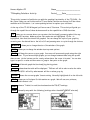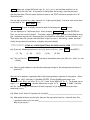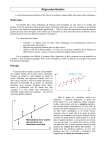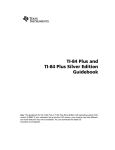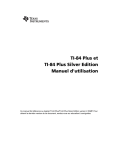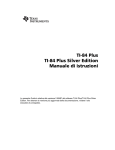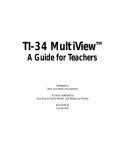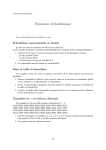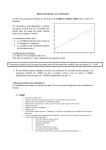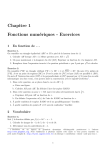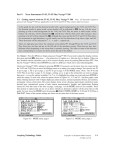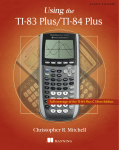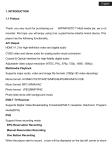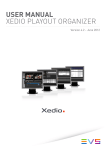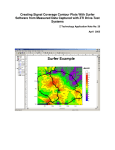Download Honors Algebra II Name______________________ TI Graphing
Transcript
Honors Algebra II Name______________________ TI Graphing Calculator Activity Period_____Date_____________ This activity is meant to familiarize you with the graphing functionality of the TI-83/84. On Mr. Slater’s blog you can find the entire TI user manual, and there are many YouTube videos available on this calculator. Let’s start pushing buttons to explore your calculator. At the top of the TI-83/84 keypad you’ll see a row of 5 buttons. This activity will guide you through the capabilities of these buttons as well as the capabilities of 2ND functions. This Y= takes you to a screen where you can enter the function(s) you want graphed. You may enter up to 10 functions. Make sure your Plot modes are not highlighted. If the = is highlighted, then that function will be graphed. You can change the style of your graph by cursoring over the dotted line to the left of Y1 and pressing enter to cycle through the choices. WINDOW ZOOM allows you to change the size of the window of the graph. allows you to change the window size to preset options. TRACE will keep the cursor on your graph. You can scroll across each graph using the right and left cursor. If you have multiple graphs, you can change between them using the up and down arrows. At the bottom are the x and y values where the cursor is located. You can also type in a specific x-value and then enter to jump to that point on the graph. GRAPH will sketch graph the function(s) by plotting points. TBLSET shows how the table will be displayed. TblStart will tell at what x-value the table will start and ΔTbl will tell by what amount will the x-values go up by. FORMAT shows the current graphs’ format setting. Normally highlighted all on the left side. CALC allows you to find specific information on a graph. We will use zero, minimum, maximum, and intersect a lot. TABLE shows a T-table for each function based on the TBLSET settings. MODE Normally setup with the following: (settings other than MATHPRINT selected). 1) Input the following functions in your graphing calculator: Y1 = x 2 – 4x + 5 Y2 = -x 2 - 6x + 9 Y3 = (x + 5)(x – 1) Y4 = -(x + 3)2 + 2 2a) Find the x -value algebraically where Y1 and Y2 are equal. __________ , __________ 2b) Find the TWO coordinate pairs where Y1 and Y2 intersect graphically. (________ , _________) and (________ , ________) (HINT – You will need to adjust your window) 2c) Find in the table where Y1 and Y2 are equal. (_______ , _______),(_______ , _______) 3a) Find the vertex of Y2 algebraically. (________ , ________) 3b) Find the vertex of Y2 graphically. (________ , ________) 4a) Find the vertex of Y3 algebraically. (________ , ________) 4b) Find the vertex of Y3 graphically. (________ , ________) 4c) Find the y –intercept of Y3 graphically. (________ , ________) 5a) Find the exact TWO zeros of Y4 algebraically. __________ , __________ 5b) Write the exact x -intercepts of Y4. (________ , ________) , (________ , ________) 5c) Approximate TWO zeros of Y4 graphically. (_______, _______) , (_______, _______) STAT allows you to input different lists (L1, L2, L3, etc.) and calculate statistics or do regressions in the CALC tab. A regression is taking data and writing a function that best matches that data. There are also statistics tests in the TEST tab that are used in the AP Statistics class. You can input x values in L1 and y values in L2 to plot points (data). You must turn on the plots to see them in the STAT PLOT menu. STAT PLOT is used to display statistical data stored using the STAT button. You can display uo to 3 different plots. After pressing STAT PLOT and then ENTER for Plot1, you can turn on/off the plot. Then select what type of plot [discrete (detached) scatter plot, continuous scatter plot, histogram (bar), modified box and whisker, box and whisker, etc.]. Then select what list you want the calculator to plot for the x value and y values, and then finally how you want the calculator to display the points (mark). *************** CLEAR ALL YOUR EQUATIONS ON YOUR CALCULATOR ************** 6a) Enter the following points into List 1 (L1) and List 2 (L2). (Use (-3, -10) 6b) Turn on Plot 1 in □ (Mark) (1, -10) (2, 0) STAT PLOT (3, 14) STAT then EDIT.) (5, 54) and select detached scatter plot, XList: L1, YList: L2 and 6c) Select a good window to view the data and graph the plots. Do these points look linear or quadratic? Now let’s do a quadratic regression and find the best quadratic equation for the points. Select STAT then CALC and then 5: QuadReg ENTER. In the QuadReg menu enter your information for Xlist and Ylist (L1, L2, L3, ?) and Store RegEq (Y1, Y2, ?). The easiest way to type L1 is 2nd 1 , and the easiest was to type Y1 is VARS , Y-VARS, Function, and Y1. Leave FregList blank since all data frequency is 1 (frequency is how often does something occur). 6d) What is the “best-fit” equation for the data? _________________________________ 6e) Now graph both your scatter plot data and the regression function. How well does this regression function fit the data?___________________________________________ Why do you say so?