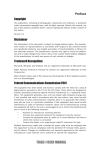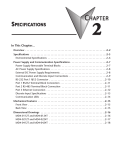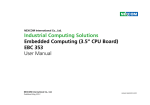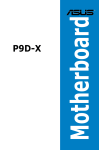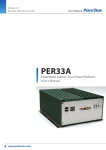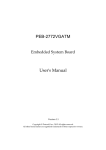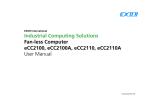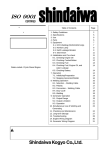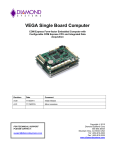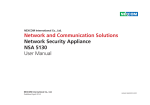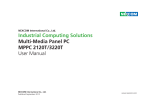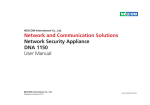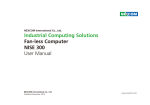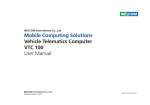Download PEAK 886VL2 User Manual
Transcript
NEXCOM International Co., Ltd.
Industrial Computing Solutions
PICMG Single Board Computer (PICMG 1.3)
PEAK 886VL2
User Manual
NEXCOM International Co., Ltd.
Published October 2012
www.nexcom.com
Content
Contents
Preface
Precautions .............................................................................................5
Jumper Settings.......................................................................................6
Locations of the Jumpers and Connectors................................................7
Jumpers...................................................................................................8
CMOS Connector.................................................................................8
AT/ATX Pin Header...............................................................................8
ME Connector......................................................................................9
Connector Pin Definitions......................................................................10
External Connectors...........................................................................10
VGA Port........................................................................................10
LAN1 Port.......................................................................................10
LAN2 Port.......................................................................................11
USB3.0 Ports...................................................................................11
Internal Connectors............................................................................12
USB 3.0 Ports..................................................................................12
USB 2.0 Ports..................................................................................12
Smart FAN Connectors....................................................................13
+12V Power Connector...................................................................13
Keyboard and Mouse Connector.....................................................14
Serial Port Box Headers...................................................................14
RS232/ RS422/ RS485 Serial Port Box Header..................................15
Parallel Port Box Header..................................................................16
DVI/ HDMI Port Connector..............................................................16
SATA 2 Connectors.........................................................................17
SATA 3 Connectors.........................................................................17
IrDA Pin Header..............................................................................18
Copyright .............................................................................................. iv
Disclaimer............................................................................................... iv
Acknowledgements................................................................................ iv
Regulatory Compliance Statements......................................................... iv
Declaration of Conformity....................................................................... iv
RoHS Compliance.................................................................................... v
Warranty and RMA................................................................................. vi
Safety Information.................................................................................viii
Installation Recommendations................................................................viii
Safety Precautions................................................................................... ix
Technical Support and Assistance............................................................. x
Conventions Used in this Manual............................................................. x
Global Service Contact Information......................................................... xi
Package Contents..................................................................................xiv
Ordering Information..............................................................................xv
Chapter 1: Product Introduction
Overview.................................................................................................1
Key Features............................................................................................1
Hardware Specifications...........................................................................2
Knowing Your PEAK 886VL2....................................................................4
Chapter 2: Jumpers and Connectors
Before You Begin.....................................................................................5
Copyright © 2012 NEXCOM International Co., Ltd. All Rights Reserved.
ii
PEAK 886VL2 User Manual
Content
RI Pin Header..................................................................................18
SATA DOM Power Connector..........................................................19
LAN LED Pin Header........................................................................19
2x8 Pin Header................................................................................20
Chapter 3: BIOS Setup
About BIOS Setup..................................................................................21
When to Configure the BIOS..................................................................21
Default Configuration............................................................................22
Entering Setup.......................................................................................22
Legends.................................................................................................22
BIOS Setup Utility...................................................................................24
Main..................................................................................................24
Advanced...........................................................................................25
Chipset...............................................................................................37
Boot...................................................................................................39
Security..............................................................................................40
Save & Exit.........................................................................................40
Appendix A: Watchdog Timer
WDT Programming Guide......................................................................42
Copyright © 2012 NEXCOM International Co., Ltd. All Rights Reserved.
iii
PEAK 886VL2 User Manual
Preface
Preface
Copyright
Regulatory Compliance Statements
This publication, including all photographs, illustrations and software, is
protected under international copyright laws, with all rights reserved. No
part of this manual may be reproduced, copied, translated or transmitted in
any form or by any means without the prior written consent from NEXCOM
International Co., Ltd.
This section provides the FCC compliance statement for Class B devices and
describes how to keep the system CE compliant.
Declaration of Conformity
FCC
Disclaimer
This equipment has been tested and verified to comply with the limits for
a Class B digital device, pursuant to Part 15 of FCC Rules. These limits are
designed to provide reasonable protection against harmful interference when
the equipment is operated in a commercial environment. This equipment
generates, uses, and can radiate radio frequency energy and, if not installed
and used in accordance with the instructions, may cause harmful interference
to radio communications. Operation of this equipment in a residential area
(domestic environment) is likely to cause harmful interference, in which
case the user will be required to correct the interference (take adequate
measures) at their own expense.
The information in this document is subject to change without prior notice and
does not represent commitment from NEXCOM International Co., Ltd. However,
users may update their knowledge of any product in use by constantly checking
its manual posted on our website: http://www.nexcom.com. NEXCOM shall
not be liable for direct, indirect, special, incidental, or consequential damages
arising out of the use of any product, nor for any infringements upon the rights
of third parties, which may result from such use. Any implied warranties of
merchantability or fitness for any particular purpose is also disclaimed.
Acknowledgements
CE
The product(s) described in this manual complies with all applicable
European Union (CE) directives if it has a CE marking. For computer systems
to remain CE compliant, only CE-compliant parts may be used. Maintaining
CE compliance also requires proper cable and cabling techniques.
PEAK 886VL2 is a trademark of NEXCOM International Co., Ltd. All other
product names mentioned herein are registered trademarks of their
respective owners.
Copyright © 2012 NEXCOM International Co., Ltd. All Rights Reserved.
iv
PEAK 886VL2 User Manual
Preface
RoHS Compliance
How to recognize NEXCOM RoHS Products?
NEXCOM RoHS Environmental Policy and Status
Update
For existing products where there are non-RoHS and RoHS versions, the
suffix “(LF)” will be added to the compliant product name.
This publication, including all photographs, illustrations
and software, is protected under international copyright
laws, with all rights reserved. No part of this manual
may be reproduced, copied, translated or transmitted in any form or by any
means without the prior written consent from NEXCOM International Co.,
Ltd.
All new product models launched after January 2006 will be RoHS compliant.
They will use the usual NEXCOM naming convention.
RoHS restricts the use of Lead (Pb) < 0.1% or 1,000ppm, Mercury (Hg) < 0.1%
or 1,000ppm, Cadmium (Cd) < 0.01% or 100ppm, Hexavalent Chromium
(Cr6+) < 0.1% or 1,000ppm, Polybrominated biphenyls (PBB) < 0.1% or
1,000ppm, and Polybrominated diphenyl Ethers (PBDE) < 0.1% or 1,000ppm.
In order to meet the RoHS compliant directives, NEXCOM has established
an engineering and manufacturing task force to implement the introduction
of green products. The task force will ensure that we follow the standard
NEXCOM development procedure and that all the new RoHS components
and new manufacturing processes maintain the highest industry quality
levels for which NEXCOM are renowned.
The model selection criteria will be based on market demand. Vendors and
suppliers will ensure that all designed components will be RoHS compliant.
Copyright © 2012 NEXCOM International Co., Ltd. All Rights Reserved.
v
PEAK 886VL2 User Manual
Preface
Warranty and RMA
NEXCOM Warranty Period
Repair Service Charges for Out-of-Warranty Products
NEXCOM manufactures products that are new or equivalent to new in
accordance with industry standard. NEXCOM warrants that products will
be free from defect in material and workmanship for 2 years, beginning on
the date of invoice by NEXCOM. HCP series products (Blade Server) which
are manufactured by NEXCOM are covered by a three year warranty period.
NEXCOM will charge for out-of-warranty products in two categories, one is
basic diagnostic fee and another is component (product) fee.
Repair Service Charges for Out-of-Warranty Products
NEXCOM will charge for out-of-warranty products in two categories, one is
basic diagnostic fee and another is component (product) fee.
NEXCOM Return Merchandise Authorization (RMA)
▪▪ Customers shall enclose the “NEXCOM RMA Service Form” with the
returned packages.
System Level
▪▪ Component fee: NEXCOM will only charge for main components such as
SMD chip, BGA chip, etc. Passive components will be repaired for free,
ex: resistor, capacitor.
▪▪ Customers must collect all the information about the problems
encountered and note anything abnormal or, print out any on-screen
messages, and describe the problems on the “NEXCOM RMA Service
Form” for the RMA number apply process.
▪▪ Items will be replaced with NEXCOM products if the original one cannot
be repaired. Ex: motherboard, power supply, etc.
▪▪ Customers can send back the faulty products with or without accessories
(manuals, cable, etc.) and any components from the card, such as CPU
and RAM. If the components were suspected as part of the problems,
please note clearly which components are included. Otherwise, NEXCOM
is not responsible for the devices/parts.
▪▪ Replace with 3rd party products if needed.
▪▪ If RMA goods can not be repaired, NEXCOM will return it to the customer
without any charge.
Board Level
▪▪ Customers are responsible for the safe packaging of defective products,
making sure it is durable enough to be resistant against further damage
and deterioration during transportation. In case of damages occurred
during transportation, the repair is treated as “Out of Warranty.”
▪▪ Component fee: NEXCOM will only charge for main components, such
as SMD chip, BGA chip, etc. Passive components will be repaired for free,
ex: resistors, capacitors.
▪▪ If RMA goods can not be repaired, NEXCOM will return it to the customer
without any charge.
▪▪ Any products returned by NEXCOM to other locations besides the
customers’ site will bear an extra charge and will be billed to the customer.
Copyright © 2012 NEXCOM International Co., Ltd. All Rights Reserved.
vi
PEAK 886VL2 User Manual
Preface
Warnings
Read and adhere to all warnings, cautions, and notices in this guide and
the documentation supplied with the chassis, power supply, and accessory
modules. If the instructions for the chassis and power supply are inconsistent
with these instructions or the instructions for accessory modules, contact
the supplier to find out how you can ensure that your computer meets
safety and regulatory requirements.
Cautions
Electrostatic discharge (ESD) can damage system components. Do the
described procedures only at an ESD workstation. If no such station is
available, you can provide some ESD protection by wearing an antistatic
wrist strap and attaching it to a metal part of the computer chassis.
Copyright © 2012 NEXCOM International Co., Ltd. All Rights Reserved.
vii
PEAK 886VL2 User Manual
Preface
Safety Information
Installation Recommendations
Before installing and using the device, note the following precautions:
Ensure you have a stable, clean working environment. Dust and dirt can get
into components and cause a malfunction. Use containers to keep small
components separated.
▪▪ Read all instructions carefully.
▪▪ Do not place the unit on an unstable surface, cart, or stand.
Adequate lighting and proper tools can prevent you from accidentally
damaging the internal components. Most of the procedures that follow
require only a few simple tools, including the following:
▪▪ Follow all warnings and cautions in this manual.
▪▪ When replacing parts, ensure that your service technician uses parts
specified by the manufacturer.
▪▪ A Philips screwdriver
▪▪ A flat-tipped screwdriver
▪▪ Avoid using the system near water, in direct sunlight, or near a heating
device.
▪▪ A grounding strap
▪▪ The load of the system unit does not solely rely for support from the
rackmounts located on the sides. Firm support from the bottom is highly
necessary in order to provide balance stability.
▪▪ An anti-static pad
Using your fingers can disconnect most of the connections. It is recommended
that you do not use needle-nose pliers to disconnect connections as these
can damage the soft metal or plastic parts of the connectors.
▪▪ The computer is provided with a battery-powered real-time clock circuit.
There is a danger of explosion if battery is incorrectly replaced. Replace
only with the same or equivalent type recommended by the manufacturer.
Discard used batteries according to the manufacturer’s instructions.
Copyright © 2012 NEXCOM International Co., Ltd. All Rights Reserved.
viii
PEAK 886VL2 User Manual
Preface
Safety Precautions
11.If the equipment is not used for a long time, disconnect it from the
power source to avoid damage by transient overvoltage.
1.Read these safety instructions carefully.
2.Keep this User Manual for later reference.
12.Never pour any liquid into an opening. This may cause fire or electrical
shock.
3.Disconnect this equipment from any AC outlet before cleaning. Use a
damp cloth. Do not use liquid or spray detergents for cleaning.
13.Never open the equipment. For safety reasons, the equipment should be
opened only by qualified service personnel.
4.For plug-in equipment, the power outlet socket must be located near the
equipment and must be easily accessible.
14.If one of the following situations arises, get the equipment checked by
service personnel:
a.The power cord or plug is damaged.
b.Liquid has penetrated into the equipment.
c.The equipment has been exposed to moisture.
d.The equipment does not work well, or you cannot get it to work
according to the user’s manual.
e.The equipment has been dropped and damaged.
f.The equipment has obvious signs of breakage.
5.Keep this equipment away from humidity.
6.Put this equipment on a stable surface during installation. Dropping it or
letting it fall may cause damage.
7.The openings on the enclosure are for air convection to protect the
equipment from overheating. DO NOT COVER THE OPENINGS.
15.Do not place heavy objects on the equipment.
8.Make sure the voltage of the power source is correct before connecting
the equipment to the power outlet.
16.The unit uses a three-wire ground cable which is equipped with a third
pin to ground the unit and prevent electric shock. Do not defeat the
purpose of this pin. If your outlet does not support this kind of plug,
contact your electrician to replace your obsolete outlet.
9.Place the power cord in a way so that people will not step on it. Do not
place anything on top of the power cord. Use a power cord that has been
approved for use with the product and that it matches the voltage and
current marked on the product’s electrical range label. The voltage and
current rating of the cord must be greater than the voltage and current
rating marked on the product.
17.
CAUTION: DANGER OF EXPLOSION IF BATTERY IS INCORRECTLY
REPLACED. REPLACE ONLY WITH THE SAME OR EQUIVALENT TYPE
RECOMMENDED BY THE MANUFACTURER. DISCARD USED BATTERIES
ACCORDING TO THE MANUFACTURER’S INSTRUCTIONS.
10. All cautions and warnings on the equipment should be noted.
Copyright © 2012 NEXCOM International Co., Ltd. All Rights Reserved.
ix
PEAK 886VL2 User Manual
Preface
Technical Support and Assistance
Conventions Used in this Manual
1. For the most updated information of NEXCOM products, visit NEXCOM’s
website at www.nexcom.com.
Warning:
Information about certain situations, which if not observed,
can cause personal injury. This will prevent injury to yourself
when performing a task.
2.For technical issues that require contacting our technical support team or
sales representative, please have the following information ready before
calling:
– Product name and serial number
– Detailed information of the peripheral devices
–Detailed information of the installed software (operating system,
version, application software, etc.)
– A complete description of the problem
– The exact wordings of the error messages
CAUTION!
Caution:
Information to avoid damaging components or losing data.
Note:
Provides additional information to complete a task easily.
Warning!
1.Handling the unit: carry the unit with both hands and handle it with care.
2.Maintenance: to keep the unit clean, use only approved cleaning products
or clean with a dry cloth.
3.CompactFlash: Turn off the unit’s power before inserting or removing a
CompactFlash storage card.
Copyright © 2012 NEXCOM International Co., Ltd. All Rights Reserved.
x
PEAK 886VL2 User Manual
Preface
Global Service Contact Information
Headquarters
Taiwan
Germany
NEXCOM GmbH
15F, No. 920, Chung-Cheng Rd., ZhongHe District,
New Taipei City, 23586,
Taiwan, R.O.C.
Tel: +886-2-8226-7786
Fax: +886-2-8226-7782
http://www.nexcom.com.tw
Leopoldstraße Business Centre, Leopoldstraße 244,
80807 Munich, Germany
Tel: +49-89-208039-278
Fax: +49-89-208039-279
http://www.nexcom.eu
Italy
NEXCOM ITALIA S.r.l
USA
NEXCOM USA
Via Gaudenzio Ferrari 29,
21047 Saronno (VA), Italia
Tel: +39 02 9628 0333
Fax: +39 02 9619 8846
http://www.nexcom.eu
3758 Spinnaker Court Fremont,
CA, 94538, USA
Tel: +1-510-656-2248
Fax: +1-510-656-2158
http://www.nexcom.com
United Kingdom
NEXCOM EUROPE
France
NEXCOM France
10 Vincent Avenue, Crownhill Business Centre,
Milton Keynes, Buckinghamshire
MK8 0AB, United Kingdom
Tel: +44-1908-267121
Fax: +44-1908-262042
http://www.nexcom.eu
La Grande Arche-Paroi Nord, 92044 Paris La Défense, France
Tel: +33 (0)1 40 90 33 35
Fax: +33 (0)1 40 90 31 01
http://www.nexcom.eu
Copyright © 2012 NEXCOM International Co., Ltd. All Rights Reserved.
xi
PEAK 886VL2 User Manual
Preface
China
NEXCOM China
China-Wuhan Office
1-C1804/1805, Mingze Liwan,
No. 519 South Luoshi Rd., Hongshan District,
Wuhan, 430070, China
Tel: +86-27-8722-7400
Fax: +86-27-8722-7400
http://www.nexcom.cn
2F, Block 4, Venus Plaza, Building 21,
ZhongGuanCun Software Park, No. 8,
Dongbeiwang West Road, Haidian District,
Beijing, 100193, China
Tel: +86-10-8282-5880
Fax: +86-10-8282-5955
http://www.nexcom.cn
China-Chengdu Office
9F, Shuxiangxie,Xuefu Garden,
No.12 Section 1, South Yihuan Rd.,
Chengdu, 610061,China
Tel: +86-28-8523-0186
Fax: +86-28-8523-0186
http://www.nexcom.cn
China-Shanghai Office
Room 1505, Greenland He Chuang Building,
No. 450 Caoyang Rd.,
Shanghai, 200062, China
Tel: +86-21-6150-8008
Fax: +86-21-3251-6358
http://www.nexcom.cn
China-Shenzhen Office
Western Room 708, Block 210,
Tairan Industry & Trading Place, Futian Area,
Shenzhen, 518040, China
TEL: +86-755-833 7203
FAX: +86-755-833 7213
http://www.nexcom.cn
China-Nanjing Office
Hall C, Block 17, Tian Xing Cui Lang Building,
No. 49 Yunnan North Rd.,
Nanjing, 210018, China
Tel: +86-25-8315-3486
Fax: +86-25-8315-3489
http://www.nexcom.cn
Copyright © 2012 NEXCOM International Co., Ltd. All Rights Reserved.
xii
PEAK 886VL2 User Manual
Preface
Japan
NEXCOM Japan
9F, Tamachi Hara Bldg.,
4-11-5, Shiba Minato-ku,
Tokyo, 108-0014, Japan
Tel: +81-3-5419-7830
Fax: +81-3-5419-7832
http://www.nexcom-jp.com
Copyright © 2012 NEXCOM International Co., Ltd. All Rights Reserved.
xiii
PEAK 886VL2 User Manual
Preface
Package Contents
Before continuing, verify that the PEAK 886VL2 package that you received is complete. Your package should have all the items listed in the following table.
Item
1
2
3
4
5
Part Number
20P0886VL00X0
60177A0289X00
60233ATA73X00
60233PRT15X00
60233PS215X00
Name
ASSY PEAK 886VL2
PEAK 886VL2 Quick Reference Guide VER:A
SATA cable ACMELUX: 19922413
Cable CONNTEK: A02-C016-V01
PS2 Y cable VERA TECH: GSE090505B
6
60233SIO03X00
Cable EDI: 13420901511-RS
7
60233USB60X00
USB cable CONNTEK: A02-B001-V01
DOW CORNING 340 Silcone Heat
Compound(3g)
PEAK 886VL2 DVD driver VER2.0
8
6029900037X00
9
602DCD0555X00
Description
PICMG 1.3 computing board
KRAMER
Standard L:300mm
Print 25 TO 2.0mm 26-pin PIT:1.0mm L:260mm w/bracket
W/bracket PS2 to JST 6-pin 2.0mm L:250mm+-10mm
COM port 9-pin to housing 10-pin
PIT: 2.0mmx2 L:150mm+-10mm
USB CONx2+bracket to JST 6-pin 2.5mm L:240+-15mm
Sink
Qty
1
1
1
1
1
1
1
1
JCL
1
Optional Accessories
Item
1
2
3
4
Part Number
60233DVI32X00
60233HDM01X00
60233US101X00
5050300481X00
Name
DVI cable ST:MD-6301035
HDMI cable CONNTEK:A02-A039_V24
USB3.0 cable ST:MD-5601119
LGA1156 CPU cooler USE:FHSA9025S-1288
Copyright © 2012 NEXCOM International Co., Ltd. All Rights Reserved.
xiv
Description
DVI 24+5P/F + bracket to DF13 2x15P PH:1.25 L:250mm
HDMI 19P/F + bracket to DF13 2x15P PH:1.25 L:250mm
USB3.0 CONx2+ bracket to JST 1x8P PH:2.5mm L:200mm
88x88x36.7mm AL6063 7010FAN 4300RPM L:200mm
PEAK 886VL2 User Manual
Preface
Ordering Information
The following information below provides ordering information for PEAK 886VL2.
PEAK 886VL2 (P/N: 10P0886VL00X0) RoHS Compliant
PICMG1.3 Single computing board, 3rd generation Intel® Core™ processor family with VGA/HDMI/DVI-D/ 2x Gigabit LAN/ 10x USB / 4x SATA / PCIe x16 /
TPM (optional)
Copyright © 2012 NEXCOM International Co., Ltd. All Rights Reserved.
xv
PEAK 886VL2 User Manual
Chapter 1: Product Introduction
Chapter 1: Product Introduction
Overview
Key Features
▪▪ Scalable platform 3rd generation Intel® Core™ i7/ i5/ i3 processor,
non-ECC
▪▪ Support PCIe x16, 4 PCIe x1, 4 USB 3.0/ 4 USB 2.0, 2 SATA 3.0/
2 SATA 2.0 and GbE
▪▪ Intel® Q77 PCH chipset support PICMG 1.3 specification
▪▪ Display support for VGA, DVI, HDMI, DisplayPort
▪▪ Support dual channel DDR3 with non-ECC DIMMs 1333/1600MHz up
to 16GB
▪▪ Dimension 338.58 x 126.39 mm2 (W x L) (8 layers single side)
Copyright © 2012 NEXCOM International Co., Ltd. All Rights Reserved.
1
PEAK 886VL2 User Manual
Chapter 1: Product Introduction
Hardware Specifications
CPU Support
On-board LAN
▪▪ Support Intel® LGA1155, 3rd generation Intel® Core™ processor
Intel® Core™ i7-3770 (4C/ 8M cache/ 3.4GHz/ Max. TDP 77W)
Intel® Core™ i5-3550S (4C/ 6M cache/ 3.0GHz/ Max. TDP 65W)
Intel® Core™ i3-3220 (2C/ 3M cache/ 2.4GHz/ Max. TDP 55W)
Intel® Pentium® G2120 (2C/ 3M cache/ 1.6GHz/ Max. TDP 65W)
▪▪ Intel® 82579LM Gigabit Ethernet, support iAMT 8.0
▪▪ Intel® 82574l Gigabit Ethernet
▪▪ Support PXE boot from LAN, wake on LAN function
I/O Interface
▪▪ 4x USB 3.0: 2 ports through I/O bracket / 2 ports through 2.5mm JST
connector
4x USB 2.0: 4 ports through 2.5mm JST connector
▪▪ Six SATA ports: two SATA 3.0 / four SATA 2.0 (Support RAID0/ 1/ 5/ 10
and Intel® Rapid Storage Technology AHCI)
▪▪ One PCI-EXPRESS X 16 / Four PEI-EXPRESS X 1
▪▪ Two RJ45 Gigabit Ethernet LAN ports
▪▪ Four serial ports (COM2 Supports RS232/422/485, RI pin can supply
5V/12V voltage)
▪▪ Parallel port through box header
▪▪ Keyboard / Mouse interface
▪▪ HDA Interface through pin header for audio function
▪▪ On-board pin header for IRDA
▪▪ TPM support (optional)
Main Memory
▪▪ Dual DDR3/ DIMMs, support 1333/1600MHz Non-ECC system memory
up to 16GB
Platform Control Hub
▪▪ Intel® Q77 PCH chipset
BIOS
▪▪ AMI System BIOS
▪▪ Plug and play support
▪▪ Advanced Power Management and Advanced Configuration & Power
Interface support
Display
Power Requirements
▪▪ Intel® HD graphics with DX11 support up to two independent displays
▪▪ One PCI Express X 16 Lane down to PICMG1.3 golden finger
▪▪ Supports VGA and DVI/ HDMI/ DisplayPort interface
▪▪ +12V, +5V , +3.3V , +5VSB, +3.3V RTC power
▪▪ Power source form backplane through golden finger and AUX +12V
▪▪ Support ATX / AT power supplies
Audio
Dimensions
▪▪ HDA interface with pin header (reserved function)
▪▪ 338mm (W) x 126mm (L)
Copyright © 2012 NEXCOM International Co., Ltd. All Rights Reserved.
2
PEAK 886VL2 User Manual
Chapter 1: Product Introduction
Environment
▪▪
▪▪
▪▪
Board Level Operating temperatures: -15°C to 60°C
Storage temperatures: -20°C to 80°C
Relative humidity:
10% to 90% (operating, non-condensing)
5% to 95% (non-operating, non-condensing)
Certifications
▪▪ Meet CE
▪▪ FCC Class A
Copyright © 2012 NEXCOM International Co., Ltd. All Rights Reserved.
3
PEAK 886VL2 User Manual
Chapter 1: Product Introduction
Knowing Your PEAK 886VL2
USB2.0 x 4
SATA3 x 2
USB3.0 x 4
ATX-4P
SATA2(DOM) x 2
MIS
LPT
HDA
ComPort x 4
USB3.0
LAN
VGA
DVI/DP/HDMI
Copyright © 2012 NEXCOM International Co., Ltd. All Rights Reserved.
4
PEAK 886VL2 User Manual
Chapter 2: Jumpers and Connectors
Chapter 2: Jumpers and Connectors
dry environments. A grounding strap is warranted whenever danger of
static electricity exists.
This chapter describes how to set the jumpers and connectors on the
PEAK 886VL2 motherboard.
Before You Begin
Precautions
▪▪ Ensure you have a stable, clean working environment. Dust and dirt can
get into components and cause a malfunction. Use containers to keep
small components separated.
Computer components and electronic circuit boards can be damaged by
discharges of static electricity. Working on computers that are still connected
to a power supply can be extremely dangerous.
▪▪ Adequate lighting and proper tools can prevent you from accidentally
damaging the internal components. Most of the procedures that follow
require only a few simple tools, including the following:
– A Philips screwdriver
– A flat-tipped screwdriver
– A set of jewelers screwdrivers
– A grounding strap
– An anti-static pad
Follow the guidelines below to avoid damage to your computer or yourself:
▪▪ Always disconnect the unit from the power outlet whenever you are
working inside the case.
▪▪ If possible, wear a grounded wrist strap when you are working inside the
computer case. Alternatively, discharge any static electricity by touching
the bare metal chassis of the unit case, or the bare metal body of any
other grounded appliance.
▪▪ Using your fingers can disconnect most of the connections. It is
recommended that you do not use needle-nosed pliers to disconnect
connections as these can damage the soft metal or plastic parts of the
connectors.
▪▪ Hold electronic circuit boards by the edges only. Do not touch the
components on the board unless it is necessary to do so. Don’t flex or
stress the circuit board.
▪▪ Before working on internal components, make sure that the power is off.
Ground yourself before touching any internal components, by touching
a metal object. Static electricity can damage many of the electronic
components. Humid environments tend to have less static electricity than
Copyright © 2012 NEXCOM International Co., Ltd. All Rights Reserved.
▪▪ Leave all components inside the static-proof packaging that they shipped
with until they are ready for installation.
▪▪ Use correct screws and do not over tighten screws.
5
PEAK 886VL2 User Manual
Chapter 2: Jumpers and Connectors
Jumper Settings
A jumper is the simplest kind of electric switch. It consists of two metal
pins and a cap. When setting the jumpers, ensure that the jumper caps are
placed on the correct pins. When the jumper cap is placed on both pins, the
jumper is short. If you remove the jumper cap, or place the jumper cap on
just one pin, the jumper is open.
Refer to the illustrations below for examples of what the 2-pin and 3-pin
jumpers look like when they are short (on) and open (off).
Two-Pin Jumpers: Open (Left) and Short (Right)
Three-Pin Jumpers: Pins 1 and 2 are Short
1
2
3
1
2
3
Copyright © 2012 NEXCOM International Co., Ltd. All Rights Reserved.
6
PEAK 886VL2 User Manual
Chapter 2: Jumpers and Connectors
Locations of the Jumpers and Connectors
The figure below shows the location of the jumpers and connectors for PEAK 886VL2.
1
H1
DIMM2
2
J1
6
1
J2
CN1
8
CN3
CN2
14
CN5
26
1
8
1
1
7
C16
16
13
2
6
7
1
1
1
4
3
JP1
10
9
2
1
120
CN5
2
10
1
H2
CN6
10
2
JP4 CN8
JP5
33
64
J7
H3
5
2
1
2
1
JP9
30
PEAK886VL2 VER:A
4BP00886A1X10
MADE IN TAIWAN
A11
A1
A49
J11
A12
A11
A1
A82
J12
A12
A11
11
1
J8
6
A1
5
A12
1
Copyright © 2012 NEXCOM International Co., Ltd. All Rights Reserved.
7
15
29
VGA1
2
CN12
M44
8
28 26
22 20 18 16 14 12 10 8 7 6 5 4 3 2 1
30 29 27 25 24 23 21 19 17 15 13 11 9
J10
12
14
13
14
1
BAT1
BZ1
A82
9
LAN2
BU
U28
2
A1
10
12
A
1
A11
9
11
10
3
1
3
1
2
1
JP6
JP8
1
C640
A12
10
13
H4
U26
4
11
1
LAN1
J6
JP7
7
39 37 35
31
40 38 36 34 33 32
128
97
57
J
H
G
F
E
D
C
B
A
J9
4
1
1
96
AY
AW
AV
AU
AT
AR
APAN
AM
AL
AK
AJ
AH
AG
AF
AE
AD
AC
AB
AA
Y
W
V
U
T
R
P
N
M
L
K
A49
1
CN11
L20
H5
CN6
CN10
U22
32
9
65
10
CN9
1
5
9
JP2
1
2
9
10
1
9
1
3
1
2
9
JP3
15
5
1
5
1
CN7
1
7
J5
4
1
121
240
CN4
9
FAN1
+
J4
1
FAN2
1
J3
1
121
1
DIMM1
1
240
120
7
CON1
4
PEAK 886VL2 User Manual
Chapter 2: Jumpers and Connectors
Jumpers
CMOS Connector
AT/ATX Pin Header
Connector type: 1x3 3-pin header, 2.54mm pitch
Connector location: JP7
Connector type: 1x3 3-pin header, 2.00mm pitch
Connector location: JP4
1
3
Pin
1-2 On
2-3 On
1
Settings
Normal
Clear CMOS
Pin
1-2 On
2-3 On
1-2 On: default
Pin
1
2
3
3
Settings
ATX
AT
1-2 On: default
Definition
NC
RTCRST#
GND
Copyright © 2012 NEXCOM International Co., Ltd. All Rights Reserved.
Pin
1
2
3
8
Definition
AT_PWRBT#
PCH PWRBT#
EXTAL PWRBT#
PEAK 886VL2 User Manual
Chapter 2: Jumpers and Connectors
ME Connector
Connector type: 1x3 3-pin header, 2.54mm pitch
Connector location: JP8
1
3
Pin
1-2 On
2-3 On
Settings
Normal
Clear CMOS
1-2 On: default
Pin
1
2
3
Definition
NC
SRTCRST#
GND
Copyright © 2012 NEXCOM International Co., Ltd. All Rights Reserved.
9
PEAK 886VL2 User Manual
Chapter 2: Jumpers and Connectors
Connector Pin Definitions
External Connectors
VGA Port
LAN1 Port
Connector type: DB-15 port, 15-pin D-Sub
Connector location: VGA1
Connector type: RJ45 port with LEDs
Connector location: LAN1
ACT
Pin
1
3
5
7
9
11
13
15
Definition
CRT_RED
CRT_BLUE
GND
GND
5V
NC
CRT_HSYNC
CRTDDCCLK
Pin
2
4
6
8
10
12
14
Copyright © 2012 NEXCOM International Co., Ltd. All Rights Reserved.
Definition
CRT_GREEN
NC
GND
GND
GND
CRT_SDA
CRT_VSYNC
Pin
1
3
5
7
9
11
10
LINK
Definition
LAN1_M0P
LAN1_M1P
LAN1_M2N
LAN1_M3P
LAN1LINK#
LAN1_LED_LNK#_ACT
Pin
2
4
6
8
10
12
Definition
LAN1_M0N
LAN1_M2P
LAN1_M1N
LAN1_M3N
LAN LED1+
LAN LED2+
PEAK 886VL2 User Manual
Chapter 2: Jumpers and Connectors
LAN2 Port
USB3.0 Ports
Connector type: RJ45 port with LEDs
Connector location: LAN2
Connector type: USB 3.0/2.0 port, Type A
Connector location: CN10 and CN11
ACT
Pin
1
3
5
7
9
11
LINK
Definition
LAN2_M0P
LAN2_M1P
LAN2_M2N
LAN2_M3P
LAN2LINK#
LAN2_LED1
Pin
2
4
6
8
10
12
Copyright © 2012 NEXCOM International Co., Ltd. All Rights Reserved.
Definition
LAN2_M0N
LAN2_M2P
LAN2_M1N
LAN2_M3N
LAN LED1+
LAN LED2+
Pin
1
3
5
7
9
11
Definition
VCC(+5V)
USBP
USB3.0_RXN
GND
USB3.0_TXP
Pin
2
4
6
8
Definition
USBN
GND
USB3.0_RXP
USB3.0_TXN
PEAK 886VL2 User Manual
Chapter 2: Jumpers and Connectors
Internal Connectors
USB 3.0 Ports
USB 2.0 Ports
Connector type: 1x8 8-pin header, 2.5mm pitch
Connector location: J2 and J4
Connector type: 1x6 6-pin header, 2.5mm pitch
Connector location: J1 and J3
1
Pin
1
3
5
7
8
Definition
GND
USBN
USB3.0_TXN
USB3.0_RXN
1
Pin
2
4
6
8
Copyright © 2012 NEXCOM International Co., Ltd. All Rights Reserved.
Definition
USBP
USB3.0_TXP
USB3.0_RXP
VCC(+5V)
Pin
1
3
5
12
6
Definition
VCC(+5V)
USBP
USBP
Pin
2
4
6
Definition
USBN
USBN
GND
PEAK 886VL2 User Manual
Chapter 2: Jumpers and Connectors
Smart FAN Connectors
+12V Power Connector
Connector type: 1x4 4-pin header, 2.54mm pitch
Connector location: FAN1 and FAN2
Connector type: 2x2 4-pin header, 4.2mm pitch
Connector location: CON1
1
Pin
1
3
4
Definition
GND
S1_FANIO1
Pin
2
4
Copyright © 2012 NEXCOM International Co., Ltd. All Rights Reserved.
Definition
+12V
S1_FANPWN1
1
2
3
4
Pin
1
3
13
Definition
GND
+12V
Pin
2
4
Definition
GND
+12V
PEAK 886VL2 User Manual
Chapter 2: Jumpers and Connectors
Keyboard and Mouse Connector
Serial Port Box Headers
Connector type: 1x6 6-pin header, 2.0mm pitch
Connector location: J8
Connector type: 2x5 10-pin header, 2.0mm pitch
Connector location: COM1 (CN8), COM4 (CN6), COM3 (CN9)
1
Pin
1
3
5
Definition
VCC(+5V)
KCLK
MCLK
10
9
2
1
6
Pin
2
4
6
Copyright © 2012 NEXCOM International Co., Ltd. All Rights Reserved.
Definition
KDAT
MDAT
GND
Pin
1
3
5
7
9
14
Definition
DCD#
TX
GND
RTS#
RI#
Pin
2
4
6
8
10
Definition
RX
DTR#
DSR#
CTS#
NC
PEAK 886VL2 User Manual
Chapter 2: Jumpers and Connectors
RS232/ RS422/ RS485 Serial Port Box Header
Connector type: 2x5 10-pin header, 2.00mm pitch
Connector location: COM2(CN5)
10
9
2
1
RS232
Pin
1
3
5
7
9
Definition
DCD#
TX
GND
RTS#
RI#
RS485
Pin
2
4
6
8
10
Definition
RX
DTR#
DSR#
CTS#
NC
Pin
2
4
6
8
10
Definition
TX
RX#
RTS#
CTS
NC
Pin
1
3
5
7
9
Definition
TX# / RX#
NC
NC
NC
NC
Pin
2
4
6
8
10
Definition
TX / RX
NC
NC
NC
NC
RS422
Pin
1
3
5
7
9
Definition
TX#
RX
GND
RTS
CTS#
Copyright © 2012 NEXCOM International Co., Ltd. All Rights Reserved.
15
PEAK 886VL2 User Manual
Chapter 2: Jumpers and Connectors
Parallel Port Box Header
DVI/ HDMI Port Connector
Connector type: 2x13 26-pin header, 2.54mm pitch
Connector location: CN2
Connector type: 2x15 30-pin header, 1.25mm pitch
Connector location: CN12
14
1
1
29
2
30
26
13
Pin
1
3
5
7
9
11
13
15
17
19
21
23
25
Definition
Line Print Strobe
Parallel Data 1
Parallel Data 3
Parallel Data 5
Parallel Data 7
Busy
Select
Error#
Select Input#
GND
GND
GND
GND
Pin
2
4
6
8
10
12
14
16
18
20
22
24
26
Copyright © 2012 NEXCOM International Co., Ltd. All Rights Reserved.
Definition
Parallel Data 0
Parallel Data 2
Parallel Data 4
Parallel Data 6
Acknowledge#
Paper empty
Auto Feed#
Initialize#
GND
GND
GND
GND
NC
Pin
1
3
5
7
9
11
13
15
17
19
21
23
25
27
29
16
Definition
DPB0 P
DPB0 N
GND
DPB1 P
DPB1 N
GND
DPB2 P
DPB2 N
GND
DPB3 P
DPB3 N
GND
DPB AUX P
DPB AUX N
GND
Pin
2
4
6
8
10
12
14
16
18
20
22
24
26
28
30
Definition
HDMI POWER(+5V)
HDMI POWER(+5V)
DPB POWER(+3.3V)
DPB POWER(+3.3V)
HDMI_DIS
HDMI_CTRL_CLK
GND
HDMI_CTRL_DATA
GND
GND
GND
HDMI_HPD
GND
DPB_HPD
GND
PEAK 886VL2 User Manual
Chapter 2: Jumpers and Connectors
SATA 2 Connectors
SATA 3 Connectors
Connector type: Standard Serial ATAII 7P (1.27mm, SATA-M-180)
Connector location: CN3 and CN7
Connector type: Standard Serial ATAII 7P (1.27mm, SATA-M-180)
Connector location: CN1 and CN4
1
Pin
1
3
5
7
7
Definition
GND
TXN0
RXN0
GND
1
Pin
2
4
6
8
Copyright © 2012 NEXCOM International Co., Ltd. All Rights Reserved.
Definition
TXP0
GND
RXP0
Pin
1
3
5
7
17
7
Definition
GND
TXN1
RXN1
GND
Pin
2
4
6
8
Definition
TXP1
GND
RXP1
PEAK 886VL2 User Manual
Chapter 2: Jumpers and Connectors
IrDA Pin Header
RI Pin Header
Connector type: 1x5 5-pin header, 2.54mm pitch
Connector location: JP3
Connector type: 1x5 5-pin header, 2.00mm pitch
Connector location: JP5
1
Pin
1
3
5
5
Definition
VCC5
IR RX
IR TX
1
Pin
2
4
Copyright © 2012 NEXCOM International Co., Ltd. All Rights Reserved.
Definition
CIR RX
GND
Pin
1
3
5
18
5
Definition
VCC5
+12V
COM_RI
Pin
2
4
Definition
CON_9
CON_9
PEAK 886VL2 User Manual
Chapter 2: Jumpers and Connectors
SATA DOM Power Connector
LAN LED Pin Header
Connector type: 1x2 2-pin header, 2.5mm pitch
Connector location: J5
Connector type: 2x4 8-pin header, 2.00mm pitch
Connector location: JP9
2
Pin
1
2
1
Definition
VCC5
GND
Copyright © 2012 NEXCOM International Co., Ltd. All Rights Reserved.
2
8
1
7
Pin
1
3
5
7
19
Definition
LAN1 ACT LEDLAN1 ACT LED+
LAN1 LINK 1G
LAN1 LINK 100
Pin
2
4
6
8
Definition
LAN2 ACT LEDLAN2 ACT LED+
LAN2 LINK 1G
LAN2 LINK 100
PEAK 886VL2 User Manual
Chapter 2: Jumpers and Connectors
2x8 Pin Header
Connector type: 2x8 16-pin header, 2.54mm pitch
Connector location: JP2
2
16
1
15
Pin
1
3
5
7
9
11
13
15
Definition
SATA_LED+
SATA_LEDPOWER BOTTONRESET BOTTON+
SPKR OUT
N/A
N/A
SPKR IN
Pin
2
4
6
8
10
12
14
16
Copyright © 2012 NEXCOM International Co., Ltd. All Rights Reserved.
Definition
POWER_LED+
POWER_LEDPOWER BOTTON+
RESET BOTTONSMB_CLK
SMB_DATA
SYSTEM TEMP
TEMP GND
20
PEAK 886VL2 User Manual
Chapter 3: BIOS Setup
Chapter 3: BIOS Setup
This chapter describes how to use the BIOS setup program for the
PEAK 886VL2. The BIOS screens provided in this chapter are for reference only
and may change if the BIOS is updated in the future.
The settings made in the setup program affect how the computer performs.
It is important, therefore, first to try to understand all the setup options, and
second, to make settings appropriate for the way you use the computer.
To check for the latest updates and revisions, visit the NEXCOM Web site at
www.nexcom.com.tw.
When to Configure the BIOS
▪▪ This program should be executed under the following conditions:
About BIOS Setup
▪▪ When changing the system configuration
▪▪ When a configuration error is detected by the system and you are
prompted to make changes to the setup program
The BIOS (Basic Input and Output System) Setup program is a menu driven
utility that enables you to make changes to the system configuration and
tailor your system to suit your individual work needs. It is a ROM-based
configuration utility that displays the system’s configuration status and
provides you with a tool to set system parameters.
▪▪ When resetting the system clock
▪▪ When redefining the communication ports to prevent any conflicts
▪▪ When making changes to the Power Management configuration
These parameters are stored in non-volatile battery-backed-up CMOS RAM that
saves this information even when the power is turned off. When the system is
turned back on, the system is configured with the values found in CMOS.
▪▪ When changing the password or making other changes to the security
setup
Normally, CMOS setup is needed when the system hardware is not consistent
with the information contained in the CMOS RAM, whenever the CMOS
RAM has lost power, or the system features need to be changed.
With easy-to-use pull down menus, you can configure such items as:
▪▪ Hard drives, diskette drives, and peripherals
▪▪ Video display type and display options
▪▪ Password protection from unauthorized use
▪▪ Power management features
Copyright © 2012 NEXCOM International Co., Ltd. All Rights Reserved.
21
PEAK 886VL2 User Manual
Chapter 3: BIOS Setup
Default Configuration
Legends
Most of the configuration settings are either predefined according to
the Load Optimal Defaults settings which are stored in the BIOS or are
automatically detected and configured without requiring any actions. There
are a few settings that you may need to change depending on your system
configuration.
Key
Moves the highlight left or right to select a menu.
Moves the highlight up or down between
sub-menus or fields.
Entering Setup
Exits the BIOS Setup Utility.
When the system is powered on, the BIOS will enter the Power-On Self
Test (POST) routines. These routines perform various diagnostic checks; if an
error is encountered, the error will be reported in one of two different ways:
Scrolls forward through the values or options of the
highlighted field.
Scrolls backward through the values or options of
the highlighted field.
▪▪ If the error occurs before the display device is initialized, a series of beeps
will be transmitted.
Selects a field.
▪▪ If the error occurs after the display device is initialized, the screen will
display the error message.
Displays General Help.
Load previous values.
Powering on the computer and immediately pressing <Del> allows you to
enter Setup. Another way to enter Setup is to power on the computer and
wait for the following message during the POST:
TO ENTER SETUP BEFORE BOOT PRESS
Function
Ctrl
+
Alt
Load optimized default values.
Saves and exits the Setup program.
+
Press <Enter> to enter the highlighted sub-menu
Press the
key to enter Setup:
Copyright © 2012 NEXCOM International Co., Ltd. All Rights Reserved.
22
PEAK 886VL2 User Manual
Chapter 3: BIOS Setup
Scroll Bar
When a scroll bar appears to the right of the setup screen, it indicates that
there are more available fields not shown on the screen. Use the up and
down arrow keys to scroll through all the available fields.
Submenu
When “” appears on the left of a particular field, it indicates that a
submenu which contains additional options are available for that field. To
display the submenu, move the highlight to that field and press
.
Copyright © 2012 NEXCOM International Co., Ltd. All Rights Reserved.
23
PEAK 886VL2 User Manual
Chapter 3: BIOS Setup
BIOS Setup Utility
System Date
The date format is <day>, <month>, <date>, <year>. Day displays a day,
from Monday to Sunday. Month displays the month, from January to
December. Date displays the date, from 1 to 31. Year displays the year, from
1999 to 2099.
Once you enter the AMI BIOS Setup Utility, the Main Menu will appear on
the screen. The main menu allows you to select from several setup functions
and one exit. Use arrow keys to select among the items and press
to
accept or enter the submenu.
System Time
The time format is <hour>, <minute>, <second>. The time is based on the
24-hour military-time clock. For example, 1 p.m. is 13:00:00. Hour displays
hours from 00 to 23. Minute displays minutes from 00 to 59. Second displays
seconds from 00 to 59.
Main
The Main menu is the first screen that you will see when you enter the BIOS
Setup Utility.
Aptio Setup Utility - Copyright (C) 2011 American Megatrends, Inc.
Main
Advanced
Chipset
Boot
Security
BIOS Information
BIOS Vendor
Core Version
Compliancy
BIOS Version
Build Date and Time
American Megatrends
4.6.5.3
UEFI 2.3; PI 1.2
P886-008
09/04/2012 13:53:43
Memory Information
Memory Frequency
Total Memory
DIMM#1
DIMM#3
1600 Mhz
16384 MB (DDR3)
8192 MB (DDR3)
8192 MB (DDR3)
ME
ME
ME
ME
8.0.0.1351
Normal Mode
5MB
Firmware Information
FW Version
Firmware Mode
Firmware SKU
System Date
System Time
[Mon 09/24/2012]
[01:18:35]
Save & Exit
Set the Date. Use Tab to switch
between Date elements.
→←: Select Screen
↑↓: Select Item
Enter: Select
+/-: Change Opt.
F1: General Help
F2: Previous Values
F3: Optimized Defaults
F4: Save & Exit
ESC: Exit
Version 2.14.1219. Copyright (C) 2011 American Megatrends, Inc.
Copyright © 2012 NEXCOM International Co., Ltd. All Rights Reserved.
24
PEAK 886VL2 User Manual
Chapter 3: BIOS Setup
Advanced
Launch PXE OpROM
Enables or disables the boot option for legacy network devices connected
to the LAN port.
The Advanced menu allows you to configure your system for basic operation.
Some entries are defaults required by the system board, while others, if
enabled, will improve the performance of your system or let you set some
features according to your preference.
Setting incorrect field values may cause the system to
malfunction.
Aptio Setup Utility - Copyright (C) 2011 American Megatrends, Inc.
Main
Advanced
Chipset
Legacy OpROM Support
Launch PXE OpROM
Boot
Security
Save & Exit
Controls the execution of UEFI
and Legacy PXE OpROM
[Disabled]
ACPI Settings
CPU Configuration
SATA Configuration
AMT Configuration
USB Configuration
IT8783F Super IO Configuration
IT8783F H/W Monitor
Smart Fan Function
CPU PPM Configuration
→←: Select Screen
↑↓: Select Item
Enter: Select
+/-: Change Opt.
F1: General Help
F2: Previous Values
F3: Optimized Defaults
F4: Save & Exit
ESC: Exit
Version 2.14.1219. Copyright (C) 2011 American Megatrends, Inc.
Copyright © 2012 NEXCOM International Co., Ltd. All Rights Reserved.
25
PEAK 886VL2 User Manual
Chapter 3: BIOS Setup
ACPI Settings
CPU Configuration
This section is used to configure ACPI Settings.
This section is used to configure the CPU.
Aptio Setup Utility - Copyright (C) 2011 American Megatrends, Inc.
Aptio Setup Utility - Copyright (C) 2011 American Megatrends, Inc.
Main
Advanced
Chipset
PCIPnP
Security
ACPI Settings
Enable Hibernation
ACPI Sleep State
[Enabled]
[S3 only (Suspend to ...]
Advanced
Exit
CPU Configuration
Enables or Disables System
ability to Hibernate (OS/S4 Sleep
State). This option may be not
effective with some OS.
←
↑↓ +/- Tab
F1
F10 ESC Intel(R) Core(TM) i7-3770 CPU @ 3.40GHz
CPU Signature
306a9
Microcode Patch
c
CPU Speed
3400 MHz
Processor Cores
4
Intel HT Technology
Supported
Intel VT-x Technology
Supported
Intel SMX Technology
Supported
64-bit
Supported
Hyper-Threading
Intel Virtualization Technology
Select Screen
Select Item
Change Field
Select Field
General Help
Save & Exit
Exit
[Enabled]
[Enabled]
Enabled for Windows XP and
Linux (OS optimized for HyperThreading Technology) and
Disabled for other OS (OS not
optimized for Hyper-Threading
Technology).
When Disabled only one thread
per enabled core is enabled.
→←: Select Screen
↑↓: Select Item
Enter: Select
+/-: Change Opt.
F1: General Help
F2: Previous Values
F3: Optimized Defaults
F4: Save & Exit
ESC: Exit
Version 2.14.1219. Copyright (C) 2011 American Megatrends, Inc.
Version 2.14.1219. Copyright (C) 2011 American Megatrends, Inc.
Enable Hibernation
Hyper-Threading
Enables or Disables System ability to Hibernate (OS/S4 Sleep State). This
option may be not effective with some OS.
This field is used to enable or disable hyper-threading.
Intel® Virtualization Technology
When this field is set to Enabled, the VMM can utilize the additional hardware
capabilities provided by Vanderpool Technology.
ACPI Sleep State
Select the highest ACPI sleep state the system will enter when the suspend
button is pressed. The options are S1 (CPU Stop Clock) and S3 (Suspend to
RAM).
Copyright © 2012 NEXCOM International Co., Ltd. All Rights Reserved.
26
PEAK 886VL2 User Manual
Chapter 3: BIOS Setup
SATA Configuration
SATA Mode Selection
This section is used to configure the SATA drives.
Configures the SATA as IDE, AHCI or RAID mode.
IDE
RAID
AHCI
Aptio Setup Utility - Copyright (C) 2011 American Megatrends, Inc.
Advanced
SATA Controller(s)
[Enabled]
SATA Mode Selection
[RAID]
Alternate ID[Disabled]
Serial ATA Port 0
Empty
Software Preserve
Unknown
Port 0[Enabled]
Hot Plug[Disabled]
Spin Up Device
[Disabled]
Serial ATA Port 1
Empty
Software Preserve
Unknown
Port 1[Enabled]
Hot Plug[Disabled]
Spin Up Device
[Disabled]
Serial ATA Port 2
ST3160318AS
(160.0
Software Preserve
SUPPORTED
Port 2[Enabled]
Hot Plug[Disabled]
Spin Up Device
[Disabled]
Serial ATA Port 3
ST3160318AS
(160.0
Software Preserve
SUPPORTED
Port 3[Enabled]
Hot Plug[Disabled]
Spin Up Device
[Disabled]
Enable or disable SATA Device.
This option configures the Serial ATA drives as Parallel ATA physical storage device.
This option allows you to create RAID or Intel Matrix Storage configuration on Serial ATA devices.
This option configures the Serial ATA drives to use AHCI (Advanced Host Controller Interface). AHCI allows the storage driver to enable the advanced Serial ATA features which will increase storage performance.
Port 0 to Port 3
Enables or disables Serial ATA port 0 to port 3.
→←: Select Screen
↑↓: Select Item
Enter: Select
+/-: Change Opt.
F1: General Help
F2: Previous Values
F3: Optimized Defaults
F4: Save & Exit
ESC: Exit
Hot Plug
Enables or disables hot plugging feature on Serial ATA port 0 to port 3.
Spin Up Device
Enables or disables staggered spin up on devices connected to Serial ATA
port 0 to port 3.
Version 2.14.1219. Copyright (C) 2011 American Megatrends, Inc.
SATA Controller(s)
Enables or disables the SATA controller.
Copyright © 2012 NEXCOM International Co., Ltd. All Rights Reserved.
27
PEAK 886VL2 User Manual
Chapter 3: BIOS Setup
AMT Configuration
This section is used to configure Active Management Technology (AMT)
options.
Aptio Setup Utility - Copyright (C) 2011 American Megatrends, Inc.
Advanced
Intel AMT[Enabled]
BIOS Hotkey Pressed
[Disabled]
MEBx Selection Screen
[Disabled]
Enable/Disable Intel (R) Active
Mangement Technology BIOS
Extension.
Note: iAMT H/W is always
enabled.
This option just controls the
BIOS extension execution. If
enabled, this requires addtional
firmware in the SPI device.
→←: Select Screen
↑↓: Select Item
Enter: Select
+/-: Change Opt.
F1: General Help
F2: Previous Values
F3: Optimized Defaults
F4: Save & Exit
ESC: Exit
Version 2.14.1219. Copyright (C) 2011 American Megatrends, Inc.
Intel® AMT
Enables or disables Intel® Active Management Technology.
BIOS Hotkey Pressed
Enables or disables BIOS hotkey press.
MEBx Selection Screen
Enables or disables MEBx selection screen.
Copyright © 2012 NEXCOM International Co., Ltd. All Rights Reserved.
28
PEAK 886VL2 User Manual
Chapter 3: BIOS Setup
USB Configuration
Port 60/64 Emulation
This section is used to configure the USB.
Enables the 60h/64h I/O port emulation. You must enable this to fully
support USB keyboard legacy for non-USB OSes.
Aptio Setup Utility - Copyright (C) 2011 American Megatrends, Inc.
Advanced
USB Configuration
Enables Legacy USB support.
AUTO option disables legacy
support if no USB devices are
connected. DISABLE option will
keep USB devices available
only for EFI applications.
USB Devices:
1 Keyboard, 1 Mouse, 2 Hubs
Legacy USB Support
USB3.0 Support
Port 60/64 Emulation
[Enabled]
[Enabled]
[Enabled]
→←: Select Screen
↑↓: Select Item
Enter: Select
+/-: Change Opt.
F1: General Help
F2: Previous Values
F3: Optimized Defaults
F4: Save & Exit
ESC: Exit
Version 2.14.1219. Copyright (C) 2011 American Megatrends, Inc.
Legacy USB Support
Enable Enables Legacy USB.
Auto Disables support for Legacy when no USB devices are connected.
Disable Keeps USB devices available only for EFI applications.
USB3.0 Support
Enables or disables USB 3.0 controller support.
Copyright © 2012 NEXCOM International Co., Ltd. All Rights Reserved.
29
PEAK 886VL2 User Manual
Chapter 3: BIOS Setup
IT8783F Super IO Configuration
Serial Port 1 Configuration
This section is used to configure the I/O functions supported by the onboard
Super I/O chip.
This section is used to configure serial port 1.
Aptio Setup Utility - Copyright (C) 2011 American Megatrends, Inc.
Advanced
Aptio Setup Utility - Copyright (C) 2011 American Megatrends, Inc.
Advanced
Serial Port 1 Configuration
IT8783F Super IO Configuration
IT8783F Super IO Chip
Serial Port 1 Configuration
Serial Port 2 Configuration
Serial Port 3 Configuration
Serial Port 4 Configuration
IR Device
Parallel Port Configuration
Set Parameters of Serial Port
1 (COMA)
IT8783F
Enable or Disable Serial Port
(COM)
Serial Port
Device Settings
[Enabled]
IO=3F8h; IRQ=4;
Change Settings
[Auto]
→←: Select Screen
↑↓: Select Item
Enter: Select
+/-: Change Opt.
F1: General Help
F2: Previous Values
F3: Optimized Defaults
F4: Save & Exit
ESC: Exit
→←: Select Screen
↑↓: Select Item
Enter: Select
+/-: Change Opt.
F1: General Help
F2: Previous Values
F3: Optimized Defaults
F4: Save & Exit
ESC: Exit
Version 2.14.1219. Copyright (C) 2011 American Megatrends, Inc.
Version 2.14.1219. Copyright (C) 2011 American Megatrends, Inc.
Serial Port
Enables or disables the serial port.
ITB8783 Super IO Chip
Displays the Super I/O chip used on the board.
Change Settings
Selects an optimal setting for the Super IO device.
Copyright © 2012 NEXCOM International Co., Ltd. All Rights Reserved.
30
PEAK 886VL2 User Manual
Chapter 3: BIOS Setup
Serial Port 2 Configuration
Onboard Serial Port Max Baud Rate
This section is used to configure serial port 2.
Select this to change the max baud rate of the serial port.
RS-485/422 Receiver Termination
Aptio Setup Utility - Copyright (C) 2011 American Megatrends, Inc.
Advanced
Enables or disables RS-485/422 receiver termination.
Serial Port 2 Configuration
Enable or Disable Serial Port
(COM)
Serial Port
Device Settings
[Enabled]
IO=2F8h; IRQ=3;
Change Settings
Onboard Serial Port 2 Mode
Onboard Serial Port Max Baud Rate
RS-485/422 receiver termination
[Auto]
[RS232]
[115200 bps]
[Disabled]
→←: Select Screen
↑↓: Select Item
Enter: Select
+/-: Change Opt.
F1: General Help
F2: Previous Values
F3: Optimized Defaults
F4: Save & Exit
ESC: Exit
Version 2.14.1219. Copyright (C) 2011 American Megatrends, Inc.
Serial Port
Enables or disables the serial port.
Change Settings
Selects an optimal setting for the Super IO device.
Onboard Serial Port 2 Mode
Select this to change the serial port mode to RS232, RS422 or RS485.
Copyright © 2012 NEXCOM International Co., Ltd. All Rights Reserved.
31
PEAK 886VL2 User Manual
Chapter 3: BIOS Setup
Serial Port 3 Configuration
Serial Port 4 Configuration
This section is used to configure serial port 3.
This section is used to configure serial port 4.
Aptio Setup Utility - Copyright (C) 2011 American Megatrends, Inc.
Aptio Setup Utility - Copyright (C) 2011 American Megatrends, Inc.
Advanced
Advanced
Serial Port 3 Configuration
Serial Port 4 Configuration
Enable or Disable Serial Port
(COM)
Enable or Disable Serial Port
(COM)
Serial Port
Device Settings
[Enabled]
IO=3E8h; IRQ=10;
Serial Port
Device Settings
[Enabled]
IO=2E8h; IRQ=11;
Change Settings
[Auto]
Change Settings
[Auto]
→←: Select Screen
↑↓: Select Item
Enter: Select
+/-: Change Opt.
F1: General Help
F2: Previous Values
F3: Optimized Defaults
F4: Save & Exit
ESC: Exit
→←: Select Screen
↑↓: Select Item
Enter: Select
+/-: Change Opt.
F1: General Help
F2: Previous Values
F3: Optimized Defaults
F4: Save & Exit
ESC: Exit
Version 2.14.1219. Copyright (C) 2011 American Megatrends, Inc.
Version 2.14.1219. Copyright (C) 2011 American Megatrends, Inc.
Serial Port
Serial Port
Enables or disables the serial port.
Enables or disables the serial port.
Change Settings
Change Settings
Selects an optimal setting for the Super IO device.
Selects an optimal setting for the Super IO device.
Copyright © 2012 NEXCOM International Co., Ltd. All Rights Reserved.
32
PEAK 886VL2 User Manual
Chapter 3: BIOS Setup
IR Device
Parallel Port Configuration
This section is used to configure the IR device.
This section is used to configure the parallel port.
Aptio Setup Utility - Copyright (C) 2011 American Megatrends, Inc.
Aptio Setup Utility - Copyright (C) 2011 American Megatrends, Inc.
Advanced
Advanced
IR Device
Serial Port
Parallel Port Configuration
Enable or Disable Serial Port
(COM)
[Disabled]
Enable or Disable Parallel Port
(LPT/LPTE)
Parallel Port
Device Settings
[Enabled]
IO=378h; IRQ=7;
Change Settings
Device Mode
[Auto]
[Standard Parallel ...]
→←: Select Screen
↑↓: Select Item
Enter: Select
+/-: Change Opt.
F1: General Help
F2: Previous Values
F3: Optimized Defaults
F4: Save & Exit
ESC: Exit
→←: Select Screen
↑↓: Select Item
Enter: Select
+/-: Change Opt.
F1: General Help
F2: Previous Values
F3: Optimized Defaults
F4: Save & Exit
ESC: Exit
Version 2.14.1219. Copyright (C) 2011 American Megatrends, Inc.
Version 2.14.1219. Copyright (C) 2011 American Megatrends, Inc.
Serial Port
Parallel Port
Enables or disables the serial port.
Enables or disables the parallel port.
Change Settings
Selects an optimal setting for the Super IO device.
Device Mode
Configures the operating mode of the parallel port. The options are Standard
Parallel Port Mode, EPP Mode, ECP Mode, EPP Mode & ECP Mode.
Copyright © 2012 NEXCOM International Co., Ltd. All Rights Reserved.
33
PEAK 886VL2 User Manual
Chapter 3: BIOS Setup
IT8783F H/W Monitor
Fan2 Speed
This section is used to monitor hardware status such as temperature, fan
speed and voltages.
Detects and displays system fan2 speed.
Vcore
Detects and displays the Vcore CPU voltage.
Aptio Setup Utility - Copyright (C) 2011 American Megatrends, Inc.
Advanced
3.3V
Pc Health Status
SYS temperature
CPU temperature
Fan1 Speed
Fan2 Speed
Vcore
3.3V
5V
12V
:
:
:
:
:
:
:
:
Detects and displays 3.3V voltage.
+27 C
+28 C
4411 RPM
N/A
+1.040 V
+3.192 V
+5.107 V
+11.592 V
5V
Detects and displays 5V voltage.
12V
Detects and displays 12V voltage.
→←: Select Screen
↑↓: Select Item
Enter: Select
+/-: Change Opt.
F1: General Help
F2: Previous Values
F3: Optimized Defaults
F4: Save & Exit
ESC: Exit
Version 2.14.1219. Copyright (C) 2011 American Megatrends, Inc.
SYS Temperature
Detects and displays the current system temperature.
CPU Temperature
Detects and displays the current CPU temperature.
Fan1 Speed
Detects and displays system fan1 speed.
Copyright © 2012 NEXCOM International Co., Ltd. All Rights Reserved.
34
PEAK 886VL2 User Manual
Chapter 3: BIOS Setup
Smart Fan Function
CPU PPM Configuration
This section is used to configure the fan’s function.
This section is used to configure the Processor Power Management (PPM)
configuration.
Aptio Setup Utility - Copyright (C) 2011 American Megatrends, Inc.
Aptio Setup Utility - Copyright (C) 2011 American Megatrends, Inc.
Advanced
Pc Health Status
FAN Setting
Advanced
CPU PPM Configuration
[Always Full Speed]
EIST
Turbo Mode
CPU C3 Report
CPU C6 Report
CPU C7 Report
Enable/Disable Intel SpeedStep
[Enabled]
[Enabled]
[Enabled]
[Enabled]
[Enabled]
→←: Select Screen
↑↓: Select Item
Enter: Select
+/-: Change Opt.
F1: General Help
F2: Previous Values
F3: Optimized Defaults
F4: Save & Exit
ESC: Exit
→←: Select Screen
↑↓: Select Item
Enter: Select
+/-: Change Opt.
F1: General Help
F2: Previous Values
F3: Optimized Defaults
F4: Save & Exit
ESC: Exit
Version 2.14.1219. Copyright (C) 2011 American Megatrends, Inc.
Version 2.14.1219. Copyright (C) 2011 American Megatrends, Inc.
FAN Setting
EIST
Configures the speed of the fan.
Enables or disables Intel® SpeedStep.
Turbo Mode
Enables or disables turbo mode.
CPU C3 Report
Enables or disables C3 report to the operating system.
Copyright © 2012 NEXCOM International Co., Ltd. All Rights Reserved.
35
PEAK 886VL2 User Manual
Chapter 3: BIOS Setup
CPU C6 Report
Enables or disables C6 report to the operating system.
CPU C7 Report
Enables or disables C7 report to the operating system.
Copyright © 2012 NEXCOM International Co., Ltd. All Rights Reserved.
36
PEAK 886VL2 User Manual
Chapter 3: BIOS Setup
Chipset
PCH-IO Configuration
This section is used to configure the system based on the specific features
of the chipset.
Aptio Setup Utility - Copyright (C) 2011 American Megatrends, Inc.
Main
Advanced
Chipset
Boot
Security
PCH-IO Configuration
System Agent (SA) Configuration
Chipset
Boot
Save & Exit
PCH Parameters
Security
Save & Exit
USB Configuration
settings
USB Configuration
Aptio Setup Utility - Copyright (C) 2011 American Megatrends, Inc.
Main
Advanced
PCH LAN Controller
Wake on LAN
[Enabled]
[Enabled]
RTC RAM Lock
Restore AC Power Loss
[Enabled]
[Power On]
→←: Select Screen
↑↓: Select Item
Enter: Select
+/-: Change Opt.
F1: General Help
F2: Previous Values
F3: Optimized Defaults
F4: Save & Exit
ESC: Exit
→←: Select Screen
↑↓: Select Item
Enter: Select
+/-: Change Opt.
F1: General Help
F2: Previous Values
F3: Optimized Defaults
F4: Save & Exit
ESC: Exit
Version 2.14.1219. Copyright (C) 2011 American Megatrends, Inc.
PCH LAN Controller
Version 2.14.1219. Copyright (C) 2011 American Megatrends, Inc.
Enables or disables onboard NIC.
Wake on LAN
Setting incorrect field values may cause the system to
malfunction.
Enables or disables integrated LAN to wake the system.
RTC RAM Lock
Enables or disables RTC RAM lock.
Restore AC Power Loss
Select AC power state when power is re-applied after a power failure.
Copyright © 2012 NEXCOM International Co., Ltd. All Rights Reserved.
37
PEAK 886VL2 User Manual
Chapter 3: BIOS Setup
System Agent (SA) Configuration
Aptio Setup Utility - Copyright (C) 2011 American Megatrends, Inc.
Main
Advanced
Chipset
VT-d
DIMM profile
Graphics Configuration
NB PCIe Configuration
Boot
Security
[Enabled]
[Default DIMM profile]
Save & Exit
Check to enable VT-d
function on MCH.
→←: Select Screen
↑↓: Select Item
Enter: Select
+/-: Change Opt.
F1: General Help
F2: Previous Values
F3: Optimized Defaults
F4: Save & Exit
ESC: Exit
Version 2.14.1219. Copyright (C) 2011 American Megatrends, Inc.
VT-d
Enables or disables VT-d function on MCH.
DIMM Profile
Select DIMM timing profile that should be used. The options are Default
DIMM profile, Custom Profile, XMP Profile 1 and XMP Profile 2.
Graphics Configuration
Configures the graphic chip settings.
NB PCIe Configuration
Configures the NB PCI Express settings.
Copyright © 2012 NEXCOM International Co., Ltd. All Rights Reserved.
38
PEAK 886VL2 User Manual
Chapter 3: BIOS Setup
Boot
Hard Drive BBS Priorities
Sets the order of the legacy devices in this group.
This section is used to configure the boot features.
Aptio Setup Utility - Copyright (C) 2011 American Megatrends, Inc.
Main
Advanced
Chipset
Boot
Security
Quiet Boot
[Disabled]
Boot Option Priorities
Boot Option #1
[Intel Raid1]
Save & Exit
Enables or disables Quiet Boot
option
Hard Drive BBS Priorities
→←: Select Screen
↑↓: Select Item
Enter: Select
+/-: Change Opt.
F1: General Help
F2: Previous Values
F3: Optimized Defaults
F4: Save & Exit
ESC: Exit
Version 2.14.1219. Copyright (C) 2011 American Megatrends, Inc.
Quiet Boot
Enabled
Disabled
Displays OEM logo instead of the POST messages.
Displays normal POST messages.
Boot Option Priorities
Adjust the boot sequence of the system. Boot Option #1 is the first boot
device that the system will boot from, next will be #2 and so forth.
Copyright © 2012 NEXCOM International Co., Ltd. All Rights Reserved.
39
PEAK 886VL2 User Manual
Chapter 3: BIOS Setup
Save & Exit
Security
Aptio Setup Utility - Copyright (C) 2011 American Megatrends, Inc.
Aptio Setup Utility - Copyright (C) 2011 American Megatrends, Inc.
Main
Advanced
Chipset
Boot
Security
Password Description
If ONLY the Administrator’s password is set,
then this only limits access to Setup and is
only asked for when entering Setup.
If ONLY the User’s password is set, then this
is a power on password and must be entered to
boot or enter Setup. In Setup the User Will
have Administrator rights.
The password length must be
in the following range:
Minimum length
3
Maximum20
Administrator Password
User Password
Save & Exit
Main
Advanced
Chipset
Save Changes and Reset
Discard Changes and Reset
Set Administrator Password
Boot
Security
Save & Exit
Reset the system after
saving the changes.
Restore Defaults
Boot Override
Intel Raid1
→←: Select Screen
↑↓: Select Item
Enter: Select
+/-: Change Opt.
F1: General Help
F2: Previous Values
F3: Optimized Defaults
F4: Save & Exit
ESC: Exit
→←: Select Screen
↑↓: Select Item
Enter: Select
+/-: Change Opt.
F1: General Help
F2: Previous Values
F3: Optimized Defaults
F4: Save & Exit
ESC: Exit
Version 2.14.1219. Copyright (C) 2011 American Megatrends, Inc.
Version 2.14.1219. Copyright (C) 2011 American Megatrends, Inc.
Administrator Password
Save Changes and Reset
Select this to reconfigure the administrator’s password.
To save the changes and reset, select this field then press <Enter>. A dialog
box will appear. Confirm by selecting Yes.
User Password
Select this to reconfigure the user’s password.
Discard Changes and Reset
To exit the Setup utility and reboot the system without saving the changes,
select this field then press <Enter>. You may be prompted to confirm again
before exiting.
Copyright © 2012 NEXCOM International Co., Ltd. All Rights Reserved.
40
PEAK 886VL2 User Manual
Chapter 3: BIOS Setup
Restore Defaults
To restore the BIOS to default settings, select this field then press <Enter>. A
dialog box will appear. Confirm by selecting Yes.
Boot Override
To bypass the boot sequence from the Boot Option List and boot from a
particular device, select the desired device and press <Enter>.
Copyright © 2012 NEXCOM International Co., Ltd. All Rights Reserved.
41
PEAK 886VL2 User Manual
Appendix A: Watchdog Timer
Appendix A: Watchdog Timer
WDT Programming Guide
PEAK 886VL2 Watch Dog Function Configuration Sequence Description:
Start
Step1. See “SetupWDT” procedure
#Setup Watchdog Timer Environment
Step2. See “TimeBaseWDT” procedure
#Initial Watchdog Timer.
Users can select second or minute.
Step3. See “TimeCountWDT” procedure
#Set Watchdog Timer Time-out Value.
Users can set time-out value.
Step4: See ExitSetup procedure
#Exit Setup Environment
End
Copyright © 2012 NEXCOM International Co., Ltd. All Rights Reserved.
42
PEAK 886VL2 User Manual
Appendix A: Watchdog Timer
#define SUPERIO_PORT 0x2E
#define WDT_SET 0x72
#define WDT_VALUE 0x73
void main(void)
{
#Enter SuperIO Configuration
outportb(SUPERIO_PORT, 0x87);
outportb(SUPERIO_PORT, 0x01);
outportb(SUPERIO_PORT, 0x55);
outportb(SUPERIO_PORT, 0x55);
# Set LDN
outportb(SUPERIO_PORT, 0x07);
outportb(SUPERIO_PORT+1 ,0x07);
# Set WDT setting
outportb(SUPERIO_PORT, WDT_SET);
outportb(SUPERIO_PORT+1, 0xC0);# Use the second
# Use the minute, change value to 0x40
# Set WDT sec/min
outportb(SUPERIO_PORT, WDT_VALUE);
outportb(SUPERIO_PORT+1, 0x05);#Set 5 seconds
}
Copyright © 2012 NEXCOM International Co., Ltd. All Rights Reserved.
43
PEAK 886VL2 User Manual