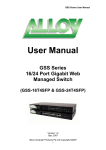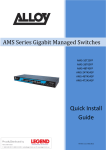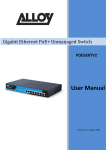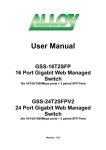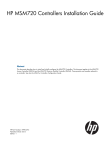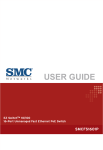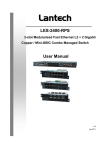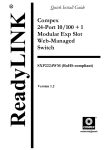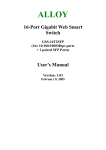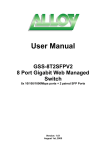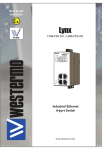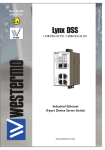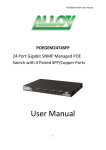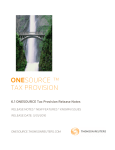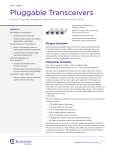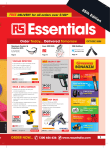Download Quick Install Guide - Alloy Computer Products
Transcript
AWPS Series Gigabit Web Smart PoE Switches AWPS-8T1SFP AWPS-24T4SFP Quick Install Guide Version: 1.0.1 Feb 2014 AWPS Quick Install Guide About this Guide ............................................................................................................................................ 3 Compliances and Safety Statements.............................................................................................................. 4 1. Introduction ............................................................................................................ 8 Overview of AWPS Series Web Smart PoE Switches ........................................................... 8 Switch Architecture........................................................................................................................................ 8 Network Management Options ..................................................................................................................... 8 2. Description of Hardware ............................................................................................... 9 1000Base-T Ports...................................................................................................................... 9 SFP Module Slots...................................................................................................................... 9 Port and System Status LED’s ............................................................................................. 11 TP Port Status LED’s ..................................................................................................................................... 11 SFP Port Status LED’s ................................................................................................................................... 11 System Status LED’s ..................................................................................................................................... 11 Power Supply Socket ........................................................................................................... 12 3. Network Planning ....................................................................................................... 13 Installing the Switch............................................................................................................ 13 Selecting a site ............................................................................................................................................. 13 Ethernet Cabling .......................................................................................................................................... 14 Equipment Checklist .................................................................................................................................... 14 Package Contents ......................................................................................................................................... 14 Mounting ..................................................................................................................................................... 15 Rack Mounting ............................................................................................................................................. 15 Desktop Mounting ....................................................................................................................................... 16 Installing an optional SFP Module ............................................................................................................... 17 Connecting to a power source ..................................................................................................................... 18 4. Operation of Web-based Management ....................................................................... 19 5. Making Network Connections ..................................................................................... 20 Connecting Network Devices ....................................................................................................................... 20 Twisted-Pair Guidelines ............................................................................................................................... 20 Cabling Guidelines ....................................................................................................................................... 20 Connecting to PC’s, Servers and Switches ................................................................................................... 21 Network Wiring Connections ....................................................................................................................... 22 Fibre Optic SFP Devices ................................................................................................................................ 23 6. Cable Labeling and Connection Records ...................................................................... 24 7. Troubleshooting ......................................................................................................... 25 Basic Troubleshooting Tips .......................................................................................................................... 25 8. Power and Cooling Problems....................................................................................... 27 Installation ................................................................................................................................................... 27 1 AWPS Quick Install Guide In-band Access ............................................................................................................................................. 27 9. Specifications.............................................................................................................. 28 2 AWPS Quick Install Guide About this Guide Purpose This guide gives specific information on how to operate and use the management functions of the switch. Audience The guide is intended for use by network administrators who are responsible for operating and maintaining network equipment; consequently, it assumes a basic working knowledge of general switch functions, the Internet Protocol (IP), and Simple Network Management Protocol (SNMP). Warranty The AWPS series comes with a standard 3 year warranty. For full Alloy warranty terms and conditions please follow the link below: http://www.alloy.com.au/Warranty Conventions The following conventions are used throughout this guide to show information: NOTE: Emphasizes important information or calls your attention to related features or instructions. WARNING: Alerts you to a potential hazard that could cause personal injury. CAUTION: Alerts you to a potential hazard that could cause loss of data, or damage the system or equipment. 3 AWPS Quick Install Guide Compliances and Safety Statements Federal Communications Commission (FCC) Statement This equipment has been tested and found to comply with the limits for a Class A digital device, pursuant to part 15 of the FCC Rules. These limits are designed to provide reasonable protection against harmful interference in a residential installation. This equipment generates, uses and can radiate radio frequency energy and, if not installed and used in accordance with the instructions, may cause harmful interference to radio communications. However, there is no guarantee that interference will not occur in a particular installation. If this equipment does cause harmful interference to radio or television reception, which can be determined by turning the equipment off and on, the user is encouraged to try to correct the interference by one or more of the following measures: Reorient or relocate the receiving antenna Increase the separation between the equipment and receiver Connect the equipment into an outlet on a circuit different from that to which the receiver is connected Consult the dealer or an experienced radio/TV technician for help This device complies with Part 15 of the FCC Rules. Operation is subject to the following two conditions: (1) This device may not cause harmful interference, and (2) this device must accept any interference received, including interference that may cause undesired operation. FCC Caution: Any changes or modifications not expressly approved by the party responsible for compliance could void the user's authority to operate this equipment. European Community (CE) Electromagnetic Compatibility Directive This information technology equipment complies with the requirements of the Council Directive 89/336/EEC on the Approximation of the laws of the Member States relating to Electromagnetic Compatibility and 73/23/EEC for electrical equipment used within certain voltage limits and the Amendment Directive 93/68/EEC. For the evaluation of the compliance with these Directives, the following standards were applied: RFI Emission: - Limit according to EN 55022:2010 AS/NZS CISPR 22:2009, Class A - Limit for harmonic current emission according to EN 61000-32:2006+A1:2009+A2:2009 - Limitation of voltage fluctuation and flicker in low-voltage supply system according to EN 61000-3-3:2008 Immunity: - Product family standard according to EN 55024:2010 - Electrostatic Discharge according to IEC 61000-4-2:2008 4 AWPS Quick Install Guide - Radio-frequency electromagnetic field according to IEC 61000-43:2006+A1:2007+A2:2010 - Electrical fast trsnsient/burst according to IEC 61000-4-4:2010 - Surge immunity test according to IEC 61000-4-5:2005 - Immunity to conducted disturbances, Induced by radio-frequency fields:IEC 61000-4-6:2008 - Power frequency magnetic field immunity test according to IEC 61000-4-8:2009 - Voltage dips, short interruptions and voltage variations immunity test according to IEC 61000-4-11:2004 LVD: - EN60950-1:2006+A11:2009+A1:2010EMC: Australian C-Tick Compliance. This equipment is compliant with the required Australian C-Tick standards PLEASE READ THE FOLLOWING SAFETY INFORMATION CAREFULLY BEFORE INSTALLING THE SWITCH: WARNING: Installation and removal of the unit must be carried out by qualified personnel only. This guide is intended for use by network administrators who are responsible for setting up and installing network equipment; consequently it assumes a basic working knowledge of LANs (Local Area Networks). The unit must be connected to an earthed (grounded) outlet to comply with international safety standards. Do not connect unit to an A.C outlet (power supply) without an earth (ground) connection. The appliance coupler (the connector to the unit and not the wall plug) must have a configuration for mating with an EN 60320/IEC 320 appliance inlet. The socket outlet must be near to the unit and easily accessible. You can only remove power from the unit by disconnecting the power cord from the outlet. This unit operates under SELV (Safety Extra Low Voltage) conditions according to IEC 60950. The conditions are only maintained if the equipment to which it is connected also operates under SELV conditions. 5 AWPS Quick Install Guide SAFETY PRECAUTIONS Read the following information carefully before operating the device. Please follow the following precaution items to protect the device from risks and damage caused by fire and electric power: Use the power adapter that is included with the device package. Pay attention to the power load of the outlet or prolonged lines. An overburdened power outlet or damaged cords and plugs may cause electric shock or fire. Check the power cords regularly, if you find any damage, replace it at once. Proper space for heat dissipation is necessary to avoid any damage caused by device overheating. The ventilation holes on the device are designed for heat dissipation to ensure that the device works normally. Do not cover these ventilation holes. Do not put this device close to a place where a heat source exits or high temperature occurs. Avoid placing the device in direct sunshine. Do not put this device close to a place which is damp or wet. Do not spill any fluid on this device. Please follow the instructions in the user manual/quick install guide carefully to connect the device to your PC or other electronic product. Any invalid connection may cause a power or fire risk. Do not place this device on an unstable surface or support. CAUTION: Circuit devices are sensitive to static electricity, which can damage their delicate electronics. Dry weather conditions or walking across a carpeted floor may cause you to acquire a static electrical charge. To protect your device, always: Touch the metal chassis of your computer to ground the static electrical charge before you pick up the circuit device. Pick up the device by holding it on the left and right edges only. If you are connecting a device mounted outdoors to this switch please ensure you have installed an additional lightning arrestor between this device and the outdoor equipment. 6 AWPS Quick Install Guide Fig. Additional arrester installed between outdoor device and this switch NOTE: The switch is indoor device; if it will be used in outdoor environment or connects with some outdoor device, then it must use a lightning arrester to protect the switch WARNING: Self-demolition of Product is strictly prohibited. Damage caused by self-demolition will result in voiding the switches warranty. Do not place product in outdoor locations. Before installation, please make sure input power supply and product specifications are compatible to each other. To reduce the risk of electric shock. Disconnect all AC or DC power cords and RPS cables to completely remove power from the unit. Before importing / exporting configuration please make sure the firmware version is always the same. 7 AWPS Quick Install Guide 1. Introduction Overview of AWPS Series Web Smart PoE Switches In this user’s manual, we will explain how to configure and monitor the AWPS Series switches through the Web Management Interface. The AWPS Series, the next generation Web Smart switches from Alloy, are a portfolio of affordable Web Smart switches that provide a reliable infrastructure for your business network. These high performance Gigabit Ethernet switches are ideally suited for smaller networks as their primary switch, or as a departmental switch in larger networks. With the added flexibility of supporting both 100Mbps and 1000Mbps SFP Modules these switches can be integrated quickly and easily into your existing networking infrastructure. The SFP slots on the switches support all types of Fast Ethernet and Gigabit SFP modules - 100BaseTX Copper or 1000Base-T copper UTP as well as multimode, single mode and WDM network connectivity over fibre optic cable - enabling copper or fibre uplinks. With a wide range of web smart management features, the AWPS series is the perfect choice for applications that do not require the full functionality of a SNMP Managed switch. Web Smart features include VLAN’s, Port Trunking, STP/RSTP, IGMP Snooping, Port Mirroring, Loop Detection, Broadcast Storm Protection and much more. Switch Architecture The switch performs at wire-speed, non-blocking switching fabric. This allows wire-speed transport of multiple packets at low latency on all ports simultaneously. The switch also features full-duplex capability on all ports, which effectively doubles the bandwidth of each connection. This switch uses store-and-forward technology to ensure maximum data integrity. With this technology, the entire packet must be received into a buffer and checked for validity before being forwarded. This prevents errors from being propagated throughout the network. Network Management Options The switch can also be managed over the network with a web browser or Telnet application. The switch includes a built-in network management agent that allows it to be managed in-band using SNMP or RMON (Groups 1, 2, 3, 9) protocols. It also has an RJ45 console port connector on the front panel for out-of-band management. A PC may be connected to this port for configuration and monitoring out-of-band via a null-modem serial cable. (See Appendix B for wiring options.) NOTE: For a detailed description of the management features, refer to the User’s manual. 8 AWPS Quick Install Guide 2. Description of Hardware 1000Base-T Ports The AWPS Series switches contain 24x 1000BASE-T RJ-45 ports (AWPS-24T4SFP) or 8x 1000BASE-T RJ45 ports (AWPS-8T1SFP). All RJ-45 ports support automatic MDI/MDI-X operation, auto-negotiation and IEEE 802.3x auto-negotiation of flow control, so the optimum data rate and transmission can be selected automatically. SFP Module Slots The AWPS Series switches are equipped with SFP slots for the installation of Fibre Optic SFP modules. The AWPS-24T4SFP has 4x 100M/1G SFP slots. The AWPS-8T1SFP has 1x 100M/1G SFP slot. With a great range of flexible options the AWPS series can support 100M and 1G SFP modules in particular ports determined by the switch model being used. The following table shows a list of some of the supported SFP modules.* SFP Module Speed Fibre Diameter (µ) Wavelength (nm) Maximum Distance # MGBIC-T 10/100/1000 N/A N/A 100m MGBIC-MLC 1G 50/125 850 550m 1G 62.5/125 850 220m MGBIC-SLC20 1G 9/125 1310 20Km MGBIC-SLC4013 1G 9/125 1310 40Km MGBIC-SLC4015 1G 9/125 1550 40Km MGBIC-SLC80 1G 9/125 1550 80Km MGBIC-SLC120 1G 9/125 1550 120Km MGBICWDMS3.02 1G N/A TX-1310/RX-1550 2Km MGBICWDMS5.02 1G N/A TX-1550/RX-1310 2Km MGBICWDMS3.20 1G N/A TX-1310/RX-1550 20Km MGBICWDMS5.20 1G N/A TX-1550/RX-1310 20Km MGBICWDMS3.40 1G N/A TX-1310/RX-1550 40Km MGBICWDMS5.40 1G N/A TX-1550/RX-1310 40Km MGBICWDMS3.80 1G N/A TX-1310/RX-1550 80Km 9 AWPS Quick Install Guide MGBICWDMS5.80 1G N/A TX-1550/RX-1310 80Km 100SFP-M02 100M 62.5/125 1310 2Km 100SFP-S20 100M 9/125 1310 20Km 100SFP- S40 100M 9/125 1310 40Km 100SFP- S80 100M 9/125 1550 80Km 100SFP- S120 100M 9/125 1550 120Km 100SFP- S150 100M 9/125 1550 150Km * # Other SFP modules are available and compatible with the AWPS Series switches. Maximum distance may vary. 10 AWPS Quick Install Guide Port and System Status LED’s The AWPS Series switches include a display panel for system and port indications that simplify installation and network troubleshooting. The LEDs are located on left hand side of the front panel or over the port sockets for easy viewing. Details are shown below and described in the following tables. TP Port Status LED’s LED Condition Status (Link/ACT) Green Lit Green when link is active Blinks when traffic is present Speed Green/Yellow Lit Green when link is 1000Mbps Lit Yellow when link is 10/100Mbps Off when no link present PoE Green Lit Green when PoE Power is supplied Off when no PoE device connected SFP Port Status LED’s LED Condition Status (Link/ACT) Green Lit Green when link is active Blinks when traffic is present Speed Green/Yellow Lit Green when link is 1000Mbps Lit Yellow when link is 100Mbps Off when no link present System Status LED’s System LED System Condition Green Off Status Lit when power is on 11 AWPS Quick Install Guide Power Supply Socket The power Socket for the AWPS Series switches is located at the rear of the switch. Power socket on AWPS Series switches IEC Power Socket 12 AWPS Quick Install Guide 3. Network Planning Installing the Switch Selecting a site The AWPS Series switches can be rack mounted in a standard 19” equipment rack using the supplied Rack Mount Kit, or they can be installed on any flat surface. Be sure to follow the guidelines below when choosing a location. The site should be: At the centre of all the devices you want to link and near a power outlet. Be able to maintain its temperature within 0 to 40°C (32 to 104 °F) and its humidity within 10% to 90%, non-condensing. Be accessible for installing, cabling and maintaining the device. Allow the status LEDs to be clearly visible. Make sure the twisted-pair Ethernet cable is always routed away from power lines, radios, transmitters or any other electrical interference. Make sure that AWPS Series switches are connected to a separate grounded power outlet that provides 100 to 240 VAC, 50 to 60 Hz. 13 AWPS Quick Install Guide Ethernet Cabling To ensure proper operation when installing the switch into a network, make sure that the current cables are suitable for 100BASE-TX or 1000BASE-T operation. Check the following criteria against the current installation of your network: Cable type: Unshielded twisted pair (UTP) or shielded twisted pair (STP) cable with RJ-45 connectors; Category 5 or Category 5e with maximum length of 100 meters is recommend 100BASE-TX, and Category 5e or 6 with maximum length of 100 meters is recommend for 1000BASE-T. Protection from radio frequency interference emissions. Electrical surge suppression. Separation of electrical wires and data based network wiring. Safe connections with no damaged cables, connectors or shields. RJ-45 Connections SFP Module Equipment Checklist After unpacking this switch, please check the contents to be sure you have received all the components. Then, before beginning the installation, be sure you have all other necessary installation equipment. Package Contents AWPS Series Switch Four adhesive rubber feet Mounting Accessory (for 19” Rack Shelf) CD containing User Manual and QIG AC Power Cord RS-232 to RJ-45 Console Cable NOTE: Please notify your sales representative immediately if any of the aforementioned items is missing or damaged. 14 AWPS Quick Install Guide WARNING: The mini-GBICs are Class 1 laser devices. Avoid direct eye exposure to the beam coming from the transmit port. Mounting The switch can be mounted in a standard 19-inch equipment rack or on a desktop or shelf. Mounting instructions for each type of site as follows. Rack Mounting Before rack mounting the switch, please pay attention to the following factors: Temperature: Since the temperature within a rack assembly may be higher than the ambient room temperature, check that the rack-environment temperature is within the specified operating temperature range (0 to 40 °C). Mechanical Loading: Do not place any equipment on top of a rack-mounted unit. Circuit Overloading: Be sure that the supply circuit to the rack assembly is not overloaded. Grounding: Rack-mounted equipment should be properly grounded. To Rack mount the AWPS Series Switches: 1. Attach the brackets to the device using the screws provided with the rack mount kit. 15 AWPS Quick Install Guide 2. Mount the device in the rack using four rack-mounting screws (not provided). Be sure to secure the lower rack-mounting screws first to prevent the brackets from being bent by the weight of the switch. 3. If installing a single switch, turn to “Connecting to a Power Source” at the end of this chapter. 4. If installing multiple switches, please follow steps 1 and 2 for installation of the other switches. Desktop Mounting 1. Attach the four adhesive rubber feet to the bottom of the switch. 2. Set the device on a flat surface near an AC power source, making sure there are at least two inches of space on all sides for proper air flow. 3. If installing a single switch, turn to “Connecting to a Power Source” at the end of this chapter. 4. If installing multiple switches, please follow steps 1 and 2 for installation of the other switches. 16 AWPS Quick Install Guide Installing an optional SFP Module All SFP Modules are hot swappable and can be interchanged without having to power off the switch. NOTE: Depending on the model being used the SFP slots are shared with 10/100/1000Base-T RJ-45 ports. If a SFP is installed in a slot, the associated RJ-45 port is disabled and cannot be used. The SFP ports operate only at full duplex. Half duplex operation is not supported. Ensure the network cable is NOT connected when you install or remove a SFP module. CAUTION: Use only supported genuine Alloy SFP’s with your switch. Non-Alloy SFP’s might have compatible issues, and their use may result in product malfunction. Inserting a SFP Module into a slot 1. Consider network and cabling requirements to select an appropriate SFP transceiver type. 2. Insert the SFP module with the optical connector facing outward and the slot connector facing down. Note that SFP modules are keyed so they can only be installed in one direction. 3. Slide the SFP module into the slot until it clicks into place. NOTE: SFP Modules are not provided in the switch package. 17 AWPS Quick Install Guide Connecting to a power source To switch the power off, please remove the power cord from the switch. To turn the power on, please insert the power cable into the switch. Inserting the power cord to switch and AC power socket 1. Insert the power cable plug directly into the AC Socket located at the back of the switch. 2. Plug the other end of the cable into a grounded, 3-Pin, AC power source. 3. Check the front-panel LEDs as the device is powered on to be sure the POWER LED is lit. If not, check that the power cable is correctly plugged in. WARNING: For International use, you may need to change the AC line cord. You must use a line cord set that has been approved for the socket type in your country. 18 AWPS Quick Install Guide 4. Operation of Web-based Management The default values of the AWPS Series switches are listed in the table below: IP Address Subnet Mask 192.168.1.1 255.255.255.0 Default Gateway 192.168.1.254 Password admin To access the web management of an AWPS Series switch enter the default IP Address in web browser and hit enter. E.g http://192.168.1.1 Once you have entered the IP Address into the web browser you will be prompted to enter a Username and Password in order to access the web management interface. Enter the default values as shown in the table above. NOTE: For full configuration details of the AWPS Series switches please refer to the User Manual. 19 AWPS Quick Install Guide 5. Making Network Connections Connecting Network Devices The AWPS Series switches are designed to be connected to 10, 100 or 1000Mbps network cards in PCs and servers, as well as to other switches and hubs. It may also be connected to remote devices using optional SFP transceivers. Twisted-Pair Guidelines Each device requires an unshielded twisted-pair (UTP) or shielded twisted-pair (STP) cable with RJ-45 connectors at both ends. Use Category 5, 5e or 6 cable for 1000BASE-T connections, Category 5 or better for 100BASE-TX connections. Cabling Guidelines The RJ-45 ports on the switch support automatic MDI/MDI-X pinout configuration, so you can use standard straight-through twisted-pair cables to connect to any other network device (PCs, servers, switches, routers, or hubs). See Appendix B for further information on cabling. CAUTION: Do not plug a phone jack connector into an RJ-45 port. This will damage the switch. Use only twisted-pair cables with RJ-45 connectors that conform to FCC standards. 20 AWPS Quick Install Guide Connecting to PC’s, Servers and Switches 1. Attach one end of a twisted-pair cable segment to the device’s RJ-45 connector. 2. If the device is a network card and the switch is in the wiring closet, attach the other end of the cable segment to a modular wall outlet that is connected to the wiring closet. (See the section “Network Wiring Connections.”) Otherwise, attach the other end to an available port on the switch. 3. As each connection is made, the Link LED (on the switch) corresponding to each port will light green (1000 Mbps) or amber (100 Mbps) to indicate that the connection is valid. NOTE: Avoid using flow control on a port connected to a hub unless it is actually required to solve a problem. Otherwise back pressure jamming signals may degrade overall performance for the segment attached to the hub. 21 AWPS Quick Install Guide Network Wiring Connections Today, the punch-down block is an integral part of many of the newer equipment racks. It is actually part of the patch panel. Instructions for making connections in the wiring closet with this type of equipment follows. 1. Attach one end of a patch cable to an available port on the switch, and the other end to the patch panel. 2. If not already in place, attach one end of a cable segment to the back of the patch panel where the punch-down block is located, and the other end to a modular wall outlet. 3. Label the cables to simplify future troubleshooting. See “Cable Labeling and Connection Records”. Equipment Rack (side view) Switch Patch-Down Block Patch Panel Wall 22 AWPS Quick Install Guide Fibre Optic SFP Devices An optional Gigabit SFP transceiver can be used for a backbone connection between switches, or for connecting to a high-speed server. Each single-mode fibre port requires 9/125 micron single-mode fibre optic cable with an LC connector at both ends. Each multimode fibre optic port requires 50/125 or 62.5/125 micron multimode fibre optic cabling with an LC connector at both ends. WARNING: This switch uses lasers to transmit signals over fibre optic cable. The lasers are inherently eye safe in normal operation. However, user should never look directly at a transmit port when it is powered on. WARNING: When selecting a fibre SFP device, considering safety, please make sure that it can function at a temperature that is not less than the recommended maximum operational temperature of the product. You must also use an approved Laser SFP transceiver. 1. Remove and keep the LC port’s rubber plug. When not connected to a fiber cable, the rubber plug should be replaced to protect the optics. 2. Check that the fibre terminators are clean. You can clean the cable plugs by wiping them gently with a clean tissue or cotton ball moistened with a little ethanol. Dirty fibre terminators on fibre optic cables will impair the quality of the light transmitted through the cable and lead to degraded performance on the port. 3. Connect one end of the cable to the LC port on the switch and the other end to the LC port on the other device. Since LC connectors are keyed, the cable can be attached in only one orientation. 4. As a connection is made, check the Link LED on the switch corresponding to the port to be sure that the connection is valid. 23 AWPS Quick Install Guide 6. Cable Labeling and Connection Records When planning a network installation, it is essential to label the opposing ends of cables and to record where each cable is connected. This will allow users to easily locate inter-connected devices, isolate faults and change your topology without need for unnecessary time consumption. To best manage the physical implementations of your network, follow these guidelines: Clearly label the opposing ends of each cable. Using your building’s floor plans, draw a map of the location of all network-connected equipment. For each piece of equipment, identify the devices to which it is connected. Note the length of each cable and the maximum cable length supported by the switch ports. For ease of understanding, use a location-based key when assigning prefixes to your cable labeling. Use sequential numbers for cables that originate from the same equipment. Differentiate between racks by naming accordingly. Label each separate piece of equipment. Display a copy of your equipment map, including keys to all abbreviations at each equipment rack. 24 AWPS Quick Install Guide 7. Troubleshooting Basic Troubleshooting Tips Most problems are caused by the following situations. Check for these items first when starting your troubleshooting: Connecting to devices that have a fixed full- duplex configuration. The RJ-45 ports are configured as “Auto”. That is, when connecting to attached devices, the switch will operate in one of two ways to determine the link speed and the communication mode (half duplex or full duplex): If the connected device is also configured to Auto, the switch will automatically negotiate both link speed and communication mode. If the connected device has a fixed configuration, for example 100Mbps, at half or full duplex, the switch will automatically sense the link speed, but will default to a communication mode of half duplex. Because the AWPS Series switches behave in this way (in compliance with the IEEE802.3 standard), if a device connected to the switch has a fixed configuration at full duplex, the device will not connect correctly to the switch. The result will be high error rates and very inefficient communications between the switch and the device. Make sure all devices connected to the AWPS Series switches are configured to auto negotiate, or are configured to connect at half duplex (all hubs are configured this way, for example). Faulty or loose cables. Look for loose or obviously faulty connections. If they appear to be OK, make sure the connections are snug. If that does not correct the problem, try a different cable. Non-standard cables. Non-standard and mis-wired cables may cause network collisions and other network problems, and can seriously impair network performance. Use a new correctly-wired cable. For pinouts and correct cable wiring, A category 5 cable tester is a recommended tool for every 100Base-TX and 1000Base-T network installation. Incorrect Network Topologies. It is important to make sure you have a valid network topology. If you no longer experience the problems, the new topology is probably at fault. In addition, you should make sure that your network topology contains no data path loops. 25 AWPS Quick Install Guide Check the port configuration. A port on your Switch may not be operating as you expect because it has been put into a “ blocking” state by Spanning Tree, GVRP (automatic VLANs), or LACP (automatic trunking). (Note that the normal operation of the Spanning Tree, GVRP, and LACP features may put the port in a blocking state.) Or, the port just may have been configured as disabled through software. Symptom Power LED is off Action Check connections between the switch, the power cord and the wall outlet. Contact your dealer for assistance. Link LED is off Verify that the switch and attached device are powered on. Be sure the cable is plugged into the switch and corresponding device. If the switch is installed in a rack, check the connections to the punchdown block and patch panel. Verify that the proper cable types is used and its length does not exceed specified limits. Check the adapter on the attached device and cable connections for possible defects. Replace the defective adapter or cable if necessary. 26 AWPS Quick Install Guide 8. Power and Cooling Problems Installation If the power indicator does not turn on when the power cord is plugged in, you may have a problem with the power outlet, power cord, or internal power supply. However, if the unit powers off after running for a while, check for loose power connections, power losses or surges at the power outlet. If you still cannot isolate the problem, the internal power supply may be defective. Verify that all system components have been properly installed. If one or more components appear to be malfunctioning (such as the power cord or network cabling), test them in an alternate environment where you are sure that all the other components are functioning properly. In-band Access You can access the management agent in the switch from anywhere within the attached network using Telnet, a web browser. However, you must first configure the switch with a valid IP address, subnet mask, and default gateway. If you have trouble establishing a link to the management agent, check to see if you have a valid network connection. Then verify that you entered the correct IP address. Also, be sure the port through which you are connecting to the switch has not been disabled. If it has not been disabled, then check the network cabling that runs between your remote location and the switch. NOTE: The management agent accepts up to four simultaneous Telnet sessions. If the maximum number of sessions already exists, an additional Telnet connection will not be able to log into the system. 27 AWPS Quick Install Guide 9. Specifications AWPS-8T1SFP AWPS-24T4SFP Performance Switching Capacity and Forwarding Rate Capacity in Millions of Packets per second (mpps) (64-byte packets) 13.39 35.71 Switching Capacity in Gigabits per second (Gbps) 18 48 General Jumbo Frames Frame sizes up to 9KB supported on Gigabit interfaces MAC Table Up to 8K MAC addresses. Interface Ports Total Ports 24 GbE 9 GbE RJ-45 Ports 20 GbE 8 GbE UTP/(100/1G) SFP 4 1 Layer 2 Switching Trunking Spanning Tree Protocol (STP) VLAN Static Trunk (Link Aggregation) - Up to 4 Groups - Up to 9 ports per group Standard Spanning Tree 802.1d Rapid Spanning Tree (RSTP) 802.1w Supports up to 16 VLANs - 802.1Q tag-based VLAN Port-based VLAN Port Isolation Management VLAN 28 Static Trunk (Link Aggregation) - Up to 12 Groups Up to 24 ports per group AWPS Quick Install Guide IGMP v1/v2 snooping IGMP v1/v2 snooping limits bandwidth-intensive multicast traffic to only the requesters. Supports 64 multicast groups (source-specific multicasting is also supported) Port mirroring Traffic on a port can be mirrored to another port for analysis with a network analyzer or RMON probe. Up to N-1 (N is Switch’s Ports) can be mirrored to single destination port. A single session is supported. Loop detection Support the loop detection for easy maintenance method to solve network failure problem Broadcast Storm Protection Prevents traffic on a LAN from being disrupted by a broadcast storm on a port Quality of Service Hardware Priority Queue Supports 8 hardware queues Scheduling Strict priority Queue assignment based on DSCP and class of service (802.1p/ CoS) Port based; 802.1p VLAN priority based; DSCP based; Differentiated Services (DiffServ) Classification Management Web GUI interface Built-in switch configuration utility for browser-based device configuration (HTTP). Supports configuration, system dashboard, maintenance, and monitoring Dual Image Dual image provides independent primary and secondary OS files for backup while upgrading SNMP SNMP version 1, 2c with support for traps Reset Button Provides device reboot and reset to default for recovery and maintenance Power over Ethernet (PoE) IEEE 802.3at PoE delivered over each of the RJ-45 ports within the listed power budgets IEEE 802.3at Port 1-8 Port 1-24 IEEE 802.3af Port 1-8 Port 1-24 Power Dedicated to PoE 130W Total PoE Power 185W Total PoE Power 29 AWPS Quick Install Guide PoE Port configuration Supports per Port configuration the PoE function PoE Scheduling Supports per Port PoE scheduling to turn on/off the PoE Environmental Dimensions 220 (W)x 44 (H) x 120 (D) mm 442 (W)x 44 (H) x 170.3 (D) mm Weight 1.98 Kg 2.4 Kg Power 100-240 VAC 50~60 Hz, internal , universal Operating temperature 0 to 40 ℃ Storage temperature -20℃ to70 ℃ Operating humidity 10% to 90% , relative, noncondensing Certification CE Mark, FCC Part 15 Class A, C-Tick 30