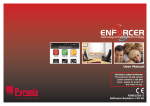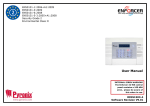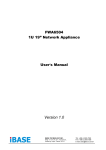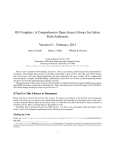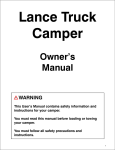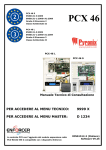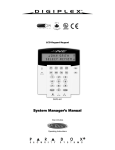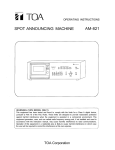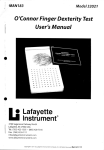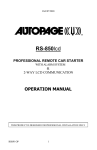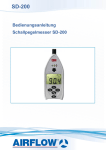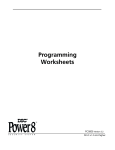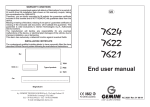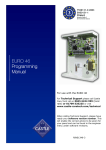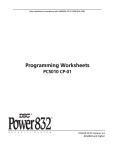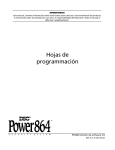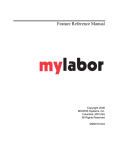Download PCX 46 - Sc Security
Transcript
PCX 46 User Manual RINS1604-3 Software Revision >V9.26 Contents Page 2 A: Introduction 3 B: Keypads / Readers 4 C: Using the Keyfob 5 D: Arming the PCX 46 6 E: Disarming the PCX 46 7 F: Arming / disarming with the tag reader 8 G: Open doors / Arm and Disarm (Entry Control) 8 H: SMS Commands (GSM V9.2 or above only) 9 I: Pyronix SMS Control Mobile Phone Application 11 J: Chime Feature 12 K: Personal Attack From Keypad 12 L: Fire Alarm From Keypad 12 M: Master Manager Menu Options 13 N: Entering the Master Manager Menu 14 1 Master Manager Menu: Bypass Inputs 14 2 Master Manager Menu: Operate User Automation Outputs 14 3 Master Manager Menu: Configure Date & Time* 15 4 Master Manager Menu: Change Codes (Configure user codes, learn tags and keyfobs)* 16 5 Master Manager Menu: Review Logs (Event memory logs) 19 6 Master Manager Menu: SMS Phonebook 20 7 Master Manager Menu: Walk Test 20 8 Master Manager Menu: Bell Test 20 9 Master Manager Menu: PC Connect Menu 21 10 Master Manager Menu: Allow Engineer Menu 21 11 Master Manager Menu: Block Remote Arm 22 12 Master Manager Menu: Block UDL 22 13 Master Manager Menu: Exit Master Menu 23 O: Engineer Contacts and Table 24 P: Input Tables 25 Q: User Tables 27 R: Outputs 28 S: Wireless Outputs 30 T: Product Information 30 U: Notes 31 * To quick start the system, only these features are needed to be programmed. A: Introduction Hybrid Integrated System with Automation Control The PCX46 is hybrid alarm system. It integrates the award winning Enforcer 2-way wireless technology with 30 automation outputs and a host of high security features. The PCX46 is easy to use and designed to communicate to you about any system activations via SMS messages. It also can send alarms to the Alarm Receiving Centre and maintenance company. 2-Way Wireless Technology Using the wireless input expansion module RIX32-WE, the PCX46 convers into a high security wireless system taking full advantage of Pyronix’s innovative wireless technology using the Pyronix High Security Wireless Encryption Protocol. This module also allows the access to all Enforcer system 2-way wireless peripherals. No inhibitions: The two way wireless movement detectors are fully operational when the system is armed, making your system more secure, compared to other wireless systems, where devices are disabled for up to five minutes after every activation to save battery, therefore compromising your security. Battery Monitoring/Saving: The Enforcer wireless system uses advanced technology to preserve the battery life of each wireless device. However, the system informs you when a battery needs replacing a month in advance before the device stops working. This key feature gives you enough time to change the battery in the specific device. Other wireless alarm systems may not give you a low battery warning signal, meaning that devices could stop working, leaving your environment unprotected. High Security Encryption: The wireless protocol is encrypted with 128 bit making it impossible to replicate or copy its wireless peripherals. It also uses an intelligent wireless jamming detection technology. User Friendly Keyfobs: Up to 32 wireless keyfobs can be added to the PCX46 system. Each wireless keyfob has its own user ID which can be reported to the ARC and user mobile phone. It is possible to allocate different functions to each keyfob such as arming / disarming different areas, activating the automation outputs to control external devices such as gates, requesting system status, and activating panic alarms giving you total control of your system. It shows you the system status using a 3 colour LED: System armed: When the system is armed a RED LED will illuminate momentarily. System disarmed: When the system is disarmed a GREEN LED will illuminate momentarily. System fault: When the system is in fault condition an AMBER LED will illuminate. User Automation Outputs The PCX46 has ability to operate up to 30 user automation outputs that give you the option activate gates, lights, sprinklers, etc. via your keypad, wireless keyfob or smart phone app. SMS Text Alarm Notifications When your system is activated it will notify you via SMS text messages in real time. For example, notification that your child has returned home from school safely or notification of a leakage of water in your property etc. Total System Remote Control with a Smart Phone App The PCX system can be remotely controlled by using a smart phone app. It allows you to arm, disarm PCX46, check the system status and bypass inputs. It also allows you to activate remotely up to 30 devices such as gates, lights, sprinkles and others. The remote control app is available in several languages. 3 a = Quick exit manager menu. CHAPTER 2: KEYPADS / READERS B: Keypads / Readers b = Moves backwards to the previous menu There are four different devices that may be used to arm/disarm the alarm system; these are the main keypad, the external tag reader, internal tag reader and the keyfob. Arming/Disarming Methods: item. There are three different devices that may be used in the process of arming/disarming the alarm these reader Csystem; H A Pmenu. T E Rare2the : Kkeypad, EY P tag A D= SEnables / and R Ekeyfob. A Dchime E R S and displays additional c Control Panel Keypad a = Quick exit manager Keypad Button Operations b = Moves backwards toExit the previous menu/ Select a= user menu area information There are four different devices that may be used toA.arm/disarmin thethe alarmlog. system; these are item. b = Moves backwards to the previous main menu item / Selects area B. the main keypad, thec external tag reader, internal tag reader and the keyfob. c = Enables chime and displays additional = Displays additional information in the log / Scrolls to previous option in a sub-menu / Selects D = Moves forward in the log, scrolls betwee information in thearea log. C. din=the Moves forward in the log / Selects area D. D = Moves forward log, scrolls between options andAADDenters master manager menu. C H manager A PT R 2 : A K E Y PR A /3. ESR /S R E Athe options andKeypad enters0 the1 master menu. Control Panel 2 3 =ESelects area 1,D2SorK CH P T0, E ERYEPexit DERS manager menu. a 2=: Quick f pFIRe/PA = Usedalarms. for activating Fire and PA alarms. f p = Used to activate There are four different devices thatbuttons maydevices be used to= arm/disarm the alarm these are f p = used Used tosystem; activate FIRe/PA alarms. There are four different that may be to arm/disarm the alarm system; these are [ ] = Directional (used for choosing options and moving through text). b Moves backwards to the previous menu [ ]the = Directional buttons. main keypad, the external tag reader, internal tag reader and the keyfob. theSelects main keypad, external reader, internal tag reader and the keyfob. t= itemsthe and enterstag menus. item. t = Selects items and enters menus. x = Moves forward in the main menu and sub-menu / Exits option to sub-menu and sub-menu to [c ] = Directional buttons. = Enables chime and displays additional x = Cancels items, andmenu. moves to the next main How to navigate through the menu’s. Control Panel Keypad PCX 46 Time 4:40am c Control Panel Keypad manager menu. a = Quick exit . item in master menu information ina the= Quick log. exit manager menu. x = “NO” - Press to move forward when in themanager user mode b = Moves backwards to the previous menu b = “BACK” - Press to move backward when in the user mode b = Moves to the previous menu D = Moves forward in backwards the log, scrolls between The Internal Tag Reader item. t = “YES” - Press to enter in a submenu or option when in the user mode item. Tag Area (Where you present options and chime enters the master manager menu. c = Enables displays additional ] = Press to move from one option into another option in a submenu your tag to while arm/Unset) c =and Enables chime and displays additional information in the log. a = Press to quick exit the user menu from any main menu (written in capital letters) f p = Used to activate FIRe/PA alarms. information in the log. Ready LED D =option. Moves forward the log, scrollsinbetween c = “CANCEL” - Press to move back from one programmable option to the previous D =inMoves forward the log, scrolls between Alarm LED t = Selects items and enters menus. x = Cancels items, and moves to the next [ ] =master Directional buttons. . item inand manager menu options enters the master manager menu. options and enters the master manager menu. Main menus are indicated with capital letters and end with a question mark (?), for example USER CODES KEYFOBS & TAGS?”. The subf p = Used“LEARN tof activate FIRe/PA alarms. t = Selects items enters menus. p =and Used to activate FIRe/PA alarms. menus are indicated with small letters and they Tamper also end with a question mark, for example “Learn codes/tags/keyfobs?”. Programmable options are LED [ ] = Directional buttons. [ ] = Directional buttons. x = Cancels and moves to the next indicated with small letters and do not finish with question mark (?) but Yes/No or other options items, are offered. The Internal Tag Reader Fault LED t = Selects items and entersitems menus. = Selects and enters menus. . item in mastert manager menu Tag Area (Where you present your tag to arm/Unset) x = Cancels items, moves to theand next In order to navigate in the menu system one has to answer main and sub menus. Foritems, example, if the x =and Cancels moves to question the next is “LEARN Disarmed LED to the questions in theitem . in master manager menu USER CODES KEYFOBS & TAGS?”. Pressing t ‘YES’ will bring you in the sub-menu “Learn codes/tags/keyfobs?”. Pressing t (YES) will take you to . item in master manager menu The Internal Tag Reader the programmable options of this submenu. Pressing x ‘NO’ will take you out of the individual option, will move you up from one sub-menu to the Tag Area (Where you present The Internal TagThe Reader Internal Tag Reader next sub-menu or back to the main menu. The External Tag Reader Tagyour Area (Where you present tag toTag arm/Unset) Area (Where you present Tagyour Area you present your tag to arm/disarm) tag(Where to arm/Unset) your tag to arm/Unset) LEFT GREEN LED: After a valid tagLED: is Status indicator LEFT GREEN presented, the GREEN (extinguishes after a couple of seconds) LED will illuminate RED LED: This can be programmed by your indicating the power engineer to illuminate when the alarm has status. activated for example. Ready LED Ready LED to arm and all inputs are closed) Ready LED(Ready Ready LED Ready LED Alarm LED LEDAlarm LED Alarm Alarm LED (Shows alarms) Alarm LED Tamper LED Tamper LED Tamper LED Tamper LED (Shows tamper alarms) Fault LED Fault LED Tamper LED Disarmed LED Alert/Pending (Fault) LED (Shows system faults) Fault LED Disarmed LED Disarm LED (Shows Disarmed LEDsystem disarmed) 4 The External Tag Reader The External Tag Reader The External Tag Reader Fault LED C: Using the Keyfob Timed: Make sure you leave the building before the timer shown on the keypad expires Push is to connected set: Press the set46, it is possible to learn up to 32 If a PCX-RIX32-WE (Enforcer wireless expander) topush the to PCX button installed by your engineer to wireless 4 button keyfobs that may be programmed for specific functions: no action, show system status, arm outputs the system arm area, disarm area, operate user automation and PA alarm activation. Please see the Installation manual (RINS1605) for more information on installing a PCX-RIX32-WE. SETTING USING A WIRELESS KEY-FOB Locking the Keyfob All four buttons on the keyfob may be ‘locked’ to from a user accidentally them. prevent To set via a key-fob. Press the pressing key The key-fob LED willthat startare to flash Locking the keys on the keyfob is performed bypressing any buttons diagonal with one another at the same time (LOCK & II or UNLOCK & I). GREEN indicating that the system is starting to set The RED LED will flash indicating that the fob has been locked. ‘Please wait arming wireless’ will be To unlock, press both buttons together again and the GREENonLED flashand indicating that the keyfob is displayed thewill keypad the now unlocked. programmed area will begin to set. NOTE: When the keyfob is locked, all indications are also disabled. To ‘quick set’, press the key again. Once set, the key-fob LED will Buttons illuminate RED indicating that the The buttons can be customised to operate as desired (programmed in the function ‘Learn User Codes, Keyfobs & Tags’). Below are examples on system is now set how each button can be programmed: BUTTON = Programmed for ‘Arm Area’ When pressed, one or more areas will be armed BUTTON = Programmed for ‘Disarm Area’. When pressed, one or more areas will disarmed. Page: 8 I BUTTON = Programmed for ‘User Output’. For example when pressed, a gate can be opened. When pressed again, a gate can be closed. II BUTTON = Programmed for ‘‘Status LED’. For example when pressed, the system status is shown’ RED = Armed, GREEN = Disarmed, AMBER = Fault. + I BUTTON = Programmed for “PA”. When pressed a personal attack alarm will be generated. Quick Arming If one of the buttons is programmed as ‘Arm Area’, the alarm system can be armed by the keyfob. The keypad will then start to count down the exit time (depending what the exit mode is programmed by the engineer). Once the alarm panel is in this ‘arming’ stage, it is possible to ‘quick arm’ the system by pressing the same button again; this will reduce the time of arming and therefore making the system arm immediately. The disarm LED on the keypad will turn off and a beep will be heard once the system has been armed and the RED LED on the keyfob will be illuminated for a short time. 5 D: Arming the PCX 46 A a e r A t ] 9 2 0 [ g n i m r A t s s e l e r i W g n i m r A ] D C B A 3 2 1 0 [ ] * * * * * * [ c 3 5 : 2 0 e m i T t t i a W e s a e l P s a e r A m r A e d o C r u o Y r e t n E 6 4 X C P User Code User Code Deselect the Area's not needed to be armed ] * * * * * * ?[ g n i m r A p o t S ? g n i m r A p o t S ] D C B A 3 2 1 0 [ CHAPTER 5: SETTING THE ALARM (CODE/TAG) 1 Enter your code and deselect any area’s that are not to be armed*. Enter Your Code [**** ] 2 Present your tag and deselect the area’s that are not to be disarmed*. 3 t Press the arming button on the keyfob**. Enter Your Code [**** ] *This will only be possible if “Arm Area Choice” is selected as ‘Yes’ in the function “Learn User Codes/Tags/Keyfobs. If selected as “No” then all areas allocated to the user code will arm. **The keyfob buttons can be programmed in the function “Learn User Codes/Tags/Keyfobs. 6 E: Disarming the PCX 46 c t 3 5 : 2 0 e m i T ] D C B A 3 2 1 0 [ ] * * * * * * [ A a e r A m r A t 6 4 X C P s a e r A m r a s i D e d o C r u o Y r e t n E 6 4 X C P User Code Deselect the Area's to be disarmed CHAPTER 5: SETTING THE ALARM (CODE/TAG) 1 Enter your code and deselect any area’s that are not to be disarmed*. Enter Your Code [**** ] 2 Present your tag and deselect any area’s that are not to be disarmed*. 3 Press the disarming button on the keyfob**. Enter Your Code [**** ] *This will only be possible if “Arm Area Choice” is selected as ‘Yes’ in the function “Learn User Codes/Tags/Keyfobs. If selected as “No” then all areas allocated to the user code will disarm. **The keyfob buttons can be programmed in the function “Learn User Codes/Tags/Keyfobs. 7 F: Arming / disarming with the tag reader If you have a tag reader installed, then it will be possible to arm and disarm the alarm system using a tag. Disarmed Armed Disarmed Armed NOTE: If the PCX 46 has failed to set, a fault will be displayed on the internal tag reader or a fail to set sound will activate on the external tag reader buzzer. G: Open doors / Arm and Disarm (Entry Control) A tag reader can also be used to unlock entry doors. Disarmed Disarmed Locked Armed Locked Armed NOTE: If the PCX 46 has failed to set, a fault will be displayed on the internal tag reader or a fail to set sound will activate on the external tag reader buzzer. External Reader Instructions: Arming: Present a valid tag to the reader, the GREEN LED will illuminate on the external reader, remove the tag, the door will unlock, then present the same tag within 10 seconds and the system will arm and the door will lock. Disarming: Present a valid tag to the reader and then remove it, the status will be shown (the alarm symbol will illuminate indicating the system is armed on the internal reader and the RED LED on the external reader), present the same tag wihthin 10 seconds again and the system will be disarmed, and the door will unlock. Access Control/Entry Control: The readers can be used also for opening doors only without the ability to arm and disarm. Please contact your installer for more information on this feature. 8 H: SMS Commands (GSM V9.2 or above only) If you have purchased the PCX 46 GSM modem (Digi-GSM), it will allow you to send the following SMS commands via a mobile phone: Arm/disarm the system, bypass inputs, check system status, operate user automation outputs, and changing a mobile number. NOTE: Any text message command to the PCX 46 will need to start with a valid user code and also a mobile number should be programmed. NOTE: Text messages commands are not case sensitive except when the used outputs are activated. NOTE: If a text messages commands is not recognised by PCX 46 it will send back to the user the wrong command. Arming via SMS text command Example SMS command send: Description: Example SMS command response: 123456 Arm A 123456 = User Code. Arm A = Will arm the PCX 46 in Area A. Final Arm; Area A 123456 Arm ABCD 123456 = User Code. Arm ABCD = Will arm the PCX 46 in Area ABCD. Final Arm; Area ABCD NOTE: If no areas are specified then all areas will arm (default). In ‘One Area’ Mode, the default will be Area A. Disarming via SMS text command Example SMS command send: Description: Example SMS command response: 123456 Disarm A 123456 = User Code. Disarm A = Will disarm Area A. Disarm; Area A 123456 Disarm ABCD 123456 = User Code. Disarm ABCD = Will disarm the Area ABCD. Disarm; Area ABCD NOTE: If no areas are specified then all areas will disarm (default). In ‘One Area’ mode, the default will be Area A. Arming with inputs bypassed via SMS text command Example SMS command send: Description: Example SMS command response: 123456 Arm A Bypass 4 123456 = User Code. Arm A Bypass 4 = Arms Area A and will bypass input number 4. Input Bypass; Area A Input 04 Force Arm: Area A 123456 Arm A Bypass Kitchen 123456 = User Code. Arm A Bypass Kitchen = Arms Area A and will bypass Input Bypass; Area A Kitchen the input that is called Kitchen. Force Arm: Area A Bypassing inputs via SMS text command Example SMS command send: Description: Example SMS command response: 123456 Bypass 6 123456 = User Code. Bypass 6 = In the next arming procedure, input number 6 will be bypassed. Input Bypass; Area A Input 06 123456 Bypass Garage 123456 = User Code. Bypass Garage = In the next arming procedure, the input called Garage will be bypassed. Input Bypass; Area A Garage NOTE: The name of the output has to be one word and spelled exactly as written in the panel. For example, Garage Door is not acceptable. It has to be written as Garage-Door in the panel and the respective command will be Garage-Door. 9 H: SMS Commands (GSM version only) - Continued... Checking the System Status via SMS text command Example SMS command send: Description: Example SMS command response: 123456 Status 123456 = User Code. Status Area A Disarmed No Faults Area B Disarmed No Faults Area C Disarmed No Faults Area D Disarmed No Faults Operating the User Automation Outputs via SMS text commands Example SMS command send: Description: Example SMS command response: 123456 Output 1 On 123456 = User Code. User Output 1 turns on. OUTPUT 1 ON 123456 Output Garage-Door On 123456 = User Code output Garage-Door on = Turns output named as Garage-Door on. OUTPUT Garage-Door ON 123456 Output Garage-Door Off 123456 = User Code output Garage-Door off = Turns output named as Garage-Door off. OUTPUT Garage-Door OFF NOTE: The user automation outputs can be also activated via the keypad or the keyfob. NOTE: The name of the output has to be one word and spelled exactly as written in the panel. For example, Garage Door is not acceptable. It has to be written as Garage-Door in the panel and the respective command will be Garage-Door. Checking the User Automation Outputs status via SMS text commands Example SMS command send: Description: Example SMS command response: 123456 Output 1 Status 123456 = User Code. User Output 1 status check. OUTPUT ON or OUPUT OFF 123456 Output Garage-Door Status 123456 = User Code. Output Garage-Door status check. OUTPUT Garage-Door ON or OUTPUT Garage-Door OFF NOTE: The name of the output has to be one word and spelled exactly as written in the panel. For example, Garage Door is not acceptable. It has to be written as Garage-Door in the panel and the respective command will be Garage-Door. Changing a Mobile Number via SMS text commands Example SMS command send: Description: Example SMS command response: 123456 Change 07777888999 07878888999 123456 = User Code. Change number 07777888999 to number 07878888999 CHANGE 07878888999 Start Uploading/Downloading via SMS text command Example SMS command send: Description: Example SMS command response: 123456 UDL 123456 = User Code. UDL = The PCX 46 will make an outgoing data connection to the programmed PC1 number. No response as the panel is already connected to the PC1 9999 UDL 9999= Engineer Code UDL = The PCX 46 will make an outgoing data connection to the programmed PC1 number. NO Response as the panel is already connected to the PC1 10 I: Pyronix SMS Control Mobile Phone Application There is a mobile phone application (Android only) that is available to download via our website and will control certain aspects of your control panel from your mobile phone. 1) Download the Pyronix SMS control application from www.pyronix.com/downloads. 2) Install the application on your mobile phone (making sure “download from unknown sources” is enabled in your security settings). 3) Open the application, it will then be installed on your phone automatically. 4) The icon to the left will be displayed on your phone menu. Press the icon. 5) Once the start up screen has loaded, you will see three icons: Arm Area A, Disarm Area A and Panel Status. These are the default operations. 6) Press ‘Settings’ and enter all your panel information such as panel name, (your engineer will know what this is), panel input names (if you wish to enter your zone names on here). You can also choose the application language and a password for security. NOTE: It is recommended that a password is entered so only you will have access to arming/disarming your control panel etc. 7) Press ‘Command’ to choose different operations to the PCX control panel that you wish to operate. Press ‘Add Command’ - at default “Arm” will be selected, press the drop down box to view all other operations that are possible: Arming, disarming, arm with bypass, bypass zones, control user output, output status and system status. You may also choose your own icon style as well so the different commands can be easily identified. Once all changes have been made press ‘SAVE’ and click back. 8) All icons and commands will the be displayed on your home screen which can then be pressed and operated. Screenshots 11 J: Chime Feature K: Personal Attack From Keypad The chime feature can be used on door contacts to enable a ‘chime’ sound when a door (input) is opened for example. It may used on any input on the system. This feature can be set up by your installer. To disable the chime on the keypad, close all doors and when ‘c’ is displayed, press the c key, a capital ‘C’ will be displayed, this will then activate the chime on any additional keypads installed. If you wish to disable the chime altogether press the c key again. If a PA alarm is needed, press and hold both the 1 and 7 keys or hold p for 3 seconds and a ‘PA’ alarm will be generated. Note: The PA facility needs to be enabled by your engineer (either silent or audible alarm option) L: Fire Alarm From Keypad If a fire alarm is needed, press and hold f for 3 seconds and a ‘fire’ alarm will be generated. Note: The Fire alarm key need to be enabled by your engineer. Please note that the keyfob can also be programmed to support a PA alarm. Please discuss this with your engineer. NOTE: If using wireless movement detectors on the system it is not recommended to have chime enabled for these detectors as this will drain the battery. PCX 46 Time 4:40am 12 c Alarm Silenced Keypad PA Alarm Silenced Keypad Fire M: Master Manager Menu Options Bypass Inputs Disables any sensor (input) on the system for the current Arm period. This feature also disables tamper alarms. NOTE: Inputs programmed as Entry Delay and PA cannot be bypassed. Operate User Outputs Activates/deactivates user automation outputs that are used to activate remotely the devices such as electronic gates, lights etc. *Date & Time Programmes the date and time and enables the summertime automatic adjustment. *Learn User Codes Keyfobs & Tags Programmes the user codes, tags and learns keyfobs (if the PCX-RIX32-WE is installed) to the PCX 46. Review Log The ‘Review Logs’ function is used to view all operational information of the alarm system, such as arming/disarming information, access control and alarm activations etc. SMS Phonebook If SMS texting is enabled, there will be up to 25 mobile numbers that can be programmed to send SMS alarms. Please discuss this feature with your installer if required. Walk Test The ‘Walk Test’ function allows the testing of all programmed inputs on the alarm system. Bell Test This function is used to tests the external siren (wired and wireless) and strobe. PC Connect Menu The control panel may be dialled into, and programming information kept on a PC using the InSite UDL software. This function allows the control panel to dial a Pre-programmed PC telephone number (programmed by your engineer). This is usually used by your engineer during a maintenance call. Allow Engineer Menu If this function is enabled, the engineer will require authorisation from you before they can access the engineer menu. Check Credit Checks the credit level of the SIM Card installed on the PCX 46 GSM modem only Block Remote Arming Blocks any attempt at arming the system remotely via the upload/download software Block UDL Blocks any attempt at dialling into the system remotely via the upload/download software Exit Manager Mode Exits the Manager Mode NOTE: Pressing the A key will exit the master manager menu from any main menu option above. *These features are needed to quickly set up the PCX 46. NOTE: Make sure you change the default master user code (1234). 13 N: Entering the Master Manager Menu ? S T U P N I S S A P Y B ] * * * * [ ] [ t u p n I s s a p y B ] [ t u p n I s s a p y B ? S T U P N I S S A P Y B 1 0 t u p n I : t u p n I n a e s o o h C 6 4 o t 1 0 R E S U E T A R E P O ? S T U P T U O n O t u p t u O f f O t u p t u O t u p t u O t c e l e S R E S U E T A R E P O ] 1 0 [ ? S T U P T U O x f f O / n O t u p u O n r u T s u t a t S t u p u O t n e r r u C w o h S : t u p t u O n o i t a m o t u A r e s U t c e l e S 0 1 3 t t u u p p t t u u O O ] ] 1 0 0-[ 3 [ ? E M I T & E T A D 14 t t t t x x x c 3 5 : 2 0 e m i T b e d o C r e t n E 6 4 X C P b x x x t t Default Master User Code: 1234 d 1 Master Manager Menu: Bypass Inputs 2 Master Manager Menu: Operate User Automation Outputs 3 Master Manager Menu: Configure Date & Time* ( t x ] 1 93 5[ 0 s e t u n i M x x ) t ] 3 2 [ ( 3 2 0 s r u o H ) t ] 1 0 [ ( 1 3 1 y a D ) t ] 1 0 [ ( 2 1 1 x h t n o M ) ] 7 0 [ x ( 9 9 0 0 r a e Y ? E M I T & E T A D t ) t x j d A e m i T r e m m u S k c o l C e r a w t f o S Software Clock x Adjust [-99] - [+99] ] 0 [ o N ] 0 0 + [ t s u j d A t x Summer time Adjust x [0] No [1] Yes S E D O C R E S U N R A E L ? S G A T & S B O F Y E K b Software Clock Adjust: If the clock is losing time, this function is used to compensate for the minutes being lost and therefore making the control panel show the true time. The adjustments are programmed in minutes, so for example if the time gains 2 minutes, select +02 on this option. If the time loses 4 minutes, select -04 on this option etc. There is an option to select between having the clock taken from the mains or software - please ask your engineer about this function if you are unsure. NOTE: This function will only work if ‘Software Clock’ is enabled. 15 4 Master Manager Menu: Change Codes (Configure user codes, learn tags and keyfobs)* e d o c E T E L E D a e r A n I r e s U e p y T r e s U ] D C B A 3 2 1 0 [ ] 0 [ r e s U e] d o C[ r e s U r e t n E : e p y T r e s U r e s U ] 0 [ r e g a n a M ] 1 [ e m a N r e s U ] 0 e [ c i o h C m r A a e o r N A s n o i t p O m r A r e s U ] 0 [ m r A / m r a s i D : e c i o h C m r A a e r A : s n o i t p O m r A r e s U o N ] 0 [ m r A / m r a s i D ] 0 [ s e Y ] 1 [ y l n O m r a s i D ] 1 [ y l n O m r A ] 2 [ e n o N ] 3 [ e c i o h C m r A a e r A s n o i t p O m r A r e s U a e r A n I r e s U r e g a n a M r e t s a M r e t s a M e g n a h C ] 0 [ o N ] 0 [ m r A / m r a s i D ] D C B A 3 2 1 0 [ ] * * * * * * [ e d o C ? e d o C r e g a n a M : e c i o h C m r A a e r A : s n o i t p O m r A r e s U y l n O m r A ] 2 [ s e Y ] 1 [ y l n O m r a s i D ] 1 [ o N ] 0 [ m r A / m r a s i D ] 0 [ x x x ] 1 0 0 [ y t p m E ? s b o f y e K n r a e L ? S G A T & S B O F Y E K e n o N ] 3 [ e m a N r e s U ? G O L W E I V E R 16 x x t _ t t t t t x x x t t _ t x b / s g a T / s e d o C r e s U S E D O C R E S U N R A E L x x x x x x t t t t t t o t y e K C s s e r P 4.1 Change Codes: Configure User Codes 4.2 Change Codes (configure proximity tags) o t y e K C s s e r P g a t E T E L E D a e r A n I r e s U e p y T r e s U t : e p y T r e s U x ] D C B A 3 2 1 0 [ ] 0 [ r e s U ? s b o f y e K / s g a T e] d o C[ r e s U r e t n E ] 1 0 [ y t p m E / s e d o C r e s U n r a e L t t x r e s U ] 0 [ x r e g a n a M ] 1 [ x g a t t n e s e r P t ] 0 [ o N ] 0 [ m r A / m r a s i D x x e m a N r e s U e c i o h C m r A a e r A s n o i t p O m r A r e s U t t _ t x : s n o i t p O m r A r e s U : e c i o h C m r A a e r A m r A / m r a s i D ] 0 [ o N ] 0 [ y l n O m r a s i D ] 1 [ s e Y ] 1 [ y l n O m r A ] 2 [ e n o N ] 3 [ Arm Area Choice: If selected as ‘Yes’ the user will be able to choose the area they wish to arm after they have entered a user code or presented a valid tag. If selected as ‘No’ the control panel will automatically arm all area’s the keypad/code is assigned to. 17 4.3 Change Codes (learn/configure keyfobs) o t y e K C s s e r P n o t t u b Y N A d l o H d n a s s e r P h s a l f s D E L l i t n u s d n o c e s 5 r o f ? s b o f y e K / s g a T t u p t u O ] 1 0 [ A a e r [ A n I r e s U t u p t u O e t a r e p O f I ] a e r A m r a s i D r o ] 1 [ n o t t u B n o i t c A o N ] 0 [ a e r A m r A f I : n o i t c A n o t t u B s u t a t S w o h S x ] 1 [ n o i t c A n o t t u B n o t t u B t c e l e S s u t a t S w o h S ] 1 [ 0 3 1 d e n i f e D r e s U ] 9 9 1 0 7 1 [ I n o t t u B ] 3 [ A P ] 6 [ K C O L N U n o t t u B ] 2 [ t u p t u O e t a r e p O ] 4 [ K C O L n o t t u B ] 1 [ a e r A m r a s i D ] 3 [ t u p t u O a e r A m r A ] 2 [ : n o t t u B t c e l e S I I n o t t u B ] 4 [ K C O L N U + K C O L s n o t t u B ] 5 [ I I + I s n o t t u B ] 6 [ I + K C O L s n o t t u B ] 7 [ I I + K C O L N U s n o t t u B ] 8 [ PA: To activate a PA on the keyfob, 2 different buttons must be pressed together. e m a N r e s U e d o c E T E L E D e] d o C r[ e s U r e t n E ] 1 0 [ y t p m E / s e d o C r e s U n r a e L 18 t _ t t x t NOTE: Keyfobs can only be learnt to the PCX 46 control panel if a PCX-RIX32-WE is installed (Enforcer wireless expander) 5 Master Manager Menu: Review Logs (Event memory logs) s t n e v E d e c n e l i S m r a l A t 1 0 r e s U : t n e v e e h t n o n o i t a m r o f n i e r o m n i a t b o o T s s e r P g o L f o t r a t S l l a r o f t a e p e R 4 4 : 1 1 : 0 0 1 0 / 1 0 ? g o L l r t C / s s e c c A s t n e v E t r o o D n e p o r e s U t g o L f o t r a t S l l a r o f t a e p e R 4 4 : 1 1 : 0 0 1 0 / 1 0 ? g o L l e n a P ? G O L W E I V E R x x c x x x c x x t t t t c 1 0 r e s U t : t n e v e e h t n o n o i t a m r o f n i e r o m n i a t b o o T s s e r P c ? K O O B E N O H P S M S b 19 6 Master Manager Menu: SMS Phonebook e l i b o M r e s U r e b m u N S M S ? K O O B E N O H P S M S x x e s u t o n o D ] 1 0 [ t t SMS Number [00]-[25] t x ? T S E T K L A W NOTE: Number 1 is normally reserved for ARC communications. Numbers 2-25 is normally reserved for SMS messaging. b Before you change this function, please consult your installer. 7 Master Manager Menu: Walk Test s t u p n I t s e T k l a W s a e r A t s e T k l a W ? T S E T K L A W 1 0 t u p n I ] D C B A 3 2 1 0 [ t t x x ] 1 0 t[ u p n I t s e T k l a W x t ? T S E T L L E B b 8 Master Manager Menu: Bell Test . . . l l e B g n i t s e T ? T S E T L L E B t x ? U N E M T C E N N O C C P b 20 t x t 9 Master Manager Menu: PC Connect Menu C P e t o m e R g n i l l a C n o i t a r e p O t c e l e S o t C P t c e l e S ? U N E M T C E N N O C C P ] 0 [ C P o t t c e n n o C ] 1 [ l a i d : n o i t a r e p O t c e l e S : l a i D o t C P t c e l e S 1 m e d o M C P ] 1 [ C P o t t c e n n o C ] 0 [ 2 m e d o M C P ] 2 [ l a i D t s e T ] 1 [ 3 m e d o M C P ] 3 [ e c i v r e S M R ] 2 [ 4 m e d o M C P ] 4 [ C P m o r f a t a D ] 3 [ C P o t a t a D ] 4 [ s c i t s o n g a i D ] 5 [ g n i n o i s s i m m o C ] 6 [ ? U N E M R G N E W O L L A ? u n e M r g n E w o l l A ? U N E M R G N E W O L L A ] 1 [ s e Y E T O M E R K C O L B ? G N I M R A b x x t t x x x x t t t t b 10 Master Manager Menu: Allow Engineer Menu 21 11 Master Manager Menu: Block Remote Arm ? m r A e t o m e R k c o l B E T O M E R K C O L B x ] 0 [ o N ? G N I M R A t t This function will block any attempt made to arm and disarm the UDL software if enabled. x : m r A e t o m e R k c o l B o N ] 0 [ s e Y ] 1 [ ? L D U K C O L B b 12 Master Manager Menu: Block UDL R E G A N A M T I X E 22 ? E D O M b x ] 0 [ x ? L D U k c oo l N B ? L D U K C O L B t t Block UDL: [0] No [1] Yes This function will block any attempt made to dial into the control panel to upload and download information if enabled. 13 Master Manager Menu: Exit Master Menu c 5 2 : 0 e m i T r e t s a M t i x e o t y e k A e h t s s e r P m e t i u n e m n i a m y n a m o r f e d o m R O s r e t t e l l a t i p a c n i d e y a l p s i d ) ( 6 4 X C P ? S T U P N I S S A P Y B c 5 2 : 0 e m i T ? E D O M BYPASS INPUTS? b 6 4 X C P S R E E N I G N E T I X E x a t 23 O: Engineer Contacts and Table Alarm Company Date of Installation Site Reference Engineer Name Engineer Contact Number Installed to which Grading? Environmental Class Other Comments 24 II P: Input Tables Inputs Input Name Input Areas Description Wireless 1 2 3 4 5 6 7 8 Wired 9 (RIX Address 0) 10 (RIX Address 0) 11 (RIX Address 0) 12 (RIX Address 0) 13 (RIX Address 0) 14 (RIX Address 0) 15 (RIX Address 0) 16 (RIX Address 0) 17 (RIX Address 1) 18 (RIX Address 1) 19 (RIX Address 1) 20 (RIX Address 1) 21 (RIX Address 1) 22 (RIX Address 1) 23 (RIX Address 1) 24 (RIX Address 1) 25 (RIX Address 2) 26 (RIX Address 2) 27 (RIX Address 2) 28 (RIX Address 2) 29 (RIX Address 2) 30 (RIX Address 2) 31 (RIX Address 2) 32 (RIX Address 2) 25 P: Input Tables Wired Inputs 33 (RIX Address 3) 34 (RIX Address 3) 35 (RIX Address 3) 36 (RIX Address 3) 37 (RIX Address 3) 38 (RIX Address 3) 39 (RIX Address 3) 40 (RIX Address 3) 41 (Keypad Address 0) 42 (Keypad Address 0) 43 (Keypad Address 1) 44 (Keypad Address 1) 45 (Keypad Address 2) 46 (Keypad Address 2) 26 Input Name Input Areas Description Wireless Wired Q: User Tables User Name Code/Tag/Keyfob User Name Code/Tag/Keyfob User 1 35 69 2 36 70 3 37 71 4 38 72 5 39 73 6 40 74 7 41 75 8 42 76 9 43 77 10 44 78 11 45 79 12 46 80 13 47 81 14 48 82 15 49 83 16 50 84 17 51 85 18 52 86 19 53 87 20 54 88 21 55 89 22 56 90 23 57 91 24 58 92 25 59 93 26 60 94 27 61 95 28 62 96 29 63 97 30 64 98 31 65 99 32 66 100 33 67 34 68 Name Code/Tag/Keyfob 27 R: Outputs Wired Outputs PGM (Onboard) STRB (Onboard) BELL (Onboard) XPGM1 (Input 7) XPGM2 (Input 8) PGM1 (ROX Address 0) PGM2 (ROX Address 0) PGM3 (ROX Address 0) PGM4 (ROX Address 0) PGM5 (ROX Address 0) PGM6 (ROX Address 0) PGM7 (ROX Address 0) PGM8 (ROX Address 0) PGM9 (ROX Address 0) PGM10 (ROX Address 0) PGM11 (ROX Address 0) PGM12 (ROX Address 0) PGM13 (ROX Address 0) PGM14 (ROX Address 0) PGM15 (ROX Address 0) PGM16 (ROX Address 0) PGM1 (ROX Address 1) PGM2 (ROX Address 1) PGM3 (ROX Address 1) PGM4 (ROX Address 1) PGM5 (ROX Address 1) PGM6 (ROX Address 1) PGM7 (ROX Address 1) PGM8 (ROX Address 1) PGM9 (ROX Address 1) PGM10 (ROX Address 1) PGM11 (ROX Address 1) 28 Latched / Timed Type Action R: Outputs Wired Outputs Latched / Timed Type Action PGM12 (ROX Address 1) PGM13 (ROX Address 1) PGM14 (ROX Address 1) PGM15 (ROX Address 1) PGM16 (ROX Address 1) PGM1 (RIX Address 0) PGM2 (RIX Address 0) PGM3 (RIX Address 0) PGM4 (RIX Address 0) PGM1 (RIX Address 1) PGM2 (RIX Address 1) PGM3 (RIX Address 1) PGM4 (RIX Address 1) PGM1 (RIX Address 2) PGM2 (RIX Address 2) PGM3 (RIX Address 2) PGM4 (RIX Address 2) PGM1 (RIX Address 3) PGM2 (RIX Address 3) PGM3 (RIX Address 3) PGM4 (RIX Address 3) ATE PGM 1 ATE PGM 2 ATE PGM 3 ATE PGM 4 ATE PGM 5 ATE PGM 6 ATE PGM 7 ATE PGM 8 ATE PGM 9 ATE PGM 10 29 S: Wireless Outputs Wireless Outputs (PCX-RIX32-WE) Timed Type Action BELL 1 STRB 1 BELL 2 STRB 2 T: Product Information For electrical products sold within the European Community. At the end of the electrical products useful life, it should not be disposed of with household waste. Please recycle where facilities exist. Check with your Local Authority or retailer for recycling advice in your country. When disposing of the product and accessories, the batteries must be removed and disposed of separately in accordance with the local regulations. 30 U: Notes 31 2 3 EN50131-3:2009 EN50131-1 EN50131-1:2006+A1:2009 PD6662:2004 Security Grade 2 Environmental Class II Security Grade 2 Environmental Class 2 EN50131-3:2009 EN50131-1:2006+A1:2009 Security Grade 3 Environmental Class II Secure Holdings Pyronix House Braithwell Way Hellaby Rotherham S66 8QY Website: www.pyronix.com