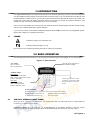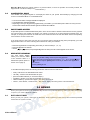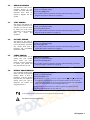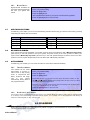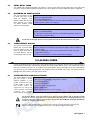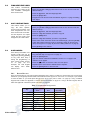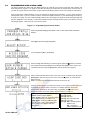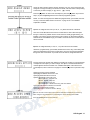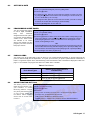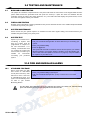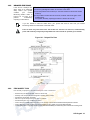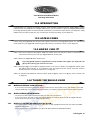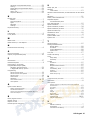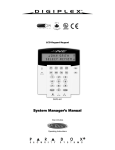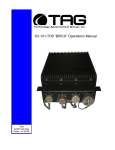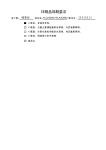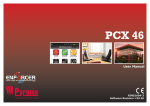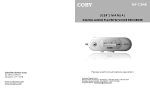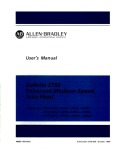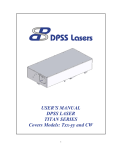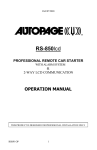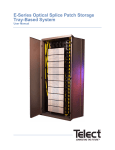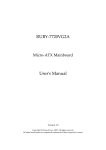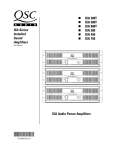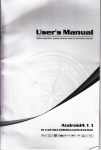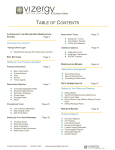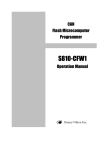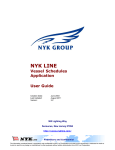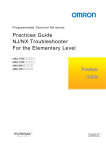Download DGP2-641 : System Manager`s Manual(DigiplexNE)
Transcript
LCD Keypad DGP2-641 System Manager’s Manual Also includes Operating Instructions TABLE OF CONTENTS INTRODUCTION ........................................................... 3 FIRE AND BURGLAR ALARMS................................. 18 Legend .......................................................................................... 3 Standa rd Fire Zone ..................................................................... Dela ye d Fire Zone ...................................................................... Fire S afety Tips .......................................................................... Minim izing Home Fir e Haza rds................................................. Hom e F ire Warning System ....................................................... Burgla r Alarm ............................................................................. BASIC OPERATION ..................................................... 3 Auditory F eedback (B eep Tone s) ................................................ Confidentia l Mode ....................................................................... Partitione d System ....................................................................... Area Sta tus Display ...................................................................... 3 4 4 4 ARMING ........................................................................ 4 Exit Delay Tim er .......................................................................... Regula r Arm ing............................................................................ Stay Arming ................................................................................. Instant Arming ............................................................................. Force Arming ............................................................................... Bypass Progr amm ing ................................................................... One -Touch B uttons ...................................................................... Keyswitc h Arming ....................................................................... Auto-Arming ................................................................................ 4 4 5 5 5 5 6 6 6 DISARMING .................................................................. 6 Entry Delay Timer ........................................................................ 6 Disarm ing an Ar med S ystem ....................................................... 7 Alar m M emory Display ............................................................... 7 ACCESS CODES .......................................................... 7 System M aster Code (Def ault 123456) ........................................ 7 Find Ne xt F ree User ..................................................................... 8 Copy User Options ....................................................................... 8 Use r Labels................................................................................... 8 Dele ting Use r Acce ss C odes ........................................................ 9 Programm ing User Ac cess Codes .............................................. 10 Use r Options............................................................................... 12 Access Contr ol User Options ..................................................... 12 USING ACCESS CONTROL....................................... 13 Entering & Exiting ..................................................................... 13 Arming and Disarm ing with C ard .............................................. 13 How Ac cess Control Works....................................................... 14 TROUBLE DISPLAY ................................................... 15 Eve nt R ecord Display ................................................................ 16 ADDITIONAL FEATURES........................................... 16 Programm able Outputs ( PGMs) ................................................. Keypa d Settings ......................................................................... Set Time & Date ......................................................................... Programm ing C hime Zone s ....................................................... Panic Alarms .............................................................................. Quick F unction B uttons ............................................................. 16 16 17 17 17 17 TESTING AND MAINTENANCE ................................. 18 Burgla r Alarm Testing ............................................................... Fire Alarm Testing ..................................................................... System M aintenance .................................................................. System Test ................................................................................ 18 18 18 18 18 19 19 20 20 20 VOICE-ASSISTED ARM/DISARM MODULE 21 INTRODUCTION ......................................................... 21 ACCESS CODES ........................................................ 21 HOW DO I USE IT? ..................................................... 21 THINGS YOU SHOULD KNOW .................................. 21 Whe n Accessing your InTouch... ............................................... Whe n Arming or Disar ming....................................................... Whe n Activating or De activating a PGM ... ............................... Whe n Using your Intouch... ....................................................... 21 21 21 22 TELEPHONE BUTTON FEATURES........................... 22 INTOUCH EXAMPLE .................................................. 22 INTOUCH SYSTEM CHECKLIST ............................... 23 APPENDIX 1: HEBREW SPECIAL CHARACTERS... 24 APPENDIX 2: RUSSIAN SPECIAL CHARACTERS .. 25 INDEX .......................................................................... 26 1.0 INTRODUCTION Your Digip lexNE Sab ota ge-P roof Hi gh-S ecurity S ystem i s an ad va nced technolo gy secur ity system tha t will provide you wi th re liab le security p rotecti on an d power ful fea tu res th at a re ea sy to use. Th e ele gant and user-frien dly LCD keypa d wi ll allow you ea sy access to your security system's functions and i nfo rmation at th e to uch of a butto n. The 3 2-char acter L CD screen will d isplay messa ges and me nus to g uide you thro ugh the system’s ope rations. You r Installer can even customize th e me ssag es for your ho me or busine ss. S ince you will communicate your in struction s to yo ur system th roug h th e ke yp ad, please re ad this ma nua l car efully a nd have your Insta ller expla in basic syste m op eration . If you h ave the InTou ch Vo ice Assiste d Ar m/Disarm Mod ule (APR3 -ADM2) con nected to you r Digip lexNE system, p lease refer to page 2 1 for op erating in stru ction s. 1.1 LEGEND In dicates a war ning or a n i mp ortant n ote. In dicates u se fu l in fo rmation or a tip. [SQU ARE BRA CKET S ] In dicates in fo rmation that mu st be entere d on th e ke yp ad. 2.0 BASIC OPERATION The follo wing sectio ns will in tro duce you to the ro les o f the buttons, lig hts, a nd messages on your LCD ke yp ad. Figure 2.1: Basic Overview T he LCD screen will guide you w ith detailed messages . “AC” LIGHT: ON = AC power OF F = Power failure “ STATU S” LIGHT: When Green: ON = All zones are closed. OFF = One or more z ones are open. FLASH = Exit Delay When Red: ON = Area(s) armed OFF = Area(s) disarmed FLASH = Sys tem in Alarm Use the arrow buttons to scroll through the current menu when the arrows appear in the LCD screen. ACT ION BUTTONS: Eac h button’s function is explained in the following sections of the manual. [ C LEA R ] = Erases current data entry or reverts to the preceding step. 2.1 [ E N TER ] = Saves current data and exits current menu. AUDITORY FEEDBACK (BEEP TONES) Wh en you en te r information o n the keypad, the keypad will g uide yo u with b eep ton es to commun ica te the a ccep tan ce o r r ejection of yo ur entries. Confirm ation Be ep: Wh en a n op eration (i.e. arming /di sa rming) is su ccessfu lly entere d or wh en the system switch es to a new status/mode, th e ke ypa d emits an intermi ttent beep ton e ( “BEEP -B EEP -BEEP -BEEP -BEEP ”). LCD Keypad 3 Rejec tion Be ep: Whe n the system reverts to a previou s sta tus, o r wh en an ope ration is in co rrectly en te red, the keypa d e mits a co nti nuou s be ep to ne (“BEEEEEEEEEEP ”). 2.2 CONFIDENTIAL MODE Your Insta ller can pro gram keypads to not d isplay th e status o f your system automa ticall y by ch ang ing the LCD scree n to Confide ntial Mode . In Con fid ential Mod e: • The zones and status messages will NOT be displayed • The indicator lights will NOT illuminate • Depending on how your keypad was programmed by your installer, you must either press a butto n or enter your User Access Code to illuminate the indicator lights and activate Normal Mode. 2.3 PARTITIONED SYSTEM A sepa rated system is ca lled a Partitione d S ystem, which can be useful in situation s wher e sha red security systems a re more pra ctical. Your installer can de sig n yo ur syste m to recogn ize u p to eig ht sepa rate p rotecte d area s. Fo r e xa mple, a co mpany th at h as both an office a rea an d a wareh ouse ar ea can arm an d disarm ea ch a rea sepa rately a nd control the access to e ach area . If yo u ha ve acce ss to mor e than o ne a rea, an d you ne ed to sele ct a sp ecific ar ea(s) whe n pro mpted by you r LCD keypa d, follow eithe r o ne of the follo wi ng th ree method s to make yo ur se lectio n: • Press the keypad button corresponding to the area you wish to select (i.e. 1, 2,...8). • Press the [0] button for all areas. • Use the [S S] and [T T] buttons, and press [E NT ER ] when the area you want to select appears on the scre en. 2.4 AREA STATUS DISPLAY The A rea Sta tu s Display a llows you to view the status o f th e se lecte d area s in a P artitioned System (Refer to section 2.3 on pa ge 4). How do I see the status of the areas? 1) En ter you r [AC CESS C OD E ], an d th en press th e [ 1] button. 2) Pre ss th e b utton corr espond ing to the are a (i .e. 1, 2,...8), o r u se the [S S] and [T T ] bu tton s an d p ress [ENT ER] when the ar ea you want to view appe ars o n the scre en. 3) Pre ss [C LEA R] to exit. In Are a Status Di sp lay mod e, the follo wi ng information will scroll on the LCD scree n: • • • • • • “read y”: if all zones in the selected area are closed. “not ready”: if zones in the selected area are open. open zones within that area (i.e. “Front Door Open”). “Trouble(s)”: (section 7.0 on page 15) if a trouble has occurred. “Alarms in Memory”: (section 4.3 o n page 7) if an alarm has occurred. “Armed” ; “Force Armed” ; “Instant Armed” ; “Stay Armed”: displays the arming status of the selected area. 3.0 ARMING Wh en your system is a rmed, it can re sp ond to any bre ach in th e protected zone s by causing an a larm an d se nding a re port to you r Cen tr al Mo nitorin g Station. 3.1 EXIT DELAY TIMER Wh en you arm your system, i t will tr igger the E xit Delay Timer to pro vid e yo u with e noug h time to exit the pr otected a rea be for e the syste m is armed. 4 User’s Manual 3.2 REGULAR AR MING Thi s metho d is u se d for th e e ve ryday a rming of yo ur syste m. All zon es with in th e p rotecte d are a must b e close d to Re gula r arm th e syste m. 3.3 3) If you have access to more than on e area , select the ar ea(s) you wish to Regu lar arm (refer to se ction 2 .3 on p age 4). How do I Stay arm ? 1) E nte r yo ur [A CC ESS C ODE ]. 2) P ress the [ST AY ] button. 3) If you have access to more than on e area , select the ar ea(s) you wish to Sta y arm (re fer to sectio n 2.3 o n page 4) . How do I Instant arm? 1) E nte r yo ur [A CC ESS C ODE ]. 2) P ress the [5] bu tton . 3) If you have access to more than on e area , select the ar ea(s) you wish to Instan t arm (re fer to sectio n 2.3 o n page 4) . FORCE ARMING For ce a rming all ows you to q uickly arm your system whe n zon es ar e o pen. Howe ve r, once th e ope n zon e is closed, your system will the n a rm tha t zone as well. 3.6 C OD E ]. 2) Pre ss th e [A RM] button. INSTANT AR MING Thi s featur e is th e same as Stay armin g excep t tha t the re is n o Entry Dela y. The refore, a ny armed zo ne that is b reache d will i mme diately g ener ate a n alarm. 3.5 1) En ter you r [AC CESS STAY AR MING Stay armin g will pa rtia lly arm you r system to permit you to r emain in you r home or office b y armin g th e o uter zo nes ( perime ter ) of the p rotecte d a rea ( i.e . d oors an d win dows). 3.4 How do I Regular arm the system ? How do I Force arm ? 1) E nte r yo ur [A CC ESS C ODE ]. 2) P ress the [F ORC E ] b utto n. 3) If you have access to more than on e area , select the ar ea(s) you wish to Force arm (refer to se ction 2 .3 o n p age 4). BYPASS PROGRAMMING You can bypass ce rta in zo nes whe n yo u arm th e p rotecte d a rea( s). When a zo ne is b yp asse d, it wil l b e i gnore d the next time your system is a rmed. O nce your are a is d isa rmed, the syste m will u nbypass the zon e. How do I Bypass a zone? 1) E nte r yo ur [A CC ESS C ODE ]. 2) P ress the [B YP ] bu tton . 3) E nte r the zo ne n umber (i.e. 01, 0 2,...9 6), or use the [S S] and [T T] butto ns an d pre ss [B YP ] o nce the zon e yo u wa nt to bypass a ppea rs o n the scree n. If “bypa ssed ” do es no t appe ar on the screen and the ke yp ad emits a Reje ction Be ep, you ma y not have access to bypass that zo ne. 4) Repe at step 3 until all zones you want to bypass have bee n se lecte d. 5) P ress the [EN T ER] butto n to save and e xi t. A zon e’s ar ea must be d isa rmed befor e the zon e ca n b e bypassed. Fire Zones ca nnot be by pas sed. LCD Keypad 5 3.6.1 BY PAS S REC A L L B yp ass Recall re instates th e zon es that were bypassed th e la st time your system was a rmed. How do I activate Bypass Recall? 1) E nte r yo ur [A CC ESS C ODE ]. 2) P ress the [B YP ] butto n. 3) P ress the [MEM ] bu tton. Zone s bypassed the last time your system was ar med are bypa ssed . 4) P ress the [EN T ER] butto n to save and e xi t. 3.7 ONE-TOUCH BUTTONS If en able d b y your In stalle r, yo u can access the fo llowing feature s without using yo ur User Access Cod e b y pre ssing a nd hold ing the desire d One -To uch button. 3.8 BUTTON FEATURE BUTTON FEATURE [A RM] Reg ular ar m [DIS ARM ] Disarm a Stay/Instant a rmed are a [STA Y ] Stay arm [5] In stant arm [F OR CE ] Fo rce arm [6] Chan ge displa y settin gs [BY P ] Bypa ss Prog ramming [7] Vie w Even t Record di sp lay KEYSWITCH AR MING A key can be used to ar m an d disarm your system using two fo rms o f keyswitches. With a Maintaine d Key switch, p lace the key in the “O N” position to ar m yo ur system, and p lace the key in the “O FF” p ositi on to disarm you r syste m. With a Mom entary Key switch, pla ce the ke y in the “O N” po sition br iefly th en place it back in the “ OFF” p ositi on to a rm the system. Re peat th is pro ce ss to d isarm wi th a Momen tar y Ke yswitch . 3.9 AUTO-ARMING If e nable d by you r Installer, you can set the time th at a n area will arm itse lf au toma ticall y. 3.9.1 TIM ED A U T O -AR M IN G Your instal ler can set Ti me d A uto-Ar mi ng to function in e ith er Fo rce o r Stay armin g mo de. A sixty-se co nd E xit Del ay se quen ce will beg in p rior to your system a utomatica lly a rming itse lf at the pr ogra mme d time . How do I set the Auto-Arming timer? 1) E nte r yo ur [A CC ESS C ODE ]. 2) P ress the [0] bu tton . 3) P ress the [M EM] b utton . 4) If you have access to more than on e area , pre ss th e area ’s numbe r, or use the [S S] and [T T ] bu ttons and pre ss th e [AC C] butto n wh en th e a rea you wa nt to progr am a ppe ars o n th e scree n. 5) E nte r the time you want the ar ea to be arme d a ccord ing to the 24- hour clock (i.e. 9 a .m. i s 09:00 a nd 9 p.m. is 2 1:0 0). 6) P ress the [EN T ER] butto n to save and e xi t. 3.9.2 NO M OVEM EN T AU T O -AR M IN G Your system can be p rogr ammed to se nd a rep ort to your Cen tra l Mo nitorin g Station a nd/or arm the system if there is no activity in the a rea d uring a specified p eriod of time. Your in stalle r can set No Movement Au to -Armin g to fun ction in e ith er Re gula r o r Stay arming mod e. 4.0 DISARMING Wh en your system is disar me d, it dea ctivates a ny a larms in p rogre ss, and it d eactiva te s the zones so the al arm wi ll n ot be trig gere d i f zones are br eached . 6 User’s Manual 4.1 4.2 ENTRY DELAY TIMER Your insta ller will prog ram de si gnated entry po ints ( i.e . the fro nt doo r) with an Entry Dela y Timer. Th is dela y gives you time to e nter th e armed pre mises an d enter your code to disarm your system before the ala rm i s trigge red. DISARMING AN ARMED SYSTEM You can o nly d isarm an are a How do I disarm the system? to wh ich yo ur User A cce ss Cod e is assig ned . User A ccess Cod es with the “ Arm O nly” (section 5.7 o n pag e 1 2) op tio n ena bled ca nnot d isa rm a n armed system. 1) E nte r yo ur [A CC ESS C ODE ]. 2) P ress the [D ISA RM] button. If you have access to more than on e area , select the ar ea(s) you wish to disar m (re fe r to sectio n 2.3 o n page 4 ). How do I disarm a system in alarm? 1) E nte r yo ur [A CC ESS C ODE ]. 2) In th e ca se o f a fa lse a larm, cal l you r Ce ntr al Monitorin g Station qu ickly to ad vise them of the false alar m. In t he c ase of a burgla r alarm, lea ve the prem ises and call the Polic e f rom a sa fe plac e. 4.3 ALARM MEMORY DISPLAY Your system will recor d all th e How do I view the list of alarms that occurred? a larms th at occu rred durin g the last arme d p eriod . Th e zon es in ala rm wi ll remain in the A larm Memory until th e n ext time tha t are a is ar me d. Whe n an alar m ha s occurre d, the LCD scre en will display “Ala rms in Memo ry [ MEM ] to Vie w”. 1) P ress the [M EM] butto n. E ach zo ne th at was brea ch ed while ar med will ap pear be low “Alar m in :” . 2) P ress the [C LE AR ] bu tton to exit the Ala rm Memo ry Displa y. 5.0 ACCESS CODES A ccess Co des allow access to the syste m. You r syste m supp orts up to 999 User Access Code s. Codes are gi ve n a User Numbe r b etween 00 2 and 99 9 (Use r Nu mb er 001 is the Syste m Master Code) . Yo ur In stalle r wi ll p rogr am User A cce ss Code s to b e four, six, or var iable s o f o ne to six digi ts in le ngth. Each d igit can be any valu e between zer o an d n ine. If your Instal ler p rogr ammed yo ur syste m to a ccep t a var iable code len gth, you have to pre ss the [ENT ER] bu tton after enterin g yo ur Use r A ccess Co de. 5.1 SYSTEM MASTER CODE (Default 123456) The Syste m Master Code wi ll How do I change the System Master Code? g ive you access to all the 1) Enter the Curren t [A CC ESS COD E ] (d efa ult: 12 3456 ). fea tur es availa ble on you r 2) Press the [0 ] butto n. syste m, as we ll as the a bility to ad d, mo dify, o r dele te a ny 3) Press the [AC C] button. User Acce ss Co des. We 4) Enter the numbe rs [0 ] [ 0] and [1 ]. sug gest tha t you chan ge this 5) Enter a [N EW CODE ] . cod e to pre ve nt o th ers fr om 6) Press the [ENT ER] bu tton to sa ve an d exit. a ccessing an d cha nging o ptions wi tho ut a uth orization . Yo ur In stalle r can set Th e System Master Co de to b e either 4 or 6 dig its in leng th. The S yst em Maste r Code has ac cess to all Acces s Control Doors and all Acc ess Cont rol fe ature s a t a ll tim es. O nly the c ard’s serial num ber and t he choice of arming m ethod can be changed. If the other options a re m anually c ha nged, the Syst em Mas ter Code will imme diat ely reve rt to its origina l program ming. You can assign a lab el (name ) to a Use r A cce ss Code at any p oint duri ng th e “prog ramming User Access Cod e” process. Refer to se ction 5 .4 on p age 8 to a ssig n a User La bel. LCD Keypad 7 5.2 FIND NEXT FREE USER Thi s fe ature automatically sea rches you r syste m for th e n ext avai lable unassigne d User Access Cod e. How do I find the next free user? 1) En ter you r [AC CESS Master fe atu re). C OD E ] (System Master Co de or User Access Code with 2) Pre ss th e [0] button, and then the [A CC ] b utton . 3) Pre ss th e [B YP ] b utton . 4) Pro gram th e User Access Code as d eta iled in Fig ure 5.1 o n pa ge 10 starting from step 5. 5.3 COPY USER OPTIONS Thi s fea tu re al lows yo u to cop y th e User Option s, A ccess Co ntr ol O ptions, an d A rea Assignme nts fro m on e User Access Code to ano the r. A ll User O ptions ar e copie d e xcep t the Use r Co de, Ca rd A ssig nment, an d Use r L abel . How do I copy user options? 1) En ter you r [AC CESS Master fe atu re). C OD E ] (System Master Co de or User Access Code with 2) Pre ss th e [0] button, and then the [A CC ] b utton . 3) En ter the 3- digit User Numb er yo u wi sh to copy TO. 4) Pre ss th e [MEM ] b utton . 5) En ter the 3- digit User Numb er yo u wi sh to copy FROM. 6) E nte r a User Cod e. If the Use r Co de is o f variab le leng th , pre ss th e [EN TER ] bu tton after enterin g the User Code . If necessary, assign an Access card (ste p 10 in Figur e 5 .1 o n p age 10 ) a nd Use r Labe l ( se ction 5 .4 on pa ge 8). 7) Pre ss [EN TE R] to save and e xit. 5.4 USER LABELS User l abel s p ersona lize User A ccess Co des a nd ca n b e a ssig ned by pre ssing [EN T ER] a t an y p oint after ste p 4 d uring the pro gramming of User A ccess Codes (Figu re 5 .1 on pa ge 10) . For E xa mple, th e LCD ke ypa d can display “Joh n Smith S elect A ction ”. 5.4.1 How do I program a user label? At any poin t afte r step 4 in Figu re 5.1 o n page 1 0: 1) Pre ss th e [EN TER ] b utton . 2) Type the de sir ed characters as d eta iled in section 5.4.1 on page 8 a nd sectio n 5.4.2 o n page 9. 3) Pre ss th e [S S] button to mo ve the cursor to a new sp ace. 4) Repe at steps 2 a nd 3 until th e desired la bel is co mp lete. 5) Pre ss th e [EN TER ] b utton to save and exit. KE YPA D BU T T ON S E ve ry nu meric b utton on you r LCD ke yp ad is assigne d a set o f lette rs. To ob tai n the de sir ed lette r usin g the nu me ric b utton s on you r ke ypa d, p ress the bu tton un til the de si red letter app ears on the scre en. Fo r example, if you wan ted to enter the lette r “C” you would pr ess the [1] button th ree times (re fe r to Table 1 on pag e 8). If using a Hebr ew keypa d, re fe r to Tab le 4 in Ap pend ix 1 : Heb rew Spe cia l Ch aracters on pa ge 24. If using a Ru ssia n ke yp ad, refer to Tab le 6 in Appe ndix 2: Russian S pecial Char acte rs on pa ge 25. Table 1: Keypad Letter Assignments Key 8 User’s Manual Press Key Once Press Key Twice Press Key Three Tim es [1] A B C [2] D E F [3] G H I [4] J K L [5] M N O [6] P Q R [7] S T U [8] V W X [9] Y Z 5.4.2 S PEC IA L FU NC T IO N KE YS [ST AY ] = Insert S pace Pre ssing the [ STAY ] key i nserts a bla nk space in the curren t cursor po sition . [F ORC E ] = De lete Pre ssing the [ FOR CE ] ke y will del ete the cha racte r o r b lank space fo und at the cur rent cu rsor position. [A RM] = Dele te Until the End Pre ssing th e [A RM ] key will d elete a ll chara cters an d spaces to th e righ t o f the cu rso r and at th e cursor's position. [D ISAR M] = Numeric Keys / Alp hanu meric K eys Every time the [D ISAR M] ke y is p ressed it will toggle from nume ric keys to alph anu meric keys a nd vice ve rsa. Nume ric: Keys [0] to [ 9] repre se nt n umber s 0 to 9 . [B YP ] = Lower Case / Uppe r Ca se Every time th e [ BYP ] key is p resse d i t wi ll togg le the case se tting from lo wer to upp er case and vice ve rsa . [ME M] = Specia l Cha racters Afte r pr essi ng the [ MEM] ke y, th e cursor will tu rn i nto a fl ashing bla ck sq uare . Usin g Tab le 2 o n pa ge 9, enter the 3-d igit numbe r tha t rep resents the d esired symbol. If using a Hebre w keypa d, re fer to Table 5 in App endi x 1: Hebr ew S pecial Chara cters on page 24. If u sin g a Russian keypad, re fe r to Ta ble 7 in App endi x 2: Ru ssia n S pecial Cha racte rs o n p age 25 . Table 2: Special Characters Catalogue 5.5 DELETING USER ACCESS CODES To de lete User Access Cod es, follo w steps 1 to 5 in Figur e 5.1 on pa ge 10 , bu t pre ss the [ CL EAR ] b utto n in Ste p 5. O nce th e information is erased , pre ss th e [ENT ER ] b utton to save a nd exit. LCD Keypad 9 5.6 PROGRAMMING USER ACCESS CODES The S ystem Master a nd Use rs with th e Ma ster feature can p rogr am User Access Cod es with Use r Option s and A rea A ssig nments. Figu re 5.1 on page 10 de scrib es th e ste ps you would foll ow to prog ram Use r Access Co des. If you wish to p rogr am User Access Cod es u si ng th e NE ware So ftware, plea se con tact you r Installer for informa tio n. If the keypad emits a Rejection Be ep at a ny po int d uring the pr ogra mmin g proced ure, yo u ma y have chosen an e xisting User Cod e or you d o not have a ccess to ce rta in Use r Option s ( se ction 5.7 ) and A rea A ssig nments ( step 7 in Fig ure 5.1 on p age 10 ). User ’s with th e Maste r fea tu re can onl y assign User Op tio ns and Ar ea Assignme nts that the y are assigne d to. Fo r e xa mple, i f a User with the Master fe ature is a ssign ed Use r O ption 1 and Are a 2, they can o nly a ssig n O ptions 1 and A rea 2 to a User Access Cod e. Figure 5.1: Programming User Access Codes Enter your [ACCESS CODE ] (System Master Code or User Access Code with Master feature). Press [0] to enter the Programming Menu. From Programming Menu, press [A CC]. Enter the 3-digit User Number you want to program; press the [T T] button to scroll the list of codes and then press [ACC] once the desired code appears on the screen; or to “Find Next Free User” press the [B YP ] button (refer to section 5.2 on page 8). Enter a User Code within the brackets. If the User Code is of variable length, press the [ENT ER] button after entering the User Code. Press the [S S] button to reach the User Options screen. NOTE: The User Code is a Personal Identification Number (P.I.N.). Program the User Options by pressing the number on your keypad corresponding to the User Option you wish to enable. The option is considered ON when the number appears within the brackets. Proceed to step 7 by pressing the [S S] button. For a detailed description of the User Options refer to section 5.7 on page 12. Options [1] and [2] : Master Feature [1] OFF = Master Feature disabled. [1] ON, [2] OFF = User Can create and modify User Access Codes and User labels only. [1] ON, [2] ON = User has full Master rights. User can create, modify, and program User options, User Access Options and Area Assignments. 10 User’s Manual Option Option Option Option Option Option [3]: Duress [4]: Bypass [5]: Arm Only [6]: Stay and Instant Arm [7]: Force Arm [8]: OFF - Access keypad’s partitions only ON - Access any partition assigned to user Users are able to perform actions (arming, disarming, etc.) only in the area(s) they are assigned. To assign an area(s) to a User Access Code, enter the number corresponding to the area you wish to assign (i.e. [1] = area 1, ...[8] = area 8). Press the [T T] button to return to the User Options; press the [S S] button to proceed to step 8; or press the [ENT ER ] button to save and exit programming mode. NOTE: If no area is assigned, and if PGMs are programmed by your Installer, the User can only control the PGMs. Refer to section 8.1 on page 16 for a more detailed explanation of PGMs. A) Enter the 2-digit Access Level (i.e. 00, 01,...15) within the first set of brackets. An Access Level determines which Access Control Doors a User is allowed to pass through. There are 16 possible Access Levels which are usually programmed by your Installer. If you wish to program the Access Levels yourself, you will need the NEware Software which is available through your Installer. Access to all Access Control Doors is Access Level 00. B) Enter the 2-digit Schedule (i.e. 00, 01,...15) in the second set of brackets. Schedules, programmed by your Installer, determine the hours, days, and holidays that Users are permitted through Access Control Doors. Each user is assigned a Schedule through the User Access Code. To provide access at all times, assign Schedule 00. Program the Access Control User Options by pressing the number on your keypad that corresponds to the Option you wish to assign. The option is considered ON when the number appears within the brackets. For a detailed description of the User Access Control Options, refer to section 5.8 on page 12. Press the [S S] button to proceed to step 10. Option [1]: Access Card is Activated Option [2]: Can Disarm with Access Card Option [3]: Extended Unlocked Period Options [4] and [5]: Arming with Card [4] ON, [5] OFF = Regular Arm [4] OFF, [5] ON = Stay Arm [4] and [5] ON = Force Arm [4] and [5] OFF = Disable the Arming with Card feature Option [6]: Add Tolerance Window to Schedule Option [7]: Code Follows Schedule Option [8]: Card to Unlock and Code to Disarm Enter the Access Control Card’s serial number within the brackets on the screen by either using the keypad buttons, or presenting the card to the keypad’s reader. Press the [ENTER] button to save and exit. LCD Keypad 11 5.7 USER OPTIONS O ptions [1] and [2]: Ma ster Featur e Wh en option [1] i s OFF, the User ca nno t pro gram other Users i nto the system. Wh en option [1] is O N an d option [2] is O FF, the User ca n p rogr am a nd modify User Acce ss Codes (P.I.N. onl y) and User La bels. Wh en both op tio ns [1] and [2] are ON, th e User h as Ful l Ma ster rig hts. Th e User can cre ate or modify User Access Cod es, User Option s, User Access Con tro l O ptions, A ccess Ca rd Numbers, User La bels and Are a Assig nments a ccor ding to th eir own pro grammin g. For exampl e, if the Ful l Master User has acce ss to a rea #1 an d option [4] ( Bypass) o nly, the Full Master Use r can o nly a ssign a rea #1 a nd option [4] to other Users in th e syste m. O ption [3]: Du ress Wh en op tio n [3 ] is ON, th e Duress fe ature is en able d. Thi s feature is u se d when some one forces a User to ar m o r d isa rm an are a(s). B y e ntering a User A ccess Code (P.I.N.) reser ve d fo r the Du ress fea tur e, the system will ar m o r d isa rm the a rea(s), and then sen d a sile nt al arm to the Central Mon ito ring Sta tio n. O ption [4]: B ypass Wh en option [4 ] is ON, the Bypass feature is e nable d. This fea tur e a llows the User to d eactiva te zone s when arming the ar ea(s). O ption [5]: A rm O nly Wh en option [5 ] is O N, the Ar m On ly fe ature is en able d. The Use r can arm assi gned ar eas with either a car d o r cod e, bu t cann ot di sa rm. When the op tio n is O FF, the User can either ar m or d isa rm a ssig ned are as. O ption [6]: Stay & Instant A rm Wh en op tio n [6 ] is ON, the Stay and Instant Arm features are enab led. The User can no w Stay or In stan t Ar m thei r a ssig ned are as. O ption [7]: Fo rce A rm Wh en option [7] i s ON, the For ce ar m feature is ena bled . The Use r ca n now Fo rce a rm the ir assig ned ar eas. O ption [8]: A rea Access Wh en option [8] is ON, the ke yp ad wi ll p ermit a ccess to all th e a reas assigned to th e User Access Cod e. When o ption [8] is OFF, the keypad will only pe rmit acce ss to the a reas it contro ls. For e xa mple, the keypad is assigned a rea 1 only, a nd yo ur Use r Access Cod e i s assigned ar eas 1 to 8. If th e o ption is ON, you can access all eig ht are as from the keypad. If the o pti on is O FF, yo u can o nly a ccess area 1. B y de fa ult al l Users ca n Regula r arm the syste m. 5.8 ACCESS CONTROL USER OPTIONS O ption [1]: A cce ss Card is A ctivated Wh en option [1 ] is ON, the Access Control Card is activate d a nd ca n b e u se d whe n A ccess Con tr ol is enab led in the syste m. When the optio n i s OFF, the Access Con tro l Ca rd ca nnot be used . O ption [2]: Ca n Disar m with Access Card Wh en option [2] i s ON, a User ’s Access Con tr ol Ca rd can unlo ck and d isa rm a n armed Access Co ntr ol Do or. When o ption [2 ] is OFF, fo llow th e settings in option [8] on page 1 3. For option [2] to function in the O N pos ition, option [5 ] “Arm Only ” in the Use r O pt ions m us t be disable d (refe r to sec tion 5.7 on page 12 ). O ption [3]: Ca rd with Extend ed Unlocked Pe riod Wh en op tio n [3] is O N, “E xten ded Un locked Pe riod ” is enab led. “Extend ed Unl ocke d Per iod” r efers to th e ti me p eriod p rogr ammed into each Access Co ntr ol Door by yo ur In stalle r th at extend s the unl ocke d time o f th e doo r. Fo r e xa mple, if you r Installer sets the Un locke d per iod of th e doo r to 30 se co nds and the E xten ded Unlo cke d Perio d to 1 5 se co nds, a User A ccess Code with “Extende d Unlocked Pe riod ” enab led will ha ve a total of 45 second s to pass thro ugh the do or. 12 User’s Manual O ptions [4] and [5]: A rming with Card O ptions 4 and 5 de fin e the type of a rming when a rming with a n Acce ss Control Card (r efer to section 6.2.1 on page 1 3). You can eithe r Reg ular ar m, Stay arm, Fo rce a rm, or Disable the Ar ming with Car d fea tu re. [4] O N, [5 ] OFF = Regu lar Arm [4] O FF, [5] ON = Stay Arm [4] a nd [5 ] ON = Fo rce Arm [4] a nd [5 ] OFF = Disable the Armin g wi th Card fea tur e O ption [6]: A dd Toler ance Windo w to Sched ule Wh en option [6 ] is ON, the Sched ule Tolera nce Win dow fea tu re i s enab led. Th is fe ature exte nds a User’s sche duled a ccess p eriod thro ugh an Access Control Door by the amo unt p rogra mmed by your Instal ler. Fo r e xa mple, if the User ’s a ssig ned sched ule for the door is Mo nday to Frida y fro m 9:0 0 a.m. to 5 :0 0 p.m., and yo ur Insta ller sets the “ To leran ce Wi ndow” a t on e hou r, th e Use r with the “ Sched ule Toler ance Wind ow” ena bled will b e abl e to e nter and e xit one h our before a nd afte r the ir sche dule d time for th at d oor. O ption [7]: Co de Follows Schedu le Wh en op tio n [7] is O N, Users can u se th eir A ccess Code s o nly dur ing their sche dule d hou rs assi gned in ste p 8 in Fig ure 5.1 on pag e 10. Wh en th e option is OFF, Use rs can use their A ccess Co des a t an y time. O ption [8]: Ca rd to Unlo ck and Cod e to Disarm O ption [8 ] fu nctio ns o nly if o ption [2 ] in se ction 5.8 is OFF. Whe n o ption [8 ] is ON, a User ca n u se an Access Con tro l Car d to unlock a n ar med A cce ss Co ntr ol Doo r, h owever the User m ust enter a User Acce ss Co de to disarm the a rmed are a. Whe n option [8] i s OFF, a User can gain a ccess to an A ccess Co ntrol Door on ly if th e d oor ’s ar ea(s) is a lread y disa rmed. For option [8 ] to function in the ON position, option [ 5] “Arm Only” in the Use r O pt ions m us t be disa bled (refer to s ection 5 .7 on page 12) . 6.0 USING ACCESS CONTROL 6.1 ENTERING & EXITING Dep end ing on ho w your system is i nstall ed, the re are vario us ways to en ter a nd exit A ccess Co ntr ol Do ors: 1 ) Pr esent you r Access Con tro l Card to the re ader. The system will verify that the card is allo we d acce ss accordin g to its assign ed Access Le ve l a nd Sche dule . If it is acce pted, the system will u nlock th e doo r. The rea der ’s l ight ca n be pr ogra mme d by the installer to tu rn gre en or extingu ish briefly to in dicate th at the do or can be ope ned . 2 ) Whe n th e motion de te ctor d ete cts mo vement (Requ est for Exit), i t will un lock the do or to p ermit pa ssa ge fr om in si de. 3 ) En te r you r User A ccess Co de on the keypad and p ress [ AC C]. 4 ) If the Access Control Door is o n a “ Do or Unlocked Sched ule” , yo u ma y be ab le to op en A cce ss Con tr ol Doo rs with out using a User Access Co de o r an Access Con tro l Car d. Depe ndin g o n the do or’s prog ramming, the d oor ca n r emain un locked du ring th e en tire pro grammed sche dule or the door ca n un lock once a valid Acce ss Con tro l Ca rd is pre se nted to the rea der d uring th e sch edule and then will re ma in unlo cked for the remai nder o f th e sche dule . 6.2 ARMING AND DISARMING WITH CARD 6.2.1 AR M IN G WIT H CA R D An Acce ss Con tr ol Card can b e pr ogra mme d to a rm area s assi gned to the d oor wh en i t is p resented to th e read er (doo r) twice with in app roximately 5 secon ds witho ut op enin g the d oor. LCD Keypad 13 The Access Control card must be: • • • • 6.2.2 presented to a door during its assigned Schedule (refer to step 8 in Figure 5.1 on page 10). presented to a door within its assigned Access Level (refer to step 8 in Figure 5.1 on page 10). programmed to allow arming (options [4] and [5] in section 5.8 on page 12). assigned to all areas that are assigned to the Access Control Door (refer to step 7 in Figure 5.1 on page 10), or assigned to at least one of the areas assigned to the Access Control Door depending on how your Installer has programmed the Access Control Door. DIS A RM IN G W IT H CA R D To d isa rm an d u nlock a n A ccess Co ntr ol Do or wh en th e a rea assigned to it is ar me d, pr esent you r Access Control Card to th e read er (doo r). The Access Control card must be: • • • • 6.3 presented to a door during its assigned Schedule (refer to step 8 in Figure 5.1 on page 10). presented to a door within its assigned Access Level (refer to step 8 in Figure 5.1 on page 10). programmed to allow disarming (option [2] in section 5.8 on page 12). assigned to all areas that are assigned to the Access Control Door (refer to step 7 in Figure 5.1 on page 10), or assigned to at least one of the areas assigned to the Access Control Door depending on how your Installer has programmed the Access Control Door.‘ HOW ACCESS CONTROL WOR KS To illu strate ho w Access Con tro l fun ction s, we wil l u se thre e simp le Acce ss Control System e xa mples: Figure 6.1: Example A B onn ie’s Access Control Card is p rogr ammed with A cce ss Level 0 1 and Sche dule 0 1. If she p resents her card to th e rea der o n Do or 02 o n Tuesday, Au gust 3 at 3 p.m., she will gain access to the room. Figure 6.2: Example B If B onnie p resents he r car d to the r eade r on Doo r 02 on S atu rday o r o n a Ho liday at 3 p .m., she will b e denie d acce ss. 14 User’s Manual Figure 6.3: Example C If we chan ge Bo nnie ’s Access L evel to 0 2 a nd she pre se nts her car d to the rea der on Do or 02 on Tu esday, Aug ust 3 at 3 p .m., she will be d enie d a cce ss. 7.0 TROUBLE DISPLAY If your system e xp erie nces an y p roble ms, “Tro uble (s) [TRBL ] to How do I view the Trouble Display? V iew” will ap pear on the L CD 1) Pr ess the [TR BL ] bu tton whe n “ Troub le(s) [TRBL ] to View” app ears on th e LCD scree n. The Gr oup Head ing with the trou ble will appe ar on th e scre en. scree n. The Tr oubl e Displ ay will T ] b utto ns to scro ll b etwe en th e Grou ps expe riencin g a o nly displa y the tro uble s tha t 2) Pr ess the [ S] and [T troub le. o ccur in th e area( s) to wh ich the keypa d has bee n assi gned . 3) Pr ess the [NU MB ER] of th e Trou ble you wish to view. P oten tial troub les h ave been sorted into eig ht grou ps. O nly the tro ubles which are relevant to yo u a re listed and describ ed below. If a trouble that is n ot descr ibed or listed below a ppears, contact your Installer. We strongly sugge st t ha t if a ny troubles occur, c ontac t your Installe r im mediate ly to hav e your s yste m serviced. 7.0.1 GR OU P 1: S YS T EM AC Fa ilure The co ntr ol p anel has detected a po wer fail ure. Thi s means th at your system is r unni ng on the ba ckup battery. If this trou ble occu rs whe n you r e stabli sh me nt is not exp erien cin g a p ower fa ilure, ca ll you r In stalle r for re pairs. Battery Trou ble The backup ba ttery is di scon necte d, n eeds to b e recharg ed, or repla ce d. Bell A bsent The system h as d etecte d tha t the bell or siren i s not co nne cted . 7.0.2 GR OU P 5: ZO NE TA MP ER The zo ne(s) that wa s tampere d wi th will be di sp layed on the LCD scree n. 7.0.3 GR OU P 6: ZO NE LOW BA T T ER Y If a wir eless d evice's ba ttery need s to be rep laced, the zon e tha t is a ssig ned to the d evice will be displa ye d o n th e LCD screen . 7.0.4 GR OU P 7: ZO NE FAU L T 7.0.5 GR OU P 8: C LO CK LOS S A wire less device is n o lon ger commu nicating with i ts recei ve r, or a conn ectio n or Cl eanMe TM tr ouble is occurring with your smoke detecto rs. The time and date have bee n re se t to the d efault. This is the on ly tr ouble that we recommen d that you co rrect. “Clo ck Lo ss [8] to S et” wi ll app ear on th e LCD scre en after you pr ess the [TR BL ] button. Refe r to se ctio n 8 .3 o n p age 17 to set the time and da te. LCD Keypad 15 7.1 EVENT RECORD DISPLAY How do I view the Event Record? The Event Recor d Display will r ecord the user- initiated a ction s that occurre d in your syste m as we ll a s an y alar ms o r tr oubl es (i.e. “Access G ranted ”). You will o nly be a ble to vi ew the e ve nts tha t o ccur red in the a rea(s) a ssig ned to yo ur User Access Cod e. 1 ) E nter your [A CC ESS CODE ]. 2 ) P ress the [7 ] b utto n. 3 ) If you ha ve a ccess to more than o ne are a, select the a rea( s) you wish to view (refer to se ction 2 .3 on p age 4). 4 ) Use th e [S S] and [T T] butto ns to scro ll between the even ts. 5 ) P ress the [ CL EAR ] b utton to exit. O nce you ha ve e ntered E ve nt Re co rd Display mode , you can cha nge the o rder tha t the Even t Record scree ns a ppea r by pr essin g the [7 ] bu tton. If yo u alre ady know the numbe r of th e even t you want to view, pr ess the [ME M] b utton a fter ste p 3 a bove, and then en te r the e ve nt's numbe r. 8.0 ADDITIONAL FEATURES 8.1 PROGRAMMABLE OUTPUTS (PGMS) Your system i nclude s Prog rammab le O utputs (PG Ms) that can be pro gramme d b y yo ur In stalle r. A PG M trigg ers whe n a p rede ter mined even t or se ries o f events occurs i n you r system. Th e P GMs can be pro grammed to reset smoke ala rms, tu rn on ligh t switche s, ope n o r clo se g arag e door s an d mu ch mor e. A sk yo ur In stalle r abou t this u se fu l fea tur e. 8.2 KEYPAD SETTINGS You can modi fy the keypa d settings to suit your nee ds ( Re fe r to Figur e 8 .1 o n p age 16 ). 1 ) Scro lling S peed r efe rs to the amou nt o f time tha t a message will re main on the screen b efore moving to the next message . 2 ) Ba cklig ht re fe rs to th e illumina tio n beh ind th e butto ns a nd LCD scree n. 3 ) Con tra st refers to ho w da rk o r pa le chara cters will appe ar on the scre en. Figure 8.1: : Modifying LCD screen settings 16 User’s Manual 8.3 SET TIME & DATE How do I reset the time and date? 1) E nte r yo ur [A CC ESS C ODE ] and p ress the [T RB L] butto n. 2) P ress the [8] bu tton . 3) To chang e th e time, place the cursor und er th e numbe r you wan t to ch ange by using the [S S] button and e nter the time accordi ng to a 24 -hou r clo ck (i.e. 9 a.m. is 0 9:00 and 9 p .m. is 21:00 ). 4) To chang e th e d ate, p lace the cur so r u nder the nu mber you want to chan ge an d e nter th e co rrect da te a ccord ing to ye ar/month/day. 5) P ress the [EN T ER] butto n to save and e xi t. 8.4 PROGRAMMING CHIME ZONES How do I program chim e zones? You can p rogr am the ke ypa d to e mi t a r apid, inter mi ttent b eep tone when ever d esigna te d zo nes are o pene d o r on ly when op ened be twee n cer tain ho urs. These zo nes a re r efe rred to a s Ch ime Zon es. Your insta ller can also p rogr am yo ur Chime zone s to b eep up on closure. 1) En ter you r [AC CESS C OD E ]. 2) Pre ss th e [9] button. 3) Pre ss th e [1 ] bu tton to chime a zo ne. E nter the nu mb er co rrespo nding to the zone to be chimed , or use th e [S S] and [T T] buttons to scroll the list of zones. Press the [AC C] button to chime o r u nchime th e zo ne th at a ppea rs o n the scr een. Press [E NTE R ] to save. OR Pre ss the [2 ] bu tton to set the time peri od a chimed zone will b eep . Enter the time that the chimed zo ne(s) wi ll sta rt bee ping when ope ned (HH:MM). En te r the ti me tha t th e ch imed zone( s) will sto p beep ing when o pene d (HH:MM). 4) Pre ss [CL EA R ] to exit chime pro grammin g. 8.5 PANIC ALARMS Your syste m can be pr ogra mme d to send a n alar m to you r Central Mon ito ring Station to re quest help fro m the p olice, a med ica l fa ci lity, the fire depar tmen t, or a nyone yo u wish when yo u pre ss a p rede te rmined co mbina tio n of b utton s. To gene rate a panic ala rm, simultaneo usly p ress a nd hold the b utton comb ination s displ ayed in Table 3 on pa ge 17 . Yo ur insta ller can prog ram th e alarm to b e either silen t or aud ible . Table 3: Panic Buttons Panic Alarm Types Emergency Panic Auxiliary Panic Fire Panic 8.6 Buttons to be pressed and held simultaneously Press & hold the [1] and [3] buttons Press & hold the [4] and [6] buttons Press & hold the [7] and [9] buttons QUICK FUNCTION BUTTONS You will only nee d to use th e How do I access the Q uick Function Buttons? Q uick Fu nctio n Buttons upo n you r Insta ller ’s or Ce ntral Mo nitoring Station's requ est. O nly the Syste m Master Cod e o r User Access Cod es with the Master feature e nable d will be a ble to acce ss th ese fun ction s. 1) E nte r yo ur [A CC ESS C ODE ] 2) P ress the [0] bu tton . 3) P ress the: [ST AY ] butto n to se nd a test rep ort to th e Ce ntral Monitori ng Station . [F ORC E ] b utto n to ca ll the Win load softwa re. [A RM ] bu tton to answ er the Winlo ad software . [D ISAR M] butto n to ca nc el commun icati on with the Winl oad softwar e. LCD Keypad 17 9.0 TESTING AND MAINTENANCE 9.1 BURGLAR ALARM TESTING Two peop le are n eede d to co mp lete th is test. On e perso n wi ll wa tch the LCD scr een on the keypa d while the othe r p erson walks aro und the p rotecte d are as a nd op ens the zone s (i.e. ope ns th e doo rs a nd wind ows tha t are p rotecte d, walk in the path o f the motion de tectors, etc.). Th e L CD scre en will displa y the o pen ed zon es, but if a zon e does not register, contact your Insta ller. 9.2 FIRE ALARM TESTING Do NOT use an ope n fla me o r b urnin g ma te rials to test your fire de tection de vices. Your Insta ller will provid e d etails o n the b est way to test your system. 9.3 SYSTEM MAINTENANCE Und er normal use yo ur syste m req uire s no ma intena nce o th er tha n re gula r testi ng. We recommend that you r Installer chan ge th e battery e ve ry thre e yea rs. 9.4 SYSTEM TEST S pea k to you r Install er be fo re con ducting a System Te st since th e system must b e p rogr ammed to respon d to the test instructions. It is n ormally recommen ded that you con duct the system te st o nce a we ek, but co nta ct yo ur Installer for instructions con ce rning yo ur pa rticu lar syste m. How do I conduct the system test? 1) Call your Cen tra l Mo nitoring Station to a dvise them that you ar e testing your system. 2) E nte r yo ur [A CC ESS C ODE ]. 3) P ress the [8] bu tton . The system will test all its con nections and can se nd a r epor t to your Central Moni tor ing Sta tio n. If the system detects a prob lem, the Tr oubl e Displ ay will show o n the LCD scre en ( Re fe r to section 7 .0 on page 15) . Ca ll your In stalle r for repa irs if any Trou bles occu r. 10.0 FIRE AND BURGLAR ALARMS 10.1 STANDARD FIRE ZONE Dur ing a fire al arm, the bell/ sire n e mi ts an inter mi ttent sou nd (BEEP - BEEP -BEEP ) until sile nced or r eset. If the zon e is a Sta nda rd Fire Zone , yo ur syste m can immedia te ly sen d a n aler t to your Ce ntral Mo nitoring Station. How do I disarm a false alarm ? 1) E nte r yo ur [A CC ESS C ODE ] on the keypad. 2) Call you r Cen tr al Mo nitorin g Station qu ickly to a dvise the m of th e false ala rm. The Fire Zone m ay rese t itse lf once the problem has c lea re d. If it does not , simultaneously press a nd hold t he [CL EAR ] a nd [EN T ER] butt ons for t wo s econds. 18 User’s Manual 10.2 DELAYED FIRE ZONE If the zo ne is a Dela ye d Fire Zon e, there is an automa tic d elay b efo re you r system con tacts you r Ce ntral Mo nitoring Sta tio n. Refe r to Fig ure 1 0.1 on p age 19 to p revent u nnecessary r epor tin g o f false alarms. What do I do if the fir e alarm is accidentally triggered? 1) P ress the [C LE AR ] bu tton within 30 second s of th e alarm. 2) Clea r the prob lem from the area (i.e. clear th e smoke fro m arou nd the smoke de tector). 3) If the pro blem rema ins a fter 90 second s, th e alarm will so und a gain. Press [C LE AR ] ag ain. The system wi ll d elay repo rting th e aler t fo r anothe r 3 0 se co nds. If yo u are una ble to cancel th e fa lse ala rm, you r system will send an al ert. Cal l yo ur Cen tra l Mo nitoring Station to a dvise the m o f th e fa lse a larm. The Fire Zone ma y rese t itself once the sm ok e has cleared. If it does not, simultaneously press a nd hold t he [CL EAR ] a nd [EN T ER] butt ons for t wo s econds or speak to your ins taller. Figure 10.1: Delayed Fire Zone 10.3 FIRE SAFETY TIPS How shou ld yo u prepa re in ca se o f a fire in yo ur home or b usiness? • • • • • • • • Remind everyone to escape first, and then call for help. Develop a fire escape plan and designate a meeting place ou tside. Practice the escape plan frequently. Plan two ways to escape from every room, if possible. Practice feeling the way out with eyes closed. Instruct everyone never to sta nd up du ring a fire, always crawl under the smoke and keep mouths covered. Instruct everyone never to return to a burning building for any reason; it may cost them their life. Check smoke alarms regularly. Working smoke alarms dramatica lly increase everyone's chances of surviving a fire. LCD Keypad 19 10.4 MINIMIZING HOME FIRE HAZARDS How can you avoid the three most commo n ca uses of fi res a t home ? • Never leave cookin g food unattended. It is the leading cause of fire injuries. Cooking fires often result from unattend ed cooking and human error, rather than mechanical failure. • Stay alert when smoking. Careless smoking is the leading cause of fire deaths. Smoke detectors and smoulder-resistant bedding and upholstered furniture are significant fire deterrents. • Maintain your heating system. Faulty heating systems are the second leadin g cau se of residential fires. 10.5 10.6 HOME FIRE WARNING SYSTEM Hou sehold fires are especia lly dan gero us at nigh t. Fire s p rodu ce smoke an d de adly ga se s th at ca n over co me o ccup ants while they sleep. To wa rn agai nst fi re, smoke detectors sh ould be in stalle d outsi de each separ ate slee ping are a in the immedia te vici nity of the b edro oms an d on ea ch ad ditiona l sto ry of the fa mily living unit, in cl udin g b asements. BURGLAR ALARM If your ar me d syste m is breach ed, the bu rglar ala rm d evice s specific to yo ur syste m will be trigge red. If you r keypad is in Normal Mod e: • • • The Status Light ma y flash red “In Alarm” will appear on LCD scre en. Bell or siren may be activated In c ase of a burgla r alarm, le ave the pre mises and call the police sta tion from a s afe pla ce. 20 User’s Manual Voice-Assisted Arm/Disarm Module Operating Instructions 11.0 INTRODUCTION Con gratula ti ons o n ch oosing the Par adox In To uch Vo ice -Assisted A rm/Disar m Modu le (APR3 -ADM2). InTou ch turn s any tou ch -tone te leph one into a keypad . With InTouch, you can now a rm o r disar m your Digiple xNE Sa botage P roof High -Secur ity S ystem as well as acti va te or de acti va te yo ur InTouch’s ou tp ut all from you r telep hone . Using d eta iled voice pro mpts to g uide your way, th e InTou ch is as simp le as pi cking u p yo ur te leph one. 12.0 ACCESS CODES InTou ch uses you r Dig iplexNE User Access Code to g rant you access to you r Digi plexNE syste m. Th e Use r Access Cod e entere d o n yo ur Digipl exNE syste m keypad is th e sa me you wou ld use to en te r o n yo ur te leph one. 13.0 HOW DO I USE IT? S TE P 1:P ick up you r telep hon e an d d ial the te leph one numbe r of the line that your In To uch is con nected to. The InTou ch will no w ask yo u to en ter you r Dig iplexNE User Acce ss Code . S TE P 2:E nter yo ur Digiple xNE User Access Cod e. If your Digiplex NE s yste m is programm ed t o acc ept v ariable code lengths, you must pres s the [ #] key aft er e nte ring y our Us er Acc ess Code. S TE P 3:K eys [1 ] to [ 8] on you r te lepho ne re presen t ar eas 1 to 8. To ar m o r disarm your Digi plexNE system, press the de sir ed area ’s numb er o n yo ur tele pho ne. This will tog gle th e a rea’s arming sta te from a rmed to d isa rmed an d vice versa (refer to se ction 1 6.0 on page 2 2). S TE P 4:To activate or de activate the InTouch’s ou tpu t, pre ss the [#] key an d th en the [0] key (re fe r to section 1 6.0 o n page 22 ). 14.0 THINGS YOU SHOULD KNOW 14.1 WHEN ACCESSING YOUR INTOUCH... • If you are using an answering machine or service, call the InTouch, hang up after one ring, wait between 10 and 255 seconds (depending on how Intouch was programmed by your Installer), and then call the InTouch again to access it. 14.2 WHEN ARMING OR DISAR MING... • You will only be able to arm or disarm areas that your User Code has access to. • If you were to arm an area with an open zone, DigiplexNE will Force arm the area. This will only happen with User Access Codes that have the Force arming feature enabled. 14.3 WHEN ACTIVATING OR DEACTIVATING A PGM... • Your InTouch’s output can be used to turn on lights, open or close a garage door and much more. Ask your installer about this useful feature. • If the InTouch’s o utput is not operational, you will not be able to activate or deactivate the output. LCD Keypad 21 • Your insta ller can program the output to deactivate either man ually or follow a timer. If programmed to be deactivated manually, the output will remain activated u ntil you deactivate it. If programmed to follow a timer, the output will deactivate after the timer has elapsed. 14.4 WHEN USING YOUR INTOUCH... • In some cases, your telephone’s tone may not be powerful enough to interrupt the InTouch’s voice prompt. If this is the case, simply wa it for th e InTouch’s voice prompt to finish before entering your actio n. • If your Digip lexNE system and InTouch sh are the same te lepho ne number, you may be interrupted a t times when using your In Touch. 15.0 TELEPHONE BUTTON FEATURES Cle ar = [*] If yo u have ma de an error, press th e [*] button on yo ur telep hone to cle ar the er ror an d then r e-en ter the in fo rmation. A ctivate/Deactiva te InTouch Ou tp ut = [ #] , [0] To activate o r d eactiva te the InTouch’s output, p ress the [#] b utton a nd th en the [0] bu tton on your tele phon e. Han g Up = [#] , [9 ] Wh en you wish to han g up , p ress th e [#] button a nd then th e [9 ] button to i mme diately ha ng u p. The InTouch wi ll con fir m the han g up with “ Good -bye”. If t he hang-up feat ure is not used a nd if no action is perform ed a fter 2 minut es, the InTouch w ill hang up automa tic ally. 16.0 INTOUCH EXAMPLE Nel so n has a Digiple xNE system an d an InTouch ho oked up at home . His secur ity system has two ar eas. B oth a reas are p resently armed a nd the InTouch’s outpu t, wh ich is h ooked u p to h is g arag e door o pen er, is deactivated. Nel so n is on his way ho me an d wishes to d isarm bo th area s and open his ga rage doo r. Nelson per fo rms the follo wing: Nelson first dia ls the te leph one nu mber of the li ne to whi ch the InTouch is con nected to . When the InTouch picks up , it will pr ompt Nel so n with the followin g: “Pl ease enter your code .” Nelson enter s his Use r A ccess Co de. The In To uch th en promp ts Ne lso n with the followin g: “A rea 1 Arme d” “A rea 2 Arme d” “ O utput i s Deactivate d” “To modi fy, e nter Are a n umber ” Nelson pre sses th e [1] key o n h is tele phon e to disa rm A rea 1. Your User Acce ss Code must also have a cces s to the areas to which the InTouch is assigned t o. 22 User’s Manual The In To uch th en promp ts Ne lso n with the followin g: “Ar ea 1 Disa rmed” “Ar ea 2 Armed ” “Ou tp ut is Deactiva te d” “To modi fy, e nter Are a n umber ” Nelson pre sses th e [2] key o n h is tele phon e to disa rm A rea 2. The In To uch th en promp ts Ne lso n with the followin g: “Ar ea 1 Disa rmed” “Ar ea 2 Disa rmed” “Ou tp ut is Deactiva te d” “To modi fy, e nter Are a n umber ” Nelson th en presses the [# ] key and then the [0] ke y on his te leph one to a ctivate the ou tp ut which in tu rn wi ll acti va te the gar age do or. The In To uch th en promp ts Ne lso n with the followin g: “Ou tp ut is Acti va ted ” Nelson then pre sse s the [#] key a nd th en the [9] key o n his tele pho ne to termin ate the call . The In To uch th en promp ts Ne lso n with the followin g: “Go odb ye ” 17.0 INTOUCH SYSTEM CHECKLIST Tele pho ne Number : ___ ____ ___ ____ ___ ____ O utput A ctivates: _ ____ ____ ___ ____ ___ ____ O utput fol lows: NOutput Timer NMa nua l Dea ctivation O utput Timer Le ngth: _ ____ _ Nsec. or Nmin. Cal l, ha ng-u p, an d the n ca ll back within __ __ sec. Numb er of ri ngs b efore InTouch answer s: ____ P artition Assignmen t: N1 N2 N3 N4 N5 N6 N 7 N 8 LCD Keypad 23 18.0 APPENDIX 1: HEBREW SPECIAL CHARACTERS Refer to the fo llowing tab les wh en prog ramming the u se r l abel s of a He brew keypad . Instea d of u sin g Tables 1 and 2 (page s 8 and 9), use Table s 4 and 5 belo w. Refe r to sectio n 5.4 on page 8 fo r informa tio n on p rogr amming u se r la bels. Table 4: Hebrew Keypad Letter Assignment Table 5: Hebrew Special Characters Catalogue 24 User’s Manual 19.0 APPENDIX 2: RUSSIAN SPECIAL CHARACTERS Refer to th e fol lowing table s when p rogra mming th e user labe ls of a Ru ssia n ke ypa d. Instead of using Table s 1 and 2 (page s 8 and 9), use Table s 6 and 7 belo w. Refe r to sectio n 5.4 on page 8 fo r informa tio n on p rogr amming u se r la bels. Table 6: Russian Keypad Letter Assignment Table 7: Russian Special Characters Catalogue LCD Keypad 25 INDEX A Acc ess Codes Deleting .............................................................9 InTouch Access Codes ........................................21 Labelling ............................................................8 Programming ....................................................10 System Master ....................................................7 User ..................................................................7 Acc ess Control Card Assignment ...............................................11 Entering & Exiting ..............................................13 Acc ess Control User Options Act ivate Card ....................................................12 Add Tolerance Window to Sc hedul e .......................13 Armi ng with Card ..............................................13 Can Disarm with Access Card ...............................12 Card to Unlock and Code t o Di sarm ......................13 Code Foll ows Sc hedul e .......................................13 Exten ded Unlocked Peri od ...................................12 Programming ....................................................11 Acc ess Level ...........................................................11 Add Tolerance Window to User Sc hedul e ......................13 Alarm Memory Di splay ................................................7 Alarm,Testi ng .........................................................18 Area Ass ignment ......................................................11 see also Partit ioned Sys tem Area Ac cess, in User Options .....................................12 Area St at us Display ...................................................4 Armi ng Automatic Arming ................................................6 Force Arming ......................................................5 Instant Arming ....................................................5 Keyswi tch Arming ................................................6 Regular Arming ...................................................5 Stay Armi ng .......................................................5 wit h Card .........................................................13 wit h InTouch ....................................................21 Auto-Arming No Movement Auto-Arming ...................................6 Timed Auto-Arming ..............................................6 B Battery Disconnected ....................................................15 Low, i n a Zone ..................................................15 Beep Tones Confirmati on beep ...............................................3 in Opened or Closed Zones, see Chime Zones Rejection beep ....................................................4 Bell Di sconnected ....................................................15 Burglar Al arms ........................................................20 Butt on s One-Touc h .........................................................6 Quick Function ..................................................17 Bypass Bypass Recall ......................................................6 Programming ......................................................5 C Card, Access Cont rol 26 User’s Manual Act ivati ng ........................................................12 Armi ng with ......................................................13 Ass ign .............................................................11 Disarming with ..................................................14 Charac ters, Special ....................................................9 Chi me Zones ..........................................................17 Cl oc k, Set Time an d D ate ..........................................17 Code Foll ows Sc hedul e .............................................13 Confidential Mode ......................................................4 Copy User Options .....................................................8 D Date, Set ...............................................................17 Deac tivating a Securit y Syst em ....................................6 Delay Timer Entry .................................................................7 Exit ...................................................................4 Delayed Fire Zone ...................................................19 Deleting User Acc es s Codes .........................................9 Disarmin g Armed System ....................................................7 InTouch ...........................................................21 wit h Card .........................................................14 Display Alarms In Memory ...............................................7 Area St at us ........................................................4 User Act ions in Memory ......................................16 Duress, in User Options ............................................12 E Emergency Buttons ..................................................17 Entering and Exiting, Ac cess Control Doors ..................13 Entry Delay Ti mer ......................................................7 Erasing User Access Codes ..........................................9 Event Record Displ ay ...............................................16 Exit Delay Timer ........................................................4 Exten ded Unlocked Peri od .........................................12 F Fi nd Next Free User ...................................................8 Fi re Delayed Fire Zone .............................................19 Mi nimizing Home Fire Hazards .............................20 Safety Tips .......................................................19 Standard Fire Zone ............................................18 Warning System ................................................20 Fi re Alarm, Testing ..................................................18 Force Arming ............................................................5 H Hebrew Speci al Characters ........................................24 I Ignori ng Zones when Arming, s ee Bypass Programming Instant Arming ..........................................................5 InTouch Acc ess Codes ....................................................21 Acc ess ing .........................................................21 Act ivati ng a Programmable Output .......................21 Armi ng ............................................................21 Deac tivat ing a Programmable Output ....................21 Disarming ........................................................21 How to Use .......................................................21 Tel ephone But tons .............................................22 K Keypad, LCD Butt on s ..............................................................3 Letter Assignment ...............................................8 Light s ................................................................3 Mess ages ...........................................................3 Settin gs ...........................................................16 Keyswi tch Arming ......................................................6 L LCD Keypad ..............................................................3 Level , Access ..........................................................11 M Mast er Code .............................................................7 Mast er Feature, in User Opti ons .................................12 N No Movement Auto-Arming .........................................6 O One-Touc h but tons ....................................................6 Outputs , Programmable (PGM) ..................................16 P Pani c Alarms ...........................................................17 Partitioned System ....................................................4 Power Fai lure, see Troubl e Programmabl e Ou tputs (PGM) Act ivati ng Through InTouch .................................21 in DigiplexNE Security System .............................16 Programming Acc ess Control Cards ..........................................11 Acc ess Control User Options ................................11 Acc ess Levels ....................................................11 Chi me Zones ....................................................17 Schedules ........................................................11 User Acc ess Codes ....................................... 10–11 User Options .....................................................10 Q Quick Function Bu ttons Answer Winload Sofware .....................................17 Call Win load Software ........................................17 Cancel Communic at ion with Winl oad Software ........17 Send Test Report ...............................................17 R Recall, Bypassed Zones ..............................................6 Regular Arming .........................................................5 Request for Exit ......................................................13 Rus sian Special Characters ........................................25 S Safety Tips , Fire ......................................................19 Schedule Code Foll ows ....................................................13 Schedule Tol erance Window, see Add Tolerance to User Schedule Schedules ..............................................................11 Search, Next Available Code ........................................8 Separated System see Parti tioned System Siren D isconnected ..................................................15 Special Characters .....................................................9 Special Characters, Hebrew .......................................24 Special Characters, Russian .......................................25 Special Function Keys .................................................9 Standard Fire Zone ..................................................18 Stay Armi ng .............................................................5 System Master Code ..................................................7 System Test ...........................................................18 T Tampered Zones .....................................................15 Tes ting and Maintenance Burglar Al arm ...................................................18 Fi re Alarm ........................................................18 System Maint enance ..........................................18 System Test .....................................................18 Time, Set ...............................................................17 Timed Auto-Arming ....................................................6 Timer Entry Delay ........................................................7 Exit Delay ..........................................................4 Trouble AC Failure ........................................................15 Battery ............................................................15 Bell/Si ren Disconnected ......................................15 Cl oc k ...............................................................15 Low Battery, Zone .............................................15 System ............................................................15 Zone Fault ........................................................15 Zone Tamperi ng ................................................15 U Unlocked Period, Extended ........................................12 User Labels ..............................................................8 User Options Acc ess Control , see Acc es s Control User Options Area Ac cess ......................................................12 Arm Only .........................................................12 Bypass ............................................................12 Copy .................................................................8 Duress .............................................................12 Force Arm ........................................................12 Mast er Feature ..................................................12 Programming .............................................. 10–11 Stay & Instant Arm ............................................12 V Viewing Alarms In Memory ...............................................7 Area St at us ........................................................4 User Act ions in Memory ......................................16 LCD Keypad 27 Warranty The Seller warrants its products to be free from defects in materials and workmanship under normal use for a period of one year (except as indicated otherwise). Except as specifically stated herein, all express or implied warranties whatsoever, statutory or otherwise, including without limitation, any implied warranty of merchantability and fitness for a particular purpose, are expressly excluded. Because Seller does not install or connect the products and because the products may be used in conjunction with products not manufactured by Seller, Seller cannot guarantee the performance of the security system. Seller obligation and liability under this warranty is expressly limited to repairing or replacing, at Seller's option, any product not meeting the specifications. In no event shall the Seller be liable to the buyer or any other person for any loss or damages whether direct or indirect or consequential or incidental, including without limitation, any damages for lost profits, stolen goods, or claims by any other party caused by defective goods or otherwise arising from the improper, incorrect or otherwise faulty installation or use of the merchandise sold. © 2002 Paradox Security Systems. Specifications may change without prior notice. DigiplexNE and InTouch are trademarks of Paradox Security Systems. P R IN T ED IN CA N AD A - 11 /2 00 2 D GP2 N E 64 1 -E U 02