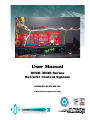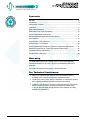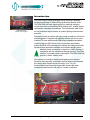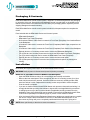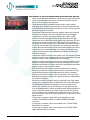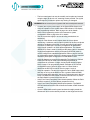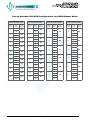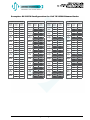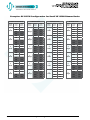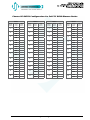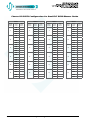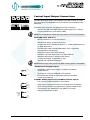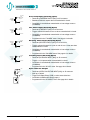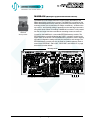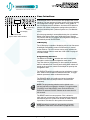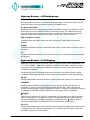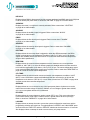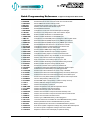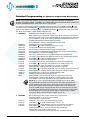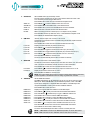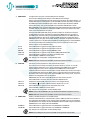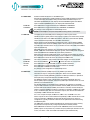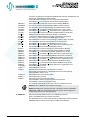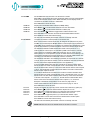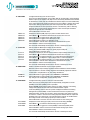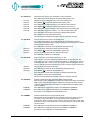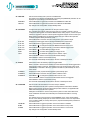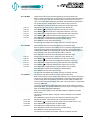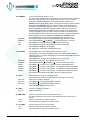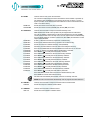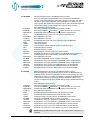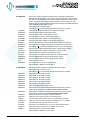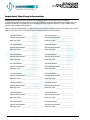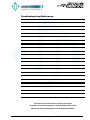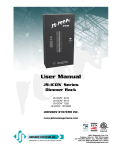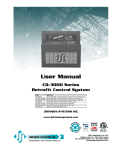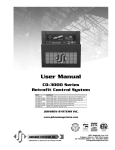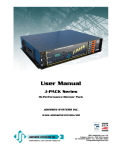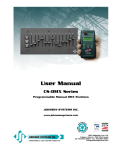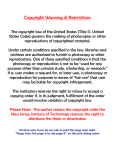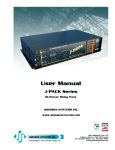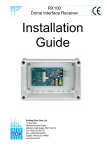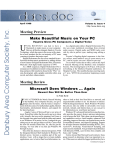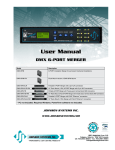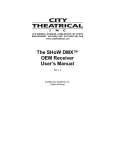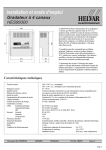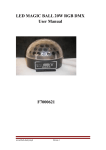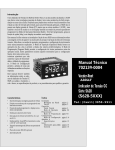Download User Manual - Johnson Systems Inc.
Transcript
User Manual DE90-3000 Series Retrofit Control System JOHNSON SYSTEMS INC. www.johnsonsystems.com Contents Warranty...........................................................................................................2 Introduction.......................................................................................................3 Packaging & Contents......................................................................................4 Installation........................................................................................................4 DE90-3000 Backplane...................................................................................13 DE90-3000 Front Panel (Faceplate)..............................................................14 Control Input/Output Connections..................................................................15 MADD-24 (Multiple Application Dimmer Driver).............................................17 User Interface.................................................................................................18 System Status - LED Indicators.....................................................................19 System Status - LCD Display.........................................................................19 Quick Programming Reference to System Configuration Menu Items...........21 Detailed Programming of System Configuration Menu Items........................22 Important Hard-key Information......................................................................38 Troubleshooting Reference............................................................................39 Warranty The DE90-3000 comes with a standard one (1) year limited warranty. Extended warranties of up to ten (10) years are available at the time of purchase. For details visit www.johnsonsystems.com/warranties.htm For Technical Assistance 1. Refer to your product user manual. The most current revision is available online: www.johnsonsystems.com/literature.htm 2. Contact the “point-of-sale” dealer or distributor from which this product was originally purchased, and ask for technical assistance. 3. If neither of the above can provide you with the necessary information, please contact our factory via email ([email protected]) or phone (403-287-8003) during business hours (Monday to Friday, 8:00AM to 5:00PM MST). 2 www.johnsonsystems.com Introduction DE90-3000 Series Retrofit Control System The DE90-3000 is a next generation retrofit electronics package designed specifically for Strand DE90 Architectural dimmer racks. The DE90-3000 will save significant $$$ by replacing the aging control electronics of the existing DE90 dimmer rack - making system replacement completely unnecessary. This full-featured, state-of-theart unit provides a digital interface to modern lighting communication protocols. Designed to install in minutes with only a multi-screwdriver, this kit has been designed for longevity and reliability with the end-user in mind. Intuitive LCD user interface and OEM wiring compatible backplane combined with the 3000 Series control technology and software makes the DE90-3000 extremely user-friendly and easily serviceable. Advanced next generation hardware and software designs reduce stand-by power consumption to less than 1 Watt, allowing for compliance with the International Energy Agency’s “One Watt Initiative” for standby power consumption. The DE90-3000 will provide a “Green” dimmer rack! Full featured, hi-resolution dimming with lightning fast response. Exclusive “lamp warming” techniques extends lamp life considerably by lowering lamp filament inrush current by up to 70%. An environmentally and financially responsible solution that offers unsurpassed performance and value in a matter of minutes! www.johnsonsystems.com 3 Packaging & Contents Each DE90-3000 Series retrofit control system is shipped in a custom designed box and packaging for protection of the unit. Keep the box and packaging stored in a safe place. In the unlikely event that the system needs to be returned to the JSI Factory, the packaging will be required to prevent shipping damage and maintain warranty. Each DE90-3000 Series retrofit control system includes all of the parts required to complete the retrofit. Parts included with the DE90-3000 Series retrofit control system: • DE90-3000 Backplane. • DE90-3000 Front Panel (Faceplate). • 26-Conductor Ribbon Cable used to connect the Front Panel (Faceplate) User Interface Board to the Backplane. • 3-Conductor Cable used to connect the Front Panel (Faceplate) DMX-B Input receptacle to the Backplane. • 2-Conductor Cable used to connect the Front Panel (Faceplate) Panic Switch to the Backplane. • Eight (8) #6-32 x 1/4" mounting screws used to secure the DE90-3000 Backplane. • Two (2) #6-32 x 3/8" mounting screws used to secure the DE90-3000 Front Panel (Faceplate). • Two (2) #10-32 locking nuts used to secure the DE90-3000 Front Panel (Faceplate). • Eight (8) #8-18 x 1/2" mounting screws used to secure the inner metal panel. • Two (2) #8 speed clips used to secure the inner metal panel and replace any damaged or missing. Installation Disconnect (turn off) the power supply to the Strand DE90 dimmer rack(s). WARNING! Verify all power is disconnected (turned off) before proceeding. Removal of the Old Processor Module and Backplane • Open the DE90 dimmer rack door, lift it off the hinges and carefully set it aside. • Remove the inner metal panel. There are eight (8) #8-18 x 1/2" mounting screws (four (4) on each side) that need to be removed. Once the screws are removed, carefully pull the metal panel out and set it aside. Replacement mounting screws are provided to secure the panel once the retrofit is complete. • If you are not familiar with the Strand DE90 dimmer rack processor electronics and wiring, it is strongly advised that you take a few minutes to inspect the low voltage field wiring connected to analog inputs on top of the Processor Module (if applicable) and the connections on the backplane. Some of this field wiring may be reused to connect to the DE90-3000 retrofit. Refer to the Control Input/Output Connections (page 15) section of this manual for details. • All of the internal OEM (Original Equipment Manufacturer) wiring must remain intact to complete the retrofit. Compare these connections to the ones on the DE90-3000 backplane. Do not disconnect any wiring until you are completely satisfied with how easy this is going to be. NOTE: Never pull directly on the wires to remove connectors. 4 www.johnsonsystems.com • Disconnect the JP2 connector labeled “TO LOCAL PANIC BRACKET” from the backplane. The entire panic bracket can now be removed. There are four (4) #10-32 mounting nuts securing the bracket in place that need to be removed using a 3/8" nut driver. Once the nuts are removed, the bracket can be pulled out and set aside. • Disconnect all of the field wiring connected to the top connectors on the backplane (JP1, JP6, JP10 thru JP16 and JP18). These cables may be reused in some applications. Any unused cables should be coiled up and wire-tied. Carefully set them aside inside the rack and keep them isolated from any AC line voltage. • Remove the Analog Input connectors (if applicable) from the top of the Processor Module. These cables may be reused in some applications. Any unused cables should be coiled up and wire-tied. Carefully set them aside inside the rack and keep them isolated from any AC line voltage. • Remove the two (2) screws located on each end of the processor module. • Slide the processor module partially out (approximately 3" (75mm)) until you have enough space to disconnect the control cables on the right-hand side (if applicable) and 3-Phase AC Power Cable on the left-hand side. Some of the control cables may be reused in some applications. Any unused cables should be coiled up and wire-tied. Carefully set them aside inside the rack and keep them isolated from any AC line voltage. The 3-Phase AC Power Cable must be left intact and reconnected to the backplane on the DE90-3000 retrofit. Do not remove any of the wires from the connector. • Slide the processor module out completely and set it aside. • Disconnect the OEM fan power cables from JP5 connector located on the lower right-hand side of the backplane. You will need a small flat head screwdriver to loosen the connections and pull the wires out. The OEM fan power cables will need to be reconnected to the 2-position breakaway connector on the backplane of the DE90-3000 retrofit. Inspect the fans and make sure they spin freely. Overheating of the dimmer modules is one of the main causes of failure. Replacement fans are available from JSI upon request. • Disconnect the OEM thermostat and power supplies cable from the JP8 connector. The wires and connector must be left intact and reconnected to the backplane on the DE90-3000 retrofit. Do not remove any of the wires from the connector. There is an OEM thermostat located at the top of the rack and is wired in via this cable and connector. The thermostat is a normally closed contact and opens at 185°F ±7°F (85°C ±4°C). The thermostat must be left intact and operational for the DE90-3000 retrofit to function properly. Replacement thermostats are available from JSI upon request. There are two (2) OEM 12 Volt DC power supplies located on right-hand side of the dimmer rack. The power supplies are used to power the 24 Volt DC fans. The power supplies must be left intact and operational for the DE90-3000 retrofit to function properly. Replacement power supplies are available from JSI upon request. • Disconnect the two (2) OEM SSR control cables from the JP3 and JP4 connectors. Note that the small 36" DE90 dimmer racks may only contain one (1) OEM SSR control cable connected to JP3. Do not pull on the wire to disconnect. Carefully apply pressure to the connector itself with either your fingers or preferably a small flat head screwdriver. Do not mix up the cable order or polarity. The wires and connector must be left intact and reconnected to the backplane on the DE90-3000 retrofit. • The backplane should now be free and clear of any connections. Unscrew the ten (10) #6-32 x 1/4" mounting screws. Remove the backplane from the dimmer rack and set it aside. • All of the electronics out of the dimmer rack present a great opportunity to do some preventative maintenance. The rack should be thoroughly cleaned, vacuumed and sprayed out using compressed air. All of the AC line and load connections should be inspected and tightened if necessary. www.johnsonsystems.com 5 Installation of the new DE90-3000 Series Retrofit System • Remove your new DE90-3000 Series retrofit control system from the box. • Install the new backplane and secure it in the rack using the eight (8) #6-32 x 1/4" mounting screws provided. • Terminate and connect the OEM fan power cables to the 2-position breakaway JP5 connector provided located on the lower right-hand side of the backplane. Be sure that the red wires go to the V+ terminal and the black wires go to the V- terminal. • Connect the OEM thermostat and power supplies cable to the 6-position JP8 connector located on the lower right-hand side of the backplane. A replacement connector has been provided in the event the OEM connector has been damaged. Ensure all wire terminations are tight. • Connect the two (2) OEM SSR control cables to the 18-position JP3 and JP4 connectors located on the lower left-hand side of the backplane. If the dimmer rack only contains one (1) OEM SSR control cable, connect it to JP3. Be sure the cables are connected in the same order and polarity in which they were disconnected. Extra care should be taken not to bend or break any of the connector/header pins. Damage to these pins may require replacement of the entire DE90-3000 backplane and will not be considered warranty! • Connect the OEM 3-Phase AC Power Cable to the JP7 connector located at the lower center of the backplane. Ensure all wire terminations are tight and the connector is fully seated with the correct polarity. • Dress out, terminate and connect all other low voltage connections to the backplane using the breakaway connectors provided. Be sure to isolate and protect all shield wires. Refer to the Control Input/Output Connections (page 15) section of this manual for details. • All of the OEM and field wiring connections should now be complete. • Ensure the provided 26-conductor ribbon cable is connected to the User Interface Board mounted on the DE90-3000 Front Panel (Faceplate). • Ensure the provided 3-conductor cable is connected to the Front Panel DMX-B Input receptacle located on the right-hand side of the DE90-3000 Front Panel (Faceplate). • Ensure the provided 2-conductor cable is connected to the Panic Switch located on the right-hand side of the DE90-3000 Front Panel (Faceplate). • The DE90-3000 Front Panel (Faceplate) can now be installed in the dimmer rack. Place the two (2) mounting holes on the right-hand side over the studs that used to secure the panic bracket and finger-tighten on the two (2) #10-32 locking nuts provided. Finger-start the two (2) #6-32 x 3/8” mounting screws provided in the locations that used to secure the processor module. Once all the mounting hardware is in place they can be tightened down. • Connect the 26-conductor ribbon cable to the backplane J12 (26CONDUCTOR RIBBON CABLE TO USER INTERFACE BOARD) connector. • Connect the 3-conductor cable to the backplane JP1 (FRONT PANEL DMX-B INPUT) connector. • Connect the 2-conductor cable to the backplane JP2 (FRONT PANEL PANIC SWITCH INPUT) connector. 6 www.johnsonsystems.com • The inner metal panel can now be carefully set into place and secured using the eight (8) #8-18 x 1/2" mounting screws provided. Two (2) #8 speed clips are provided to replace any missing or damaged. WARNING! Never connect (turn on) power with inner metal panel removed. • Connect (turn on) the power supply to the Strand DE90 dimmer rack. • Verify the operation of the system status LED indicators, LCD display and programming switches. Refer to page 18 to 20 for details. • Refer to the programming section of this manual for system configuration. Refer to page 22 to 37 for details. • Test the system thoroughly to ensure all wiring terminations are functioning. • Verify all of the dimmer control outputs have the correct phase referencing. If a dimmer control output is patched to the incorrect phase reference, the dimmer will not dim correctly and will go to full output at around 1% DMX input. The factory configuration for DE90-3000 Series retrofit systems is for three-phase applications. The defaults (DEFAULTS) menu is used to reconfigure the phase patch for standard single-phase applications and the phase patch (Ø-PATCH) menu is used to configure non-standard applications. Refer to page 31 and 36 for programming details. Refer to the charts on page 8 for the standard dimmer to phase patch configuration for DE90 dimmer racks. • Verify all dimmers are controlled sequentially. The Dimmer to Channel Patch (DC-PATCH) will need to be modified (programmed) to compensate for a mixture of single, dual and quad dimmer modules. Refer to page 27 for programming details. Examples of DC-PATCH configurations can be found on page 9 and 10. Charts used to determine the DC-PATCH can be found on page 11 and 12. • Verify fan operation. The fans are triggered on at 6% DMX input control, and stay on as long as the DMX is at 6% or greater. When the DMX input is brought down below 6%, there is a 5 minute timeout for the fans to turn off. When the Panic Switch is turned on the fans turn on; when the Panic Switch is turned off the fans turn off. • Verify Front Panel (Faceplate) Panic Switch operation. When the Panic Switch is turned on, all of the dimmer outputs are full-on. • Verify Front Panel (Faceplate) DMX-B Input operation. The DMX B LED will illuminate and the LCD will show the number of DMX channels received. • Once the DE90-3000 retrofit system has been thoroughly tested the dimmer rack door can be carefully set back on the hinges and closed. www.johnsonsystems.com 7 Charts: Standard Ø-PATCH Configuration for DE90 Dimmer Racks Ø-PATCH for 3-Phase 4-Wire Full 72" DE90 Dimmer Rack Ø-PATCH for 1-Phase 3-Wire Full 72" DE90 Dimmer Rack Ø-PATCH for 3-Phase 4-Wire Small 36" DE90 Dimmer Rack Ø-PATCH for 1-Phase 3-Wire Small 36" DE90 Dimmer Rack Dimmer Module Location Dimmer Ø-Patch Reference Dimmer Module Location Dimmer Module Location Dimmer Module Location ØA 1 1 2 3 4 5 6 7 8 9 10 11 12 8 Dimmer Control Output 1 2 3 4 5 6 7 8 9 10 11 12 13 14 15 16 17 18 19 20 21 22 23 24 ØB 2 ØC 3 ØA 4 ØB 5 ØC 6 ØA 7 ØB 8 ØC 9 ØA 10 ØB 11 ØC 12 Dimmer Control Output 1 2 3 4 5 6 7 8 9 10 11 12 13 14 15 16 17 18 19 20 21 22 23 24 Dimmer Ø-Patch Reference Dimmer Control Output 1 ØA 1 ØA 2 13 2 ØA ØB ØA 1 15 ØB 2 5 ØA 6 4 15 16 5 5 6 17 ØC 3 6 17 18 18 7 7 8 19 ØA 4 8 19 9 9 10 10 21 ØB 5 21 11 11 12 24 www.johnsonsystems.com ØA ØB ØA ØB 22 12 23 ØA 20 22 ØB 13 16 20 ØB 2 3 ØA 4 ØA 3 4 Dimmer Ø-Patch Reference 1 14 ØB 3 Dimmer Control Output 14 ØB ØB Dimmer Ø-Patch Reference ØC 6 23 24 ØB Examples: DC-PATCH Configuration for Full 72" DE90 Dimmer Racks 24 Dimmer Circuits (Default) 12 Dimmer Circuits 17 Dimmer Circuits 18 Dimmer Circuits Dimmer Module Location Dimmer Control Output DMX Control Channel Dimmer Module Location Dimmer Control Output DMX Control Channel Dimmer Module Location Dimmer Control Output DMX Control Channel Dimmer Module Location Dimmer Control Output DMX Control Channel 1 Dual D01 C01 D01 C01 C01 C01 D02 C02 D02 C02 1 Single D01 C02 1 Dual D01 D02 1 Single D02 C02 2 Dual D03 C03 C02 C03 C02 D04 C04 D04 C04 2 Single D03 C04 2 Dual D03 D04 2 Single D03 D04 C04 3 Dual D05 C05 C03 C05 C03 D06 C06 D06 C06 3 Single D05 C06 3 Single D05 D06 3 Single D05 D06 C06 4 Dual D07 C07 C04 C06 C04 D08 C08 D08 C07 4 Dual D07 C08 4 Dual D07 D08 4 Single D07 D08 C05 5 Dual D09 C09 C05 C08 C06 D10 C10 D10 C10 5 Dual D09 C10 5 Single D09 D10 5 Single D09 D10 C07 6 Dual D11 C11 C06 C09 C08 D12 C12 D12 C12 6 Dual D11 C12 6 Single D11 D12 6 Dual D11 D12 C09 7 Dual D13 C13 C07 C10 C10 D14 C14 D14 C14 7 Single D13 C14 7 Single D13 D14 7 Dual D13 D14 C14 8 Dual D15 C15 C08 C11 C11 D16 C16 D16 C16 8 Single D15 C16 8 Single D15 D16 8 Dual D15 D16 C16 9 Dual D17 C17 C09 C12 C12 D18 C18 D18 C13 9 Single D17 C18 9 Dual D17 D18 9 Dual D17 D18 C18 10 Dual D19 C19 C10 C14 C13 D20 C20 D20 C15 10 Dual D19 C20 10 Dual D19 D20 10 Dual D19 D20 C14 11 Dual D21 C21 C11 C16 C15 D22 C22 D22 C22 11 Dual D21 C22 11 Single D21 D22 11 Dual D21 D22 C16 12 Dual D23 C23 C12 C17 C17 D24 C24 D24 C24 12 Dual D23 C24 12 Single D23 D24 12 Dual D23 D24 C18 www.johnsonsystems.com 9 Examples: DC-PATCH Configuration for Small 36" DE90 Dimmer Racks 24 Dimmer Circuits (Default) Dimmer Module Location 1 Dual 2 Dual 3 Dual 4 Dual 5 Dual 6 Dual 10 Dimmer Control Output DMX Control Channel D01 C01 D02 C02 D13 C13 D14 D03 D04 C04 D15 C15 D16 D05 D06 C06 D17 C17 D18 D07 D08 C08 D19 C19 D20 D09 D10 C10 D21 C21 D22 D11 D12 C12 D23 C23 D24 C24 12 Dimmer Circuits Dimmer Module Location Dimmer Control Output DMX Control Channel D01 C01 D02 C02 D13 C13 C14 D14 C03 D03 D04 C04 D15 C15 C16 D16 C05 D05 D06 C06 D17 C17 C18 D18 C07 D07 D08 C08 D19 C19 C20 D20 C09 D09 D10 C10 D21 C21 C22 D22 C11 D11 D12 C12 D23 C23 D24 C24 1 Single 2 Single 3 Single 4 Single 5 Single 6 Single 17 Dimmer Circuits Dimmer Module Location 18 Dimmer Circuits Dimmer Control Output DMX Control Channel D01 C01 D02 C02 D13 C03 C14 D14 C02 D03 D04 C06 D15 C07 C16 D16 C03 D05 D06 C10 D17 C11 C18 D18 C04 D07 D08 C14 D19 C15 C20 D20 C16 D20 C11 C05 D09 C17 D09 C12 D10 C18 D10 C13 D21 C19 D21 C21 C22 D22 C20 D22 C22 C06 D11 C21 D11 C14 D12 C22 D12 C12 D23 C23 D23 C23 D24 C24 D24 C24 1 Quad 2 Quad 3 Quad 4 Quad 5 Quad 6 Quad www.johnsonsystems.com Dimmer Module Location Dimmer Control Output DMX Control Channel D01 C01 D02 C02 D13 C03 C04 D14 C04 C05 D03 C05 D04 C06 D15 C15 C08 D16 C16 C09 D05 C07 D06 C06 D17 C17 C12 D18 C18 C13 D07 C08 D08 C09 D19 C10 1 Quad 2 Quad 3 Single 4 Quad 5 Quad 6 Single Charts: DC-PATCH Configuration for Full 72" DE90 Dimmer Racks RACK 1 Dimmer Module Location 1 2 3 4 5 6 7 8 9 10 11 12 Dimmer Control Output D01 D02 D03 D04 D05 D06 D07 D08 D09 D10 D11 D12 D13 D14 D15 D16 D17 D18 D19 D20 D21 D22 D23 D24 RACK 2 DMX Control Channel Dimmer Module Location 1 2 3 4 5 6 7 8 9 10 11 12 Dimmer Control Output D01 D02 D03 D04 D05 D06 D07 D08 D09 D10 D11 D12 D13 D14 D15 D16 D17 D18 D19 D20 D21 D22 D23 D24 RACK 3 DMX Control Channel Dimmer Module Location 1 2 3 4 5 6 7 8 9 10 11 12 Dimmer Control Output D01 D02 D03 D04 D05 D06 D07 D08 D09 D10 D11 D12 D13 D14 D15 D16 D17 D18 D19 D20 D21 D22 D23 D24 www.johnsonsystems.com RACK 4 DMX Control Channel Dimmer Module Location 1 2 3 4 5 6 7 8 9 10 11 12 Dimmer Control Output DMX Control Channel D01 D02 D03 D04 D05 D06 D07 D08 D09 D10 D11 D12 D13 D14 D15 D16 D17 D18 D19 D20 D21 D22 D23 D24 11 Charts: DC-PATCH Configuration for Small 36" DE90 Dimmer Racks RACK 1 Dimmer Module Location Dimmer Control Output RACK 2 DMX Control Channel Dimmer Module Location D01 1 2 3 4 5 6 D02 D13 RACK 3 DMX Control Channel Dimmer Module Location D01 1 D02 D13 Dimmer Control Output RACK 4 DMX Control Channel Dimmer Module Location D01 1 D02 D13 Dimmer Control Output D01 1 D02 D13 D14 D14 D14 D14 D03 D03 D03 D03 D04 D15 2 D04 D15 2 D04 D15 2 D04 D15 D16 D16 D16 D16 D05 D05 D05 D05 D06 D17 3 D06 D17 3 D06 D17 3 D06 D17 D18 D18 D18 D18 D07 D07 D07 D07 D08 D19 4 D08 D19 4 D08 D19 4 D08 D19 D20 D20 D20 D20 D09 D09 D09 D09 D10 D21 5 D10 D21 5 D10 D21 5 D10 D21 D22 D22 D22 D22 D11 D11 D11 D11 D12 D23 D24 12 Dimmer Control Output 6 D12 D23 D24 6 D12 D23 D24 www.johnsonsystems.com 6 D12 D23 D24 DMX Control Channel 1 2 R1 3 RP1 Q1 6 R107 R112 T5 RP3 ANA 7 8 9 10 11 12 R108 R113 D25 D35 D33 D31 D29 D27 R109 R70 D26 D36 D34 D32 D30 D28 R110 R71 C51 VR4 R119 R118 R117 R116 C82 U39 Q5 TP2 RP4 D47 D45 D43 D41 D39 D37 U35 U36 C78 JP4 BUMP R79 C63 TP4 U28 R82 R81 R80 EEPROM MEMORY MODULE U31 U29 1 U32 U30 21 22 23 24 PWM COMMON J12 J11 BUMP U34 D17 EEPROM BACKUP & FIRMWARE UPDATE PORT1 R85 TO OEM SSR CONTROLS 13-24 REM R78 R66 R67 R75 R76 C89 R77 C81 U38 R74 X1 C80 U37 U50 C61 C79 R84 R126 R127 R69 13 14 15 16 17 18 19 20 D48 D46 D44 D42 D40 D38 LCD LED SWITCH C77 Q7 C56 D18 L1 U51 TPC TPB TPA C3 C2 C1 T3 J10 REM TEMP C33 26-CONDUCTOR RIBBON CABLE TO USER INTERFACE BOARD DC/FAN C55 C54 VR3 D28 D27 CALIBRATE R88 R89 D1 D3 C83 D2 U17 R52 D26 GND JP7 C5 R44 U18 R131 R130 R53 R129 R132 Q8 NEU R134 R54 Q9 R42 F3 R135 C C J8 Q11 NEU C29 Q10 R139 F2 R140 B B R29 NEU C20 U19 F1 R28 A A R145 C88 R16 EDGE1 VR5 TP1 TO OEM AC POWER CONNECTOR R56 R124 R125 R73 Q6 C52 R146 C76 R144 R9 R122 R123 C46 R115 C50 C75 COMMON I/O U27 R114 C43 U48 R104 RLY1 TO OEM SSR CONTROLS 1-12 D24 D22 D20 D23 D21 D18 D14 1 DMX D16 D19 4 R106 R111 D17 D8 RP2 RLY2 Q4 D13 D12 D7 Q3 D15 D10 J9 EDGE2 F4 D9 TP3 F3 BR2 D11 D6 D2 F2 D4 5 F1 D1 D5 R60 D9 D10 D11 D12 D3 JP3 BR1 VR2 U21 R59 D15 D16 C41 R61 R58 C38 C39 U23 U24 U25 D13 D14 U40 R90 U26 C71 U42 D8 D20 D7 R91 U41 R92 U46 R62 U45 R64 C40 R93 D21 C72 R63 D22 R95 U20 R94 U43 C73 U22 R97 R65 R96 C44 U44 D23 D24 C74 D19 R99 D25 C49 C48 C34 C42 R101 C45 R98 R120 R105 R87 R86 C62 U47 R100 R72 R102 U49 C65 C64 C67 C66 C70 C69 C47 R103 R121 R68 F5 C58 U33 C59 C60 C53 U52 U53 U11 R46 Q2 R83 C68 C57 C84 C4 VR1 R43 U1 R3 R2 R1 U12 R47 R48 R4 U8 C26 R34 R33 R45 R5 R128 C25 C24 R32 U13 R49 R50 R35 R138 U16 R133 R37 D6 U9 R36 R31 R51 C27 C28 R38 C30 C31 C32 U10 R39 R30 R137 R41 R136 R40 C15 C16 R141 C37 R22 C85 R57 R24 U5 C17 R21 R20 R19 C86 C18 C19 R25 U15 C21 C22 C23 R142 C36 C6 C7 U2 C8 Q1 R27 C87 R11 D4 U3 R10 U14 C9 C10 R12 C12 C13 C14 U4 R13 D5 U6 R23 R18 C35 R14 R143 R8 R7 R6 U7 R26 R17 R55 R15 SHIELD COMMON COMMON POWER SUPPLY LED-A DMX-A TERMINATION DATAJ2 DATA+ SHIELD COMMON DATA+ TO OEM DUAL 24VDC FANS FAN RELAY1 TK1-12V J5 OVERTEMP INPUT(NO) FIRE INPUT(NO) SECURITY INPUT(NO) AUXILIALY INPUT(NO) OPEN COLLECTOR V+ JP5 V- D51 D49 D50 NFM-15-12 (12V,15W) SHIELD COMMON JP6 O/T RELAY2 TK1-12V DATAJ3 COMMON DATAJ1 SHIELD COMMON +12V DATA+ C11 DMX-B I/O DATAJ4 DATA+ FRONT PANEL JP2 JP1 FRONT PANEL DMX-B INPUT LED-B DMX-B TERMINATION D52 TO OEM DUAL 12VDC POWER SUPPLIES TO OEM NORMALLY CLOSED THERMOSTAT REV.1 1010 SERIAL NUMBER PANIC SWITCH INPUT REMOTE J7 J6 ANALOG INPUT 1 ANALOG INPUT 2 ANALOG INPUT 3 ANALOG INPUT 4 DMX-A I/O DE90-3000 Backplane Front Panel DMX-B Input Connector Front Panel Panic Switch Connector OEM Thermostat and Power Supplies Connector OEM Fan Power Connector 0 - 10VDC Analog Input Connector Input / Output Contacts Connector Dual DMX Input and Thru Connectors (4) OEM 3-Phase Power Connector AC Line Fuses (3) Replace with 5A 250V Fast-Acting Fuse Only! WARNING! Verify all power is disconnected (turned off) before checking or servicing fuses. Front Panel User Interface Board Ribbon Cable Connector OEM SSR Control Cable Connectors (2) #6 - 32 x 1/4" Mounting Screws (8) www.johnsonsystems.com 13 DE90-3000 Front Panel (Faceplate) #10-32 Locking Nuts (2) DMX-B Input Receptacle Panic Switch #6-32 x 3/8" Mounting Screw User Interface #6-32 x 3/8" Mounting Screw 14 www.johnsonsystems.com Control Input/Output Connections All DE90-3000 Series retrofit control systems come with a variety of control input and output (I/O) capabilities. All I/O connections are terminated on the Backplane. Breakaway type connectors are supplied for all I/O connections. • Use wire size #28 to #12 AWG. Strip insulation length to 0.3" (7.5mm). • Torque terminations to 3.6 IN-LBS (0.4 NM). NOTE: For connection use copper wire only, rated for 167°F (75°C) minimum. Dual DMX Input and Thru • DMX A terminates to J1 and J2 connectors. • DMX B terminates to J3 and J4 connectors. • Complies with USITT DMX512-A (ANSI E1.11 - 2008), standard protocol for digital data control. • Recommended cable is Belden 9829, 9842, Cat 5 or equivalent (low-capacitance, twisted pair). • Wiring must follow a daisy-chain topology. • Maximum of 32 receiving dev‑ices on a single DMX line. • Maximum cable length is 1,500 feet (455 meters). • For more information, Google DMX, or visit: http://old.usitt.org/DMX512FAQ.aspx NOTE: Ensure only the last (end-of-line) DMX receiving device is terminated! +12V Common +12V Analog Input 1 Thru 4 Common +12V Maintained Normally Open Switch Contact +12VDC Power Supply Output • A regulated +12VDC power supply is available for powering external devices. • Terminate on +12V and COMMON of T6 connector. • External devices should not exceed the maximum combined current draw of 200 mA. 0-10VDC Analog Inputs or Load Shed Contact Inputs • Four (4) analog inputs terminate on J6 connector. • Inputs can be configured for normal or load shed mode of operation. • Inputs can be patched to any combination of dimmer output circuits. • Programmed in the “ANA MODE” and “ANA PTCH” menus. See page 28 and 29 for details. Analog Input 1 Thru 4 www.johnsonsystems.com 15 Overtemp Input Normally Open Normally Open Thermostat Switch Common Fire Alarm Input Maintained Normally Open Switch Contact Common Security Alarm Input Maintained Normally Open Switch Contact Common Auxiliary Input Maintained Normally Open Switch Contact Common +12V 100mA Max Open Collector Output 16 Over-Temp Input (Normally Open) • Terminate (OVERTEMP INPUT (NO)) on J5 connector. • Disables all dimmer outputs when contact/switch is closed. • Controlled via a maintained contact/switch to low-voltage common (COMMON). Fire Alarm Input (Normally Open) • Terminate (FIRE INPUT (NO)) on J5 connector. • Triggers selected channels to turn on when contact/switch is closed. • Controlled via a maintained contact/switch to low-voltage common (COMMON). • Programmed in the “F-ALARM” menu. See page 31 for details. Security Alarm Input (Normally Open) • Terminate (SECURITY INPUT (NO)) on J5 connector. • Triggers selected channels to cycle on and off at a 1 Hertz rate when contact/switch is closed. • Controlled via a maintained contact/switch to low-voltage common (COMMON). • Programmed in the “S-ALARM” menu. See page 31 for details. Auxiliary Input (Normally Open) • Terminate (AUXILIARY INPUT (NO)) on J5 connector. • Triggers 1 of 24 presets when contact/switch is closed. • Controlled via a maintained contact/switch to low-voltage common (COMMON). • Programmed in the “AUX IN” menu. See page 30 for details. Open Collector Output • Terminate (OPEN COLLECTOR INPUT (NO)) on J5 connector. • Sink up to 100mA. • Trigger Solid State Relays (SSR) or other external devices. • Controlled via DMX and/or Analog Input 4. • Programmed in the “OC MODE” menu. See page 30 for details. www.johnsonsystems.com MADD-24 (Multiple Application Dimmer Driver) The MADD-24 is the central electronic control system (aka brain) for the DE90-3000 Series retrofit control system. The MADD-24 is mounted on the DE90-3000 backplane and can easily be removed by unscrewing two #4-40 mounting screws (use a small sized #1 Philips screwdriver) - located on the top corners - and carefully pulling it upwards from the card edge connectors using both hands. When re-installing a MADD-24 be ensure it is fully seated into the card edge connectors and the two mounting screws are secured. EEPROM Memory Module Located on the MADD-24 is a removable EEPROM memory module. The EEPROM memory module slides into the PORT1 connector located on the upper center of the board. The EEPROM memory module is used to backup important configuration settings and may be removed for safe storage. The EEPROM memory module can also be used for firmware updates. Refer to menu items “EEPROM”, “FW-LOAD”, “RESTORE” and “BACKUP” on page 34 and 35 for further details. Mounting Screws C87 R145 R144 R143 R142 C86 C85 R141 R140 R139 R138 R137 R136 R135 R134 R133 R132 U19 C68 C35 R55 R14 R15 R56 C36 Q11 R57 Q10 R54 C34 C33 Q9 C37 R84 R85 R87 R86 R121 U14 U15 U13 R51 C12 C13 C14 U4 U3 U7 U2 D4 C7 C6 C21 C22 C23 R16 D5 U5 U9 U6 D6 C16 C15 C30 C31 C32 R29 U10 U8 U1 C58 BUMP R83 R82 R78 U31 PWM R13 R12 R11 R10 R8 R9 R28 R7 R27 R26 R25 R24 R23 R22 TP1 R6 R17 R18 R19 R30 R31 R32 R1 U34 C57 R81 U53 C60 R80 C11 C8 C9 C10 C17 C18 C19 C20 R21 R41 R40 R39 R38 R37 R36 R35 R34 R4 R5 R3 R2 VR1 C4 U52 C55 C29 R20 C5 C27 C28 C26 C3 R33 U33 C59 U16 U12 R49 R50 R44 C2 C54 U30 R42 C24 R45 D3 C25 C53 D18 VR3 R79 R66 R67 R75 R76 C89 R77 REM R47 R48 U11 D2 R46 C62 D1 D17 R43 C64 R69 R68 F5 R105 R104 R103 R99 R102 R101 R100 R98 T3 Q7 C69 U36 LCD LED SWITCH Q8 R53 C65 U32 L1 C81 U38 R74 C74 R128 U50 U49 U48 D25 C67 C80 U37 D23 D24 D22 BACKUP & FIRMWARE UPDATE R110 R97 R96 R95 R109 I/O U35 C82 U39 R52 C63 X1 TP2 Q6 VR5 C88 R129 U17 C1 R119 R115 D19 ANA R94 R108 C73 D21 D20 R93 R92 R90 1 DMX R107 C71 R106 C72 F4 TP3 EDGE2 C66 R117 Q5 R91 F3 U29 C70 R114 U43 R113 U42 U41 R112 U40 R111 D27 TP4 R118 U27 T5 TPC D28 R116 U44 D8 C39 D7 C45 C46 C38 VR4 BR2 F2 U18 TPB U51 PORT1 C47 RLY2 D9 D10 D11 D12 C52 C48 R65 R71 C44 U26 R70 C61 U28 C49 R73 R72 U25 U21 VR2 R120 R62 R146 R64 R59 F1 R88 R89 CALIBRATE C51 U45 Q4 R63 Q3 D15 D16 C41 R61 U47 U46 U23 R60 C50 U24 U20 BR1 EEPROM TPA RLY1 R58 1 D26 C43 U22 EEPROM MEMORY MODULE R131 C42 Q2 C79 C78 R130 Q1 D13 D14 C40 R126 R127 C77 C84 R124 R125 C76 C83 R122 R123 C75 C56 DC/FAN www.johnsonsystems.com EDGE1 17 User Interface Programming Switches LCD Display Infrared LED System Status LED Indicators All DE90-3000 Series retrofit systems are equipped with a user interface. The user interface provides access to all programming and configuration settings. System status is easily visible on the LCD display and LED indicators. An infrared LED allows for printout of all system configuration settings when used with a hand held infrared printer (Johnson System Inc., Part Number: JS-IP). All of the programming is accomplished using four (4) switches. Within a few minutes most users will find the menu structure very intuitive and easy to navigate. All configuration settings are automatically stored into EEPROM. LCD Display The LCD display is capable of displaying 2 lines of 8 Characters. A backlight automatically comes on when activity is sensed on the switches. The LCD contrast can be easily adjusted for optimum viewing. Refer to menu item “LCD VIEW” on page 37 for further details. Programming Switches The MENU UP/DOWN ( ) switches are used for navigating through the various system configuration menu items. They also allow for programming of other specific parameters within a selected menu. Pressing and holding either switch will speed up the scroll rate, which can be helpful to speed up the configuration time. The EXECUTE switch is normally used to select/enter a menu item, advance forward within a selected menu item, or toggle between parameters within a selected menu item. The ESCAPE switch is normally used to back up within a selected menu item one step at a time or exit the menu completely. NOTE: The programming switches can be locked out to prevent inadvertent configuration changes. To toggle between “LOCKED!!” and “UNLOCKED” press and hold down the EXECUTE and then ESCAPE switches at the same time for 4-5 seconds. The RESET switch has two purposes. First, it allows for quick exit from a menu item after a programming change and automatically puts the system into normal run mode. Second, it provides a soft reboot for the systems microcontroller. NOTE: A detailed procedure for programming all system configuration menu items can be found on page 22 to 37. 18 www.johnsonsystems.com System Status - LED Indicators RUN (Green) Illuminates when the power is on and the microcontroller status is in normal run mode. The LED flashes once every 2 seconds when the system is in STANDBY mode. ØA, ØB and ØC (Green) Illuminates when the line voltage power is within the acceptable range of 100-130 VAC for each phase and the zero-cross reference circuitry is functioning properly. The LED will flash slowly (once per second) when an under-voltage state of less than 100 VAC is sensed and will flash quickly (twice per second) when an over-voltage of greater than 130 VAC is sensed. DMX A and DMX B (Yellow) Illuminates when valid DMX is received on each of the inputs. Flashes when invalid DMX is received. ALARM Illuminates and flashes twice per second when either a fire or security alarm is sensed on each of the inputs. O/T Illuminates and flashes twice per second whenever one of three over-temperature sensing inputs are triggered. System Status - LCD Display When DMX is being received, the top line of the LCD display shows the active DMX MODE (“PTY A”, “PTY B”, “MERGE”, “DMX A+B”, “2 ROOM” or “PATCH”). When DMX is not being received, the top line of the LCD display shows “MADD-24”, unless the system is in standby mode, then “STANDBY!” is displayed. The bottom line of the LCD Display shows the current status of the system unless the system configuration menu items are being accessed. Below are descriptions for each status indication. NO RX! Displayed when DMX is not being received on either input and the system is not in scene mode. AXXXBXXX Displayed when valid DMX is being received on one or both inputs and both inputs are not terminated. “A” and “B” represent the DMX A and DMX B inputs while “XXX” represents the number of channels being received in each packet of data. For example, if the system is receiving 512 channels on DMX B and DMX A is disconnected, the display will show “A000B512”. XXX XXX Same as above except the “A” and “B” is replaced with “ ” to indicate if one or both of the DMX inputs are terminated. For example, if the system is receiving 48 channels on DMX A and 512 channels on DMX B, with only DMX A terminated, the display will show “ 048B512”. Refer to menu items “DMXA TRM” and “DMXB TRM” on page 24 and 25 for further details. SH XX:YY Displayed when DMX is disconnected and the systems predetermined DMX status hold (SH) time is counting down. “XX” represents minutes while “YY” represents seconds. Refer to menu item “SH TIME” on page 27 for further details. www.johnsonsystems.com 19 INF HOLD Displayed when DMX is disconnected and the systems predetermined DMX status hold (SH) time is set for infinite (INF) hold. Refer to menu item “SH TIME” on page 27 for further details. SCENE:XX Displays the scene (1 to 24) that is currently activated. Refer to menu item “L-BUTTON” on page 30 for further details. A-SCENE! Displayed when the auxiliary input is triggered. Refer to menu item “AUX IN” on page 30 for further details. FIRE!!! Displayed when the fire alarm input is triggered. Refer to menu item “F-ALARM” on page 31 for further details. SECURITY Displayed when the security alarm input is triggered. Refer to menu item “S-ALARM” on page 31 for further details. EXT-TEMP Displayed when the over-temp input is triggered or when the OEM thermostat in the DE90 dimmer rack senses an over-temperature condition of 185°F ±7°F (85°C ±4°C). All dimmer outputs are disabled and the fans are turned on to full until the external devices temperature drops to within specification. REM-TEMP Displayed when the systems remote temperature sensor measures an over-temperature condition of 185°F (85°C) or more. All dimmer outputs are disabled and the fans are turned on to full until the temperature cools down to 178°F (81°C) or less. The remote temperature sensor is not used with DE90-3000 Series retrofit control systems. Refer to menu item “REM TEMP” on page 32 to view the current remote temperature. CTL-TEMP Displayed when the microcontroller senses an internal over-temperature condition of 185°F (85°C) or more. All dimmer outputs are disabled and the fans are turned on to full until the temperature cools down to 178°F (81°C) or less. Refer to menu item “CTL TEMP” on page 32 to view the current microcontroller temperature. Ø ERROR! Displayed when an error is sensed on any of the input power phases. A phase error can be caused from an under-voltage of less than 100VAC, an over-voltage of greater than 130VAC, or if a zero-cross phase reference is not detected. RTC ERR! Displayed when the system detects a runtime counter (RTC) error. This occurs when there is an invalid hard-key code and the runtime counter is greater than 2160 hours (90 days). Refer to menu item “HARD-KEY” on page 33 for further details. LOCKED!! Displayed when an attempt is made to access the system configuration menu items and the programming switches are locked out. To toggle between “LOCKED!!” and “UNLOCKED” press and hold down the “EXECUTE” and then “ESCAPE” switches at the same time for 4-5 seconds. Also displayed when an attempt is made to access factory only setup menus. 20 www.johnsonsystems.com Quick Programming Reference 1. SCENESET 2. FADETIME 3. SNAPSHOT 4. DIM TEST 5. MONITOR 6. ADDRESS 7. DMX MODE 8. 2 RM SET 9. DMXA TRM 10. DMXB TRM 11. DMX O/P 12. DMXA PAT 13. DMXB PAT 14. SH TIME 15. DC PATCH 16. DIM CURV 17. VOUT LIM 18. REGULATE 19. ANA MODE 20. ANA PTCH 21. ANA TEST 22. ANA FLTR 23. ANA BLOC 24. STANDBY 25. TEST INC 26. OC MODE 27. AUX IN 28. L-BUTTON 29. S-ALARM 30. F-ALARM 31. Ø-PATCH 32. WARMING 33. POLARITY 34. LINE V 35. LINE F 36. REM TEMP 37. CTL TEMP 38. RTIME 39. HARD-KEY 40. SERIAL# 41. VERSION 42. EEPROM 43. FW-LOAD 44. RESTORE 45. BACKUP 46. PRINTOUT 47. DEFAULTS 48. LCD VIEW to System Configuration Menu Items Enable and setup 24 different backup scenes. Set the fade time for each of the 24 scenes from 0 to 99 seconds. Record DMX levels into the backup scenes. Test the dimmer outputs one at a time, or all at once. View the control level to each dimmer output. Set the DMX start address. Configure the mode of the on-board DMX protocol manager. Set the two room assignment for each of the dimmer outputs. Enable or disable termination on the DMX A input. Enable or disable termination on the DMX B input. Configure the on-board DMX protocol manager for offset or patch mode. Patch the 24 dimmer (PWM) outputs to any DMX A input channel. Patch the 24 dimmer (PWM) outputs to any DMX B input channel. Set the DMX status hold time from 0 to 99 minutes or infinite. Configure the dimmer to channel patch for the dimmer rack. Configure the dimmer curve for each output. Set the maximum RMS output voltage for each dimmer. Enable or disable the dimmer output voltage regulation. Configure the analog inputs for normal or load shed mode. Patch the analog inputs to any combination of control channels. View the control level for each of the analog inputs. Apply a noise filter on the analog inputs of up to 1 Volt. Enable or disable the analog inputs when DMX is being received. Enable or disable the power savings standby mode. Set the test increment units to percent or hexadecimal. Configure the input trigger parameters for the open collector output. Select which scene the auxiliary input will trigger/enable. Set the mode of the local buttons to scene, bump or disabled. Select the level and control channels triggered by the security alarm input. Select the level and control channels triggered by the fire alarm input. Set the zero-cross phase reference for each dimmer control output circuit. Turn the “lamp warming” feature on or off. Set the PWM output control polarity. Locked for factory use only! View the RMS line voltage for each power phase. View the line frequency of phase A. View the temperature of the remote temperature sensor. View the temperature of the microcontroller. View the total run time of the microcontroller. View the microcontroller’s unique six-character hard-key code. View the microcontroller’s unique six-character silicone serial number. View the microcontroller’s firmware version. View the type of EEPROM memory module plugged in. Load new firmware into the MADD-24 via the EEPROM memory module. Restore parameters saved in the EEPROM memory module. Backup parameters and save them in the EEPROM memory module. Print various system configuration settings using a hand held infrared printer. Set various system configuration settings to the factory default. Adjust the contrast of the LCD Display for optimum viewing. www.johnsonsystems.com 21 Detailed Programming of System Configuration Menu Items NOTE: The programming switches can be locked out to prevent inadvertent configuration changes. To toggle between “LOCKED!!” and “UNLOCKED” press and hold down the EXECUTE and then ESCAPE switches at the same time for 4-5 seconds. The sequence of the following system configuration menu items appear as the MENU DOWN ( ) switch is pressed. Pressing the MENU UP ( ) switch will sequence the system configuration menu items in the opposite order. Pressing and holding either of the MENU UP/DOWN ( ) switches will speed up the scroll rate, which can be helpful to speed up the configuration time. 1.SCENESET SCENE>01 SCENE>24 CTRL: ON CTRL:DMX CTRL:HLD SCENE>24 SCENE:24 SCENE:24 SCENE>24 SCENE 24 C>01L 00 C>24L 00 C 24L>00 C>24L 00 C 24L>FL CLEAR??? SURE ??? DONE !!! WAIT... 2.FADETIME S>01T 05 S>24T 05 S 24T>05 S 24T>99 22 Enable and setup 24 different backup scenes. When scene mode is activated the selected scene will be held with no timeout until the menu is exited. The 24 control channel levels are configured within the menu and can be modified on the fly. Scene mode is useful when an external controller is not available and independent internal control is required. Press EXECUTE to enter the menu and activate scene mode. Displays the scene (01) to be activated. Press MENU ( ) to select a different scene from 01 to 24. Control (CTRL) is ON via the selected scene. Control (CTRL) is via DMX and takes priority over scene mode. Control (CTRL) is via DMX status hold (HLD) and takes priority over scene mode. Press EXECUTE to activate the selected scene. The colon (:) flashes twice per second while fading to the selected scene. The colon (:) stops flashing when fade is complete and the selected scene is active. Press MENU ( ) to select a different scene from 01 to 24. Press EXECUTE to modify the selected scene. The second line on the LCD indicates the control channel (C) and level (L). Press MENU ( ) to select the control channel (C) to modify from 01 to 24. Press EXECUTE to toggle from channel (C>) to level (L>) selection. Press ESCAPE to toggle from level (L>) to channel (C>) selection. Press MENU ( ) to select the output level (L) for the selected channel from 00 to FL. Press EXECUTE to clear the selected preset, and set all channels to 00 level. Press EXECUTE if you are sure to clear the selected preset. Indicates the selected preset has been cleared. Press ESCAPE to exit and the menu and save programmed scene levels. Press ESCAPE to back-up within the menu, or exit/deactivate scene mode. Press RESET to exit scene mode without saving programmed scene levels. NOTE: When scene mode is activated: DMX and DMX status hold (SH TIME) automatically takes precedence over scene mode. The analog input levels are merged (HTP) with the scene levels. If the analog inputs are configured for load shed mode the inputs will take precedence over the active scene. The security alarm (S-ALARM) input is merged (HTP) with the scene levels while the fire alarm (F-ALARM) input automatically takes precedence. The local buttons (L-BUTTONS) are temporarily set for scene mode and the auxiliary input (AUX IN) is enabled. Scene mode will only activate dimmers assigned to room “A”. Set the fade time for each of the 24 scenes from 0 to 99 seconds. The factory default is 5 seconds for all 24 presets. Press EXECUTE to enter the menu. Displays the scene (S>01) and assigned fade time (T 05). Press MENU ( ) to select a different scene from 01 to 24. Press EXECUTE to toggle between scene (S>) and fade time (T>) selection. Press MENU ( ) to select a different fade time from 00 to 99 seconds. Press ESCAPE to exit the menu and save the selected fade time. Press RESET to exit the menu without saving. The menu will automatically timeout after 2 minutes of inactivity and save. www.johnsonsystems.com 3.SNAPSHOT SAVE >01 SCENE>24 SURE ??? DONE !!! NO RX! 4. DIM TEST Record DMX levels into the backup scenes. Provides a quick and easy way to save control channel levels into each of the 01 to 24 backup scenes using a DMX source. Press EXECUTE to enter the menu and activate snapshot mode. Press MENU ( ) to select a different scene from 01 to 24. Press EXECUTE to store DMX levels in the selected scene. Press EXECUTE if you are sure the DMX levels are set as intended. DMX levels have now been stored in the selected scene. DMX is not being received on either input, so a snapshot is not possible. Press ESCAPE to back-up within the menu, or exit/deactivate snapshot mode. Press RESET to exit/deactivate snapshot mode. D 01L>00 D 01L>50 D 01L>FL D>01L FL D>ALL FL Test the dimmer outputs one at a time, or all at once. A technician’s best friend! Used for troubleshooting the dimmer outputs and field wiring to the load. Press EXECUTE to enter the menu and activate dimmer test mode. Displays the active dimmer (D) and the test level (L). Press MENU ( ) to select the desired test level. Press ESCAPE to toggle the test level from full-on (FL) and off (00). Press EXECUTE to toggle between the dimmer (D>) and the test level (L>). Press MENU ( ) to select the active dimmer from 01 to 24 or ALL. Press ESCAPE or RESET to exit the menu. The menu will automatically timeout after 2 minutes of inactivity. 5.MONITOR View the control level to each dimmer output. The dimmer control level is displayed as a 9-bit value from 000 to 512. This menu does not timeout automatically and will continue to monitor indefinitely. Press EXECUTE to enter the menu and activate monitor mode. Press MENU ( ) to select the dimmer (D) output to monitor from 01 to 24. Display shows dimmer 24 has full-on control. Press ESCAPE or RESET to exit the menu. NOTE: The control value will not reach 512 when voltage output limiting is activated, or when regulation is enabled and the line voltage is greater than 118 VAC. D>01L000 D>24L512 6.ADDRESS DMXA>001 DMXA>512 DMXA>001 DMXA>025 DMXB>001 DMXB>512 #CHA=>01 #CHA=>24 Set the DMX start address. The DMX start address can be assigned from 001 to 512, and is common to both DMX inputs. When DMX MODE is set for DMX A+B operation, each of the DMX inputs can be assigned to a separate DMX start address. The DMX inputs are merged and DMX-B is offset by the number of DMX-A channels. Press EXECUTE to enter the menu. Displays the current DMX start address for both DMX inputs. Press MENU ( ) to modify and select the desired DMX start address. Press both MENU ( ) simultaneously to toggle to DMX start address 001. Press EXECUTE to save the selected DMX start address. * Press EXECUTE to advance to select the DMX-B start address. * Press MENU ( ) to modify and select the desired DMX start address. * Press EXECUTE to advance to select the number of DMX-A channels. * Press MENU ( ) to modify the number of DMX-A channels from 01 to 24. Press ESCAPE to exit the menu and save the selected DMX start address. Press RESET to exit the menu without saving. The menu will automatically timeout after 2 minutes of inactivity and save. NOTE: * DMX MODE must be set for DMX A+B operation to access this feature. NOTE: DMX O/P must be set to OFFSET mode for this menu to function. www.johnsonsystems.com 23 7. DMX MODE PTY A PTY B MERGE DMX A+B 2 ROOM Configure the mode of the on-board DMX protocol manager. There are five different mode settings for the DMX protocol manager. Priority A (PTY A) and Priority B (PTY B) modes are intended for the implementation of a backup DMX source. Priority A (PTY A) sets the DMX A input as the priority, and ignores the DMX B input when the DMX A input is active. Priority B (PTY B) sets the DMX B input as the priority, and ignores the DMX A input when the DMX B input is active. Merge (MERGE) mode combines both DMX inputs with highest-takes-precedence (HTP) operation. Merge mode allows for simultaneous DMX control of the dimmers from both inputs, and is the default for the system. Dual Universe DMX (DMX A+B) mode provides a method to combine two universes of DMX within one system. It permits two independent DMX sources to be active on the DMX inputs, with each having a separate DMX start address. The DMX inputs are merged and DMX-B is offset by the number of DMX-A channels programmed via the ADDRESS menu (see page 23 for further details). This feature is typically used when a system is at the end of one DMX universe (DMX-A) and the beginning of another (DMX-B). Two Room (2 ROOM) mode enables the room (A or B) assignment for each of the dimmer outputs via the 2 RM SET menu. Press EXECUTE to toggle into Priority A (PTY A) mode. Press EXECUTE to toggle into Priority B (PTY B) mode. Press EXECUTE to toggle into Merge (MERGE) mode. Press EXECUTE to toggle into Dual Universe DMX (DMX A+B) mode. Press EXECUTE to toggle into Two Room (2 ROOM) mode. Press ESCAPE or RESET to exit the menu. Any change in the configuration is automatically saved. NOTE: DMX O/P must be set to OFFSET mode for this menu to function. 8. 2 RM SET DIM 01 A DIM 24 A DIM 24 B Set the two room assignment for each of the dimmer outputs. This menu is used to assign each of the 24 dimmer outputs to room “A” or room “B”. Dimmer outputs assigned to room “A” are controlled via the DMX-A input. Dimmer outputs assigned to room “B” are controlled via the DMX-B input. This creates separation within the dimmer rack and makes a single dimmer rack function as though it is two independent dimmer racks. When used in conjunction with the DC PATCH menu, the dimmer rack can be configured for sequential DMX control of two rooms, even if the dimmer room assignments are not sequential. DMX MODE must be set for 2 ROOM operation for this menu to function. Press EXECUTE to enter the menu and activate 2 RM SET mode. Displays the dimmer (DIM) output (01) and the room assignment (A). Press MENU ( ) to select a different dimmer output from 01 to 24. Press EXECUTE to toggle the room assignment from A to B. Press ESCAPE or RESET to exit the menu. Any change in the configuration is automatically saved. NOTE: Scene mode (SCENESET) will only activate/control dimmers assigned to room “A”. NOTE: DMX O/P must be set to OFFSET mode for this menu to function. 9. DMXA TRM Enable or disable termination on the DMX A input. Activates and deactivates a 120Ω termination resistor. DMX termination is indicated on the LCD display when DMX is being received. When the DMX A input is not terminated (DISABLED) the LCD display will read AXXXBXXX. When the DMX A input is teminated (ENABLED) the LCD display will read MT XXXBXXX. Press EXECUTE to toggle termination from ENABLED to DISABLED. Press EXECUTE to toggle termination from DISABLED to ENABLED. Any change in the configuration is automatically saved. ENABLED DISABLED NOTE: Ensure only the last (end-of-line) DMX receiving device is terminated! 24 www.johnsonsystems.com 10. DMXB TRM ENABLED DISABLED Enable or disable termination on the DMX B input. Activates and deactivates a 120Ω termination resistor. DMX termination is indicated on the LCD display when DMX is being received. When the DMX B input is not terminated (DISABLED) the LCD display will read AXXXBXXX. When the DMX B input is teminated (ENABLED) the LCD display will read AXXX MT XXX. Press EXECUTE to toggle termination from ENABLED to DISABLED. Press EXECUTE to toggle termination from DISABLED to ENABLED. Any change in the configuration is automatically saved. NOTE: Ensure only the last (end-of-line) DMX receiving device is terminated! 11. DMX O/P DISABLED ENABLED OFFSET PATCH 12. DMXA PAT Configure the on-board DMX protocol manager for offset or patch mode.. OFFSET mode is typically used for the majority of systems, and is the factory default. OFFSET mode refers to the DMX start address, with each of the 24 dimmer (PWM) outputs addressed sequentially from the DMX start address. PATCH mode provides full flexibility for addressing each of the 24 dimmer (PWM) outputs. Each of the 24 dimmer (PWM) outputs can be patched to (controlled from) any DMX input channel from 001 to 512, from either or both of the DMX A and DMX B inputs simultaneously With DMX patch mode activated, any configuration within the ADDRESS, DMX MODE, 2 RM SET and DC PATCH menus is ignored, and the DMX patch configured within the DMXA PAT and DMXB PAT menus takes precedence. When using the system in DMX patch mode, it is strongly recommended to printout the patch using a hand held infrared printer (Johnson System Inc., Part Number: JS-IP). Press EXECUTE to enter the menu and configure the DMX mode. This menu is disabled to help prevent inadvertent changes. Proceed to enable. Press and hold MENU ( ) and MENU ( ) at the same time for 4-5 seconds. Press EXECUTE to toggle the DMX mode from OFFSET to PATCH. Press EXECUTE to toggle the DMX mode from PATCH to OFFSET. Press ESCAPE or RESET to exit the menu. Any change in the configuration is automatically saved. Patch the 24 dimmer (PWM) outputs to any DMX A input channel. There are two ways to configure the DMX patch. Each of the 24 dimmer (PWM) outputs can be manually (MANUAL) patched to a DMX input channel, or patched in blocks (BLOCK) of sequential dimmers and DMX channels. For MANUAL patching, each of the dimmers are patched individually. First, the dimmer (DIM) output is selected, and then any DMX input channel from 001 to 512 is patched to the selected dimmer. For BLOCK patching, a sequential range of dimmers are patched to a sequential range of DMX channels. First, the first dimmer number (DIM#) in the block is selected, then the DMX A start address (DMXA) for the block is selected, and then finally the number of dimmers (#DIM) in the block is selected. For example, if DIM# is 001, DMX is 001, and #DIM is 024, then all of the dimmer outputs, 001 thru 024 are addressed sequentially to DMX channels 001 thru 024. For a more complex example, if DIM# is 007, DMX is 321, and #DIM is 012, then dimmer outputs 007 thru 018 are addressed sequentially to DMX channels 321 thru 344. Using a combination of MANUAL and BLOCK patching methods can speed up configuration. Typically, a BLOCK of dimmers is first patched and then edited using the MANUAL patch. The DMX patch should be cleared (CLEAR) before configuring the patch. Clearing the patch ensures all previously configured patch data is cleared (erased). When DMXA PAT is utilized in conjunction with DMXB PAT, each of the 24 dimmer (PWM) outputs can be patched to (controlled from) any DMX input channel from 001 to 512, from either or both of the DMX A and DMX B inputs simultaneously. www.johnsonsystems.com 25 26 MANUAL? DIM DMXA 001<999? 024<999? 001<999? 001 999? 001 999? 001 999? 001 999? 001 999? 001 999? 001 512 001 999? BLOCK? DIM#:001 DIM#:024 DIM#:001 DMXA:001 DMXA:512 DMXA:001 #DIM:001 #DIM:024 #DIM:001 PROCEED? SURE ??? DONE !!! CLEAR??? SURE ??? DONE !!! If a dimmer is patched to both DMX A and DMX B input channels, the DMX levels are merged and highest-takes-precedence (HTP). Press EXECUTE to enter the menu and configure the DMX A patch. Press MENU ( ) to scroll through and select the patching method. Press EXECUTE to patch each of the dimmers manually (MANUAL). The top line shows the dimmer (DIM) and (DMXA) address headings. The second line shows the dimmer (DIM) and (DMXA) address values. Press MENU ( ) to select the dimmer (DIM) from 001 to 024 to patch. Press MENU ( ) and MENU ( ) at the same time to toggle back to 001. Press EXECUTE to advance and select the DMXA address for the dimmer. DMXA is initialized at 999 to indicate the dimmer is not patched. ? indicates the DMXA address (513 to 999) is invalid and is not patched. The cursor (_) position indicates the DMXA digit to be edited. Press EXECUTE to move the cursor to the right, under the digit to be edited. Press ESCAPE to move the cursor to the left or to exit the menu. Press MENU ( ) to select the DMXA address from 001 to 512. Press MENU ( ) and MENU ( ) at the same time to toggle back to 999. Repeat until all required dimmers are manually patched. Press EXECUTE to patch the dimmers in a sequential block (BLOCK). Press EXECUTE to select the first dimmer number (DIM#) in the block. Press MENU ( ) to edit the dimmer number (DIM#) from 001 to 024. Press MENU ( ) and MENU ( ) at the same time to toggle back to 001. Press EXECUTE to select the DMX A (DMXA) start address for the block. Press MENU ( ) to edit the DMX A (DMXA) start address from 001 to 512. Press MENU ( ) and MENU ( ) at the same time to toggle back to 001. Press EXECUTE to select the number of dimmers (#DIM) in the block. Press MENU ( ) to edit the number of dimmers (#DIM) from 001 to 024. Press MENU ( ) and MENU ( ) at the same time to toggle back to 001. Press EXECUTE to proceed. Press EXECUTE to proceed. Indicates the sequential block patch has been completed. Repeat until all required blocks of sequential dimmers have been patched. Press ESCAPE to exit the menu. Press EXECUTE to clear the entire patch. Press EXECUTE to proceed. Indicates the entire patch has been cleared. Press ESCAPE to exit the menu and save the selected patch. Press RESET to exit the menu without saving. The menu will automatically timeout after 5 minutes of inactivity and save. NOTE: Be sure to BACKUP any configuration changes! NOTE: With DMX patch mode activated, any configuration within the ADDRESS, DMX MODE, 2 RM SET and DC PATCH menus is ignored, and the DMX patch configured within this menu takes precedence. 13. DMXB PAT Patch the 24 dimmer (PWM) outputs to any DMX B input channel. Refer to the DMXA PAT menu for further information. The DMXA PAT menu is used to patch dimmers to DMX A input channels, while the DMXB PAT menu is used to patch dimmers to DMX B input channels. www.johnsonsystems.com 14. SH TIME HTIME 00 HTIME 99 HTIME XX HTIME 00 15. DC PATCH Set the DMX status hold time from 0 to 99 minutes or infinite. When DMX is disconnected the system will hold the status of the last received DMX levels for the selected amount of time. When activated, the LCD display shows a countdown of the status hold time or infinite hold. Press EXECUTE to enter the menu. Displays the current DMX status hold time (HTIME) setting. Press MENU ( ) to set the desired hold time from 00 to 99 minutes. Press MENU ( ) to set the desired hold time to infinite (XX). Press both MENU ( ) switches to toggle back to status hold time of 00. Press ESCAPE to exit the menu and save the desired DMX status hold time. Press RESET to exit the menu without saving. The menu will automatically timeout after 2 minutes of inactivity and save. D01<C01 D24<C24 D24 C24< D24 C01< D24<C01 Configure the dimmer to channel patch for the dimmer rack. Each of the 24 dimmer control outputs may be assigned and patched to any of the 24 DMX control channel inputs. Multiple dimmer control outputs may be patched to a single DMX control channel input. The Dimmer to Channel Patch (DC-PATCH) is used by other menu features to provide transparent control of the dimmer output circuits. The default DC-PATCH for DE90-3000 Series retrofit control systems is 1 to 1, meaning dimmer control output 1 is controlled by DMX control channel 1, dimmer control output 2 is controlled by DMX control channel 2, and so on thru 24. The default patch is for normal operation of a full 72" DE90 dimmer rack consisting of 12 x dual dimmer modules with a total of 24 dimmers or a small 36" DE90 dimmer rack consisting of 6 x dual dimmer modules with a total of 12 dimmers. The DC-PATCH will need to be modified (programmed) to compensate for a mixture of single, dual or quad dimmer modules. Once the DC-PATCH has been modified the dimmers should have sequential DMX control in most applications. In a full 72" DE90 dimmer rack there are 12 locations for dimmer modules. Each dimmer module can contain a single dimmer circuit or dual dimmer circuit. The first dimmer module location at the top of the rack is hard wired to dimmer control outputs 1 and 2... the last dimmer module location at the bottom of the rack is hard wired to dimmer control outputs 23 and 24. In a small 36" DE90 dimmer rack there are 6 locations for dimmer modules. Each dimmer module can contain a single dimmer circuit, a dual dimmer circuit, or a quad dimmer circuit. The first dimmer module location at the top of the rack is hard wired to dimmer control outputs 1, 2, 13 and 14... the last dimmer module location at the bottom of the rack is hard wired to dimmer control outputs 11, 12, 23 and 24. Examples of DC-PATCH configurations can be found on page 9 and 10. Charts used to determine the DC-PATCH can be found on page 11 and 12. Press EXECUTE to enter the menu. Displays the dimmer (D) output (01) and its current control channel (C) patch (01). Press MENU ( ) to select the desired dimmer output from 01 to 24. Press EXECUTE to toggle the pointer (<) to select the control channel to patch. Press MENU ( ) to select the desired control channel from 01 to 24. Press EXECUTE to toggle the pointer (<) to select another dimmer output. Press ESCAPE to exit the menu and save the desired dimmer channel patch. Press RESET to exit the menu without saving. The menu will automatically timeout after 2 minutes of inactivity and save. NOTE: DMX O/P must be set to OFFSET mode for this menu to function. www.johnsonsystems.com 27 16. DIM CURV DIM01 SQ DIM24 SQ DIM24 LN DIM24 DD DIM24 ND Configure the dimmer curve for each output. There are four different dimmer curve profiles that can be assigned to each individual dimmer output circuit. Square Law (SQ) curve is the industry standard and the default for all dimmers. Linear (LN) curve modifies the dimmer output for a linear relationship to the control input level. Direct Drive (DD) curve is not modified - meaning the control input level is directly proportional to the control output level. Non-Dim (ND) curve assigns the dimmer circuit to operate in a full-on or off state only, with no dimming. Dimmers set for non-dim will be triggered full-on at 55% control input and will be triggered off again at 45% control input. Press EXECUTE to enter the menu. Displays the dimmer (DIM) output (01) and its current dimmer curve. Press MENU ( ) to select the desired dimmer number from 01 to 24. Press EXECUTE to toggle to linear (LN) curve mode. Press EXECUTE to toggle to direct drive (DD) mode. Press EXECUTE to toggle to non-dim (ND) mode. Press ESCAPE to exit the menu and save the desired dimmer curves. Press RESET to exit the menu without saving. The menu will automatically timeout after 2 minutes of inactivity and save. 17. VOUT LIM 01<127.5 24<127.5 24>127.5 24>100.0 24<100.0 Set the maximum RMS output voltage for each dimmer. Limiting the maximum RMS voltage can greatly improve lamp life. Press EXECUTE to enter the menu. Displays the dimmer (01) and its current maximum output voltage level (127.5). Press MENU ( ) to select the desired dimmer number from 01 to 24. Press EXECUTE to toggle the pointer (< >) to select the output voltage level. Press MENU ( ) to adjust the output voltage level in 0.5 Volt increments. Press EXECUTE to toggle the pointer (< >) to select another dimmer number. Press ESCAPE to exit the menu and save the desired dimmer curves. Press RESET to exit the menu without saving. The menu will automatically timeout after 2 minutes of inactivity and save. 18.REGULATE Enable or disable the dimmer output voltage regulation. With the on-board output voltage regulation feature enabled the maximum RMS output is limited to 118 Volts. Voltage regulation automatically adjusts the internal control level to compensate for any line voltage fluctuations. Press EXECUTE to toggle regulation from ENABLED to DISABLED. Press EXECUTE to toggle regulation from DISABLED to ENABLED. Any change in the configuration is automatically saved. ENABLED DISABLED 19. ANA MODE A01<NORM A04<NORM A04<SHED 28 Configure the analog inputs for normal or load shed mode. Each of the four (4) analog inputs can be independently configured for normal (NORM) or load shed (SHED) mode of operation. Normal (NORM) mode sets the analog input for 0-10VDC operation. The analog voltage level sensed sets the level for the selected dimmer outputs. Load shed (SHED) mode is used as a power management interface to building management systems (BMS). Contact closure devices such as a photocell or maintained switch contact may be used to trigger the analog input. When a voltage of 5.5VDC to 12VDC is sensed on the analog input the selected dimmer outputs are disabled (set to zero output level). The selected dimmer outputs are enabled when the voltage sensed on the analog input drops to below 4.5VDC. Press EXECUTE to enter the menu and set the mode for each analog input. Displays the active analog input (A01) and current mode setting (NORM). Press MENU ( ) to select the desired analog input to configure. Press EXECUTE to toggle from normal (NORM) to load shed (SHED) mode. Press ESCAPE to exit the menu and save the desired analog input modes. Press RESET to exit the menu without saving. The menu will automatically timeout after 2 minutes of inactivity and save. www.johnsonsystems.com 20. ANA PTCH A01<C01 A04<C01 A04>C01 A04>C24 A04>C24 * A04<C24 * Patch the analog inputs to any combination of control channels. Press EXECUTE to enter the menu and activate analog patch mode. Displays the active analog input (A01) and control channel (C01). Press MENU ( ) to select the desired analog input to patch. Press EXECUTE to toggle the pointer (>) to select the control channel. Press MENU ( ) to select the desired control channel from 01 to 24. Press EXECUTE to patch and flag (*) the control channel to the analog input. Press ESCAPE to toggle the pointer (< >) to select another analog input. Press ESCAPE to exit the menu and save the desired analog patches. Press RESET to exit the menu without saving. The menu will automatically timeout after 2 minutes of inactivity and save. 21. ANA TEST View the control level for each of the analog inputs. The analog voltage level for the 4 analog inputs can be tested and viewed as a percentage or hexadecimal value. The level displayed is proportional to the 0-10VDC analog input where 5VDC is 50%. Press EXECUTE to enter the menu and activate analog test mode. Displays the active analog input (AI>01) and the level (00). Press MENU ( ) to select the desired analog input to test. Displays the analog input level from off (00) to full-on (FL). Press ESCAPE or RESET to exit the menu. AI>01=00 AI>04=00 AI>04=FL 22. ANA FLTR LEV:00% LEV:00%< LEV:10%< 23. ANA BLOC ENABLED DISABLED 24.STANDBY ENABLED DISABLED Apply a noise filter on the analog inputs of up to 1 Volt. High frequency noise can sometimes be induced into the analog input lines. The analog filter is set in 1% increments where each percent (%) represents 0.1 Volts for a maximum filter level of 1 Volt, or 10%. For example, when the analog filter level is set at 5% (LEV:05%) all analog input levels at or below 0.5 Volts is ignored or filtered out. Displays the filter level (00%) in percent. Press EXECUTE to enter the menu and adjust the analog filter level. Press MENU ( ) to select the desired filter level. Press ESCAPE to exit the menu and save the desired analog filter level. Press RESET to exit the menu without saving. The menu will automatically timeout after 2 minutes of inactivity and save. Enable or disable the analog inputs when DMX is being received. When analog blocking (ANA BLOC) is enabled the analog inputs will be ignored when DMX is online. When analog blocking is disabled the analog inputs will be merged/ combined with the DMX inputs and functions in a highest-takes-precedence (HTP) mode of operation. Press EXECUTE to toggle analog blocking from ENABLED to DISABLED. Press EXECUTE to toggle analog blocking from DISABLED to ENABLED. Any change in the configuration is automatically saved. Enable or disable the power savings standby mode. When standby mode is enabled the microcontroller goes to sleep within 5 seconds of inactivity on the control inputs. The microcontroller wakes up again when a programming switch is pressed or when control is sensed on the control inputs. Note that there is a delay of 150 milliseconds for the microcontroller to wake up and restart normal run mode. Press EXECUTE to toggle standby mode from ENABLED to DISABLED. Press EXECUTE to toggle standby mode from DISABLED to ENABLED. Any change in the configuration is automatically saved. www.johnsonsystems.com 29 25. TEST INC PERCENT HEX VAL 26. OC MODE A+D< 001 A+D> 001 A+D> 512 A+D< 512 DMX< 512 ANA< OFF< 27. AUX IN SCENE:01 SCENE>01 SCENE>24 28.L-BUTTON DISABLED BUMP SCENE 30 Set the test increment units to percent or hexadecimal. The levels for the dimmer test (DIM TEST) and analog test (ANA TEST) features can be displayed as a percentage or hexadecimal value. Press EXECUTE to toggle test increments from PERCENT to HEX VAL. Press EXECUTE to toggle test increments from HEX VAL to PERCENT. Any change in the configuration is automatically saved. Configure the input trigger parameters for the open collector output. The on-board open collector output is used to sink up to 100mA of current. It can be configured to be triggered via a selected DMX channel, analog input 4, or both. The open collector is triggered on at 55% control input and triggered off again at 45% control input. When analog and DMX (A+D) is selected to trigger the open collector the inputs are combine for highest takes precedence (HTP). Press EXECUTE to enter the menu and configure the open collector output. Displays the active trigger mode as analog and DMX (A+D<) channel 001. Press EXECUTE to toggle the pointer (>) and select the DMX channel. Press MENU ( ) to change and select the DMX channel from 001 to 512. Press EXECUTE to toggle the pointer (<) and select a different trigger mode. Press MENU ( ) to select DMX input trigger mode. Press MENU ( ) to select analog (ANA) input trigger mode. Press MENU ( ) to deactivate (OFF) the open collector output. Press ESCAPE to exit the menu and save the desired settings. Press RESET to exit the menu without saving. The menu will automatically timeout after 2 minutes of inactivity and save. Select which scene the auxiliary input will trigger/enable. When a contact is sensed on the auxiliary input the selected scene will be triggered and held until the contact is removed. The auxiliary input only functions when scene mode (SCENESET) is activated or when the systems local buttons (L-BUTTONS) are set for scene mode. Displays the scene (01) that will be triggered by the auxiliary input. Press EXECUTE to enter the menu and select a different scene. Press MENU ( ) to change the selected scene from 01 to 24. Press ESCAPE to exit the menu and save the desired scene to be triggered. Press RESET to exit the menu without saving. The menu will automatically timeout after 2 minutes of inactivity and save. Set the mode of the local buttons to scene, bump or disabled. DE90-3000 Series retrofit control systems normally have the local buttons disabled. Bump mode is used in conjunction with 24 bump button switches, not applicable with DE90-3000 Series retrofit control systems. Setting the local buttons to scene mode puts the system in scene mode. With scene mode enabled the selected scene will always be activated when DMX is not being received. The selected scene can be changed in the SCENESET menu. Scene mode enables the use of the auxiliary (AUX) input. A contact closure sensed on the over- temperature (O/T), fire alarm (FIRE) or security alarm (SCTY) input automatically takes precedence over scene mode. Press EXECUTE to toggle the operation of the local buttons to disabled. Press EXECUTE to toggle the operation of the local buttons to bump mode. Press EXECUTE to toggle the operation of the local buttons to scene mode. Any change in the configuration is automatically saved. www.johnsonsystems.com 29.S-ALARM L>FL:01* L>00:01* L>FL:01* L:FL>01* L:FL>24* L:FL>24 30.F-ALARM L>FL:01* L>00:01* L>FL:01* L:FL>01* L:FL>24* L:FL>24 31.Ø-PATCH CH 01 ØA CH 24 ØA CH 24 ØB CH 24 ØC Select the level and control channels triggered by the security alarm input. When a contact is sensed on the security alarm input, selected control channels will cycle on and off at a 1 hertz rate. The level of the on cycle can be set from 0% to 100%. The security alarm input takes precedence over the DMX and analog inputs. The system will stay in security alarm mode until the contact is removed. Press EXECUTE to enter the menu and configure the security alarm input. Displays the output level (L>FL) of 100% and control channel (01*). Press MENU ( ) to change the output level from 00% to 100% (FL). Press MENU ( ) at the same time to toggle the level back to 100% (FL). Press EXECUTE to toggle the pointer (>) and select the control channel(s). Press MENU ( ) to select the desired control channel from 01 to 24. Press EXECUTE to toggle the flag (*) for each desired control channel. Press ESCAPE to exit the menu and save the desired settings. Press RESET to exit the menu without saving. The menu will automatically timeout after 2 minutes of inactivity and save. Select the level and control channels triggered by the fire alarm input. When a contact is sensed on the fire alarm input, the selected control channels are triggered on to the selected output level from 0% to 100%. The fire alarm input is merged with the DMX and analog inputs with highest takes precedence (HTP). The system will stay in fire alarm mode until the contact is removed. Press EXECUTE to enter the menu and configure the fire alarm input. Displays the output level (L>FL) of 100% and control channel (01*). Press MENU ( ) to change the output level from 00% to 100% (FL). Press MENU ( ) at the same time to toggle the level back to 100% (FL). Press EXECUTE to toggle the pointer (>) and select the control channel(s). Press MENU ( ) to select the desired control channel from 01 to 24. Press EXECUTE to toggle the flag (*) for each desired control channel. Press ESCAPE to exit the menu and save the desired settings. Press RESET to exit the menu without saving. The menu will automatically timeout after 2 minutes of inactivity and save. Set the zero-cross phase reference for each dimmer output circuit. Each of the 24 dimmer control outputs can be patched to any of the incoming phase references. The phase reference for each dimmer control output must be the same as the incoming phase for the dimmer. If a dimmer control output is patched to the incorrect phase reference the dimmer will not dim correctly and will go to full output at around 1% DMX input. The factory configuration for DE90-3000 Series retrofit control systems is for threephase applications. The defaults (DEFAULTS) menu is used to reconfigure the phase patch for standard single-phase applications. Refer to the charts on page 8 for the standard Ø-PATCH configuration for DE90 dimmer racks. This menu provides the ability to configure a custom Ø-PATCH for non-standard applications. Press EXECUTE to enter the menu and configure the dimmer phase patch. Displays the dimmer output channel (CH 01) and patched phase (ØA). Press MENU ( ) to change the dimmer output channel to patch from 01 to 24. Press EXECUTE to toggle the patch to phase-B (ØB). Press EXECUTE to toggle the patch to phase-C (ØC). Press ESCAPE to exit the menu and save the desired settings. Press RESET to exit the menu without saving. The menu will automatically timeout after 2 minutes of inactivity and save. www.johnsonsystems.com 31 32.WARMING DISABLED ENABLED ON OFF 33.POLARITY DISABLED ENABLED MODE:1 MODE:2 MODE:3 MODE:4 Set the PWM output control polarity. Locked for factory use only! This menu is only used when swapping the MADD-24 controller between different Johnson Systems Inc. products and should never be accessed with DE90-3000 Series retrofit control systems. Press EXECUTE to enter the menu and configure the polarity mode. This menu is for factory use, and is disabled for the end user. Press and hold MENU ( ) and MENU ( ) at the same time for 4-5 second. Press MENU ( ) to select mode 1 - positive polarity for DE90-3000 Series. Press MENU ( ) to select to select mode 2 - not applicable for DE90-3000 Series. Press MENU ( ) to select to select mode 3 - not applicable for DE90-3000 Series. Press MENU ( ) to select to select mode 4 - not applicable for DE90-3000 Series. The menu will automatically timeout after 2 minutes of inactivity and save. 34. LINE V ØA=120.0 ØB=120.0 ØC=120.0 View the RMS line voltage for each power phase. Press EXECUTE to enter the menu and view the line voltage of each phase. Shows the line voltage of Phase A. Press MENU ( ) to view the line voltage of Phase B. Press MENU ( ) to view the line voltage of Phase C. Press ESCAPE or RESET to exit the menu. 35. LINE F 60.0 Hz View the line frequency of phase A. Shows the frequency. 36. REM TEMP View the temperature of the remote temperature sensor. The remote temperature sensor is not used in DE90-3000 Series retrofit control systems. Shows the temperature in degrees Fahrenheit. Press EXECUTE to toggle units to degrees Celsius. +032°F +000°C 37. CTL TEMP +91°F +33°C 32 Turn the “lamp warming” feature on or off. The unique “lamp warming” feature is activated by a control level above 0% and lowers the in-rush current to the dimmer (cold lamp filament) by up to 70%. This results in significantly increased lamp filament life and lower long-term operating costs. WARMING is set to ON by factory default, but may be turned OFF for some installation applications. With WARMING set to ON, a maximum delay of 245 milliseconds is introduced to “warm” the lamp when it is turned on. For fast chase effects the delay may be undesirable, in which case, the “lamp warming” feature can be turned off. Note that when standby mode is enabled the microcontroller goes to sleep within 5 seconds of inactivity on the control inputs, and there is delay of 150 milliseconds for the microcontroller to wake up and restart normal run mode. To ensure virtually instant dimmer control response, set STANDBY to DISABLED and WARMING to OFF. Press EXECUTE to enter the menu and configure the lamp warming mode. This menu is disabled to help prevent inadvertent changes. Proceed to enable. Press and hold MENU ( ) and MENU ( ) at the same time for 4-5 seconds. Press EXECUTE to toggle the lamp warming mode from ON to OFF. Press EXECUTE to toggle the lamp warming mode from OFF to ON. Press ESCAPE or RESET to exit the menu. Any change in the configuration is automatically saved. View the temperature of the microcontroller. Shows the temperature in degrees Fahrenheit. Press EXECUTE to toggle units to degrees Celsius. www.johnsonsystems.com 38.RTIME RTIME SS HHHHH:MM 39.HARD-KEY View the total run time of the microcontroller. The run time counter keeps track of the total time the microcontroller is powered up. The maximum time is 99999 hours, 59 minutes, 59 seconds, or about 11.4 years. System operation is not effected when the maximum run time is reached and can be reset to zero at the factory. Shows the number of seconds (SS) of run time. Shows the number of hours (HHHHH) and minutes (MM) of run time. HARD-KEY HARD KEY K:XXXXXX K:XXXXXX K:XXXXXX K>XXXXXX K>XXXXXX K:>XXXXX K:>XXXXX K:X>XXXX K:X>XXXX K:XX>XXX K:XX>XXX K:XXX>XX K:XXX>XX K:XXXX>X K:XXXX>X View the microcontroller’s unique six-character hard-key code. DE90-3000 Series retrofit control systems may be shipped with an invalid hardkey code of 000000. A valid hard-key must be entered before the run time (RTIME) counter reaches 2160 hours / 90 days. If the run time expires without a valid hard-key the LCD display will show a runtime counter error (RTC ERR!) and all dimmer control outputs will be disabled. A dash (-) between hard and key represents a valid hard-key. A blank space between hard and key represents an invalid hard-key. Shows the unique six-character hard-key code (XXXXXX). Follow the procedure below to enter the menu and modify the hard-key. Press and hold EXECUTE and then ESCAPE at the same time for 4-5 seconds. A pointer (>) appears to indicate hard-key modification is activated. Press MENU ( ) to modify the first hard-key character. Press EXECUTE to advance to the second hard-key character. Press MENU ( ) to modify the second hard-key character. Press EXECUTE to advance to the third hard-key character. Press MENU ( ) to modify the third hard-key character. Press EXECUTE to advance to the fourth hard-key character. Press MENU ( ) to modify the fourth hard-key character. Press EXECUTE to advance to the fifth hard-key character. Press MENU ( ) to modify the fifth hard-key character. Press EXECUTE to advance to the sixth hard-key character. Press MENU ( ) to modify the sixth hard-key character. Press ESCAPE to exit the menu and save the desired hard-key code. Press RESET to exit the menu without saving. The menu will automatically timeout after 2 minutes of inactivity and save. NOTE: Be sure to record and file the hard-key code on page 38 for future reference. 40.SERIAL# XXXXXX View the microcontroller’s unique six-character silicone serial number. Shows the unique six-character serial number. 41.VERSION VER X.X View the microcontroller’s software version. Shows the microcontroller’s software version. www.johnsonsystems.com 33 42.EEPROM MADD24-P MADD24-P XXXXXX DISABLED MADD24-F VER X.X DISABLED NONE! 43.FW-LOAD DISABLED ENABLED MEMCHECK CRC-TEST >>>>>>>> VER X.X UPDATE?? SURE ??? UPDATING WILL AUTO RESTART PLEASE WAIT.... NO MEM! WRONG MEM TYPE WRONG PRODUCT CRC ERR! 34 View the type of EEPROM memory module plugged in. All DE90-3000 Series retrofit control systems come with a removable EEPROM memory module located on the MADD-24 board mounted on the backplane. The EEPROM memory module inserts into the PORT1 connector located on the upper center of the board, and may be removed for safe storage. The EEPROM type is programmed for parameter (P) or firmware (F) operation. A parameter EEPROM is used to backup all of the current configuration settings. A firmware EEPROM is used to update the current firmware version running on the MADD-24 microcontroller to the firmware version saved on the EEPROM. The EEPROM memory module supplied with all DE90-3000 Series retrofit control systems is a parameter type with all of the factory default configuration settings saved onto it before shipping. Indicates the EEPROM memory module is for a MADD-24 microcontroller. Indicates the EEPROM type is programmed for parameter (P) operation. Press EXECUTE to display the silicone serial number parameter. Press EXECUTE and menu feature is disabled for factory use only. Indicates the EEPROM type is programmed for firmware (F) operation. Press EXECUTE to display the version (VER) of the firmware. Press EXECUTE and menu feature is disabled for factory use only. Indicates the EEPROM memory module is not installed. Load new firmware into the MADD-24 via the EEPROM memory module. If a firmware update is required, Johnson Systems Inc. may supply an EEPROM memory module with the latest firmware version. The firmware EEPROM memory module can be inserted into PORT1 on the MADD-24 board and the firmware can be loaded into the microcontroller. Press EXECUTE to enter the menu. This menu is disabled for inadvertent use. Proceed to enable. Press and hold MENU ( ) and MENU ( ) at the same time for 4-5 seconds. Automatically checks the EEPROM memory module for firmware type. Automatically does a CRC test on the firmware code in the EEPROM. The CRC test in progress. Displays the firmware version on the EEPROM memory module. Press EXECUTE to proceed. Press EXECUTE to proceed. Firmware update in progress. Firmware update in progress. Firmware update in progress. Firmware update in progress. Firmware update in progress. When firmware update is complete the RUN LED flashes and system restarts. Displayed if an EEPROM memory module is not detected. Displayed if the wrong type (parameter) of EEPROM memory module detected. Displayed if the wrong type (parameter) of EEPROM memory module detected. Displayed if the wrong product type of EEPROM memory module detected. Displayed if the wrong product type of EEPROM memory module detected. Displayed if the CRC test fails and the EEPROM memory module is defective. WARNING: Do not reset or turn the power off while the firmware is being updated. Doing so will cause unrecoverable loss of firmware data that is being loaded into the MADD-24 microcontroller. www.johnsonsystems.com 44.RESTORE DISABLED ENABLED MEMCHECK OKAY.... PROCEED? SURE ??? CRC-TEST WAIT VERIFY DONE!! WILL AUTO RESTART SERIAL # PROCEED? NO MEM! WRONG MEM TYPE WRONG PRODUCT ERROR 45.BACKUP DISABLED ENABLED MEMCHECK SURE ??? WAIT VERIFY DONE!! NO MEM! WRONG MEM TYPE WRONG PRODUCT DATA ERR Restore parameters saved in the EEPROM memory module. All of the configuration setting parameters can be restored from the EEPROM memory module if they have been inadvertently changed or corrupted. This feature can also be used to load configuration setting parameters into a different or new control module. This reduces the configuration time for multi-system applications that require similar settings or when a replacement control module is required. Press EXECUTE to enter the menu. This menu is disabled for inadvertent use. Proceed to enable. Press and hold MENU ( ) and MENU ( ) at the same time for 4-5 seconds. Automatically checks the EEPROM memory module for parameter type. The EEPROM memory module has been verified for parameter type. Press EXECUTE to proceed. Press EXECUTE to proceed. Automatically does a CRC test on the parameter code in the EEPROM. CRC test in progress. CRC test in progress. CRC test is done and the parameter restore automatically begins. Parameter restore in progress. Parameter restore in progress. When parameter restore is complete, the system restarts. Displayed when the silicone serial number on the EEPROM memory module is a mismatch with the silicone serial number on the MADD-96 microcontroller. Press EXECUTE to proceed. Displayed if an EEPROM memory module is not detected. Displayed if the wrong type (parameter) of EEPROM memory module detected. Displayed if the wrong type (parameter) of EEPROM memory module detected. Displayed if the wrong product type of EEPROM memory module detected. Displayed if the wrong product type of EEPROM memory module detected. Displayed when an error occurs. Waits for key press to restart RESTORE. Backup parameters and save them in the EEPROM memory module. All of the configuration setting parameters can be saved in the EEPROM memory module for backup. The backup parameters can then be restored if they have been inadvertently changed or corrupted. Once backup is complete the EEPROM memory module may be removed for safe storage. All DE90-3000 Series retrofit control systems are shipped with the factory default settings saved in the EEPROM memory module. Press EXECUTE to enter the menu. This menu is disabled for inadvertent use. Proceed to enable. Press and hold MENU ( ) and MENU ( ) at the same time for 4-5 seconds. Automatically checks the EEPROM memory module for parameter type. Press EXECUTE to proceed. Automatically begins parameter backup and generates CRC value. Automatically verifies parameter backup data and CRC value. Parameter backup is done and saved in the EEPROM memory module. Displayed if an EEPROM memory module is not detected. Displayed if the wrong type (parameter) of EEPROM memory module detected. Displayed if the wrong type (parameter) of EEPROM memory module detected. Displayed if the wrong product type of EEPROM memory module detected. Displayed if the wrong product type of EEPROM memory module detected. Displayed when a data error occurs. Waits for key press to restart BACKUP. NOTE: Backup all DE90-3000 Series retrofit control systems when configuration is complete. www.johnsonsystems.com 35 46.PRINTOUT 36 SYSTEM? ANALOGS? Ø-PATCH? CURVES? F-ALARM? S-ALARM? SCENE? SCENE>01 SCENE>FL V-LIMIT? DCPATCH? FD-TIME? 2 ROOM? DMXAPAT? DMXBPAT? ALL? PRINTING Print various system configuration settings using a hand held infrared printer. All DE90-3000 Series retrofit control systems come equipped with an infrared (I/R) LED that provides the ability to printout all the system configuration settings, when used in conjunction with a hand held infrared printer (Johnson System Inc., Part Number: JS-IP). Point the hand held printer I/R LED directly at the DE90-3000 Front Panel PRINTER I/R LED within 3 ft (1m). Press EXECUTE to enter the menu. Press MENU ( ) to scroll through and select which item(s) to printout. Prints general system information and configuration settings. Prints the channel patch for all 4 analog inputs. Prints the phase patch for all 96 dimmer outputs. Prints the dimmer curves for all 96 dimmer outputs. Prints the configuration settings for the fire alarm input. Prints the configuration settings for the security alarm input. Prints the level settings for each of the 24 dimmers within the 24 scenes. Press EXECUTE to toggle the pointer (>) and select which scene to print. Press MENU ( ) to select the desired scene (01 to 24) or all scenes (FL). Prints the output voltage limit settings for each of the 96 dimmer outputs. Prints the configuration settings for the dimmer to channel patch. Prints the fade time settings for each of the 24 scenes. Prints the two room assignment for each of the 24 dimmer outputs. Prints the DMX A patch for each of the 24 dimmer outputs. Prints the DMX B patch for each of the 24 dimmer outputs. Printout all items at once. Press EXECUTE on any item to begin printing. Press ESCAPE or RESET to exit the menu. 47.DEFAULTS ØPATCH1? ØPATCH2? ØPATCH3? ØPATCH4? ØPATCH5? ØPATCH6? ØPATCH7? ØPATCH8? ØPATCH9? CURVES? ANA-OFF? V-LIMIT? DCPATCH? FD-TIME? 2 ROOM? SURE??? DONE!!! Set various system configuration settings to the factory default. Press EXECUTE to enter the menu. Press MENU ( ) to scroll through and select which item(s) to default. Phase patch for JS-ICON™ product. Phase patch for JS-ICON™ product. Phase patch for JS-ICON™ product. Phase patch for JS-ICON™ product. Phase patch for JS-ICON™ product. Phase patch for JS-ICON™ product. Patches all PWM output channels to ØA. Phase patch for three-phase DE90-3000 Series retrofit control systems. Dimmer phase assignment is AABBCCAABBCCAABBCCAABBCC. Phase patch for single-phase DE90-3000 Series retrofit control systems. Dimmer phase assignment is AAAABBAABBBBAAAABBAABBBB. Sets all 24 dimmer curve profiles to Square Law curve. Clears the control channel patch for all 4 analog inputs. Sets the output voltage limit to full (127.5) on all 24 dimmer outputs. Clears the dimmer to channel patch and configures it for 1:1 operation. Sets the fade time at 5 seconds for all 24 scenes. Sets the two room assignment to room “A” on all 24 dimmer outputs. Press EXECUTE to select the item to default. Are you sure? Press EXECUTE to set the selected default. Press ESCAPE or RESET to exit the menu. www.johnsonsystems.com 48. LCD VIEW ADJUST Adjust the contrast of the LCD Display for optimum viewing. Press EXECUTE to enter the menu. Press MENU ( ) to adjust the contrast. Press ESCAPE to exit the menu and save the desired LCD view. Press RESET to exit the menu without saving. The menu will automatically timeout after 2 minutes of inactivity and save. www.johnsonsystems.com 37 Important Hard-key Information DE90-3000 Series retrofit control systems may be shipped with an invalid hard-key code of 000000. A valid hard-key must be entered before the run time (RTIME) counter reaches 2160 hours / 90 days. If the run time expires without a valid hard-key, the LCD display will show a runtime counter error (RTC ERR!) and all dimmer control outputs will be disabled. Refer to menu item “HARD-KEY” on page 33 of the user manual for detailed instructions on how to enter a valid hard-key code. Be sure to record and file the valid hard-key code for future reference. 38 JSI Serial Number: ____________________ JSI Serial Number: ____________________ Silicone Serial Number: ________________ Silicone Serial Number: ________________ Hard-Key Code: ______________________ Hard-Key Code: ______________________ JSI Serial Number: ____________________ JSI Serial Number: ____________________ Silicone Serial Number: ________________ Silicone Serial Number: ________________ Hard-Key Code: ______________________ Hard-Key Code: ______________________ JSI Serial Number: ____________________ JSI Serial Number: ____________________ Silicone Serial Number: ________________ Silicone Serial Number: ________________ Hard-Key Code: ______________________ Hard-Key Code: ______________________ JSI Serial Number: ____________________ JSI Serial Number: ____________________ Silicone Serial Number: ________________ Silicone Serial Number: ________________ Hard-Key Code: ______________________ Hard-Key Code: ______________________ JSI Serial Number: ____________________ JSI Serial Number: ____________________ Silicone Serial Number: ________________ Silicone Serial Number: ________________ Hard-Key Code: ______________________ Hard-Key Code: ______________________ JSI Serial Number: ____________________ JSI Serial Number: ____________________ Silicone Serial Number: ________________ Silicone Serial Number: ________________ Hard-Key Code: ______________________ Hard-Key Code: ______________________ JSI Serial Number: ____________________ JSI Serial Number: ____________________ Silicone Serial Number: ________________ Silicone Serial Number: ________________ Hard-Key Code: ______________________ Hard-Key Code: ______________________ JSI Serial Number: ____________________ JSI Serial Number: ____________________ Silicone Serial Number: ________________ Silicone Serial Number: ________________ Hard-Key Code: ______________________ Hard-Key Code: ______________________ www.johnsonsystems.com Troubleshooting Reference This manual is accurate at time of printing and subject to revisions and technical updates as required without prior notice. Please visit www.johnsonsystems.com for applicable updates. www.johnsonsystems.com 39 User Manual DE90-3000 Series retrofit systems Rev. 3 www.johnsonsystems.com