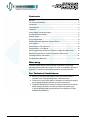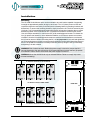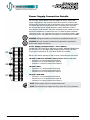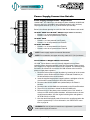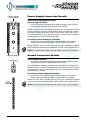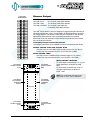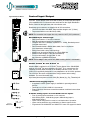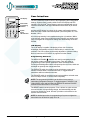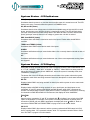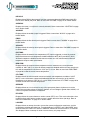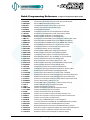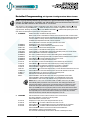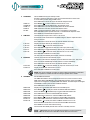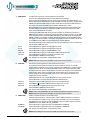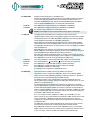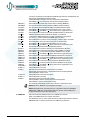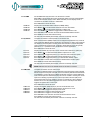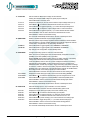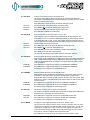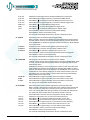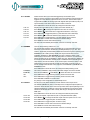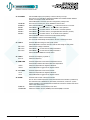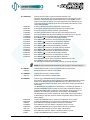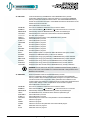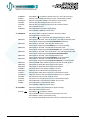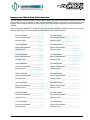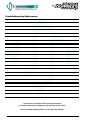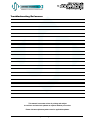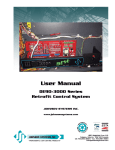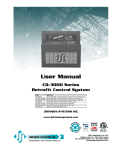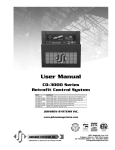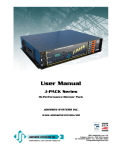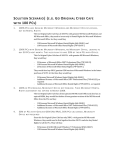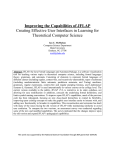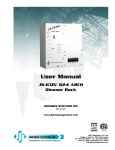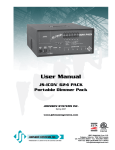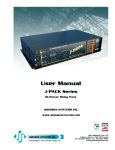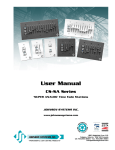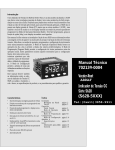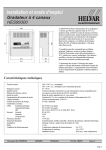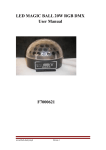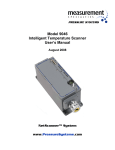Download User Manual - Johnson Systems Inc.
Transcript
User Manual JS-ICON Series Dimmer Rack ™ JS-ICON™ 2410 JS-ICON™ 2413 JS-ICON™ 1220 JS-ICON™ 1210/620 JOHNSON SYSTEMS INC. www.johnsonsystems.com Contents Warranty...........................................................................................................2 For Technical Assistance..................................................................................2 Introduction.......................................................................................................3 Characteristics..................................................................................................4 Installation........................................................................................................5 Power Supply Connection Details....................................................................6 Ground Connection Details..............................................................................8 Dimmer Output.................................................................................................9 Control Input/Output.......................................................................................10 MADD-24 (Multiple Application Dimmer Driver).............................................11 User Interface.................................................................................................12 System Status - LED Indicators.....................................................................13 System Status - LCD Display.........................................................................13 Quick Programming Reference to System Configuration Menu Items...........15 Detailed Programming of System Configuration Menu Items........................16 Important Hard-key Information......................................................................31 Troubleshooting Reference............................................................................32 Warranty JS-ICON™ Series dimmer racks come with a standard 1 year limited warranty. Extended warranties of up to 10 years are available at the time of purchase. For details visit www.johnsonsystems.com/warranties.htm. For Technical Assistance 1. Refer to your product user manual. The most current revision is available online: www.johnsonsystems.com/literature.htm 2. Contact the “point-of-sale” dealer or distributor from which this product was originally purchased, and ask for technical assistance. 3. If neither of the above can provide you with the necessary information, please contact our factory via email ([email protected]) or phone (403-287-8003) during business hours (Monday to Friday, 8:00AM to 5:00PM MST). 2 www.johnsonsystems.com Introduction JS-ICON™ Series wall-mount dimmer racks represent the ultimate value in hi-performance dimming! Next generation “system-on-a-chip” technology coupled with state-of-the-art inductor technology provides unsurpassed quality in professional grade SCR dimming. Advanced next generation hardware and software designs reduce stand-by power consumption to less than 1 Watt, allowing for compliance with the International Energy Agency’s “One Watt Initiative” for standby power consumption. This makes JS-ICON™ Series the “greenest” dimmer racks available! Available in a number of different sizes and configurations, JS-ICON™ Series dimmer racks are designed for side-by-side installation and high density requirements. Intuitive LCD user interface combined with dual DMX inputs, analog inputs and contact closure inputs allow for industry wide application. Removable cover allows for ease of installation and serviceability. On demand “MagLev®” thermal management technology produces superior cooling that is virtually silent making JS-ICON™ the natural choice for “quiet space” dimming installations. Exclusive “lamp warming” techniques extends lamp life considerably while maintaining industry leading performance! • Available in multiple sizes and configurations. • Unique power saving “stand-by” mode reduces power consumption to less than 1 Watt. Compliance with the “One Watt Initiative”. • Dims standard or low-voltage incandescent quartz lamps. • Individual dimmer profile selection permits safe and silent nondim control of fluorescent loads, HID lighting, motors, etc. • Dual DMX512-A inputs with on-board protocol manager. Optional wireless DMX receiver. • Unique “lamp warming” feature extends lamp life. • Analog and dedicated dry contact BMS inputs for interface with HVAC, security and audio. • LCD user interface for easy setup and monitoring. • Over-heat and over-current protected. • Non proprietary dimmer SCR’s are 200% rated. • On-demand ‘MagLev®’ thermal management technology produces superior cooling that is virtually silent. • “Load Shed” inputs for power management and photocell interface. • Up to 10 year product warranty available! www.johnsonsystems.com 3 Characteristics • Maximum Feeder Capacity: 100 Amp 120/208 VAC 3Ø 5 wire. Max. Rating 28.8kW. 100 Amp 120/240 VAC 1Ø 4 wire. Max. Rating 24.0kW. • Power Termination: Power lug input. Terminal block output. • Environment: Temperature Range: 23°F (-5°C) to 104°F (40°C) ambient. Humidity Range: 0% to 90% non-condensing. • Dimmer Load Type: Incandescent quartz lamps and electronic (SCR dimmable) low voltage fixtures. • Relay Load Type: Any to maximum circuit rating. • Switch Type: 200% rated, non-proprietary SCR solid state relay. • Choke Type: High performance, copper wound, hybrid core toroidal magnetic filter. • Choke Rise Time: 2400W = 400µs; 1560W = 300µs; 1200W = 300µs. • Physical: 30" x 17" x 6.8" (75 cm x 43 cm x 17 cm). • Weight: All Models approximately 66 lbs. (30 Kg). • Material: 18-gauge steel CRS. • Finish: Textured fine black powder coat. Typical System Installation JS-ICON™ 2410 - Twenty-four (24) 10 AMP CCTS. 4 www.johnsonsystems.com Installation Mounting The JS-ICON Series dimmer racks can be mounted to any wall surface capable of supporting its weight of approximately 66 lbs (30 kg) for each rack. Four 1/4" (6mm) screws or bolts are required to fasten the rack safely to the wall (see the drawing below for mounting locations and dimensions). To access the mounting locations, simply remove the lid. The lid is secured by two (2) #8-32 x 1/2" lid mounting/ground screws with integral star washers located at the top-center and bottom-center of the lid, as well as four (4) quarter-turn fasteners located in each corner. Use a #2 Philips screwdriver to remove the two (2) lid mounting/ground screws. To release the four (4) quarter-turn fasteners, use a flathead screwdriver to turn them a quarter-turn counterclockwise. Once the lid mounting/ground screws are removed and the fasteners are released, the lid can be removed. When remounting the lid, it is very important to re-install and tighten the two (2) mounting/ground screws to ensure ground continuity from the main chassis/enclosure to the lid. The quarter-turn fasteners are easily locked into place by lining the slot up horizontally, and pushing it in with a thumb. WARNING: Risk of electrical shock. Before the power supply is turned on, ensure the lid is securely fastened to the rack with the two (2) lid mounting/ground screws and four (4) quarterturn fasteners. Never remove the lid when the power supply is turned on. WARNING: Mount the dimmer racks only as indicated below. Failure to comply may cause thermal overheating. 12" Minimum Clearance for Hot Air Exhaust 6.80" TOP VIEW I/ON I/ON I/ON I/ON I/ON I/ON I/ON I/ON I/ON I/ON I/ON I/ON I/ON 2002161 I/ON I/ON I/ON I/ON I/ON I/ON I/ON I/ON I/ON I/ON I/ON I/ON I/ON I/ON I/ON I/ON I/ON I/ON I/ON I/ON I/ON I/ON I/ON I/ON I/ON I/ON I/ON I/ON I/ON I/ON I/ON I/ON I/ON I/ON I/ON I/ON I/ON I/ON I/ON I/ON I/ON I/ON I/ON I/ON I/ON I/ON I/ON I/ON I/ON I/ON I/ON I/ON I/ON I/ON I/ON I/ON I/ON I/ON I/ON I/ON I/ON I/ON I/ON I/ON I/ON I/ON I/ON I/ON I/ON I/ON I/ON I/ON 1 2 3 4 5 6 7 8 9 10 11 12 13 14 15 16 17 18 19 20 21 22 23 24 O/OFF O/OFF O/OFF O/OFF O/OFF O/OFF O/OFF O/OFF O/OFF O/OFF O/OFF O/OFF O/OFF O/OFF O/OFF O/OFF O/OFF O/OFF O/OFF O/OFF O/OFF O/OFF O/OFF O/OFF I/ON I/ON I/ON 2002161 I/ON I/ON I/ON 1 2 3 4 5 6 7 8 9 10 11 12 13 14 15 16 17 18 19 20 21 22 23 24 O/OFF O/OFF O/OFF O/OFF O/OFF O/OFF O/OFF O/OFF O/OFF O/OFF O/OFF O/OFF O/OFF O/OFF O/OFF O/OFF O/OFF O/OFF O/OFF O/OFF O/OFF O/OFF O/OFF O/OFF I/ON I/ON 2002161 I/ON I/ON 1 2 3 4 5 6 7 8 9 10 11 12 13 14 15 16 17 18 19 20 21 22 23 24 O/OFF O/OFF O/OFF O/OFF O/OFF O/OFF O/OFF O/OFF O/OFF O/OFF O/OFF O/OFF O/OFF O/OFF O/OFF O/OFF O/OFF O/OFF O/OFF O/OFF O/OFF O/OFF O/OFF O/OFF I/ON O/OFF O/OFF O/OFF O/OFF O/OFF O/OFF O/OFF O/OFF O/OFF O/OFF O/OFF O/OFF O/OFF O/OFF O/OFF O/OFF O/OFF O/OFF O/OFF O/OFF O/OFF O/OFF O/OFF O/OFF 2002161 1 2 3 4 5 6 7 8 9 10 11 12 13 14 15 16 17 18 19 20 21 22 23 24 18" Minimum Clearance KEEP CLEAR REAR VIEW 27" I/ON I/ON I/ON I/ON I/ON I/ON I/ON I/ON I/ON I/ON I/ON I/ON I/ON 2002161 I/ON I/ON I/ON I/ON I/ON I/ON I/ON I/ON I/ON I/ON I/ON I/ON I/ON I/ON I/ON I/ON I/ON I/ON I/ON I/ON I/ON I/ON I/ON I/ON I/ON I/ON I/ON I/ON I/ON I/ON I/ON I/ON I/ON I/ON I/ON I/ON I/ON I/ON I/ON I/ON I/ON I/ON I/ON I/ON I/ON I/ON I/ON I/ON I/ON I/ON I/ON I/ON I/ON I/ON I/ON I/ON I/ON I/ON I/ON I/ON I/ON I/ON I/ON I/ON I/ON I/ON I/ON I/ON I/ON I/ON I/ON I/ON 1 2 3 4 5 6 7 8 9 10 11 12 13 14 15 16 17 18 19 20 21 22 23 24 O/OFF O/OFF O/OFF O/OFF O/OFF O/OFF O/OFF O/OFF O/OFF O/OFF O/OFF O/OFF O/OFF O/OFF O/OFF O/OFF O/OFF O/OFF O/OFF O/OFF O/OFF O/OFF O/OFF O/OFF I/ON I/ON I/ON 2002161 I/ON I/ON I/ON 1 2 3 4 5 6 7 8 9 10 11 12 13 14 15 16 17 18 19 20 21 22 23 24 O/OFF O/OFF O/OFF O/OFF O/OFF O/OFF O/OFF O/OFF O/OFF O/OFF O/OFF O/OFF O/OFF O/OFF O/OFF O/OFF O/OFF O/OFF O/OFF O/OFF O/OFF O/OFF O/OFF O/OFF I/ON I/ON 2002161 I/ON I/ON 1 2 3 4 5 6 7 8 9 10 11 12 13 14 15 16 17 18 19 20 21 22 23 24 O/OFF O/OFF O/OFF O/OFF O/OFF O/OFF O/OFF O/OFF O/OFF O/OFF O/OFF O/OFF O/OFF O/OFF O/OFF O/OFF O/OFF O/OFF O/OFF O/OFF O/OFF O/OFF O/OFF O/OFF I/ON O/OFF O/OFF O/OFF O/OFF O/OFF O/OFF O/OFF O/OFF O/OFF O/OFF O/OFF O/OFF O/OFF O/OFF O/OFF O/OFF O/OFF O/OFF O/OFF O/OFF O/OFF O/OFF O/OFF O/OFF 2002161 30" 1 2 3 4 5 6 7 8 9 10 11 12 13 14 15 16 17 18 19 20 21 22 23 24 14" 12" Minimum Clearance for Cool Air Intake BOTTOM VIEW 6.80" 17" www.johnsonsystems.com 5 Power Supply Connection Details The JS-ICON™ Series dimmer racks are capable of various 120V power supply configurations. The contractor termination section is located on the left-hand side. Knockouts on the top and bottom of the chassis are provided for wire/conduit entry to the power terminals. The phase power terminals are mounted directly onto copper bussbars, used to distribute current to each dimmers circuit breaker. The power terminals may be rotated up to 180 degrees to facilitate top or bottom wire entry. To rotate the power terminals, loosen the 1/4-20 x 1/2" mounting bolts (use a 7/16" wrench or socket), rotate terminals into place, and tighten the mounting bolts to 45-50 IN-LBS (5.0-5.6 NM). WARNING: Wiring termination must be done by qualified personnel only! WARNING: Be sure all power connections are tightened to specification before power supply is turned on. ∅A ∅B ∅C Power Supply Configurations - Three Phase: 120/208 VAC, 3Ø, 5-Wire up to 100 Amps per phase. Maximum 28.8kW total. Use wire size #14 to #1/0 AWG. Strip insulation length to 0.65" (16.5mm). Torque power terminals (A, B, C) to 45-50 IN-LBS (5.0-5.6 NM). Below is the dimmer phasing for each JS-ICON™ Series dimmer rack model: JS-ICON™ 2410 and JS-ICON™ 2413 (Example shown to the left) • Dimmers 1 to 8 are powered from Phase A. • Dimmers 9 to 16 are powered from Phase B. • Dimmers 17 to 24 are powered from Phase C. JS-ICON™ 1220 • Dimmers 1 to 4 are powered from Phase A. • Dimmers 5 to 8 are powered from Phase B. • Dimmers 9 to 12 are powered from Phase C. JS-ICON™ 1210/620 • Dimmers 1 to 8 are powered from Phase A. • Dimmers 9 to 14 are powered from Phase B. • Dimmers 15 to 18 are powered from Phase C. NOTE: Power supply requires an external disconnect. NOTE: For connection use copper wire only, rated 167°F (75°C) minimum. 6 www.johnsonsystems.com Power Supply Connection Details ∅A Power Supply Configurations - Single Phase: 120/240 VAC, 1Ø, 4-Wire up to 100 Amps per phase. Maximum 24.0kW total. Use wire size #14 to #1/0 AWG. Strip insulation length to 0.65" (16.5mm). Torque power terminals (A, B, C) to 45-50 IN-LBS (5.0-5.6 NM). Below is the dimmer phasing for each JS-ICON™ Series dimmer rack model: JS-ICON™ 2410 and JS-ICON™ 2413 (Example shown to the left) • Dimmers 1 to 12 are powered from Phase A. • Dimmers 13 to 24 are powered from Phase B. ∅B JS-ICON™ 1220 • Dimmers 1 to 6 are powered from Phase A. • Dimmers 7 to 12 are powered from Phase B. JS-ICON™ 1210/620 • Dimmers 1 to 12 are powered from Phase A. • Dimmers 13 to 18 are powered from Phase B. NOTE: Power supply requires an external disconnect. NOTE: For connection use copper wire only, rated 167°F (75°C) minimum. Three-Phase to Single-Phase Conversion JS-ICON™ Series dimmer racks are normally shipped for three-Phase operation unless otherwise specified at the time of purchase. Please contact your supplier for a single-phase conversion kit if required. The following steps will need to be followed to convert the JS-ICON™ dimmer rack from threephase to single-phase operation. 1. Remove the three-phase copper bussbars by loosening all of the screws terminals (use a medium sized #2 Philips or Flathead screwdriver) on the left-hand side of the circuit breakers. 2. Insert the supplied single-phase copper bussbars, and tighten all of the circuit breaker screw terminals to 20 IN-LBS (2.26 NM). 3. Reconnect the black #18 AWG wire (underneath) to the Phase A bussbar. 4. Reconnect the red #18 AWG wire (underneath) to the Phase B bussbar. 5. Tape off or use a marette to isolate the blue #18 AWG wire. 6. Remove two (2) of the phase power terminals (use a 7/16" wrench or socket) from the old three-phase bussbars, and fasten them to the new single-phase bussbars. Use the original mounting bolts and tighten to 45-50 IN-LBS (5.0-5.6 NM). 7. Note that the default phase patch will need to be reconfigured when the system is powered up. For more information, see “DEFAULTS” menu item on page 30. WARNING: Be sure all power connections are tightened to specification before power supply is turned on. www.johnsonsystems.com 7 Load Circuit Neutral Output Terminals Power Supply Connection Details Neutral Power Distribution Block Neutral Input Terminal • Use wire size #14 to #1/0 AWG. Strip insulation length to 0.65" (16.5mm). • Torque neutral terminal(s) to 45-50 IN-LBS (5.0-5.6 NM). Capable of single or dual rated neutral termination. The neutral terminal may be mounted on the top or bottom of the distribution block to facilitate top or bottom wire entry. To change the position of the neutral terminal, remove the 1/4-20 x 1/2" mounting bolt (use a 7/16" wrench or socket), move into place, and tighten the mounting bolt to 45-50 IN-LBS (5.0-5.6 NM). Load Circuit Neutral Output Terminals • Use wire size #14 to #8 AWG. Strip insulation length to 0.315" (8mm). • Torque load circuit neutral terminals to 20-25 IN-LBS (2.3-2.8 NM). Models JS-ICON™ 2410, JS-ICON™ 2413 and JS-ICON™ 1210/620 are supplied with 25 load circuit neutral terminals, while Model JS-ICON™ 1220 is supplied with 12. NOTE: For connection use copper wire only, rated for 167°F (75°C) minimum. Load Circuit Neutrals Ground Input Ground Connection Details Ground Input Terminal • Use wire size #14 to #1/0 AWG. Strip insulation length to 0.65" (16.5mm). • Torque ground terminal to 45-50 IN-LBS (5.0-5.6 NM). The ground input terminal may be rotated up to 360 degrees to facilitate top or bottom wire entry. To rotate the ground terminal, loosen the 1/4-20 lock-nut (use a 7/16" wrench or socket), rotate terminal into place, and tighten the lock-nut to 45-50 IN-LBS (5.0-5.6 NM). Load Circuit Ground Output Terminals • Use wire size #14 to #8 AWG. Strip insulation length to 0.315" (8mm). • Torque load circuit ground terminals to 20-25 IN-LBS (2.3-2.8 NM). Load Circuit Grounds 8 Models JS-ICON™ 2410, JS-ICON™ 2413 and JS-ICON™ 1210/620 are supplied with 25 load circuit ground terminals, while model JS-ICON™ 1220 is supplied with 12. NOTE: For connection use copper wire only, rated for 167°F (75°C) minimum. www.johnsonsystems.com Load Output Terminal Blocks 1 2 3 4 5 6 7 8 9 10 11 12 13 14 15 16 17 18 19 20 21 22 23 24 Line Voltage AC Wire / Conduit Entry Dimmer Output JS-ICON™ 2410 JS-ICON™ 2413 JS-ICON™ 1220 JS-ICON™ 1210/620 24 x 10 Amp (1200 Watt) dimmers. 24 x 13 Amp (1560 Watt) dimmers. 12 x 20 Amp (2400 Watt) dimmers. 12 x 10 Amp (1200 Watt) and 6 x 20 Amp (2400 Watt) dimmers. JS-ICON™ Series dimmer racks are designed for high performance dimming of standard incandescent, quartz, and dimmable (SCR/Leading-Edge) electronic low-voltage fixtures. The dimmer outputs may be configured for non-dimmed applications when switched (relay controlled) load outputs are required. Knockouts on the top and bottom of the chassis are provided for wire/conduit entry to the power terminals. Load (Hot) Output Connection Details Load output connections are terminated via DIN rail mounted terminal blocks. Models JS-ICON™ 2410 and JS-ICON™ 2413 • Use wire size #14 to #10 AWG. Strip insulation length to 0.315" (8mm). • Torque load output terminal blocks to 5-7 IN-LBS (0.6-0.8 NM). Model JS-ICON™ 1220 • Use wire size #14 to #8 AWG. Strip insulation length to 0.4" (10mm). • Torque load output terminal blocks to 13-16 IN-LBS (1.5-1.8 NM). TOP VIEW Low Voltage DC Wire / Conduit Entry Model JS-ICON™ 1210/620 • For load output terminal blocks 1 to 12, use same specification as Model JS-ICON™ 2410. • For load output terminal blocks 13 to 18, use same specification as Model JSICON™ 1220. NOTE: For connection use copper wire only, rated for 167°F (75°C) minimum. Line Voltage AC Contractor Termination Section Low Voltage DC Contractor Termination Section REAR VIEW Line Voltage AC Wire / Conduit Entry BOTTOM VIEW Low Voltage DC Wire / Conduit Entry www.johnsonsystems.com 9 Signal Distribution Board D+ CM D- D+ • Use wire size #28 to #12 AWG. Strip insulation length to 0.3" (7.5mm). • Torque terminations to 3.6 IN-LBS (0.4 NM). FAN 2 J26 J17 22+ 11+ DUAL SSR1 UAD SSR1 J27 J3 DUAL SSR2 UAD SSR2 J28 J19 22+ 11+ UAD SSR3 NOTE: For connection use copper wire only, rated for 167°F (75°C) minimum. J18 22+ 11+ DB++ AC- Breakaway type connectors are supplied for all I/O connections. LCD AND LED STATUS J14 FAN 1 DB++ AC- J6 REMOTE BUMP J4 - ANA4 D- J12 J5 DB++ AC- ANA2 ANA1 COM J11 J13 JS-ICON™ Series dimmer racks come with a variety of control input and output (I/O) capabilities. All I/O connections are terminated on the Signal Distribution Board, located on the right-hand side of the dimmer rack. J10 ANA3 CM D+ D- J9 OCOP AUX FIRE SCTY J8 O T COM J7 Dual DMX Input and Through • DMX A terminates to J7 and J8 connectors. • DMX B terminates to J9 and J10 connectors. • Complies with USITT DMX512-A (ANSI E1.11 - 2008), Standard protocol for digital data control. • Recommended cable is Belden 9829, 9842, Cat 5 or equivalent (low-capacitance, twisted pair). • Wiring must follow a daisy-chain topology. • Maximum of 32 receiving devices on a single DMX line. • Maximum cable length is 1,500 feet (455 meters). • For more information, Google DMX, or visit: http://old.usitt.org/DMX512FAQ.aspx DUAL SSR3 J32 T ERMO -STAT N O 22+ 11+ UAD SSR5 DB++ AC- 22+ 11+ UAD SSR6 J21 FAN 3 22+ 11+ DUAL SSR6 J15 + - 22+ 11+ DUAL SSR5 J24 DUAL SSR5 1210 J23 DUAL SSR4 620 J30 DB++ AC- 22+ 11+ 1210 J20 DUAL SSR4 620 22+ 11+ DUAL SSR6 1210 J29 UAD SSR4 620 J33 TEMP SENSOR LM35DT DB++ AC- J16 + - FAN 4 POWER SUPPLY 12 VOLTS DC 15 WATTS J2 PS1 85 N 264 VAC INPUT Control Input/Output DMX B I/O +12V CM D+ D- CM DMX A I/O C B NOTE: Ensure only the last (end-of-line) DMX receiving device is terminated! A J1 Models JS-ICON™ Rx and JS-ICON™ Tx Wireless DMX is optional for all JS-ICON™ Series dimmer racks. SHoW DMX receiver (JS-ICON™ Rx) and transmitter (JS-ICON™ Tx) is sourced from City Theatrical, and has been selected for its reliability and ease of use. The JSICON™ Rx is specifically designed for easy adaptation to all JS-ICON™ products. The JS-ICON™ Rx comes complete with a wiring harness and mounting hardware. For more information visit: http://www.johnsonsystems.com/JS-ICON_Rx_Manual_by_City_Theatrical.pdf. JS-ICON™ Rx +12VDC Power Supply Output • A regulated +12VDC power supply is available for powering external devices. • Terminate on +12V and COM of J12 connector. • External devices should not exceed the maximum combined current draw of 200mA. +12V MAINTAINED NORMALLY OPEN SWITCH CONTACT 0-10VDC Analog Inputs or Load Shed Contact Inputs • Four (4) analog inputs terminate on J12 connector. • AN1=Analog Input 1, AN2=Analog Input 2, AN3=Analog Input 3, AN4=Analog Input 4. • Inputs can be configured for normal or load shed mode of operation. • Inputs can be patched to any combination of dimmer output circuits. • Programmed in the “ANA MODE” and “ANA PTCH” menus. See page 22 for details. ANA1-4 10 www.johnsonsystems.com O/T FIRE SCTY AUX MAINTAINED NORMALLY OPEN SWITCH CONTACT Over-Temperature Input (Normally Open) • Terminate (O/T) on J11 connector. • Disables all dimmer outputs when contact/switch is closed. • Controlled via a maintained contact/switch to low-voltage common (COM). Fire Alarm Input (Normally Open) • Terminate (FIRE) on J11 connector. • Triggers selected channels to turn on when contact/switch is closed. • Controlled via a maintained contact/switch to low-voltage common (COM). • Programmed in the “F-ALARM” menu. See page 25 for details. COM Security Alarm Input (Normally Open) • Terminate (SCTY) on J11 connector. • Triggers selected channels to cycle on and off at a 1 Hertz rate. • Controlled via a maintained contact/switch to low-voltage common (COM). • Programmed in the “S-ALARM” menu. See page 24 for details. MAX Auxiliary Input (Normally Open) • Terminate (AUX) on J11 connector. • Triggers 1 of 24 presets when contact/switch is closed. • Controlled via a maintained contact/switch to low-voltage common (COM). • Programmed in the “AUX IN” menu. See page 24 for details. Open Collector Output • Terminate (OCOP) on J11 connector. • Sink up to 100mA. • Trigger Solid State Relays (SSR) or other external devices. • Controlled via DMX and/or Analog Input 4. • Programmed in the “OC MODE” menu. See page 23 for details. MADD-24 (Multiple Application Dimmer Driver) The MADD-24 is the central electronic control system (aka brain) for all JS-ICON™ Series dimmer racks. The MADD-24 is located on the right-hand side of the dimmer rack, and mounts into card edge connectors located on the Signal Distribution Board. The MADD-24 can easily be removed by unscrewing two #440 mounting screws (use a small sized #1 Philips screwdriver) located on the top corners, and pulling it forward using both hands. When re-installing a MADD-24, be sure it is fully seated into the card edge connectors, and the two mounting screws are screwed in tight. Located on the MADD-24 is a removable EEPROM memory module. The EEPROM memory module slides into the PORT1 connector located on the upper center of the board. The EEPROM memory module is used to backup important configuration settings and may be removed for safe storage. The EEPROM memory module can also be used for firmware updates. Refer to menu items “EEPROM”, “FW-LOAD”, “RESTORE” and “BACKUP” on page 27 to 29 for further details. Mounting Screws C87 R145 R144 U19 R143 R142 C86 C85 R141 R139 R140 R138 R137 R136 R135 R134 R133 D26 R132 R131 U18 C68 C35 R55 R14 R15 Q11 R56 Q10 C36 Q9 R57 Q8 R53 R54 C34 C33 U14 R51 C12 C13 C14 U4 U2 U3 U7 U6 U5 U10 D4 C7 C6 C21 C22 C23 R16 D5 C16 C15 C30 C31 C32 R29 D6 U9 U8 U1 C58 R82 R78 BUMP U31 PWM R13 R12 R11 R8 R9 R10 R7 R28 R27 R26 R25 R24 R23 R22 TP1 R6 R17 R18 R19 R30 R31 R32 R1 U34 C57 R81 U53 C60 R80 C11 C8 C9 C10 C17 C18 C19 C20 R21 R41 R40 R39 R38 R37 R34 R36 R35 R5 R3 R4 R2 VR1 C4 U52 C55 C29 R20 C5 C27 C28 C26 C3 C54 R33 U33 U15 U13 R49 R50 C24 R45 R44 Q7 C59 R42 C25 D3 C2 U30 U16 U12 R46 D2 D18 VR3 R79 R66 R67 R75 R76 C89 R77 REM R47 R48 U11 T3 D1 D17 C53 U32 L1 R43 BACKUP & FIRMWARE UPDATE C81 U38 R83 F5 R105 R104 R103 R102 R101 R100 R99 LCD LED SWITCH R52 C37 R84 R85 R87 R86 C62 U36 R74 R98 R129 U17 C65 C64 R69 C80 U37 C69 C82 U39 C88 R128 U50 U49 R121 C67 C70 U35 D23 D24 R97 C73 D27 R110 C74 D22 I/O R96 R95 R109 TPC C63 X1 TP2 Q6 VR5 TPB U51 C1 R118 D19 ANA R94 R108 C72 R93 R92 R90 1 DMX R107 C71 R106 D21 D20 F4 TP3 EDGE2 R120 R119 U29 Q5 R91 F3 R88 R89 PORT1 C47 R115 BR2 F2 EEPROM TP4 R117 U44 R114 U43 R113 U42 U41 C45 C46 C38 C39 D8 R112 U40 R116 U27 T5 R111 C66 C52 VR4 D7 D9 D10 D11 D12 F1 1 D28 D25 R73 R72 R71 C61 U28 R68 R65 R70 C44 U26 RLY2 VR2 U48 U47 R62 R64 U25 U21 EEPROM Memory Module R146 C48 Q4 R59 BR1 EEPROM MEMORY MODULE CALIBRATE C51 U45 Q3 R63 R60 D15 D16 C41 R61 U24 U20 C50 C49 U23 RLY1 R58 C79 C78 TPA U46 C40 R126 R127 C77 R130 R124 R125 C76 C43 U22 C84 C42 Q2 C83 R122 R123 C75 Q1 D13 D14 C56 DC/FAN www.johnsonsystems.com EDGE1 11 User Interface LCD Display Infrared LED Programming Switches A B A System Status LED Indicators The user interface provides access to all programming and configuration settings. System status is easily visible on the LCD display and LED indicators. All JS-ICON™ Series dimmer racks are equipped with a user interface connected to the Signal Distribution Board via a 34-pin ribbon cable. An infrared LED allows for printout of all system configuration settings when used with a hand held infrared printer (Johnson System Inc., Part Number: JS-IP). All of the programming is accomplished using four (4) switches. Within a few minutes, most users will find the menu structure very intuitive and easy to navigate. All configuration settings are automatically stored into E2ROM. LCD Display The LCD display is capable of displaying 2 lines of 8 Characters. A backlight automatically comes on when activity is sensed on the switches. The LCD contrast can be easily adjusted for optimum viewing. Refer to menu item “LCD VIEW” on page 30 for further details. Programming Switches The MENU UP/DOWN ( ) switches are used for navigating through the various system configuration menu items. They also allow for programming of other specific parameters within a selected menu. Pressing and holding either switch will speed up the scroll rate, which can be helpful to speed up the configuration time. The EXECUTE switch is normally used to select/enter a menu item, advance forward within a selected menu item, or toggle between parameters within a selected menu item. The ESCAPE switch is normally used to back up within a selected menu item one step at a time, or exit the menu completely. NOTE: The programming switches can be locked out to prevent inadvertent configuration changes. To toggle between “LOCKED!!” and “UNLOCKED” press and hold down the EXECUTE and then ESCAPE switches at the same time for 4-5 seconds. The RESET switch has two purposes. First, it allows for quick exit from a menu item after a programming change, and automatically puts the system into normal run mode. Second, it provides a soft reboot for the systems microcontroller. NOTE: A detailed procedure for programming all system configuration menu items can be found on page 15 to 30. 12 www.johnsonsystems.com System Status - LED Indicators RUN (Green) Illuminates when the power is on, and the microcontroller status is in normal run mode. The LED flashes once every 2 seconds when the system is in STANDBY mode. ØA, ØB and ØC (Green) Illuminates when the line voltage power is within the acceptable range of 100-130 VAC for each phase, and the zero-cross reference circuitry is functioning properly. The LED will flash slowly (once per second) when an under-voltage state of less than 100 VAC is sensed, and will flash quickly (twice per second) when an over-voltage of greater than 130 VAC is sensed. DMX A and DMX B (Yellow) Illuminates when valid DMX is received on each of the inputs. Flashes when invalid DMX is received. TERM A and TERM B (Yellow) Illuminates when DMX is terminated on each of the inputs. ALARM Illuminates and flashes twice per second when either a fire or security alarm is sensed on each of the inputs. O/T Illuminates and flashes twice per second whenever one of three over-temperature sensing inputs are triggered. System Status - LCD Display When DMX is being received, the top line of the LCD display shows the active DMX MODE (“PTY A”, “PTY B”, “MERGE”, “DMX A+B”, “2 ROOM” or “PATCH”). When DMX is not being received, the top line of the LCD display shows “MADD-24”, unless the system is in standby mode, then “STANDBY!” is displayed. The bottom line of the LCD Display shows the current status of the system, unless the system configuration menu items are being accessed. Below are descriptions for each status indication. NO RX! Displayed when DMX is not being received on either input, and the system is not in scene mode. AXXXBXXX Displayed when valid DMX is being received on one or both inputs, and both inputs are not terminated. “A” and “B” represent the DMX A and DMX B inputs, while “XXX” represents the number of channels being received in each packet of data. For example, if the system is receiving 512 channels on DMX B and DMX A is disconnected, the display will show “A000B512”. XXX XXX Same as above, except the “A” and “B” is replaced with “ ” to indicate if one or both of the DMX inputs are terminated. For example, if the system is receiving 48 channels on DMX A and 512 channels on DMX B, with only DMX A terminated, the display will show “ 048B512”. Refer to menu items “DMXA TRM” and “DMXB TERM” on page 18 and 19 for further details. SH XX:YY Displayed when DMX is disconnected, and the systems predetermined DMX status hold (SH) time is counting down. “XX” represents minutes, while “YY” represents seconds. Refer to menu item “SH TIME” on page 21 for further details. www.johnsonsystems.com 13 INF HOLD Displayed when DMX is disconnected, and the systems predetermined DMX status hold (SH) time is set for infinite (INF) hold. Refer to menu item “SH TIME” on page 21 for further details. SCENE:XX Displays the scene (1 to 24) that is currently activated. Refer to menu item “L-BUTTON” on page 24 for further details. A-SCENE! Displayed when the auxiliary input is triggered. Refer to menu item “AUX IN” on page 24 for further details. FIRE!!! Displayed when the fire alarm input is triggered. Refer to menu item “F-ALARM” on page 25 for further details. SECURITY Displayed when the security alarm input is triggered. Refer to menu item “S-ALARM” on page 24 for further details. EXT-TEMP Displayed when the external over-temperature (O/T) input is triggered, or when the systems thermostat senses an over-temperature condition between 185°F (85°C) and 203°F (95°C). All dimmer outputs are disabled and the fans are turned on to full, until the external devices temperature drops to within specification. REM-TEMP Displayed when the systems remote temperature sensor measures an over-temperature condition of 185°F (85°C) or more. All dimmer outputs are disabled and the fans are turned on to full, until the temperature cools down to 178°F (81°C) or less. Refer to menu item “REM TEMP” on page 26 to view the current remote temperature. CTL-TEMP Displayed when the microcontroller senses an internal over-temperature condition of 185°F (85°C) or more. All dimmer outputs are disabled and the fans are turned on to full, until the temperature cools down to 178°F (81°C) or less. Refer to menu item “CTL TEMP” on page 26 to view the current microcontroller temperature. Ø ERROR! Displayed when an error is sensed on any of the input power phases. A phase error can be caused from an under-voltage of less than 100VAC, an over-voltage of greater than 130VAC, or if a zero-cross phase reference is not detected. RTC ERR! Displayed when the system detects a runtime counter (RTC) error. This occurs when there is an invalid hard-key code, and the runtime counter is greater than 2160 hours (90 days). Refer to menu item “HARD-KEY” on page 27 for further details. LOCKED!! Displayed when an attempt is made to access the system configuration menu items, and the programming switches are locked out. To toggle between “LOCKED!!” and “UNLOCKED” press and hold down the “EXECUTE” and then “ESCAPE” switches at the same time for 4-5 seconds. Also displayed when an attempt is made to access factory only setup menus. 14 www.johnsonsystems.com Quick Programming Reference 1. SCENESET 2. FADETIME 3. SNAPSHOT 4. DIM TEST 5. MONITOR 6. ADDRESS 7. DMX MODE 8. 2 RM SET 9. DMXA TRM 10. DMXB TRM 11. DMX O/P 12. DMXA PAT 13. DMXB PAT 14. SH TIME 15. DC PATCH 16. DIM CURV 17. VOUT LIM 18. REGULATE 19. ANA MODE 20. ANA PTCH 21. ANA TEST 22. ANA FLTR 23. ANA BLOC 24. STANDBY 25. TEST INC 26. OC MODE 27. AUX IN 28. L-BUTTON 29. S-ALARM 30. F-ALARM 31. Ø-PATCH 32. WARMING 33. POLARITY 34. LINE V 35. LINE F 36. REM TEMP 37. CTL TEMP 38. RTIME 39. HARD-KEY 40. SERIAL# 41. VERSION 42. EEPROM 43. FW-LOAD 44. RESTORE 45. BACKUP 46. PRINTOUT 47. DEFAULTS 48. LCD VIEW to System Configuration Menu Items Enable and setup 24 different backup scenes. Set the fade time for each of the 24 scenes from 0 to 99 seconds. Record DMX levels into the backup scenes. Test the dimmer outputs one at a time, or all at once. View the control level to each dimmer output. Set the DMX start address. Configure the mode of the on-board DMX protocol manager. Set the two room assignment for each of the dimmer outputs. Enable or disable termination on the DMX A input. Enable or disable termination on the DMX B input. Configure the on-board DMX protocol manager for offset or patch mode. Patch the 24 dimmer (PWM) outputs to any DMX A input channel. Patch the 24 dimmer (PWM) outputs to any DMX B input channel. Set the DMX status hold time from 0 to 99 minutes or infinite. Configure the dimmer to channel patch for the dimmer rack. Configure the dimmer curve for each output. Set the maximum RMS output voltage for each dimmer. Enable or disable the dimmer output voltage regulation. Configure the analog inputs for normal or load shed mode. Patch the analog inputs to any combination of control channels. View the control level for each of the analog inputs. Apply a noise filter on the analog inputs of up to 1 Volt. Enable or disable the analog inputs when DMX is being received. Enable or disable the power savings standby mode. Set the test increment units to percent or hexadecimal. Configure the input trigger parameters for the open collector output. Select which scene the auxiliary input will trigger/enable. Set the mode of the local buttons to scene, bump or disabled. Select the level and control channels triggered by the security alarm input. Select the level and control channels triggered by the fire alarm input. Set the zero-cross phase reference for each dimmer control output circuit. Turn the “lamp warming” feature on or off. Set the PWM output control polarity. Locked for factory use only! View the RMS line voltage for each power phase. View the line frequency of phase A. View the temperature of the remote temperature sensor. View the temperature of the microcontroller. View the total run time of the microcontroller. View the microcontroller’s unique six-character hard-key code. View the microcontroller’s unique six-character silicone serial number. View the microcontroller’s firmware version. View the type of EEPROM memory module plugged in. Load new firmware into the MADD-24 via the EEPROM memory module. Restore parameters saved in the EEPROM memory module. Backup parameters and save them in the EEPROM memory module. Print various system configuration settings using a hand held infrared printer. Set various system configuration settings to the factory default. Adjust the contrast of the LCD Display for optimum viewing. www.johnsonsystems.com 15 Detailed Programming of System Configuration Menu Items NOTE: The programming switches can be locked out to prevent inadvertent configuration changes. To toggle between “LOCKED!!” and “UNLOCKED” press and hold down the EXECUTE and then ESCAPE switches at the same time for 4-5 seconds. The sequence of the following system configuration menu items appear as the MENU DOWN ( ) switch is pressed. Pressing the MENU UP ( ) switch will sequence the system configuration menu items in the opposite order. Pressing and holding either of the MENU UP/DOWN ( ) switches will speed up the scroll rate, which can be helpful to speed up the configuration time. 1.SCENESET SCENE>01 SCENE>24 CTRL: ON CTRL:DMX CTRL:HLD SCENE>24 SCENE:24 SCENE:24 SCENE>24 SCENE 24 C>01L 00 C>24L 00 C 24L>00 C>24L 00 C24L>FL CLEAR??? SURE ??? DONE !!! WAIT... 2.FADETIME S>01T 05 S>24T 05 S 24T>05 S 24T>99 16 Enable and setup 24 different backup scenes. When scene mode is activated the selected scene will be held with no timeout until the menu is exited. The 24 control channel levels are configured within the menu and can be modified on the fly. Scene mode is useful when an external controller is not available and independent internal control is required. Press EXECUTE to enter the menu and activate scene mode. Displays the scene (01) to be activated. Press MENU ( ) to select a different scene from 01 to 24. Control (CTRL) is ON via the selected scene. Control (CTRL) is via DMX and takes priority over scene mode. Control (CTRL) is via DMX status hold (HLD) and takes priority over scene mode. Press EXECUTE to activate the selected scene. The colon (:) flashes twice per second while fading to the selected scene. The colon (:) stops flashing when fade is complete and the selected scene is active. Press MENU ( ) to select a different scene from 01 to 24. Press EXECUTE to modify the selected scene. The second line on the LCD indicates the control channel (C) and level (L). Press MENU ( ) to select the control channel (C) to modify from 01 to 24. Press EXECUTE to toggle from channel (C>) to level (L>) selection. Press ESCAPE to toggle from level (L>) to channel (C>) selection. Press MENU ( ) to select the output level (L) for the selected channel from 00 to FL. Press EXECUTE to clear the selected preset, and set all channels to 00 level. Press EXECUTE if you are sure to clear the selected preset. Indicates the selected preset has been cleared. Press ESCAPE to exit and the menu and save programmed scene levels. Press ESCAPE to back-up within the menu, or exit/deactivate scene mode. Press RESET to exit scene mode without saving programmed scene levels. NOTE: When scene mode is activated: DMX and DMX status hold (SH TIME) automatically takes precedence over scene mode. The analog input levels are merged (HTP) with the scene levels. If the analog inputs are configured for load shed mode the inputs will take precedence over the active scene. The security alarm (S-ALARM) input is merged (HTP) with the scene levels while the fire alarm (F-ALARM) input automatically takes precedence. The local buttons (L-BUTTONS) are temporarily set for scene mode and the auxiliary input (AUX IN) is enabled. Scene mode will only activate dimmers assigned to room “A”. Set the fade time for each of the 24 scenes from 0 to 99 seconds. The factory default is 5 seconds for all 24 presets. Press EXECUTE to enter the menu. Displays the scene (S>01) and assigned fade time (T 05). Press MENU ( ) to select a different scene from 01 to 24. Press EXECUTE to toggle between scene (S>) and fade time (T>) selection. Press MENU ( ) to select a different fade time from 00 to 99 seconds. Press ESCAPE to exit the menu and save the selected fade time. Press RESET to exit the menu without saving. The menu will automatically timeout after 2 minutes of inactivity and save. www.johnsonsystems.com 3.SNAPSHOT SAVE >01 SCENE>24 SURE ??? DONE !!! NO RX! 4. DIM TEST Record DMX levels into the backup scenes. Provides a quick and easy way to save control channel levels into each of the 01 to 24 backup scenes using a DMX source. Press EXECUTE to enter the menu and activate snapshot mode. Press MENU ( ) to select a different scene from 01 to 24. Press EXECUTE to store DMX levels in the selected scene. Press EXECUTE if you are sure the DMX levels are set as intended. DMX levels have now been stored in the selected scene. DMX is not being received on either input, so a snapshot is not possible. Press ESCAPE to back-up within the menu, or exit/deactivate snapshot mode. Press RESET to exit/deactivate snapshot mode. D 01L>00 D 01L>50 D 01L>FL D>01L FL D>ALL FL Test the dimmer outputs one at a time, or all at once. A technician’s best friend! Used for troubleshooting the dimmer outputs and field wiring to the load. Press EXECUTE to enter the menu and activate dimmer test mode. Displays the active dimmer (D) and the test level (L). Press MENU ( ) to select the desired test level. Press ESCAPE to toggle the test level from full-on (FL) and off (00). Press EXECUTE to toggle between the dimmer (D>) and the test level (L>). Press MENU ( ) to select the active dimmer from 01 to 24 or ALL. Press ESCAPE or RESET to exit the menu. The menu will automatically timeout after 2 minutes of inactivity. 5.MONITOR View the control level to each dimmer output. The dimmer control level is displayed as a 9-bit value from 000 to 512. This menu does not timeout automatically and will continue to monitor indefinitely. Press EXECUTE to enter the menu and activate monitor mode. Press MENU ( ) to select the dimmer (D) output to monitor from 01 to 96. Display shows dimmer 24 has full-on control. Press ESCAPE or RESET to exit the menu. D>01L000 D>24L512 6.ADDRESS DMXA>001 DMXA>512 DMXA>001 DMXA>025 DMXB>001 DMXB>512 #CHA=>01 #CHA=>24 NOTE: The control value will not reach 512 when voltage output limiting is activated, or when regulation is enabled and the line voltage is greater than 118 VAC. Set the DMX start address. The DMX start address can be assigned from 001 to 512, and is common to both DMX inputs. When DMX MODE is set for DMX A+B operation, each of the DMX inputs can be assigned to a separate DMX start address. The DMX inputs are merged and DMX-B is offset by the number of DMX-A channels. Press EXECUTE to enter the menu. Displays the current DMX start address for both DMX inputs. Press MENU ( ) to modify and select the desired DMX start address. Press both MENU ( ) simultaneously to toggle to DMX start address 001. Press EXECUTE to save the selected DMX start address. * Press EXECUTE to advance to select the DMX-B start address. * Press MENU ( ) to modify and select the desired DMX start address. * Press EXECUTE to advance to select the number of DMX-A channels. * Press MENU ( ) to modify the number of DMX-A channels from 01 to 24. Press ESCAPE to exit the menu and save the selected DMX start address. Press RESET to exit the menu without saving. The menu will automatically timeout after 2 minutes of inactivity and save. NOTE: * DMX MODE must be set for DMX A+B operation to access this feature. NOTE: DMX O/P must be set to OFFSET mode for this menu to function. www.johnsonsystems.com 17 7. DMX MODE PTY A PTY B MERGE DMX A+B 2 ROOM Configure the mode of the on-board DMX protocol manager. There are five different mode settings for the DMX protocol manager. Priority A (PTY A) and Priority B (PTY B) modes are intended for the implementation of a backup DMX source. Priority A (PTY A) sets the DMX A input as the priority, and ignores the DMX B input when the DMX A input is active. Priority B (PTY B) sets the DMX B input as the priority, and ignores the DMX A input when the DMX B input is active. Merge (MERGE) mode combines both DMX inputs with highest-takes-precedence (HTP) operation. Merge mode allows for simultaneous DMX control of the dimmers from both inputs, and is the default for the system. Dual Universe DMX (DMX A+B) mode provides a method to combine two universes of DMX within one system. It permits two independent DMX sources to be active on the DMX inputs, with each having a separate DMX start address. The DMX inputs are merged and DMX-B is offset by the number of DMX-A channels programmed via the ADDRESS menu (see page 17 for further details). This feature is typically used when a system is at the end of one DMX universe (DMX-A) and the beginning of another (DMX-B). Two Room (2 ROOM) mode enables the room (A or B) assignment for each of the dimmer outputs via the 2 RM SET menu. Press EXECUTE to toggle into Priority A (PTY A) mode. Press EXECUTE to toggle into Priority B (PTY B) mode. Press EXECUTE to toggle into Merge (MERGE) mode. Press EXECUTE to toggle into Dual Universe DMX (DMX A+B) mode. Press EXECUTE to toggle into Two Room (2 ROOM) mode. Press ESCAPE or RESET to exit the menu. Any change in the configuration is automatically saved. NOTE: DMX O/P must be set to OFFSET mode for this menu to function. 8. 2 RM SET DIM 01 A DIM 24 A DIM 24 B Set the two room assignment for each of the dimmer outputs. This menu is used to assign each of the 24 dimmer outputs to room “A” or room “B”. Dimmer outputs assigned to room “A” are controlled via the DMX-A input. Dimmer outputs assigned to room “B” are controlled via the DMX-B input. This creates separation within the dimmer rack and makes a single dimmer rack function as though it is two independent dimmer racks. When used in conjunction with the DC PATCH menu, the dimmer rack can be configured for sequential DMX control of two rooms, even if the dimmer room assignments are not sequential. DMX MODE must be set for 2 ROOM operation for this menu to function. Press EXECUTE to enter the menu and activate 2 RM SET mode. Displays the dimmer (DIM) output (01) and the room assignment (A). Press MENU ( ) to select a different dimmer output from 01 to 24. Press EXECUTE to toggle the room assignment from A to B. Press ESCAPE or RESET to exit the menu. Any change in the configuration is automatically saved. NOTE: Scene mode (SCENESET) will only activate/control dimmers assigned to room “A”. NOTE: DMX O/P must be set to OFFSET mode for this menu to function.. 9. DMXA TRM Enable or disable termination on the DMX A input. Activates and deactivates a 120Ω termination resistor. DMX termination is indicated on the LCD display when DMX is being received. When the DMX A input is not terminated (DISABLED) the LCD display will read AXXXBXXX. When the DMX A input is teminated (ENABLED) the LCD display will read MT XXXBXXX. Press EXECUTE to toggle termination from ENABLED to DISABLED. Press EXECUTE to toggle termination from DISABLED to ENABLED. Any change in the configuration is automatically saved. ENABLED DISABLED NOTE: Ensure only the last (end-of-line) DMX receiving device is terminated! 18 www.johnsonsystems.com 10. DMXB TRM ENABLED DISABLED Enable or disable termination on the DMX B input. Activates and deactivates a 120Ω termination resistor. DMX termination is indicated on the LCD display when DMX is being received. When the DMX B input is not terminated (DISABLED) the LCD display will read AXXXBXXX. When the DMX B input is teminated (ENABLED) the LCD display will read AXXX MT XXX. Press EXECUTE to toggle termination from ENABLED to DISABLED. Press EXECUTE to toggle termination from DISABLED to ENABLED. Any change in the configuration is automatically saved. NOTE: Ensure only the last (end-of-line) DMX receiving device is terminated! 11. DMX O/P DISABLED ENABLED OFFSET PATCH 12. DMXA PAT Configure the on-board DMX protocol manager for offset or patch mode.. OFFSET mode is typically used for the majority of systems, and is the factory default. OFFSET mode refers to the DMX start address, with each of the 24 dimmer (PWM) outputs addressed sequentially from the DMX start address. PATCH mode provides full flexibility for addressing each of the 24 dimmer (PWM) outputs. Each of the 24 dimmer (PWM) outputs can be patched to (controlled from) any DMX input channel from 001 to 512, from either or both of the DMX A and DMX B inputs simultaneously With DMX patch mode activated, any configuration within the ADDRESS, DMX MODE, 2 RM SET and DC PATCH menus is ignored, and the DMX patch configured within the DMXA PAT and DMXB PAT menus takes precedence. When using the system in DMX patch mode, it is strongly recommended to printout the patch using a hand held infrared printer (Johnson System Inc., Part Number: JS-IP). Press EXECUTE to enter the menu and configure the DMX mode. This menu is disabled to help prevent inadvertent changes. Proceed to enable. Press and hold MENU ( ) and MENU ( ) at the same time for 4-5 seconds. Press EXECUTE to toggle the DMX mode from OFFSET to PATCH. Press EXECUTE to toggle the DMX mode from PATCH to OFFSET. Press ESCAPE or RESET to exit the menu. Any change in the configuration is automatically saved. Patch the 24 dimmer (PWM) outputs to any DMX A input channel. There are two ways to configure the DMX patch. Each of the 24 dimmer (PWM) outputs can be manually (MANUAL) patched to a DMX input channel, or patched in blocks (BLOCK) of sequential dimmers and DMX channels. For MANUAL patching, each of the dimmers are patched individually. First, the dimmer (DIM) output is selected, and then any DMX input channel from 001 to 512 is patched to the selected dimmer. For BLOCK patching, a sequential range of dimmers are patched to a sequential range of DMX channels. First, the first dimmer number (DIM#) in the block is selected, then the DMX A start address (DMXA) for the block is selected, and then finally the number of dimmers (#DIM) in the block is selected. For example, if DIM# is 001, DMX is 001, and #DIM is 024, then all of the dimmer outputs, 001 thru 024 are addressed sequentially to DMX channels 001 thru 024. For a more complex example, if DIM# is 007, DMX is 321, and #DIM is 012, then dimmer outputs 007 thru 018 are addressed sequentially to DMX channels 321 thru 344. Using a combination of MANUAL and BLOCK patching methods can speed up configuration. Typically, a BLOCK of dimmers is first patched and then edited using the MANUAL patch. The DMX patch should be cleared (CLEAR) before configuring the patch. Clearing the patch ensures all previously configured patch data is cleared (erased). When DMXA PAT is utilized in conjunction with DMXB PAT, each of the 24 dimmer (PWM) outputs can be patched to (controlled from) any DMX input channel from 001 to 512, from either or both of the DMX A and DMX B inputs simultaneously. www.johnsonsystems.com 19 20 MANUAL? DIM DMXA 001<999? 024<999? 001<999? 001 999? 001 999? 001 999? 001 999? 001 999? 001 999? 001 512 001 999? BLOCK? DIM#:001 DIM#:024 DIM#:001 DMXA:001 DMXA:512 DMXA:001 #DIM:001 #DIM:024 #DIM:001 PROCEED? SURE ??? DONE !!! CLEAR??? SURE ??? DONE !!! If a dimmer is patched to both DMX A and DMX B input channels, the DMX levels are merged and highest-takes-precedence (HTP). Press EXECUTE to enter the menu and configure the DMX A patch. Press MENU ( ) to scroll through and select the patching method. Press EXECUTE to patch each of the dimmers manually (MANUAL). The top line shows the dimmer (DIM) and (DMXA) address headings. The second line shows the dimmer (DIM) and (DMXA) address values. Press MENU ( ) to select the dimmer (DIM) from 001 to 024 to patch. Press MENU ( ) and MENU ( ) at the same time to toggle back to 001. Press EXECUTE to advance and select the DMXA address for the dimmer. DMXA is initialized at 999 to indicate the dimmer is not patched. ? indicates the DMXA address (513 to 999) is invalid and is not patched. The cursor (_) position indicates the DMXA digit to be edited. Press EXECUTE to move the cursor to the right, under the digit to be edited. Press ESCAPE to move the cursor to the left or to exit the menu. Press MENU ( ) to select the DMXA address from 001 to 512. Press MENU ( ) and MENU ( ) at the same time to toggle back to 999. Repeat until all required dimmers are manually patched. Press EXECUTE to patch the dimmers in a sequential block (BLOCK). Press EXECUTE to select the first dimmer number (DIM#) in the block. Press MENU ( ) to edit the dimmer number (DIM#) from 001 to 024. Press MENU ( ) and MENU ( ) at the same time to toggle back to 001. Press EXECUTE to select the DMX A (DMXA) start address for the block. Press MENU ( ) to edit the DMX A (DMXA) start address from 001 to 512. Press MENU ( ) and MENU ( ) at the same time to toggle back to 001. Press EXECUTE to select the number of dimmers (#DIM) in the block. Press MENU ( ) to edit the number of dimmers (#DIM) from 001 to 024. Press MENU ( ) and MENU ( ) at the same time to toggle back to 001. Press EXECUTE to proceed. Press EXECUTE to proceed. Indicates the sequential block patch has been completed. Repeat until all required blocks of sequential dimmers have been patched. Press ESCAPE to exit the menu. Press EXECUTE to clear the entire patch. Press EXECUTE to proceed. Indicates the entire patch has been cleared. Press ESCAPE to exit the menu and save the selected patch. Press RESET to exit the menu without saving. The menu will automatically timeout after 5 minutes of inactivity and save. NOTE: Be sure to BACKUP any configuration changes! NOTE: With DMX patch mode activated, any configuration within the ADDRESS, DMX MODE, 2 RM SET and DC PATCH menus is ignored, and the DMX patch configured within this menu takes precedence. 13. DMXB PAT Patch the 24 dimmer (PWM) outputs to any DMX B input channel. Refer to the DMXA PAT menu for further information. The DMXA PAT menu is used to patch dimmers to DMX A input channels, while the DMXB PAT menu is used to patch dimmers to DMX B input channels. www.johnsonsystems.com 14. SH TIME HTIME 00 HTIME 99 HTIME XX HTIME 00 15. DC PATCH Set the DMX status hold time from 0 to 99 minutes or infinite. When DMX is disconnected the system will hold the status of the last received DMX levels for the selected amount of time. When activated, the LCD display shows a countdown of the status hold time or infinite hold. Press EXECUTE to enter the menu. Displays the current DMX status hold time (HTIME) setting. Press MENU ( ) to set the desired hold time from 00 to 99 minutes. Press MENU ( ) to set the desired hold time to infinite (XX). Press both MENU ( ) switches to toggle back to status hold time of 00. Press ESCAPE to exit the menu and save the desired DMX status hold time. Press RESET to exit the menu without saving. The menu will automatically timeout after 2 minutes of inactivity and save. D01<C01 D24<C24 D24 C24< D24 C01< D24<C01 Configure the dimmer to channel patch for the dimmer rack. Each of the 96 dimmer (PWM) outputs can be assigned and patched to any of the 96 control channels. Multiple dimmer outputs may be patched to a single control channel. The dimmer to channel patch is used by other menu features to provide transparent control of the dimmer output circuits. JS-ICON™ Series dimmer racks are typically patched for 1 to 1 operation but may be altered for custom applications. Press EXECUTE to enter the menu. Displays the dimmer (D) output (01) and its current control channel (C) patch (01). Press MENU ( ) to select the desired dimmer output from 01 to 24. Press EXECUTE to toggle the pointer (<) to select the control channel to patch. Press MENU ( ) to select the desired control channel from 01 to 24. Press EXECUTE to toggle the pointer (<) to select another dimmer output. Press ESCAPE to exit the menu and save the desired dimmer channel patch. Press RESET to exit the menu without saving. The menu will automatically timeout after 2 minutes of inactivity and save. NOTE: DMX O/P must be set to OFFSET mode for this menu to function. 16. DIM CURV Configure the dimmer curve for each output. There are four different dimmer curve profiles that can be assigned to each individual dimmer output circuit. Square Law (SQ) curve is the industry standard and the default for all dimmers. Linear (LN) curve modifies the dimmer output for a linear relationship to the control input level. Direct Drive (DD) curve is not modified - meaning the control input level is directly proportional to the control output level. Non-Dim (ND) curve assigns the dimmer circuit to operate in a full-on or off state only, with no dimming. Dimmers set for non-dim will be triggered full-on at 55% control input and will be triggered off again at 45% control input. Press EXECUTE to enter the menu. Displays the dimmer (DIM) output (01) and its current dimmer curve. Press MENU ( ) to select the desired dimmer number from 01 to 24. Press EXECUTE to toggle to linear (LN) curve mode. Press EXECUTE to toggle to direct drive (DD) mode. Press EXECUTE to toggle to non-dim (ND) mode. Press ESCAPE to exit the menu and save the desired dimmer curves. Press RESET to exit the menu without saving. The menu will automatically timeout after 2 minutes of inactivity and save. DIM01 SQ DIM24 SQ DIM24 LN DIM24 DD DIM24 ND www.johnsonsystems.com 21 17. VOUT LIM 01<127.5 24<127.5 24>127.5 24>100.0 24<100.0 Set the maximum RMS output voltage for each dimmer. Limiting the maximum RMS voltage can greatly improve lamp life. Press EXECUTE to enter the menu. Displays the dimmer (01) and its current maximum output voltage level (127.5). Press MENU ( ) to select the desired dimmer number from 01 to 24. Press EXECUTE to toggle the pointer (< >) to select the output voltage level. Press MENU ( ) to adjust the output voltage level in 0.5 Volt increments. Press EXECUTE to toggle the pointer (< >) to select another dimmer number. Press ESCAPE to exit the menu and save the desired dimmer curves. Press RESET to exit the menu without saving. The menu will automatically timeout after 2 minutes of inactivity and save. 18.REGULATE Enable or disable the dimmer output voltage regulation. With the on-board output voltage regulation feature enabled the maximum RMS output is limited to 118 Volts. Voltage regulation automatically adjusts the internal control level to compensate for any line voltage fluctuations. Press EXECUTE to toggle regulation from ENABLED to DISABLED. Press EXECUTE to toggle regulation from DISABLED to ENABLED. Any change in the configuration is automatically saved. ENABLED DISABLED 19. ANA MODE A01<NORM A04<NORM A04<SHED Configure the analog inputs for normal or load shed mode. Each of the four (4) analog inputs can be independently configured for normal (NORM) or load shed (SHED) mode of operation. Normal (NORM) mode sets the analog input for 0-10VDC operation. The analog voltage level sensed sets the level for the selected dimmer outputs. Load shed (SHED) mode is used as a power management interface to building management systems (BMS). Contact closure devices such as a photocell or maintained switch contact may be used to trigger the analog input. When a voltage of 5.5VDC to 12VDC is sensed on the analog input the selected dimmer outputs are disabled (set to zero output level). The selected dimmer outputs are enabled when the voltage sensed on the analog input drops to below 4.5VDC. Press EXECUTE to enter the menu and set the mode for each analog input. Displays the active analog input (A01) and current mode setting (NORM). Press MENU ( ) to select the desired analog input to configure from 01 to 04. Press EXECUTE to toggle from normal (NORM) to load shed (SHED) mode. Press ESCAPE to exit the menu and save the desired analog input modes. Press RESET to exit the menu without saving. The menu will automatically timeout after 2 minutes of inactivity and save. 20. ANA PTCH A01<C01 A04<C01 A04>C01 A04>C24 A04>C24 * A04<C24 * Patch the analog inputs to any combination of control channels. Press EXECUTE to enter the menu and activate analog patch mode. Displays the active analog input (A01) and control channel (C01). Press MENU ( ) to select the desired analog input to patch. Press EXECUTE to toggle the pointer (>) to select the control channel. Press MENU ( ) to select the desired control channel from 01 to 24. Press EXECUTE to patch and flag (*) the control channel to the analog input. Press ESCAPE to toggle the pointer (< >) to select another analog input. Press ESCAPE to exit the menu and save the desired analog patches. Press RESET to exit the menu without saving. The menu will automatically timeout after 2 minutes of inactivity and save. 22 www.johnsonsystems.com 21. ANA TEST AI>01=00 AI>04=00 AI>04=FL 22. ANA FLTR LEV:00% LEV:00%< LEV:10%< 23. ANA BLOC ENABLED DISABLED 24.STANDBY ENABLED DISABLED 25. TEST INC PERCENT HEX VAL 26. OC MODE View the control level for each of the analog inputs. The analog voltage level for the 4 analog inputs can be tested and viewed as a percentage or hexadecimal value. The level displayed is proportional to the 0-10VDC analog input where 5VDC is 50%. Press EXECUTE to enter the menu and activate analog test mode. Displays the active analog input (AI>01) and the level (00). Press MENU ( ) to select the desired analog input to test. Displays the analog input level from off (00) to full-on (FL). Press ESCAPE or RESET to exit the menu. Apply a noise filter on the analog inputs of up to 1 Volt. High frequency noise can sometimes be induced into the analog input lines. The analog filter is set in 1% increments where each percent (%) represents 0.1 Volts for a maximum filter level of 1 Volt, or 10%. For example, when the analog filter level is set at 5% (LEV:05%) all analog input levels at or below 0.5 Volts is ignored or filtered out. Displays the filter level (00%) in percent. Press EXECUTE to enter the menu and adjust the analog filter level. Press MENU ( ) to select the desired filter level. Press ESCAPE to exit the menu and save the desired analog filter level. Press RESET to exit the menu without saving. The menu will automatically timeout after 2 minutes of inactivity and save. Enable or disable the analog inputs when DMX is being received. When analog blocking (ANA BLOC) is enabled the analog inputs will be ignored when DMX is online. When analog blocking is disabled the analog inputs will be merged/ combined with the DMX inputs and functions in a highest-takes-precedence (HTP) mode of operation. Press EXECUTE to toggle analog blocking from ENABLED to DISABLED. Press EXECUTE to toggle analog blocking from DISABLED to ENABLED. Any change in the configuration is automatically saved. Enable or disable the power savings standby mode. When standby mode is enabled the microcontroller goes to sleep within 5 seconds of inactivity on the control inputs. The microcontroller wakes up again when a programming switch is pressed or when control is sensed on the control inputs. Note that there is a delay of 150 milliseconds for the microcontroller to wake up and restart normal run mode. Press EXECUTE to toggle standby mode from ENABLED to DISABLED. Press EXECUTE to toggle standby mode from DISABLED to ENABLED. Any change in the configuration is automatically saved. Set the test increment units to percent or hexadecimal. The levels for the dimmer test (DIM TEST) and analog test (ANA TEST) features can be displayed as a percentage or hexadecimal value. Press EXECUTE to toggle test increments from PERCENT to HEX VAL. Press EXECUTE to toggle test increments from HEX VAL to PERCENT. Any change in the configuration is automatically saved. Configure the input trigger parameters for the open collector output. The on-board open collector output is used to sink up to 100mA of current. It can be configured to be triggered via a selected DMX channel, analog input 4, or both. The open collector is triggered on at 55% control input and triggered off again at 45% control input. When analog and DMX (A+D) is selected to trigger the open collector the inputs are combine for highest takes precedence (HTP). Press EXECUTE to enter the menu and configure the open collector output. www.johnsonsystems.com 23 A+D< 001 A+D> 001 A+D> 512 A+D< 512 DMX< 512 ANA< OFF< Displays the active trigger mode as analog and DMX (A+D<) channel 001. Press EXECUTE to toggle the pointer (>) and select the DMX channel. Press MENU ( ) to change and select the DMX channel from 001 to 512. Press EXECUTE to toggle the pointer (<) and select a different trigger mode. Press MENU ( ) to select DMX input trigger mode. Press MENU ( ) to select analog (ANA) input trigger mode. Press MENU ( ) to deactivate (OFF) the open collector output. Press ESCAPE to exit the menu and save the desired settings. Press RESET to exit the menu without saving. The menu will automatically timeout after 2 minutes of inactivity and save. 27. AUX IN Select which scene the auxiliary input will trigger/enable. When a contact is sensed on the auxiliary input the selected scene will be triggered and held until the contact is removed. The auxiliary input only functions when scene mode (SCENESET) is activated or when the systems local buttons (L-BUTTONS) are set for scene mode. Displays the scene (01) that will be triggered by the auxiliary input. Press EXECUTE to enter the menu and select a different scene. Press MENU ( ) to change the selected scene from 01 to 24. Press ESCAPE to exit the menu and save the desired scene to be triggered. Press RESET to exit the menu without saving. The menu will automatically timeout after 2 minutes of inactivity and save. SCENE:01 SCENE>01 SCENE>24 28.L-BUTTON DISABLED BUMP SCENE 29.S-ALARM L>FL:01* L>00:01* L>FL:01* L:FL>01* L:FL>24* L:FL>24 24 Set the mode of the local buttons to scene, bump or disabled. JS-ICON™ Series dimmer racks normally have the local buttons disabled. Bump mode is used in conjunction with 24 bump button switches, not applicable with JS-ICON™ Series dimmer racks. Setting the local buttons to scene mode puts the system in scene mode. With scene mode enabled, the selected scene will always be activated when DMX is not being received. The selected scene can be changed in the SCENESET menu. Scene mode enables the use of the auxiliary (AUX) input. A contact closure sensed on the overtemperature (O/T), fire alarm (FIRE) or security alarm (SCTY) input automatically takes precedence over scene mode. Press EXECUTE to toggle the operation of the local buttons to disabled. Press EXECUTE to toggle the operation of the local buttons to bump mode. Press EXECUTE to toggle the operation of the local buttons to scene mode. Any change in the configuration is automatically saved. Select the level and control channels triggered by the security alarm input. When a contact is sensed on the security alarm input, selected control channels will cycle on and off at a 1 hertz rate. The level of the on cycle can be set from 0% to 100%. The security alarm input takes precedence over the DMX and analog inputs. The system will stay in security alarm mode until the contact is removed. Press EXECUTE to enter the menu and configure the security alarm input. Displays the output level (L>FL) of 100% and control channel (01*). Press MENU ( ) to change the output level from 00% to 100% (FL). Press MENU ( ) at the same time to toggle the level back to 100% (FL). Press EXECUTE to toggle the pointer (>) and select the control channel(s). Press MENU ( ) to select the desired control channel from 01 to 24. Press EXECUTE to toggle the flag (*) for each desired control channel. Press ESCAPE to exit the menu and save the desired settings. Press RESET to exit the menu without saving. The menu will automatically timeout after 2 minutes of inactivity and save. www.johnsonsystems.com 30.F-ALARM L>FL:01* L>00:01* L>FL:01* L:FL>01* L:FL>24* L:FL>24 31.WARMING DISABLED ENABLED ON OFF 32.Ø-PATCH CH 01 ØA CH 24 ØA CH 24 ØB CH 24 ØC Select the level and control channels triggered by the fire alarm input. When a contact is sensed on the fire alarm input, the selected control channels are triggered on to the selected output level from 0% to 100%. The fire alarm input is merged with the DMX and analog inputs with highest takes precedence (HTP). The system will stay in fire alarm mode until the contact is removed. Press EXECUTE to enter the menu and configure the fire alarm input. Displays the output level (L>FL) of 100% and control channel (01*). Press MENU ( ) to change the output level from 00% to 100% (FL). Press MENU ( ) at the same time to toggle the level back to 100% (FL). Press EXECUTE to toggle the pointer (>) and select the control channel(s). Press MENU ( ) to select the desired control channel from 01 to 24. Press EXECUTE to toggle the flag (*) for each desired control channel. Press ESCAPE to exit the menu and save the desired settings. Press RESET to exit the menu without saving. The menu will automatically timeout after 2 minutes of inactivity and save. Turn the “lamp warming” feature on or off. The unique “lamp warming” feature is activated by a control level above 0% and lowers the in-rush current to the dimmer (cold lamp filament) by up to 70%. This results in significantly increased lamp filament life and lower long-term operating costs. WARMING is set to ON by factory default, but may be turned OFF for some installation applications. With WARMING set to ON, a maximum delay of 245 milliseconds is introduced to “warm” the lamp when it is turned on. For fast chase effects the delay may be undesirable, in which case, the “lamp warming” feature can be turned off. Note that when standby mode is enabled the microcontroller goes to sleep within 5 seconds of inactivity on the control inputs, and there is delay of 150 milliseconds for the microcontroller to wake up and restart normal run mode. To ensure virtually instant dimmer control response, set STANDBY to DISABLED and WARMING to OFF. Press EXECUTE to enter the menu and configure the lamp warming mode. This menu is disabled to help prevent inadvertent changes. Proceed to enable. Press and hold MENU ( ) and MENU ( ) at the same time for 4-5 seconds. Press EXECUTE to toggle the lamp warming mode from ON to OFF. Press EXECUTE to toggle the lamp warming mode from OFF to ON. Press ESCAPE or RESET to exit the menu. Any change in the configuration is automatically saved. Set the zero-cross phase reference for each dimmer control output circuit. The defaults (DEFAULTS) menu is normally used to configure the phase patch for JS-ICON™ Series dimmer racks. This menu provides custom phase patching for nonstandard applications. If a dimmer control output is patched to the incorrect phase reference, the dimmer will not dim correctly and will go to full output at around 1% DMX input. Press EXECUTE to enter the menu and configure the dimmer phase patch. Displays the dimmer output channel (CH 01) and patched Phase A (ØA). Press MENU ( ) to change the dimmer output channel to patch from 01 to 24. Press EXECUTE to toggle the patch to Phase B (ØB). Press EXECUTE to toggle the patch to Phase C (ØC). Press ESCAPE to exit the menu and save the desired settings. Press RESET to exit the menu without saving. The menu will automatically timeout after 2 minutes of inactivity and save. www.johnsonsystems.com 25 33.POLARITY DISABLED ENABLED MODE:1 MODE:2 MODE:3 MODE:4 Set the PWM output control polarity. Locked for factory use only! This menu is only used when swapping the MADD-24 controller between different models of JS-ICON™ Series dimmer racks. Press EXECUTE to enter the menu and configure the polarity mode. This menu is for factory use, and is disabled for the end user. Press and hold MENU ( ) and MENU ( ) at the same time for 4-5 second. Press MENU ( ) to select mode 1 - for JS-ICON™ 1220 operation. Press MENU ( ) to select mode 2 - for JS-ICON™ 1210/620 operation. Press MENU ( ) to select mode 3 (not applicable with JS-ICON™ product). Press MENU ( ) to select mode 4 - for JS-ICON™ 2410 operation. Press ESCAPE to exit the menu and save the desired settings. Press RESET to exit the menu without saving. The menu will automatically timeout after 2 minutes of inactivity and save. 34. LINE V ØA=120.0 ØB=120.0 ØC=120.0 View the RMS line voltage for each power phase. Press EXECUTE to enter the menu and view the line voltage of each phase. Shows the line voltage of Phase A. Press MENU ( ) to view the line voltage of Phase B. Press MENU ( ) to view the line voltage of Phase C. Press ESCAPE or RESET to exit the menu. 35. LINE F 60.0 Hz View the line frequency of phase A. Shows the frequency. 36. REM TEMP +032°F +000°C View the temperature of the remote temperature sensor. A thermostat measures the internal heat sink temperature. Shows the temperature in degrees Fahrenheit. Press EXECUTE to toggle units to degrees Celsius. 37. CTL TEMP +91°F +33°C View the temperature of the microcontroller. Shows the temperature in degrees Fahrenheit. Press EXECUTE to toggle units to degrees Celsius. 38.RTIME View the total run time of the microcontroller. The run time counter keeps track of the total time the microcontroller is powered up. The maximum time is 99999 hours, 59 minutes, 59 seconds, or about 11.4 years. System operation is not effected when the maximum run time is reached and can be reset to zero at the factory. Shows the number of seconds (SS) of run time. Shows the number of hours (HHHHH) and minutes (MM) of run time. 26 RTIME SS HHHHH:MM www.johnsonsystems.com 39.HARD-KEY HARD-KEY HARD KEY K:XXXXXX K:XXXXXX K:XXXXXX K>XXXXXX K>XXXXXX K:>XXXXX K:>XXXXX K:X>XXXX K:X>XXXX K:XX>XXX K:XX>XXX K:XXX>XX K:XXX>XX K:XXXX>X K:XXXX>X View the microcontroller’s unique six-character hard-key code. JS-ICON™ Series dimmer racks may be shipped with an invalid hard-key code of 000000. A valid hard-key must be entered before the run time (RTIME) counter reaches 2160 hours / 90 days. If the run time expires without a valid hard-key the LCD display will show a runtime counter error (RTC ERR!) and all dimmer control outputs will be disabled. A dash (-) between hard and key represents a valid hard-key. A blank space between hard and key represents an invalid hard-key. Shows the unique six-character hard-key code (XXXXXX). Follow the procedure below to enter the menu and modify the hard-key. Press and hold EXECUTE and then ESCAPE at the same time for 4-5 seconds. A pointer (>) appears to indicate hard-key modification is activated. Press MENU ( ) to modify the first hard-key character. Press EXECUTE to advance to the second hard-key character. Press MENU ( ) to modify the second hard-key character. Press EXECUTE to advance to the third hard-key character. Press MENU ( ) to modify the third hard-key character. Press EXECUTE to advance to the fourth hard-key character. Press MENU ( ) to modify the fourth hard-key character. Press EXECUTE to advance to the fifth hard-key character. Press MENU ( ) to modify the fifth hard-key character. Press EXECUTE to advance to the sixth hard-key character. Press MENU ( ) to modify the sixth hard-key character. Press ESCAPE to exit the menu and save the desired hard-key code. Press RESET to exit the menu without saving. The menu will automatically timeout after 2 minutes of inactivity and save. NOTE: Be sure to record and file the hard-key code on page 31 for future reference. 40.SERIAL# XXXXXX View the microcontroller’s unique six-character silicone serial number. Shows the unique six-character serial number. 41.VERSION VER X.X View the microcontroller’s software version. Shows the microcontroller’s software version. 42.EEPROM View the type of EEPROM memory module plugged in. All JS-ICON™ Series dimmer racks come with a removable EEPROM memory module located on the MADD-24 board. The EEPROM memory module inserts into the PORT1 connector located on the upper center of the board, and may be removed for safe storage. The EEPROM type is programmed for parameter (P) or firmware (F) operation. A parameter EEPROM is used to backup all of the current configuration settings. A firmware EEPROM is used to update the current firmware version running on the MADD-24 microcontroller to the firmware version saved on the EEPROM. The EEPROM memory module supplied with all JS-ICON™ Series dimmer racks is a parameter type with all of the factory default configuration settings saved onto it before shipping. Indicates the EEPROM memory module is for a MADD-24 microcontroller. Indicates the EEPROM type is programmed for parameter (P) operation. Press EXECUTE to display the silicone serial number parameter. Press EXECUTE and menu feature is disabled for factory use only. Indicates the EEPROM type is programmed for firmware (F) operation. Press EXECUTE to display the version (VER) of the firmware. Press EXECUTE and menu feature is disabled for factory use only. Indicates the EEPROM memory module is not installed. MADD24-P MADD24-P XXXXXX DISABLED MADD24-F VER X.X DISABLED NONE! www.johnsonsystems.com 27 43.FW-LOAD DISABLED ENABLED MEMCHECK CRC-TEST >>>>>>>> VER X.X UPDATE?? SURE ??? UPDATING WILL AUTO RESTART PLEASE WAIT.... NO MEM! WRONG MEM TYPE WRONG PRODUCT CRC ERR! WARNING: Do not reset or turn the power off while the firmware is being updated. Doing so will cause unrecoverable loss of firmware data that is being loaded into the MADD-24 microcontroller. 44.RESTORE Restore parameters saved in the EEPROM memory module. DISABLED ENABLED MEMCHECK OKAY.... PROCEED? SURE ??? CRC-TEST WAIT VERIFY DONE!! WILL AUTO 28 Load new firmware into the MADD-24 via the EEPROM memory module. If a firmware update is required, Johnson Systems Inc. may supply an EEPROM memory module with the latest firmware version. The firmware EEPROM memory module can be inserted into PORT1 on the MADD-24 board and the firmware can be loaded into the microcontroller. Press EXECUTE to enter the menu. This menu is disabled for inadvertent use. Proceed to enable. Press and hold MENU ( ) and MENU ( ) at the same time for 4-5 seconds. Automatically checks the EEPROM memory module for firmware type. Automatically does a CRC test on the firmware code in the EEPROM. The CRC test in progress. Displays the firmware version on the EEPROM memory module. Press EXECUTE to proceed. Press EXECUTE to proceed. Firmware update in progress. Firmware update in progress. Firmware update in progress. Firmware update in progress. Firmware update in progress. When firmware update is complete the RUN LED flashes and system restarts. Displayed if an EEPROM memory module is not detected. Displayed if the wrong type (parameter) of EEPROM memory module detected. Displayed if the wrong type (parameter) of EEPROM memory module detected. Displayed if the wrong product type of EEPROM memory module detected. Displayed if the wrong product type of EEPROM memory module detected. Displayed if the CRC test fails and the EEPROM memory module is defective. All of the configuration setting parameters can be restored from the EEPROM memory module if they have been inadvertently changed or corrupted. This feature can also be used to load configuration setting parameters into a different or new control module. This reduces the configuration time for multi-system applications that require similar settings or when a replacement control module is required. Press EXECUTE to enter the menu. This menu is disabled for inadvertent use. Proceed to enable. Press and hold MENU ( ) and MENU ( ) at the same time for 4-5 seconds. Automatically checks the EEPROM memory module for parameter type. The EEPROM memory module has been verified for parameter type. Press EXECUTE to proceed. Press EXECUTE to proceed. Automatically does a CRC test on the parameter code in the EEPROM. CRC test in progress. CRC test in progress. CRC test is done and the parameter restore automatically begins. Parameter restore in progress. Parameter restore in progress. www.johnsonsystems.com RESTART SERIAL # PROCEED? NO MEM! WRONG MEM TYPE WRONG PRODUCT ERROR 45.BACKUP When parameter restore is complete, the system restarts. Displayed when the silicone serial number on the EEPROM memory module is a mismatch with the silicone serial number on the MADD-24 microcontroller. Press EXECUTE to proceed. Displayed if an EEPROM memory module is not detected. Displayed if the wrong type (parameter) of EEPROM memory module detected. Displayed if the wrong type (parameter) of EEPROM memory module detected. Displayed if the wrong product type of EEPROM memory module detected. Displayed if the wrong product type of EEPROM memory module detected. Displayed when an error occurs. Waits for key press to restart RESTORE. DISABLED ENABLED MEMCHECK SURE ??? WAIT VERIFY DONE!! NO MEM! WRONG MEM TYPE WRONG PRODUCT DATA ERR Backup parameters and save them in the EEPROM memory module. All of the configuration setting parameters can be saved in the EEPROM memory module for backup. The backup parameters can then be restored if they have been inadvertently changed or corrupted. Once backup is complete the EEPROM memory module may be removed for safe storage. All JS-ICON™ Series dimmer racks are shipped with the factory default settings saved in the EEPROM memory module. Press EXECUTE to enter the menu. This menu is disabled for inadvertent use. Proceed to enable. Press and hold MENU ( ) and MENU ( ) at the same time for 4-5 seconds. Automatically checks the EEPROM memory module for parameter type. Press EXECUTE to proceed. Automatically begins parameter backup and generates CRC value. Automatically verifies parameter backup data and CRC value. Parameter backup is done and saved in the EEPROM memory module. Displayed if an EEPROM memory module is not detected. Displayed if the wrong type (parameter) of EEPROM memory module detected. Displayed if the wrong type (parameter) of EEPROM memory module detected. Displayed if the wrong product type of EEPROM memory module detected. Displayed if the wrong product type of EEPROM memory module detected. Displayed when a data error occurs. Waits for key press to restart BACKUP. NOTE: Backup all JS-ICON™ Series dimmer racks when configuration is complete. 46.PRINTOUT Print various system configuration settings using a hand held infrared printer. All JS-ICON™ Series dimmer racks come equipped with an infrared (I/R) LED that provides the ability to printout all the system configuration settings, when used in conjunction with a hand held infrared printer (Johnson System Inc., Part Number: JSIP). Point the hand held printer I/R LED directly at the JS-ICON™ User Interface I/R LED within 3 ft (1m). Press EXECUTE to enter the menu. Press MENU ( ) to scroll through and select which item(s) to printout. Prints general system information and configuration settings. Prints the channel patch for all 4 analog inputs. Prints the phase patch for all 24 dimmer outputs. Prints the dimmer curves for all 24 dimmer outputs. Prints the configuration settings for the fire alarm input. Prints the configuration settings for the security alarm input. Prints the level settings for each of the 24 dimmers within the 24 scenes. Press EXECUTE to toggle the pointer (>) and select which scene to print. SYSTEM? ANALOGS? Ø-PATCH? CURVES? F-ALARM? S-ALARM? SCENE? SCENE>01 www.johnsonsystems.com 29 SCENE>FL V-LIMIT? DCPATCH? FD-TIME? 2 ROOM? ALL? PRINTING Press MENU ( ) to select the desired scene (01 to 24) or all scenes (FL). Prints the output voltage limit settings for each of the 24 dimmer outputs. Prints the configuration settings for the dimmer to channel patch. Prints the fade time settings for each of the 24 scenes. Prints the two room assignment for each of the 24 dimmer outputs. Printout all items at once. Press EXECUTE on any item to begin printing. Press ESCAPE or RESET to exit the menu. 47.DEFAULTS Set various system configuration settings to the factory default. Press EXECUTE to enter the menu. Press MENU ( ) to scroll through and select which item(s) to default. ØPATCH1? Phase patch for JS-ICON™ 2410 and JS-ICON™ 2413 with Three-Phase power. Dimmer phase assignment is AAAAAAAABBBBBBBBCCCCCCCC. ØPATCH2? Phase patch for JS-ICON™ 1220 with Three -Phase power. Dimmer phase assignment is AAAABBBBCCCC (13-24 are unused). ØPATCH3? Phase patch for JS-ICON™ 1210/620 with Three-Phase power. Dimmer phase assignment is AAAAAAAABBBBBBCCCC (19-24 are unused). ØPATCH4? Phase patch for JS-ICON™ 2410 and JS-ICON™ 2413 with Single-Phase power. Dimmer phase assignment is AAAAAAAAAAAABBBBBBBBBBBB. ØPATCH5? Phase patch for JS-ICON™ 1220 with Single-Phase power. Dimmer phase assignment is AAAAAABBBBBB (13-24 are unused). ØPATCH6? Phase patch for JS-ICON™ 1210/620 with Single-Phase power. Dimmer phase assignment is AAAAAAAAAAAABBBBBB (19-24 are unused). ØPATCH7? Patches all PWM output channels to ØA. Not used with JS-ICON™ product. ØPATCH8? Phase patch for DE90-3000 Series retrofit control systems. ØPATCH9? Phase patch for DE90-3000 Series retrofit control systems. CURVES? Sets all 24 dimmer curve profiles to Square Law curve. ANA-OFF? Clears the control channel patch for all 4 analog inputs. V-LIMIT? Sets the output voltage limit to full (127.5) on all 24 dimmer outputs. DCPATCH? Clears the dimmer to channel patch and configures it for 1:1 operation. FD-TIME? Sets the fade time at 5 seconds for all 24 scenes. 2 ROOM? Sets the two room assignment to room “A” on all 24 dimmer outputs. SURE??? Press EXECUTE to select the item to default. Are you sure? DONE!!! Press EXECUTE to set the selected default. Press ESCAPE or RESET to exit the menu. 48. LCD VIEW ADJUST 30 Adjust the contrast of the LCD Display for optimum viewing. Press EXECUTE to enter the menu. Press MENU ( ) to adjust the contrast. Press ESCAPE to exit the menu and save the desired LCD view. Press RESET to exit the menu without saving. The menu will automatically timeout after 2 minutes of inactivity and save. www.johnsonsystems.com Important Hard-key Information JS-ICON™ Series dimmer racks may be shipped with an invalid hard-key code of 000000. A valid hard-key must be entered before the run time (RTIME) counter reaches 2160 hours / 90 days. If the run time expires without a valid hard-key, the LCD display will show a runtime counter error (RTC ERR!) and all dimmer control outputs will be disabled. Refer to menu item “HARD-KEY” on page 27 of the user manual for detailed instructions on how to enter a valid hard-key code. Be sure to record and file the valid hard-key code for future reference JSI Serial Number: ____________________ JSI Serial Number: ____________________ Silicone Serial Number: ________________ Silicone Serial Number: ________________ Hard-Key Code: ______________________ Hard-Key Code: ______________________ JSI Serial Number: ____________________ JSI Serial Number: ____________________ Silicone Serial Number: ________________ Silicone Serial Number: ________________ Hard-Key Code: ______________________ Hard-Key Code: ______________________ JSI Serial Number: ____________________ JSI Serial Number: ____________________ Silicone Serial Number: ________________ Silicone Serial Number: ________________ Hard-Key Code: ______________________ Hard-Key Code: ______________________ JSI Serial Number: ____________________ JSI Serial Number: ____________________ Silicone Serial Number: ________________ Silicone Serial Number: ________________ Hard-Key Code: ______________________ Hard-Key Code: ______________________ JSI Serial Number: ____________________ JSI Serial Number: ____________________ Silicone Serial Number: ________________ Silicone Serial Number: ________________ Hard-Key Code: ______________________ Hard-Key Code: ______________________ JSI Serial Number: ____________________ JSI Serial Number: ____________________ Silicone Serial Number: ________________ Silicone Serial Number: ________________ Hard-Key Code: ______________________ Hard-Key Code: ______________________ JSI Serial Number: ____________________ JSI Serial Number: ____________________ Silicone Serial Number: ________________ Silicone Serial Number: ________________ Hard-Key Code: ______________________ Hard-Key Code: ______________________ JSI Serial Number: ____________________ JSI Serial Number: ____________________ Silicone Serial Number: ________________ Silicone Serial Number: ________________ Hard-Key Code: ______________________ Hard-Key Code: ______________________ www.johnsonsystems.com 31 Troubleshooting Reference This manual is accurate at time of printing and subject to revisions and technical updates as required without prior notice. Please visit www.johnsonsystems.com for applicable updates. 32 www.johnsonsystems.com Troubleshooting Reference This manual is accurate at time of printing and subject to revisions and technical updates as required without prior notice. Please visit www.johnsonsystems.com for applicable updates. www.johnsonsystems.com 33 JSI-ICON™ Series Dimmer/Relay Racks JS-ICON™ 2410 24 x 10 Amp (1200 Watt) dimmers JS-ICON™ 2413 24 x 13 Amp (1560 Watt) dimmers JS-ICON™ 1220 12 x 20 Amp (2400 Watt) dimmers JS-ICON™ 1210/620 12 x 10 Amp (1200 Watt) + 6 x 20 Amp (2400 Watt) dimmers User Manual JS-ICON™ Series Dimmers Rev. 3 www.johnsonsystems.com